
How To: Create Desktop Virtual Reality Displays with a Wiimote
If there is any doubt that nerds deserve to rule the world, please watch this brilliant home brewed invention.


If there is any doubt that nerds deserve to rule the world, please watch this brilliant home brewed invention.

To build your plate display you will need a plate collection, some plate hangers, and a hammer. A good part of hanging plates on the wall is you can use cracked and chipped plates in your display. To get the plates ready to hang all you have to do is make sure they are clean and measured correctly so that you can get the right hangers for the plates. When purchasing plate hangers go with the smaller size. If the plate is 10 inches buy the 7-10 inch hanger rather than the 10-14 inch hanger. Yo...
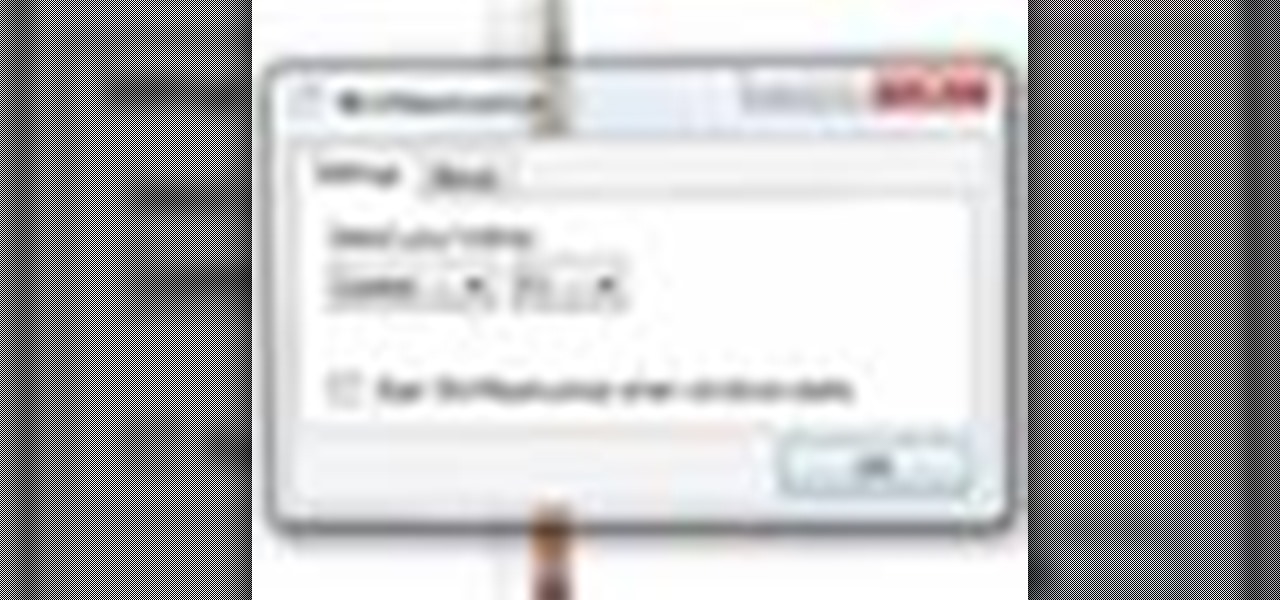
If you want to instantly resize your active window so that it fills any extra window space on your screen, try the free utility WinMaximumize featured in this Tekzilla segment. Hit the default hotkey (Ctrl+F1) or remap it to whatever keybind you want.

One of the advantages of an iPad over, say, an iPhone is that you've ample space with which to display and manipulate complex documents. As such, it's a natural fit for Apple's popular spreadsheet application, Numbers. In this video guide from Apple, you'll learn how work with tables, charts, formulas, photos and graphics using the Numbers app on your own iPad.
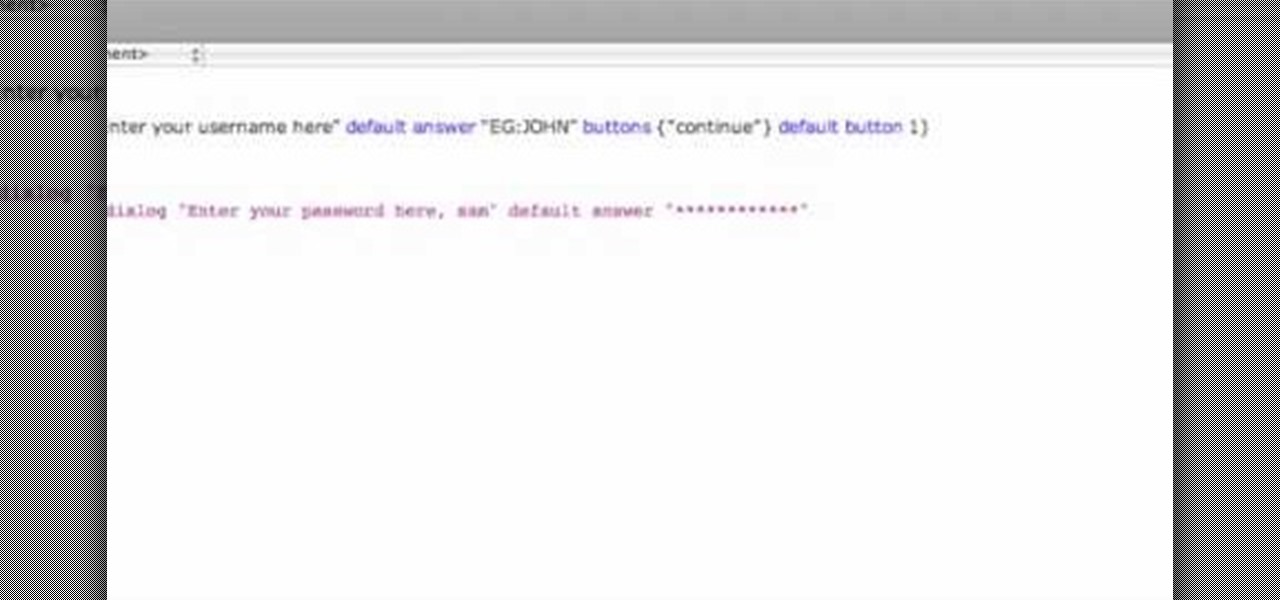
This video shows how to program a password and user protected application in AppleScript.
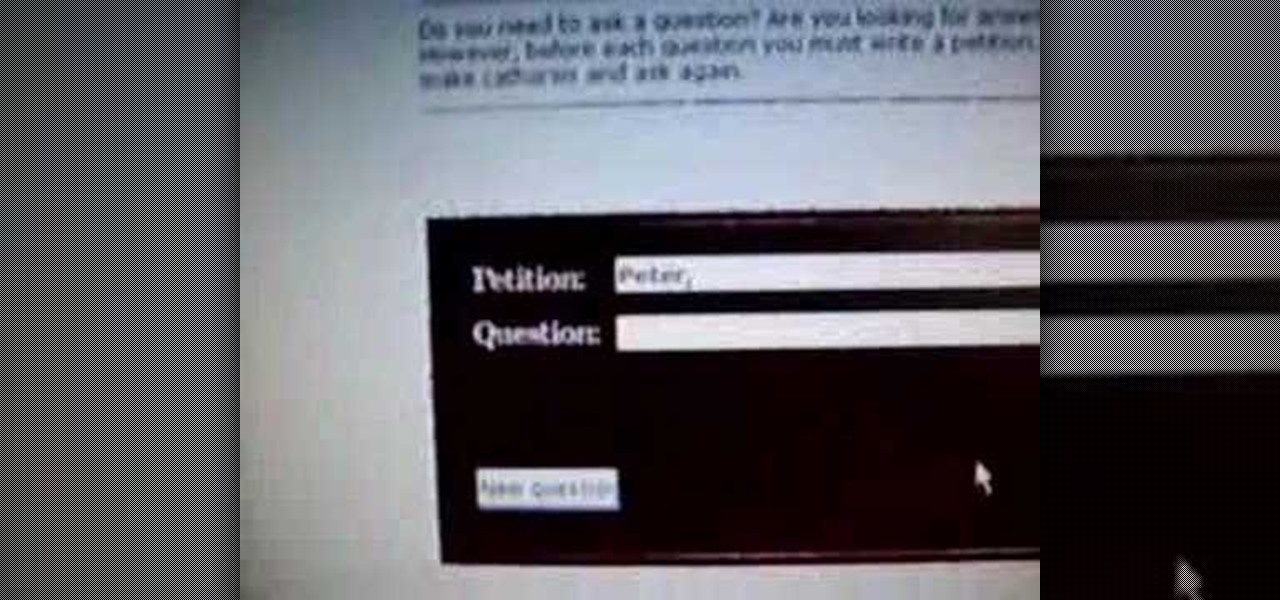
In this video tutorial, viewers learn how to use the Peter Answers - Virtual Tarot website. Peter Answers is a fake fortune telling website that is usually used as a prank. Begin by going to the website. In the Petition space, type in a period. A "P" will be displayed. Then type in the answer too the question and press the space bar until it spells "Peter, please answer the following question:". Then type in the question in the bottom space. This video will benefit those viewers who enjoy pla...

Microsoft has the HoloLens and Google has their money on Magic Leap (as well as their own Tango and Cardboard, among others), but we've heard next to nothing about how Apple plans to enter the virtual/augmented/mixed reality space. A new patent offers some clues.
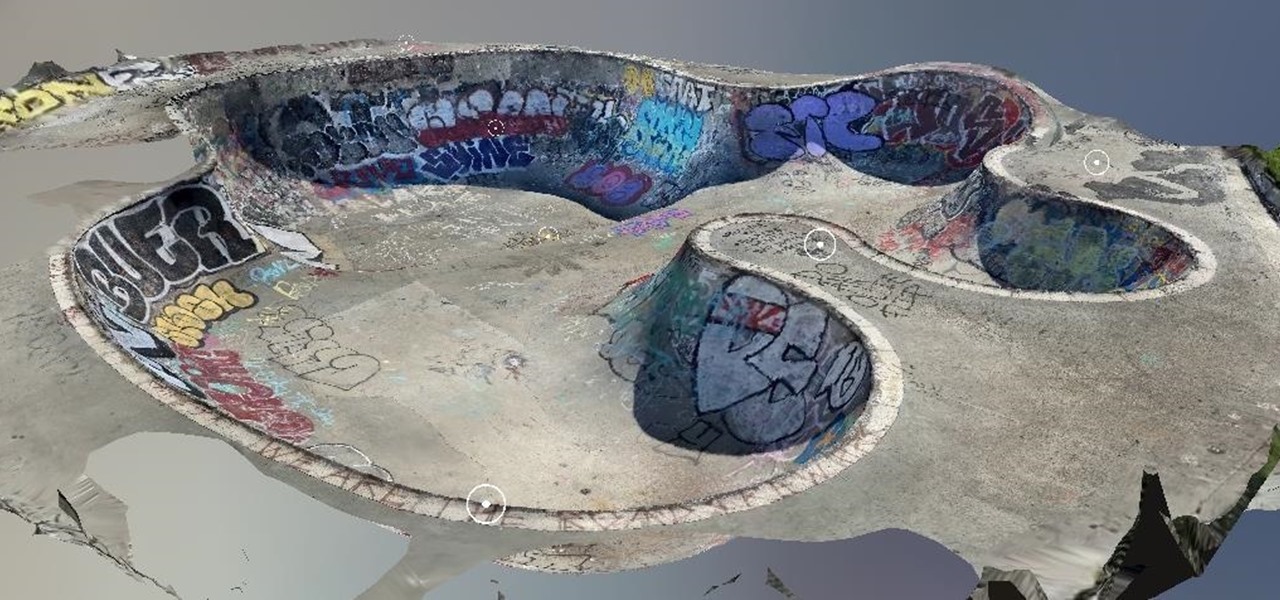
While its competitors are concentrating on building out AR cloud platforms to give advanced AR capabilities to mobile apps, Ubiquity6 is taking a step in a different direction.

One of the advantages of an iPad over, say, an iPhone is that you've ample space with which to display and manipulate complex documents. As such, it's a natural fit for Google Maps. In this video guide from Apple, you'll learn how work use the Maps application on your own iPad. For detailed instructions, and to get started using Maps yourself, take a look.

This video shows us the method to use Blackberry email more effectively. Firstly, let us go to the place for typing your emails. Click on the leftmost icon at the bottom of the home screen. Now press the button on the left side of the track ball and choose 'Compose Email'. Now, if you want to enter your phone number in the body of the email, type in 'Mynumber' and then the press the space bar. You will now see your mobile number in the body of the email. Enter 'Mypin' for displaying your Blac...
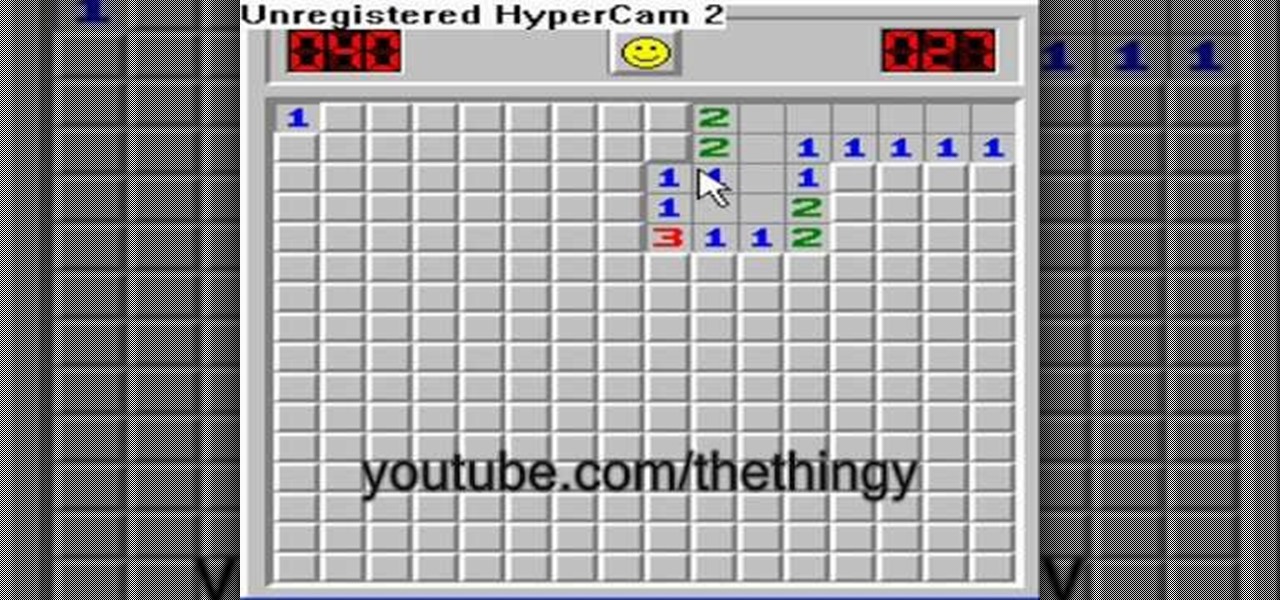
This how-to video describes how to play the game Minesweeper. To begin, simply click anywhere on the board; the narrator suggests the corner out of personal preference. If you remove a group of squares with a single click you can begin working on flagging mines, but otherwise try clicking until you get a workable section. Each successful click will display a number. This number describes how many mines this square is touching. If you feel that you know where a mine is, you can right click on ...

After dipping its toes into the AR cloud arena last year, Ubiquity6 is now jumping in with both feet this year.
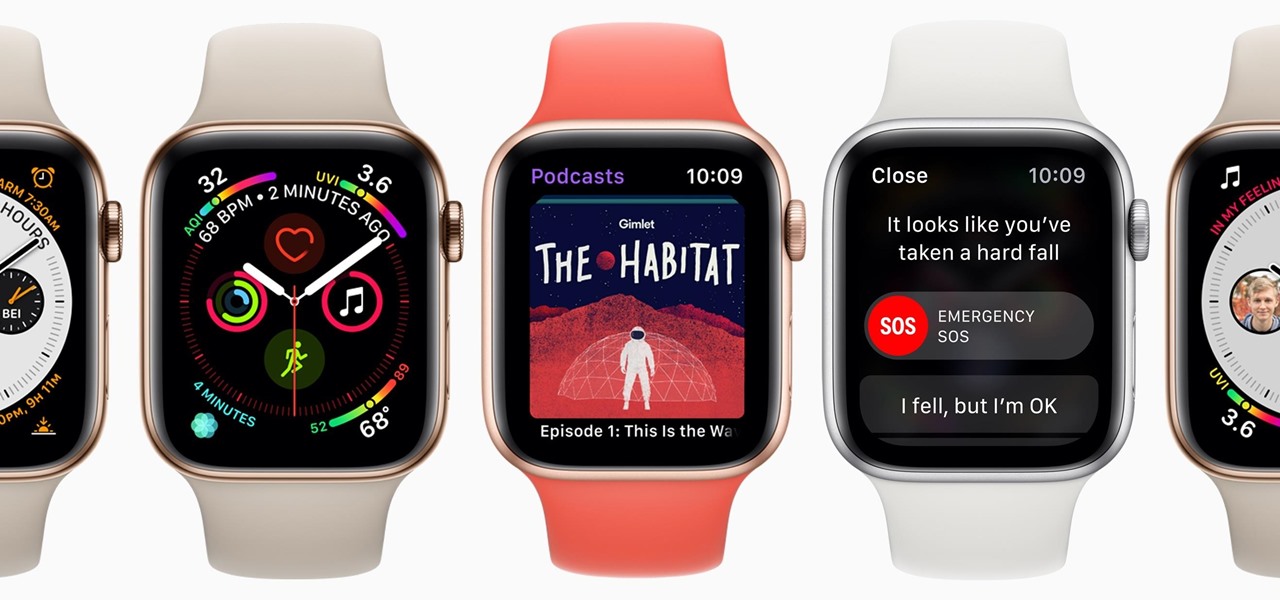
While we just called the Apple Watch Series 5 the "best lifestyle assistant and fitness wearable you can get," it doesn't mean that it's the model you should get. Whether you're shopping for yourself or someone else and are on a tight budget, the Series 4 offers the majority of features that the Series 5 does at up to $300 less than the newer comparable models.

The venture arms of Samsung and Verizon Ventures, along with Comcast, are among the strategic investors backing startup Light Field Lab and its glasses-free holographic displays in a $28 million Series A funding round
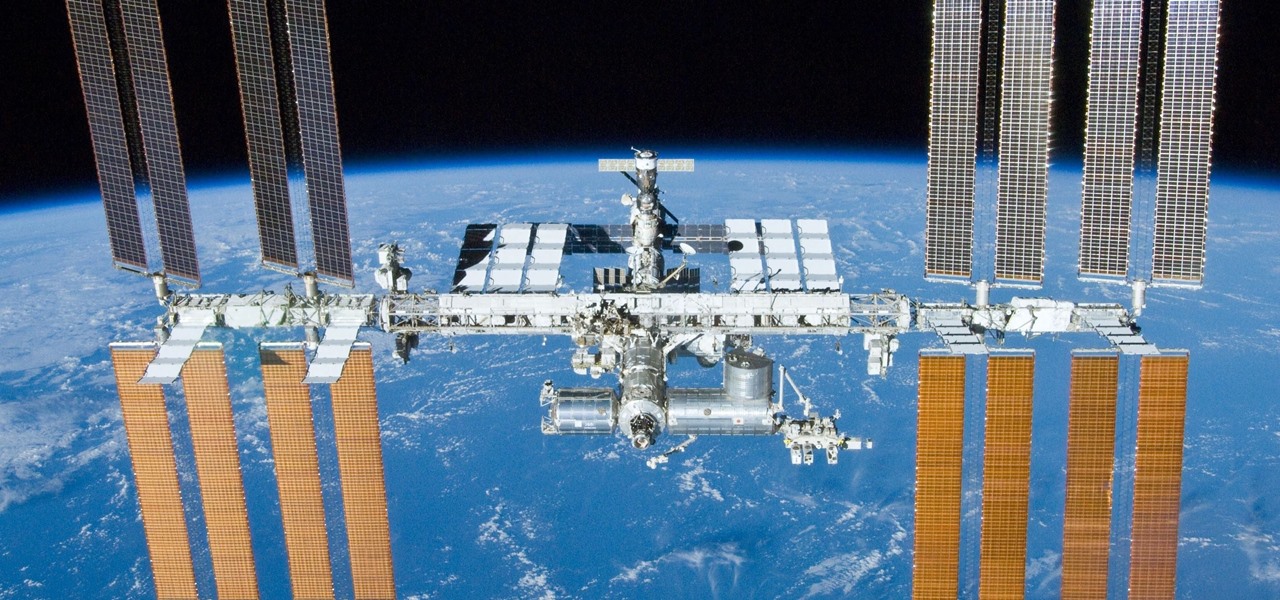
At Next Reality, we've been following the Microsoft Hololens because of its enormous potential. Unlike virtual reality, which enshrouds the user in a complete virtual world, augmented reality melds the virtual with what's really there in front of you. And while some of us may use AR technology to stealthily surf the web during working hours, others are looking towards using AR for the betterment of society. Like putting the HoloLens in space.

It appears that the floodgates of consumer-grade augmented reality smartglasses from China are now open, with Mad Gaze being the latest company to rush its product through.
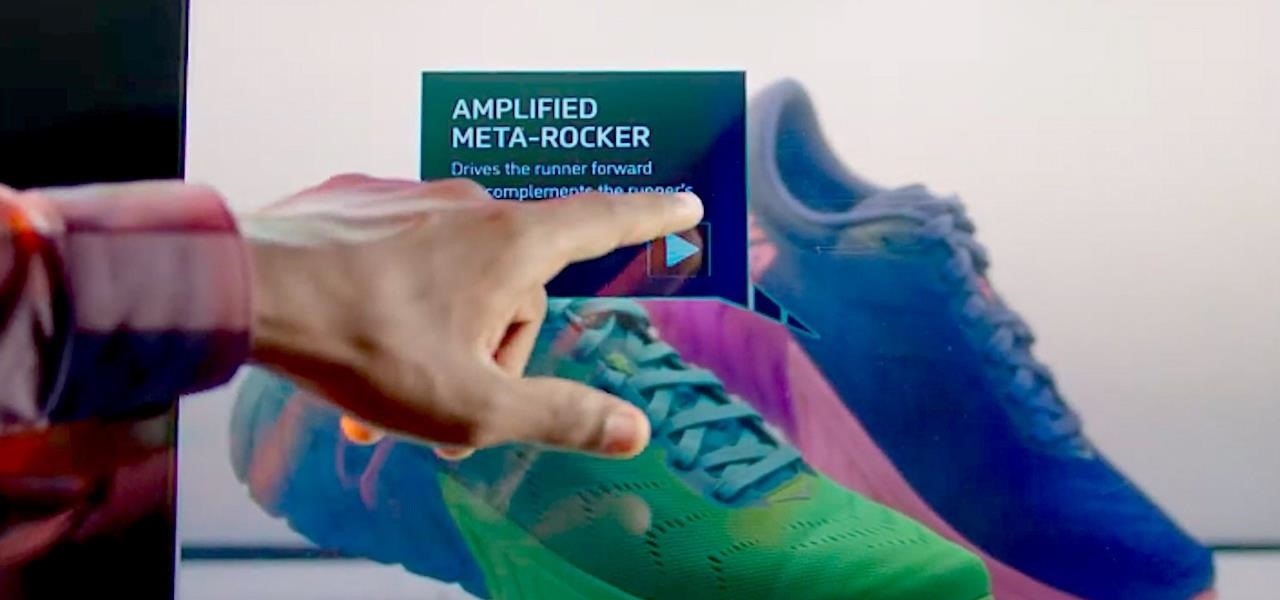
It appears that the Project Aero 3D content development tool isn't the only augmented reality project that Adobe has in the works.

The LG G7 ThinQ will likely be lambasted for its notch and awkward name, but one thing they seem to have gotten right is the new display. The G7 ThinQ will give many a first look at a new type of panel with lots of promise. While it was previously limited to TVs, from what we know, it should really shine on a smaller screen.
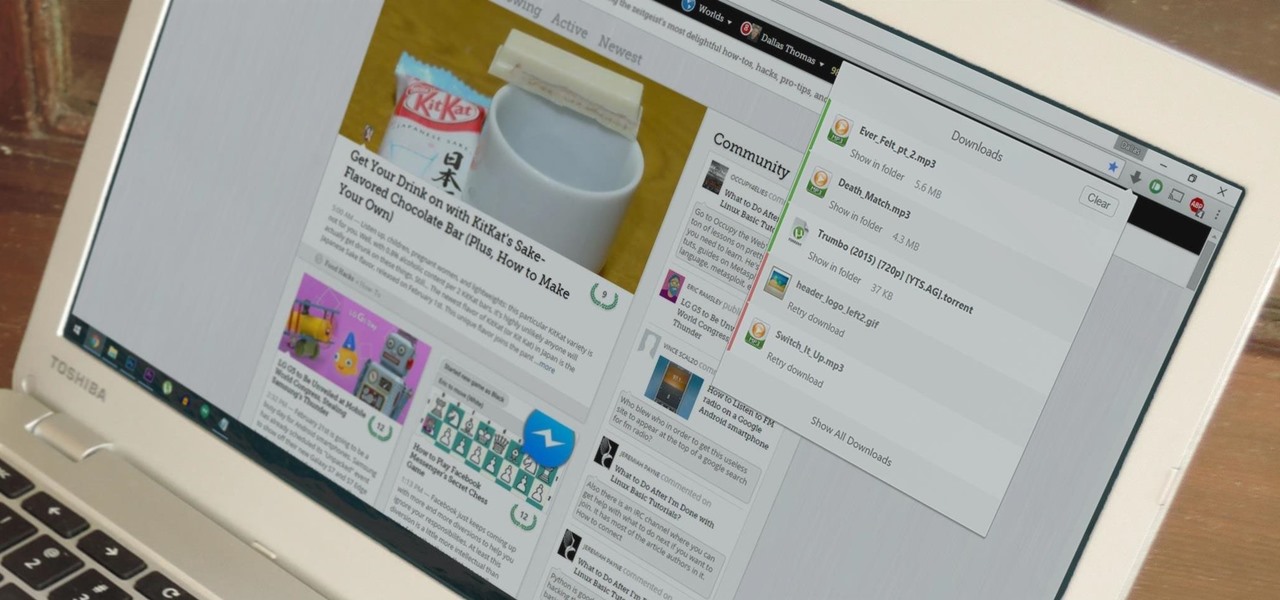
Chrome's download bar has looked pretty much exactly the same for years now—a simple horizontal menu that spans the entire bottom of the browser and displays buttons for each of your recent downloads. It's not exactly pretty, and when it comes to functionality, the space it occupies could certainly be put to better use.
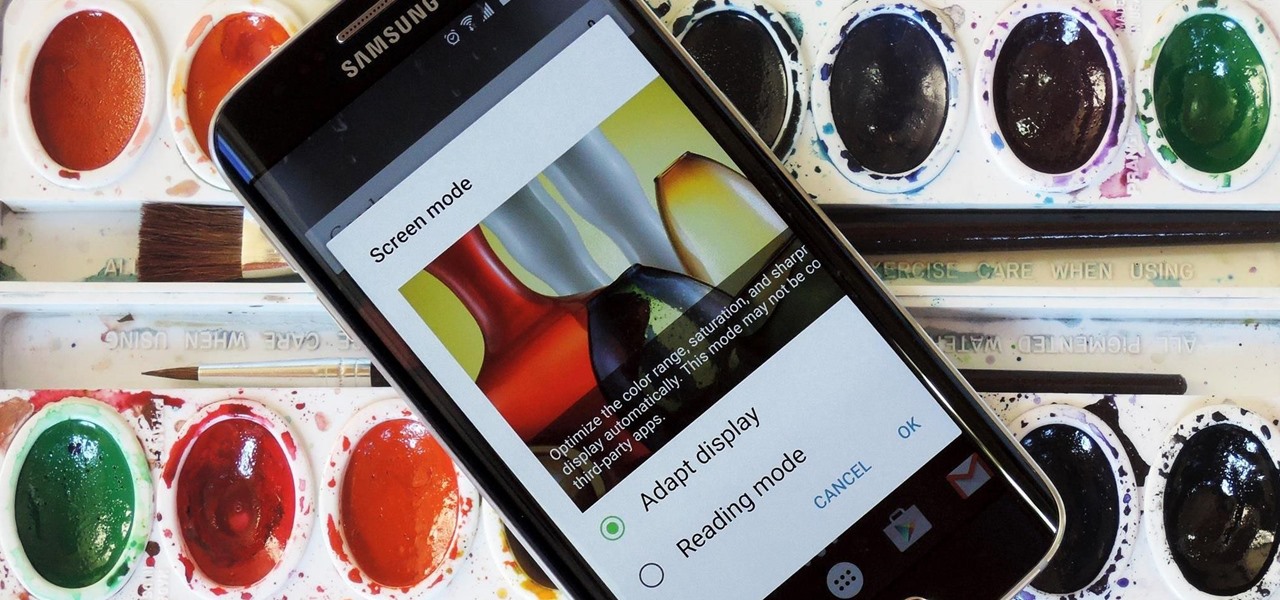
AMOLED display panels like the one found in most Samsung Galaxy devices, including the Galaxy S6 models, are known for their deep blacks and vivid colors. The downside here is that the colors tend to be over-saturated and not very realistic.
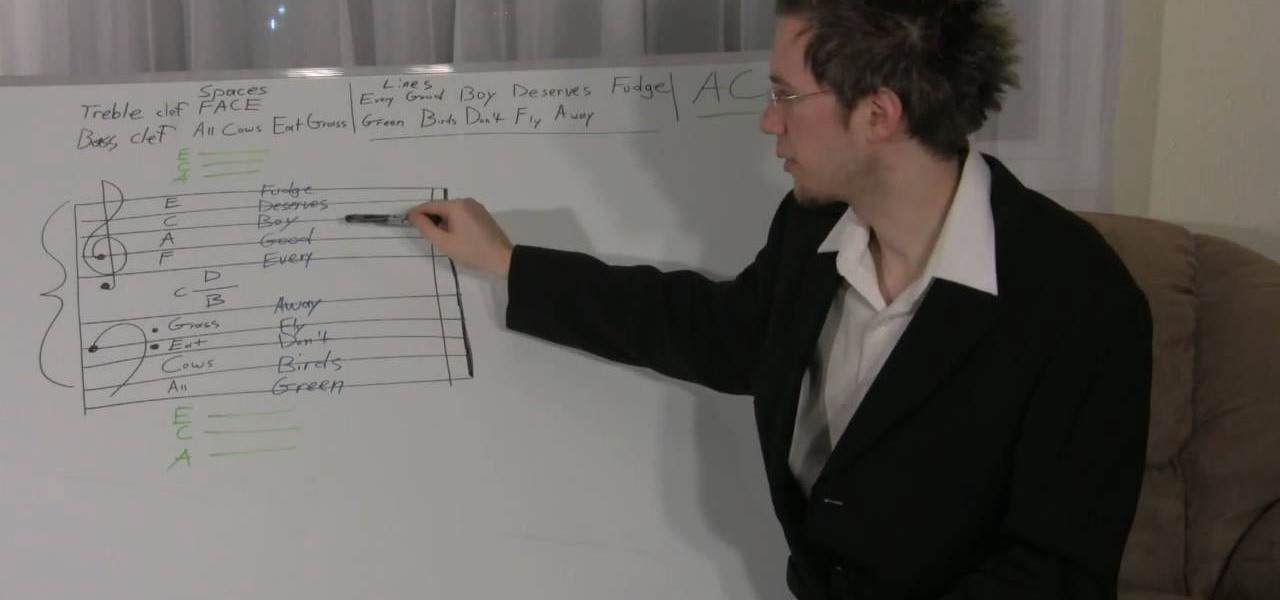
Now that you know what a staff is, how many lines and spaces are in a staff, and what the different clef's are, it's time to learn where the notes go in each one. It's crucial to understanding note placement and everything else that involves using the staff to learn the sayings for each space and line. For the Treble Clef spaces, it's "FACE", for Treble Clef lines it's "Every Good Boy Deserves Fudge", for Bass clef spaces it's "All Cows Eat Grass" and for the lines he uses "Green Birds Don't ...

Dead Space. One of the best Xbox 360 games ever. And if you want to collect all of the logs in Dead Space, then Jack shows you where to find them. Watch all seven videos from Achievement Hunter to locate all of the hidden logs.

Sometimes just one computer monitor is not enough. Whether you are working on a detailed art project, multiple files at once, or simple wish to open more windows, you may need to connect multiple monitors to your Mac. In this video, Gary Rosenzweig from MacMost.com shows you how to hook up another screen to your computer and make the most out of your desktop space. It is actually very easy to hook up a second monitor to most Macs. Once you get a monitor and the proper cables you are good to g...
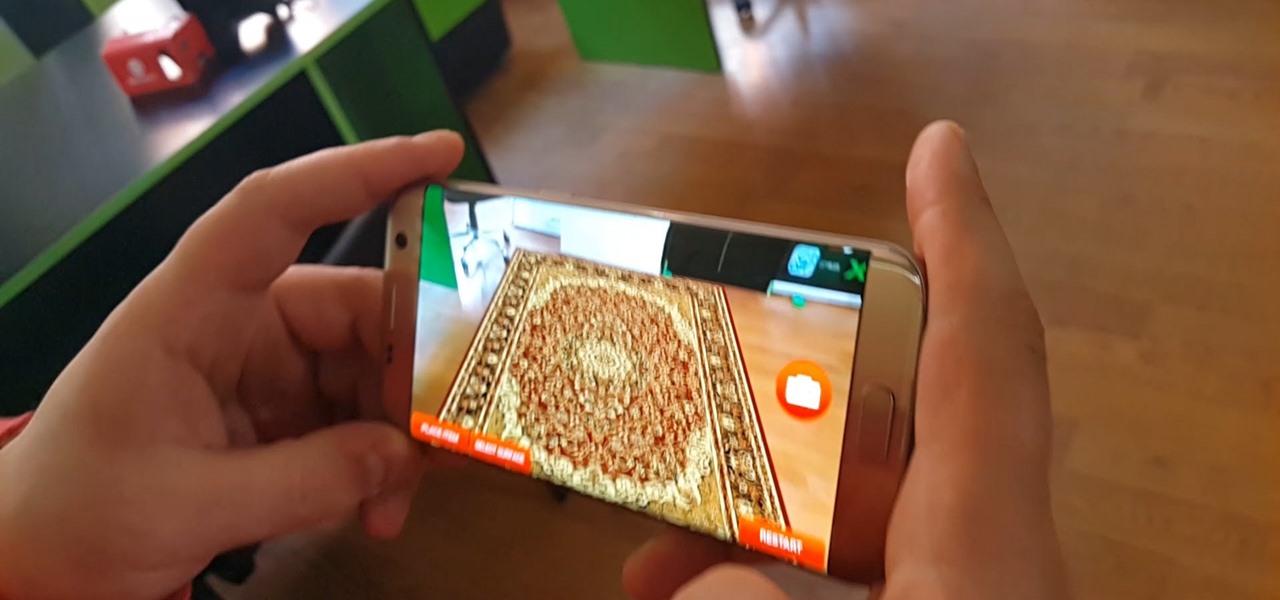
Every industry has its own jargon, acronyms, initializations, and terminology that serve as shorthand to make communication more efficient among veteran members of that particular space. But while handy for insiders, those same terms can often create a learning curve for novices entering a particular field. The same holds true for the augmented reality (also known as "AR") business.
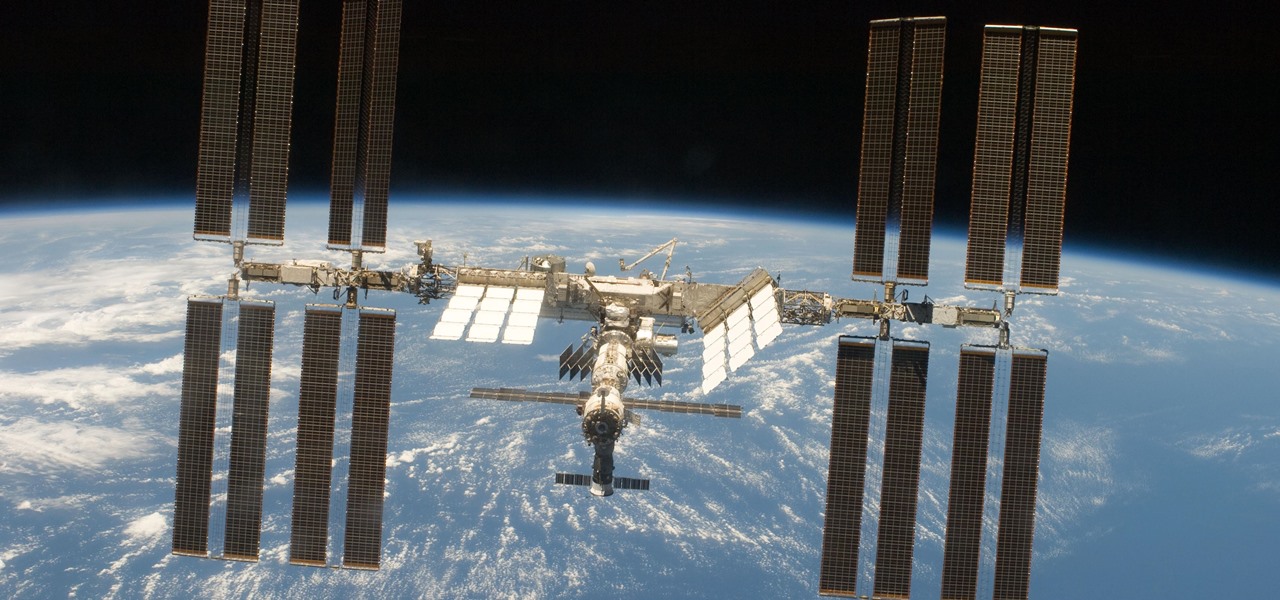
Since the 1960s, bacteria have been hopping a ride into space on space vehicles and astronauts, and have been cultivated within experiments on space shuttles and the International Space Station (ISS). The extreme growing conditions and the low gravity environment on the Earth-orbiting vehicles offers a stable research platform for looking at bacteria in a different light.
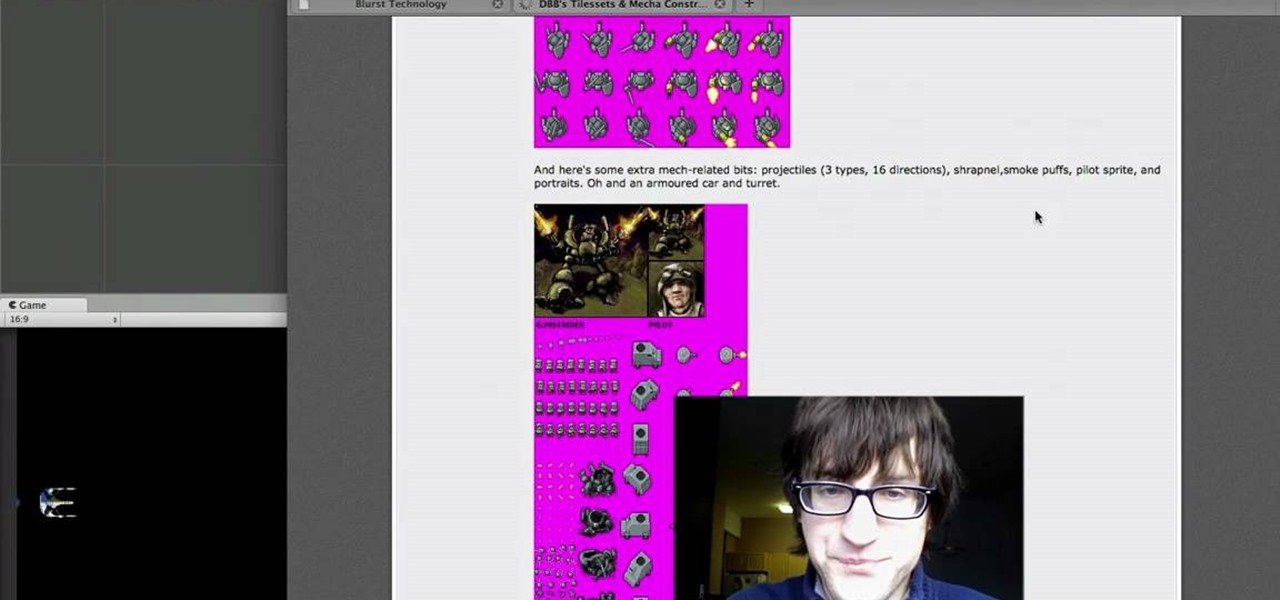
The side-scrolling space shooter (Think R-Type) is one of the oldest and most basic of video game genres, which makes it a great place to start for novice game designers. This video will show you how to make such a game, called "Schnoopter", in Unity3D, an excellent free online game design engine. If you've never used Unity before, you should watch this series for a guide to the absolute basics.

The Space Marine Dreadnought is one of the most powerful pieces a Space Marine player can deploy in Warhammer 40,000, but incorporating them into a good general strategy is crucial to their effectiveness. Watch this video to learn proper tactics and strategies for using Space Marine Dreadnoughts to crush your enemies.
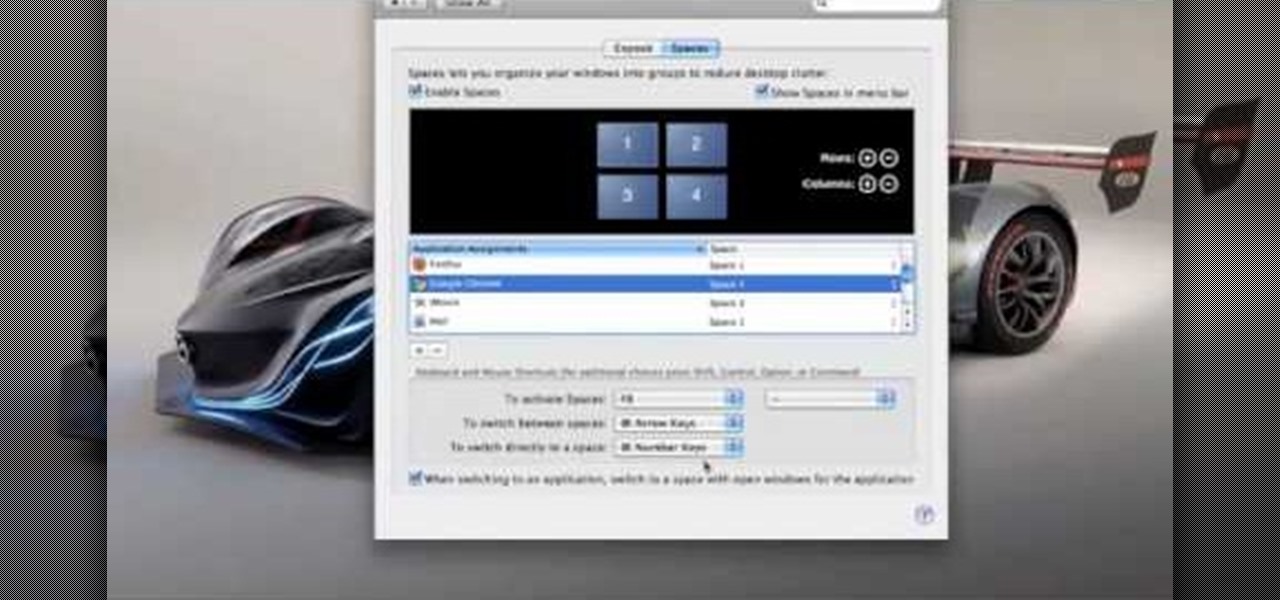
Spaces is a very cool feature that is included with all newer versions of Mac's OS X. With Spaces, you can organize your programs and keep your desktop clutter free. This program is similar to Expose, but instead of having your windows open on the desktop, Spaces minimizes them but keeps them ready for a quick reload. You can choose a number of spaces and decide which shortcuts you want to use to access them.
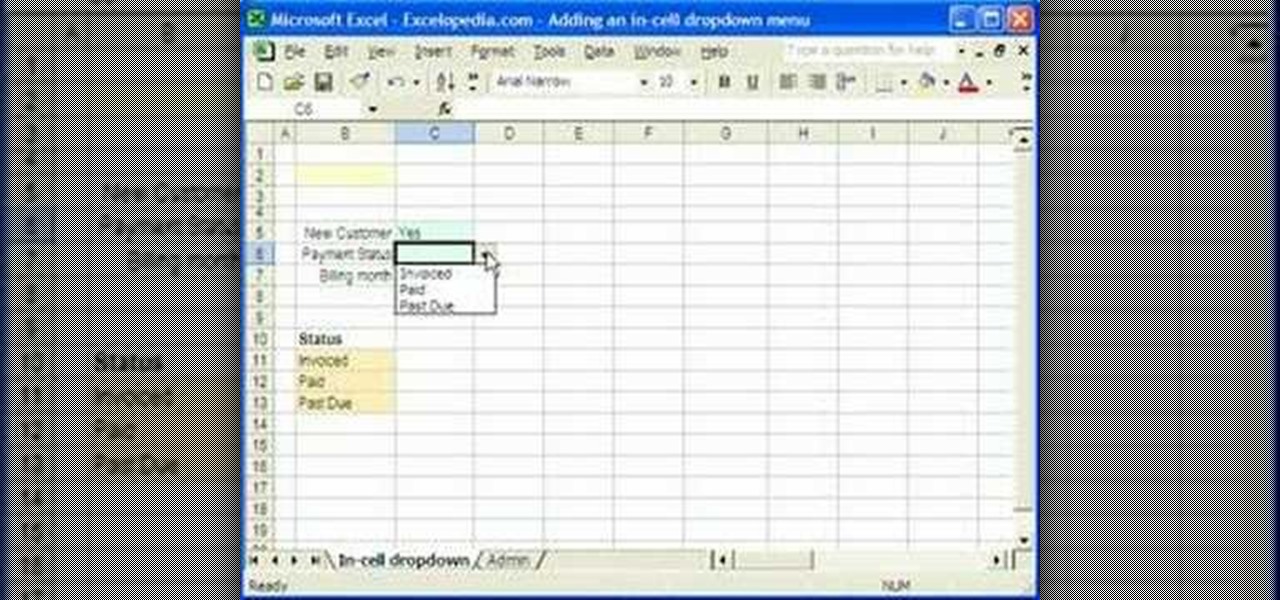
1. Select the cell for which the dropdown menu is to be applied. 2. once the cell is selected goto DATA menu select VALIDATION.Data validation dialog box will be displayed.
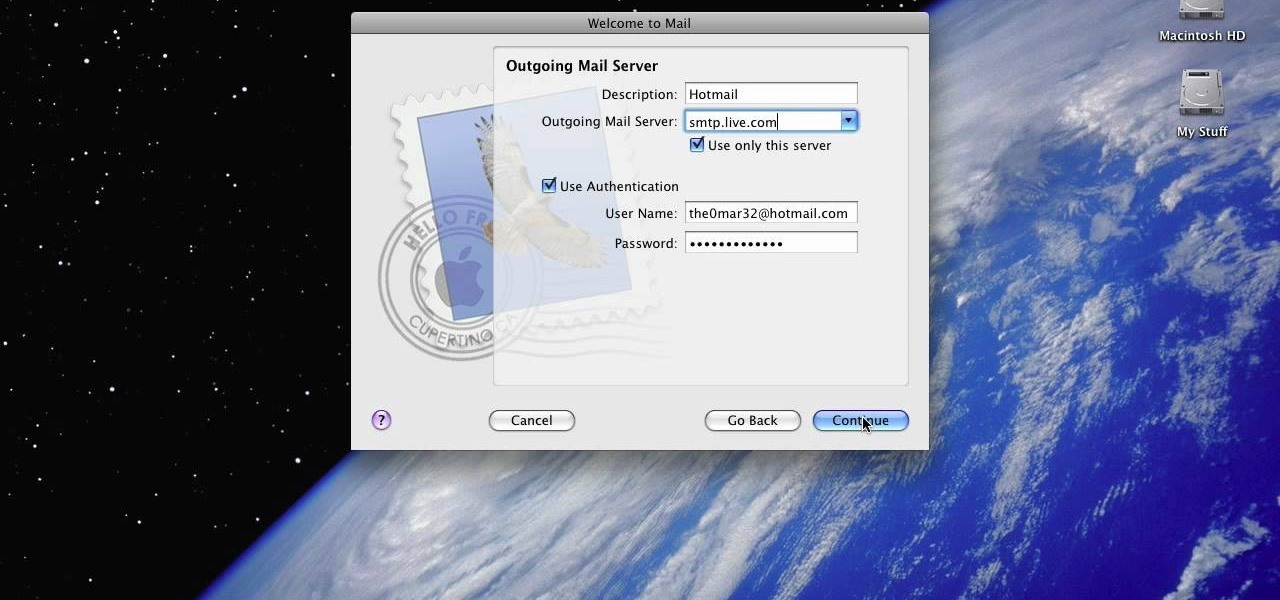
The video shows you how to link your hotmail account to your Mac. The person first asks you to open the mail and write down your full name, hotmail id and the password in the boxes given there. Then click on continue, and in the next option box, leave the account type as POP and then give a description as hotmail in the space provided. Then you have to type pop3. live.com in the box given for incoming mail server. Once done, click on continue and it will ask you for description of outgoing ma...
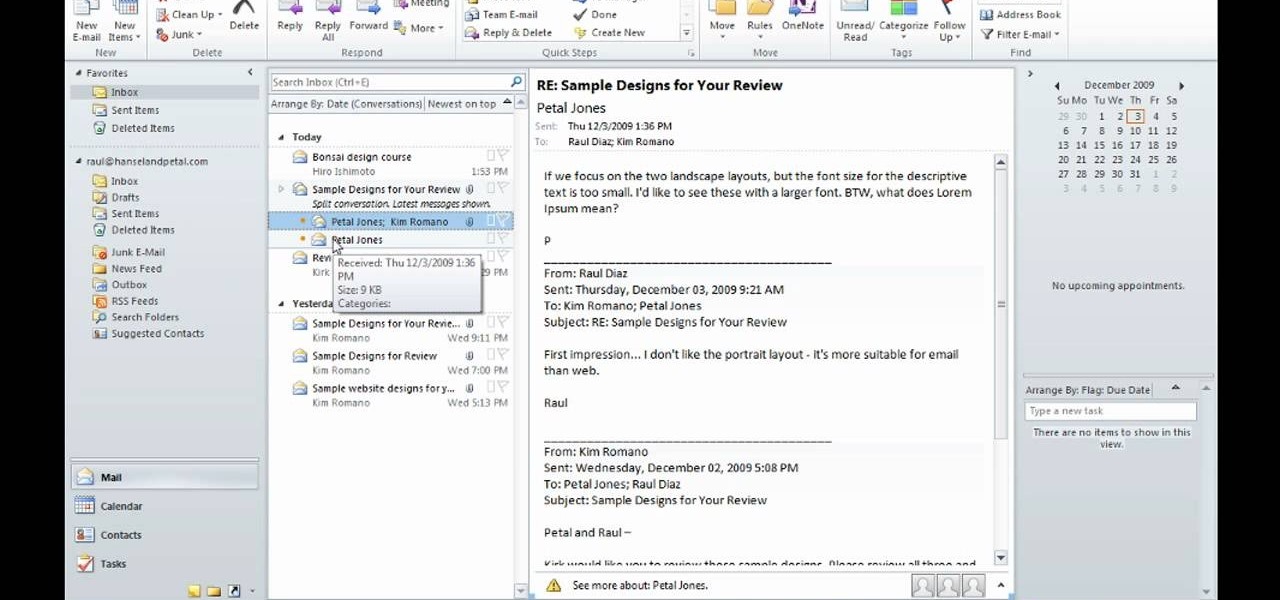
In this video David Rivers shows that the conversation look of Excel 2010 has greatly improved. Tracking and managing related emails, saves your inbox space to enable you to manage large number of emails effectively. By default, the conversations are arranged by date. Email interactions will have an arrow displayed. You can easily expand and collapse the conversation. The major improvement is the function of ignoring or clearing up conversation with just a few clicks. The future conversations...

Those going on crazy off-road adventures, taking their inspiration from various SUV commercials, are likely to encounter many unexpected, all-terrain dangers.
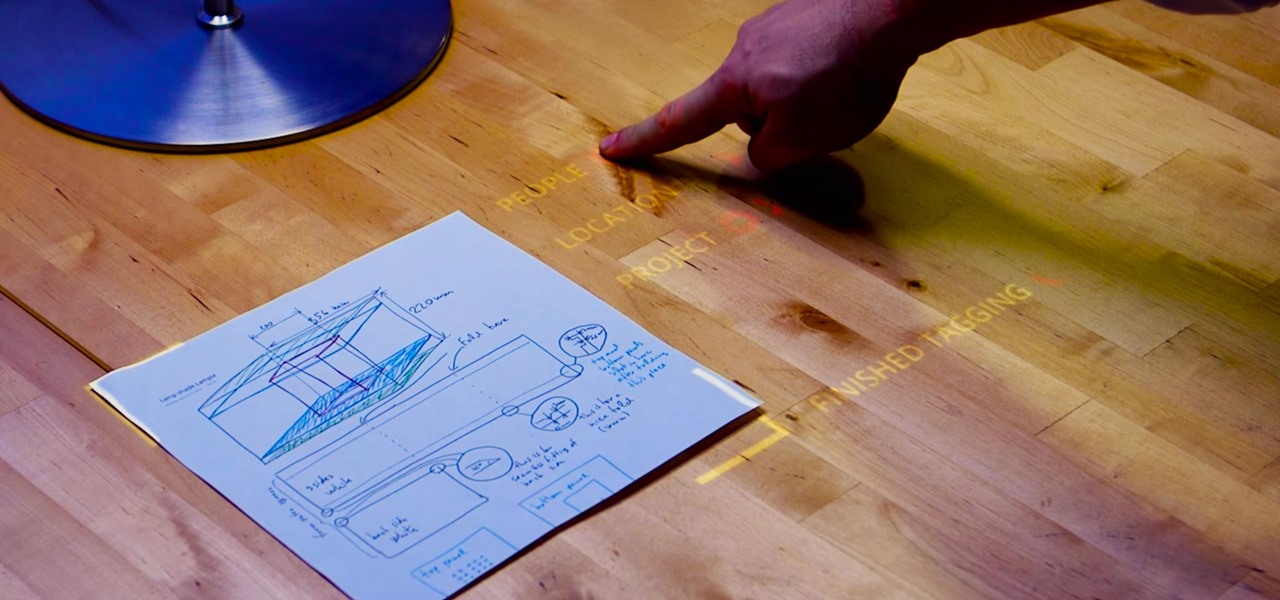
Judges at the South by Southwest (SXSW) Accelerator Pitch Event named Lampix the winner in the Augmented and Virtual Reality category, conference organizers announced today. The ninth annual competition, which took place over the weekend in Austin, Texas, pitted 50 startup finalists against each other in 10 technology categories.
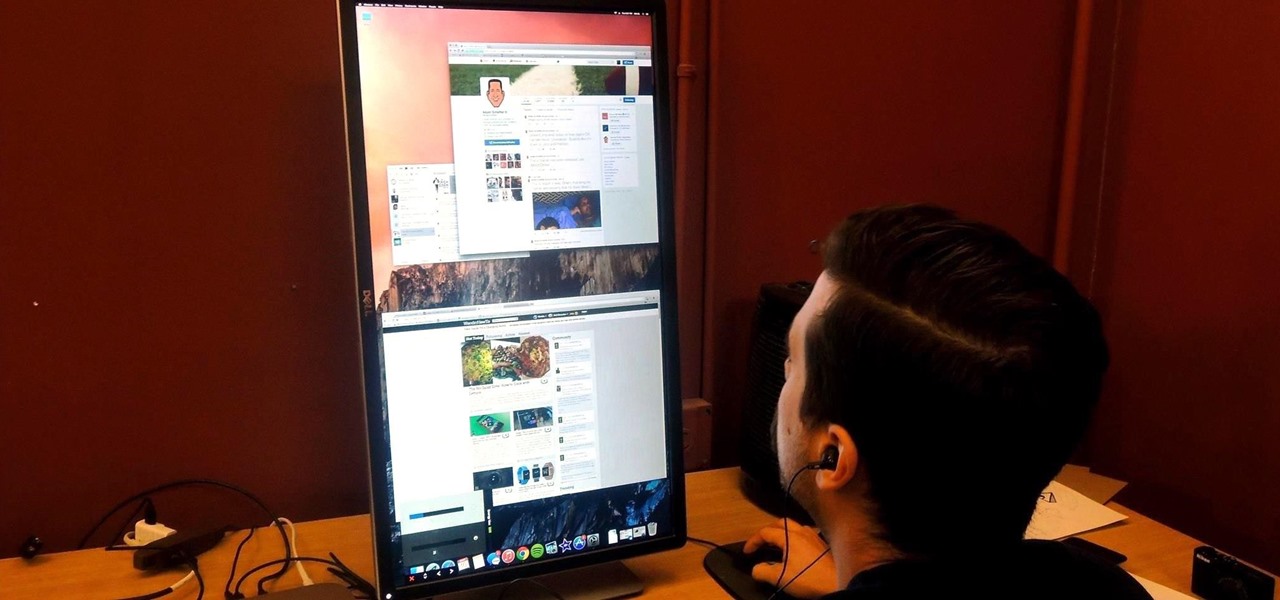
If you've got a desktop computer, I can almost guarantee that you've got a widescreen monitor set up in landscape mode. It's how just about everyone uses their monitor these days, including myself. Except that it's not always the best way of working.
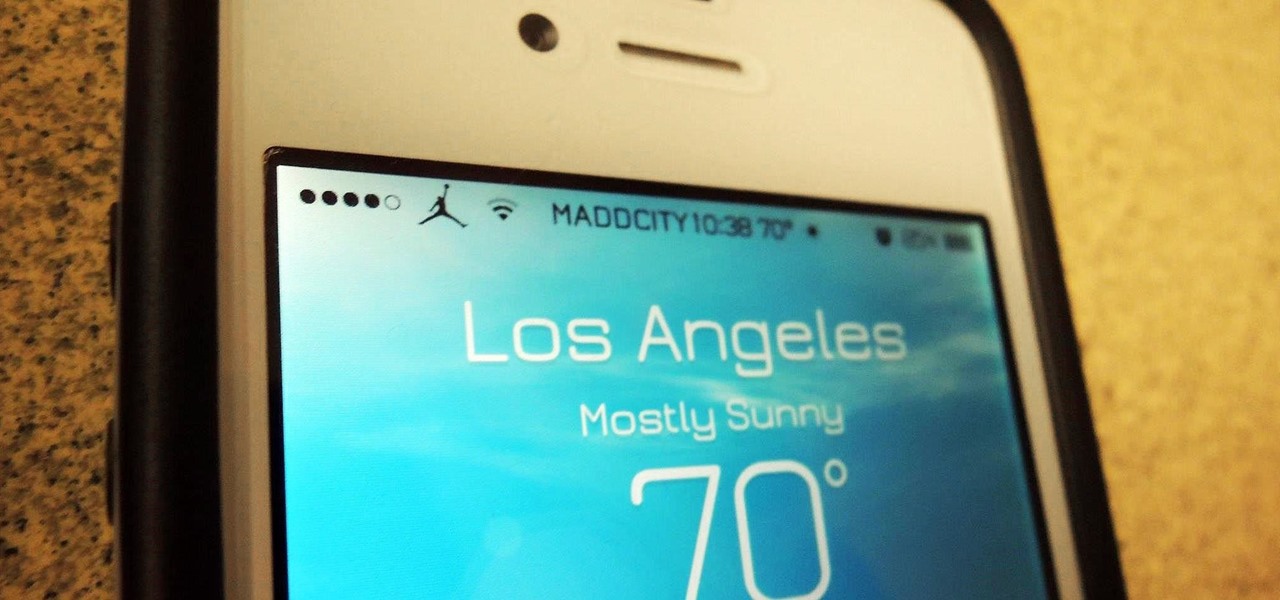
While it may not serve much of a purpose here in sunny Los Angeles, it's still a good idea to keep constant tabs on the weather forecast, because you don't want anything to rain on your parade.

Desktop shortcuts are a great way of making the programs you use a lot more accessible, but today many PC users overuse their desktop space and have icons covering over half the screen, including the one for a picture of a dog they looked at six months ago once. This prank is a great way to teach such a person a lesson, or any PC user who you have a problem with. It entails creating a new desktop shortcut with the name and icon of a commonly used program (the web browser works great) that ins...

This video describes how to access websites that may be blocked by your school. To begin, on the desktop go to the Start menu and select Run. Type in "cmd" and hit okay to open the command prompt. If that doesn't work go to Start, My Computer, C drive, Documents and Settings, Default User (or the name of the user), Start Menu, Programs, Accessories, and finally click Command Prompt. From the command prompt enter "ping" and then a space followed by the website. The website entered will display...
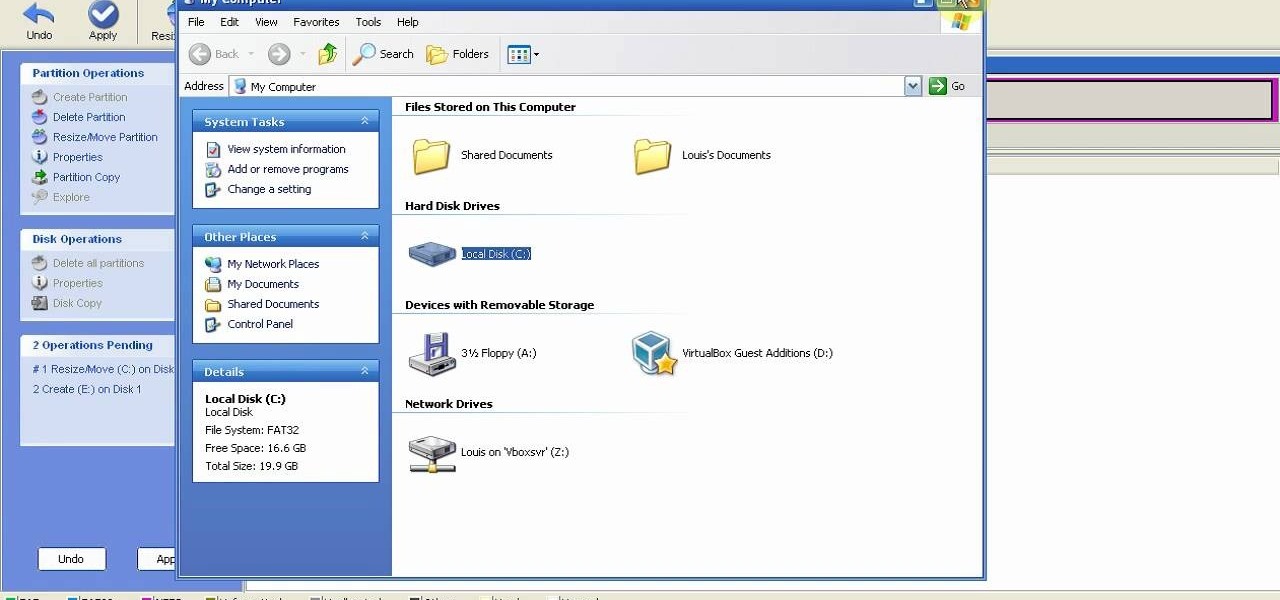
This is a step by step tutorial how to Partition & resize your hard drive with EASEUS. To resize hard drive Open EASEUS Partition Manager. Click on the drive you want to resize. Then click Resize/Move. Go to the end and left-click with your mouse dragging in the direction you want to go. In the display you can see the size that's being created. When you have the size drives you want, just stop and click OK. If you shrunk one drive you can now create a new drive using the unallocated space. Th...

An accordian fold scrapbook is a great way to make use of minimal space. If you've got a bunch of pictures you'd like to organize all in one album, expand your spatial possibilities by creating accordian fold pages rather than regular turnable pages.
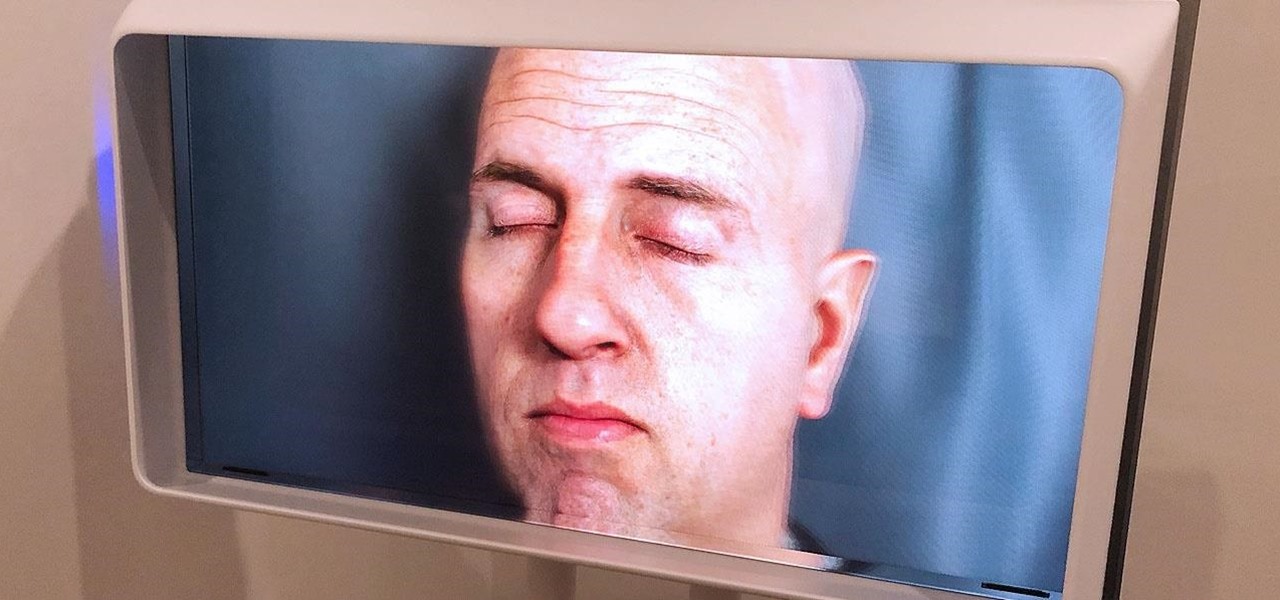
The next phase of the holographic display is upon us, and Looking Glass is aggressively making sure that it's at the tip of the spear when it comes to leading that charge.