
How To: Make an almost free multitouch pad
A simple multitouch pad made from a plastic bag, some dyed water, and a camera.


A simple multitouch pad made from a plastic bag, some dyed water, and a camera.
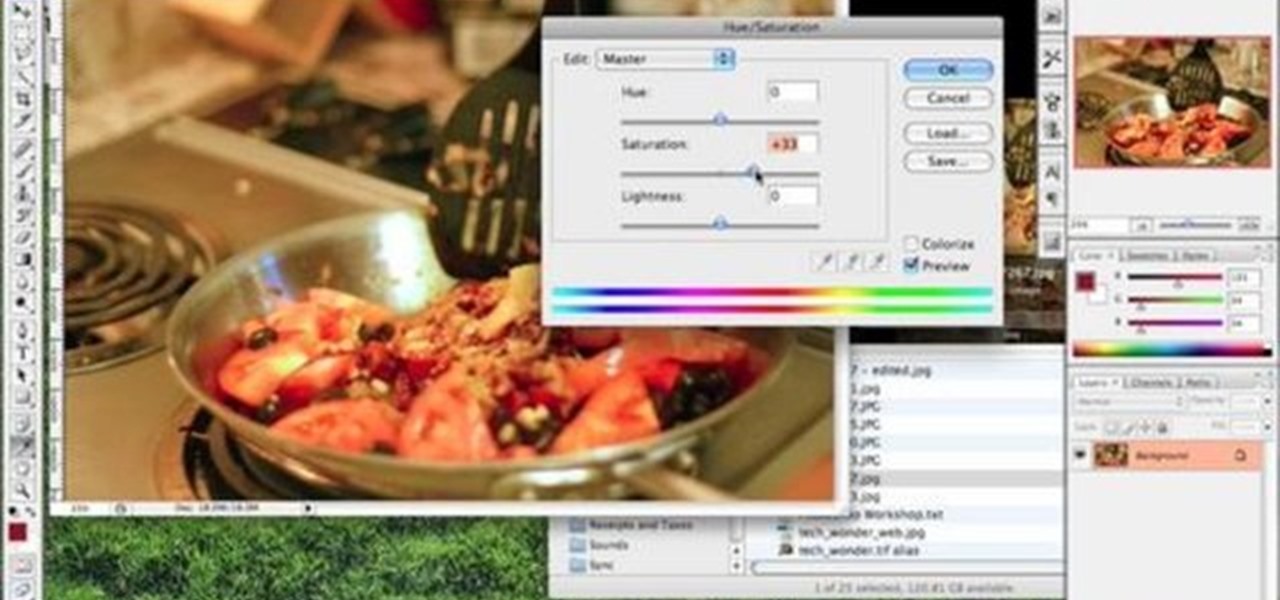
Once you've adjusted the levels of a photo, the next thing you want to do is color correct. The Photoshop techniques used here compensate for bad AWB (auto white balance) settings on point and shoot cameras, or in situations where you had less than ideal light.

Want to have super smooth pan shots? Yes? Well, all you need is some simple, stretched out, rubber bands. That's it.

Learn how to use your camera (including how to choose an aperture setting) for blurring the background of portraits.

Check out this video that will teach you how to make a double meaning sticker from reflective tape. The hidden message is barely visible with the naked eye but is illuminated with the flash of a camera.

Using a wireless video camera and an RC Car or Truck, you can make a working spy car that transmits live video to a nearby TV or computer.

Learn how to prevent iPhoto from automatically launching every time you plug in a digital camera or iPhone.

This Video demonstrates how to install multi channel (4,8,16) power supply for security camera and CCTV installation.

Jennifer demonstrates an in car video camera techniques by showing different ways to shoot video from a moving vehicle.

Mark and Andrew demonstrate how to crunch the depth of field to achieve two camera tricks. By crunching the field of view it makes the action closer than it really is. Often used when filming fight scenes or being "hit by a car" scene.

Jennifer gives Melissa, a beginning videographer, some pointers on shooting better hand-held footage.

This week Brandon demonstrates how to perform a few special effects that can improve the visual dynamics of your videos. He explains special effects such as projector feedback loop, levitation camera trick, "use the force" trick.

Issac explains what different shot types are: from the establishing shot to the extreme close up, and how they can be used to enhance your videos.

Jennifer talks about the technique known as "Natural Wipes". She gives several examples of these types of "in camera" transitions and how they can be used to create better videos.

Videomaker demonstrates the 7 biggest mistakes made when shooting video and how to avoid them.

Creating a desert landscape with Bryce with special emphasis on camera angles, haze, sun/sky settings, and textures.

We love these guys because they do it for the love of it. How can you get those smooth tracking shots that glide over obstacles without track, steadycam, jib or all those other expensive pieces of equipment? Find a plank!

The Red Cine Application is essential to learn if you plan on shooting with the RED ONE camera. This tutorial goes over the library interface.

The Red Cine Application is essential to learn if you plan on shooting with the RED ONE camera. This tutorial goes over output settings, including path, name, size and format.

The Red Cine Application is essential to learn if you plan on shooting with the RED ONE camera. This tutorial goes over color settings and grading.

How to resize photos from your digital camera the easy way, using either online or offline method using a program called GIMP.

Capture the magic of the holidays with these tips on how to properly snap pictures of holiday lights with a digital camera.

This tutorial encompasses basic building inside Second Life as well as same basic camera controls.

This "glow swirl" effect is doable via drawing a flashlight really fast at night and then taking snapshots of its path (we used to draw fun doodles and write our names in "glow" lighting with our roommates in college). However, since such night snapshots are hard to capture on camera, Photoshop can do you for you instead in far less time.

This tutorial explains how to get started with working in 3D in Motion 3. It's very similar to working in 2D and the first thing you'll want to do is add a camera.

This video is a demonstration of how to play Mad World by Tears For Fears on piano. This video is just a slow performance of the piece with the video over the performer's hands so you can learn by watching. It is played through several times with the camera focused on a different hand each time.

This is a cool tutorial because it not only shows you how to fake long exposures in your photos using Photoshop, but it also explains how to do it with a real camera. You'll be an expert in creating long exposures after watching this video!

Get yourself on the internet. Learn how to master streaming video with Blip.tv and Andrew "Action" Schlack. Action Schlack is one organized guy: you can even see him looking down to read his off-camera cue cards, how professional!

Watch how to make a better bounce card for your camera flash. Using 8 1/2X 11 paper and other household items you will learn to make very effective bounce cards.

Every day we pass bridges, whether it's a foot bridge, a highway overpass, a span over water, or a viaduct over a valley. We pass on these structures without even thinking of the engineering genius that went into their design and construction, let alone the science behind their strength.

Smudges ruining otherwise perfect pictures? Patrick, from Tekzilla, has a solution for cleaning your camera lenses.

Try "unfocusing" your photographs for some dreamy, evocative and somewhat abstract takes on life. Check out the two tutorials (here and here) from Michelle Geoga of Lights! Camera! Photoshop! for tips on unleashing the blur-power of your camera. You can see plenty of example images there to help you out.

The devices in the new iPhone 16 series lineup have one feature no other iPhone models have: a physical Camera Control button. If you use your iPhone to take photos or record videos, the Camera Control speeds up the process and gives you immediate control over adjusting settings and values using intuitive gestures. But what exactly can you do with it?

There are a lot of great features for your iPhone with iOS 18, released Sept. 16, but one of the coolest features is also one of the simplest and most satisfying — one that you'll notice every day you use your iPhone. And for now, it's an iPhone exclusive, so you won't get the same gratifying experience on an iPad with iPadOS 18.

The Camera app on your iPhone includes new features with the iOS 17 update that will help you take better photos and more impressive videos, but there are a lot of cool new things available that you might not see right away.
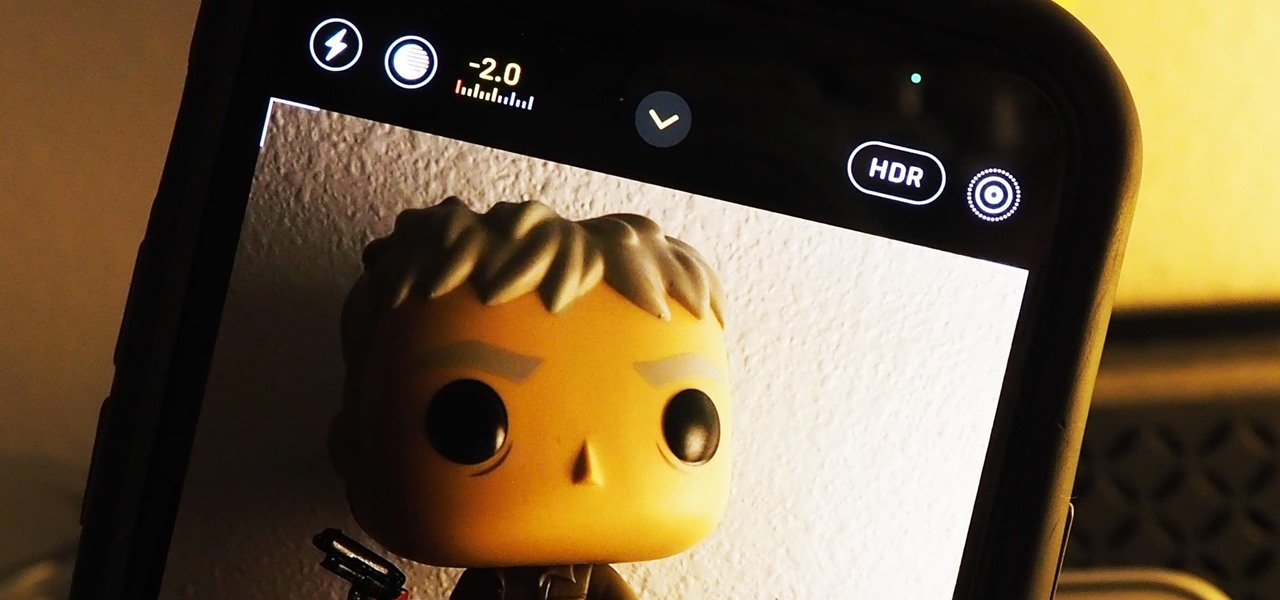
Your ability to control exposure in the Camera app is much better in iOS 14. Instead of setting the exposure for a single shot, you can also lock an exposure compensation value for an entire session while you take photos and videos. A session ends as soon as you exit the app, but you can also remind your iPhone to use your last used ECV the next time you open Camera.
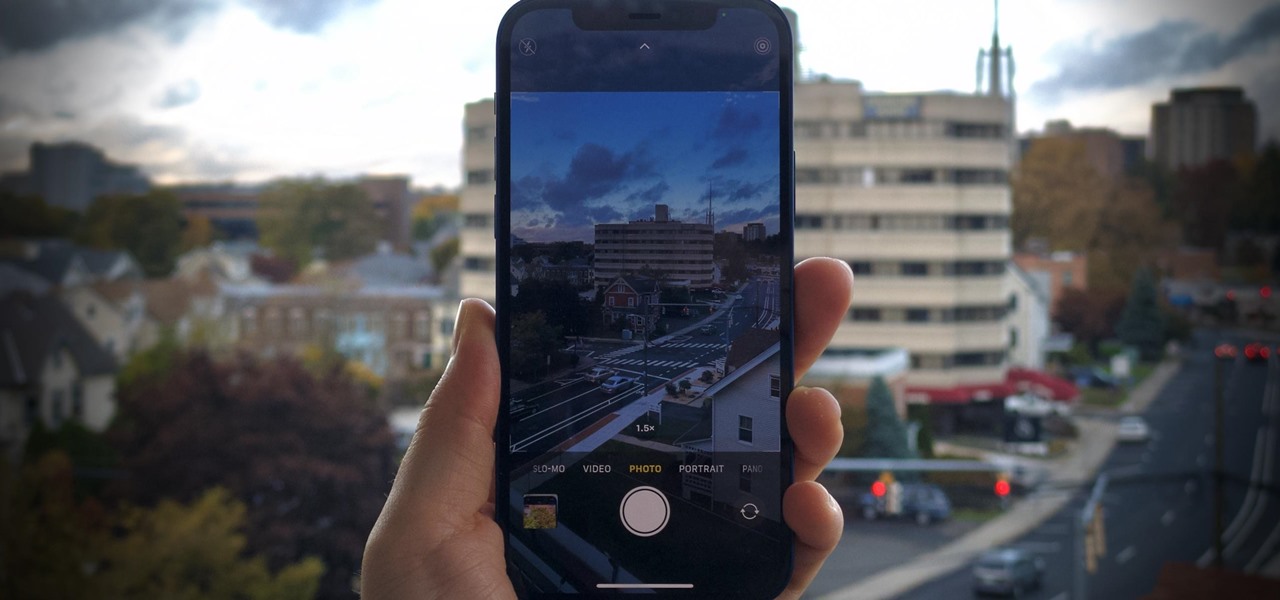
The iPhone 12, 12 mini, 12 Pro, and 12 Pro Max's new Scene Detection mode automatically adjusts Camera's settings to best suit your subject. That means it won't use the same shooting options for a close-up shot of your friend as it would a wide-angle landscape picture. If you don't want Apple to choose how your scene should look, there's a way to stop it to regain some control.

While most smartphones these days take great video, the iPhone is the camera to beat. Recent models like the iPhone 12 and 12 Pro shoot in 4K resolution from every camera, and even a budget device like the iPhone SE delivers an excellent 4K image from the rear shooter. That said, if you haven't touched your camera settings since taking it out of the box, you're likely missing out.

To stand out on Instagram, you need more than just the great camera on the Galaxy S20. You have to think like a professional photographer, which means two things: using manual mode and editing your photos. It is only with the latter that what you imagine becomes a reality.

The time to wait for an absolutely killer phone from Samsung is over. They've released a giant of a phone known as the S20 Ultra, and at least on paper, it's a grand slam. But only a few months ago, Apple released its first "Pro" iPhone, and it was giant in its own right. So which is better?