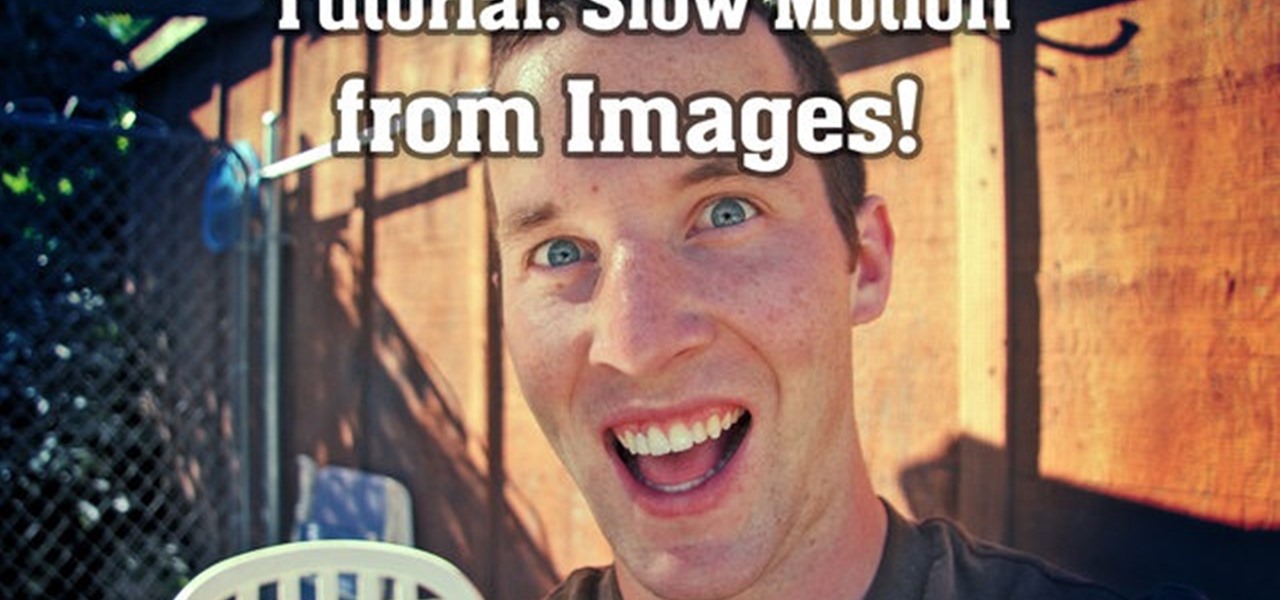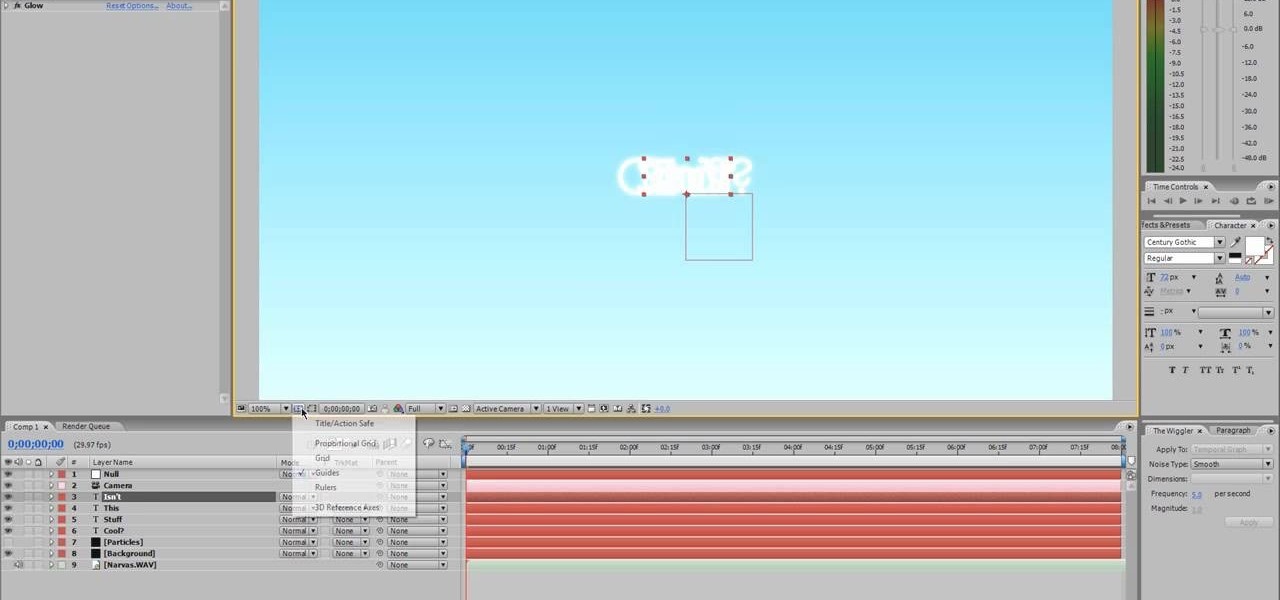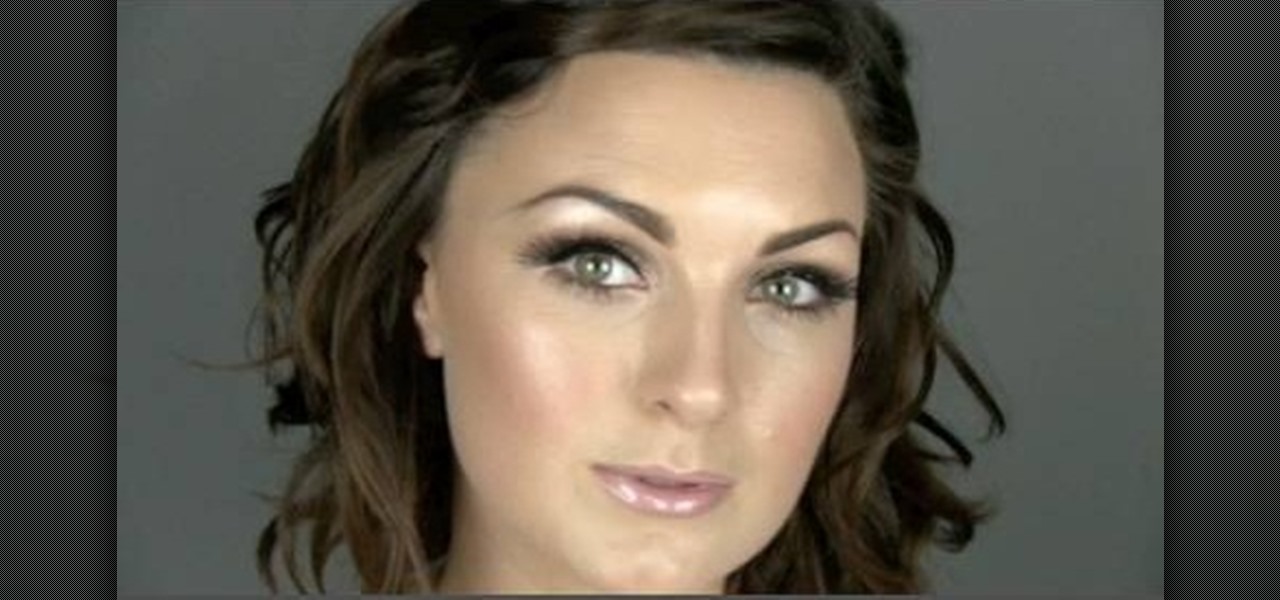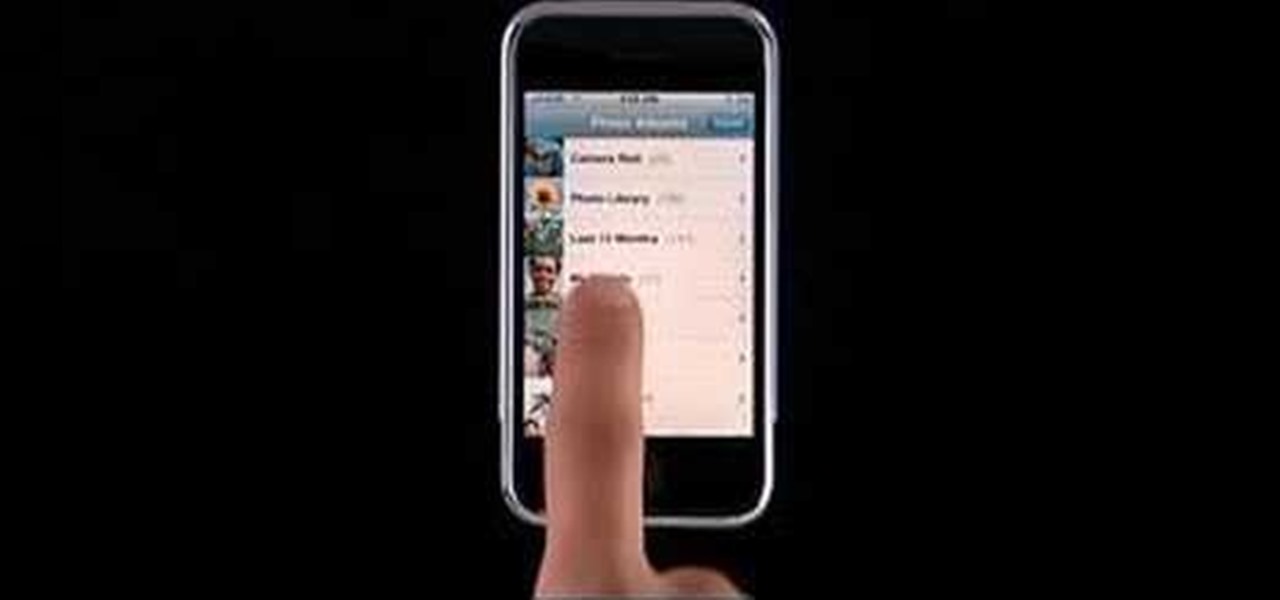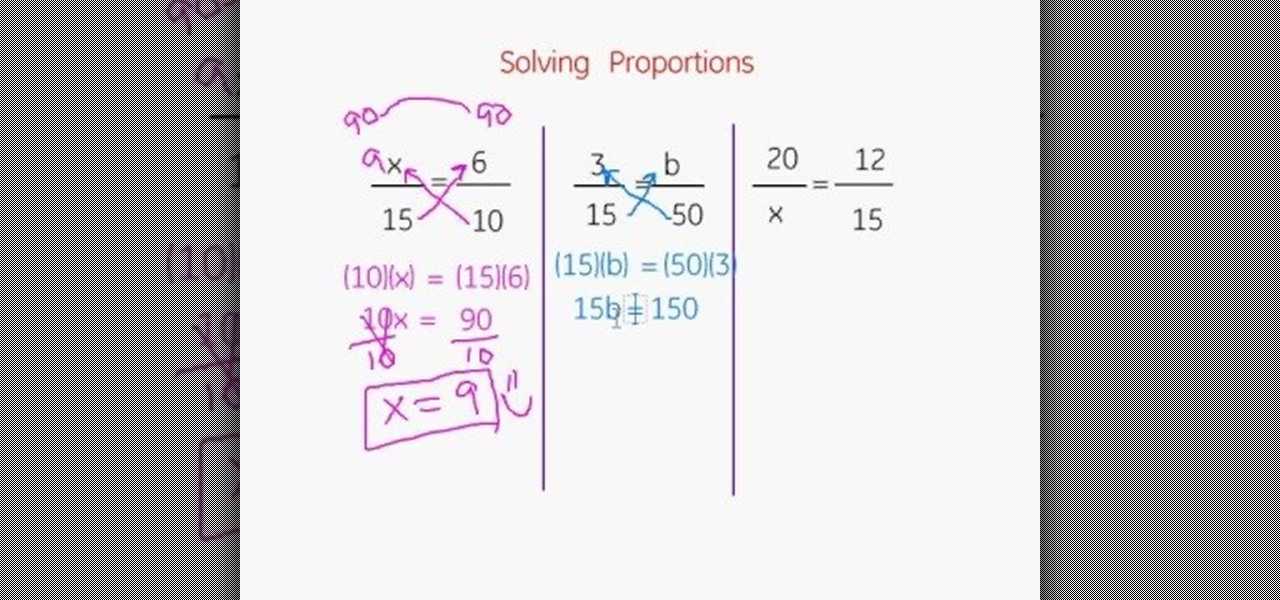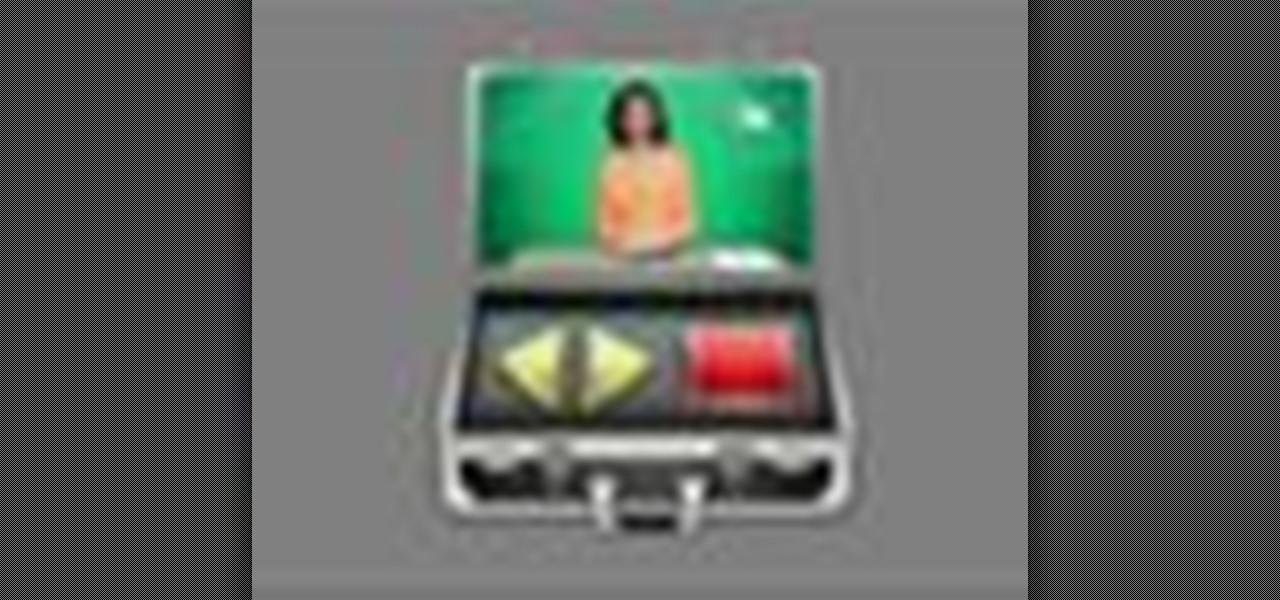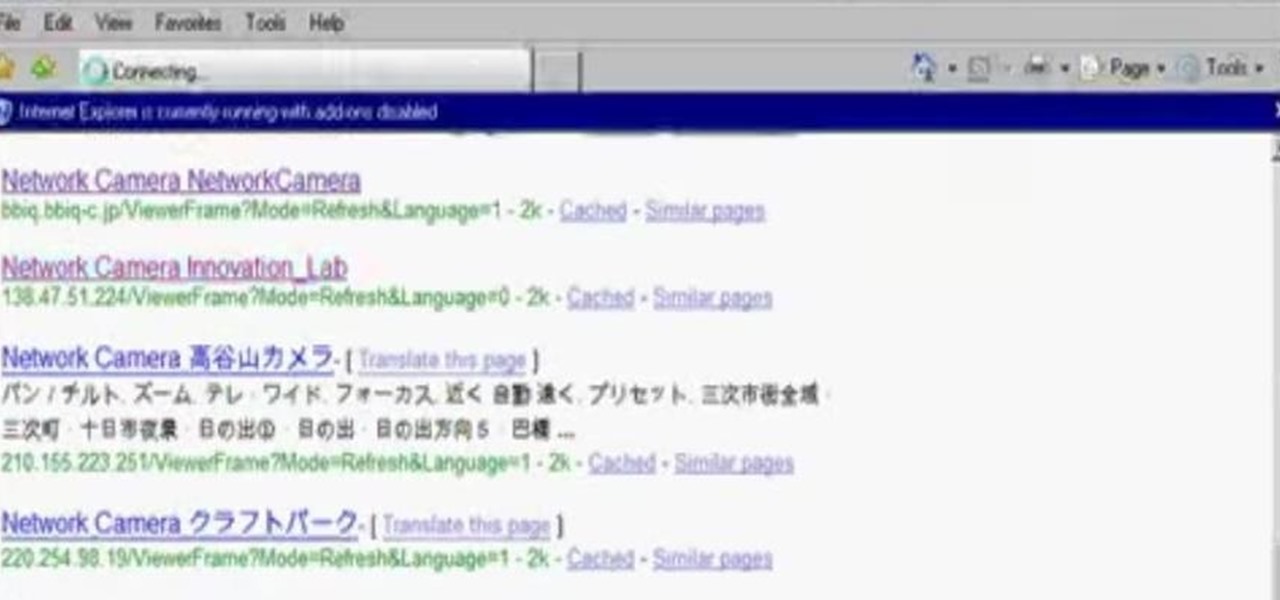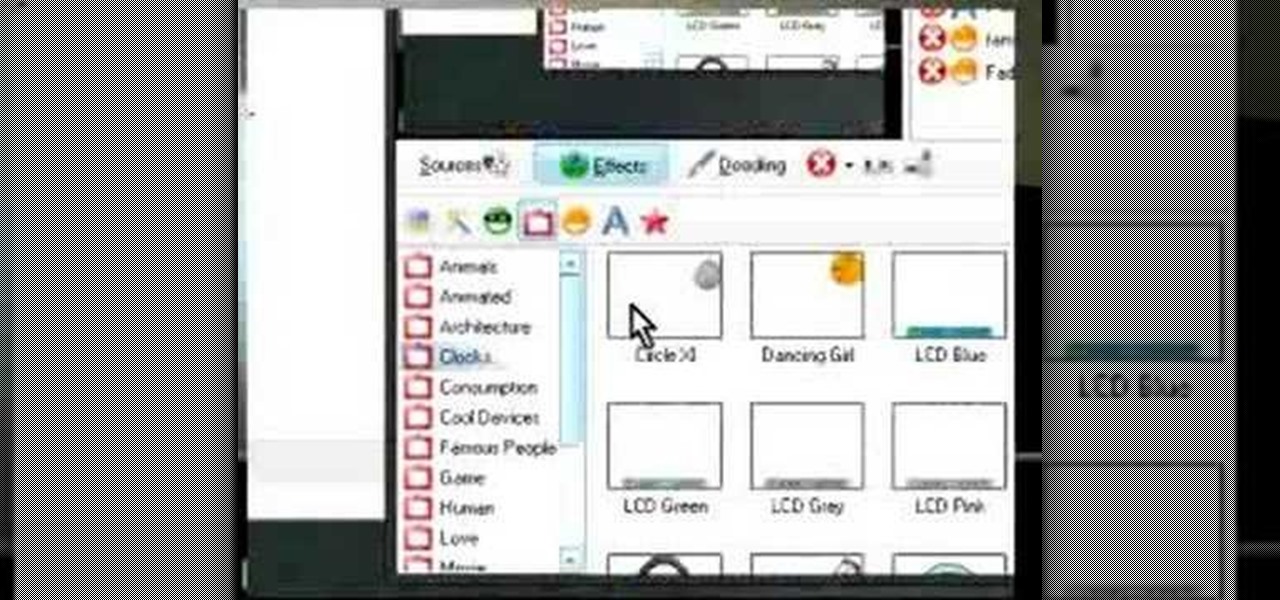One is the loneliest number there is. Well, unless you clone yourself! This sweet video will show you how to do just that with Apple's iMovie. You'll need iMovie 11, or iMovie 09. This technique is also possible by using other video editing software tools as long as they are capable of doing blue screening or green screening. In addition, you'll need a sturdy tripod that you DO NOT move. This is essential to creating the effect. If you move the tripod, this effect will NOT work, or come off a...

Now that most computers have internal webcams in them, what are you going to do with that external webcam eating up precious desktop space? Kipkay shows you the perfect hack— the "Super SpyScope".

In this tutorial we learn how to take photographs using bulb photography. First, set your mode to manual and then you can adjust your shutter speed to thirty seconds. Once you go down this far, you an go into bold mode. When you hold down the shutter in this, it will constantly take this picture until you remove your finger. But, you don't want to do this for an entire 20 minutes. The easiest way to do this is to buy a remote control for the camera. This will allow you to press the shutter on...

The Canon 5D is a wonderful camera for shooting HD video footage, but one thing it isn't great at— sound. In order to get great quality audio, you're going to have to use an external sound recorder. If you want professional grade sound, you have to use professional equipment. You need to make sure your sound recorder has a sampling rate of 96 KHz at 16 bit resolution or better.
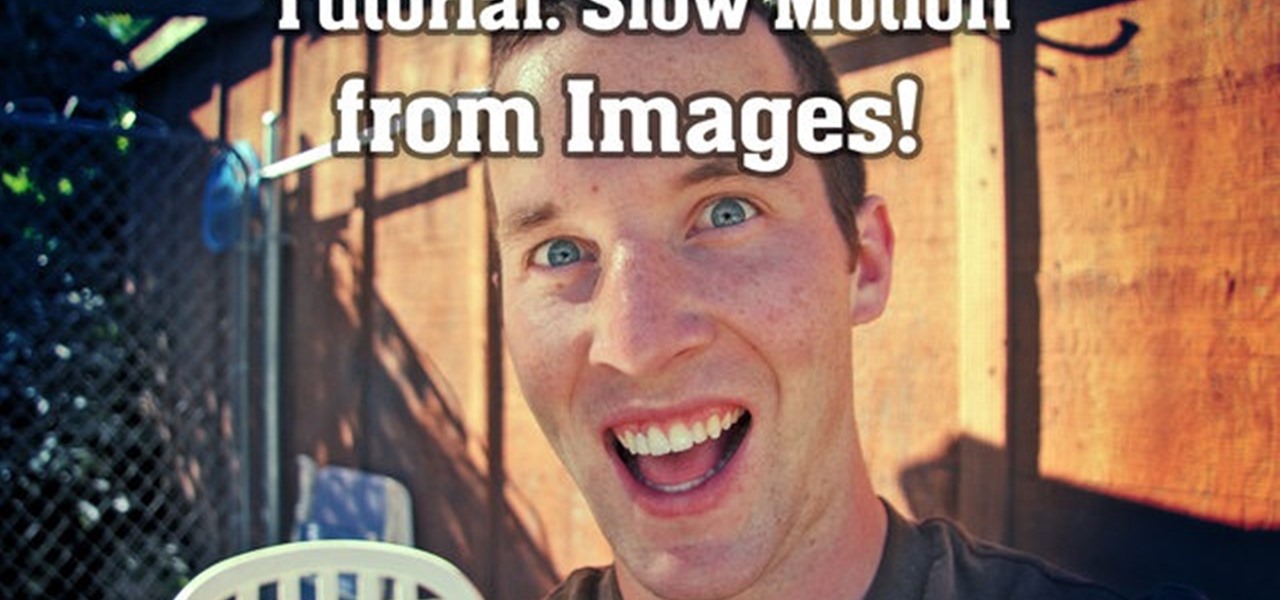
Can't afford a high-speed camera? Fake it! In this clip, you'll learn how to achieve a slow-mo frame-blending effect with Adobe After Effects CS4 or CS5 and two digital photos of your choice. Whether you're new to Adobe's popular motion graphics and compositing software or a seasoned video professional just looking to better acquaint yourself with the program and its various features and filters, you're sure to be well served by this video tutorial. For more information, including detailed, s...

In this clip, learn how to convert photo shot on a Canon EOS DSLR camera to Apple ProRes for convenient editing in Final Cut Pro Studio. Whether you're new to Adobe's popular motion graphics and compositing software or a seasoned video professional just looking to better acquaint yourself with the program and its various features and filters, you're sure to be well served by this video tutorial. For more information, including detailed, step-by-step instructions, watch this free video guide.

Do you believe you can fly? Or at least, believe that you can take pictures where it looks like you or other people are flying? Or at least jumping really high? This video will show you how to take pictures of flying, floating, levitating, or high-jumping people using a digital camera, tripod, stool, and photo editing software like Photoshop or GIMP. Either way, the effect is surprisingly easy to create and can help you make some really amazing photos.

Not every photograph you take will come out perfect. The best digital cameras can't keep a photo from being too dark in certain areas, but that's why God invented Photoshop. Okay… "That's why 'Adobe' invented Photoshop".

After Effects contains all manner of cool tools that you can use to create really appealing title effects for your films. This video will show you how to create one quick easy text effect in this powerful software suite by using a camera, null object, 3D text layers, and a particular background, all keyed to the music levels. The result is very cool and sure to impress your audiences.

Dogs and pets make beautiful portrait subjects, but they can be difficult to photograph. In this video, learn exactly how to set up your surroundings, lighting and camera to take your best animal picture. This tutorial will teach you a photography technique that you can use to photograph your pet in studio or at home using an inexpensive lighting setup. You can apply the same technique to shoot a cat, bunny, pig, pony, tiger.. anything!

More than her bootylicious derriere, Kim Kardashian is famous for her luminous, bronzy skin that smiles for the cameras and is the perfect accessory for any outfit.

Do you admire the look of vintage photographs? How about the production of the old plastic cameras like the Diana and Holga? You can create that same photo effect with your digital photographs through the use of Adobe Photoshop! In this video, learn how to create a faux lomography effect also known as the "lomo effect". By using Blend Modes and Adjustments Layers you can achieve a pretty cool effect that can be used on any photo!

If you have a iPhone then you can assign a photo or a ring tone to any of your contacts. With this feature you can know who is calling just by the sound of the ring tone or by seeing their picture if the phone is in silent mode. To do this open the contact and tap on the edit button at the top right corner. Now tap add photo. This allows you to take a new photo with the integrated camera or choose a new photo from your library. To assign a ring tone tap assign ring tone and choose the tone fr...

This video describes about how to solve multiple proportions. The first step describes how to cross multiply and solve the equation. There are three proportions solved in this video and they are explained how to arrive the final answer. The first step is multiplying the denominator with the opposite numerator and an answer is arrived and again the same is multiplied to arrive a final answer. Two more proportions are solved in the same manner. The video camera is focused on the white board in ...

Okay you saw the super-detailed reproduction of Freddy Krueger's clawed glove, now complete the Freddy costume with this "burning" makeup tutorial. In celebration of the return of "A Nightmare On Elm Street", starring Jackie Earle Haley as Freddy Krueger, Indy Mogul's BFX brought out the pain with burnt skin, but they won't burn a hole in your wallet. This burned up skin makeup recreation is the perfect companion for the knived glove. Complete the horrific Freddy look.

Freddy's Alive! No, it's not the next part of the Nightmare On Elm Street series, it's the new remake coming out in a theater near you. And in celebration of the return of "A Nightmare On Elm Street", starring Jackie Earle Haley as Freddy Krueger, Indy Mogul's BFX made this great how-to video on making a cheap, but super-realistic, highly detailed replication of Freddy's iconic killer clawed glove. If you're a fan of the horror series and Freddy, this is the ultimate fan reproduction to make ...

In this Magic & Parlor Tricks video you will see the ‘impossible’ card trick. This card trick is performed by Andy field. First he removes all the 4 aces from the pack and puts them face up on the table. Then he chooses a card from the rest of the pack shows it to the camera without seeing it himself. It is the king of hearts. He then puts the card back into the deck somewhere in the middle. Now he takes the 4 aces in his hand all facing up, gives a little jig and out of the 4 one ace turns f...

Looking to get into the weird world of circuit bending? In this four part video tutorial geared towards beginners, learn in thirty minutes how to circuit bend. Tools you will need include a soddering iron with innerchangeable tips (thin pencil preferred), thin sodder, hook-up wire, a wire cutter, a wire stripper, a drill with drill bits, plyers (needle nose included), and screw drivers of various small sizes. Other useful tools include cresent wrenches for toggle switches, jewelers files, & a...

dekePod, a tutorial show on computer graphics and digital imaging from O'Reilly Media, Inc., shows us how to fake an HDR (High Dynamic Range) portrait in Adobe Photoshop. What's HDR? An HDR image packs more pixels than normal into a picture creating billions of color variations and razor-sharp detail. Think your camera can do that? Well, it's possible with special software, but here's how to fake it (good) equipped with only your drab jpeg image, Adobe Photoshop, and this tutorial.

Systm is the Do-It-Yourself show designed for the common geek who wants to quickly and easily learn how to dive into the latest and hottest tech projects. They will help you avoid pitfalls and get your project up and running fast. In this DIY episode, see how to build and use a handheld automated warspying device.

Pixel Perfect is the "perfect" show to help you with your Photoshop skills. Be amazed and learn as master digital artist Bert Monroy takes a stylus and a digital pad and treats it as Monet and Picasso do with oil and canvas. Learn the tips and tricks you need to whip those digital pictures into shape with Adobe Photoshop and Illustrator. In this episode, Ben shows you how to dive into new features of Photoshop CS4.

See how to start using BoinxTV with this overview video. Learn the basics of BoinxTV and see how to turn any modern Macintosh computer into a television studio!

Learn how to make a DTV antenna & a steadicam. Digital converter box? Check! Great reception? Not so much. John Park shows how to take a fistful of wire coat hangers and make a TV antenna that gives great digital reception. While he’s at it, he also makes a video camera stabilizer using metal piping and counterbalance weight; great for at-home moviemaking.

Easily turn your pics into table top style miniatures with this easy to create effect. This takes panarama photographs from afar and fades certain areas creating a toy scene effect. It's magical. Turn cities into model like images that resemble fantasy more than real life. To do this in Photoshop you're going to use the blur tool, layer masks, copies and gradient tools.

If there is any doubt that nerds deserve to rule the world, please watch this brilliant home brewed invention.

Learn how to hack Google with this amazing video. This video will teach you how to hack Google by using advanced search operators and esoteric search terms to find “hidden” files and mp3s quickly and easily; you'll also learn how to use Google to hack unprotected Internet-controlled devices like webcams and security cameras. For more information on Google hacking, and how to get started using these hacks yourself, take a look at this instructional video!

Wondering how all of these videos of people's screens get made? Here's a video of someone's screen with the answer. Learn how to download and install CamStudio to capture video of your screen without using a camera, and then start making videos!

Want to know how to use your iPhone as an external web cam for your Apple iPad? This brief video tutorial from the folks at Butterscotch will teach you everything you need to know. For more information, including detailed, step-by-step instructions, and to get started using this neat trick yourself, take a look.

This how-to video offers some pointers on how to take footage from a low angle. This technique captures a unique perspective neglected by traditional methods of film-making. The principle is simple, flip the camera and go. Check out this video lesson and learn how to shoot low angle footage.

Check out this video from Chemical Reaction Tutorials (CRTutorials). If you love filmmaking, prop making, editing and everything else that goes along with making movies, then you'll want to see what Adam has to say about hand effects.

This is a cinematography tutorial video that demonstrates how to control the aperture and shutter speed on the HV20 high definition camcorder. This is the PAL version, so it's basically the same except the NTSC version would have different shutter speeds. You will also need a miniSD card in your camera for this technique to work. Learn how to set the aperture and shutter speed on the HV20 high definition camcorder with this instructional cinematography video.

This software tutorial shows you how to configure WebCamMax and then how to use it to add notifications and emoticons to your web camera output or feed. If you want to add more info and customize your webcam videos, learn how you can do it with WebCamMax and this tutorial.

This instructional photography video explains step-by-step the features of active D-Lighting: what it can do and how it affects your images. Active D-Lighting allows you to photograph in various lighting situations for more neutral contrast results. Here is a basic explanation of the settings on a professional Nikon photo camera:

This tutorial will show you how easy it is to create panoramic images from your photos in Windows Live Photo Gallery for Windows XP or Vista. All you need is a digital camera and a PC.

Way too much to explain here but, here is a quick overview so you can see where I'm headed with this new head. This tutorial video will give you an idea of how to make a camera attachment that will allow you to pan in two axes and take time lapse shots.

Magic iMovie is designed to import a movie from your camera and create a movie file with an opening title and other options. Learn how to use Magic iMovie.

A tried and true idea for getting your photography business going, or just making some extra cash.

Learn how to modify the Nikon SB800. This is something you should not do unless you really know how to do it because it is very easy to break your camera in the process.

Bre Pettis explains and shows you different microphones and lets you listen to them too. From lavelier mics to shotgun mics, you'll learn the tips to get the best sound you can.

See how to use Chromakey to enhance your videos and photos. Chromakey is the process of removing one color and replacing it with another but it most often refers to removing green screen or blue screen backgrounds and replacing them with composited videos or images. This lesson uses Pinnacle software for the final video editing, but any editing software can be used - it's more about the principles of the process and setting up the cameras that you'll learn from this video.