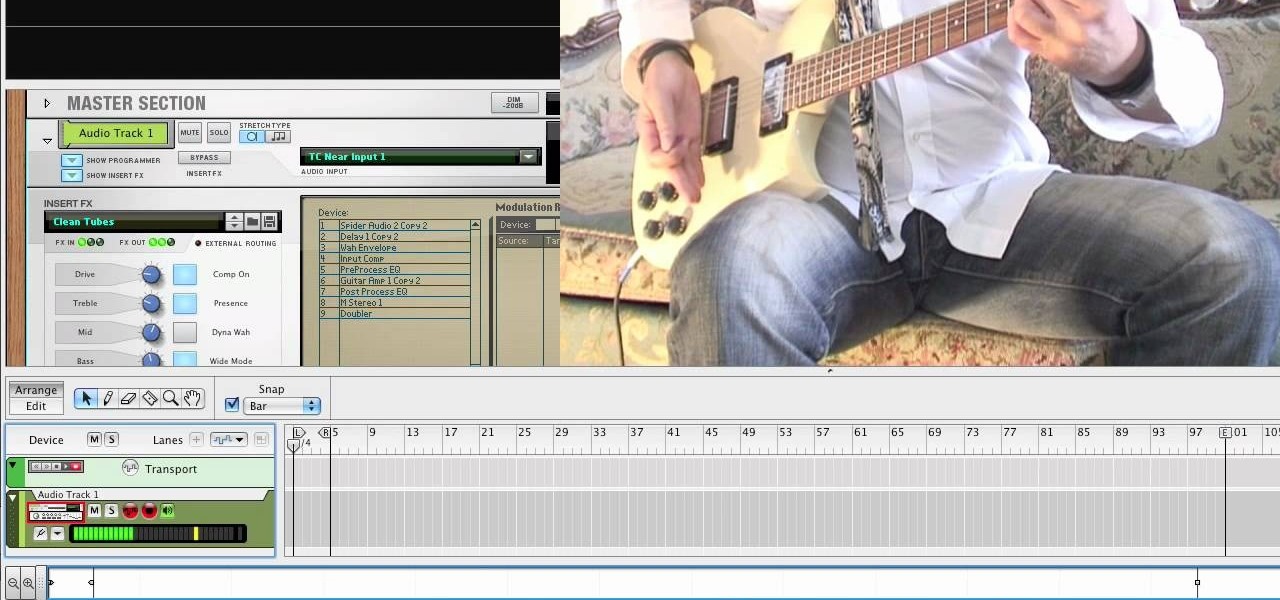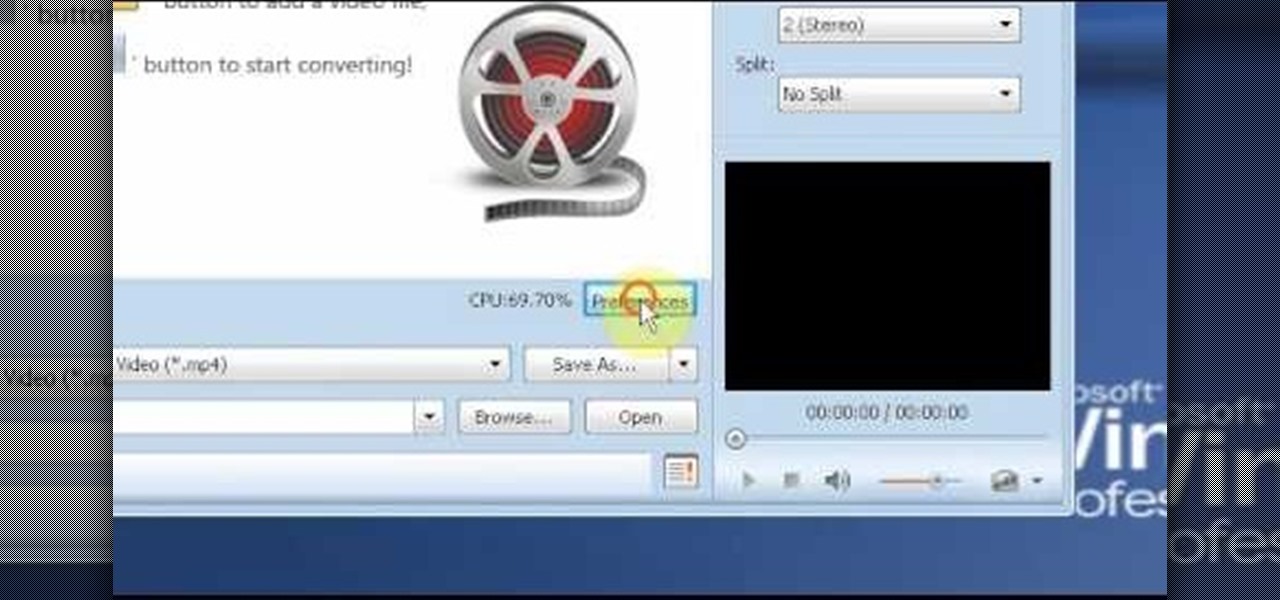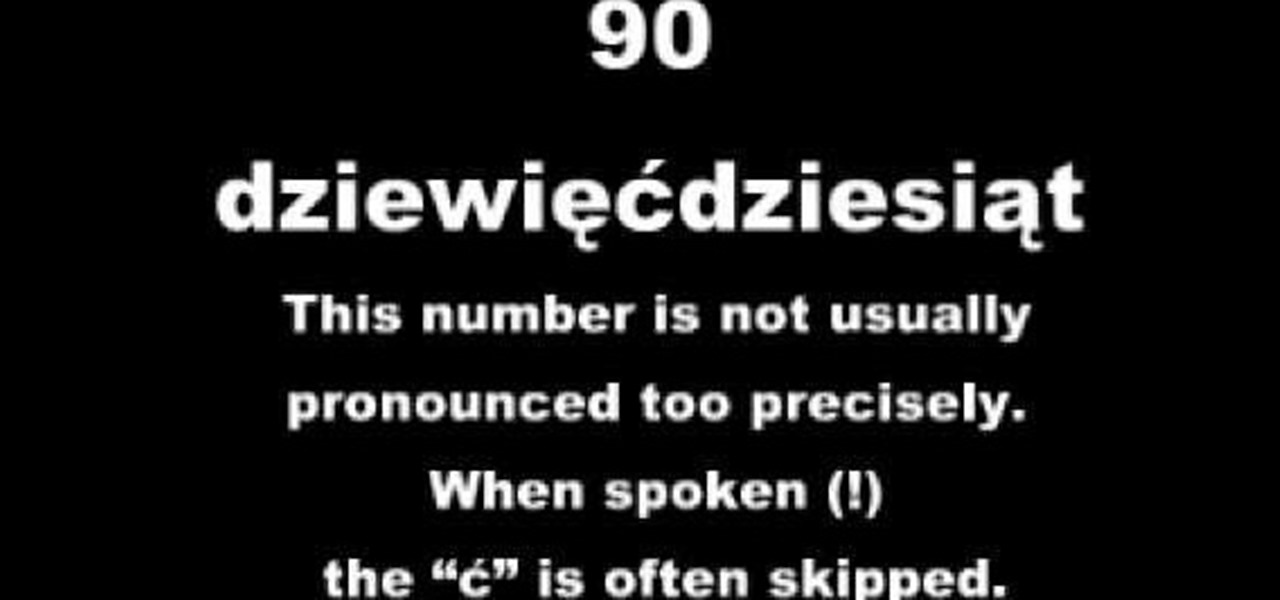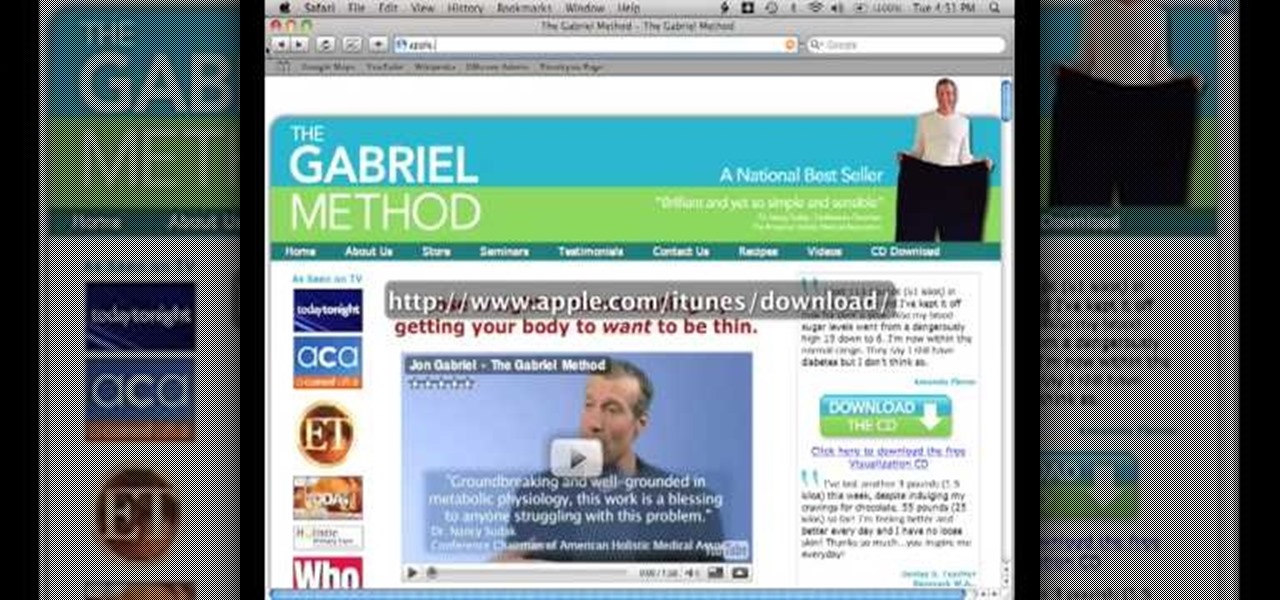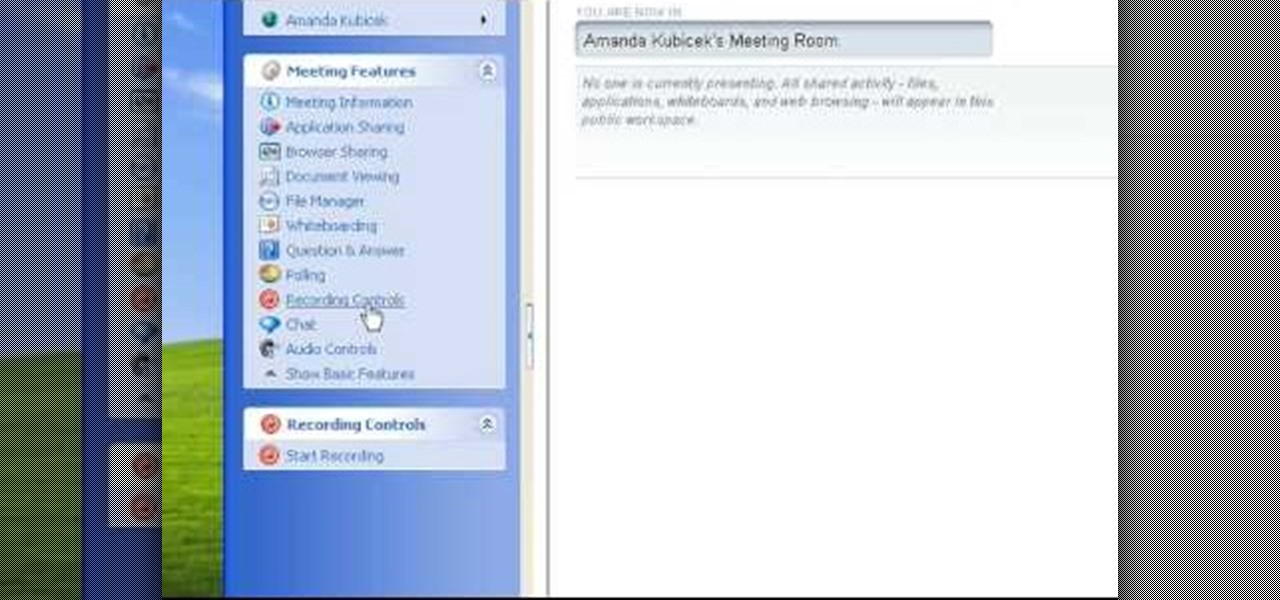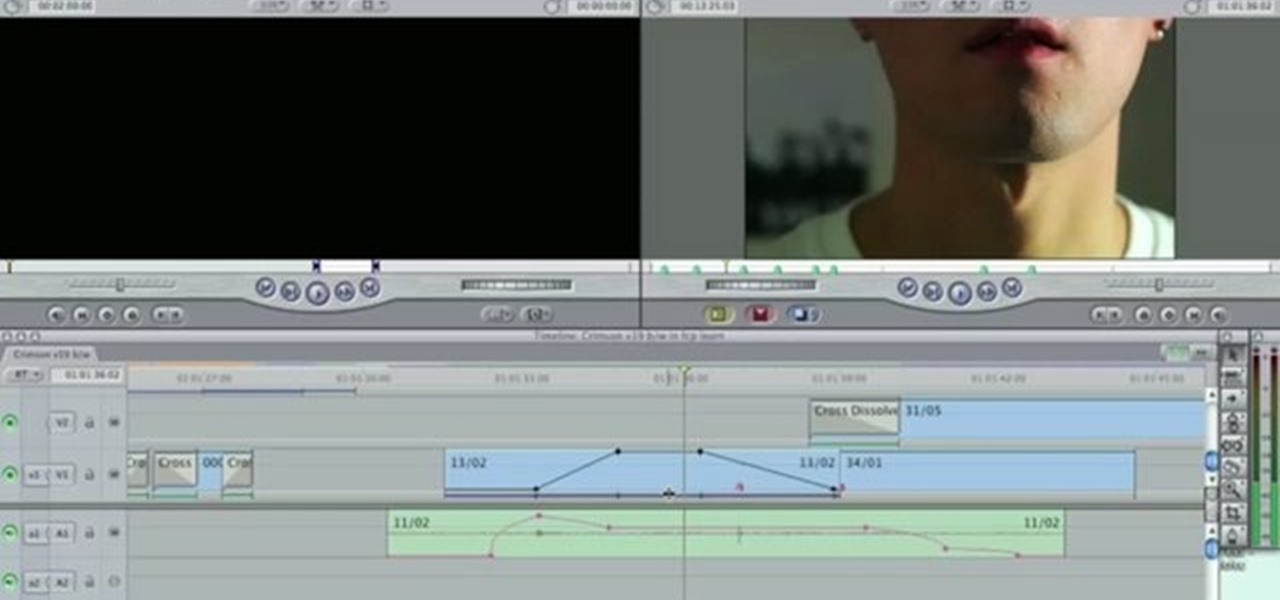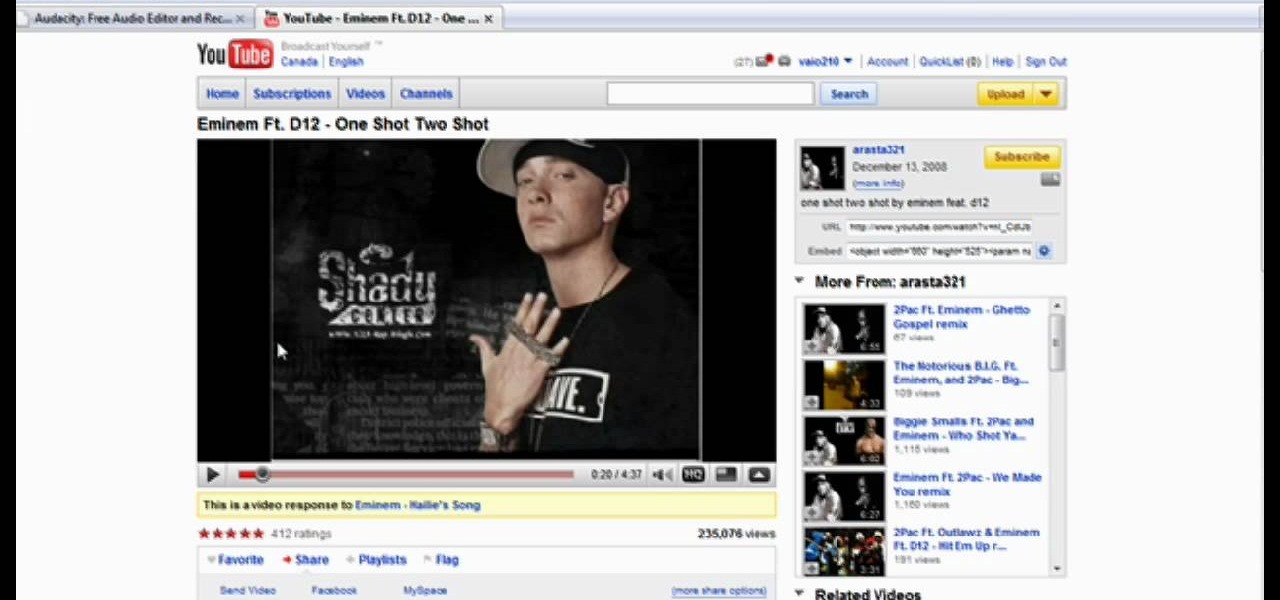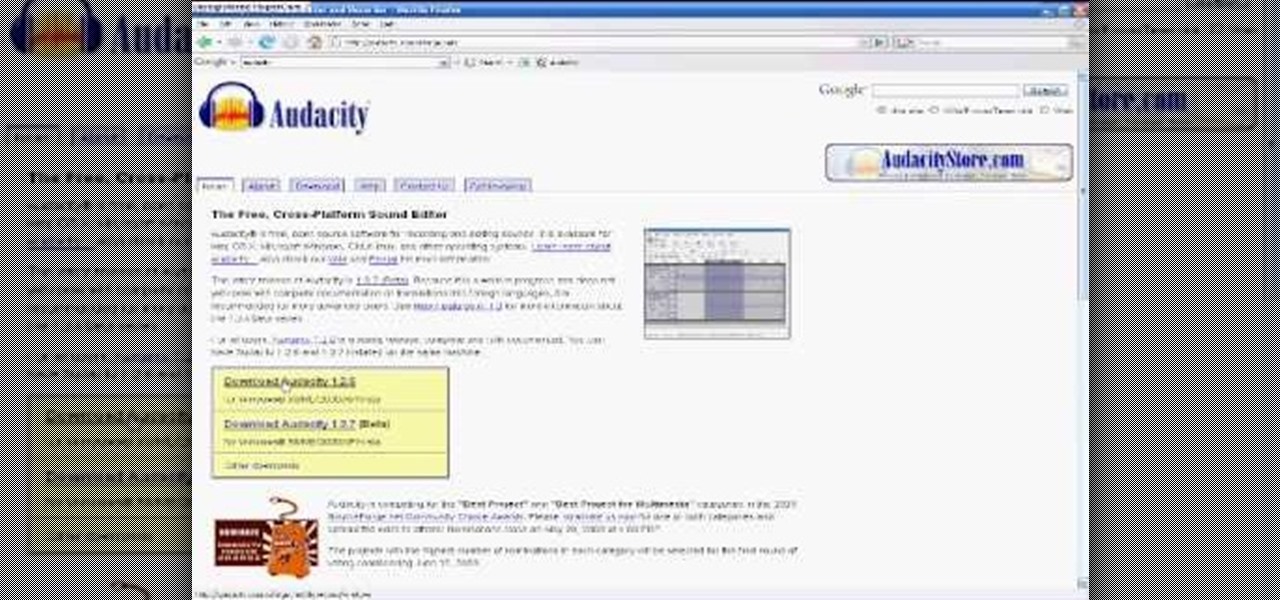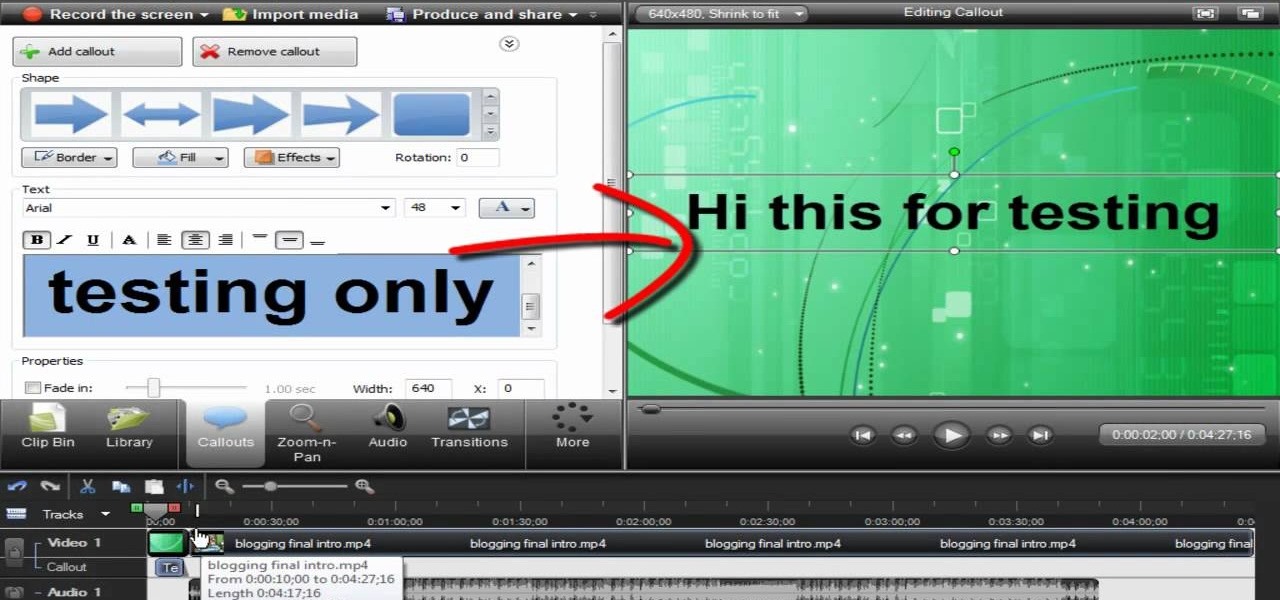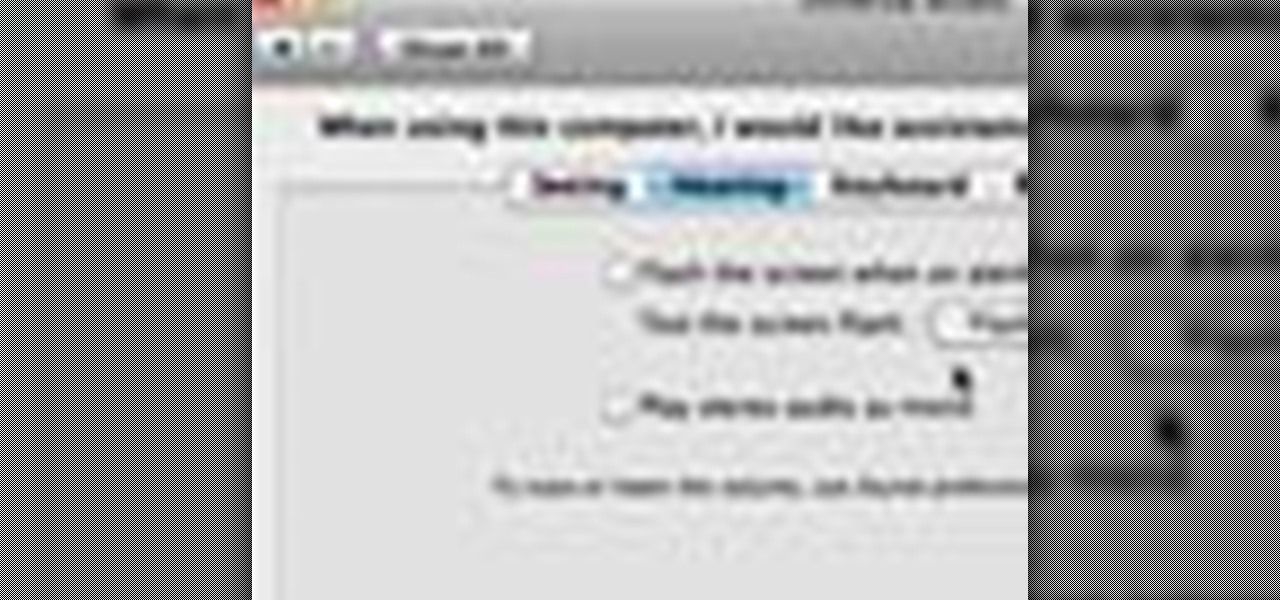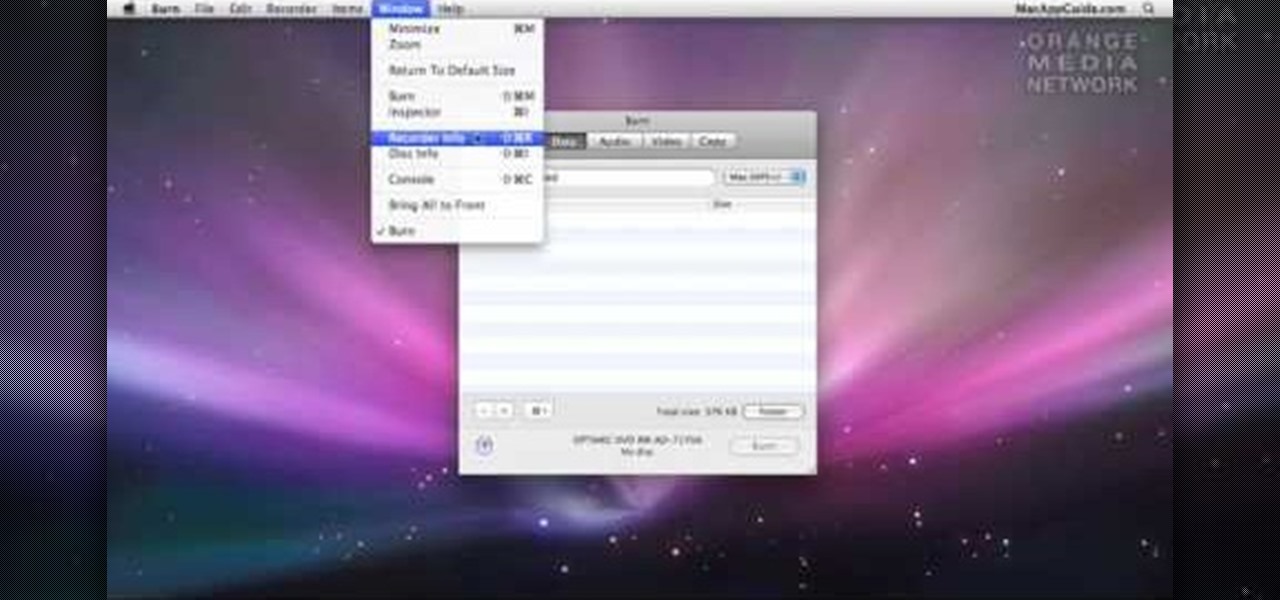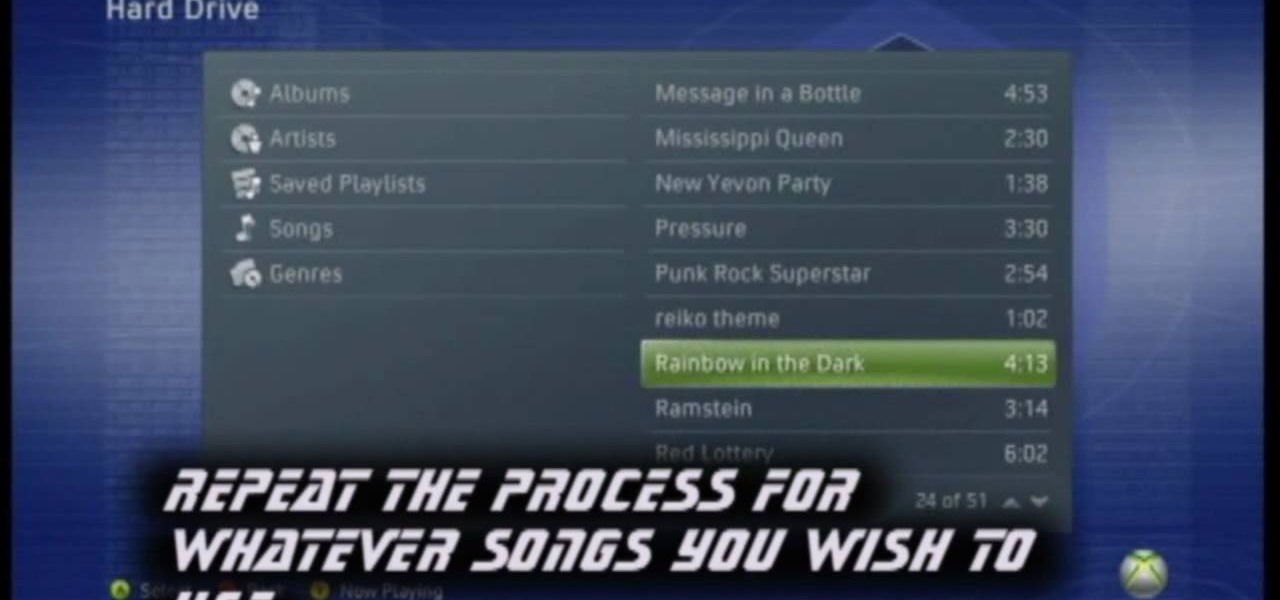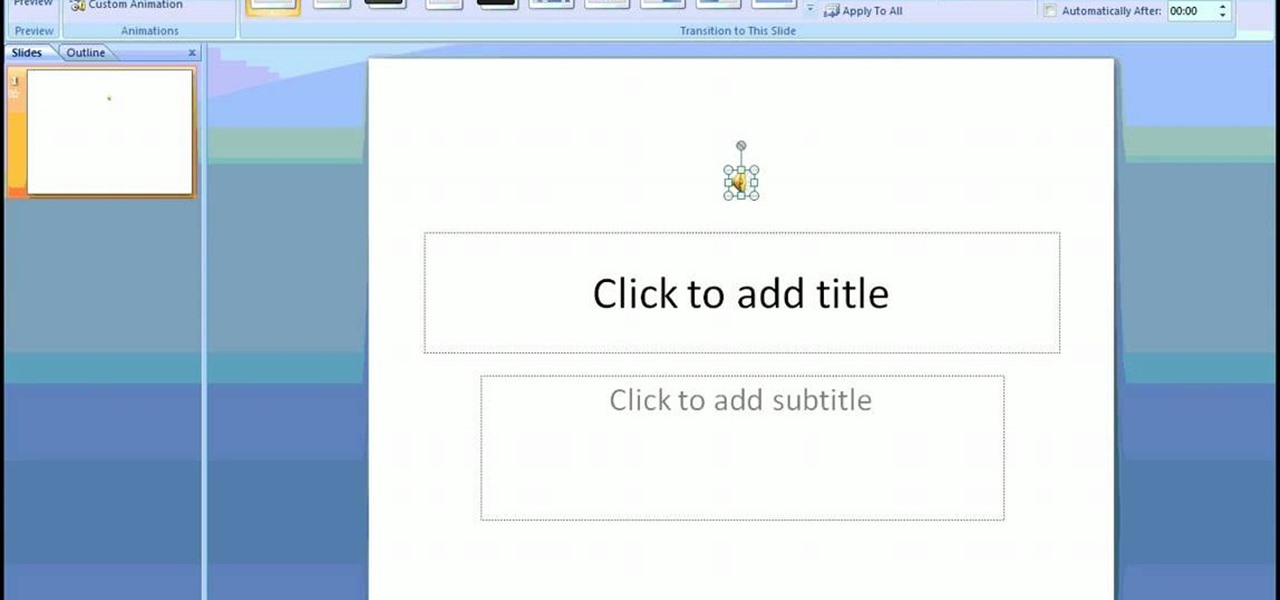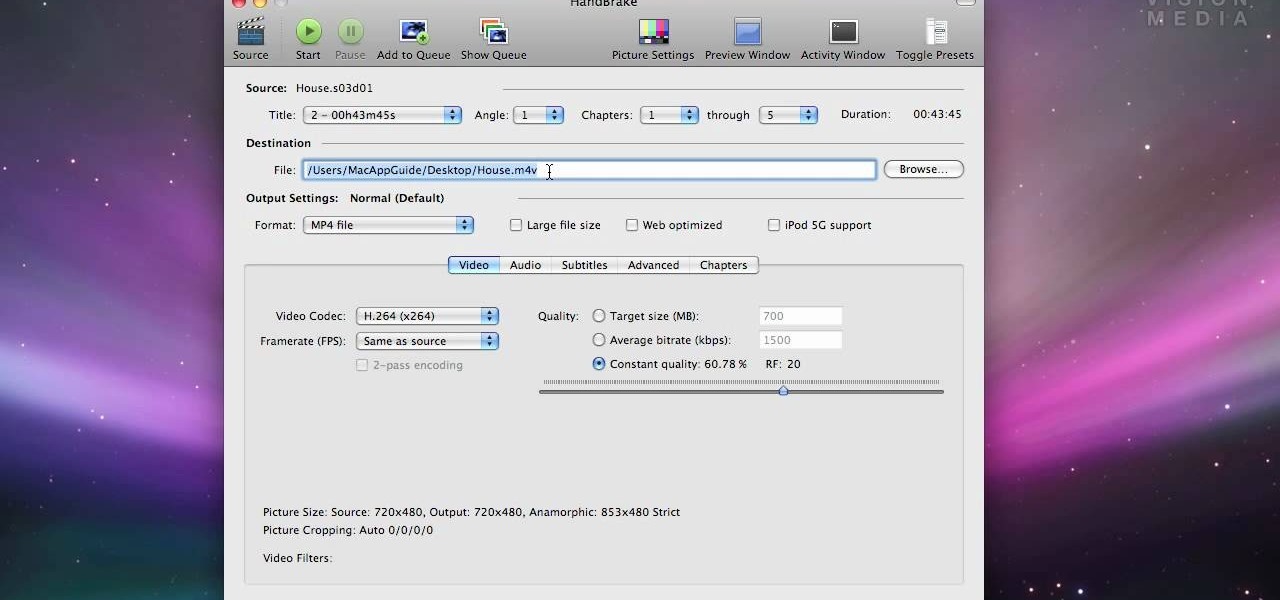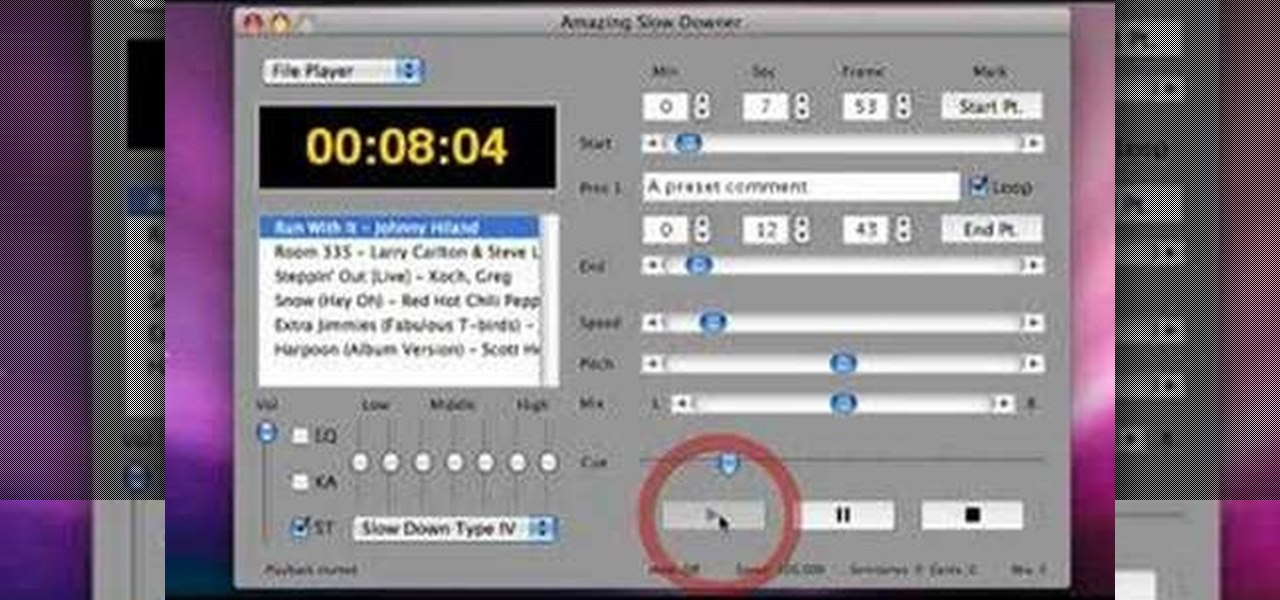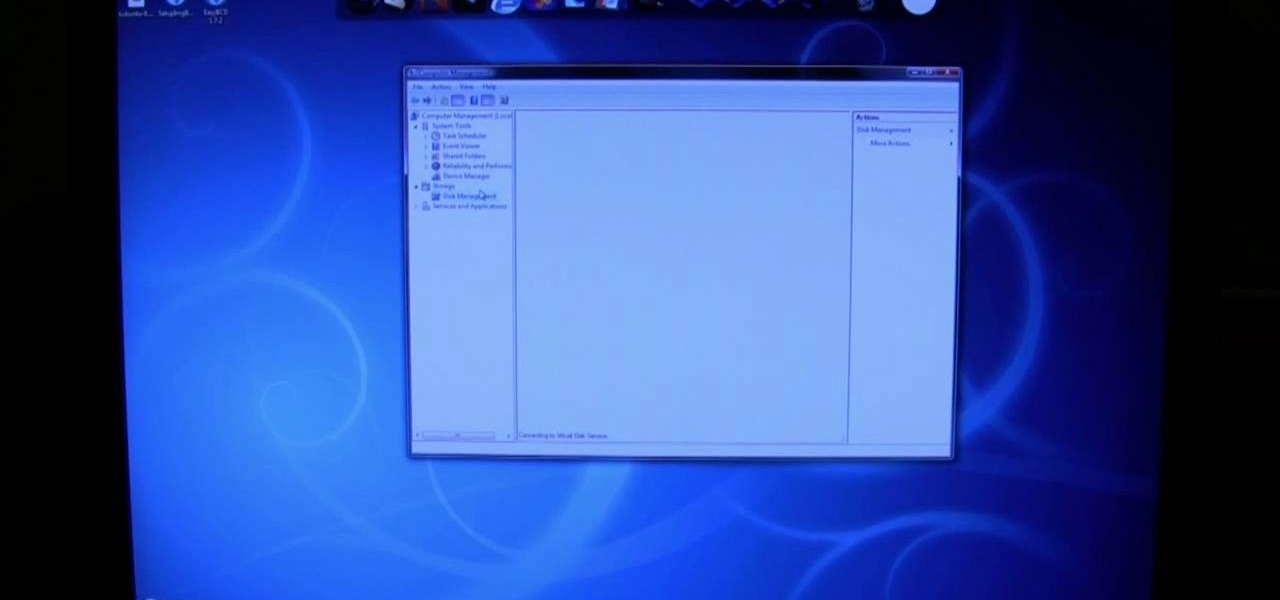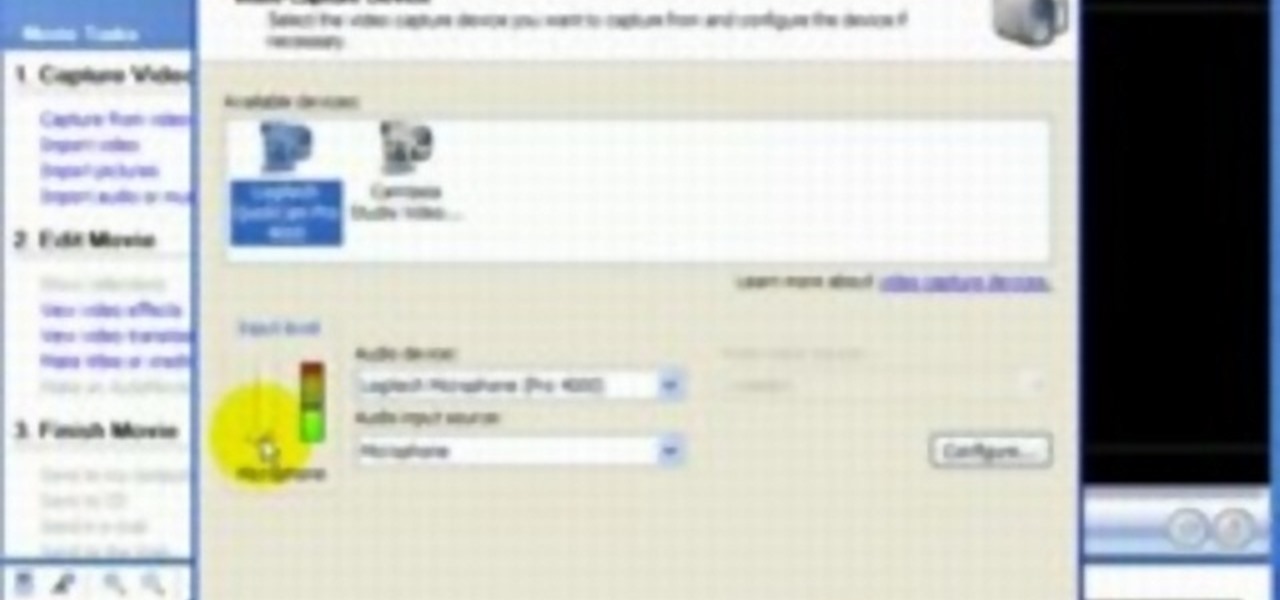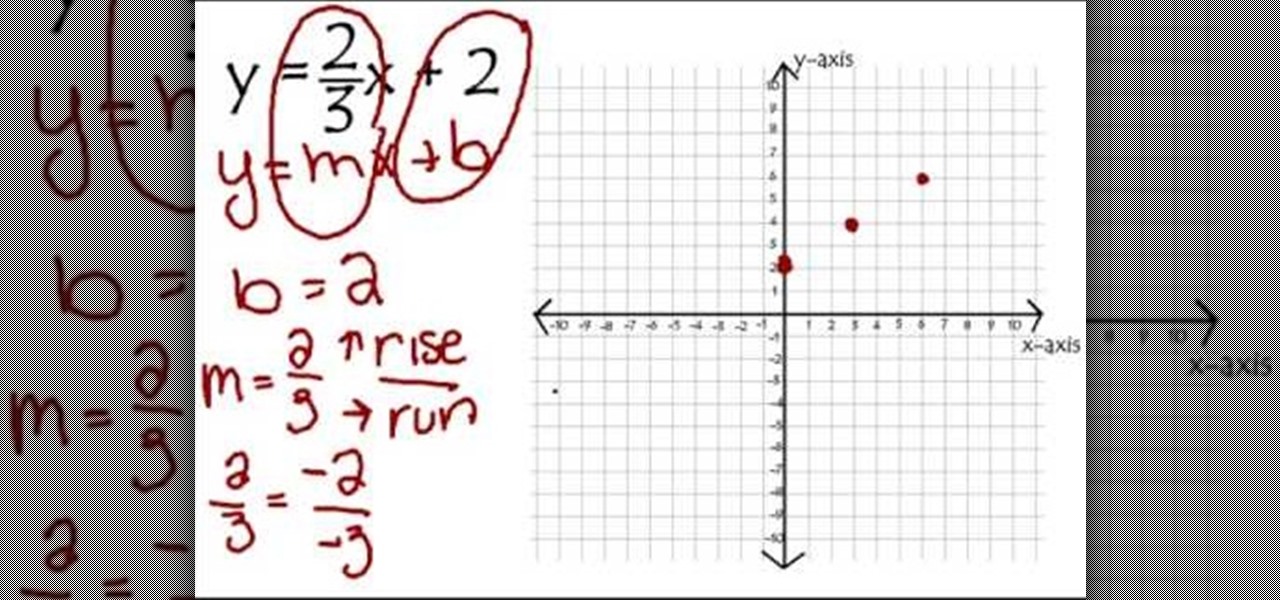In this video, we learn how to use automation in Studio One. Controlling is a system you use to control the devices that control the software. Control link has a window on the song interface in the upper left hand corner. You can quickly move parameters as you edit the automation. Make sure you change it if it's for an instrument or an audio track. Add an automation track to the window, by clicking the "A" button that will give you sounds for the same instrument. This will avoid automation en...
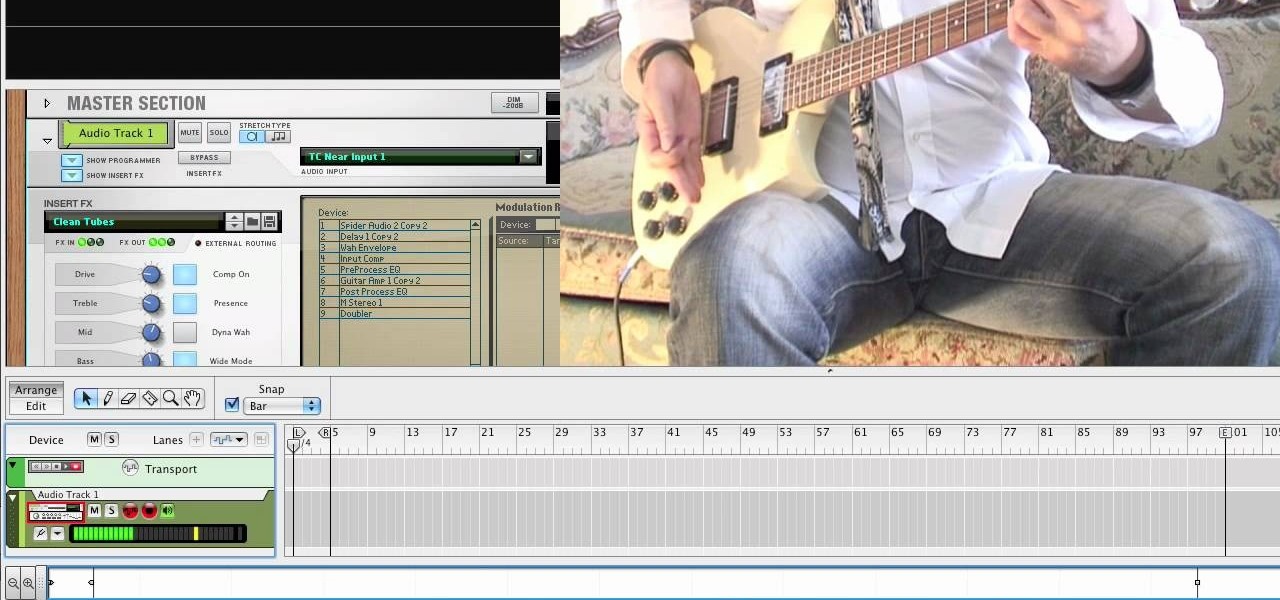
In this tutorial, we learn how to use guitar, bass amp, & speaker emulation in Line 6. First, plug in your guitar, create an audio track, and add a line 6 amp. The line 6 amp comes with 3 amplifiers. While the bass amp lets you choose between two. When you change the amp, the compute will change cabinets to go with it in the program. To load a combinatory pre-set, click the folder to open up the path browser. The record sound bank includes a lot of sound bank options, so choose the ones that ...

In this two-part singing lesson, Kevin Richards will teach you about octave slides, sometimes called octave sirens, which are vocal drills that well help increase the range of your head voice and strengthen the transition between chest and head registers. This vocal exercise can be done anytime, anywhere. There's no need for a piano or audio scale.

In this video, we learn how to use stereo mix to record from your speakers. First, make sure you have all the correct drivers installed on your computer. Then, go to CPUID and download the latest version of PC Wizard. Next, open this up on your desktop and then open up multimedia. Look at the device audio section to see your sound card, then go to main board and write the specs down to download the drivers. Once you have done this, you will be able to connect your speakers so they will record...

In this video, we learn how to say a little poem/joke in Tagalog. When you first want to learn how to say these different poems or jokes, you will want to make sure you understand how to say these words correctly. The vowels are the most important part of the words, so make sure you are pronouncing correctly. Listen to audio to learn how to say the joke correctly, then when you have it down you will get a lot of laughs! This is a great joke to use with friends or family and can be used in Tag...

Giant Steps is quite popular for being an incredibly difficult song to play seeing as it's a string of II, V, I chord changes in three different keys, among other changes that are inherent in the song. Thanks for making our lives more difficult Coltrane! If you're having trouble making your way around the neck and improvising this video can help! He talks about similar tonalities out of each chord change and scale connection between different keys. Just be careful because the audio goes out o...

In this video tutorial, viewers learn how to use the MP4 video converter software, ImTOO. Begin by downloading the program from the link provided in the video. Once downloaded and installed, open the program. On the right side under Profile Settings, users are able to select name, video size, video quality, audio quality, channel and split of the video file. Then click on the Profile combo box and select an output format for the video. Now click Add Files to import a video into the software. ...

In this tutorial, we learn how to count to 100 in Polish. You will start with "jeden" which means one, then move on to the rest of the numbers. It's very important to take your time when you are learning each individual number, so that you know how the accent should sound and you know how to say it properly in different sentences. It will be extremely helpful if you try and listen to an audio recording while you are saying the numbers so that you learn exactly how to say it. Continue to learn...

In this tutorial, we learn how to prepare a PowerPoint file or presentation. First, open up the software and start a new project. After this, you will start a page that has nothing on it. Insert the title of your page as well as any images or audio you would like displayed. After this, you will be able to add in a transition that will easily make this page go to the next one smoothly. Continue on to the next page inserting your information for your presentation. If you are adding bullets for ...

In this video tutorial, viewers learn how to burn a CD in iTunes. Begin by opening the iTunes. Users will need to create a play-list. Then click on File and select New Play-list. Users may wish to name the Play-list. Now simply go to the music library and drag the desired song(s) into the play-list. Then insert a blank disc into the hard drive. Finish by clicking on Burn Disc and configuring the options. This video will benefit those viewers who use iTunes, and would like to learn how to burn...

In this tutorial, we learn how to stream web content to your PS3. If you want to do this for free, you will go to PS3 Media Server. Once on this site, you will download their player, then you will be able to stream content from your computer straight to your PS3. This will give you real time audio and direct streaming of movies. You can do this one other way, which will cost you $49.99, the website you will visit is PlayOn. When you download this, you will be able to stream advanced content t...

In this video tutorial, viewers learn how to record with Web Visuals. Begin by opening the Web Visuals program. In a meeting, users will be able to record the audio, web and video portions of the meeting. In the sidebar under Meetings Features, click on Show More Features and select Recording Controls. Now select Start Recording under the Recording Controls sidebar menu. When the recording window opens, title the recording and choose whether to include the web cam or not in the recording. To ...

This clip runs through how to edit a sequence of images in Final Cut Pro and then how to incorporate an audio track using the voiceover tool in Final Cut. In this video software tutorial, you'll learn how to navigate and use the graphical user interface or GUI in Apple Soundtrack Pro 3. Whether you're new to Apple's Final Cut Pro video editing suite or just want to better acquaint yourself with the Final Cut Studio workflow, you're sure to benefit from this free video tutorial. For specifics,...

In this video tutorial, viewers learn how to create a auto-tune, T-Pain effect in the program, Garage Band. This task is easy, fast and simple to do. Begin by opening the program and import the vocal audio. In the time-line under Advanced, increase the Enhance Tuning to 100 and check Limit to Key. Then open the Track Info Pane and go to Details. Now set the Reverb to 30% and Echo to 17%. This video will benefit those viewers who are interested in music editing, and would like to learn how to ...

You can use the motion bar and the filter bar in clip keyframes to move all the keyframes in a clip at the same time. Whether you're new to Apple's Final Cut Pro non-linear video editor or just looking to pick up a few new tips and tricks, you're sure to benefit from this free video tutorial. For specifics, including detailed instructions, watch this Final Cut Pro lesson.

In this Computers & Programming video tutorial you will learn how to use a webcam on MSN for Mac. Go to Google and carry out a search for aMSN and click on the 2nd result which has the download link. Then click on 'Mac OS X Universal', download the program and open it. Next you start a conversation by typing in your text. Then click on the button on the right side for webcam as shown in the video. There is also a button for sending an audio clip. This will open the webcam and then you can use...

Want to download a song from MySpace or YouTube? With Audacity, it's an easy process. And this clip will show you precisely what to do. Whether you're new to computer recording, new to the Audacity DAW (digital audio workstation) or just looking to pick up a few new tricks, you're sure to benefit from this video software tutorial. For more information, including detailed, step-by-step instructions, watch this free video Audacity lesson.

Want to sound a little bit older? As if you've just inhaled helium? With Audacity, it's easy to manipulate or even entirely disguise a human voice. And this clip will show you just how it's done. Whether you're new to computer recording, new to the Audacity DAW (digital audio workstation) or just looking to pick up a few new tricks, you're sure to benefit from this video software tutorial. For more information, including detailed, step-by-step instructions, watch this free video Audacity lesson.

Want to convert an MP3 to a WAV? With Audacity, it's easy! And this clip will show you just how it's done. Whether you're new to computer recording, new to the Audacity DAW (digital audio workstation) or just looking to pick up a few new tricks, you're sure to benefit from this video software tutorial. For more information, including detailed, step-by-step instructions, watch this free video Audacity lesson.

Wish there were a way to change the pitch of your voice to sound a little bit older than you actually are? With Audacity, there is. See how it's done with this clip. Whether you're new to computer recording, new to the Audacity DAW (digital audio workstation) or just looking to pick up a few new tricks, you're sure to benefit from this video software tutorial. For more information, including detailed, step-by-step instructions, watch this free video Audacity lesson.

Interested in synchronizing audio and video in Final Cut Pro? Learn about the sync menu in Apple's Final Cut Pro 6 with this video editing tutorial. Whether you're new to Apple's Final Cut Pro non-linear video editor or just want to better acquaint yourself with the Final Cut Pro 6 workflow, you're sure to benefit from this free video tutorial. For specifics, including a step-by-step overview of how to use the sync menu, watch this Final Cut Pro lesson.

Camtasia 7 has a new feature, and it's called the Library. The Library section in Camtasia contains audio files, and effects like digital radius, fiber waves, rounded angles, silver streaks, sound effects, and a thing called target blue. You can use some of those visual effects to create title clips for your screencasts. The effects make the video look like Flash, even though it's obviously not. See how to add a Flash title clip from the library folder.

In this video tutorial, viewers learn how to flash the screen when receiving an alert in a Mac OS X computer. To turn on this option, go to the Universal Access window and select the Hearing tab. There will be 2 options for users to use. The first feature allows the user to flash the screen when an alert sound has occurred and the second feature allows users to stereo audio as mono. To test the flash the screen, click on Flash Screen. This video will benefit those viewer who use a Mac compute...

In this video tutorial, viewers learn how to burn a CD or DVD on a Mac computer with the Burn application. Burn is able to create data, audio and video discs. The Inspector window allows users to edit extra information about the disc. To open Inspector, press the Command and I button. It is also able to create disc copies. To burn a disc, name the disc and select a format. Them simply drag the file(s) into the program and click Burn. This video will benefit those viewers who have a file on th...

In this video tutorial, viewers learn how to add custom music in the game, WWE Smack Down vs. Raw 2009. Users will need a blank recordable CD and cannot use MP3s or any other audio format. Begin by recording all the music files into the CD and the insert it into the Xbox360. In the Xbox360 dashboard, go to My Xbox and select Play CD. Click on Rip CD and name the information of the CD. Now select the song that you want and add in into a play-list. Now to select the song in the game, select use...

In this Computers & Programming video tutorial you will learn how to open SWF files in a default browser. This is really very easy and simple to do and takes practically no time. There are neither audio nor typed instructions in this video. It is a demonstration of the steps involved in downloading and installing the application called ‘grandepunto.swf’. Go to http://www.mediafire.com/?rvmun2tnx0g , click on the download link for ‘grandepunto.swf’ and save the file to your computer. T...

This video gives instructions for making Chicken Korma. There is no audio but the instructions are on the screen and the demonstration is easy to follow. The ingredients in this dish are chicken breasts, oil, curry base, cream, grated coconut and sugar.

This video provides step-by-step instructions for how to insert sounds or music into a PowerPoint presentation, using Microsoft Office 2007. The narrator uses the insert sound tool and selects an audio file that, and demonstrates how to make it play automatically when the PowerPoint slide show is played. He also shows how to customize the effect options by using the animations tab, which allows you to choose when the track starts and finishes, for how many slides, and at what volume. After wa...

Movie DVD that you buy are large in size. So you may need to convert the movie to other smaller formats to store them in your computer or other back up disks. This process of extraction the movie from the DVD into another format is called as ripping. To do this you can use one of the various DVD ripping software available. HandBrake is one of such software which can be used to rip and encode DVD movies into other formats. Its supports a large number of formats which are compatible with iPod, ...

In this video tutorial, viewers learn how to set up Virtual DJ with two separate sound cards. Users may choose to use a proper PCI or USB sound card. Begin by the USB card. The drivers will already be on your system. Now open the Virtual DJ program and open the Settings. In the Sound Setup tab, click on the Output drop-down menu and select HEADPHONES. Next, click on the Sound card drop-down menu and select 2 CARDS. Now click on Apply and OK. This video will benefit those viewers who enjoy mix...

This will illustrate us how to play DJ Hero using advanced directional scratches. Here are the following steps.Step 1: First of all insert the disc in the player and switch it onStep 2 : As soon as you will switch it on the Hero song can be heardStep 3: now using your hand and the musicometre play the video and in between increase and decrease the intensity of the audio sounds.Step 4: now rotate the disc to and fro and as well in the forward direction to make a screeching sound and here you a...

Jason Johnson with Revolution Audio shows us some easy steps to creating a basic midi drumbeat using your keyboard. To start, the kick drum is located at C1, this is in a different location depending on the number of keys your keyboard has. The other drums which are included are left and right snares, the tones, high hat closed, open high hat, and the pedal high hat. There are also the cymbals which include the crash, often used at the end of measures and the ride which is employed often in j...

This is a software demo. This Mac software allows you to play a song or music or audio track and reduce its speed without affecting the pitch. Select a guitar riff or chord sequence, loop it, and speed up or slow down that loop so it runs faster or slower, without changing the pitch. The program has some sound editing functionality, like EQ, but is mainly a tool for changing a recording's speed. Import a track from iTunes, or directly from a CD, adjust the speed, apply the optional equalizer ...

Watching this video will allow you to learn the complete step-by-step process of uninstalling a dual-boot partition of Linux on a Windows Vista machine. The author will first walk you through uninstalling GRUB, the boot manager used while the partition with Linux was still being used. After showing how to uninstall GRUB, you will be walked through both with audio instructions and corresponding on-screen actions in windows to remove the Linux OS files from the two partitions used by the machin...

DJing with your laptop computer requires a combination of specialized hardware and software. This video tutorial demonstrates how to DJ with your laptop computer, using both a Mac and PC system. From the audio output jack, connect your laptop to an amplifier, then to your mixer where you can apply effects to your music.

This video tutorial helps you identify the various components within a desktop computer. The CPU, a circular windmill-looking piece, consists of a fan that keeps the CPU cool. The CPU chip is located underneath this fan. There are four RAM slots in this particular motherboard featured in the video. The video card connects toward the middle and clicks into a PCI Express slot, which provides video. On the bottom there are expansion slots, which audio or network cards can be connected into. The ...

Windows Movie Maker is a basic program that comes with windows, but it actually performs quite well. You can capture video with your webcam and import it into WMM or you can capture it in the program itself. Make sure your webcam is connected and click "Capture from video device". Click next and name the file, click next. Click best quality, then next. The start capture tab will start the recording and stop capture will cease it. Select finish when you are done. The video is then saved to the...

This video is an instructional guide about Graph Linear Equations presented in algebraic form. It is an easy to follow, step by step guide to solving such equations using the graph intercept formula. The first example equation is Y = 2x -1 over y = mx + b. The video then shows you how to breakdown the equation into manageable sums using fractions to represent the data, and then presents the formula for interpreting the answer from these sums onto the graph co-ordinates. The second and third e...

In this video from lunawebs we learn how to use an external monitor with a camcorder. The best way is to use an HDTV and use your HDMI output on the TV. The sound can also come through the monitor if you have a headphone port on the monitor. If you want to go outdoors, it will be more of a challenge. If you do not have an HDMI out on your camera, there is a component you can use. Composite AV outs are cheaper when it comes to monitors and camcorders. If you have a composite monitor, assign th...

This video shows the user how to create a Podcast using the free program Audacity. The first step is to go to audacity.sourceforge.net and download the free application and install it onto your computer. Next, you'll need to download and install an MP3 encoder. The video recommends the LAME MP3 encoder. After that you'll want to hook up a microphone to your computer. Once you do that you can launch the Audacity program. Once you do that press the record button and record your message. Once yo...