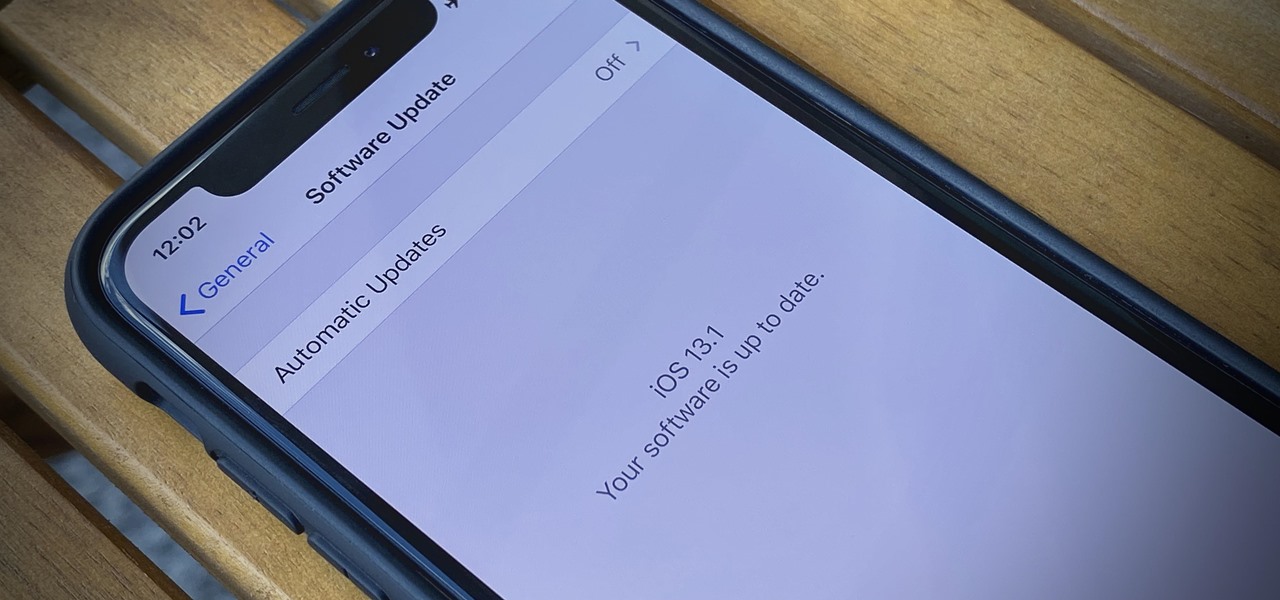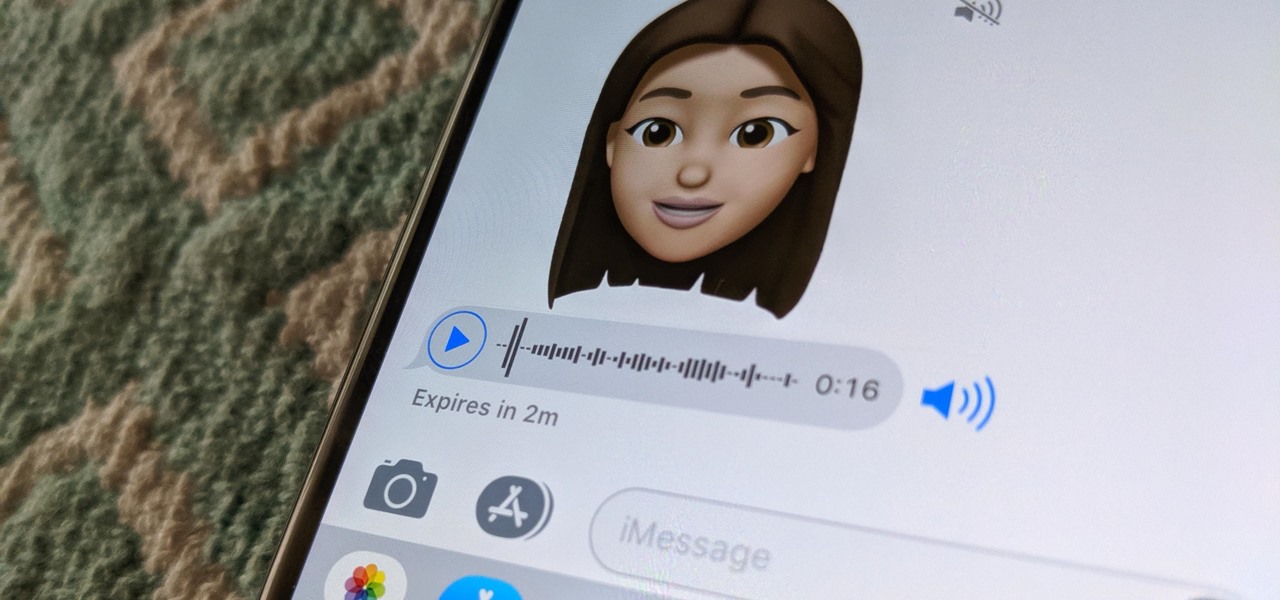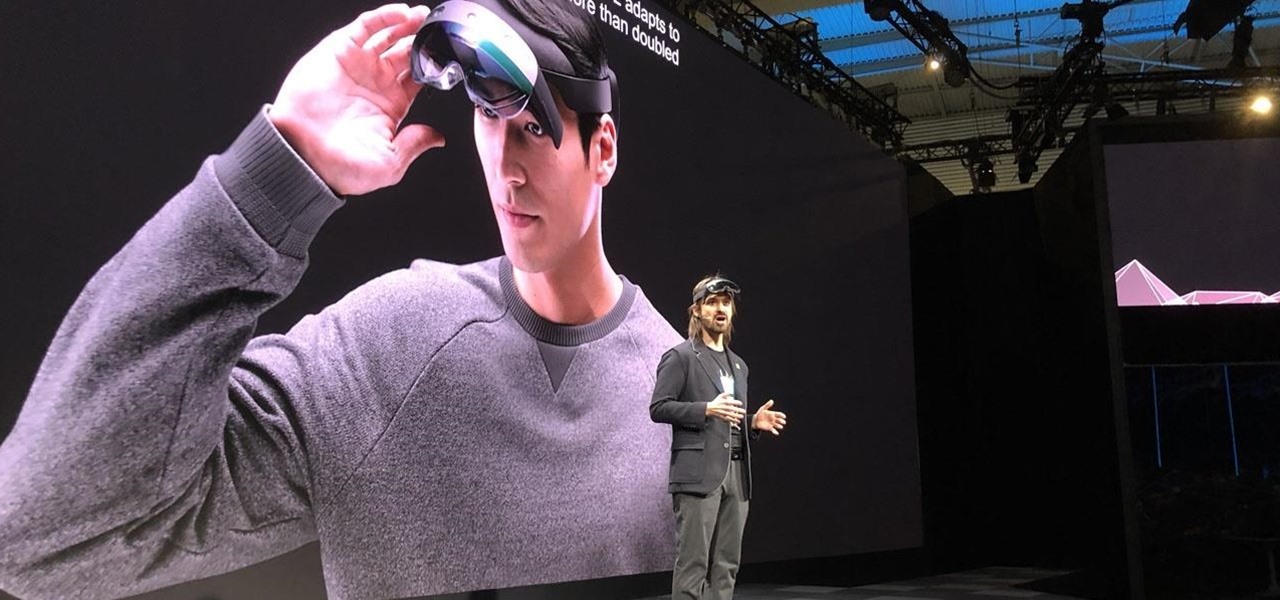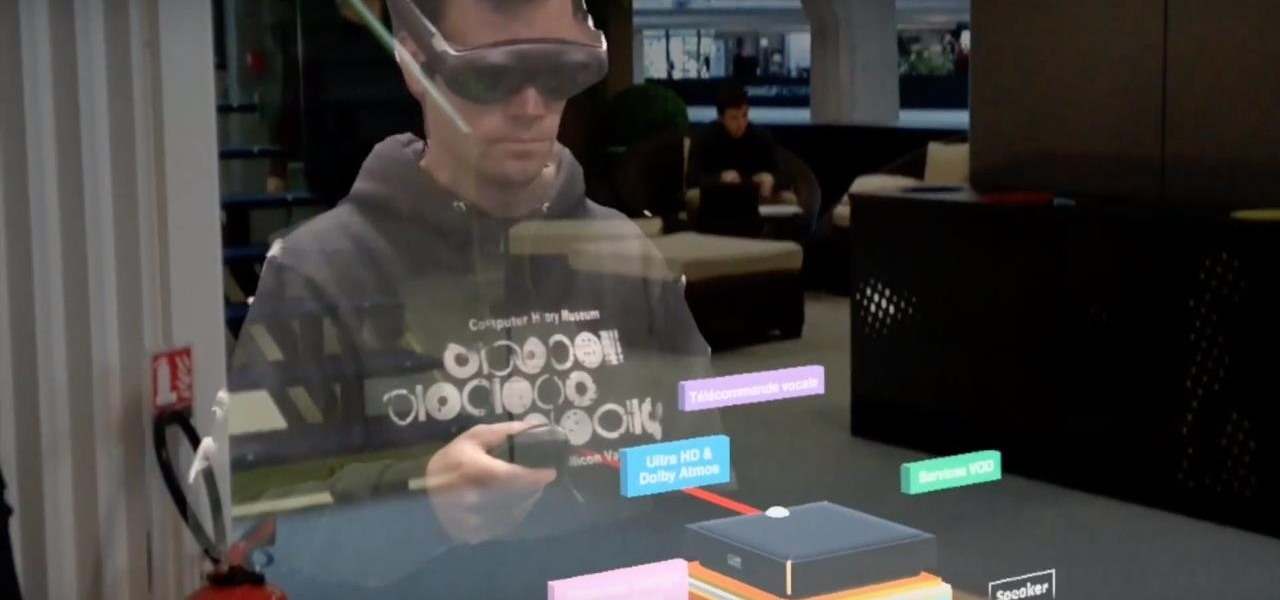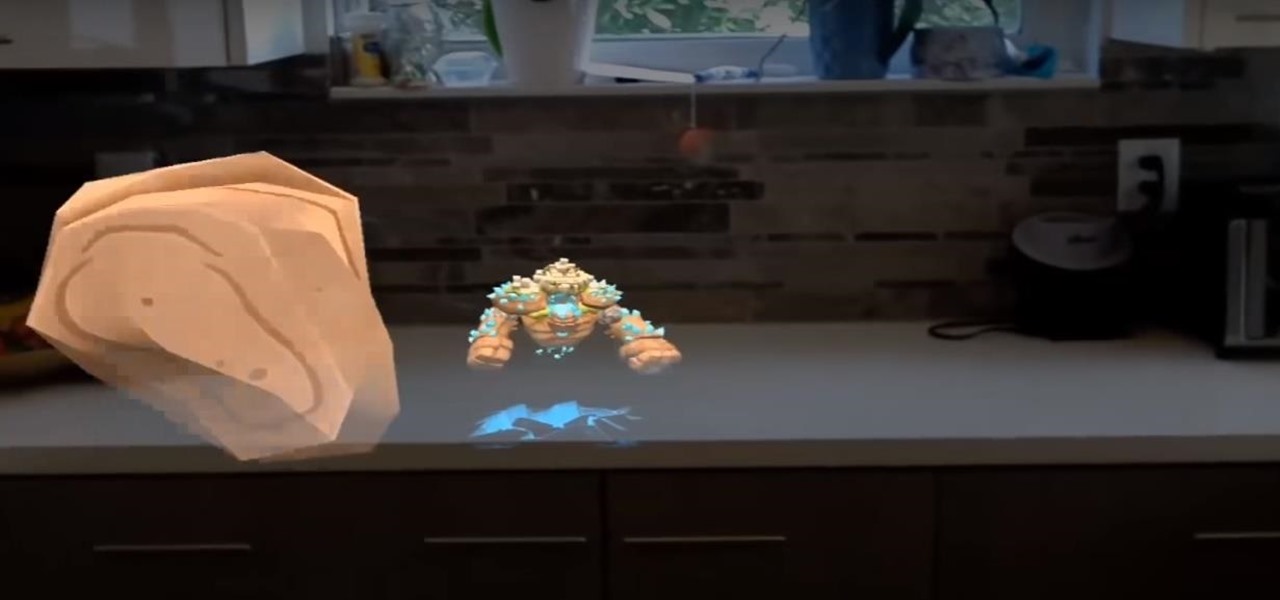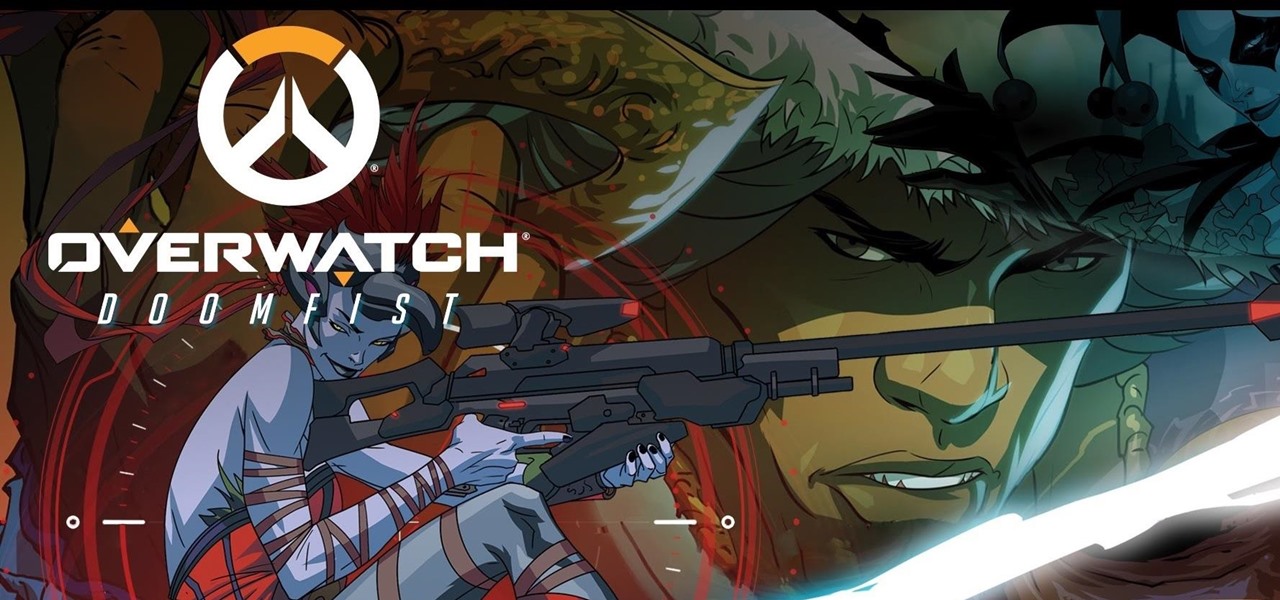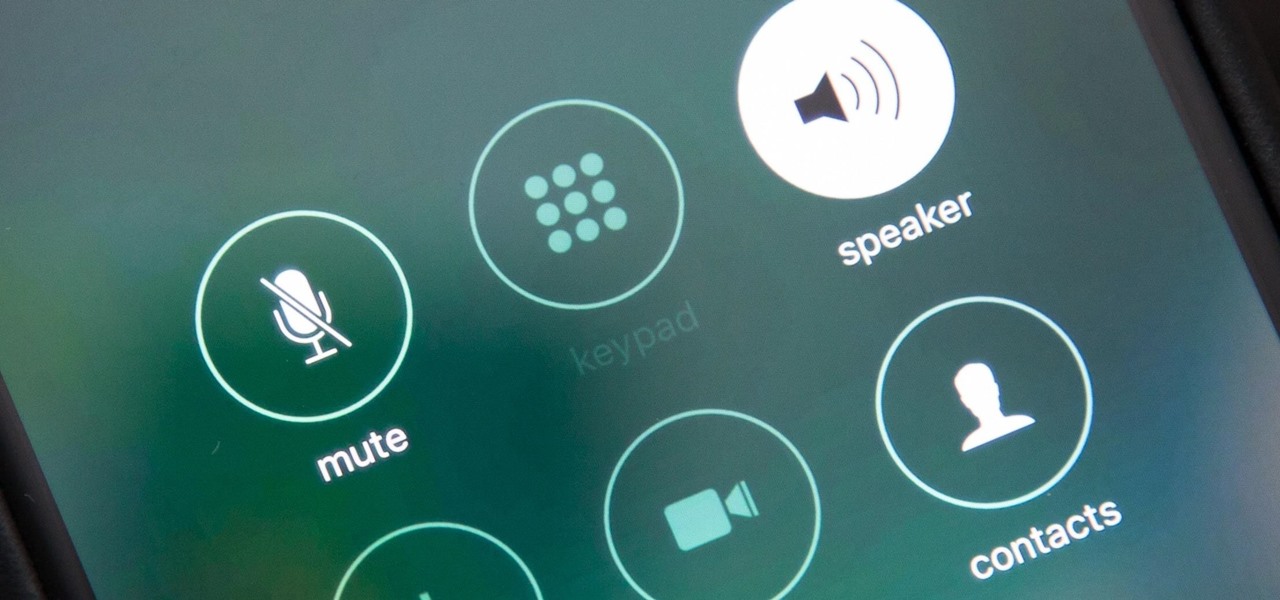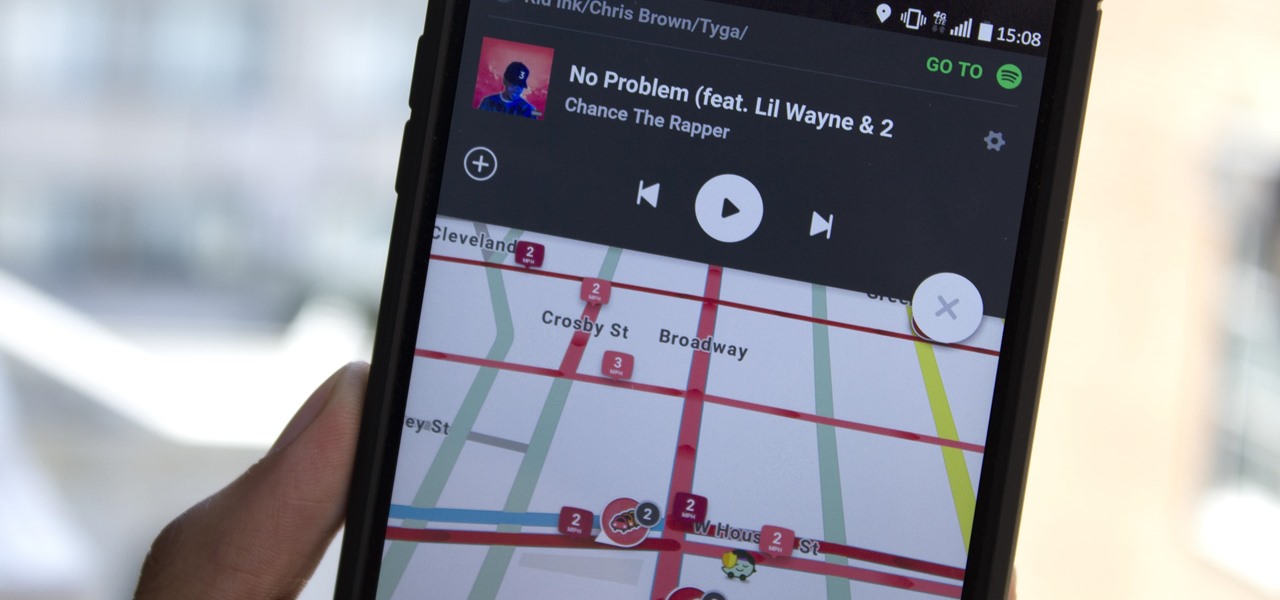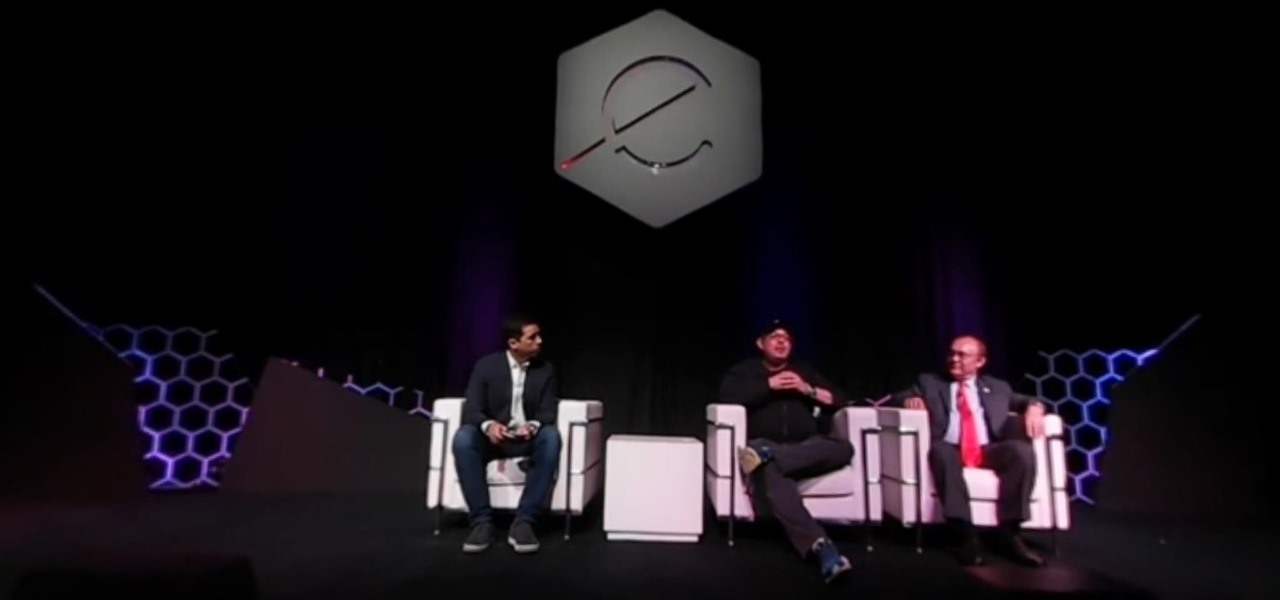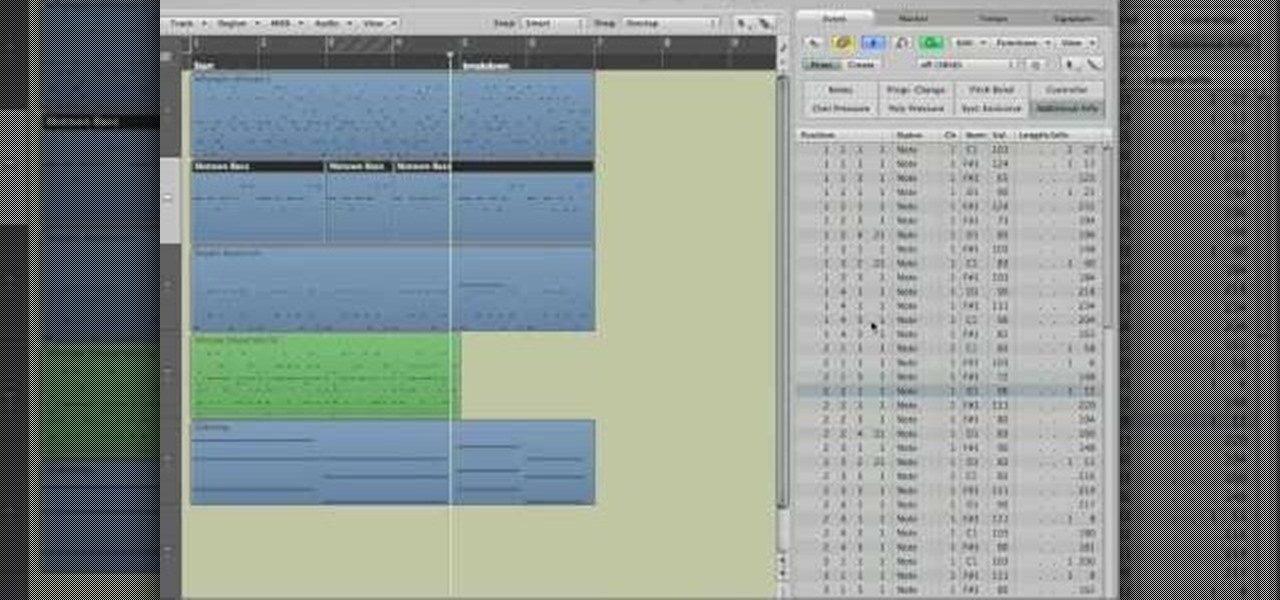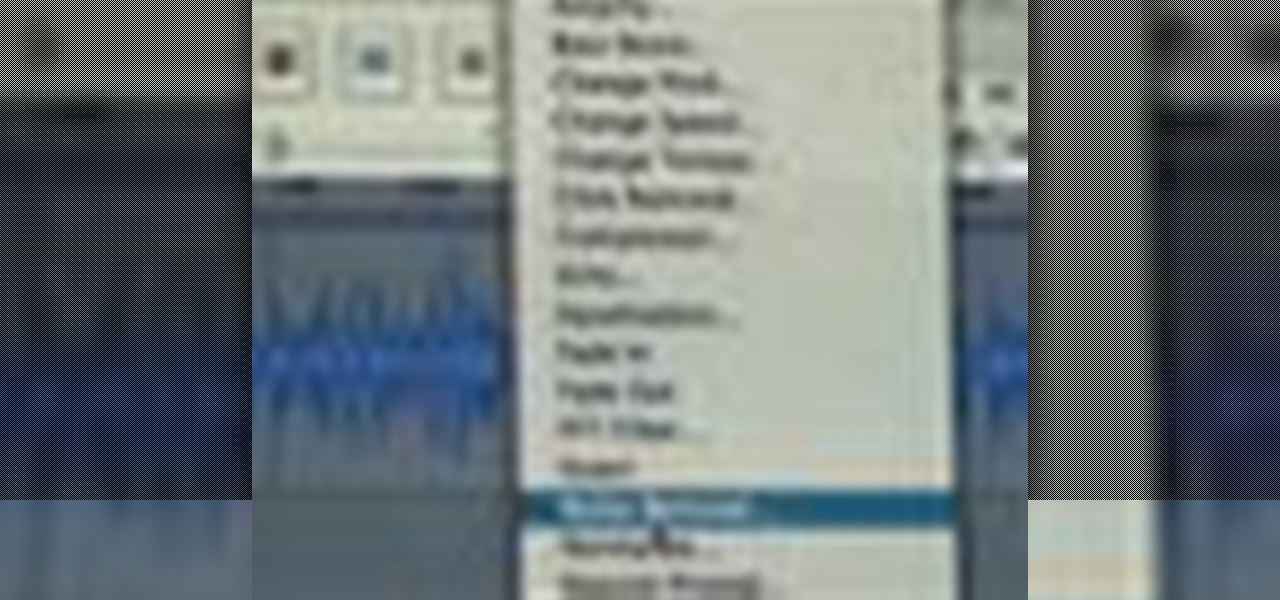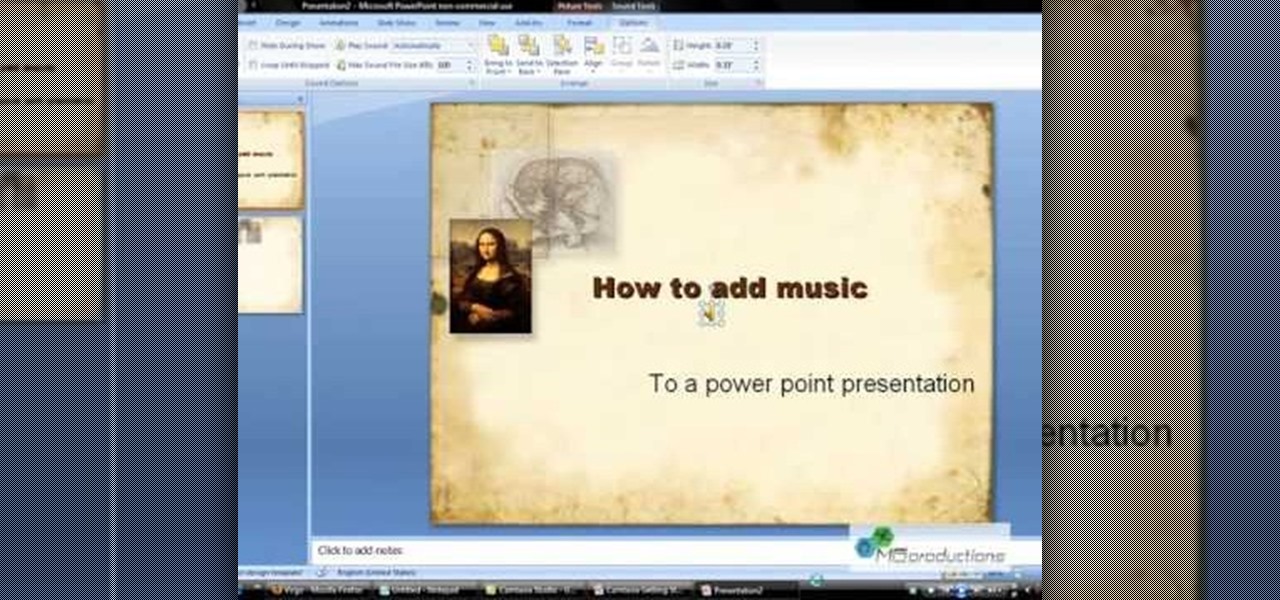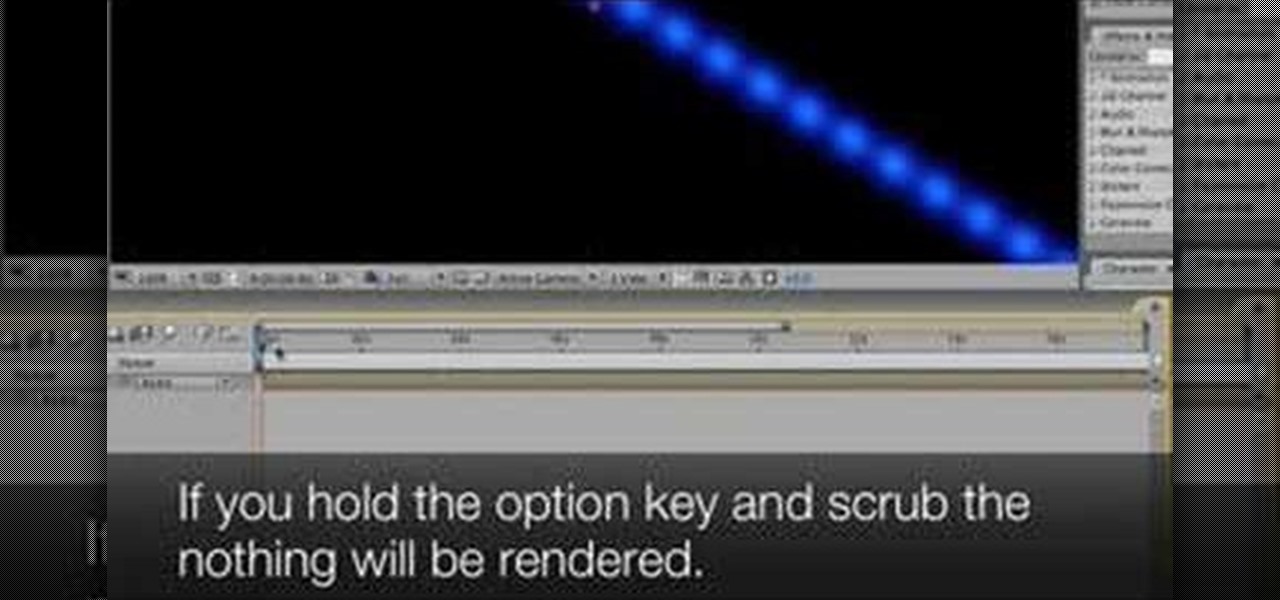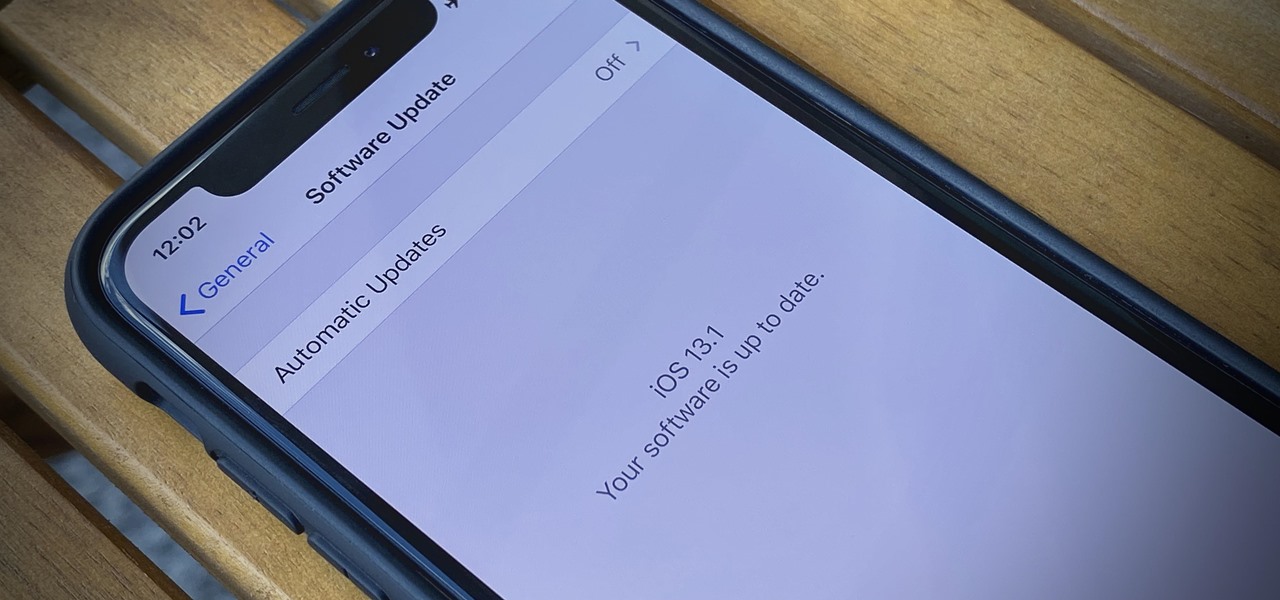
If you're still working your way through the hundreds of features and changes that iOS 13 brings to your iPhone, you might be a bit surprised to learn that your device is now out of date. While Apple only dropped the big update for iPhones on Thursday, Sept. 19, the company has already released its successor. All iOS 13-compatible iPhones can now update to iOS 13.1, out today, Tuesday, Sept. 24.

Roughly six months after emerging from stealth, AR cloud company 6D.ai is now ready for public consumption, and it has a big name partner to help it kick off its platform.
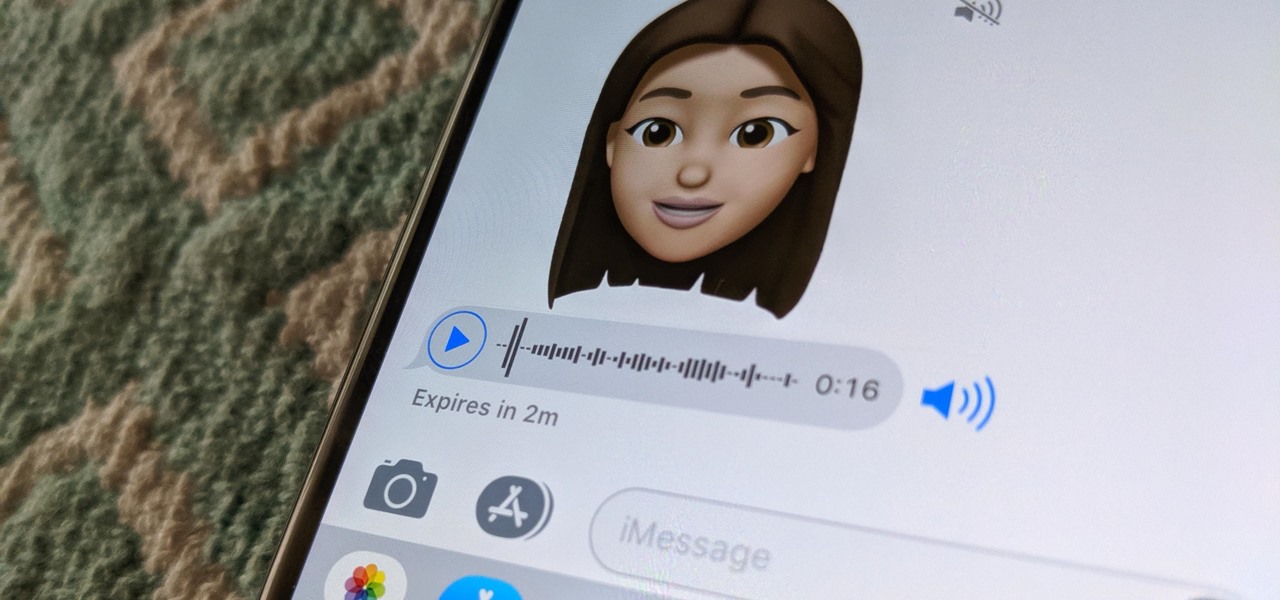
Apple has several ways for you to communicate in the Messages app aside from texting — and that includes audio messages. You can send a voice recording via iMessage by long-pressing the microphone icon just right of the input field and speaking. However, by default, these audio messages self-destruct after two minutes, which isn't good if you want them archived.

While augmented reality industry continues to grow, analog board games are also making a comeback. So, why not join the two together?

The music and sound effects that play in the background of any videos you edit helps set the tone, so it's essential to get it right. Enlight Videoleap, an extremely powerful and popular mobile video editing tool for iOS, lets you quickly and easily add audio from your iPhone and the cloud, but things can still get a little confusing when you have a timeline full of clips.
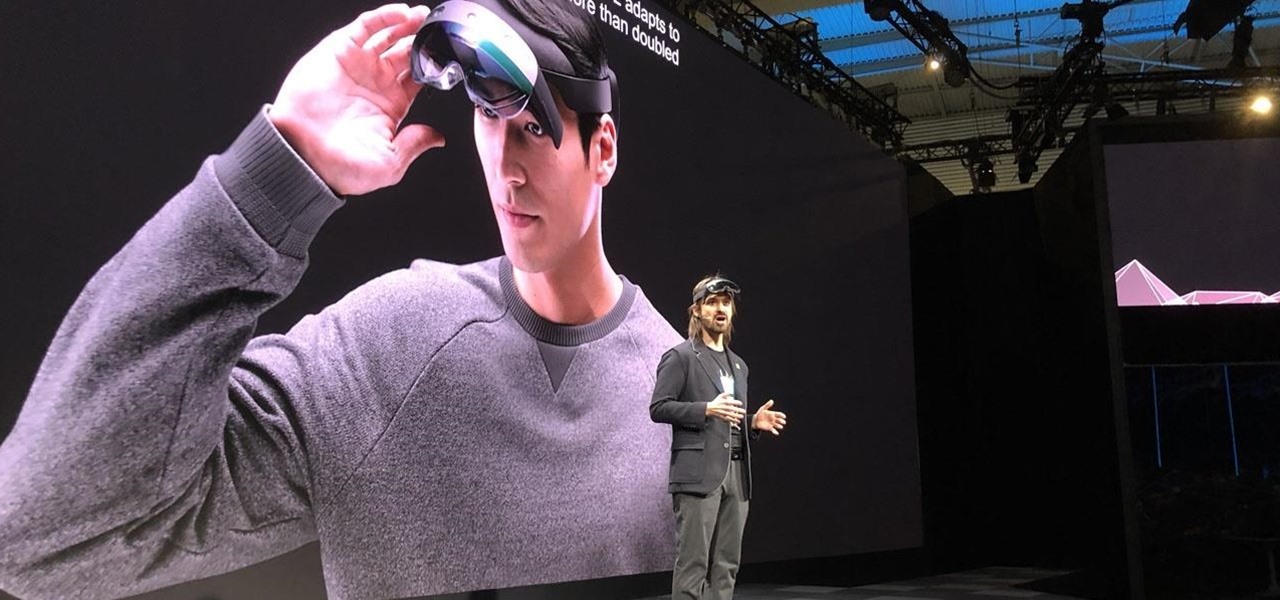
After years of waiting, Microsoft has finally updated its industry-leading augmented reality device, the HoloLens.

The release of Avatar Chat for Magic Leap One and Spatial for HoloLens during the fourth quarter of 2018 appeared to revolutionize video calling via augmented reality.

Magic Leap has earned a reputation for overt secrecy, but as it nears the highly-anticipated launch of the Magic Leap One, the company is spilling some of the beans. This week, we get a heaping helping of information on the Lumin OS, as well as a couple of great demos.

As it prepares to ship its first product by the end of the summer, Magic Leap has managed to impress yet another high-profile investor in telecommunications giant AT&T.

We may not know what Magic Leap's product looks like. And we haven't received even a "save the date" for its launch. But we know that it will display mixed reality comics from Madefire when whatever it is arrives.

By default, when you receive a FaceTime video call on your iPhone, the speakerphone kicks in immediately after answering unless you're wearing headphones. It's the exact opposite when it comes to FaceTime audio calls, but it's pretty easy to remedy if you'd rather have the speakerphone kick in instead of the built-in ear speaker.

Who doesn't love listening to music or playlists when driving? The open road and an awesome playlist make for a perfect pairing, but it can become quite the challenge if you're trying to navigate at the same time. That's why Waze's built-in audio controls for compatible apps like Spotify and Pandora are so useful, so you can always keep your eyes on the map and road ahead of you.

At the eMerge Americas investors conference in Miami, Florida, Magic Leap founder and CEO Rony Abovitz previewed details of the launch of their highly-anticipated device.

We know your time is valuable to you, so starting this week — and continuing every Wednesday — we are going to release weekly Dev Reports that quickly highlight important news and updates that augmented and mixed reality developers should know about.

In this video tutorial, viewers learn how to reverse video direction in Sony Vegas Movie Studio. This task is very easy, fast and simple to do. Begin by importing the video clip(s) and/or audio into the time line. Then right-click on the clip and select Reverse. To reverse the audio, right-click on the track and select Reverse. To undo the video or track, right-click it and select Reverse once again. This video will benefit those viewers who enjoy editing and creating videos, and would like t...

In this video tutorial, viewers learn how to use volume envelopes in Sony Vegas Movie Studio. Begin by importing the audio track into the time line. Then right-click on the audio control panel, go to Insert/Remove Envelope and select Volume. This will place a purple line through the audio track. Users are able to control the volume by moving the line up or down to increase or decrease the volume. Users are also able to select certain points by creating starting and ending points in the audio ...

In this video tutorial, viewers learn how to use the auxiliary audio port in a 2010 Toyota Prius. This car is equipped with a mini plug auxiliary input port in the lower rear section of the center console, below the armrest. This will allow users to use personal playback devices such as an iPod. Simply plug the device into the mini plug socket and press the AUX button to listen through the car's audio system. This video will benefit those viewers who have a Toyota Prius car, and would like to...

Get to know how to use Logic Pro's arrange page in this short tutorial. Use the arrange area to work with the audio of your song. Change the timeline by choosing a time and beat. Use the toolbar area to do some functions. Use the icons to easily open up media and list areas. Use the bin to store your audio. Use the browser to look for your audio songs. Use the event list editor to edit your MIDI information. Use the inspector to view the channel strips of your track. Use the editors in the bo...

In this tutorial, we learn how to capture audio when shooting video. First, you will need to choose the location and survey the environment. Make sure you can control the noise outside. You will also need to close the gap between what you are recording and where the microphone is at. The closer you are to the camera, the better audio you will get. You also need to choose a great microphone for your camera. You can use a large microphone on top of your camera or have one that goes overhead and...

Though they're much better audio files than cassette tapes, the mp3s on your iPod or iTunes sometimes may not sound like it. Whether you have a PC or a Mac, you can use your computer to edit your sound files and improve audio quality.

Need to know how to keyframe (or key frame) audio within Avid Media Composer 5? Never fear: this guide will show you precisely how it's done. Whether you're new to Avid's popular non-linear editor (also known as "The Avid") or are a seasoned digital video professional just looking to better acquaint yourself with Media Composer 5, you're sure to enjoy this free software tutorial. For detailed instructions, and to get started using Avid 5 yourself, take a look.

If you are watching the World Cup live and the vuvuzelas are driving you slowly (or quickly) insane, this video isn't going to help, sorry. However, if you are recording the World Cup or working with someone else's recordings of it, it is possible to almost completely eliminate the sound of the vuvuzelas while mixing in Garageband or another audio editing program. This video will show you how to create the proper parametric EQ's and mute the vuvuzelas while preserving the rest of the audio tr...

This video is a tutorial for a music producing software program called Ableton Live 8. In this tutorial he shows you how to apply effects to effects to audio using the audio effect rack function. The way this function works is by being dragged into the bottom of the program and being applied as a place to hold various effects. Using the effect rack you can modulate and manipulate the sound waves in the effect. This is a very convenient tool to have in Ableton because it allows you to have mor...

This video shows how to do audio side chain compression to improve your production audio mix. Side chain compression is an easy way to balance the base and the drums. Using a compressor, you can cause your base to drop in volume when the drums are hitting so that one is not over-powering the other. This video walks you through step by step instructions for configuring your compressor to balance based on threshold level, the attack time, and release time. This is an excellent source of audio p...

Donnie Hoyle sounds off on his return home. See how to not suck at Photoshop with Annotations in this Adobe Photoshop video tutorial.

A short tutorial on how to use Audacity to record a poem to submit to CloudyDayArt.com poetry contest.

This audio production tutorial shows you how to simulate a live crown in FL Studio. Use a microphone or your audio output to trigger cheering or laughter in real-time with 5 easy steps in FL Studio. There's a little formula usage involved, but it's easy. See how to use fruity formula controllers for crowd simulation and reactions.

Take a look at this instructional video and learn how to reduce quality on audio tracks to make it sound as if it's coming from a phone.

Audio filters help you create a credible soundtrack. They can remove distracting noises, like the hum of an air conditioner, and add atmosphere, like an echo. Filters are accessed in the effects tab of the browser and organized into two categories: those provided by Apple and filters that come bundled with Final Cut Express. Drag a filter into the timeline and doubleclick it to edit it in the viewer.

Do you have an old PC sitting around somewhere in your garage? Want a dedicated audio server that will play back MP3s, Internet radio, and other digital music files over your home stereo system? This CNET video teaches you how to convert your old PC into an amazing server!

This four-part video will help introduce you to mastering in Logic Pro. The first video talks about loudness and why it's important in getting your music heard throughout the world. But you also need to know the mastering direction! In the other videos, you'll learn some tips about making your music louder, creating a balanced track, solving masking, and how not to ruin your bass track. Mastering audio is an art form, especially in Logic Pro, so make sure you know the keys to success!

In this tutorial, we learn how to remove noise from audio files in Ubuntu with Audacity. To do this, you will first open up Audacity and then open up your audio file. To get rid of the noise, you will highlight the area with just the noise, not anything else. Now, go to 'effect', 'noise removal' from the top toolbar. Now, click 'get noise profile' and right after this you will need to select the whole file. After this, go back to the noise removal toolbar and click 'ok'. From here, you will s...

If your audio discs aren't playing anymore or constantly skip, then your problem might be scratches. Not just the bottom layer matters on an audio CD. The top layer can scratch just as easily and cause just as many problems. That's why it should be protected, and this video shows you a great hack for protecting your music compact discs. You just need to add an extra thin cover to the top of your CD, which comes from a trashed CD or DVD, for which you need to boil to remove the thin plastic la...

In this tutorial, we learn how to burn an audio CD. First, find the audio that you want to burn in your computer music files. Copy these by right clicking, then sending them to an audio CD. Make sure you have a blank CD placed into your computer. After you have added in all of the music that you want on your CD, you can start to burn it. Go to the CD writing wizard and run through all of the windows that pop up on it. Click the appropriate buttons that fit your needs, then click "continue". W...

If you have more than one audio track that you need to splice together, check out this tutorial. In this video, you will see just how easy it is to combine audio tracks using Audacity. Audacity is similar to Garage Band and is a way to edit and save music and other audio files. This software is widely used for podcasts as well.

Microsoft PowerPoint can be used to create power presentations. These presentation can contain images, animations, audio and video. Open your PowerPoint presentation. Go to the insert and select the audio and video option. Now browse to the file on your hard disk and select it. You can even select a video file to make your presentation better. Now this video will be added to your slide in the presentation. You can also choose different settings to the video and customize it. You can also sele...

This short one-minute tutorial shows you how to record an audio file using Skype and Pamela software. This feature may be convenient for those who would like to have a recorded audio of their conference call or an interview conversation to be able to go back to it at a later time. In order to be able to record a call via Skype, you need to install Pamela Call Recorder software. After the software is installed and ready to be used, hit the green button in Skype to call and click Record button ...

In this video the instructor shows how to remove vocals in a audio using the Adobe Audition 3 software. He says that one cannot remove vocals 100 percent but just reduce them to a minimum compared to the rest of the sound. He shows you a sample track first which contains vocals.

MP3 provides great quality compression for about a 10th the file size of uncompressed audio. And most people can’t hear the difference between the MP3 and uncompressed audio. Any computer or portable player can play an MP3 file, so it’s a universal file format that makes it perfect for podcasting.

Take a look at this instructional video and learn how to scrub the audio with the program After Effects. You can go about performing this by simply holding the command key and scrubbing the timeline, then that will scrub the audio and render the video. If you hold the option key and scrub nothing will be rendered. But if you hold both the command and the option keys, no video will be rendered but you can scrub through the audio without waiting for the video to render.