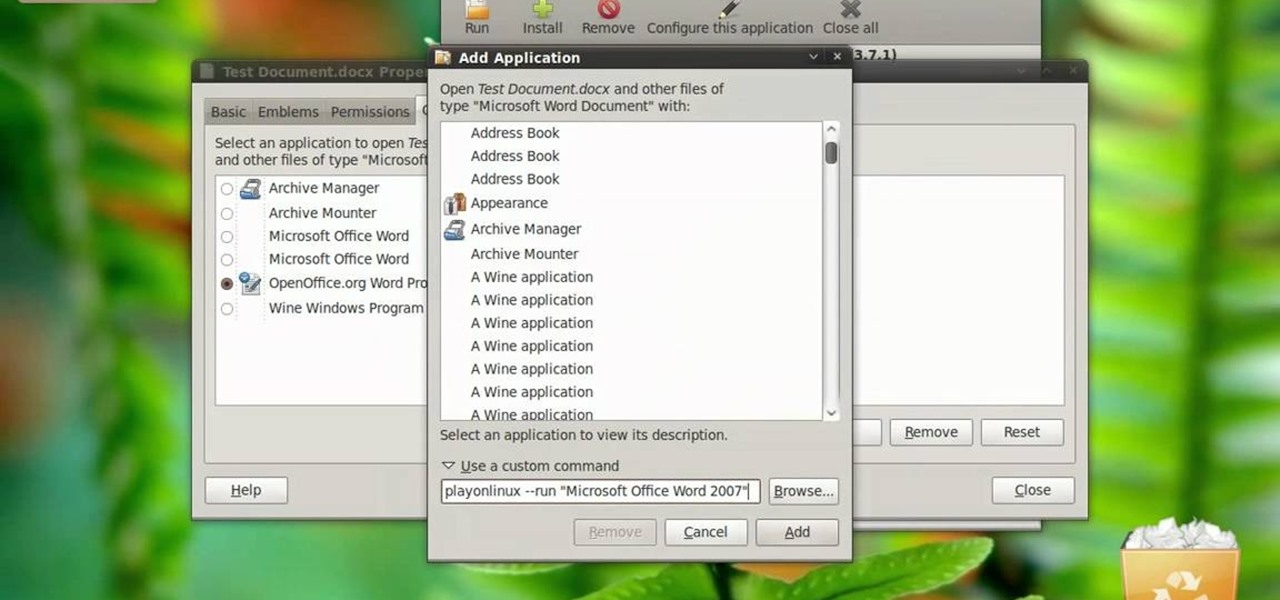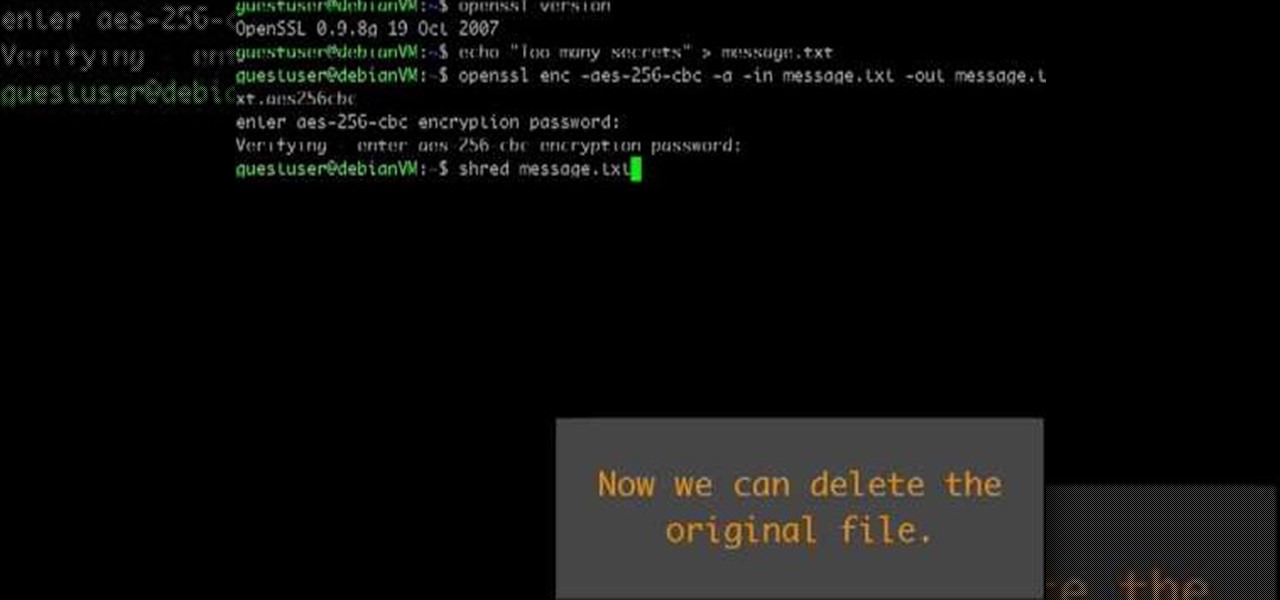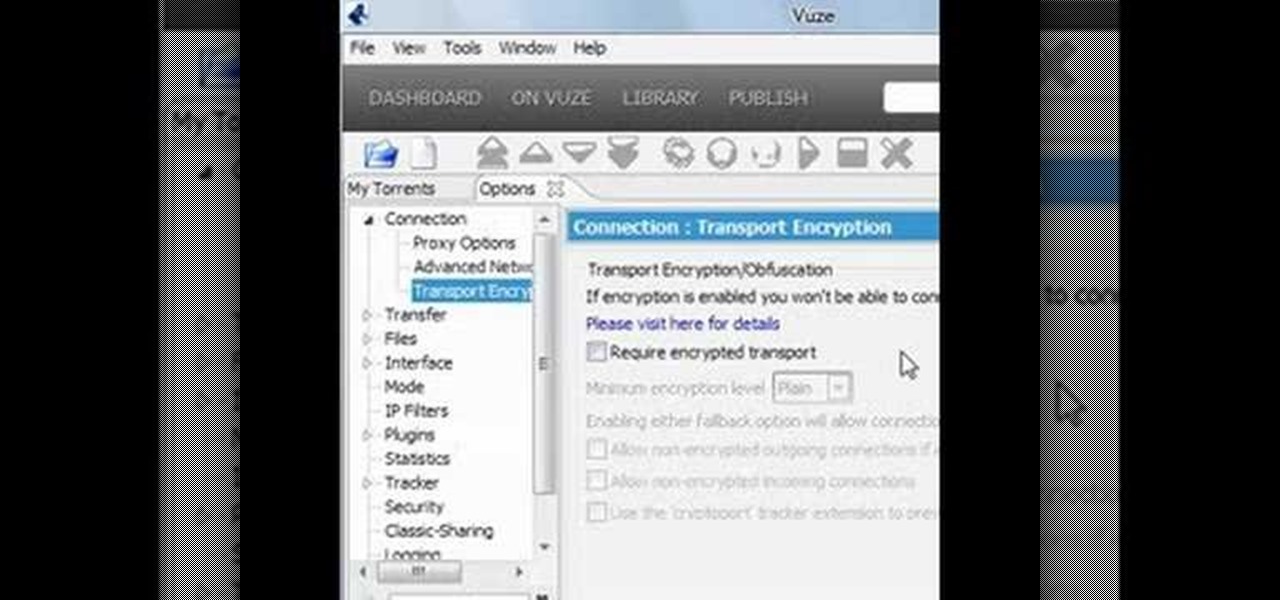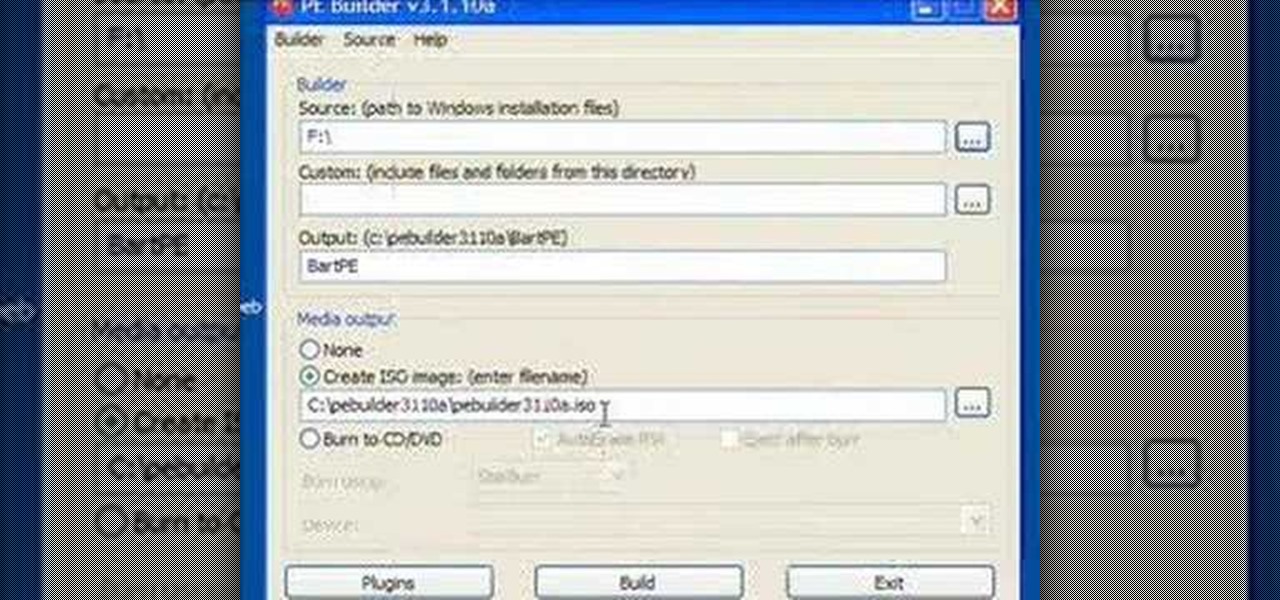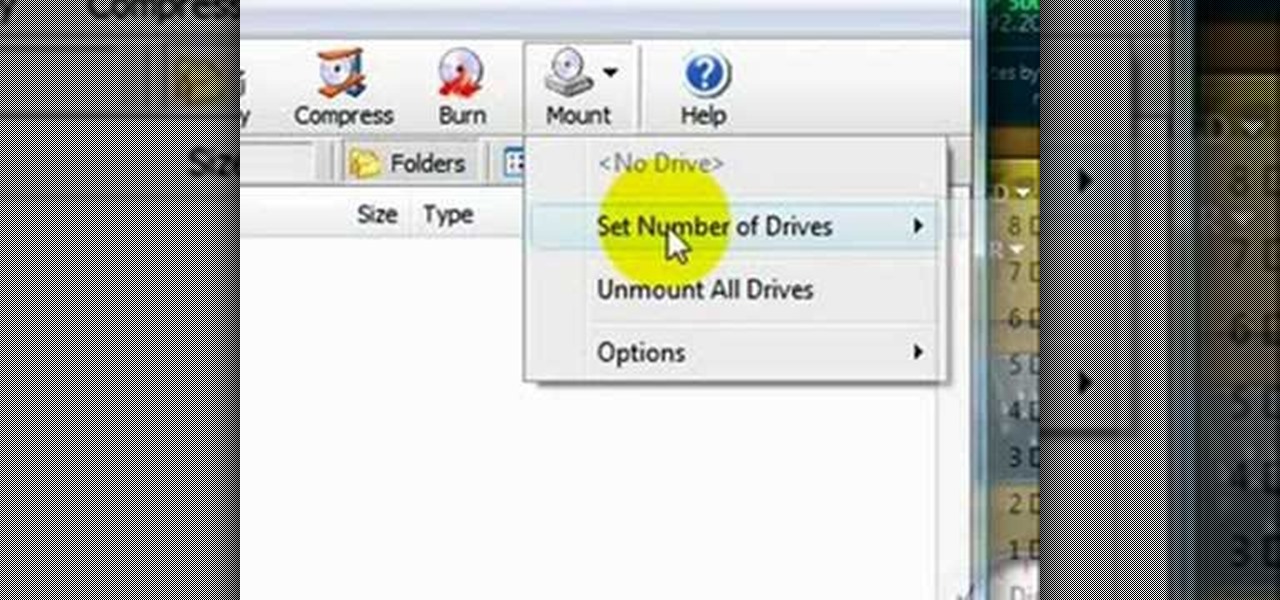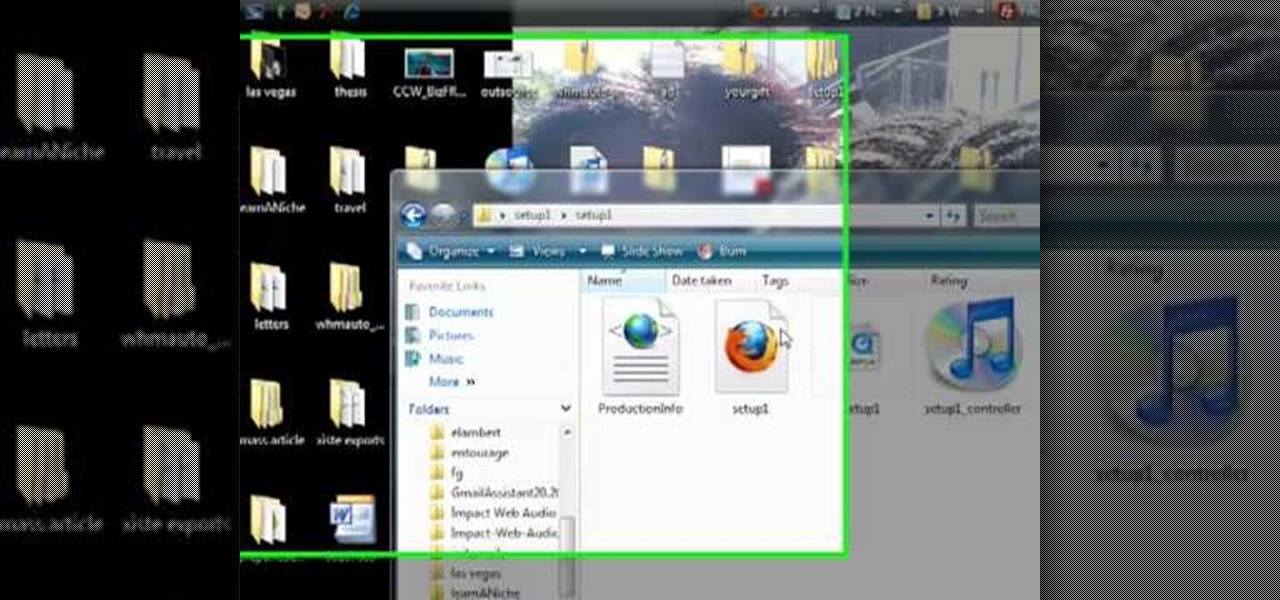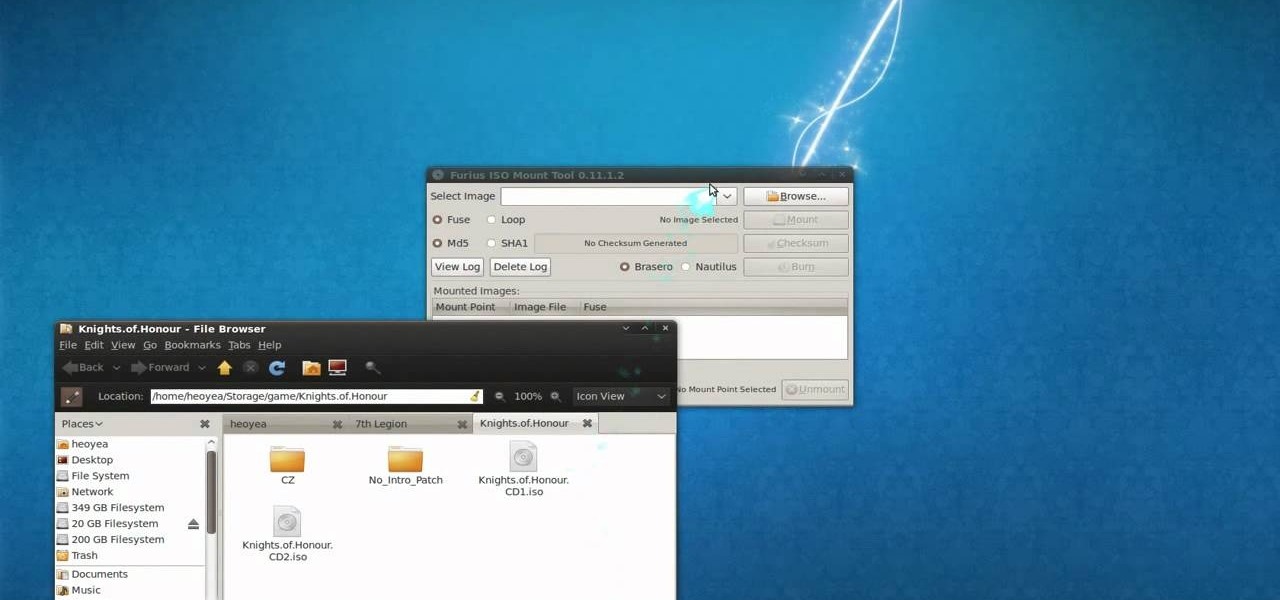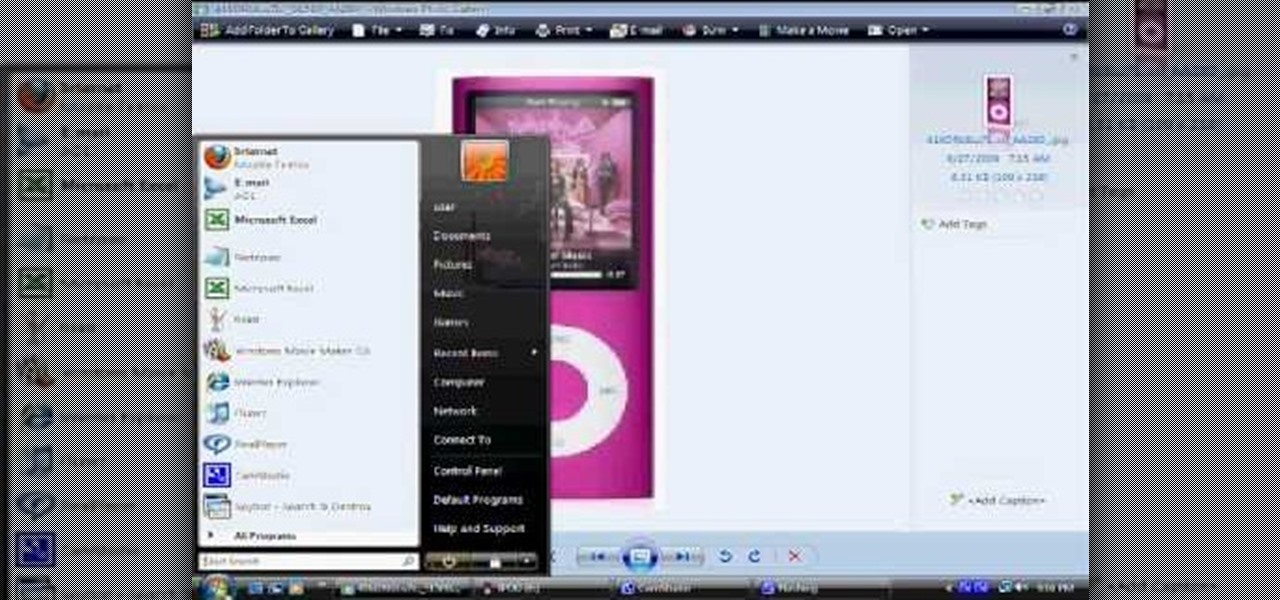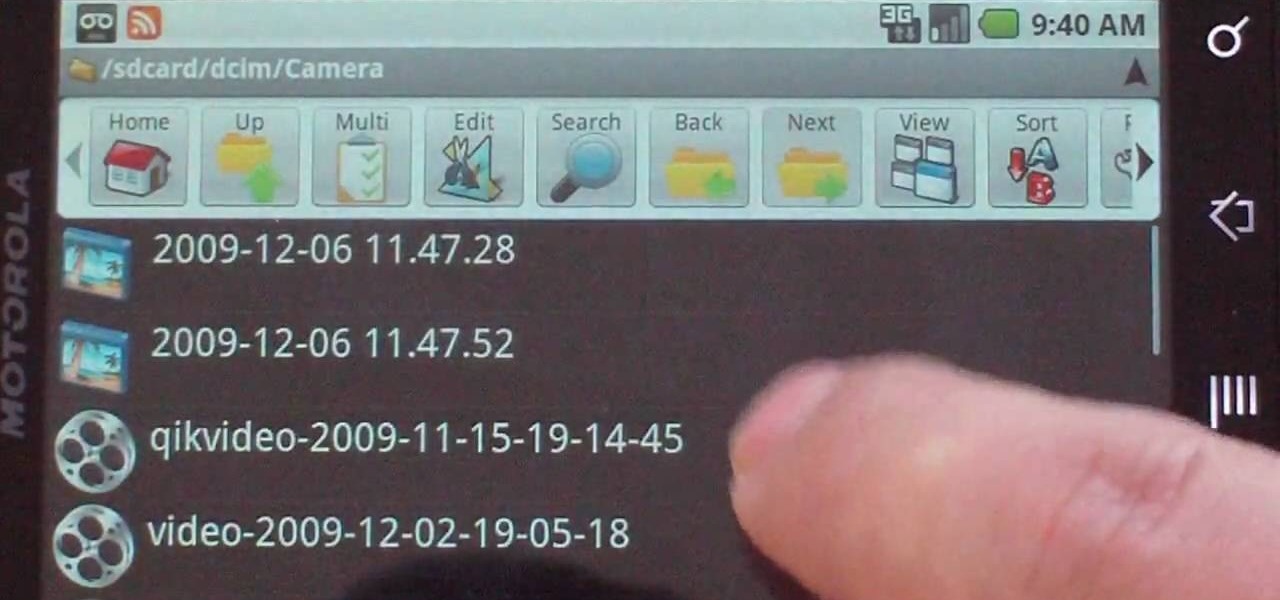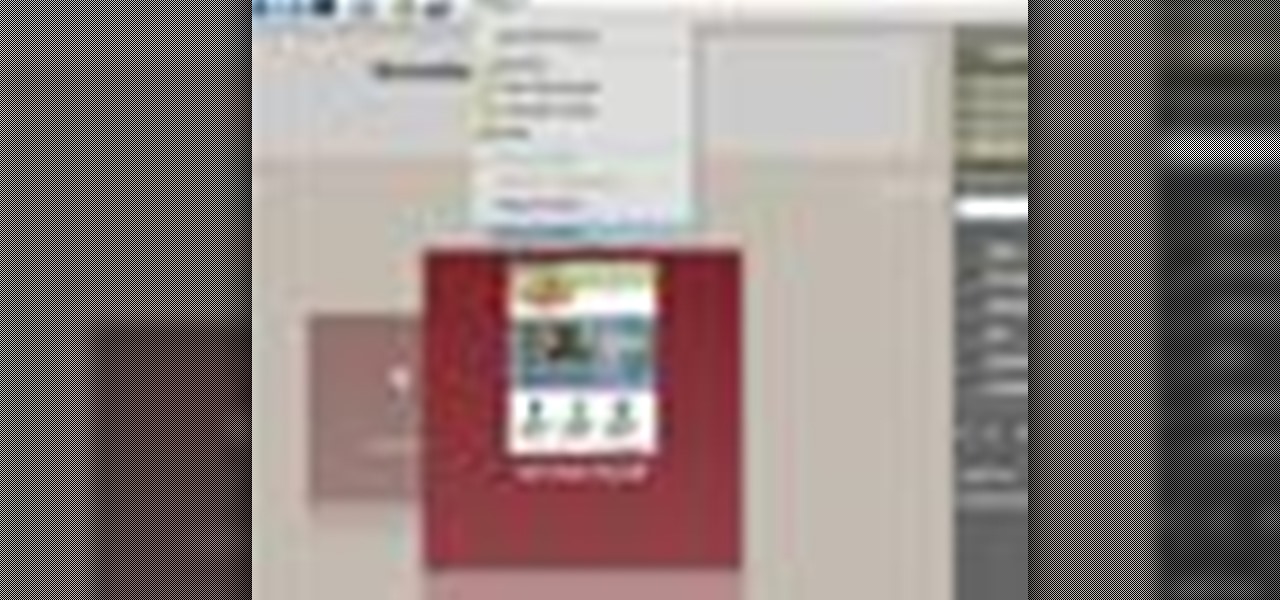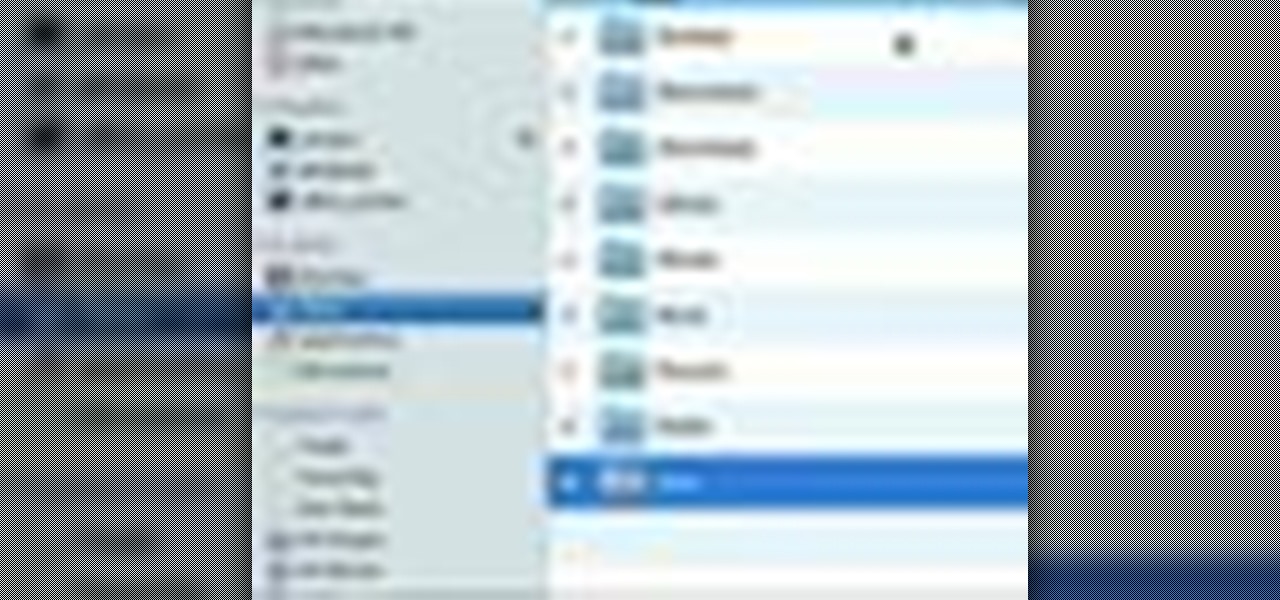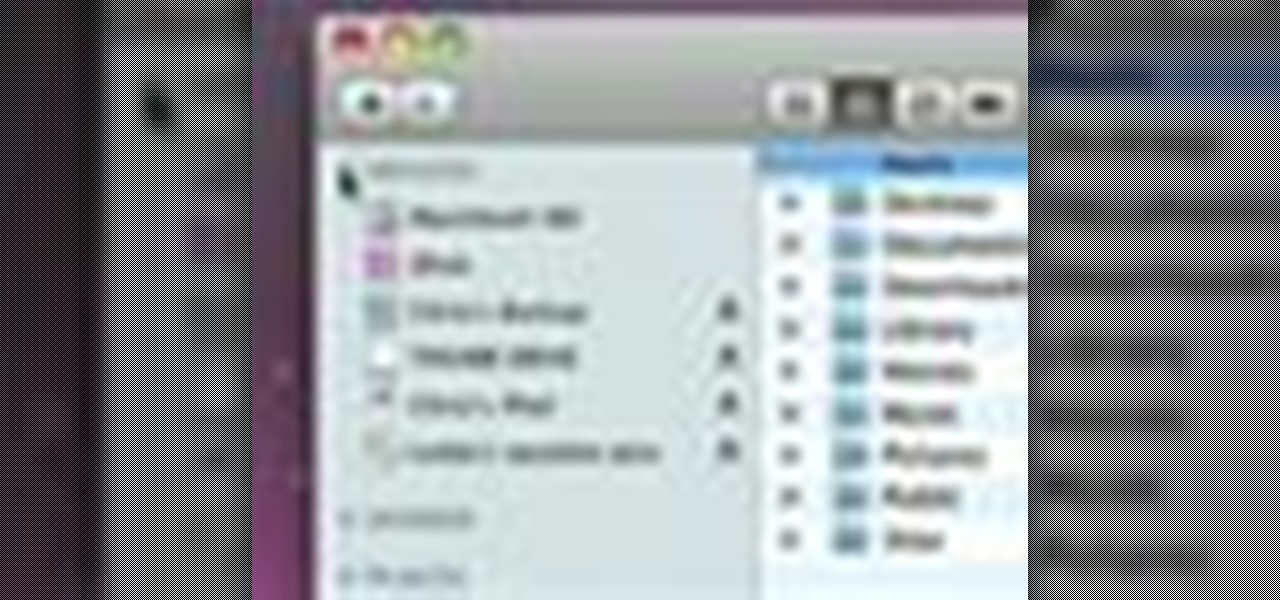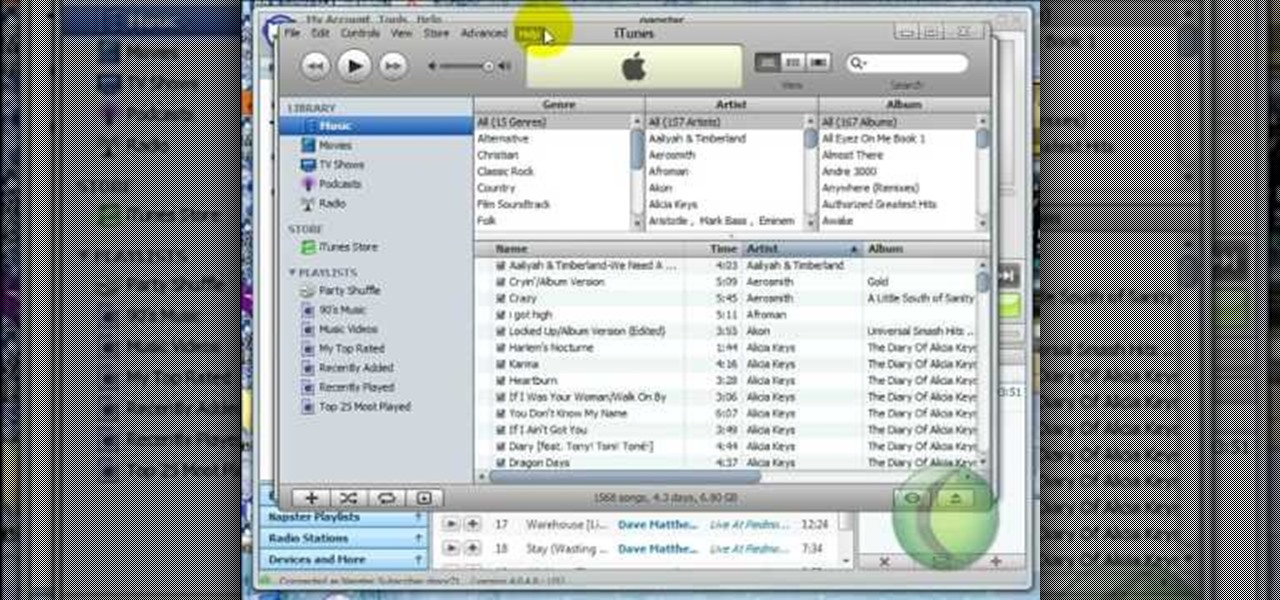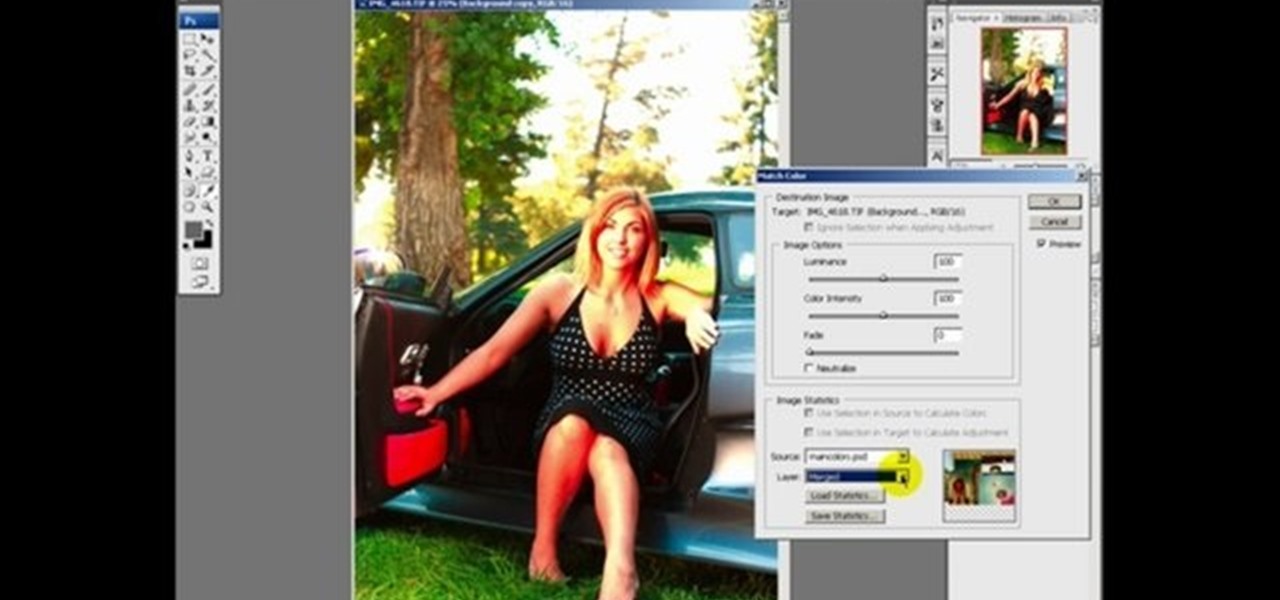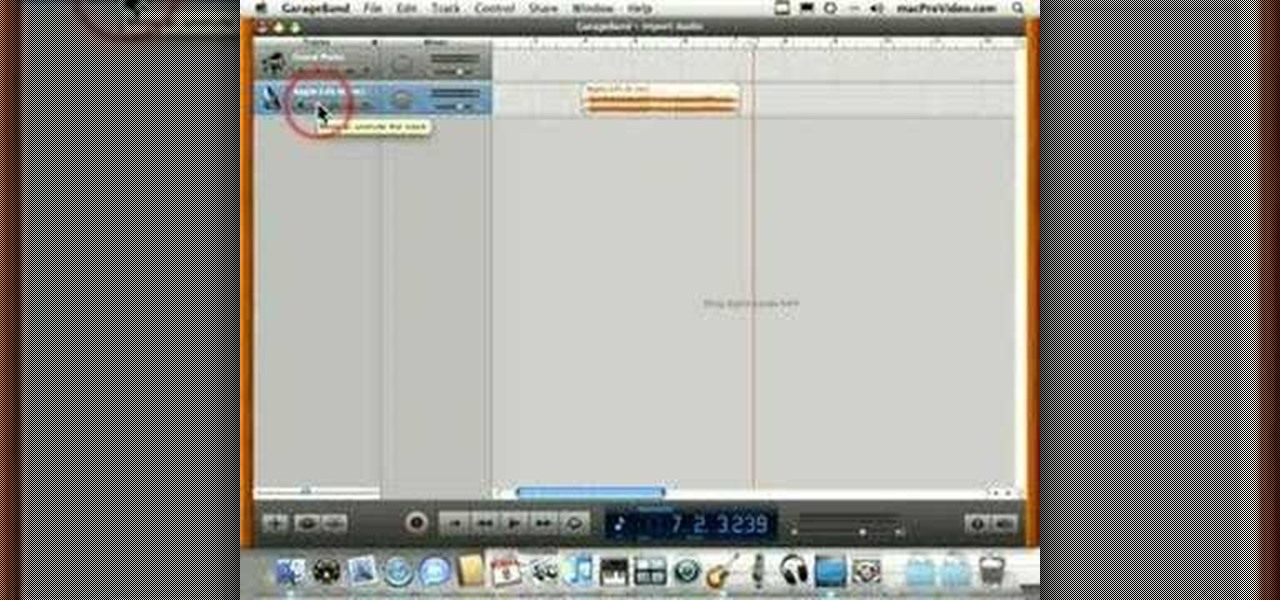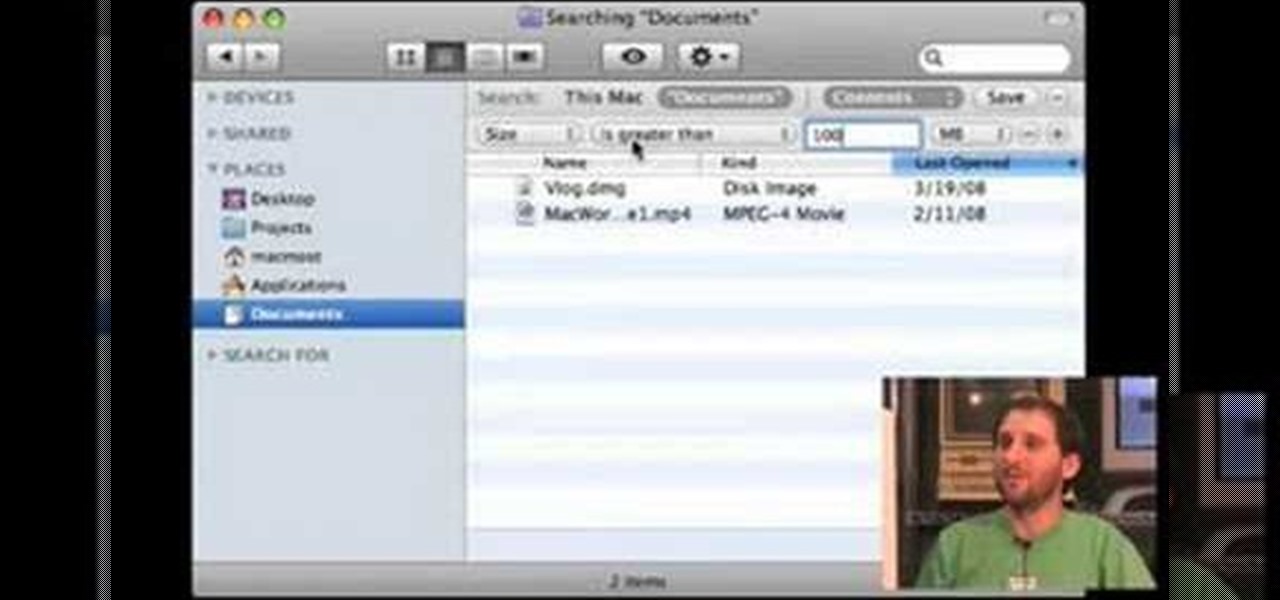1.First download correct firmware for the iPhone or iPod Touch. And change the dot extension of the file before that open the explorer and select Tools menu then go to Folder options, open view tab and deselect "Hide extension for known file types" option and click ok.2.Now right click on the file and click rename and change the extension as ".ipsw". Now open the iTunes and make sure the iPhone is connected with the data cable to the system. Now press down the home and power button of the iPh...

Archiving files is good to do once in a while for both space and organization. There are many programs available for file archives and this tutorial will show you how to use WinRAR and 7-Zip to accomplish this task.

See how easy it is to install media on your Amazon Kindle! CNET Quick Tips shows you how to use the USB cable to put your own documents on the Kindle to read later. You can add music and text files by simply dragging and dropping the files onto the Kindle from your computer. This video makes it all look so easy.
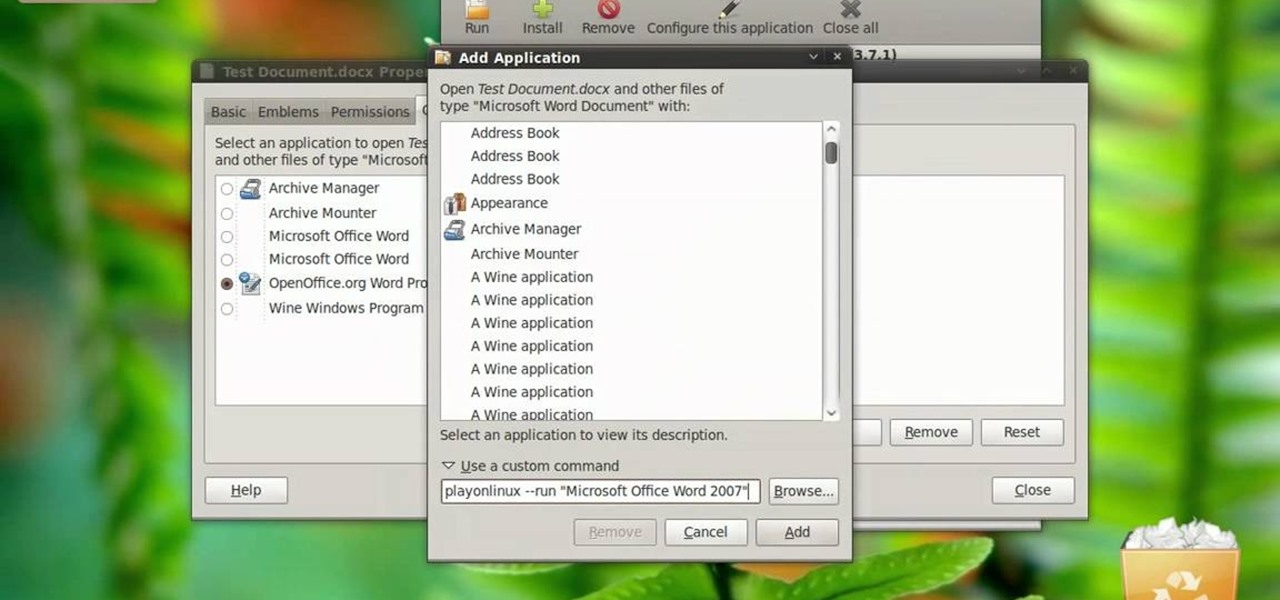
In this video tutorial, viewers learn how to open a Microsoft Word 2007 file by double-clicking it on Ubuntu 9.10. Begin by right-clicking on the file and go to Properties. Click on the Open With tab and select Use a custom command. Now type in [playonlinux --run "Microsoft Office Word 2007" and click Add. Select the custom command from the list and close the window. This video will benefit those viewers who use a Linux computer, and would like to learn how to open Microsoft Word 2007 files b...

Some data can be very confidential. In such case you need to encrypt the data so that it does not go into the wrong hands. There are lots of encryption software available to encrypt the data. But to use them first you need to install then and this can take lot of time. You can also use Windows built in compression client to encrypt information. To use this feature you need not install any software and it is a fairly simple process. So select a file that you want to encrypt, right click on it ...
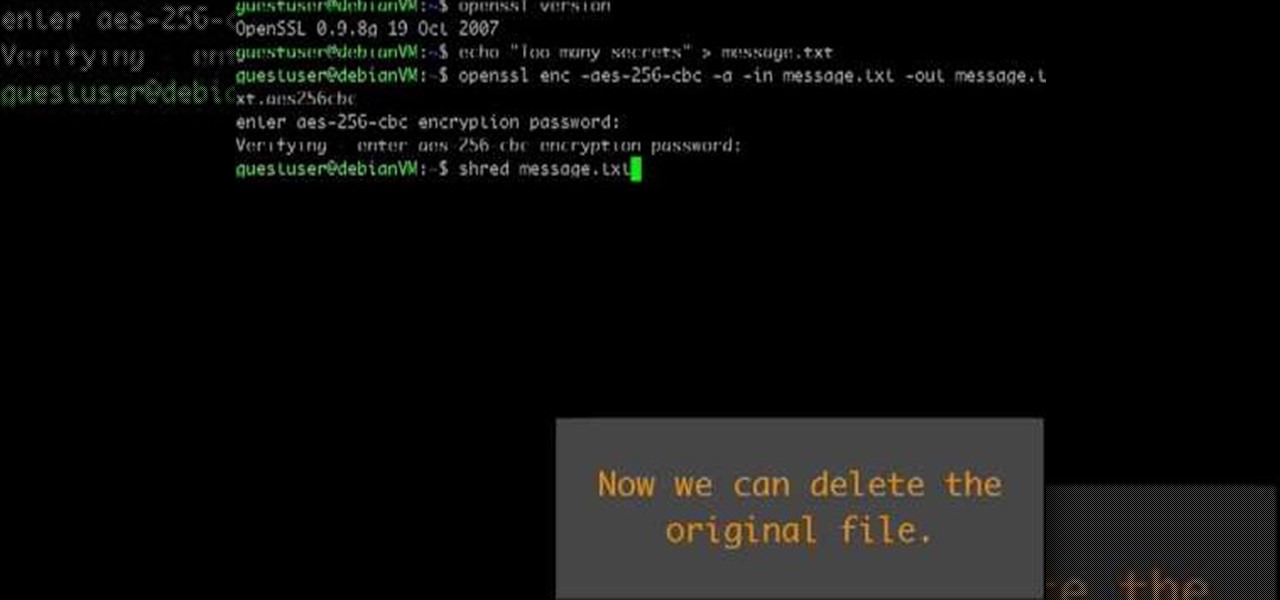
This video shows how to encrypt files with OpenSSL in Debian Linux. First we check if open SSL is installed on the system. If not, install it using packet manager. Next create the file going to be encrypted. Now encrypt the file. In this case AES algorithm in ypher block chaining mode is used. AES is US-government standard and can be considered secure. Now we are prompted for a password. In order for the encryption to be secure, we need to choose a strong password. Now we can delete the origi...

Make stick figure animations using Magix softwareFirst, record yourself with a webcam using Magix music maker. This software is used to record, save and edit the entire video. A trial can be downloaded or it can be purchased. Second, edit the video. Third, save the edited video as and AVI file. Open the AVI file with Adobe image ready. This is only available in older versions of Adobe Photoshop. Next, draw stick figures into frames. Add blood. Export each frame as a gif file into a new folder...

This video shows the method to import digital media in Corel VideoStudio. Click on the 'Capture' tab once the program is open. There are four options available. Click on 'Import Digital Media'. Now a dialog box opens asking you for the location of the place where you would be importing files. Keep the disk with the file in your drive. Click on 'Import'. You are now asked the file you want to import. Select the file and click 'Import'. The import can take time depending on its size. After the ...

This video demonstrates the installation of the “Bleeding Cowboys” font. In the description of this video click on the link for ‘The font’ and download it. Go to the downloaded folder and extract the downloaded file. A new icon appears. Go to the start menu, select My computer and select drive C:, open folder Windows, open folder fonts. Copy and paste the extracted font file into this folder. A dialogue box appears for the installation. Click on install and you are ready to use this font. Clo...

In this video tutorial, viewers learn how to make an animated GIF file using Adobe Photoshop. Begin by opening the program. Then click on File and select New. Choose the size of your image and click OK. Now create your picture or text image. Once finished creating your image, click on Window and select Animation. Now click on the button on the right side of lower window and select Make Frames from Layers. change the time of each frame to 0.5 sec. Now edit it and save it. This video will benef...

This video tutorial from toptenreviews presents how to import media from a hard drive into Corel Video Studio library.First you need to start the application.From top menu click on Capture tab. Normally you would select one of the four options to capture media: Capture video, DV quick scan, Import digital media, Import from mobile device.These options are below the library. But in this case you will need to click on the folder icon above the library.This action will bring up a dialogue box wh...

Torrents are a wonderful technology to share your files over the internet. If the data that you are sharing is confidential you may need to encrypt these files before sharing. To encrypt torrents in Azereus, go to tools and select options. From the left hand side menu select the connection option. Select the 'Transport Encryption' option from the connection sub menu. This section is intended for intermediate mode or higher and it is not available in beginner mode. So go to mode and select the...

Steve Lee Ignacio explains the procedure to be followed to build a Bart PE Professional Rescue CD. He says that the basic requirements for completing this process is a Windows XP Pro or Home CD, a Bart PE builder, a Windows Computer, a program to burn .ISO files and a CD burner. He then explains the various steps involved in building the Bart PE CD, the first of which is to download latest version of Bart PE Builder using a search engine like Google. Then he explains the second step which is ...

This video shows the method to mount an ISO file with PowerISO. The first step involves the opening of the Internet browser and Google. Type 'poweriso' in it and press 'search'. Click on the download link in the first search result and download PowerISO. This can be done by clicking on the 'download site 2' and clicking on 'Run' in the resultant window. Install the PowerISO and open it. Click on 'Mount'. Select 'Set Number of Drives' and choose one. Select the drive and select the ISO file yo...

learnaniche shows you how to unzip compressed .zip files using his own example. You'll need an unzipping program for this; usually, WinZip is standard. If you don't have it or if it's expired, you can search "WinZip" on a search engine and click "WinZip - Download Evaluation Page" or CNET's download page. If you're on CNET, just click "Download Now" to download it quickly. Save it to a destination and then open it from there to install it. When you click on the link to download the file, your...

This video is a tutorial that demonstrates how to download, install and use the program Virtual Clone Drive to mount .cue/.bin/.cue files, and have them operate just like a normal CD or DVD without having to burn them to a disk. Once you have downloaded and installed your virtual cd/dvd software, you can select the number of virtual drives you would like to have, and load, (or mount) your .ISO, .bin, or .cue files into the virtual rom program, then run the program contained in the file from y...

This is a tutorial video on how to use a virtual CD/DVD drive software tool called Furius ISO Mount. Furius ISO Mount is an .ISO, .IMG, .BIN, .MDF, and .NRG image management utility, that allows you to automatically mount and unmount disk image files. This utility application will allow you to mount multiple images at once, burn image files to optical disk, and create MD5 and SHA1 checksums to verify the that the image files are not corrupted. This program also automatically creates mount poi...

This video will show you how to make a custom ringtone for your iPhone using iTunes. Do the following to get a custom ringtone for your iPhone: You need to edit the song of your choice to 35 seconds or less. Convert it to a .m4a file, and rename that file as .m4r. Now all you need to do is drag the file into the ringtone section of iTunes and you now have a custom ringtone.

In this video, Gary from MacMost demonstrates how to use GarageBand to edit audio. He creates an empty GarageBand project,and then imports an audio file by dragging it in. He demonstrates how to move to any point within the audio file and view the waveform. To edit out a part, he moves the marker to the place he wants to split it,and then chooses "Split" from the Edit menu. He can also delete the section from the audio region editor. He shows how to select an area by dragging over it, and the...

This video tutorial shows you how to reset your iPod to the factory default. This is something most iPod users could find useful. Sometimes when playing files through your iPod it will begin to skip, not work properly, or it will even have a corrupt file. This being said a reset of your iPod will bring it back to square one and get rid of these problems. Using these few steps shown in the video will reset your files and most likely, fix your problems. With this being said, its wise to make su...

.Zip files are a convenient way to store and send multiple files in one neat little bundle. When you receive a .zip, however, you will need to unzip it to use the files inside. With this tutorial, learn exactly how to unzip a .zip folder on your PC and access all of the information within. Follow this step by step and next time you receive an e-mail or a download containing the filename .zip, you will know just what to do.

This video shows you how to permanently delete items in your computers trash can. He states that the easiest way to delete all of the files you in trash can is just plainly hit the delete button. Apple also has a built in function in the trash can that allows you to protect certain files in your recycle bin. he gives the code sudo r - R to block the recycling bin from automatically deleting all files in your recycling bin.

This video presented by Cris Ippolite makes a comparison between flat files and relational databases made with FileMaker Pro 10. It starts by showing flat files, which programs like Microsoft Excel use. Flat files have a big disadvantage: they cannot communicate with other files, even those with related data. If you wish to make your job easier, you should use relational databases. With databases, the tables communicate between one another. Once you store an entry in a table, you can use it i...

Phil from droidboards.com demonstrates how to send a video file by email using a Motorola Droid. Before capturing the video make sure to change the settings on the Droid to optimize the quality of the video for distribution by email or MMS as shown in the video. This is essential to keep the video file to a smaller size as possible. Next after shooting the video select the video file using a file manager and send it via email as indicated. This allows you to instantly share videos shot on you...

In this video tutorial the instructor shows how to unzip files using the compressed folders. He starts by showing the examples of compressed folders and how to identify them by their unique zip icon. He shows how to right click on the folder and shows how to open the extract all wizard. There in the wizard he shows various options to set and finally unzips the folder. He shows the extracting process and also the final extracted files. This video tutorial shows how to extract folders form zipp...

Acrobat 9 allows you to create and combine PDF files into one PDF file or portfolio. This tutorial shows you how to create portfolios, add multimedia documents, and convert files to FLV for playback in Acrobat 9 Pro. Since you will be sharing all your information with others, it's important to know how to protect your work, so you will also learn how to add permissions to portfolios and PDF's created in Acrobat 9 Pro.

New user to Windows 7? Microsoft has put out a series of video tutorials explaining how to maximize your Windows 7 experience. Follow along with this computer lesson and learn how to:

New user to Windows 7? Microsoft has put out a series of video tutorials explaining how to maximize your Windows 7 experience. Follow along with this computer lesson and learn how to:

Check out this informative video tutorial from Apple on how to do more with the Sidebar in the Mac OS X Finder. Learn about the Sidebar devices, the Sidebar shared, the Sidebar places, and the Sidebar search for. Mac OS X. It's what makes a Mac a Mac.

Check out this informative video tutorial from Apple on how to use the basics of the Mac OS X Finder. Learn about the Finder basics, the Sidebar, view buttons, and Quick Look. Mac OS X. It's what makes a Mac a Mac.

Need to unlock your music? Want to save Rhapsody or Napster files on more than your own computer? This is how to unlock, remove drm and convert protected wma files from napster and rhapsody to mp3 without having to pay for them. Also how to put napster and rhapsody files in iTunes and on your iPod.

This video tutorial will show you how to SSH file share on your Apple iPhone or iPod Touch, SSH meaning Secure Socket Shell. This is how you going to access your files on your iPhone or iPod, like videos and pictures. You will want to install the application OpenSSH in the system category on your device, and then download...

This tutorial shows you how to make an animated GIF out of any video on Adobe Photoshop CS3.

This audio editing software tutorial will show you how to export and import OMF and AAF files with Logic Pro. Connor Smith also shows you how to export all tracks as audio files (for importing into DAWs like Pro Tools) from Logic Pro.

This Photoshop tutorial explaine the simple use of Match Color Adjustment in any version of Photoshop. Before starting this tutorial please create a .PSD file and add at least a dozen or more high res, high quality, vivid color photos and place each photo into it's own layer inside the .PSD file. Once you have your Photoshop file ready, follow along with this tutorial and learn how to use the Match Color adjustment tool in Photoshop on color photos and black and white photos.

Oftentimes a friend will send you a PDF, MP3 or some other type of document such as a spreadsheet. When you open the file, an application opens. But sometimes it's not the application you wanted to associate with that file. In this video tutorial, you'll learn how to define which programs open what sorts of files. For more, and to learn how to set filetype application defaults in Mac OS X, watch this video tutorial.

This Apple software tutorial shows you how to import an audio file into GarageBand. Learn how to add pre-recoded audio files to your project, and use GarageBand's tools to make an arrangement.

This Apple software tutorial shows you how to explore MIDI files and learn how to use them in your GarageBand songs. Learn how to import MIDI song files into GarageBand.

One of the most common difficulties in freeing up space on your hard drive can simply be determining which files you ought to delete. In this tutorial, Gary Rosenzweig shows you how to find the largest files on your hard drive and clean them up to create more space.

This software tutorial shows you how to draw a file folder from scratch in Inkscape. Besides learning how to create file folder images or icons, you will learn how to use some of the basic tools in Inkscape like the align tools.