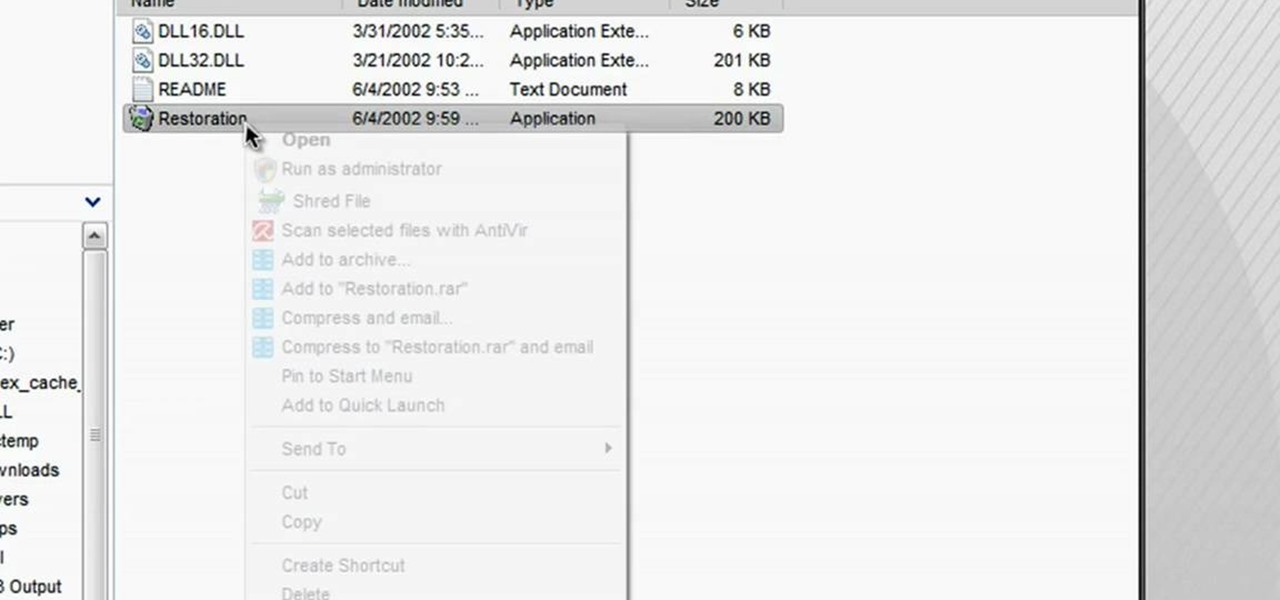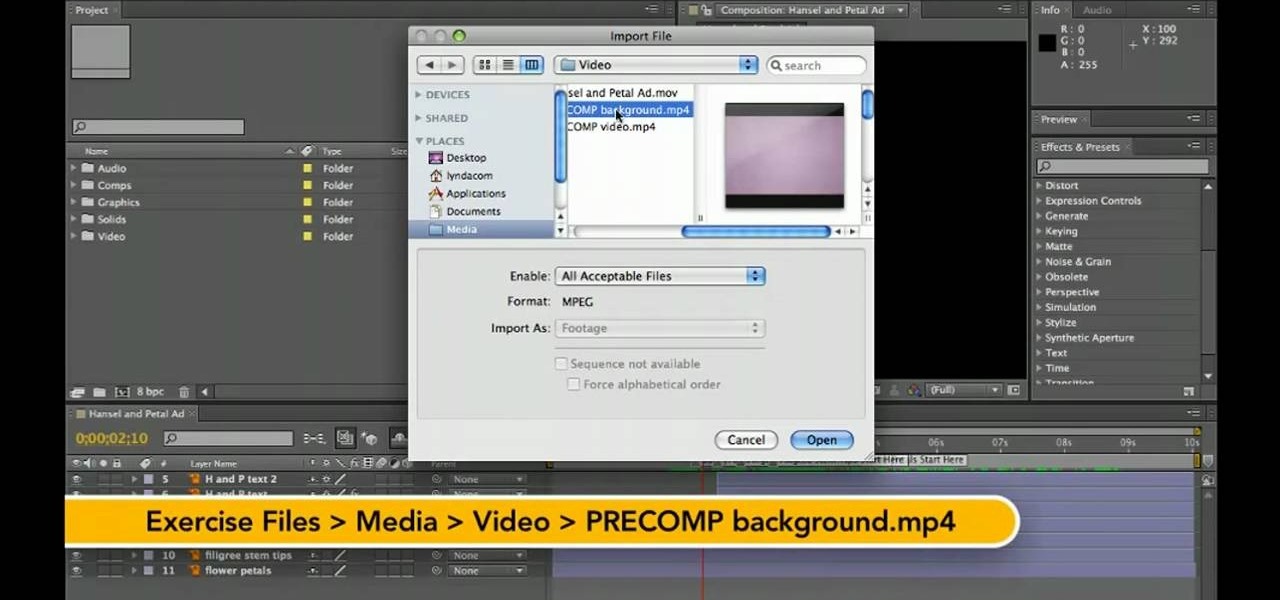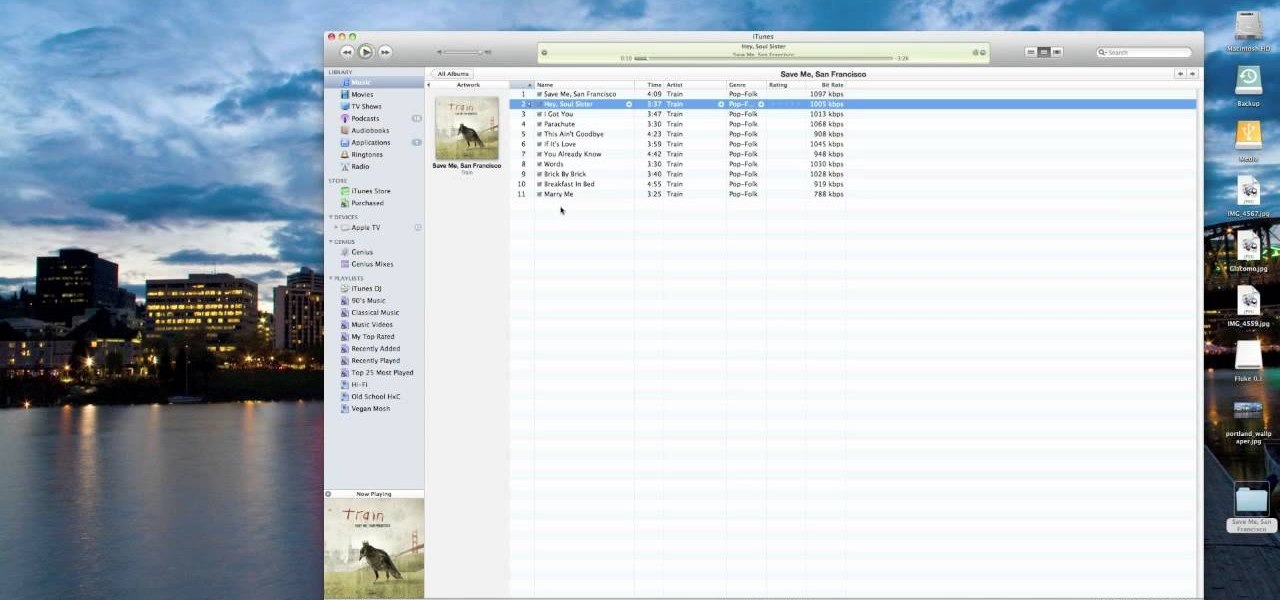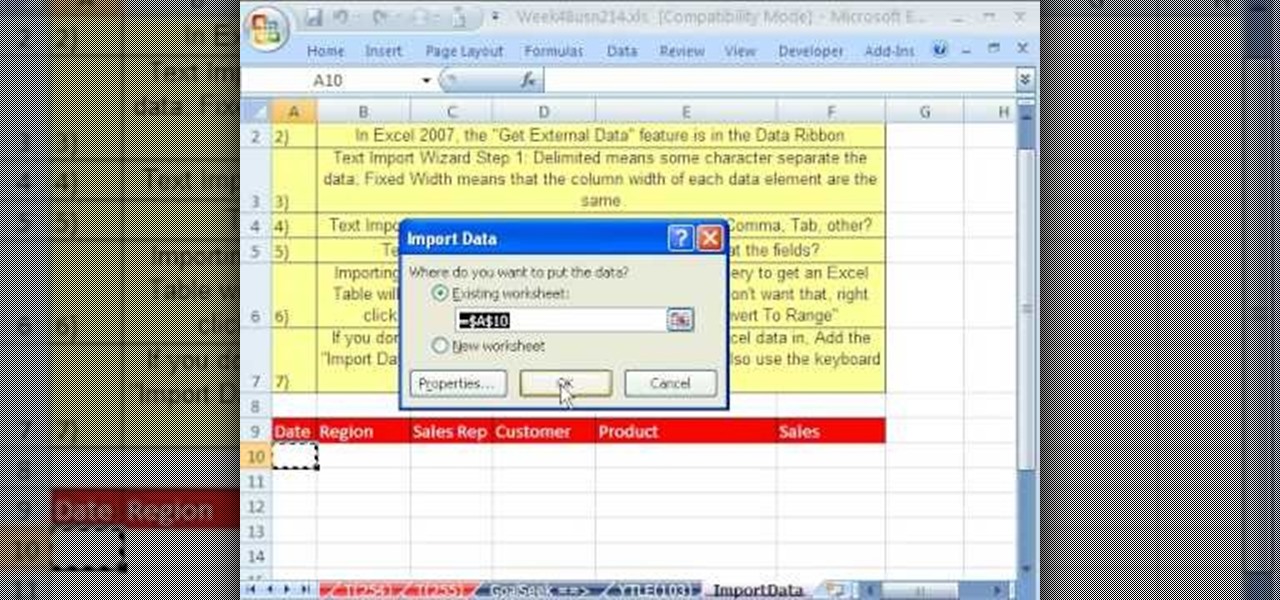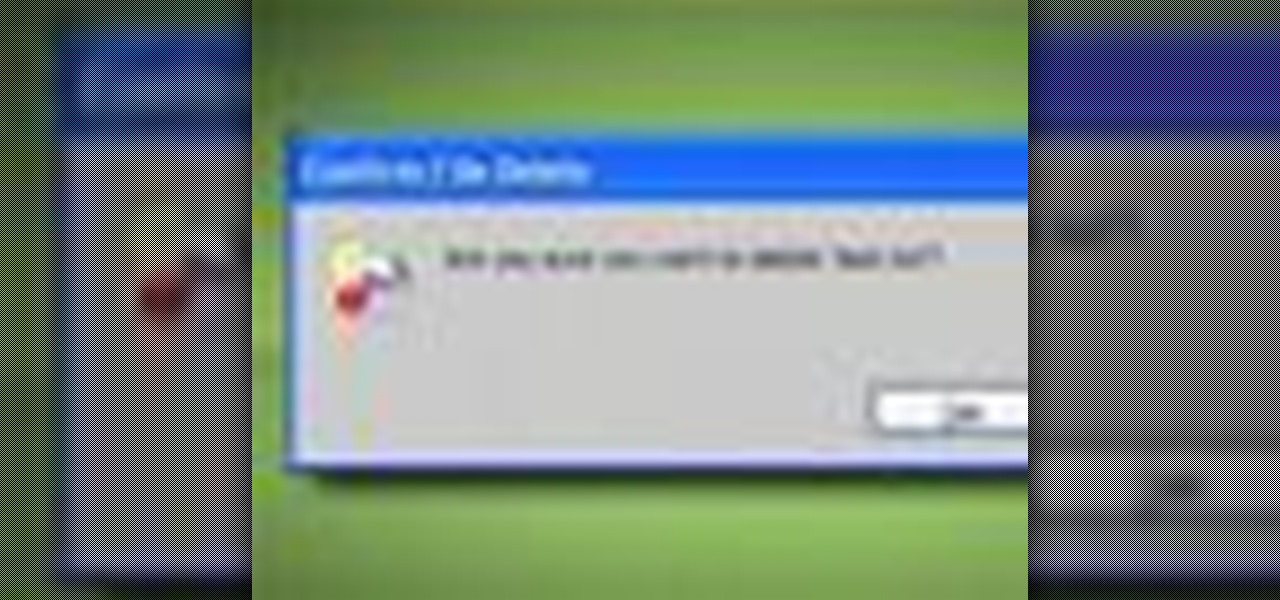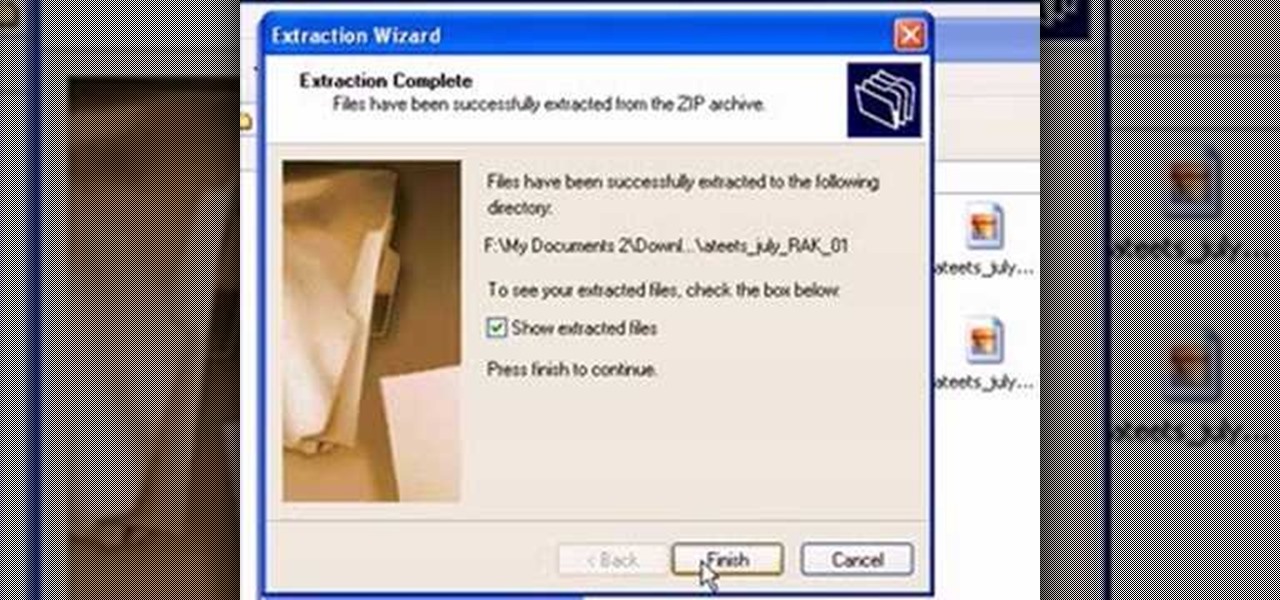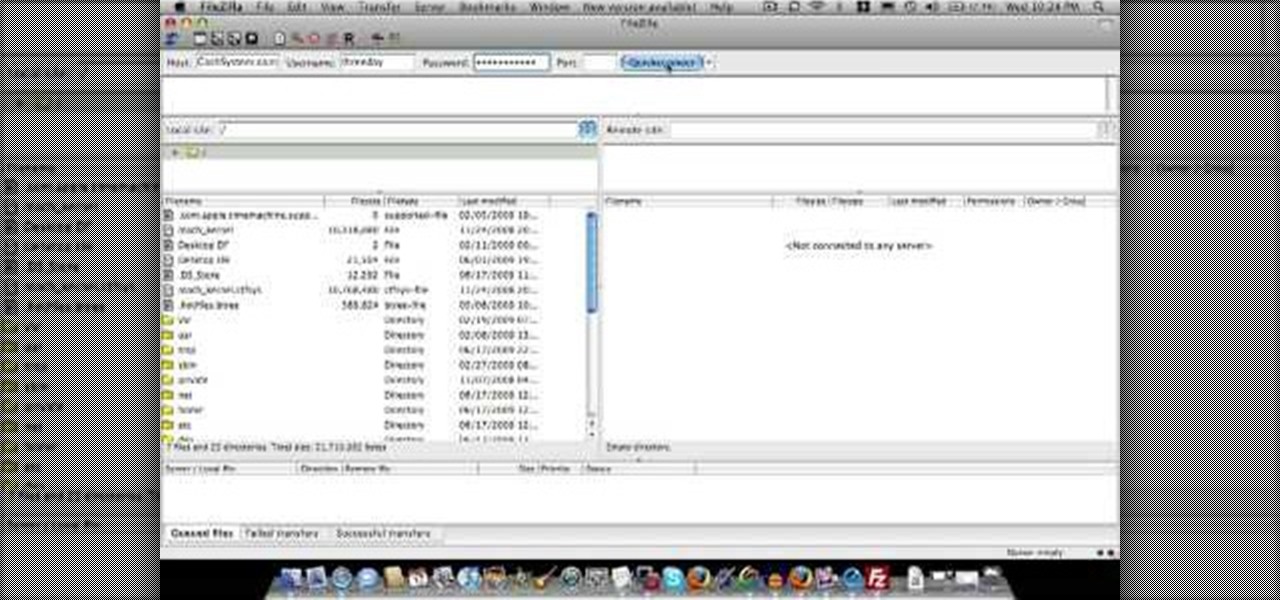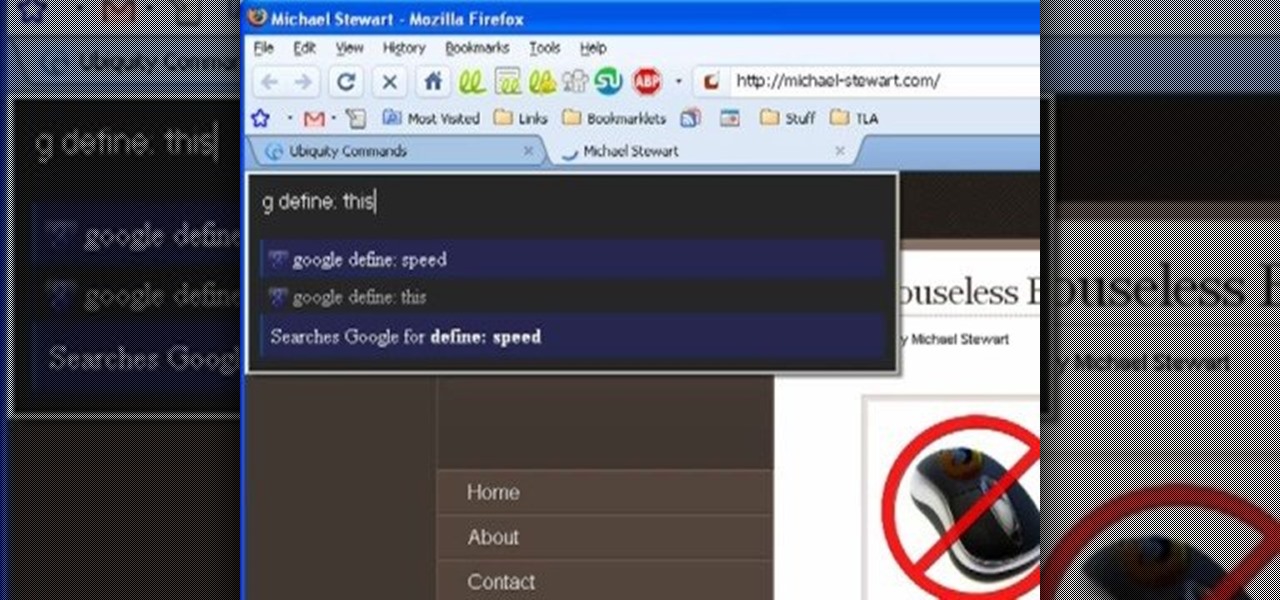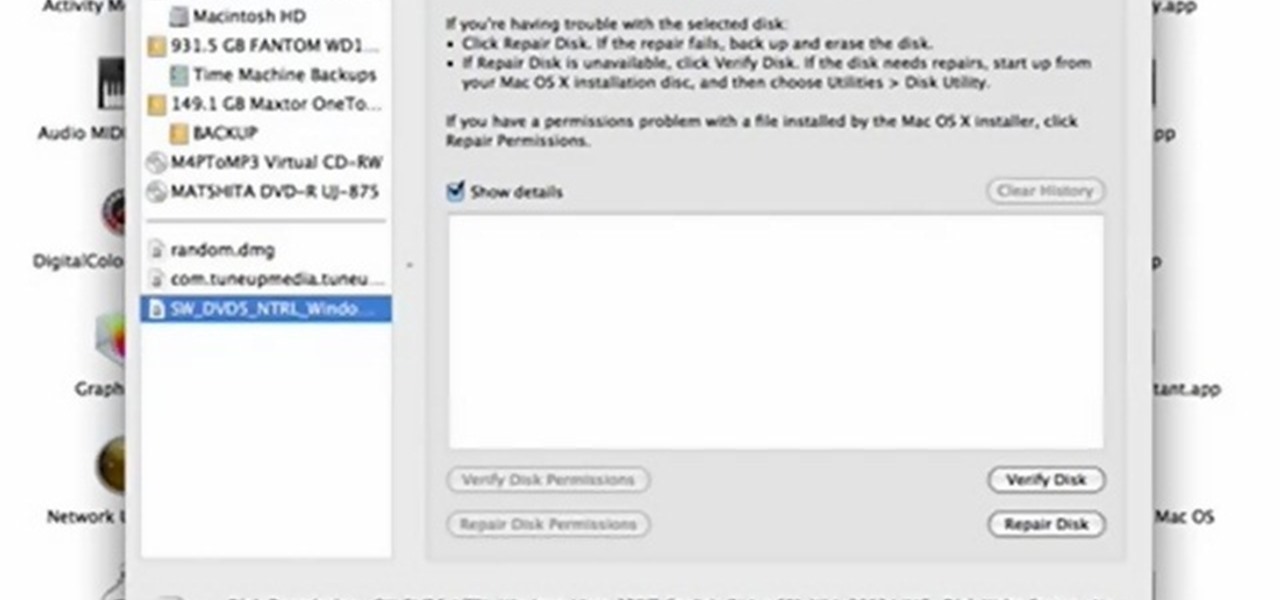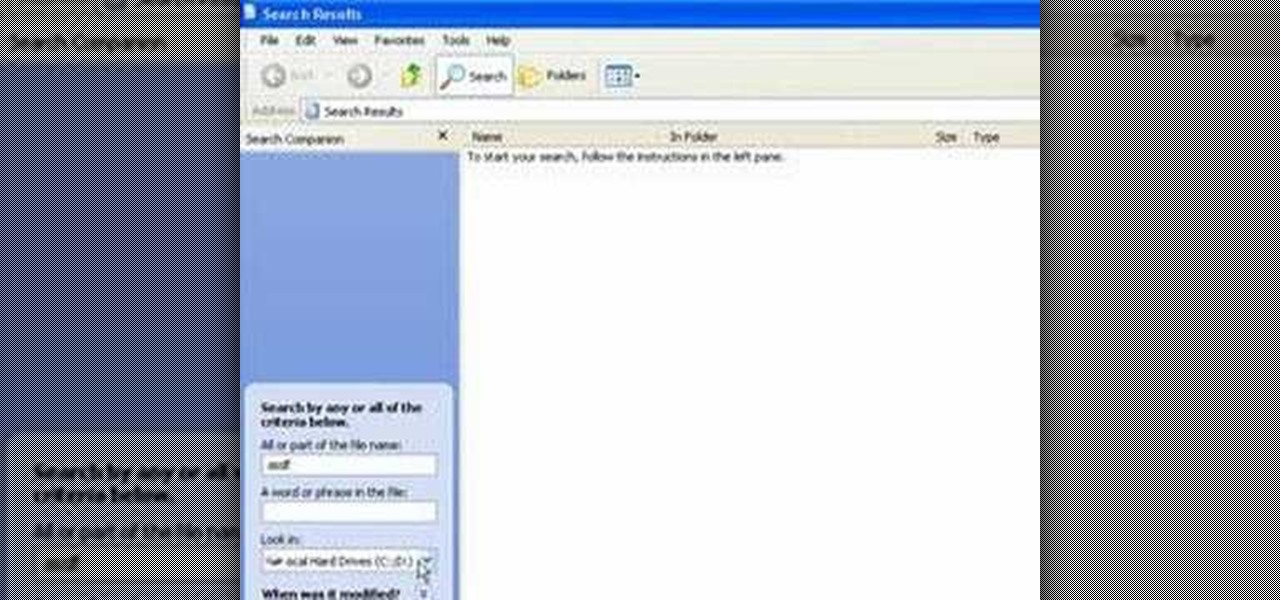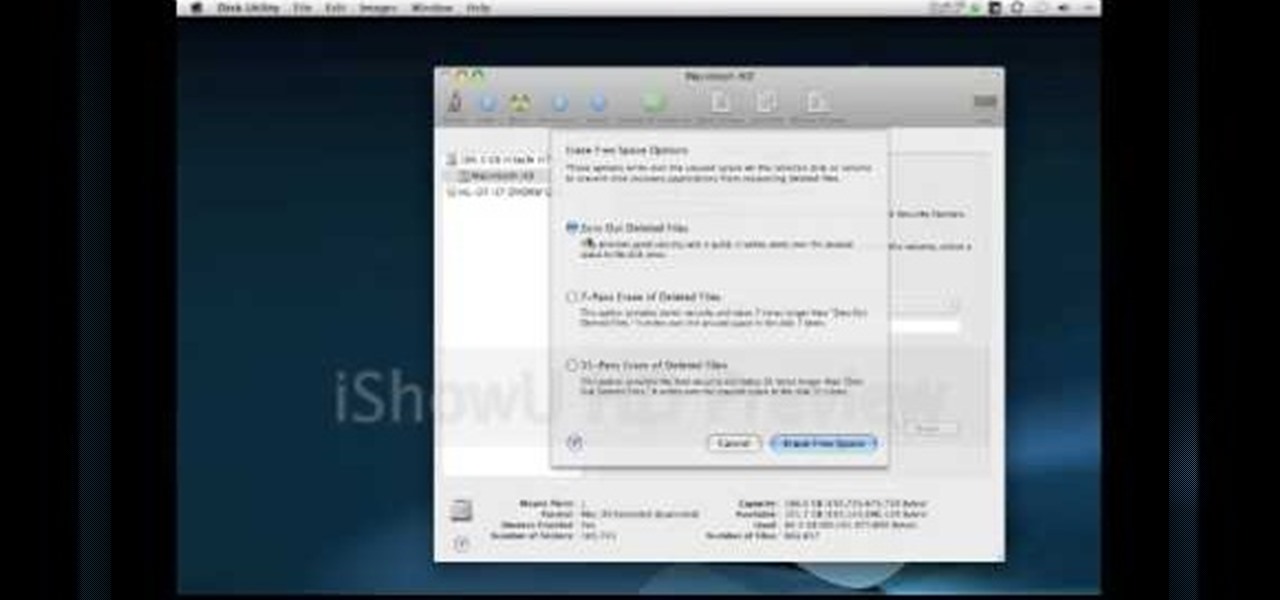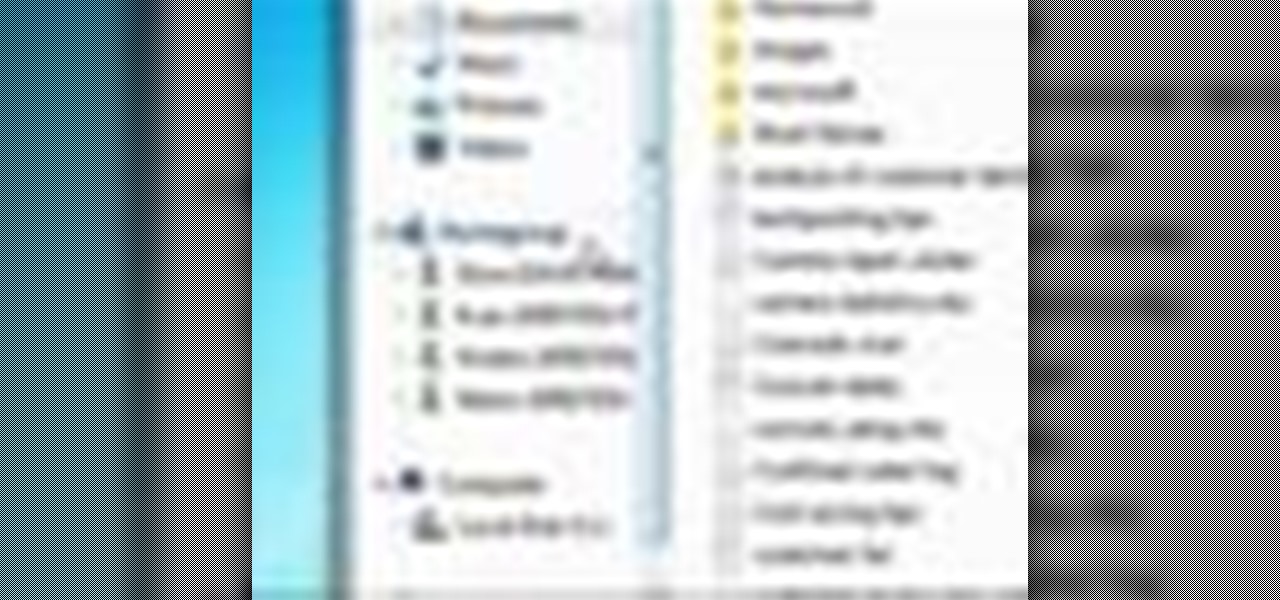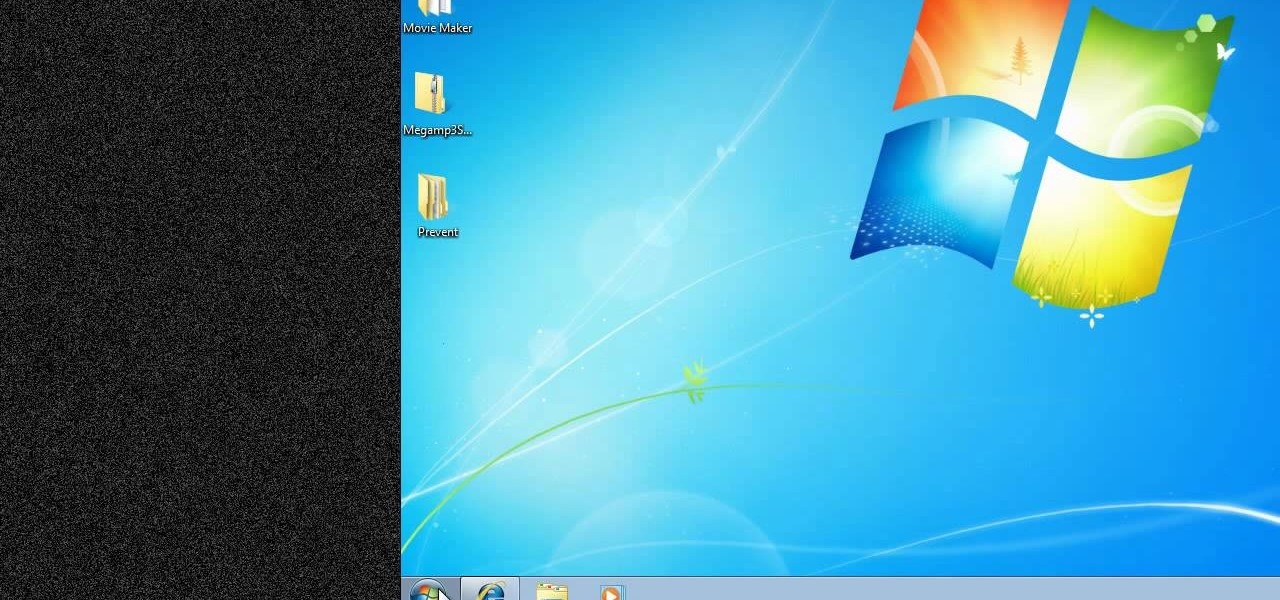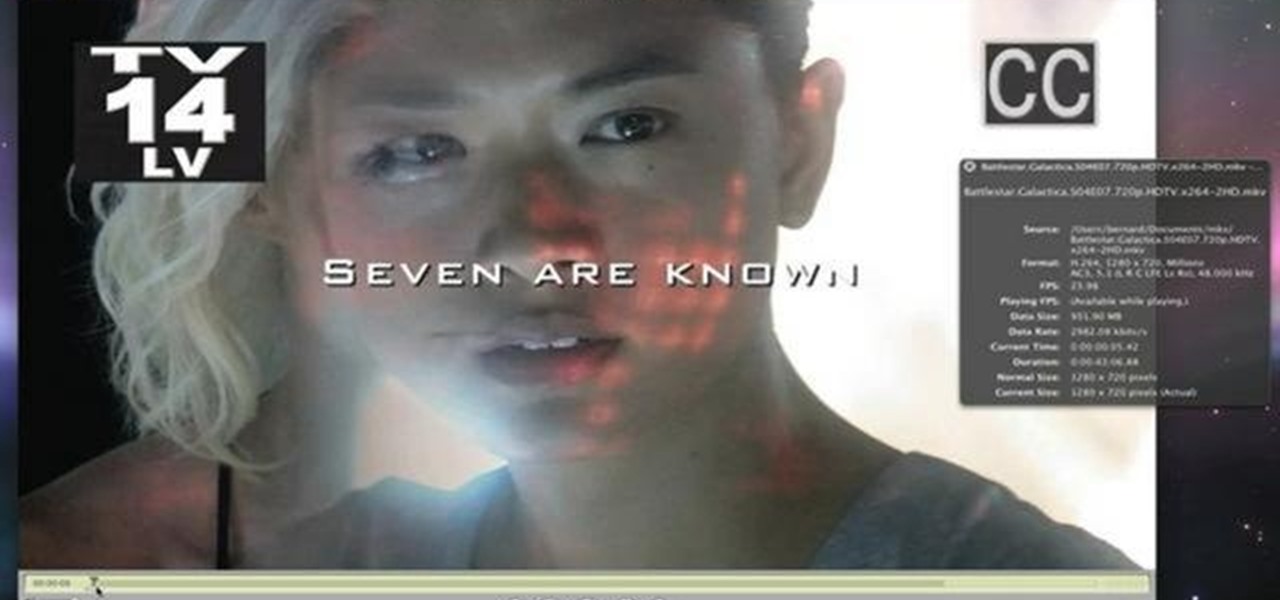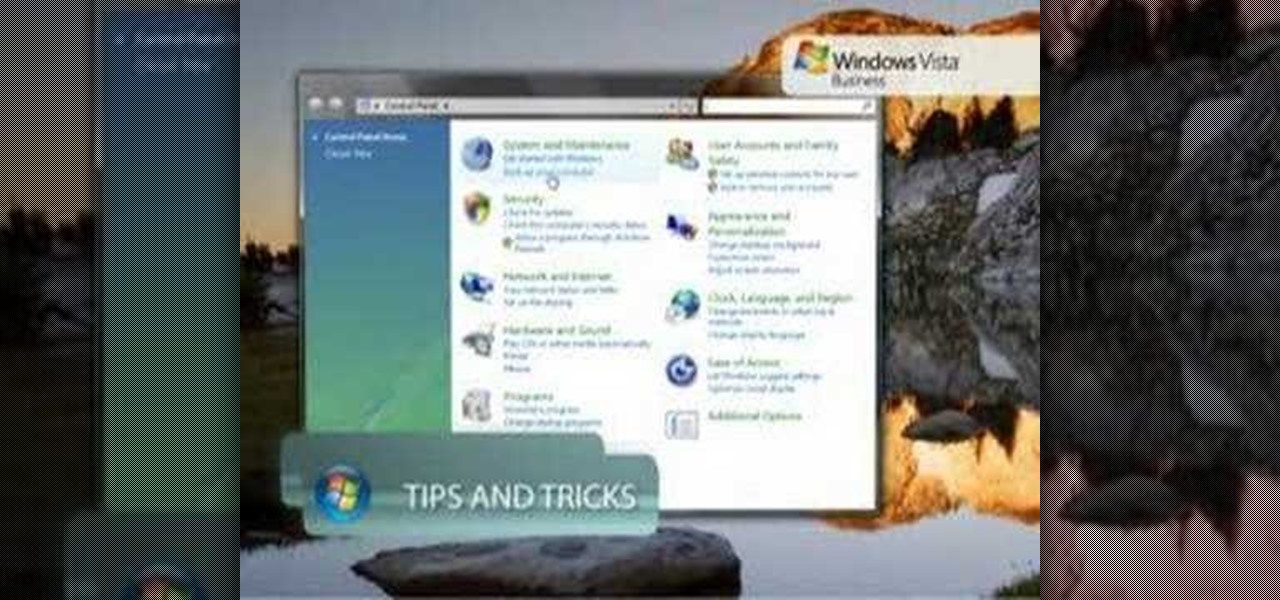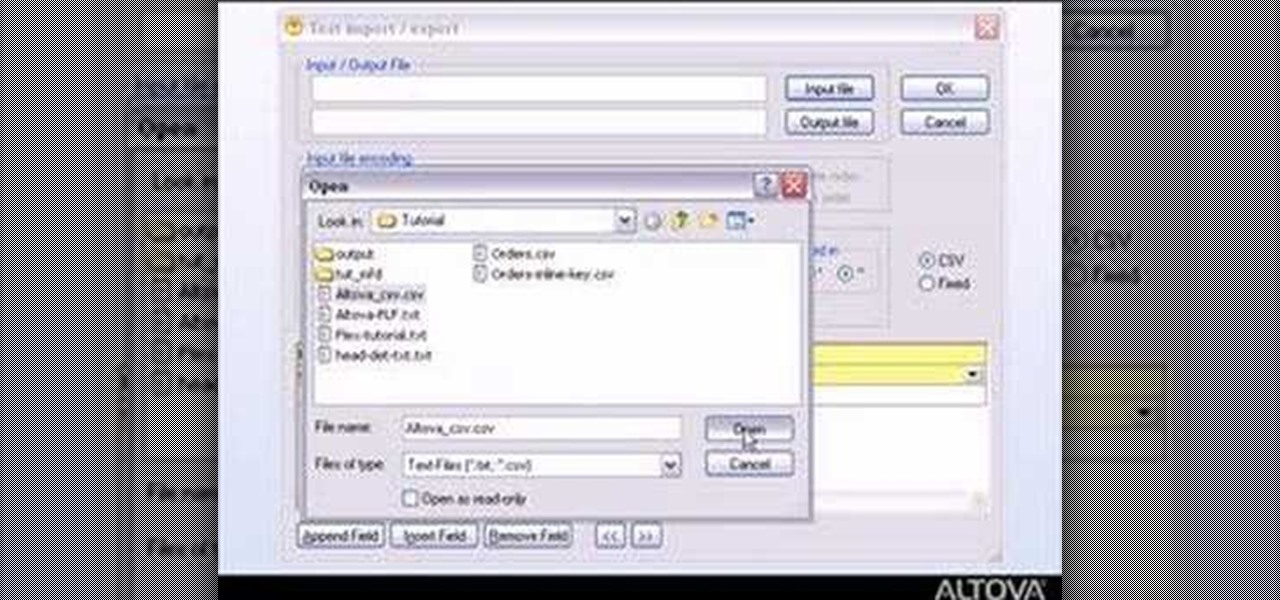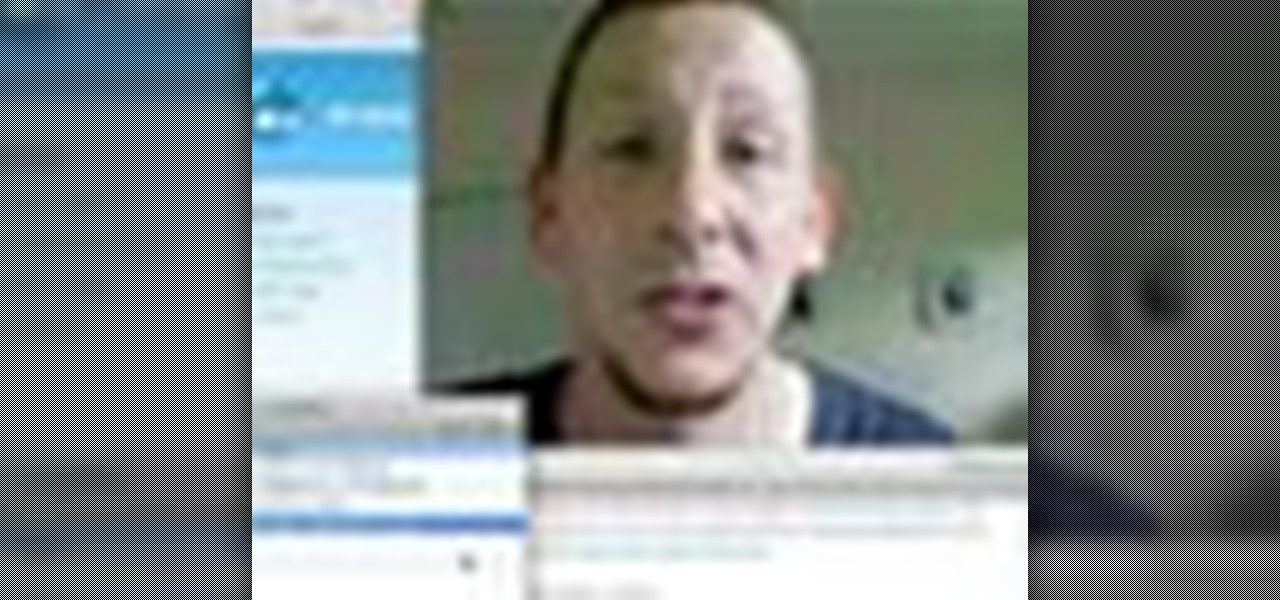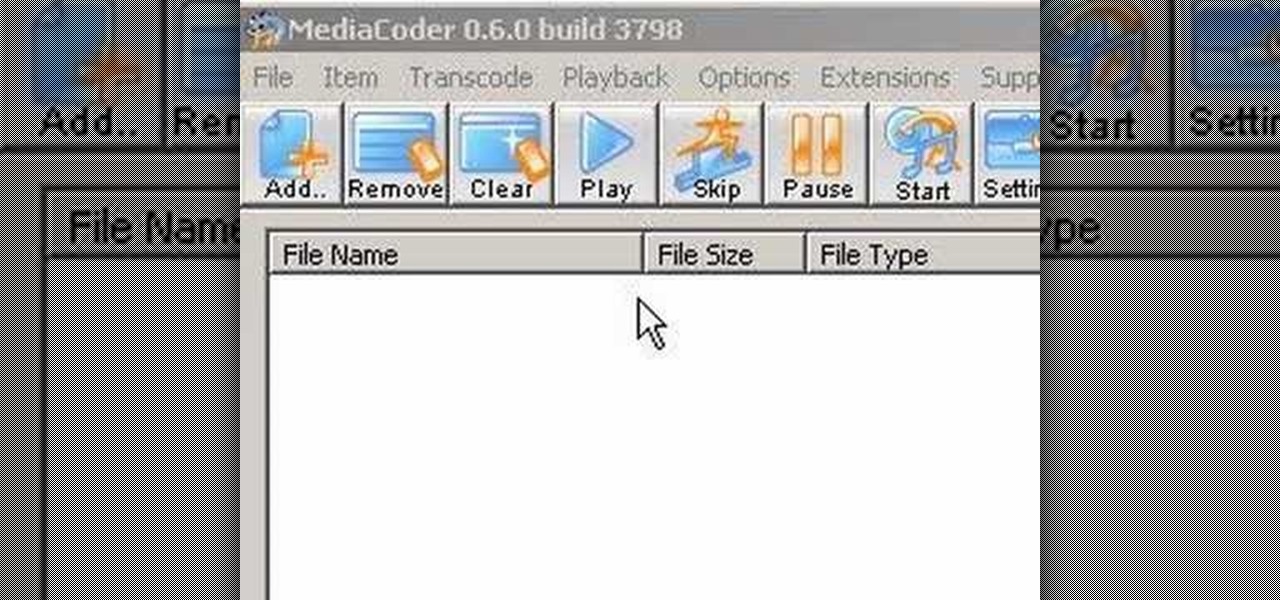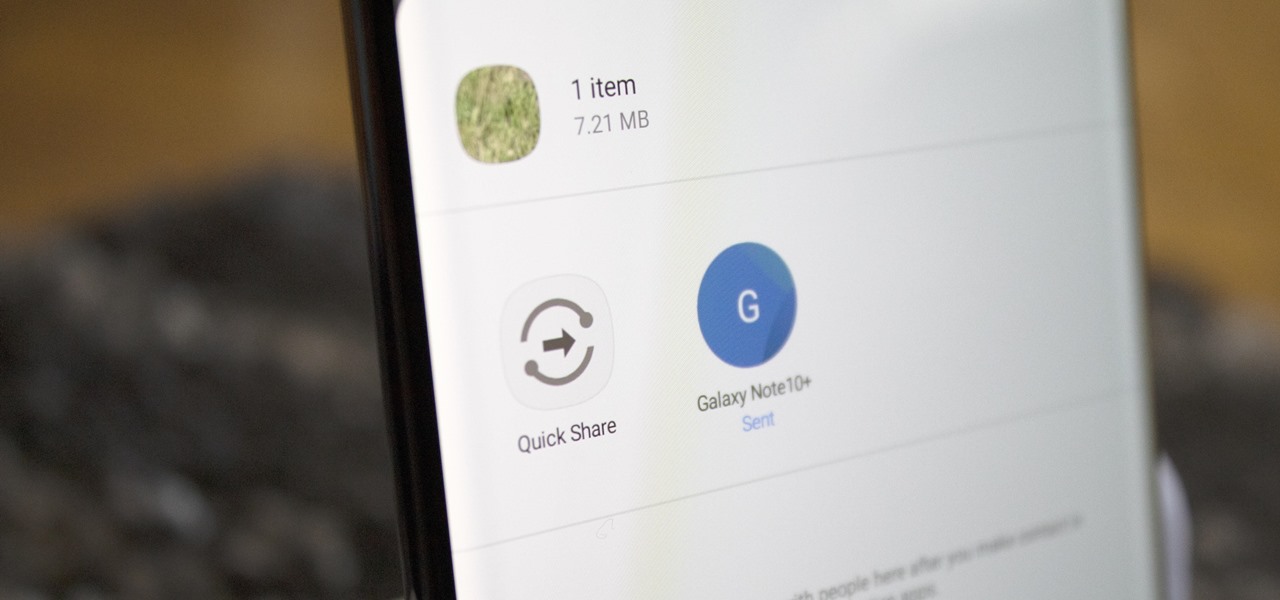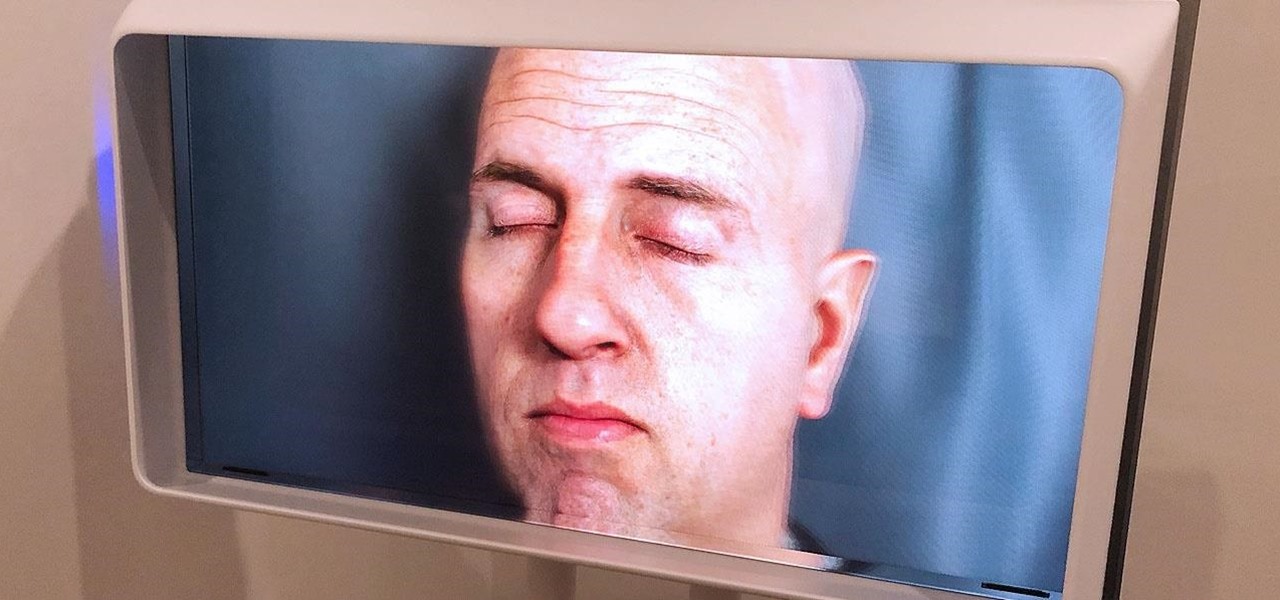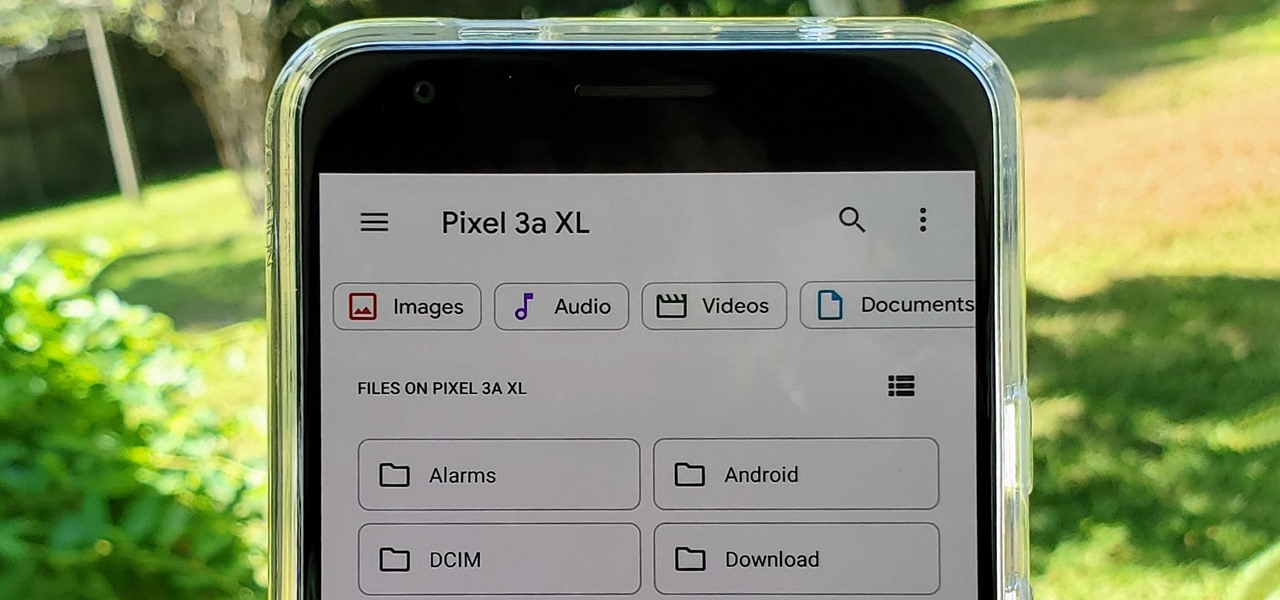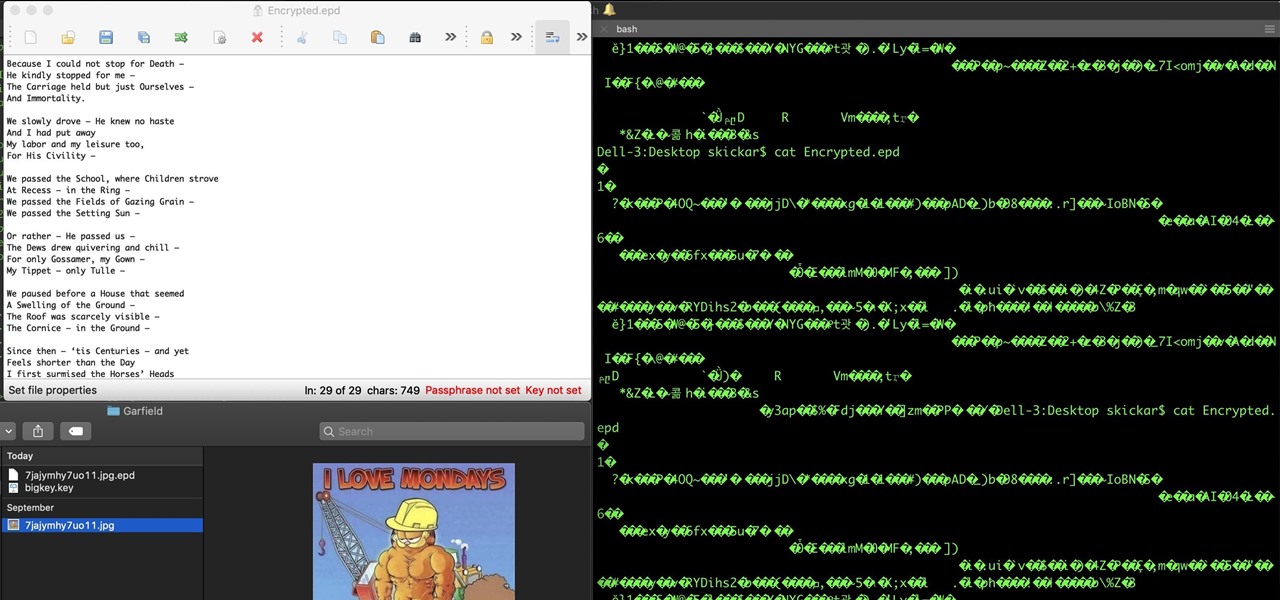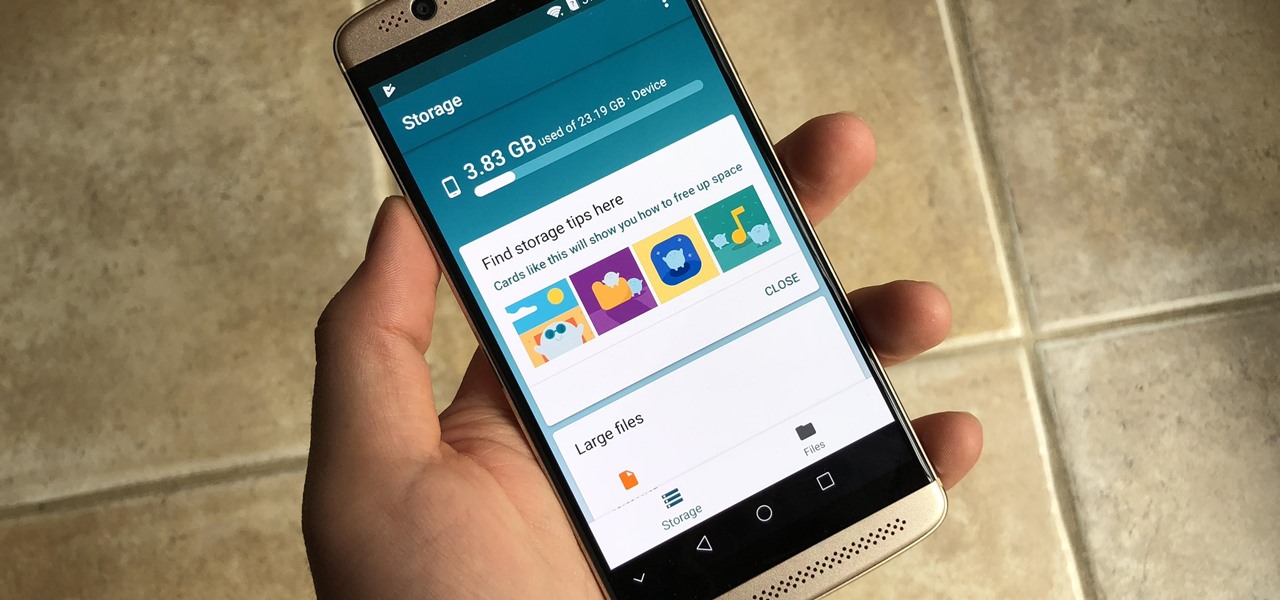In this Computers & Programming video tutorial you will learn how to create a zip file. You need to create a zip file in order to upload your website in to the digital dropbox in blackboard. Blackboard doesn't like folders with extra files in it. So you have to turn it into a zip file. You have created your 'my first website' inside which will have index files and image file. To get this onto blackboard in Mac, right click on the folder and select 'compress my first web site' option. Now you ...
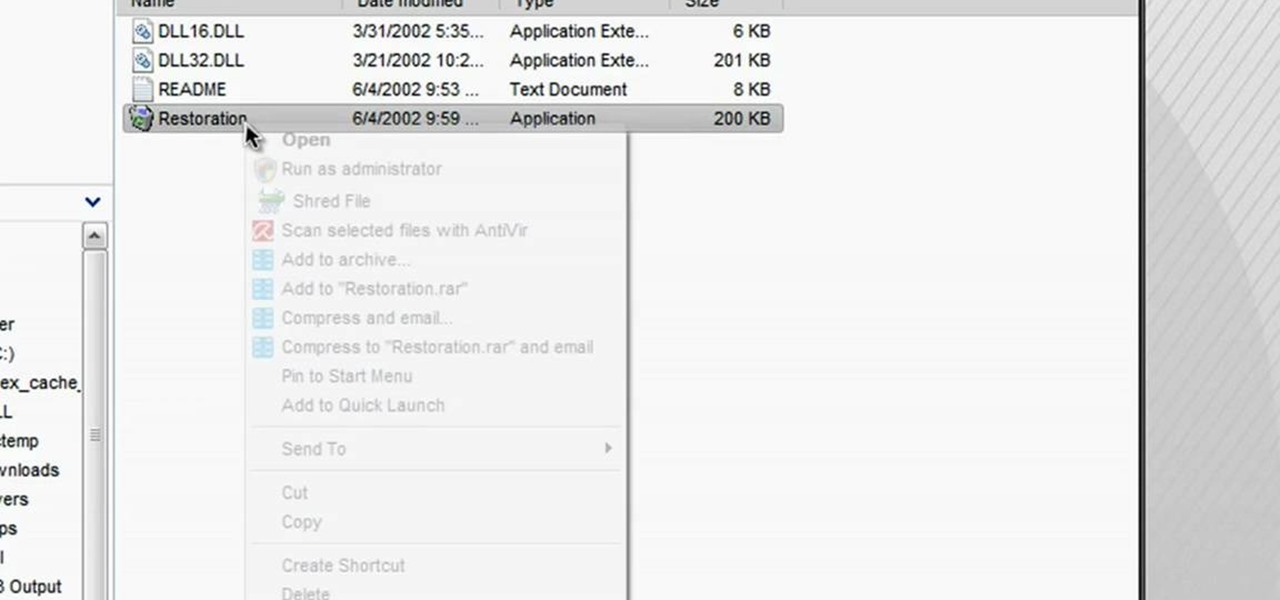
In this tutorial, we learn how to restore deleted files. This is how to retrieve them after you have deleted them from the recycle bin. First, load your internet browser and open up snap files and download it to your browser. Unzip the file from your desktop and load it to your C drive. When it's done, right click on it and click "run as administrator". Under the "drives" section, click on the drive then type in the name of the file you deleted as well as clicking the check marks on both boxe...
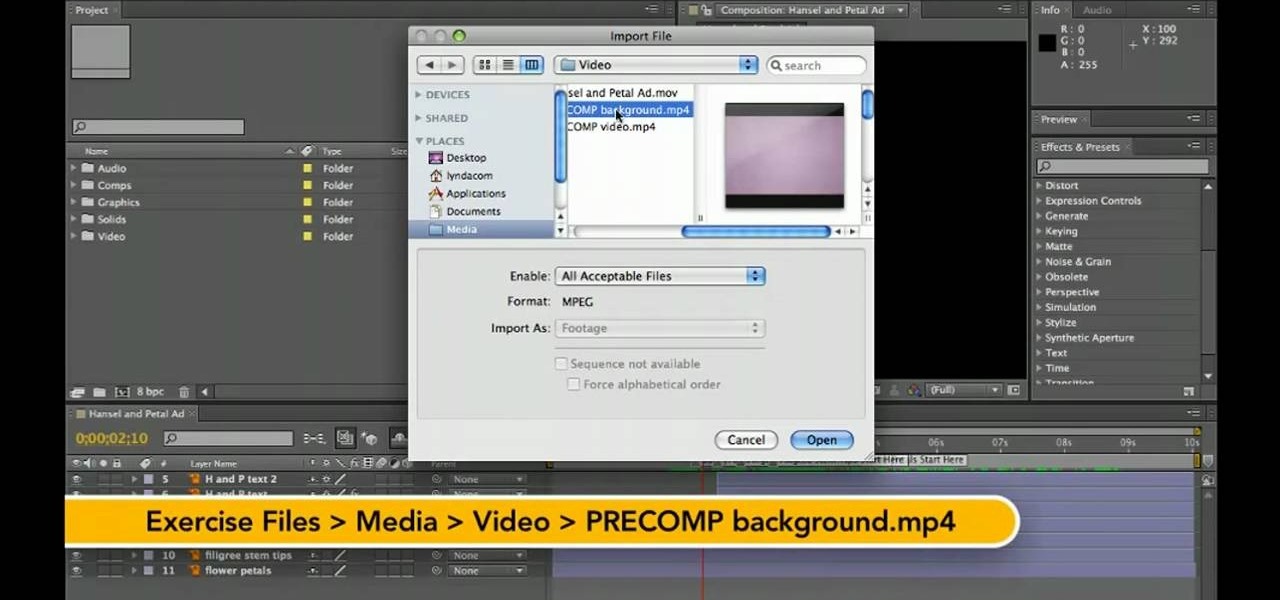
Want to know how to bring your various files into an After Effects project? Whether you're new to Adobe's popular motion graphics and compositing software or a seasoned video professional just looking to better acquaint yourself with CS5's new features, you're sure to be well served by this video tutorial. For more information, and to get started importing your own files into After Effects, watch this free video guide.
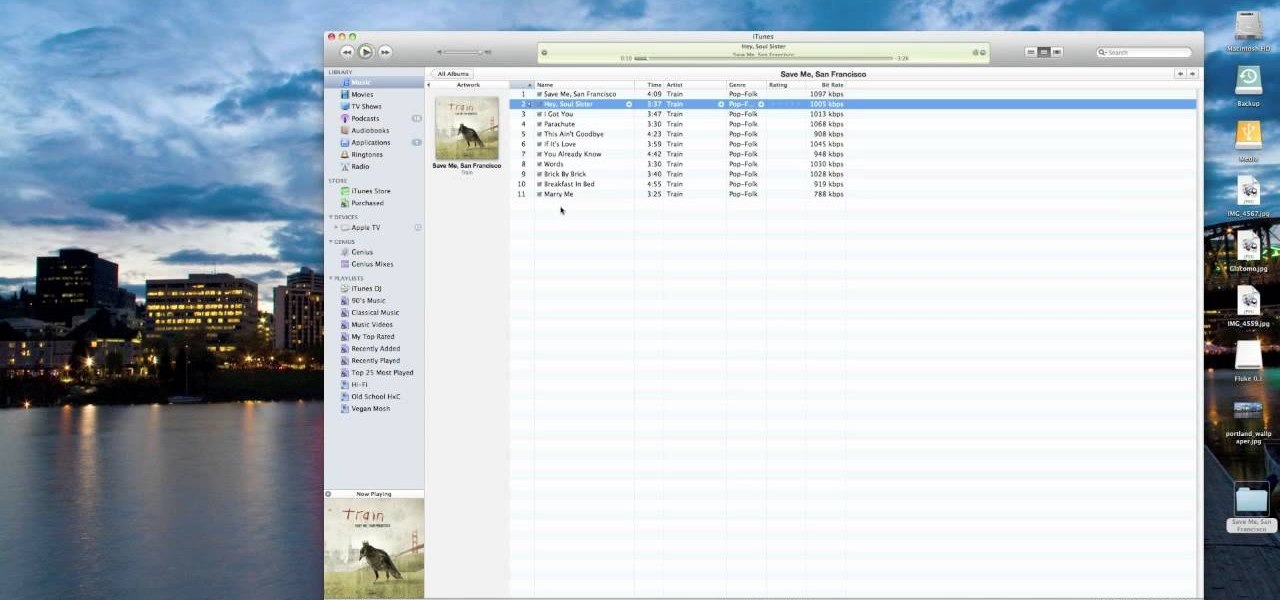
One of the many significant problems with Apple's ubiquitous iTunes music player and iPod MP3 players is their lack of native support for FLAC, the highest-quality type of condensed digital music file. This video features step-by-step instruction for converting your FLAC files into ALAC files, which have similar quality and can be played on on your iPod.
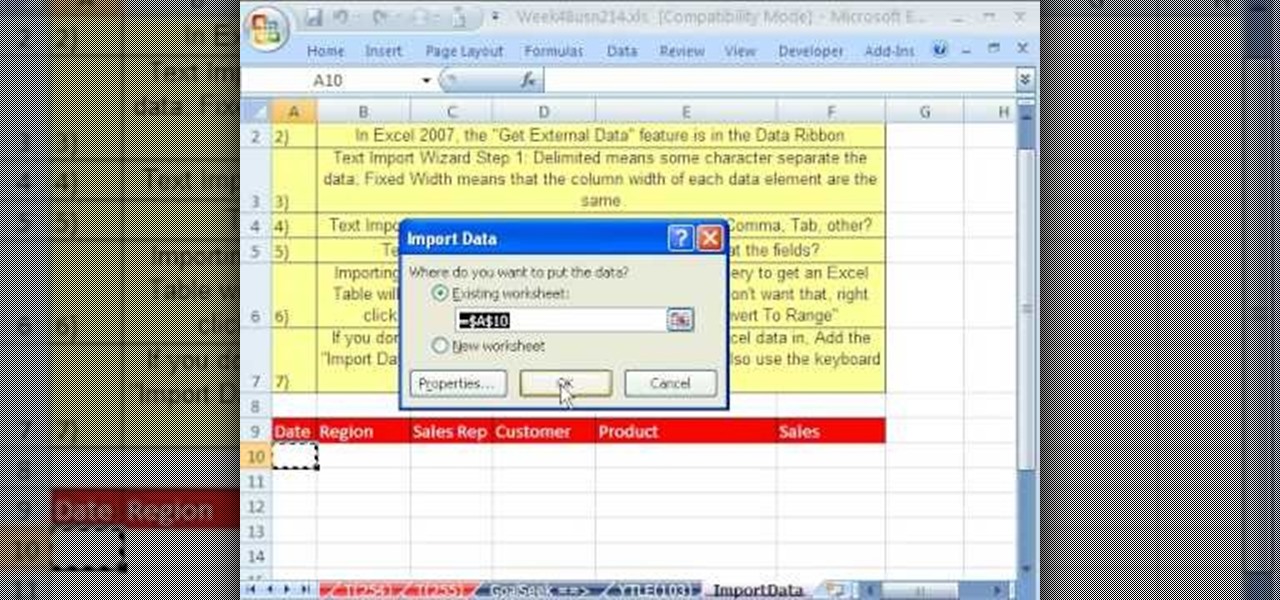
Whether you're interested in learning Microsoft Excel from the bottom up or just looking to pick up a few tips and tricks, you're in the right place. In this tutorial from everyone's favorite digital spreadsheet guru, ExcelIsFun, the 23rd installment in his "Highline Excel Class" series of free video Excel lessons, you'll learn how to import data into Excel from text files, web sites, Excel files and Microsoft Office Access files. Also see how to import currency rates and major indicies from ...
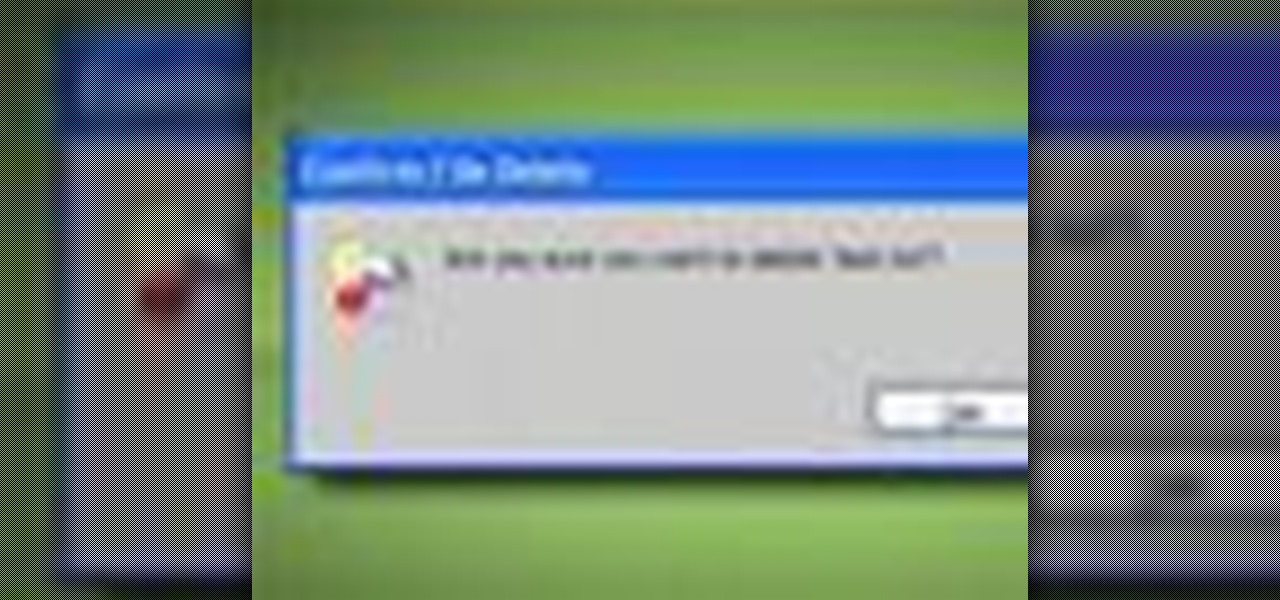
This video from Tekzilla.com tells viewers how to permanently delete a file from their computer without sending the file to the Recycle Bin. This is especially useful if you are low on space on your computer. However, make sure that you want to delete the file forever if you use this method! You will have a very, very hard time getting it back, assuming you are able to retrieve it at all.

Iphone is a innovative product from Apple, which can be used for many purposes. Some times even when using different applications and having a collection of music in your Iphone you may still be left with some space on it. Now you can use this space to fill it with other files which are not necessarily supported by the phone. Air sharing is a wonderful application which lets you drag and drop files into your Iphone. You can now browse it from any connected computer in your local network. So a...

This video shows us the method to add a file to your PBWiki page. Go to Edit on the top left corner of the page. Click on 'Images and files' on the right side of the screen. Now upload the file from your computer. Now you may need to name the file something else on your page. Type the new name of the file on your page. Select the name and then click on the file name on the right hand side. Save the name by clicking on the Save button at the bottom left corner of the page. Thus you have succes...

In this video tutorial, viewers learn how to zip and unzip files on a Windows XP computer. To zip a folder, begin by creating a new folder and drag all he content that you want to zip. Right-click on the folder, go to Send To and select Compress (zipped) Folder. To unzip a file, right-click on the file and select Extract All. Then follow the instructions to extract the file. This video will benefit those viewers who want to learn how to create a zipped file to compress the size or unzip a fil...

In this video tutorial, viewers learn how to convert .docx file format to a .doc file. Begin by downloading and saving the file to your desktop. Then open your internet browser and go to this link: Zamzar/]. In Step 1, click on Browse and locate the file that you want to convert. In Step 2, select .doc as the format that you want to convert the file to. In Step 3, type in your email address. In Step 4, click on Convert and wait for it to upload. Now open your email to find the sent converted ...

This video from scrapwow shows how to unzip a file in Microsoft Windows XP.Firstly, open Windows Explorer application and navigate the file you want to unzip. Once you've located the file, double click on it. A new window will open. Here you will have Extract all files option which you can choose from menu to the left.Clicking the button allows you to extract a single file or a zipped folder, containing a number of files. In this case Extraction Wizard will open, leading you through the extra...

In this video tutorial, viewers learn how to create a FTP from a local computer to a website. In this video, viewers are shown (once you've chosen a web host) how to perform FTP file transfers from your local computer to your website. FTP (File Transfer Protocol) is a process that you can use to transfer files from your local computer to a remote computer (your website). Once you've set up a hosting account, your hosting company will provide you with FTP login credentials. Using an FTP softwa...

Are your high resolution photos taking too much space on your hard drive? Tired of getting file too large error when emailing photos? Don't worry Photoshop Samurai will help you batch resize your photos as fast as a ninja! You will need: Photoshop (Not Elements version), photos that need to be resized Go to file, then scripts and select image processor. Select the source folder (where your pictures are stored on your computer). Then select a destination location (where you would like the proc...

In this video from middiablo we learn how to combine multiple PDF files into one document on a Mac. Navigate to where the PDF files are in the finder and command click on them and then open with preview. Make sure the thumbnails button is checked at the bottom right. In order to select them all, click on one page, hold down shift and then click on the last page. It will select every page. Now click and drag and you can put the pages anywhere you want. Now go to File and Save. An even easier w...

This video from CNET Insider Secrets tells you how to recover deleted files from a data drive. If a disk is still readable by the computer, files may be recovered. Files may be recovered using the PhotoRec program, PC Inspector or other programs that may be available. An example is shown where mp3 files are deleted from a flash drive. We are then shown how files are recovered using the PhotoRec program, including how to select the correct file system. The mp3 files are recovered along with va...

In this video the instructor shows how to hide any kind of file in a .Jpeg image file. To do this take the image in a new folder. Go to start button and then to run. Type cmd in the run and hit enter to open the command prompt. Now browse to the directory that contains the picture and also the file that you want to store using the CD command. Type the command to create our required file as shown in the video. Now a new file will be created that contains your image as well as the file that you...

If you ever download a game you find sometimes not a exe file but an ISO file. First, you need the program called "Daemon Tools." This is a very simple tool to open ISO files like you put CD or DVD in a DVD rom and open it by just going the drive.

A tutorial on how to recover lost files once deleted from the recycle bin. The program illustrated in the tutorial is "Restoration". To download "Restoration", go to SnapFiles. The tutorial advises viewers to stop whatever they were doing once they realize a file is missing. Because the file is simply marked as free space, it is still present in the computer's memory but easily overwritten. To recover the file, a user will simply need to know part of the file name (preferably an extension, fo...

In this quick video tutorial Mike will show you how to burn an IMG file to DVD on the Mac. Follow these steps to burn an IMG file to DVD on the Mac: Click on Finder Applications Utilities Disk Utility. Highlight the file, click Burn. You will be asked if you want to burn it to the superdrive. Click Burn. It may take a while, but when you are done you will have a CD or DVD that is ready to use.

In this video tutorial, Mike shows how to find a missing file in Windows XP and Vista with three different options. In the first option, open Windows Explorer or My Computer. Then open the recycle bin to check for your missing files. If you don't see your file there, close the recycle bin and go to Start and then Search. Look for your file by searching for the file by name to find the location of your missing file. You don't have to know the entire file name to do a search. If that does not w...

The guy in this video shows us how to permanently delete files on a Mac. First one would click on your desktop so the finder pops up and one would go to "utilities" and click "disk utilities". Next, one would click on the disk which they would like to clear, then click "erase" and then click "erase free space". After clicking, a box will pop up asking if you want to erase 0 times which clears the disk 1 time, 7 times which clears the disk 7 times to delete unwanted files, or 35 times, which r...

Do you actually trust your friends to not mess around with your files when you let them check their email or get on Facebook on your computer or laptop? You should think long and hard about that. If you insist on letting anyone get access to your computer, you should check out this tip from Tekzilla. Learn how to prevent people from messing with your files. Keep your files from being deleted or renamed, and keep them secure.

Windows 7 is the hot, new operating system replacing the past XP and Vista systems. Windows 7 is the most simplified, user-friendly version that Microsoft has developed - ever. Get acquainted with your new version of Windows straight from Microsoft.

New to Windows? No problem... here's a beginner's video tutorial that will teach you how to prevent cut, paste, copy, and delete on Windows files.

This is a shot how to tutorial on how to convert those HD mkv files you download from the web to a m4v file format. This way you will be able to play those files natively in HD on your Microsoft XBOX 360 and AppleTV.

Regular backups of your important files are something that should be a top priority, though because of the complexity of most backup systems, regular backups are often overlooked until it is too late. In this video tutorial, you'll learn how to set up automated backups in the Microsoft Windows Vista operating system. Get started backing up your files with this helpful guide.

MapForce supports flat files as the source and/or target of any mapping involving XML, database, EDI, web services or other flat file data. In this how-to, you'll find instructions for mapping data from arbitrary text files (such as log files, CSV, fixed-width, and other legacy data sources) to databases and XML files.

Reversing audio files can create some cool sonic effects. This Apple Logic Pro 8 tutorial show you how you can reverse files in Logic, using the Sample Editor.

Here's a fast lesson in hosting video on your own Drupal website using the FileField and jQuery Media modules. The Filefield and jQuery Media modules are a one-two knock out combination for allowing users to upload media files to fields in your custom content types and then playing back the media files in their matching player or handler. It represents a positive direction for treating fields containing files and is a great starting point for researching your own implementation of this recipe.

This video shows how even the cheapest file can act as a striker. Use a standard micro file to make a spark. Do not prep it in any way and, in fact, don't even remove the teeth from the file. This a good, but short, closeup on the process.

Learn how to save youtube's FLV files and turn them into editable AVI, wmv files that you can edit with movie maker or your favorite video editing software. You can use this to create video responses to your favorite youtube personalities by cutting direct video quotes from their video.

Despite Samsung's long running support for Wi-Fi Direct, most users still struggle to transfer files between their devices. Whereas Apple has AirDrop, Samsung's previous solution wasn't so obvious. With the Galaxy S20 and Galaxy Z Flip, Samsung hopes to correct this with "Quick Share," a file transfer system that still uses Wi-Fi Direct but makes it easier to use.

The next phase of the holographic display is upon us, and Looking Glass is aggressively making sure that it's at the tip of the spear when it comes to leading that charge.

In iOS 13, Apple finally took the built in Files app from an extremely rudimentary file browser to a full featured app that can serve the needs of most any user. Among the new features is the ability to compress a file or series of files into a standard ZIP archive right from your iPhone.

With the files on our devices getting more important as the years go by, the need to keep things organized continues to rise. The longer you have a device, the messier the internal storage might become. Having a file manager would be extremely useful in this situation. You could also reorganize the folder structure as well, just like you could on a desktop computer.

For anyone wanting to keep information private, plain text is a format of the past. Instead, cheap, powerful encryption is widely available, but often not easy enough to use to attract widespread adoption. An exception to this rule is EncryptPad, an easy to use application that lets you encrypt text, photos, or archives with strong encryption using a password, keyfile, or both.

Once a hacker has created a PowerShell payload to evade antivirus software and set up msfconsole on their attack system, they can then move onto disguising their executable to make it appear as a regular text file. This is how they will get a Windows 10 users to actually open the payload without knowing they are doing so.

There may be many third-party file managers for Android to choose from, but until now, Google offered no proprietary option. Enter 'Files Go,' which, while initially anticipated for December, is now available for you to try.

Apple has finally given us a decent file manager in iOS 11. The new "Files" app replaces the not-very-old iCloud Drive app that appeared in iOS 9, but you can still access your iCloud Drive files in the new Files app, as well as files from third-party cloud services. A nice improvement, right?

There's one thing that I've always liked about iPhones, and that's their centered digital clock in the status bar at the top of the screen. On Android, it's always on the right side by default, and there's no easy setting that lets you just change it to the center position. But if you have a Google Pixel XL, there's a simple modification you can perform to get exactly that—a centered status bar clock.