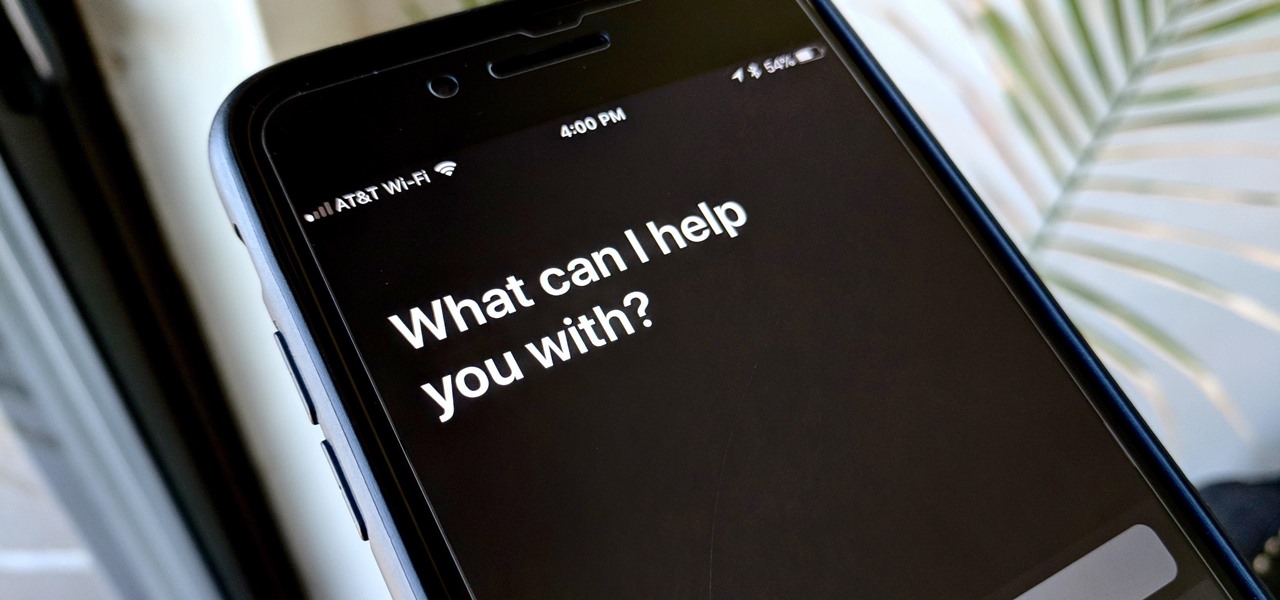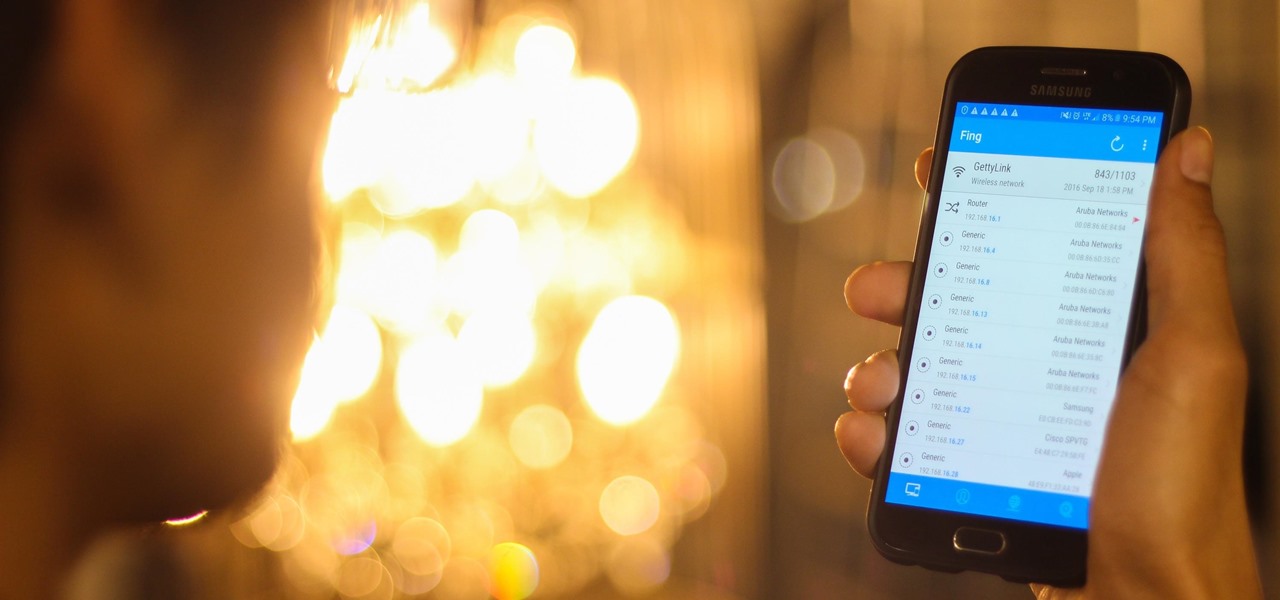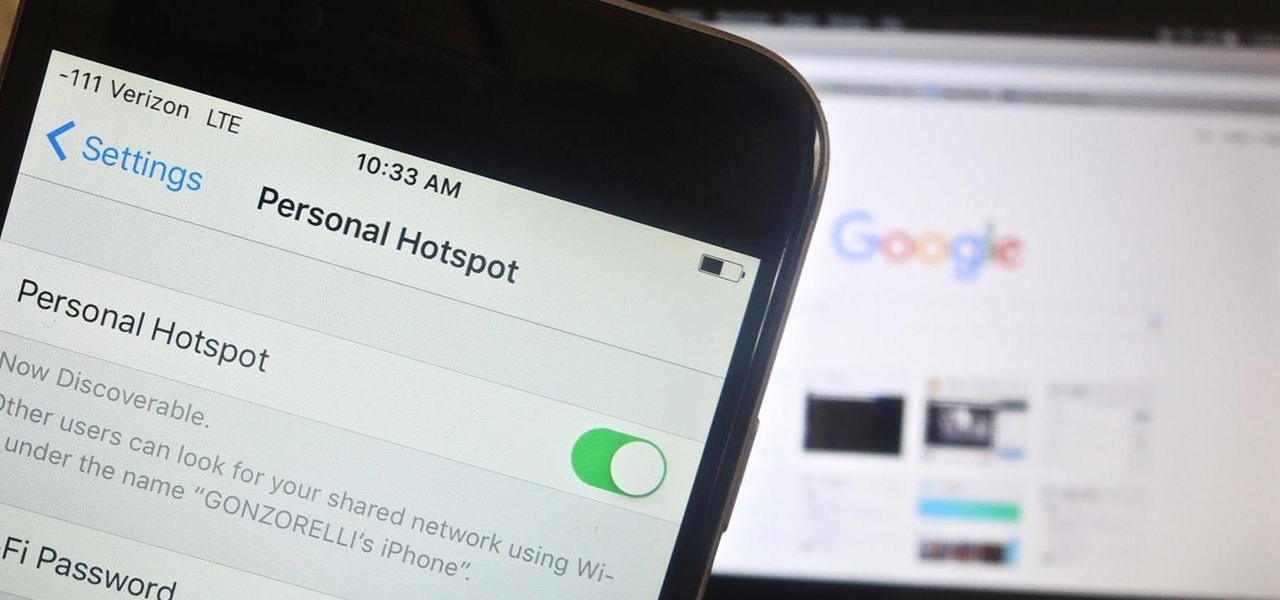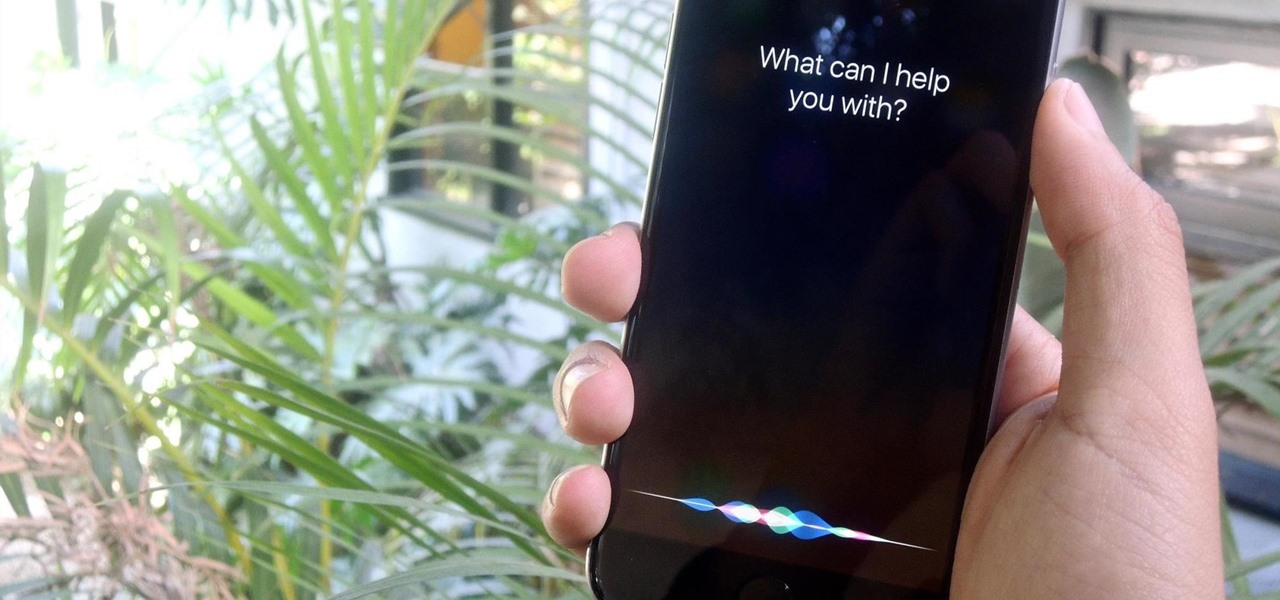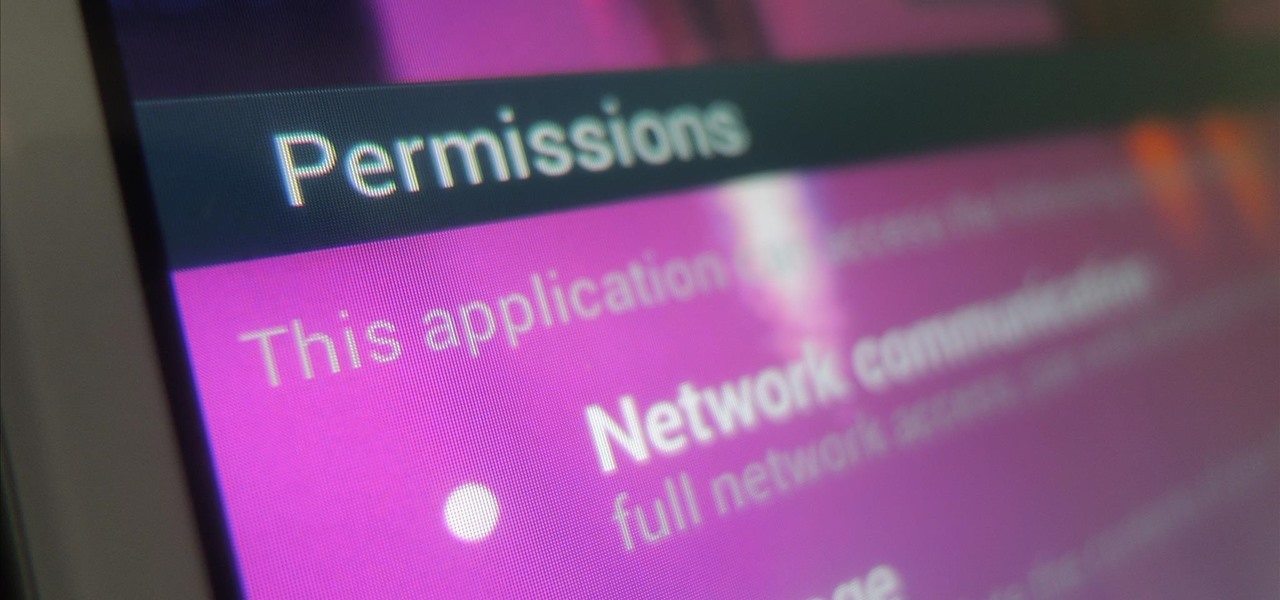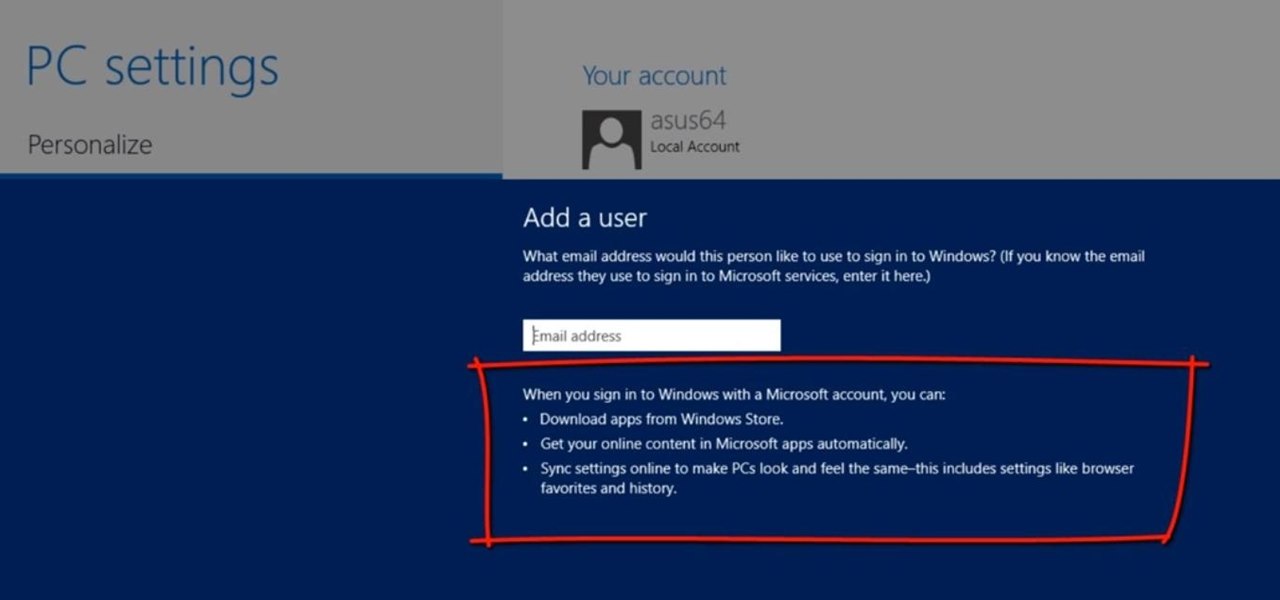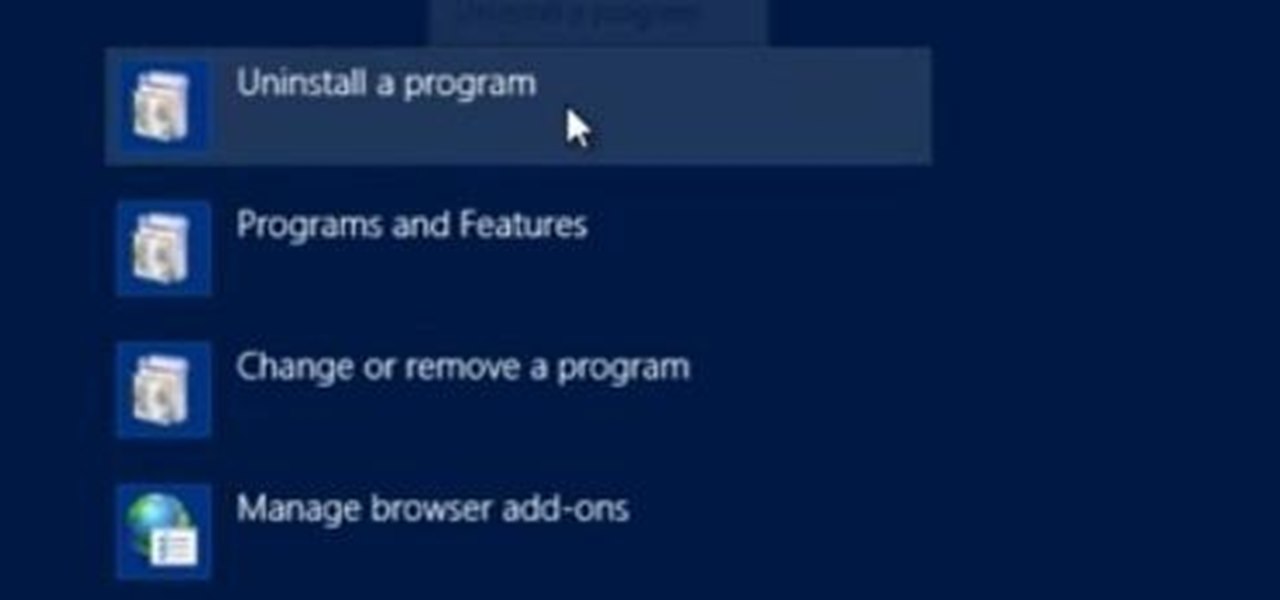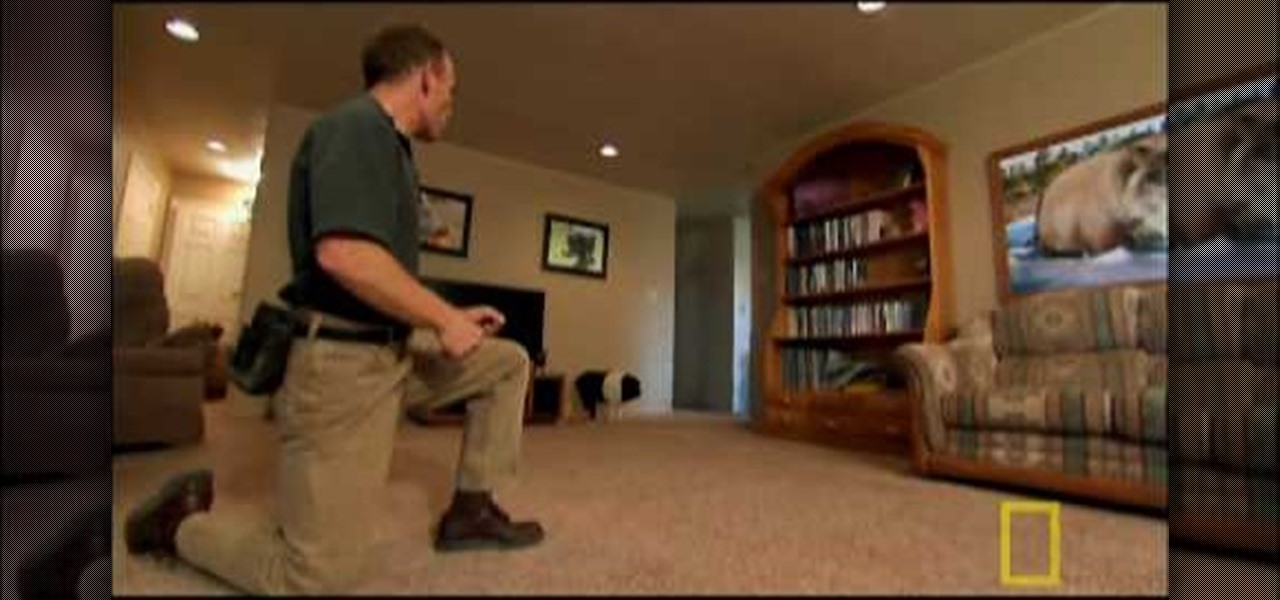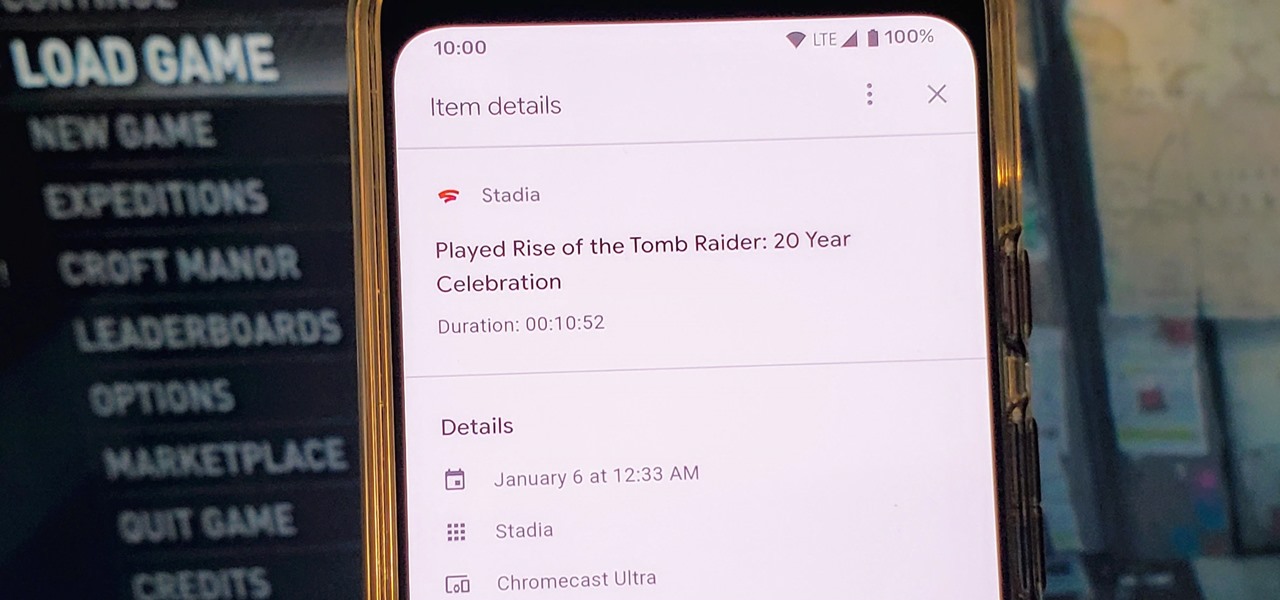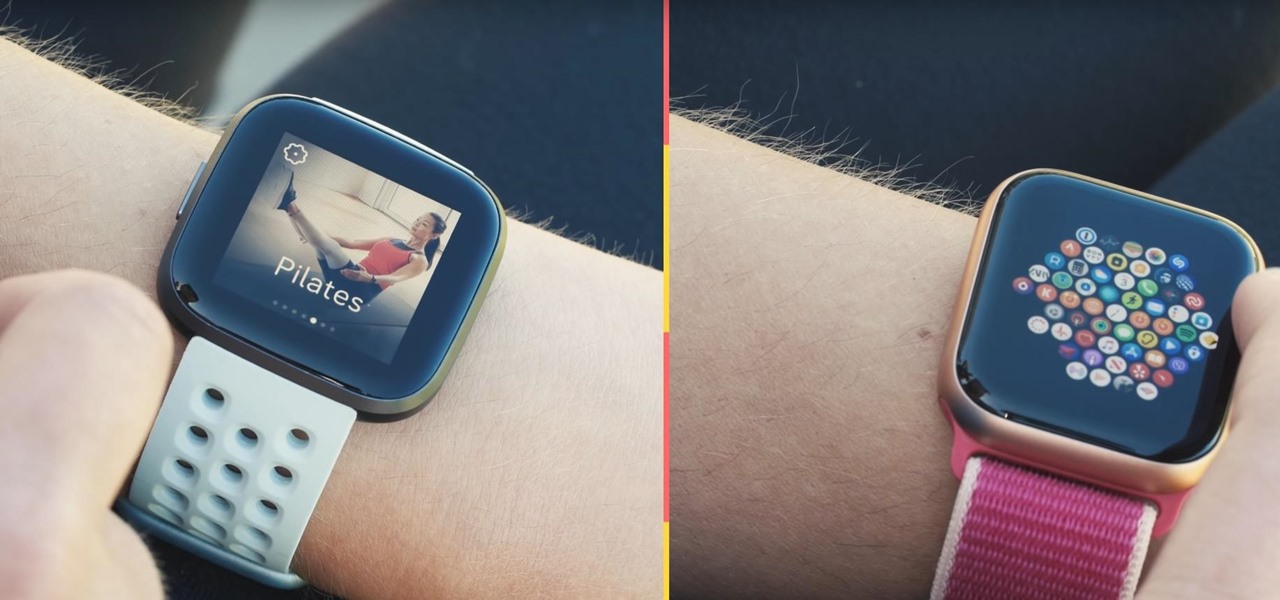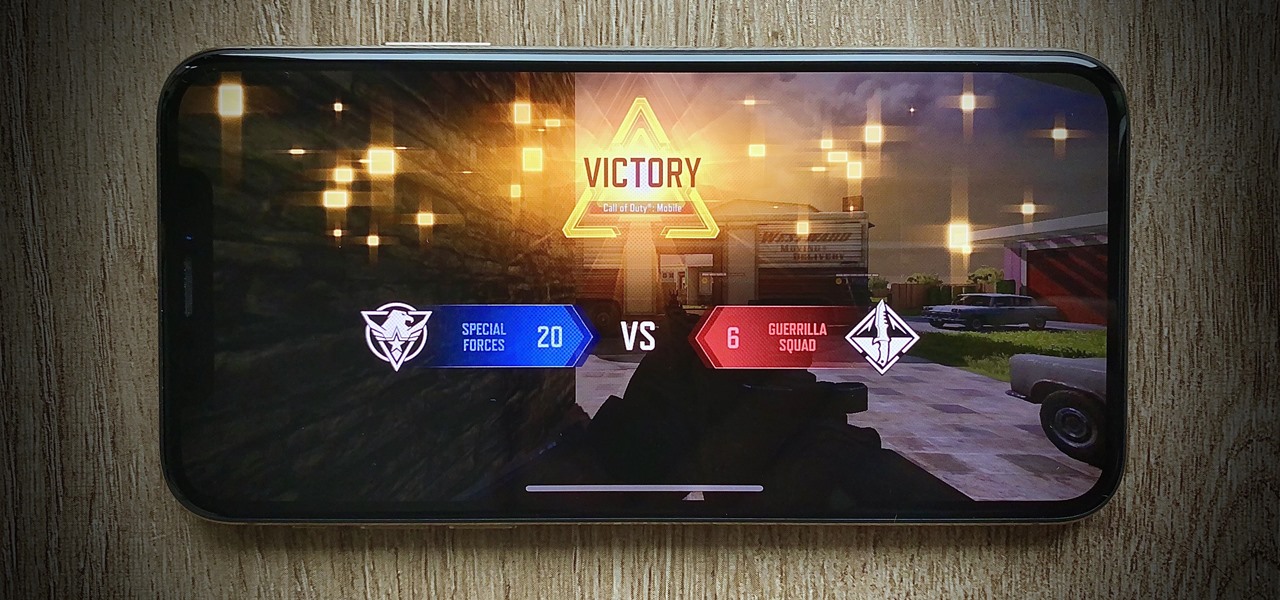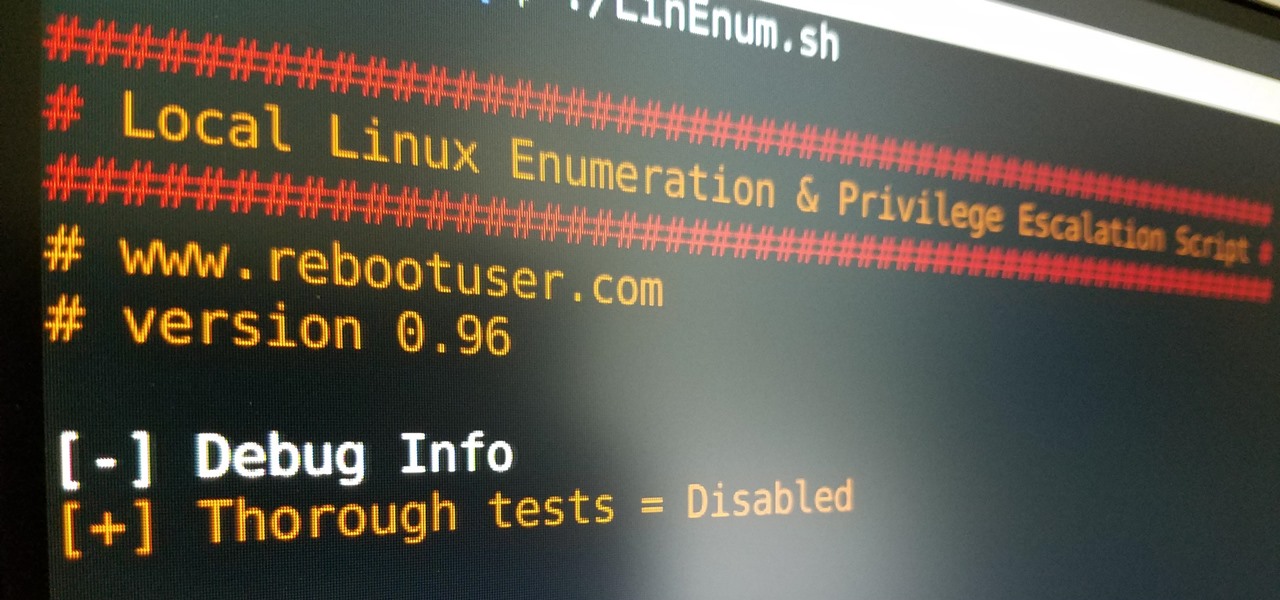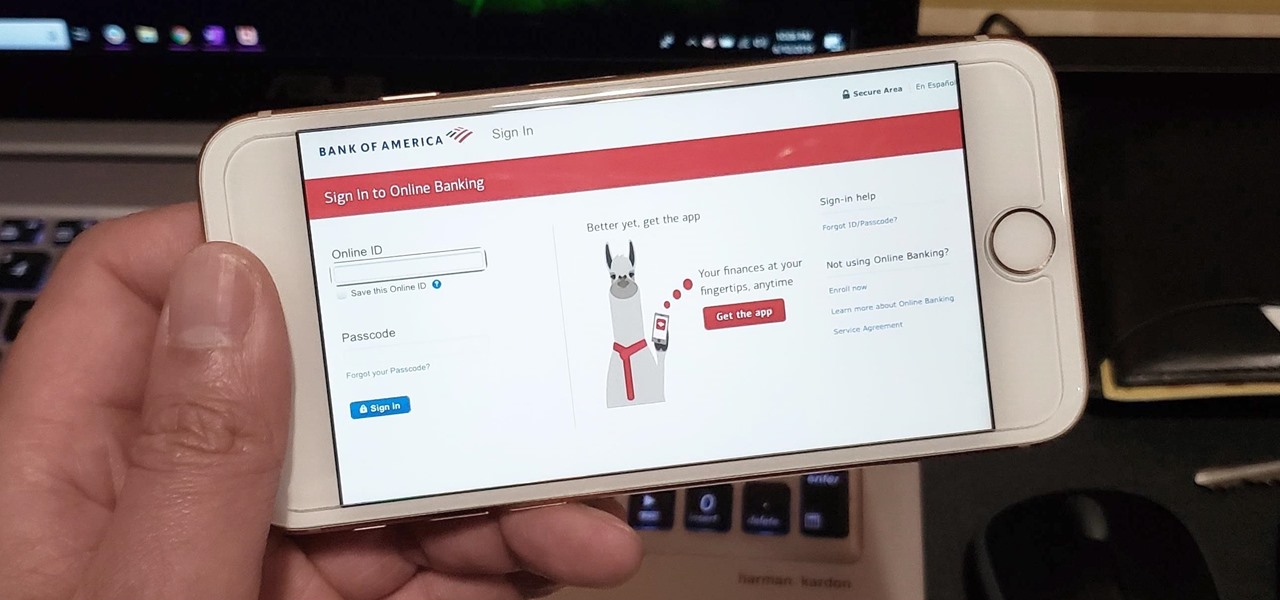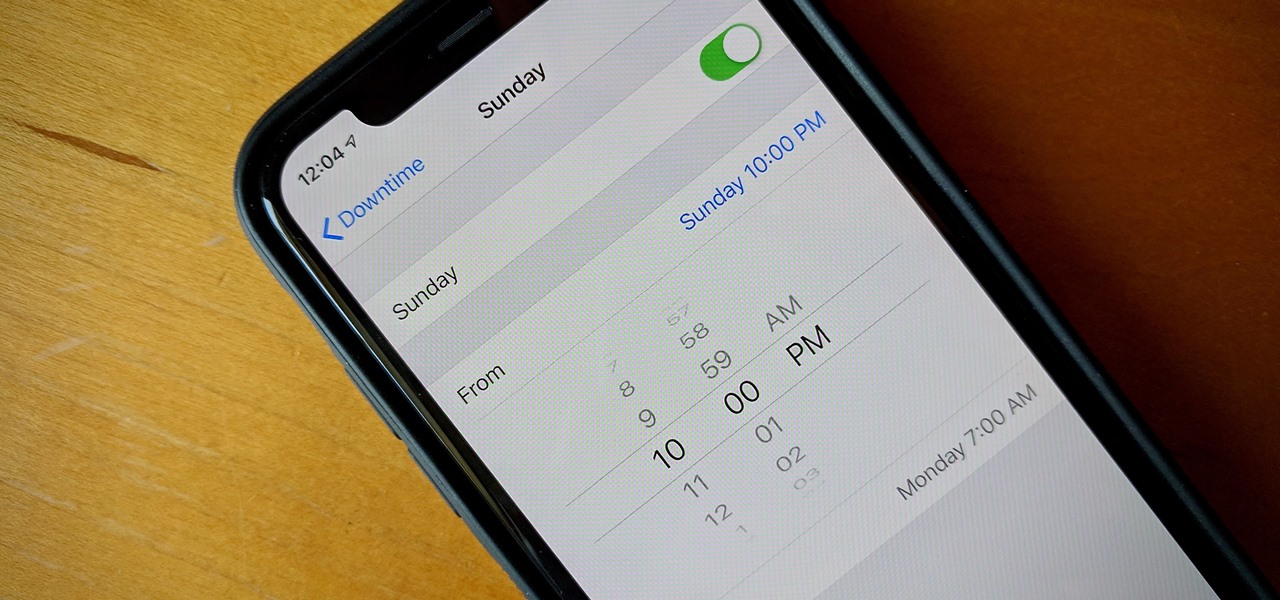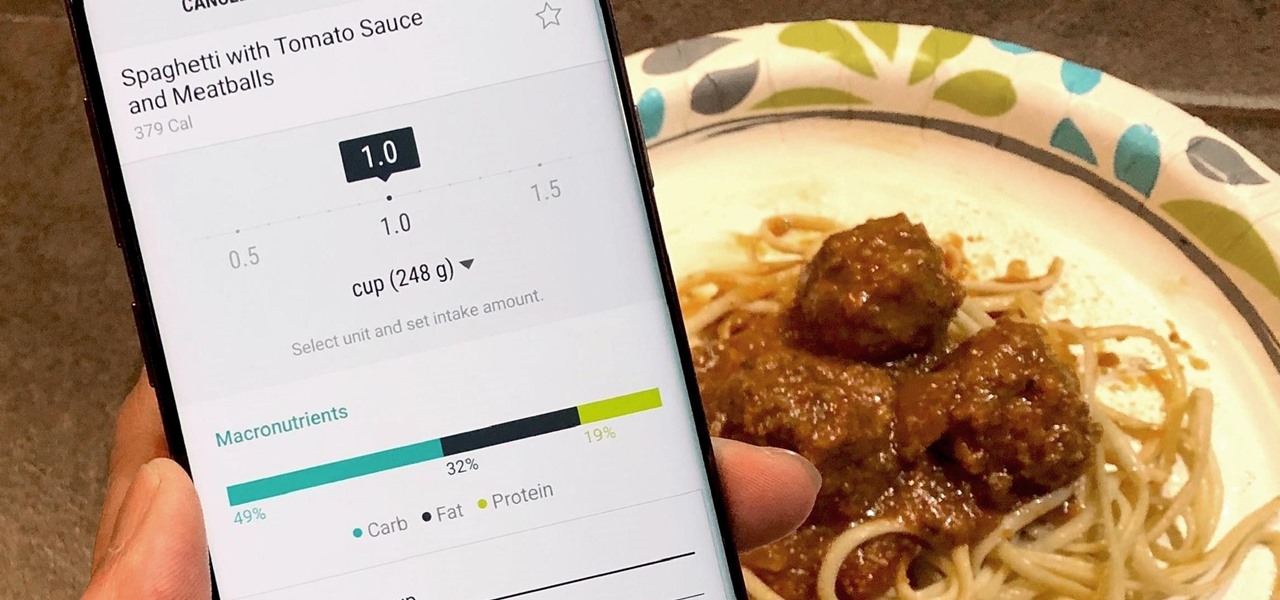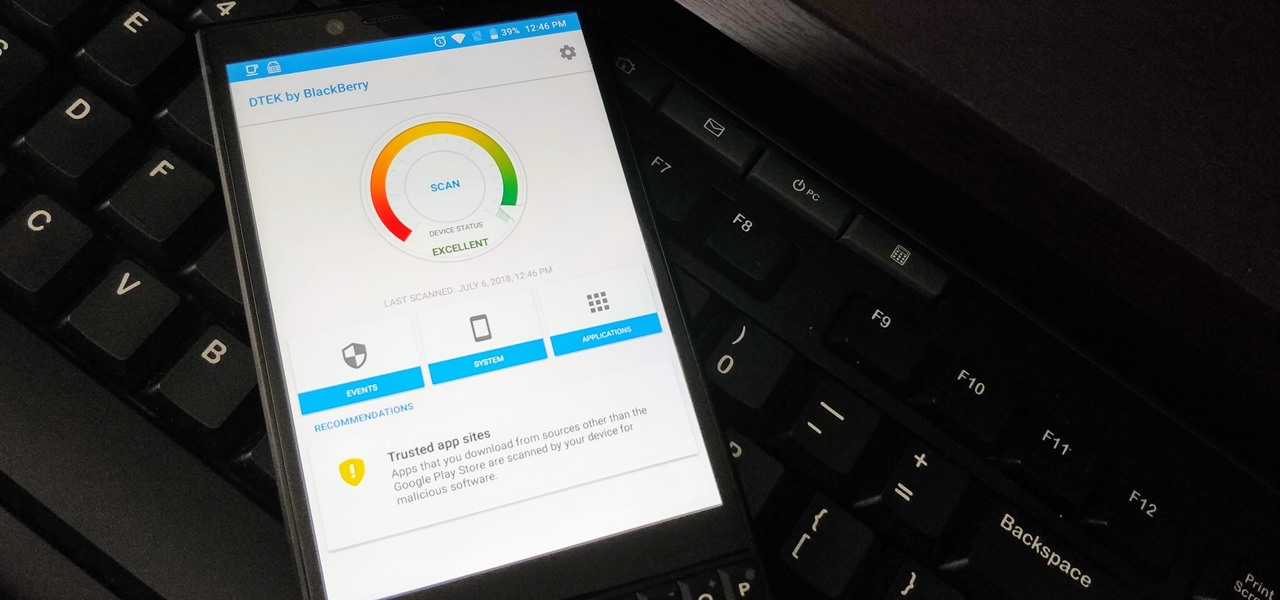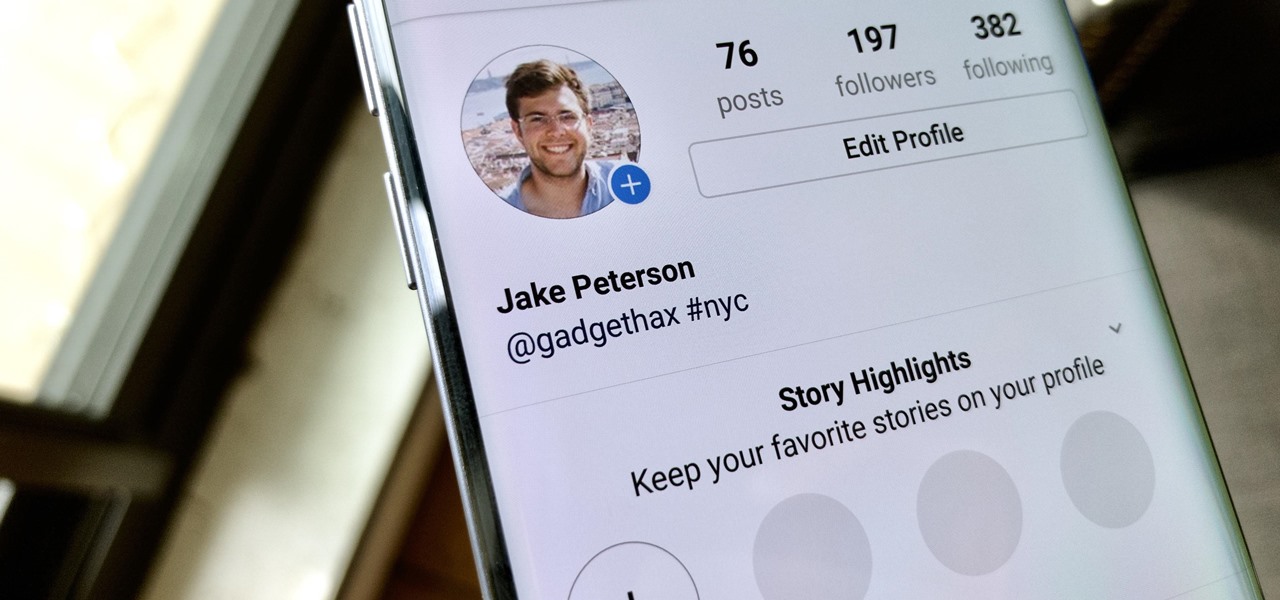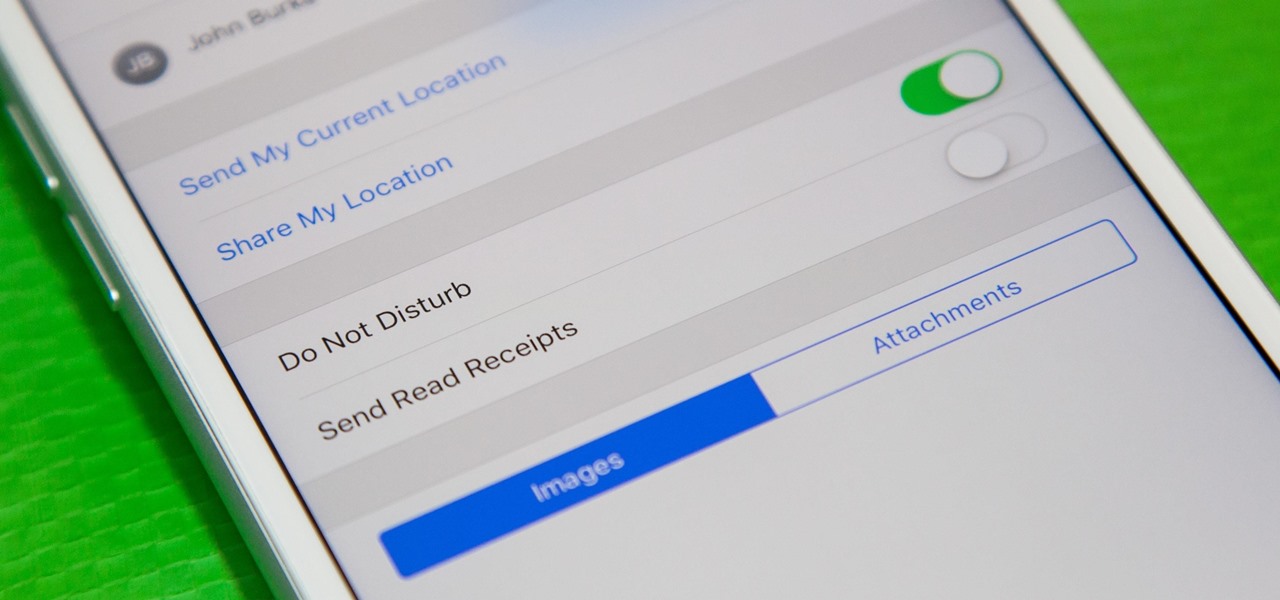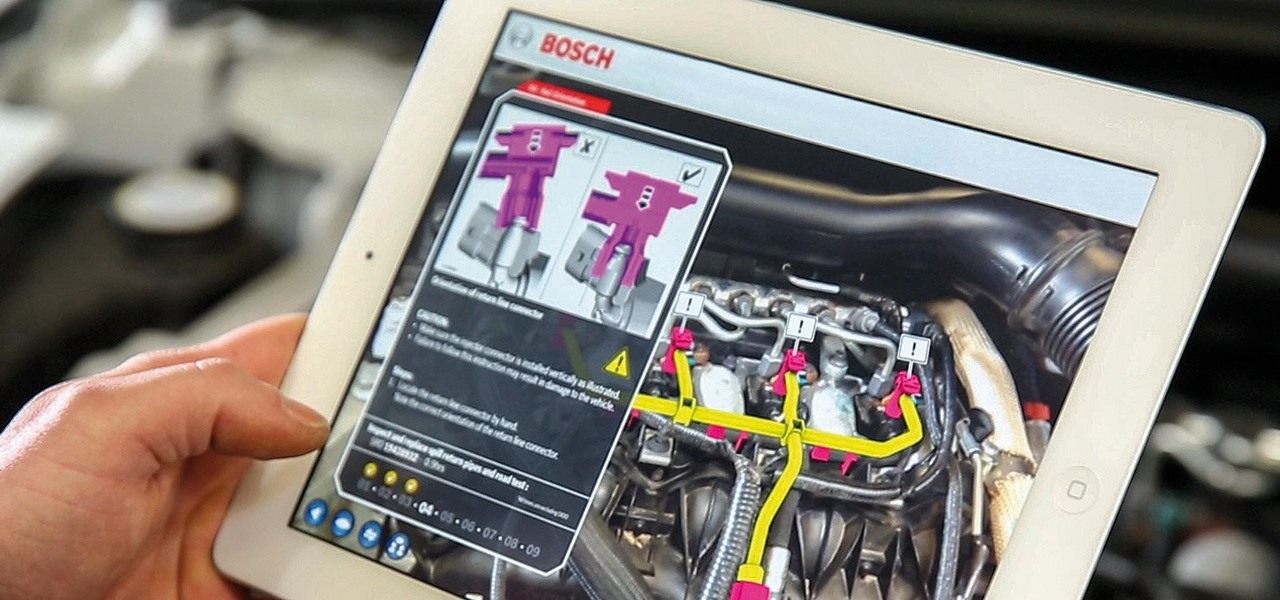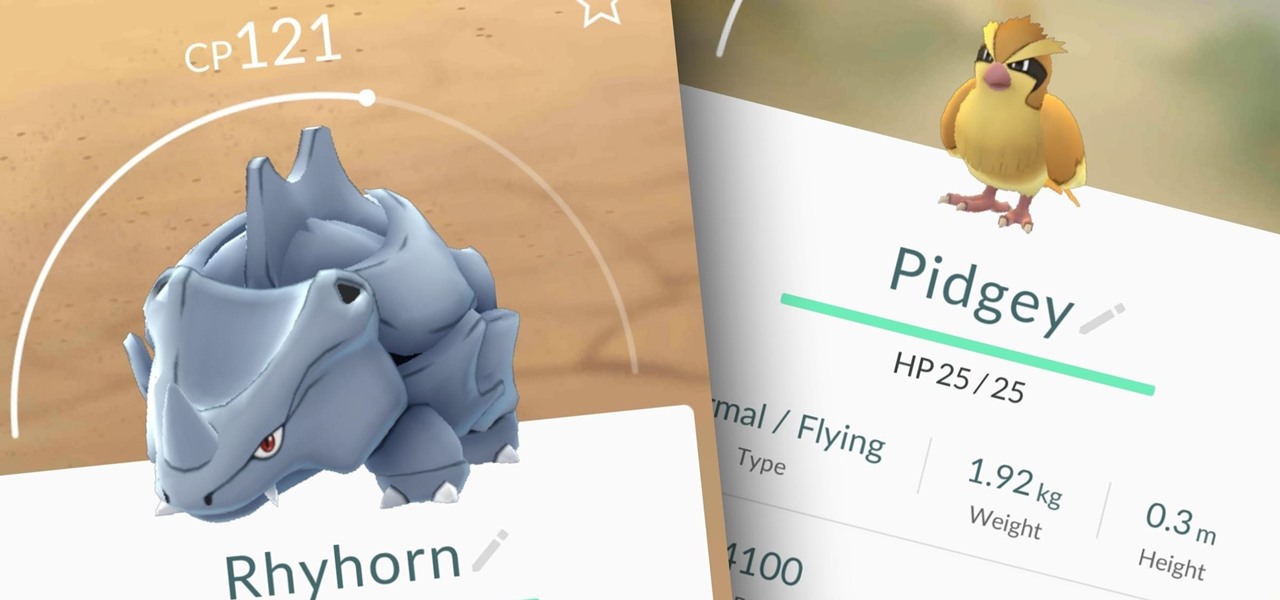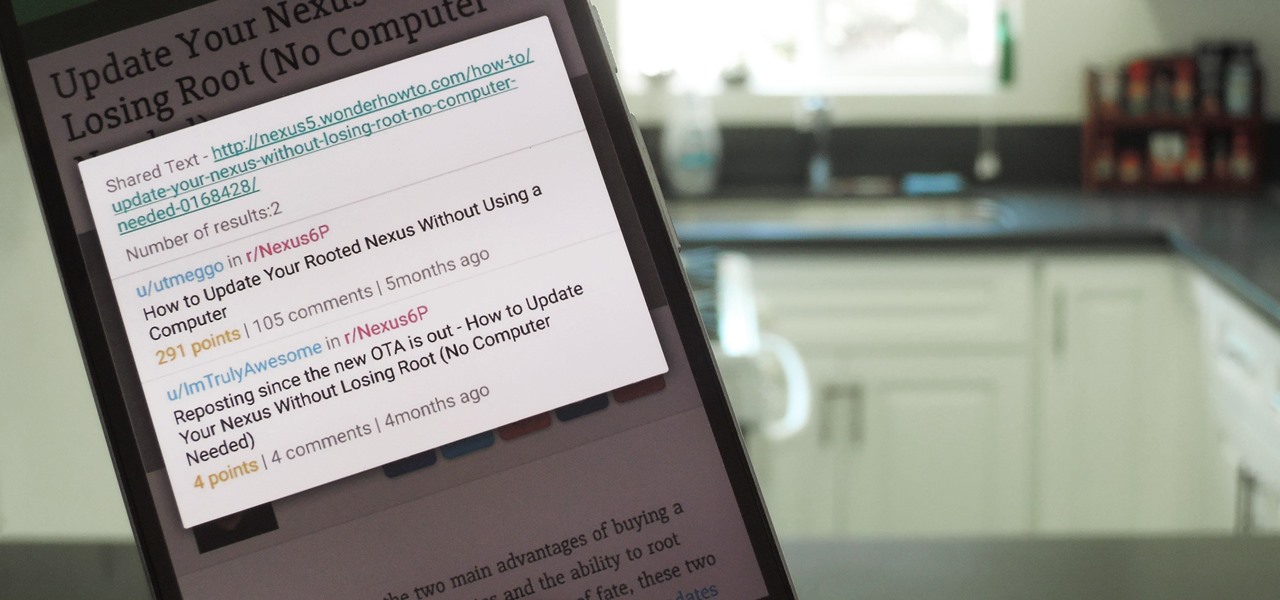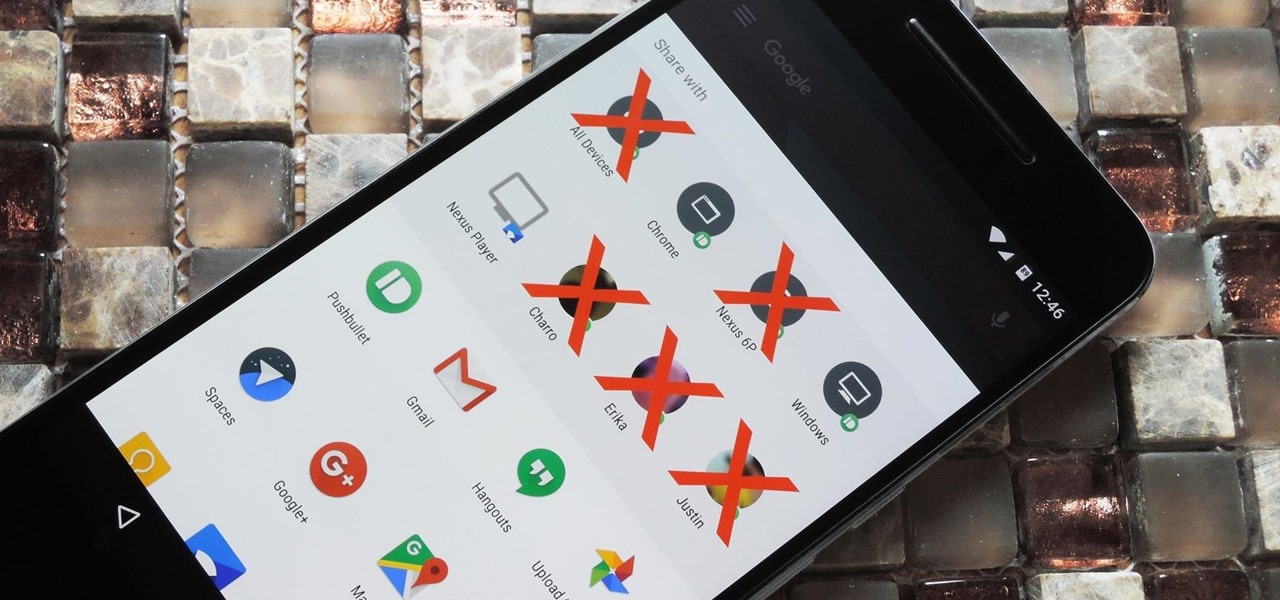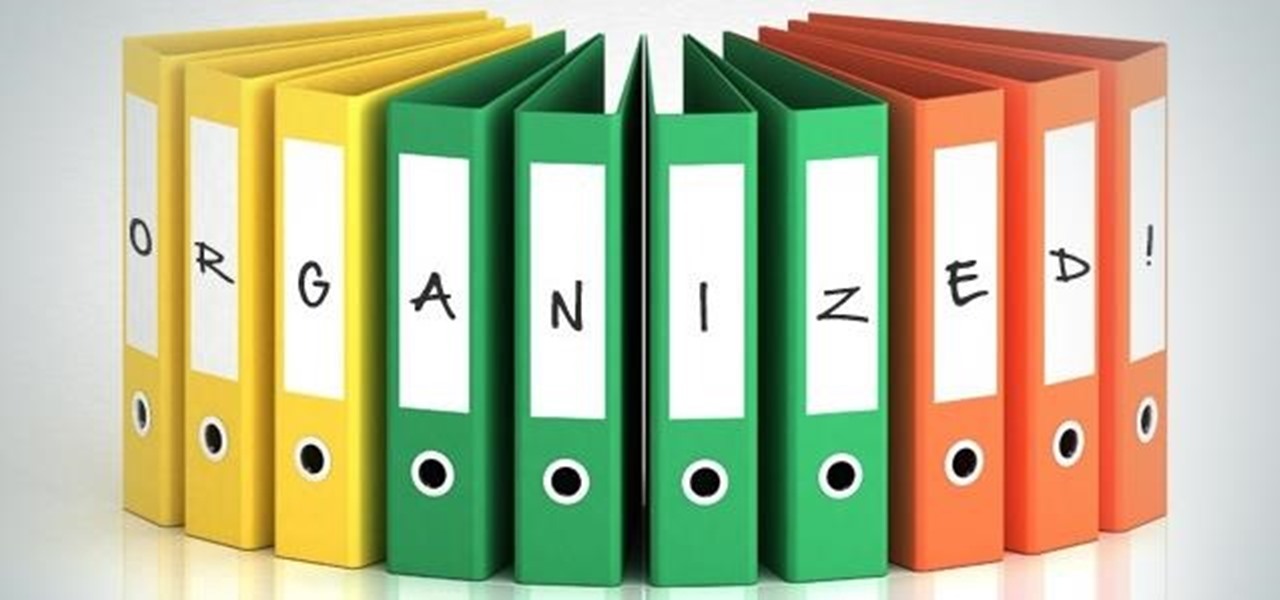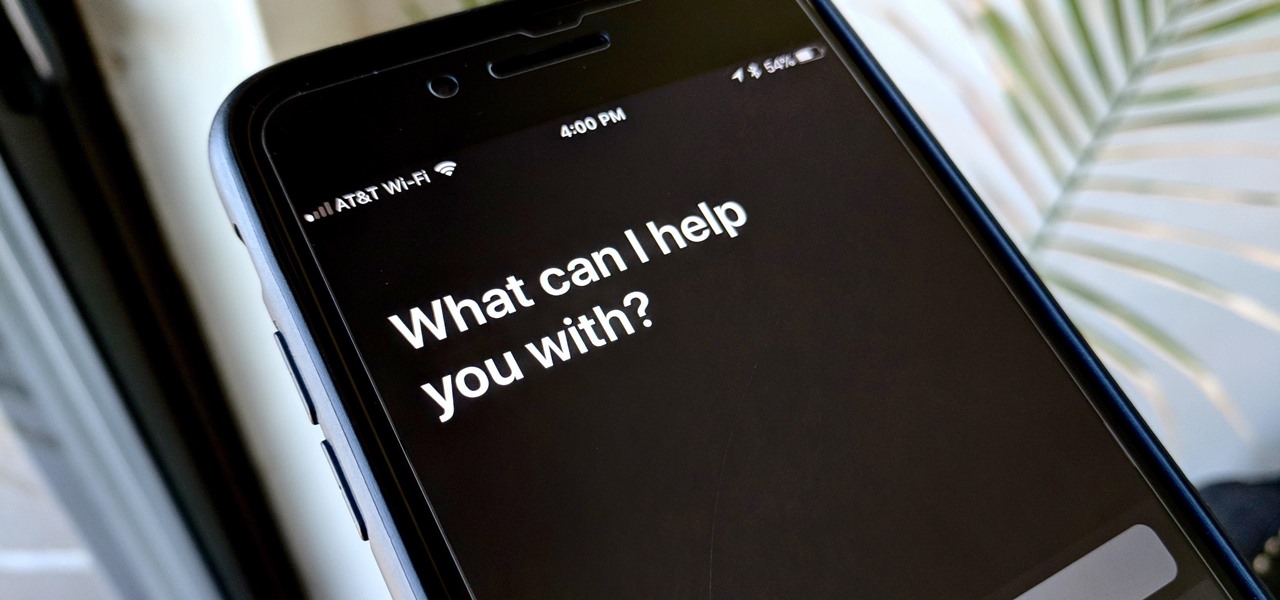
Nearly one year after its announcement, AirPlay 2 has finally landed on iPhones everywhere. Not only can you easily control multiple speakers including Apple TVs and HomePods from your iPhone, but you can use Siri to help you get the job done. It's one of the iOS assistant's best features, and if you're running iOS 11.4 with a compatible speaker, you can try it out right now.

Many Samsung fans were excited when the Galaxy S9 kept the 3.5 mm headphone jack. While this is a rare delight in 2018, you also have the option for high quality audio playback over Bluetooth. When used with compatible headphones, the S9's new Bluetooth audio codecs can greatly improve audio quality.
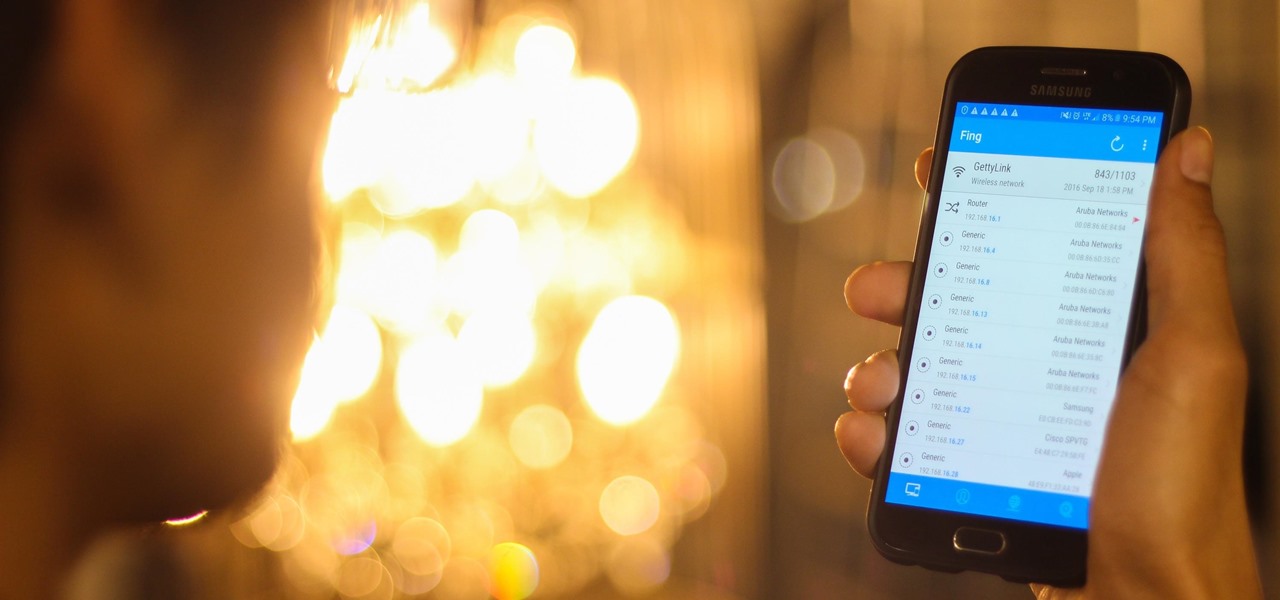
Sharing your Wi-Fi password is like giving an unlimited pass to snoop around your network, allowing direct access even to LAN-connected devices like printers, routers, and security cameras. Most networks allow users to scan and attempt to log in to these connected devices. And if you haven't changed the default password on these devices, an attacker can simply try plugging them in.

The Gorillaz have launched a new app in promotion for their new album Humanz that allows you to "[s]tep inside the hallowed halls of the Gorillaz house" through the power of augmented reality.

Not content with bringing the first untethered mixed reality headset to market, Microsoft wants to expand their Windows Holographic operating system beyond HoloLens into vastly more robust technologies.

HoloLens users will have a handful of ways to interact with the mixed-reality, holographic world. Gaze Input lets the user control a cursor in their field of vision. In other words, it's essentially a mouse that you control by looking around.

When you're in a bind and need an internet connection for your laptop, look no further than your iPhone. Using the Personal Hotspot feature in iOS, you can share your iPhone's internet connection with other devices by way of Wi-Fi, Bluetooth, or even USB.

Welcome back, curious hackers! In today's tutorial, we will be diving deep into the manipulation of Google Operators, commonly referred to as "Google Dorks" in order to access Surveillance Cameras and other control panels.

Apple has once again improved functionality of Siri, their personal voice assistant for iPad and iPhone, in iOS 9—and this update is a big one. You can now use Siri to find photos based on location and date, set up contextual reminders, find your friends and family, and more.

If you need to control a software like Ableton Live while you play guitar then you need a foot switch. In that video I will show you how it is easy to build a foot switch with an old keyboard. Then you will need to configure your software to map the keys to specifics functions like Play, Next, Pause, etc. Enjoy !

If you're ever worried about your bObsweep's well being, you can always do a home check-up test to make sure all of bOb's parts are in working shape. As long as bOb has some charge, you can diagnose any potential issues by following the video guide for performing bObsweep Standard's check up test.

This video will show you how to change the default downloading folder for your downloads. When you download a video or file it is saved in the default downloading folder in our PC. You have to go to that folder then copy or move the folder in a specific location. But you can get rid of such extra work by setting your downloading folder in a different location you want. The next time you download something that will be saved in your specified location. Watch the video.

I regularly listen to music on my Nexus 7 while working or playing my Xbox. It's light and easy to carry around, and has basically become an extension of my body. The only thing that bugs me is having to constantly turn the screen on to pause or change music tracks. Even if I can do it from my lock screen instead of the actual music player app—I don't want to.

While we're usually responsible for leaking our own private information through mediums like Facebook, there are other times when we mistakenly and unwillingly allow certain applications to scour through our personal data. Some apps may have enabled permissions for internet access, thus allowing it to share said data with its external servers.

This Windows 8 tutorial will show you how to create a local user account on your PC. When you create a local user PC account, you will only have access to your account from that individual computer. A local Windows 8 user account uses a user name and password to login.

In this Windows 8 tutorial, I will show you how to uninstall applications that you no longer need or do not want on your computer.

The Na'vi don't have eyebrows. While you could just paint your makeup on over your brows if you don't have prosthetic appliances to cover them, a neat trick is to take a giant glue stick (or the spirit gum) and go over your eyebrows with it, rubbing the stick in the opposite direction of eyebrow growth. Let it dry and then do it one or two more times (depending on how thick your brows are). With your brows flat against your skin with a layer of "glue skin" over them, you can have a nice, flat...

Pigs are not just pork chops, people raise, train, and put these Vietnamese pot-bellied pigs on stage. Watch this how to video to understand how pigs think and learn amazing tricks. Maybe you can train your pet pig to do amazing tricks.

Researchers at Kentucky State University are introducing Kentucky "tuna." Still in development stages, the tasty treat offers one useful benefit of an otherwise invasive fish, the Asian carp.

Since Stadia is an early access game streaming platform, Google is still working on bringing big things to the table. You can expect wireless Stadia controller support for many more devices, high-quality 4K gaming on all Chrome web browsers, and more Google Assistant features. They also managed to silently sneak in a way to keep track of your Stadia gaming sessions too, which is pretty handy.

Thanks to numerous smartwatch deals this holiday season, many people are receiving their first one. But what exactly can they do? In regards to fitness, quite a lot. With a growing list of sensors and software updates, these small devices can be the very thing you need to ultimately reach your fitness goals.

So you've been playing Call of Duty Mobile for some time but can't seem to get MVP at the end of the battle. Well, since the game is a competition of players and bots, you're in an uphill battle. But you don't have to languish at the bottom. With the help of these tips, you might just nab your first MVP.

The art of privilege escalation is a skill that any competent hacker should possess. It's an entire field unto itself, and while it's good to know how to perform the techniques involved manually, it's often more efficient to have a script automate the process. LinEnum is one such script that can be incredibly useful for privilege escalation on Linux systems.

Contrary to popular belief, it takes more than just one artist to create the sound, lyrics, and vocals of a song. With most music being enjoyed digitally nowadays, it's harder to know all of a track's collaborators, as this info used to be in the CD booklet. Well with Tidal, you can now easily find this information and more.

Ever since iOS 7, you could ask Safari on iPhone to show you the desktop version of a website, and in iOS 9, it became even easier to do. However, it's always been a hidden feature, something you wouldn't know is there without reading articles or tips online telling you what to do. Apple's iOS 13 update shines a light on it so everyone will know it's there, ready to use.

When Apple released its Downtime feature in iOS 12, it gave us an easy way to control how much time we spend on our iPhones — but it wasn't perfect. When setting Downtime, you' were forced to use the same time schedule for every day of the week, so your weekdays and weekends had the same restrictions. Apple fixed that issue in iOS 12.2 and later, so lockout periods can be more customized.

The most essential part of a healthy lifestyle is managing your diet — after all, what would be the point of a daily workout regimen if you were eating junk food? Thankfully, Samsung Health makes it easy to record your calorie and nutrient intake to get a clear picture of your dietary habits and how you can make them better.

The HoloLens team is finally beginning to realize that to truly engage the mainstream, augmented reality needs to make its way out of the lab or factory floor and onto the streets.

When BlackBerry made the move to Android OS, they were aware of the limitations it presented. Unlike with BB10, they didn't create the operating system and would have to deal with the vulnerabilities already included. As a result, they added numerous security enhancements, and at the heart of this is DTEK.

Your Instagram bio could always be used to link to other websites or profiles or just to show off your witty personality. Now, you also have the ability to use this section to tag other Instagram accounts as well as add tappable hashtags. Whether you want to link out to your best friend, company, or the latest trend in your city — if it has a profile name or tag, it can be in your bio.

When somebody is in the middle of rapid firing you some text messages and they become too much for you to bear, you have a few options on your iPhone. You can simply leave the conversation, if it's an iMessage group chat with four or more participants, or you can put the whole message thread on silent, which applies to everyone, no matter if it's iMessage, SMS, MMS, or a group conversation.

The new Leaf with Nissan's ProPilot driverless feature could launch as soon as this year, following a teaser image and video the Japanese carmaker released of its flagship EV yesterday.

The $25 million development alliance Jaguar Land Rover's mobility unit InMotion has formed with US-based ride-share firm Lyft reflects how the British luxury carmaker is leaning towards a fleet service business model for its driverless offerings.

Today in Santa Clara, California, at the Augmented World Expo, Scope AR revealed a major new update that will add markerless tracking for their remote assistance application, Remote AR, on standard devices.

While there are many uses for augmented reality in the automotive industry, adoption has been slow. With the plethora of makes and models on the road today and rolling off assembly lines tomorrow, developing and deploying knowledge bases that utilize augmented reality to dealerships and garages can be costly and difficult to scale.

Microsoft and Unity have been working closely to make sure that HoloLens and Windows Holographic are supported closely with the popular game engine. Unity released a special HoloLens Technical Preview version earlier this year based off of Unity 5.4, but the update today of the main Unity app, version 5.5, has all those Holographic enhancements built right in.

In Pokémon GO, having an in-depth understanding of your Pokémon's stats and abilities is crucially important to becoming a better player. Not all Pokémon are created equal; as such, it's critical that you look at each of your Pokémon—even duplicates—with a keen eye.

When you want to read product reviews, you go to Amazon—regardless of whether or not you intend on buying the product from their website. By the same sense, when you want to read discussions about certain topics you come across on the internet, there's no better place than Reddit.

Android 6.0 introduced a new feature called Direct Share that allows apps to pin a more specific set of targets to Android's share menu. You've probably seen it already—messaging apps will allow you to share a file directly to a specific contact instead of just to the main app, and there are several other implementations like this.

Welcome back everyone! It's been quite a while hasn't it? Today we're going to kick off the second part of the Python training series by introducing modules. We'll start off by explaining what a module is and we'll give an example. So, let's get started!