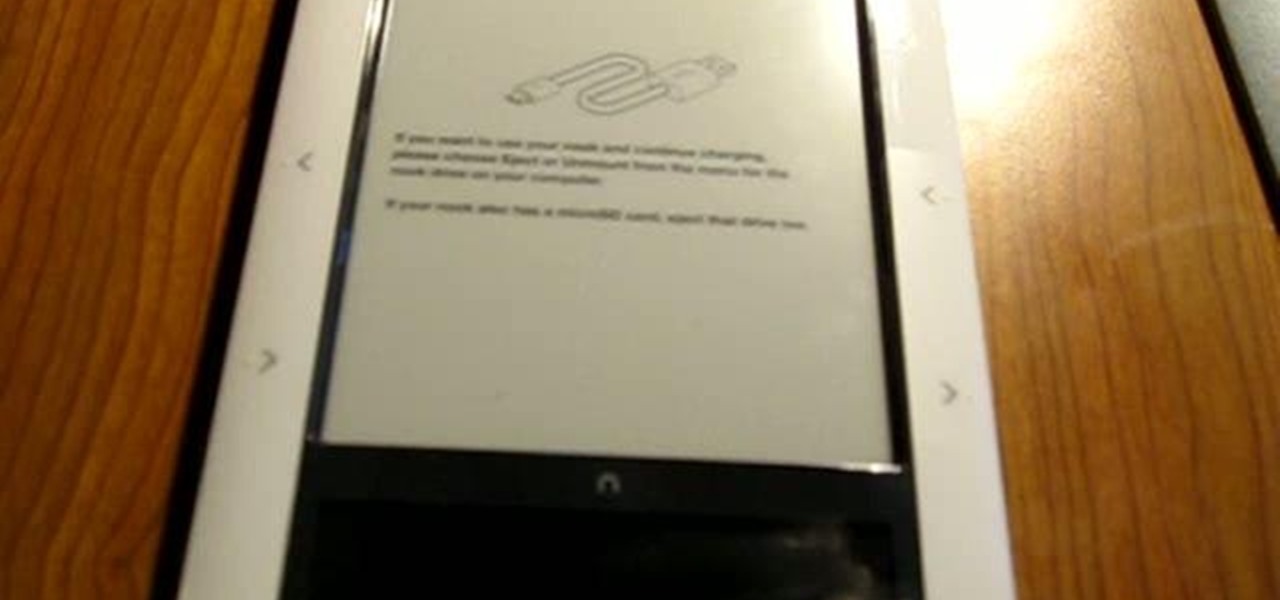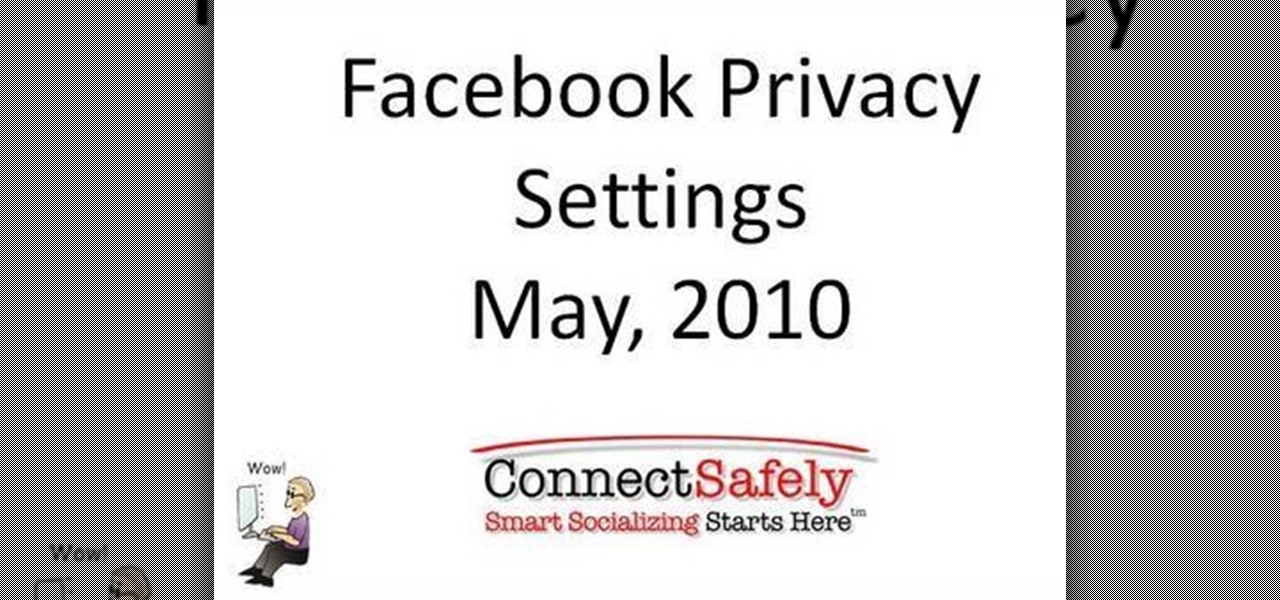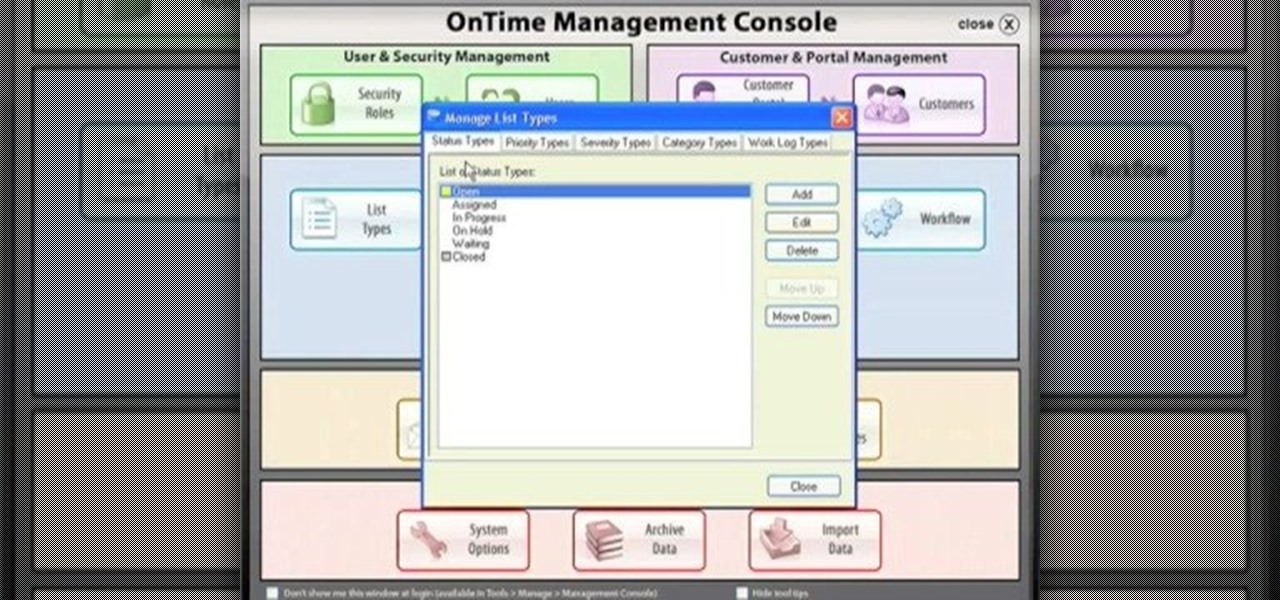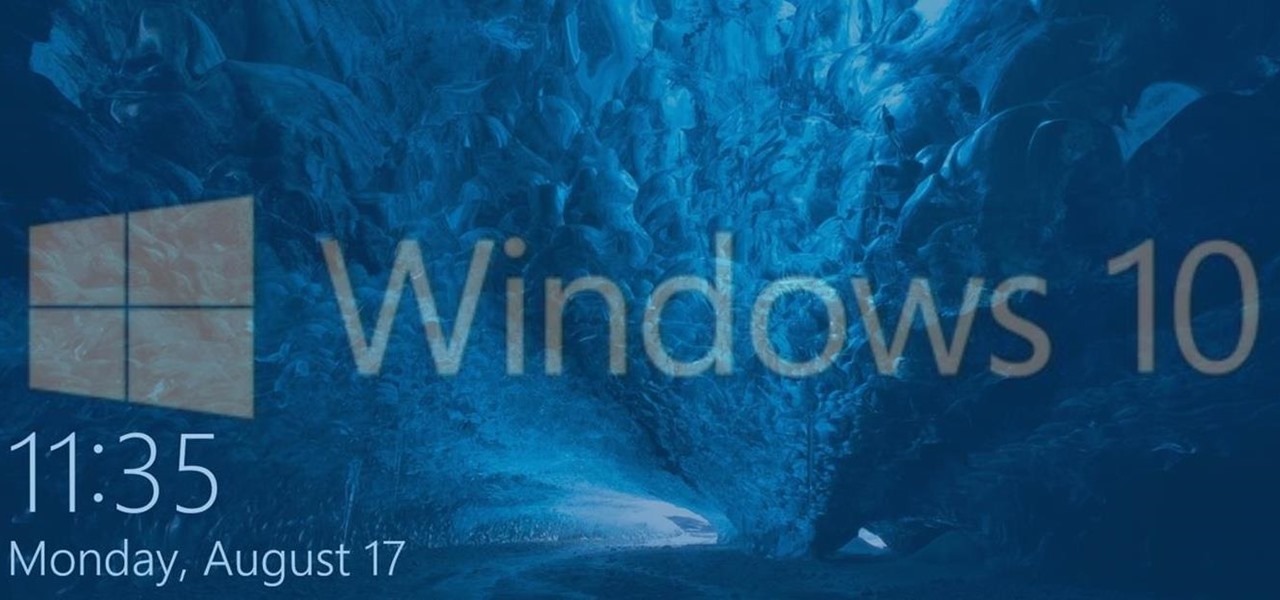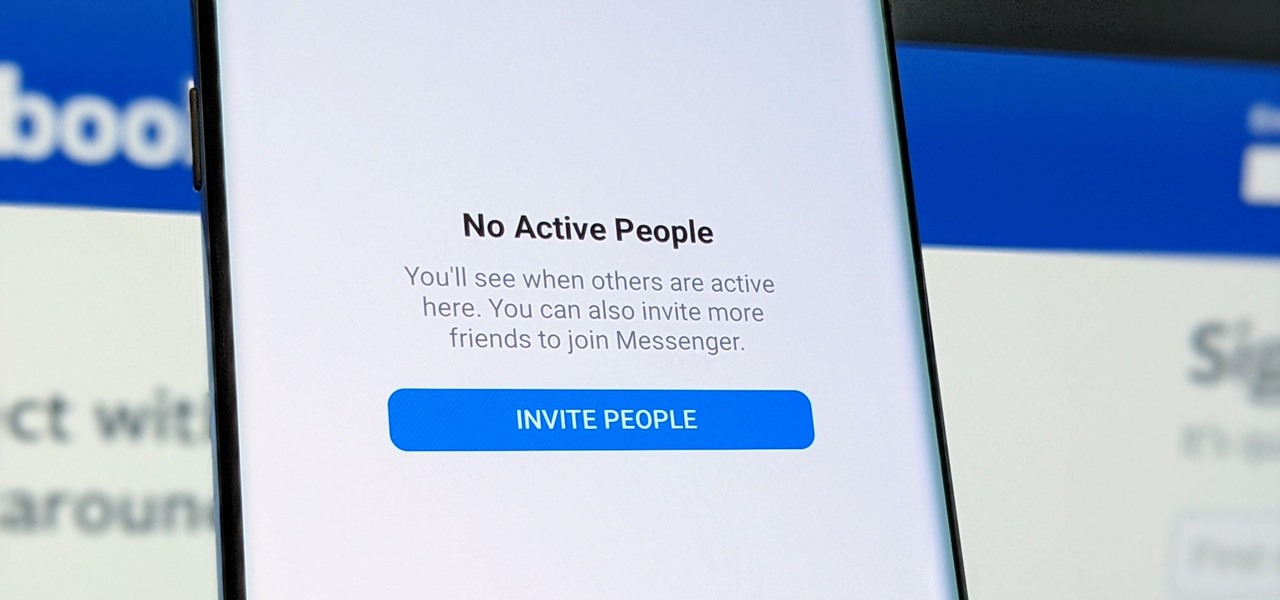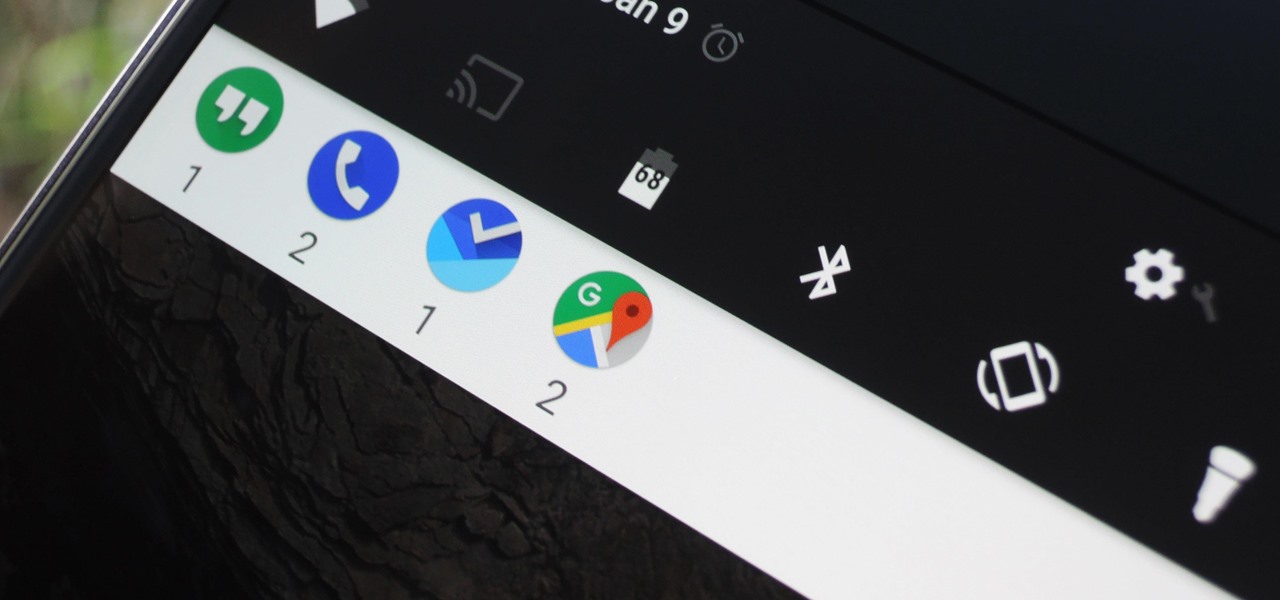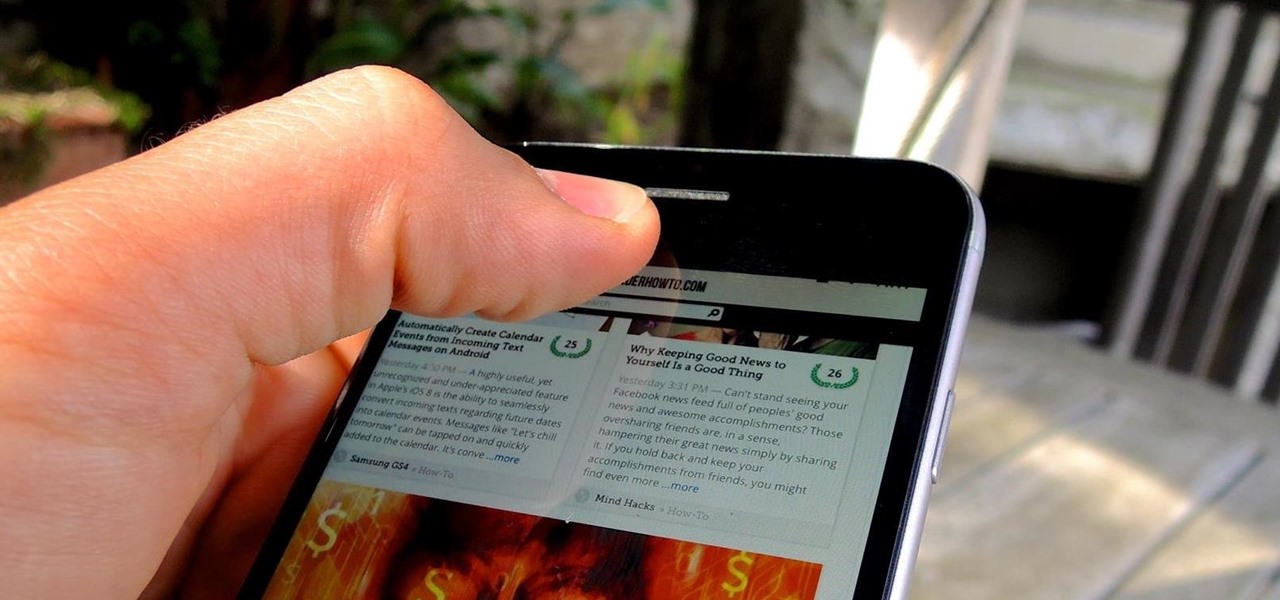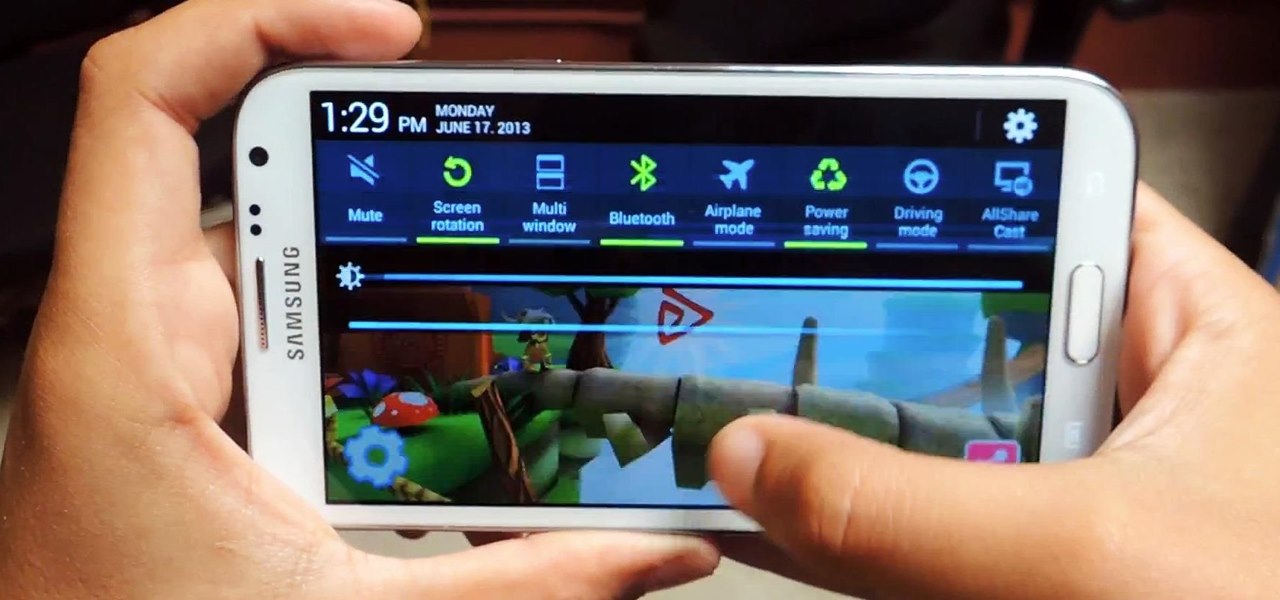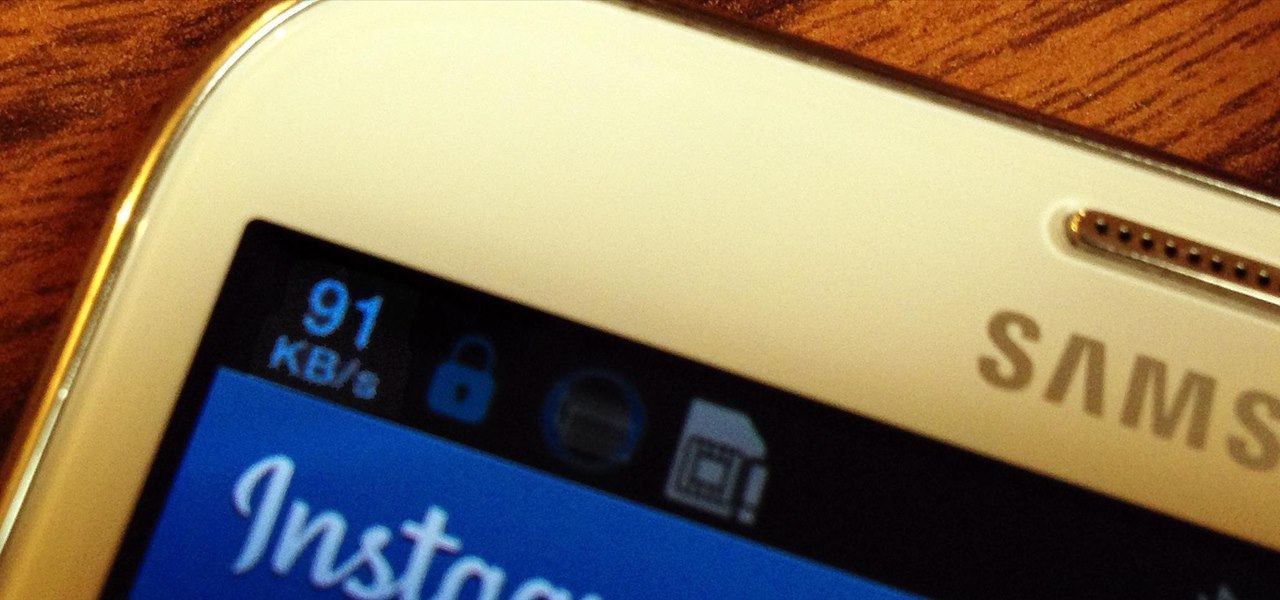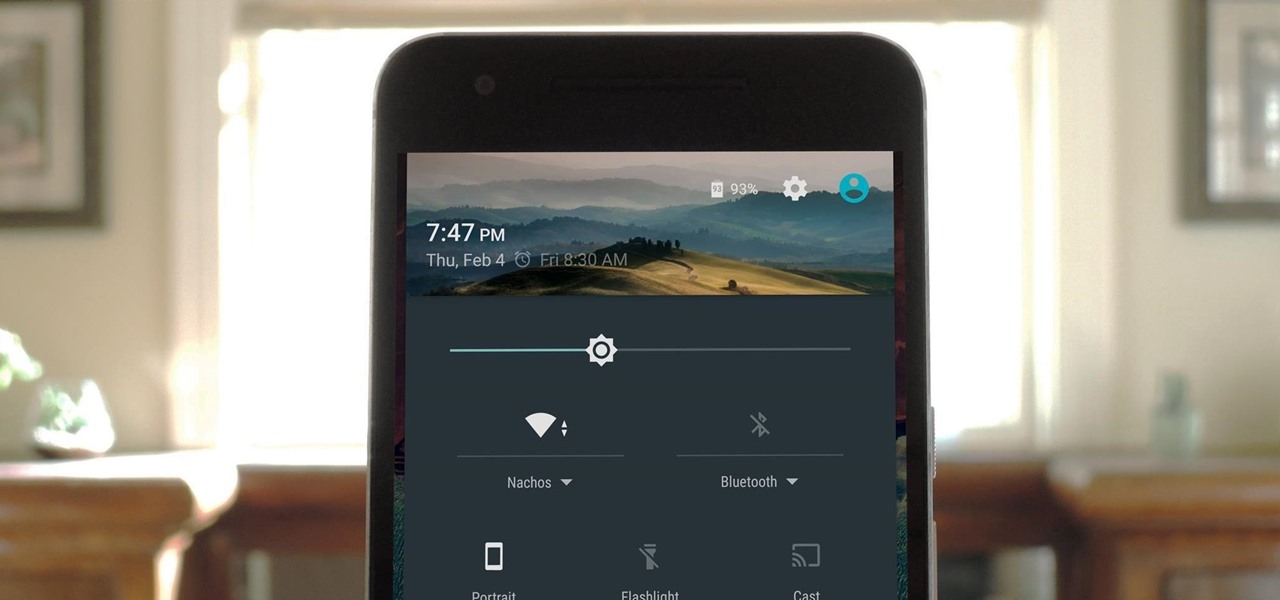Kevin Hicks from the History Squad demonstrates how to use a medieval longbow at an English Heritage event at Bolsover Castle in this archery tutorial video. This weapon was made famous during the 100 Years War in the 14th & 15th century. Follow the simple instructions outlined in this instructional video and learn how to shoot a medieval longbow, old school status.

Can't get enough Facebook? Take your "friends" status updates with you wherever you go by syncing your Facebook account with your Android smart phone. Having access to Facebook on your cell phone will keep you in touch, and come in handy when you need to look up a phone number or email address.

In this clip, we learn how to use the Nokia C5's social networking feature. The C5 is the first offering in Nokia's new "C" series of mobile phones. It runs on Nokia's Symbian OS and features a 2.2-inch screen and 3.2-megapixel camera. Want more? Search WonderHowTo's sizable collection of C5 video tutorials.

Oasis have achieved a sort of father figure status on the English music scene, and many of you were probably children when they debut CD "Definitely Maybe" came out in 1994. If you still remember it fondly, and if you've heard it it would be hard not to, watch this video to learn how to play one of it's hit singles, "Supersonic".
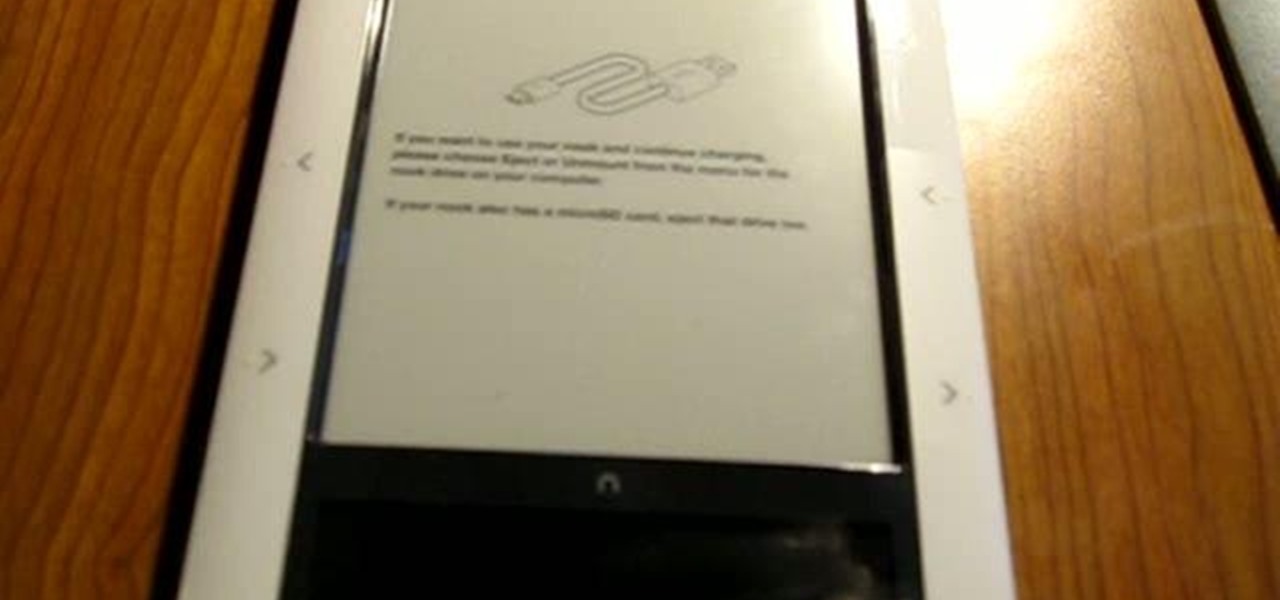
Giving yourself root access will let you have superuser status on your B&N Nook eReader. Make sure your reader is on airplane mode, then connect it to your computer and follow the steps outlined in this tutorial to gain root access to your reader.

Buying authentic antique furniture requires a lot of furniture knowledge and keen eyes. If you need a little help in this department you've come to the right place. THis video will give you tips for authenticating the antique status of all kinds of antique furniture.

Do the new Facebook changes scare you? Are you not sure what information on your Facebook profile is and isn't accessible to people outside your network? Larry Magid will walk you through each privacy setting in this video, beginning with Facebook's newest feature, Instant Personalization. The next part covers controlling individual content like events, photos, and status updates. The more you know, the more control you'll be able to maintain over your information.

Learn how to display canapes artfully and elegantly. This is a great piece of information for making your appetizer exceedingly impressive to guests. This elevates the dish to a caterer's status of presentation.

One great feature of OnTime 8.1 is the ability to add color schemes to the main grids of OnTime Windows and OnTime Web. This installment from Axosoft's own series of video tutorials on the OnTime Project Management Suite covers how to activate this functionality to allow color changes for items based on their Priority, Status, Severity, and Workflow.

Heidi Hewett demos utoCAD 2009 and shows you how to use the QuickView layouts button. The QuickView layout button is located on the status bar. It provides a faster and more visual alternative to using the model and layout tabs to switch between layouts and views in AutoCAD 2009. Learn how to improve your AutoCAD 2009 workflow with the QuickView layout icons.

Heidi Hewett demos AutoCAD 2009 and shows you how to use the QuickProperties functionality. QuickProperties is new to AutoCAD 2009, so if you are used to AutoCAD 2008, or new to AutoCAD alltogether, this tutorial will help you learn to use Quick Properties functionality located on the status bar.

Here are some tips for playing No Limit Hold'em poker after the turn. Many of the turn cards in No Limit are the last card you are going to see. By this time, you usually have a good feel about your status.

The Pixel and Pixel XL both use AMOLED screens, which are noted for their deeper blacks and sharper contrast ratios when compared to traditional LCD panels. However, AMOLED displays still have one fairly major downside, and that's the fact that they're vulnerable to screen burn-in.

There's one thing that I've always liked about iPhones, and that's their centered digital clock in the status bar at the top of the screen. On Android, it's always on the right side by default, and there's no easy setting that lets you just change it to the center position. But if you have a Google Pixel XL, there's a simple modification you can perform to get exactly that—a centered status bar clock.

Modern versions of Windows have revamped the lock screen to make it a lot more useful. If you're coming from Windows 7 and older versions of the OS, this lock screen is both new and useful (though you can turn it off if you just don't want it).

The guys over at SamMobile were lucky enough to get their hands on an early preview build of Android 5.0 Lollipop on the Samsung Galaxy S5, as you can see in their video below. The operating system has definitely not reached its final form yet, but the progress is very clear.

Over the course of covering the Nexus 5 for the last 6 months, I've come to realize that almost every hack out there will work for this device. I also cover the Galaxy S5, and let me tell you—hardly any of the cool mods I come across work for that phone. In this regard, we are downright spoiled as Nexus owners.

Learn how to do side to side pop push ups across a step. Presented by Real Jock Gay Fitness Health & Life.

One of the coolest features on a Blackberry is BBM or Blackberry Messenger. BBM allows you to talk to anyone with a Blackberry, anywhere in the world, absolutely free! You can send messages back and forth and you phone will even keep a record of the conversation in case you need to reference something later.

Facebook Messenger's user base has grown so much that it has taken over text messaging as the primary contact method for many people. However, sometimes you might want to hide your online status from specific contacts and appear offline to others. There's a neat little trick you should know that can help you achieve this.

Your Galaxy's lock screen already lets you know there's no SIM card installed if it's missing on your device, so there's really no need to have a persistent icon for it on the status bar. If you want to hide the pesky symbol and accompanying notification for good, there's a nifty app you need to check out right now.

Android's notification system is quite robust, especially now that Google added bundled notifications and quick reply features to Android 7.0 Nougat. However, things can still get quite cluttered when you have several unread messages, which fills your status bar with icons and makes your notification tray take up half of the screen by itself.

When surfing the web in Safari, you can double-tap the status bar to quickly scroll back up to the top any webpage. In other iOS apps that have the shortcut enabled, you can get the job done even faster by tapping the status bar only once. The only bad thing about this feature is that there's no shortcut for scrolling all of the way back down or to the middle.

Adjusting the brightness on your Android device is a simple but highly utilized action. For the most part, aside from the Sprint LG G3 variant, the brightness slider can be conveniently found nestled in your notification panel. And though it is easy to access, there is a small drawback to this feature.

Good battery life is one of the most important things any phone or tablet should have, but iOS 7 isn't always that great at handling power consumption. That leads to tunnel vision on the status bar's battery meter. After all, you don't want to be stranded in the middle of nowhere with no juice left to make a call.

Although the Samsung Galaxy Note 2 is a speedy device, one feature that feels a bit slow is swiping down from the Status bar to see the Notification tray when I'm using a full-screen app. When a full-screen app is open, I have to swipe down not once, but TWICE, on the upper portion of the screen in order to bring down the Notification tray.

Whether you're pressed against your bedroom window, hidden deep inside your linen closet, or lounging on the rooftop, finding that area of maximum Internet speed around your house is usually just trial and error. And when you finally find the sweet spot, apps like Speedtest.net can help you determine how fast your Wi-Fi or cellular connection is overall on your computer or smartphone, so you know your full capabilities. But, if you want to know exactly how fast your Samsung Galaxy Note 2 is u...

Demons sure are scary but a ‘Cartoon Demon’ does appeal to anyone for sure. Learn how to draw one, by watching this video. Begin the skeletal outline, by tracing an oval shape. Then draw an oval, overlapping the first one horizontally, at the base. Draw two elf like ears, on either sides of the top oval. Draw a small neck from the base of the fist oval and a line beneath it. Join the edges of the line with a deep curve for the body. Draw two curves away from each other, near the base of the b...

Android's status bar is ever-present. It sits at the top of almost every screen in every app, making it the most prominent part of your Pixel's theme. So it only makes sense that Google would give you a way to change the icons it uses.

When you look at the top corner of your phone, what do you see? Upon upgrading to Android 11 or iOS 14, you'll see either "5G," "5G+," or "5G E" if you're connected to the right network. But what exactly do these symbols mean? They indicate not only if you're using 5G, but also what type you're connected to.

Up until Android 5.0 Lollipop, the actual text of incoming notifications would scroll by in your status bar. These ticker style alerts didn't pop on screen or interfere with what you were currently working on, but you could still read the message. They were replaced by the new "heads up" alerts, but you can still bring them back.

Native screen recording, one of the hottest features that Apple included in iOS 11 and later, is easily started from the optional Control Center toggle on your iPhone. From there, you can stop recording from the same place or from the red status bar or bubble. It's a very convenient addition to iOS, but there's one obvious downside — that red indicator, which can appear in your recordings.

The status of Uber's driverless program remains a big unknown amid the company's recent woes, but a reported multibillion-dollar shot in the arm by Japanese tech giant Softbank could change all that.

As exciting as it can be to crack open a beer, there's nothing fun about wandering around a party and asking other partygoers for a bottle opener.

Android's main UI is looking so good these days that you hardly ever see developers spend time creating themes anymore. But even with the beauty of Material Design working in our favor now, there's always room for improvement, right?

While the app switcher in iOS makes it easy to go from one open app to another fairly quickly, it's still not a great option if all you want to do is return to the previous app you were in.

Normal wear and tear, combined with unfortunate accidents, can take a toll on any smartphone leading to scratches, cracks, and breaks that can leave physical buttons useless. One of the first buttons to usually go is the power button, since it's the main way to turn your phone (and screen) off and on.

Having instant access to monitoring your battery level is critical, especially when you're traveling or forget your charger at home. You need to know how much juice you have so you can adapt accordingly.

Whether it's because you travel quite often or have loved ones in another part of the country, Android makes it easy to place dual clocks on your home screen using a widget. While there are several other widgets you can use to tell the time, that's pretty much the only way you can get two different time zone clocks on your Android device. If you want an alternative option, I'm going to show you a mod that lets you get two different clocks in your Status bar on your Samsung Galaxy Note 2 or ot...

Keeping your Samsung Galaxy Note 2 clean and neat can become a hassle, especially if you're an app whore. As the amount of applications on your device goes up, so do your notifications, which will clog up your Status bar with icons alerting of recent news and tasks.