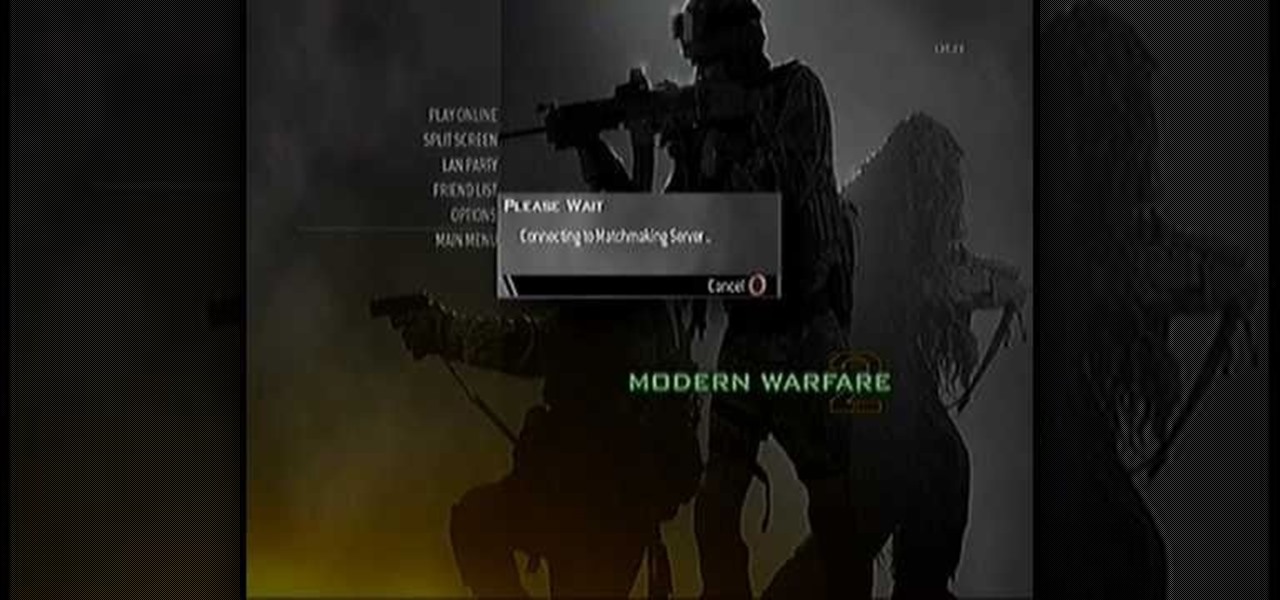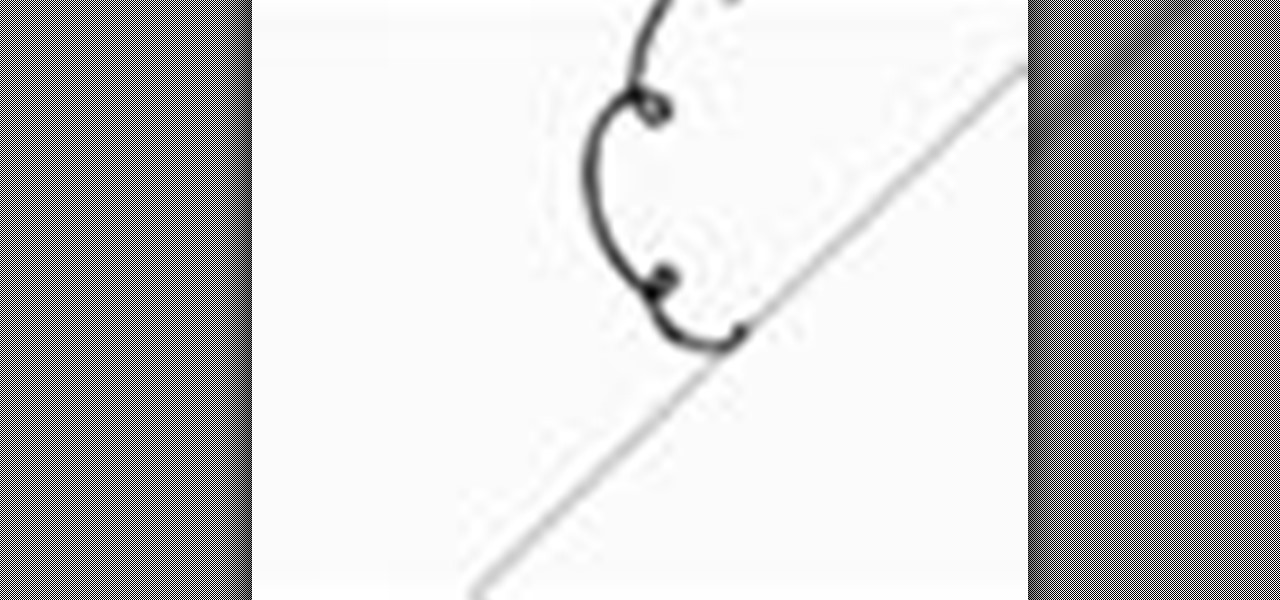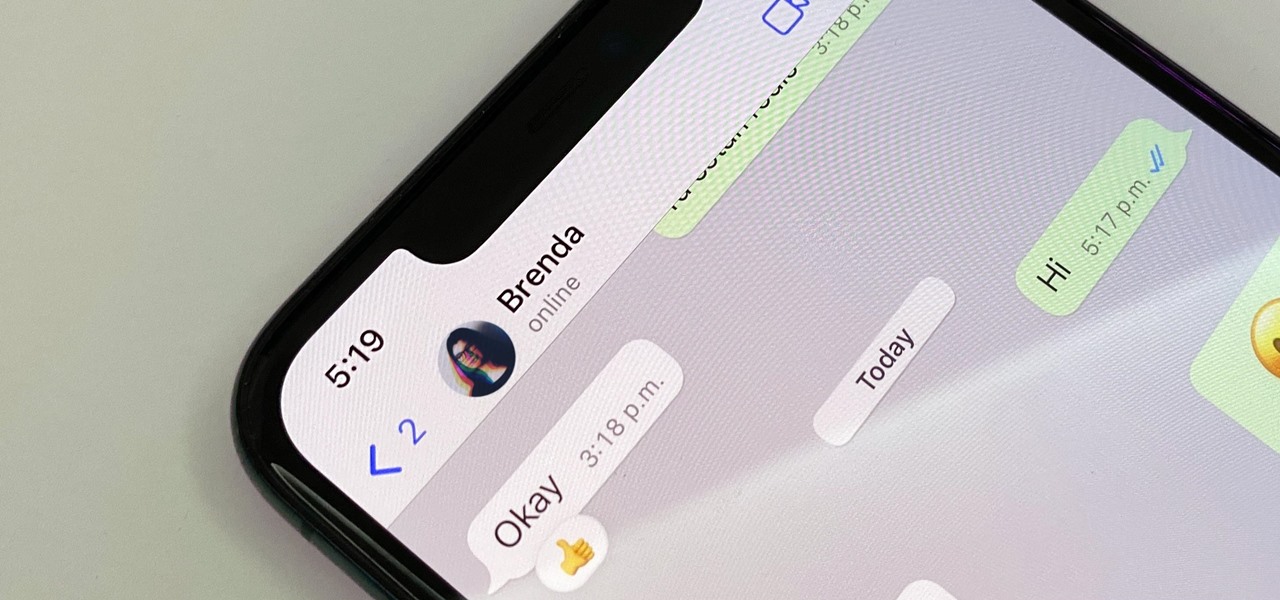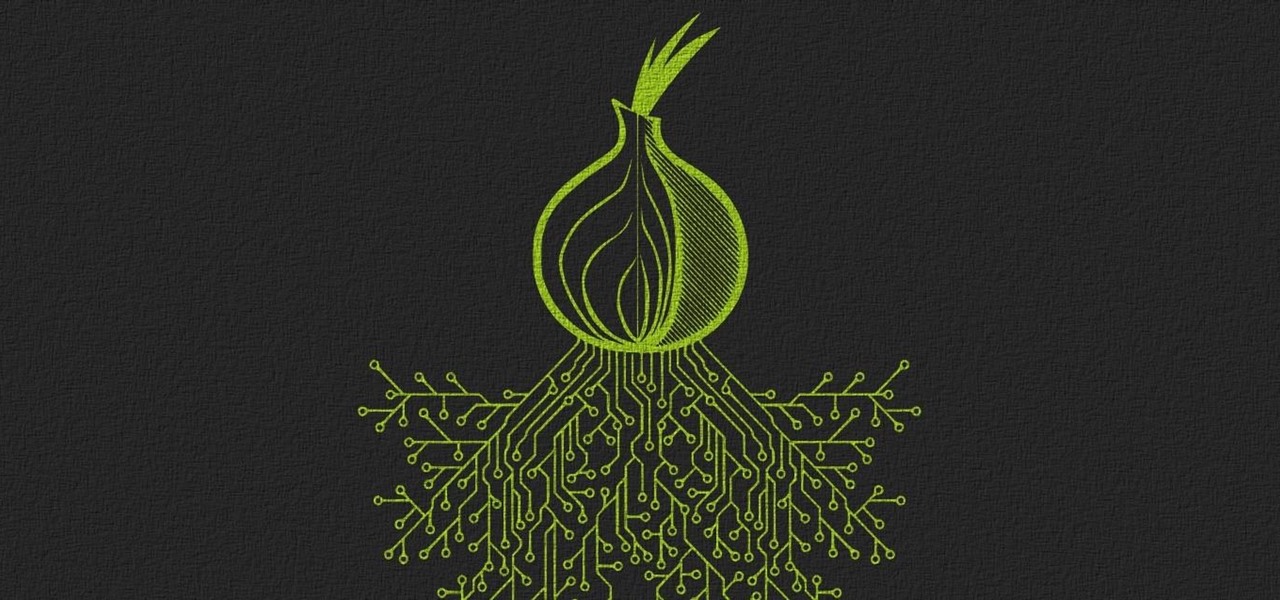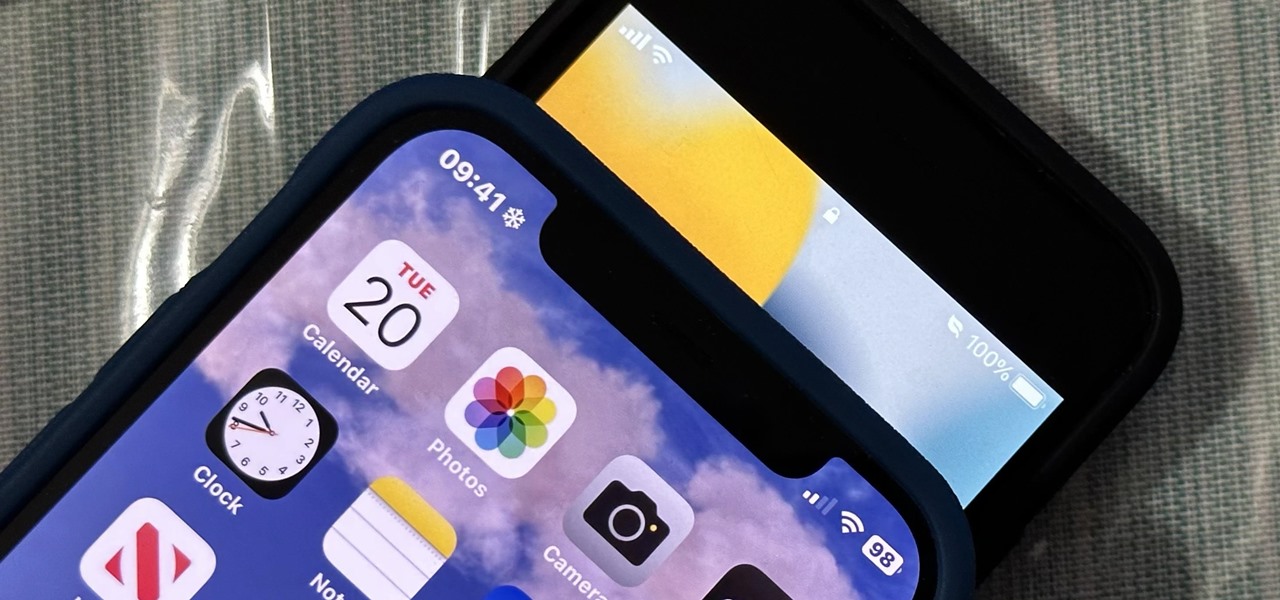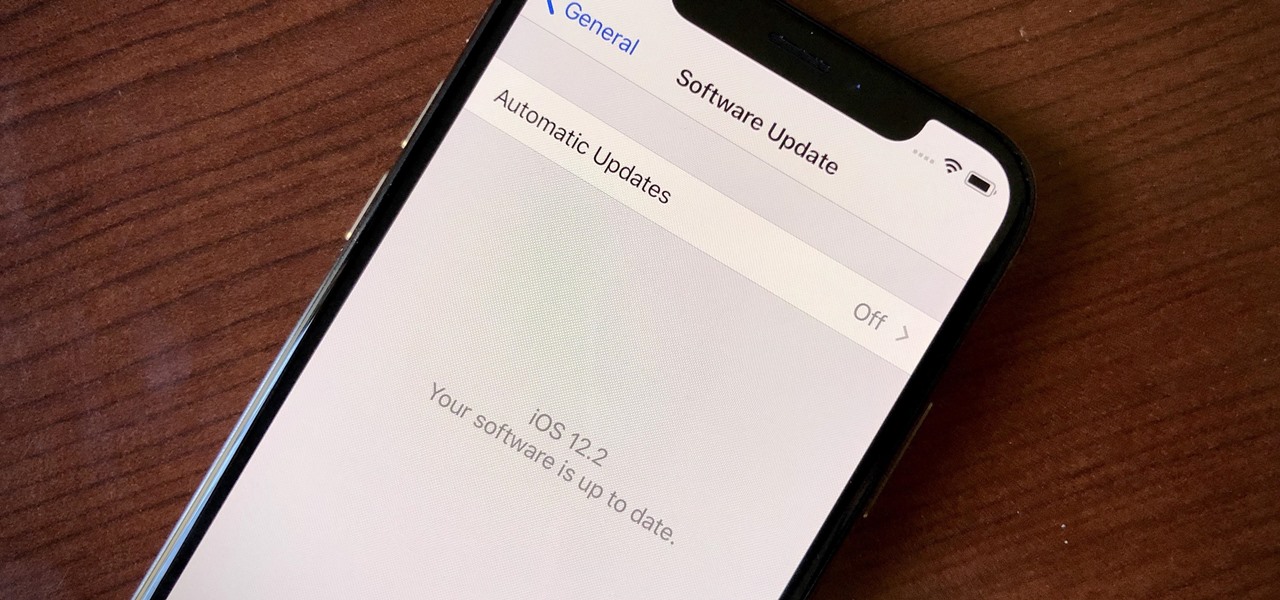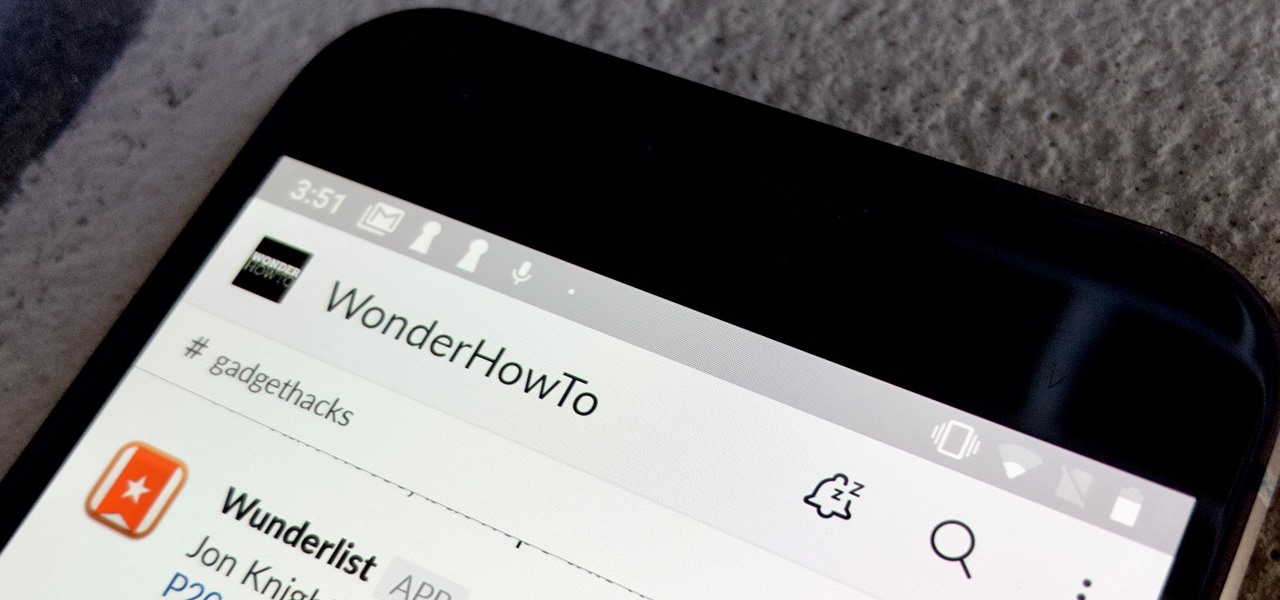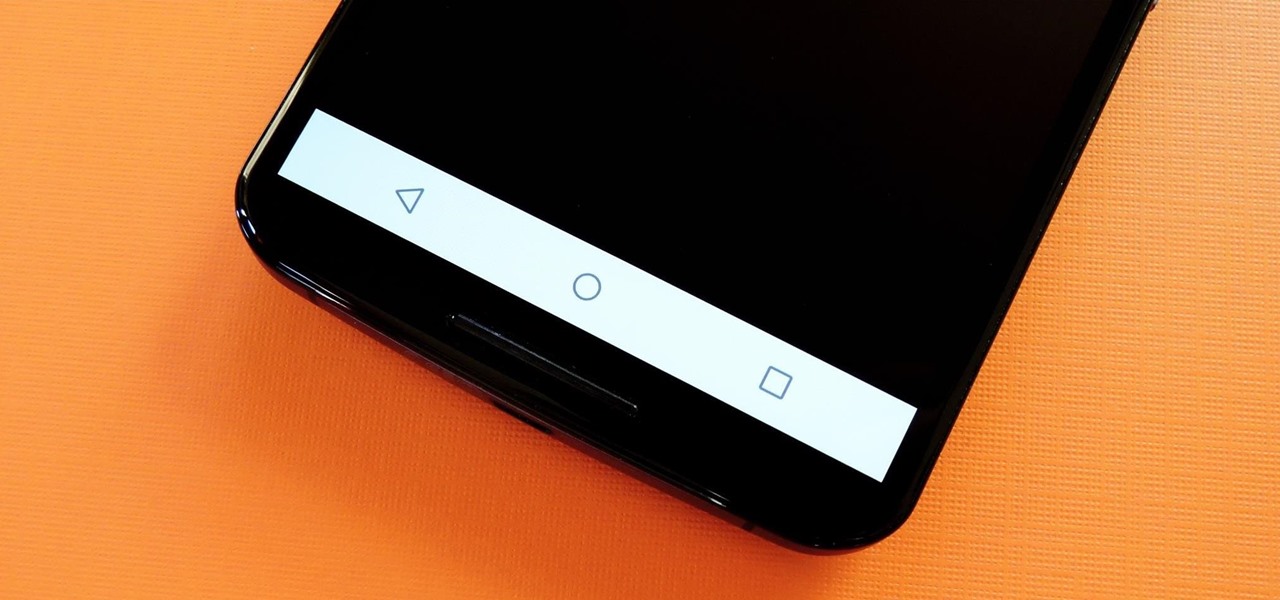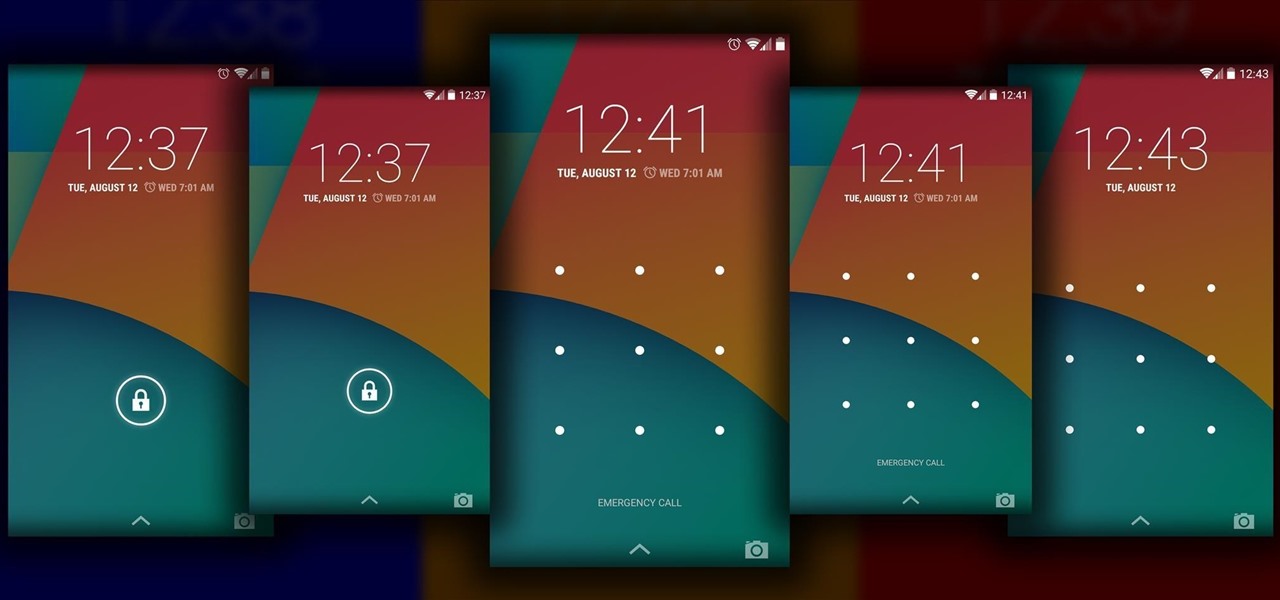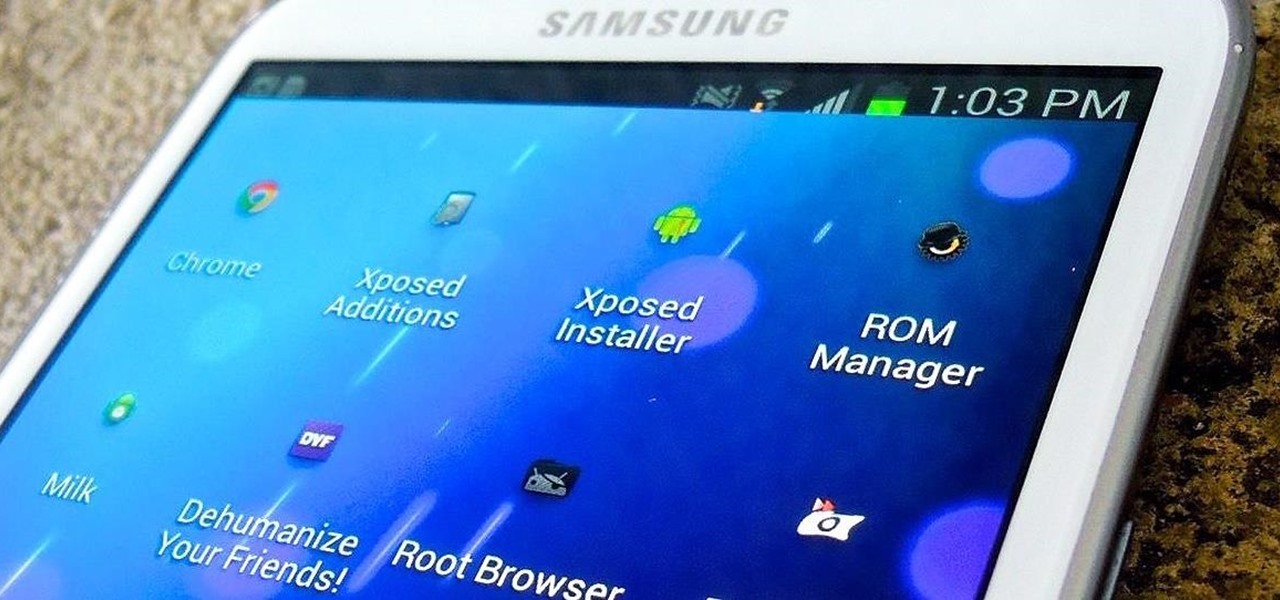This video illustrates the method to Set up a Remote Desktop connection on a Windows PC. This process is composed of the following steps: Step 1Install "TeamViwer" software on the PC's which would be involved in this process.Step 2Create a connection between the computer you want to access remotely and the one which would be used to gain remote access. To create a connection , you need to connect them through Wi-Fi, LAN or through the internet.Step 3Open the TeamViewer software from the compu...

Graham Potter of Kaizen Bonsai shows Bonsai beginners how to make interesting trees from relatively available materials. He first details the history of the specific tree he will be working on. He points out that this specific specimen has small, compact foliage, branches that support itself, craggy bark, and a nice taper in the trunk. He begins to shape the tree by cutting the small amounts of foliage that are dead or weak as well as the foliage grows beneath the branches. He then uses hand ...

This video explains how to start a fire without matches through the use of a hand drill. To start the fire, the process consists of the use of a straight stick or weed such as goldenrod to be used as a hand drill. Hold the stick between both hands while holding it against a piece of wood which has a notch along the side. Press the hand drill stick against the wood near the notch and proceed to roll the stick between both hands. This action will result in the production of heated ash which wil...
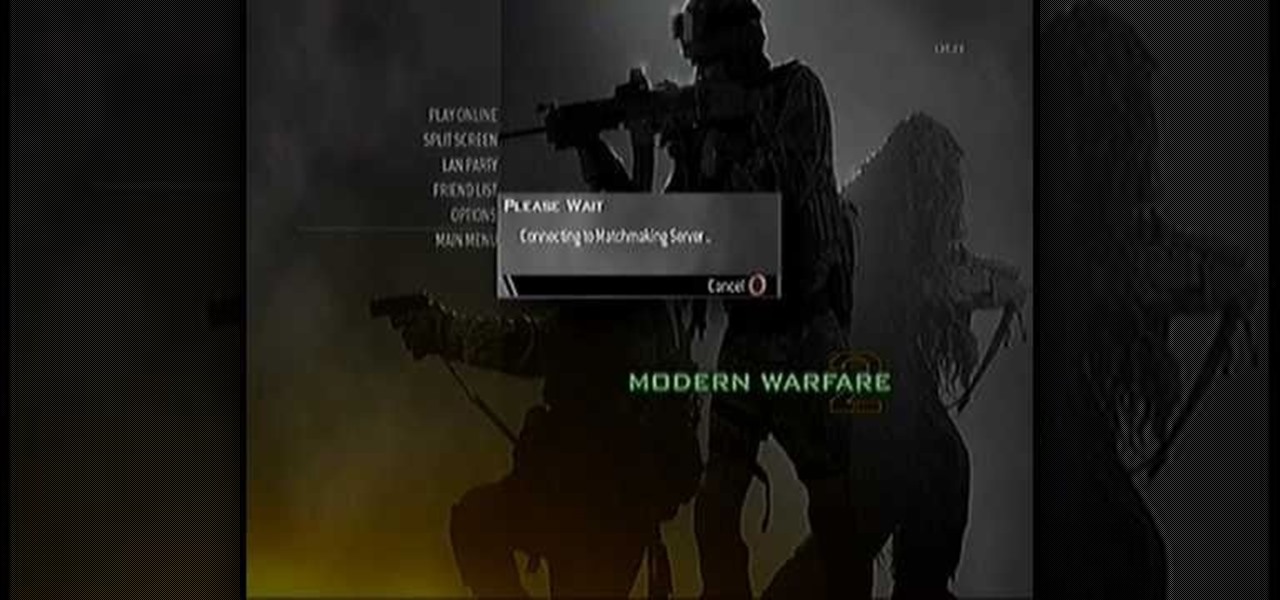
FROMAN1115 teaches you how to change your NAT type to Open on your PlayStation 3. On the PlayStation 3, go to Settings-Network Settings-Settings and Connection Status List and write down your IP. Go to your PC and start your internet browser. Type in 192.168.1.1. This will bring up the router settings page. Go to Applications and games and then DMZ. Check the first box that says Enabled. Enter your IP address below and click ok. Your settings have been saved and you can enter a new internet m...

Is there anyone on your list of Facebook friends that you no longer wish to have access to your profile? This concise video shows how to remove "friend" statuses from unwanted Facebook friends. First, you must log into your Facebook profile. Near the top of the opening page you will see a tab called "friends". Click on it, then click on "all connections". This page will list all of the people that you are currently friends with. On the left is each person's profile picture and name, and on th...

This video will show you how to find your own IP address in Windows Vista, which is more difficult and confusing to use than Windows XP was. First, you should go down to the bottom right hand corner and find an icon of two computers, which is your network connection button. Click on the Networks and Sharing selection and find the section which says "View status". After clicking on this, you will find a section which will be labeled "IPv4". The numbers which are indicated after this are the nu...

Starting to work at home? With more and more people trying to make a solid living at home, it's important to know the best way to set up a home office – even if you don't have a spare room. Learn how to set-up a solid work environment with tips from this video on how to create the perfect home office.

Is you radiator acting up and making impossibly loud noises? Does banging in the pipes sound like someone's running a sledge hammer? Try this easy do-it-yourself fix with this video on how to bleed your radiator.

While the snow-covered mountains can be exhilarating, they can also be dangerous. Here's what to do to stay safe.

Most jobs get easier when you use the right tools, including gardening. This video will show you how to assemble a gardening tool set.

Driven creatures undermining the very structure of your life – it might sound like a sci-fi flick, but it's all too real when these pests go after your home. Watch this video to learn how to deal with termites.

Moths can be destructive to stored clothing and food items. Here's how to get rid of them. Watch this video to learn how to get rid of moths indoors.

It's the end of your first trimester, so your baby has graduated to full-fledged fetus status. You still probably have early pregnancy symptoms like morning sickness, and you may have developed a baby bump. Learn about month 3 of pregnancy in this video!

Watch this video tutorial to learn how to build a shelter in the forest. If you get stuck in the woods, you'll need to know how to protect yourself from the elements.

Learn how to stop a cough with acupressure. The next time you're hacking up a lung, try stopping it with the ancient Chinese healing art acupressure.

Learn how to play "Black" by Pearl Jam, an acoustic guitar tutorial. Follow along with this demonstration, tabs and lyrics here:

This video series shows you how to use the interface (UI) in 3D Studio Max. Topics covered are viewports, menu bar, main tool bar, status bar, command panel, and animation controls respectively.

Learn how to do chin ups on a Smith machine. Presented by Real Jock Gay Fitness Health & Life. Benefits

Learn how to do wide grip lat pull downs. Presented by Real Jock Gay Fitness Health & Life. Benefits

Learn how to do devil's tricpes press downs. Presented by Real Jock Gay Fitness Health & Life. Benefits

Learn how to do stability ball pike ups. Presented by Real Jock Gay Fitness Health & Life. Benefits

Facebook is the most powerful social network web site that helps you to connect and share with the people in you life. You need to register an account with the face book website, which is free of cost, to use their service. In face book home page you can show others your live status updates. To do this first log in to your face book application. From the left hand side column select the status updates link. This opens the 'Status Updates' web page, where you can see the status updates of all ...

By default, everyone on WhatsApp can see when you're using the app. If someone recently messaged you and sees you're currently online, they may think you're avoiding them if you don't respond right away — especially if you don't share read receipts. However, you can block them from seeing your online or last seen status and apply it to everyone or just specific contacts.

Configuring onion services for the first time can be tricky. A surprising number of system administrators make seemingly trivial mistakes that ultimately lead to catastrophic cases of de-anonymizing supposedly anonymous sites on the dark web. OnionScan is a tool designed to identify common misconfigurations in onion services and aid us in understanding how to fix them.

Facebook will let you do pretty much anything via a text message, but unless you still have a flip phone, it's more of a novelty than actually useful.

You see the status bar nearly everywhere on your iPhone, and it almost always looks the same. But you can use a few tricks to spice things up a bit — without jailbreaking your iPhone.

In older Android versions, you could flood your status bar with a wall of notification icons. But starting with Android 9, Google made it to where you can only see four icons by default, and it was mostly done to accommodate phones with notches. But Google's only notched phone is the Pixel 3 XL, so what if you have literally any other Pixel?

One of the first steps in attacking a web application is enumerating hidden directories and files. Doing so can often yield valuable information that makes it easier to execute a precise attack, leaving less room for errors and wasted time. There are many tools available to do this, but not all of them are created equally. Gobuster, a directory scanner written in Go, is definitely worth exploring.

Apple just released the sixth beta release for iOS 12.2 today, Monday, March 18. Just as expected, the update to the developer version dropped just past 1 p.m. EDT (10 a.m. PDT), and comes with new changes and features from iOS 12.2 beta 5 and beyond, including a new warranty status in the "About" page in Settings.

There are few apps or services better than Slack for keeping a team both communicative and productive. But it also makes it difficult to escape your job — after work hours and weekends should be yours, not Slack's. If you want to stop the barrage of notifications and messages on your time off, you should make use of Slack's "Do Not Disturb" and "Away" settings.

Both the Galaxy S8 and Galaxy Note 8 have Oreo beta software available in the wild at this point. We devoted a number of articles to covering what's new in Oreo and went into detail about the bugs and hiccups on both the S8 and the Note 8. Still, many people are left wondering — what's the difference between the Oreo builds on these two phones?

CyanogenMod continues to be the most popular custom ROM for a good reason. Their team of developers always stay on top of the latest trends, and ensure that their software is packed with nice tweaks and awesome features. One such feature is an audio equalizer that allows you to fine-tune your device's various sound outputs. It's got a great interface, and works with any app that calls on Android's default audio mixer.
Welcome back for another How-To on the Xbox Community Ambassadors World! In this How-To, we are going to tell you how to help someone the right way so you can get a 9/9 rating when your finished assisting someone! Lets begin, shall we?

Many Nexus 6 owners, myself included, have already started to experience the dreaded burn-in issues that often come with AMOLED display technology. These displays are different than your typical LCD screen in that each pixel emits its own light instead of using a backlight, so this leaves AMOLED screens more susceptible to issues with dim or unresponsive pixels.

On mobile devices, the Notification Center received a huge facelift when iOS 8 was released, but it wasn't until Yosemite that its Mac OS X counterpart received the same amount of love—especially the much needed ability to add custom widgets, like a FaceTime dialer.

The Android lock screen interface is an integral part of our everyday use. For those of us who use lock screen security, it functions as a barrier between the sensitive data contained within our smartphones and potential outside access. Even if you don't use a pattern or PIN to secure your phone, you still interact with the lock screen every time you go to use it.

Out of the box, your Android device can be customized in many different ways, and a ton more with root access, but adjusting the actual interface of the system is a little bit more challenging. Changing the status bar size, icon width/length, and positioning of toast notifications are things that require a little bit more know-how—until now.

Much like the built-in screen recording tool on Android 4.4 KitKat, hidden features like the new battery Status bar icon must be manually unlocked on your Nexus 7 tablet. This is both exciting and annoying.

Are you staying up longer than you want to? Do you fidget with your tablet late at night before bed? Maybe you're using it to read or to watch something to help you knock out. If so, this may actually be keeping you up.

One of the things I hate most about Android's alarm clock is that you get the alarm icon in your status bar way ahead of time. Regardless of whether the alarm is in five minutes, five hours, or five days, that icon just sits in your status bar.