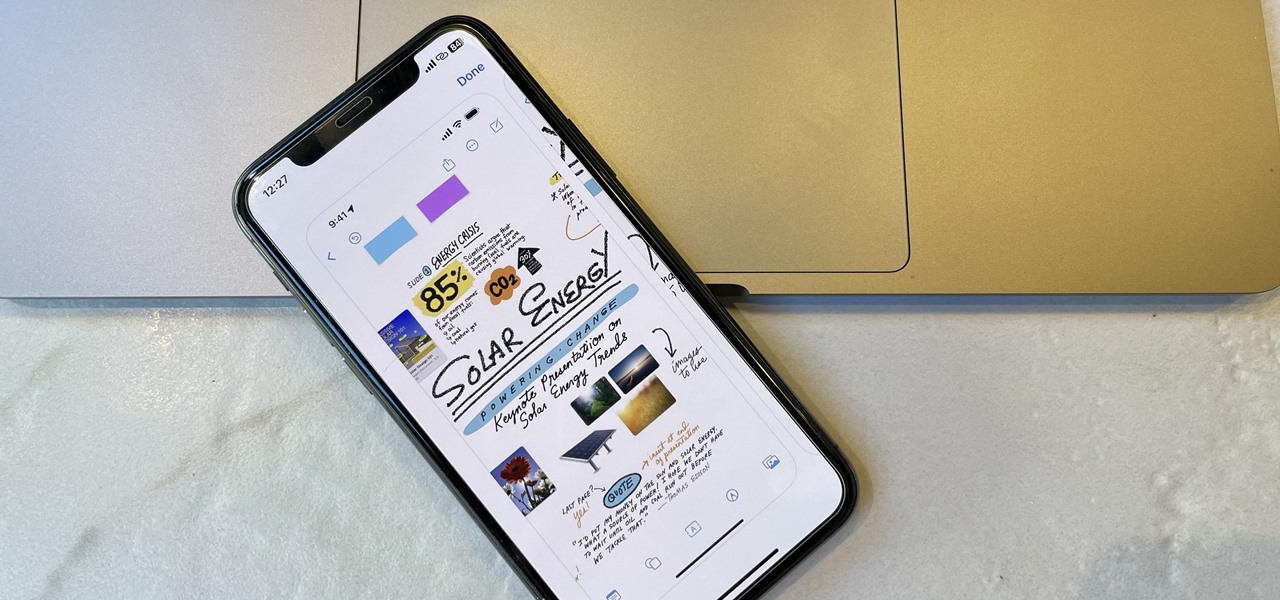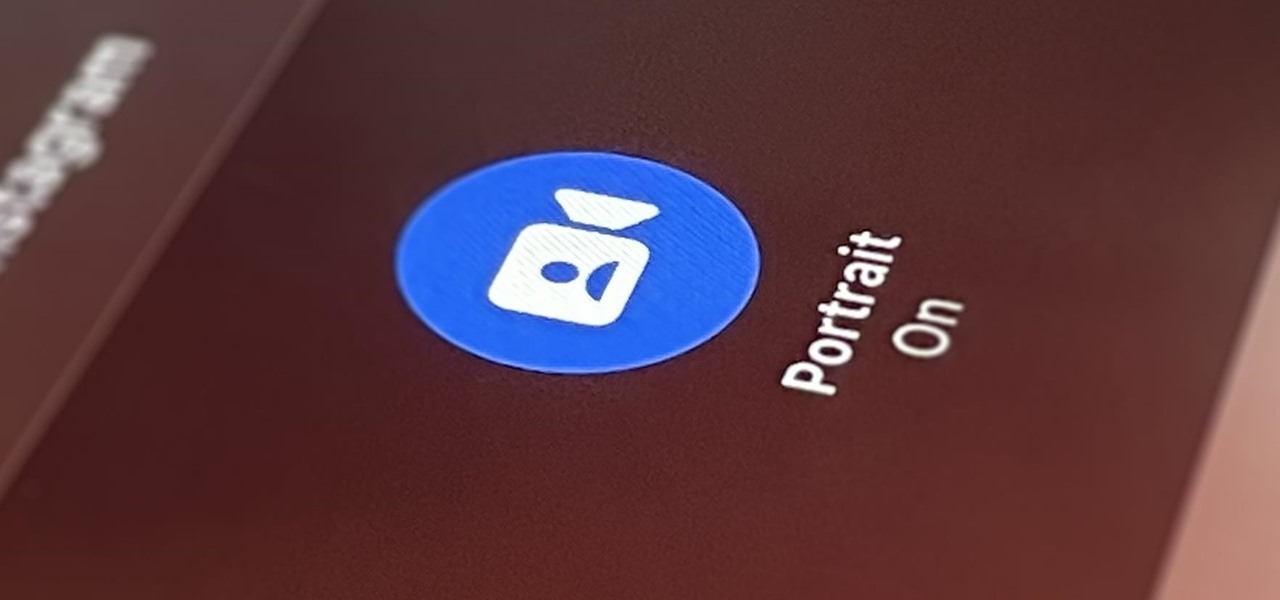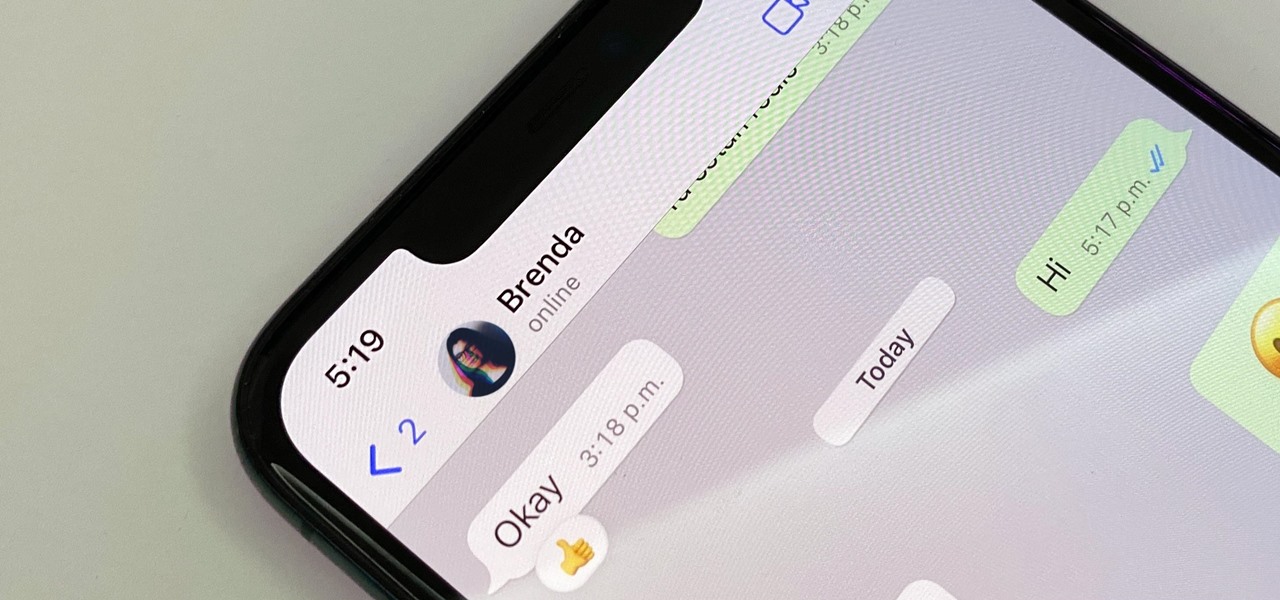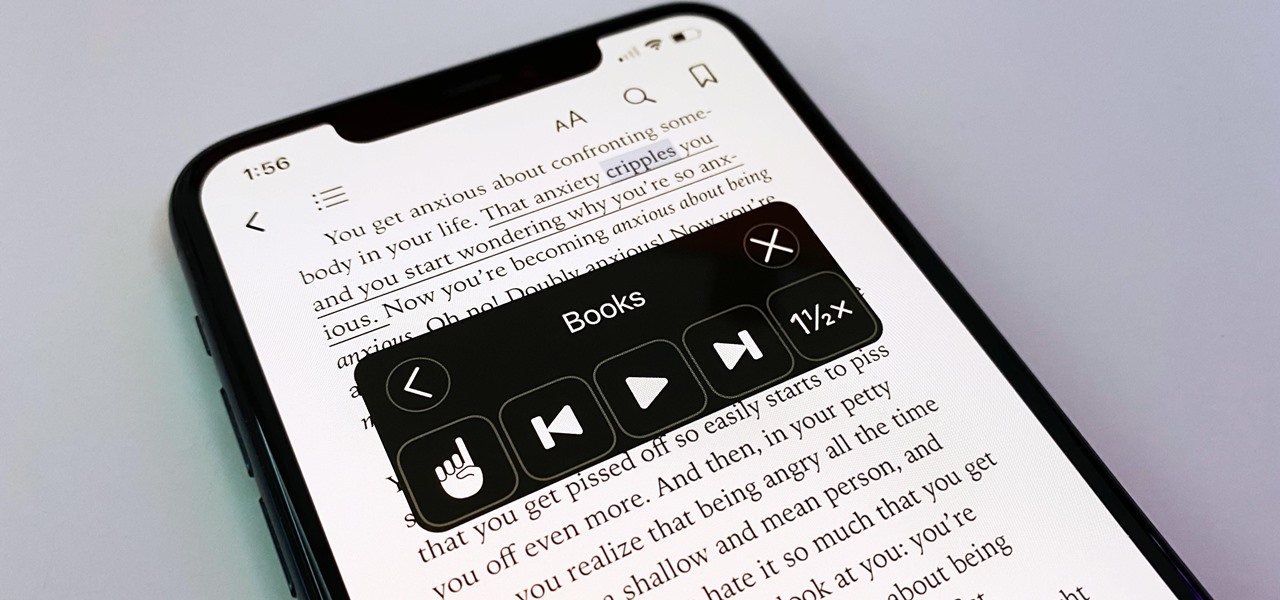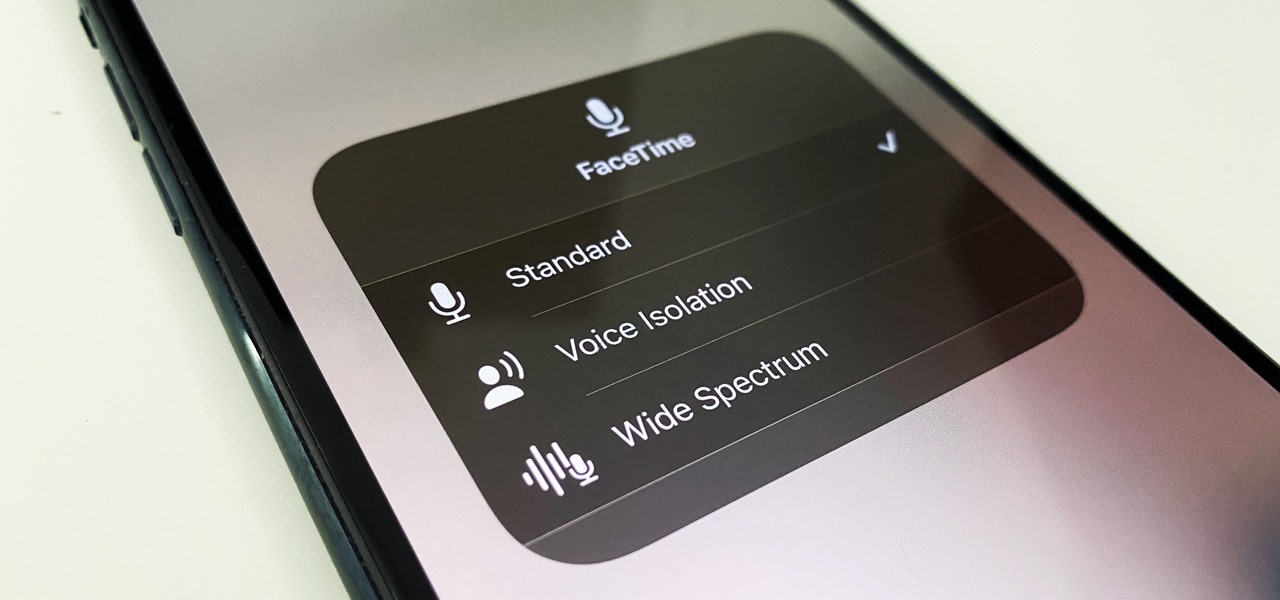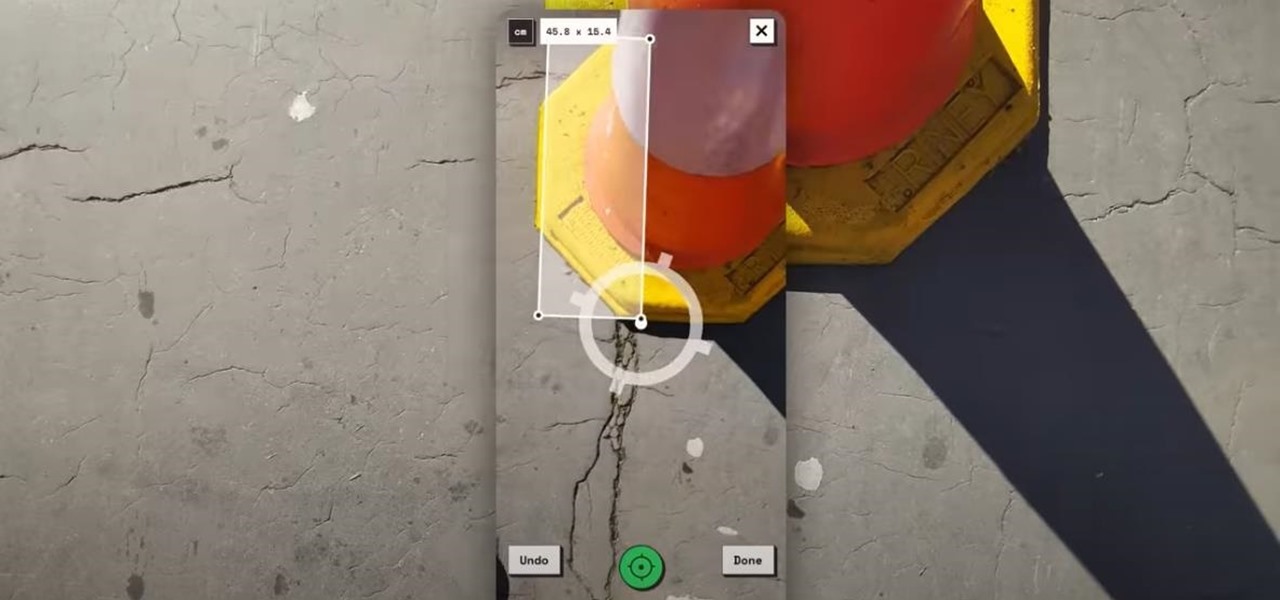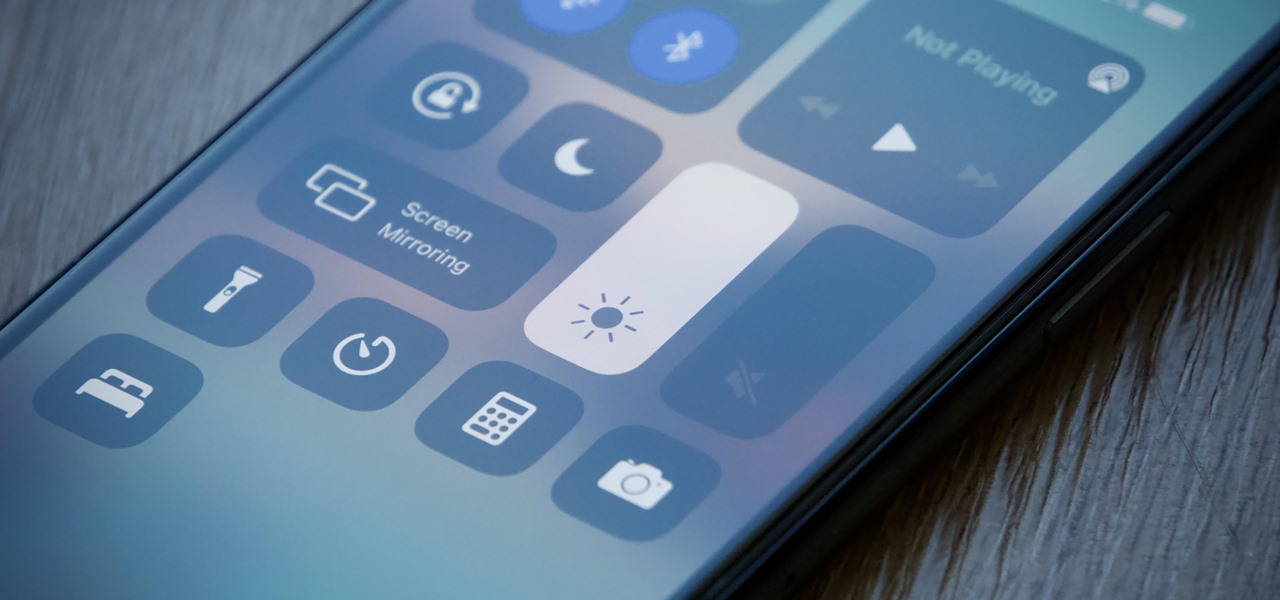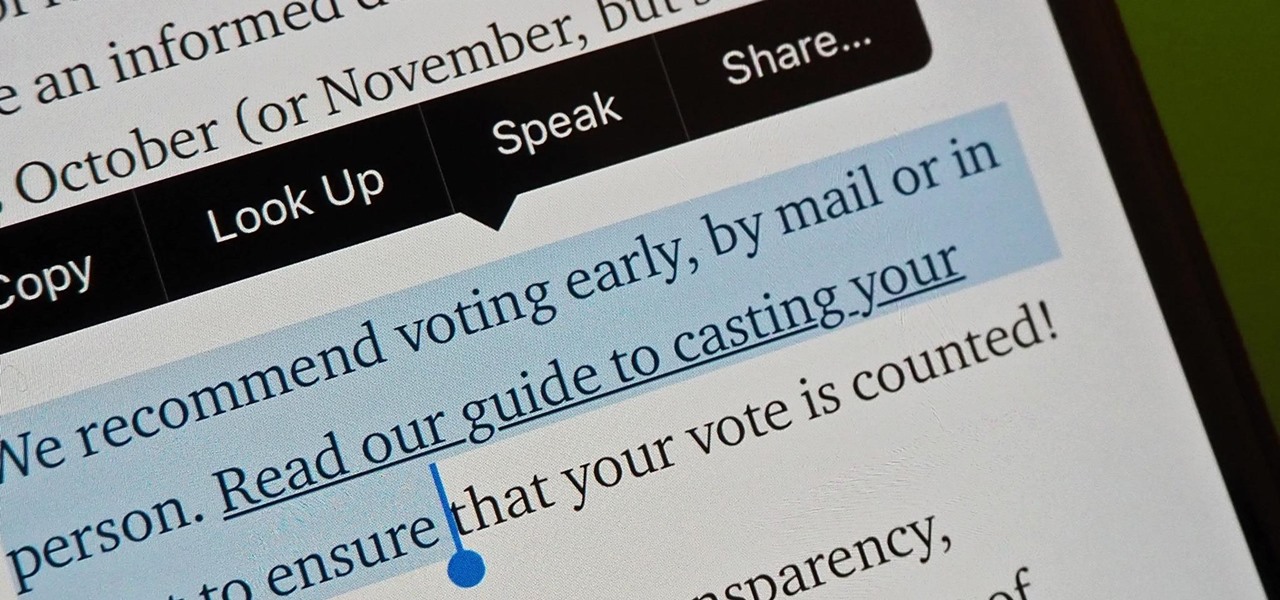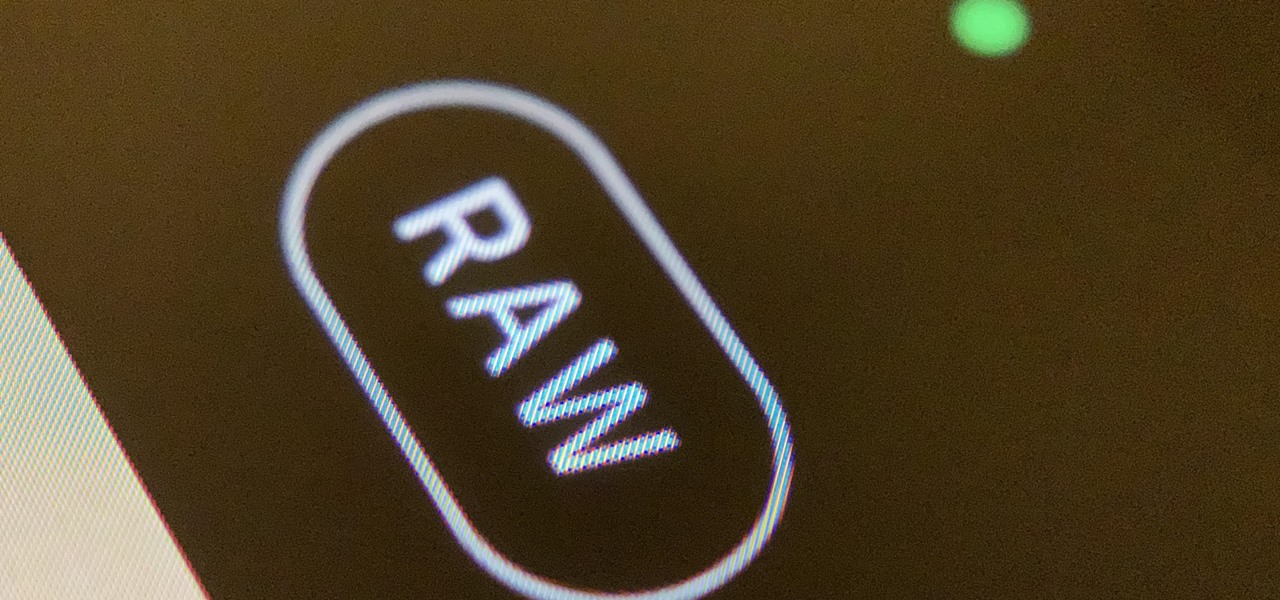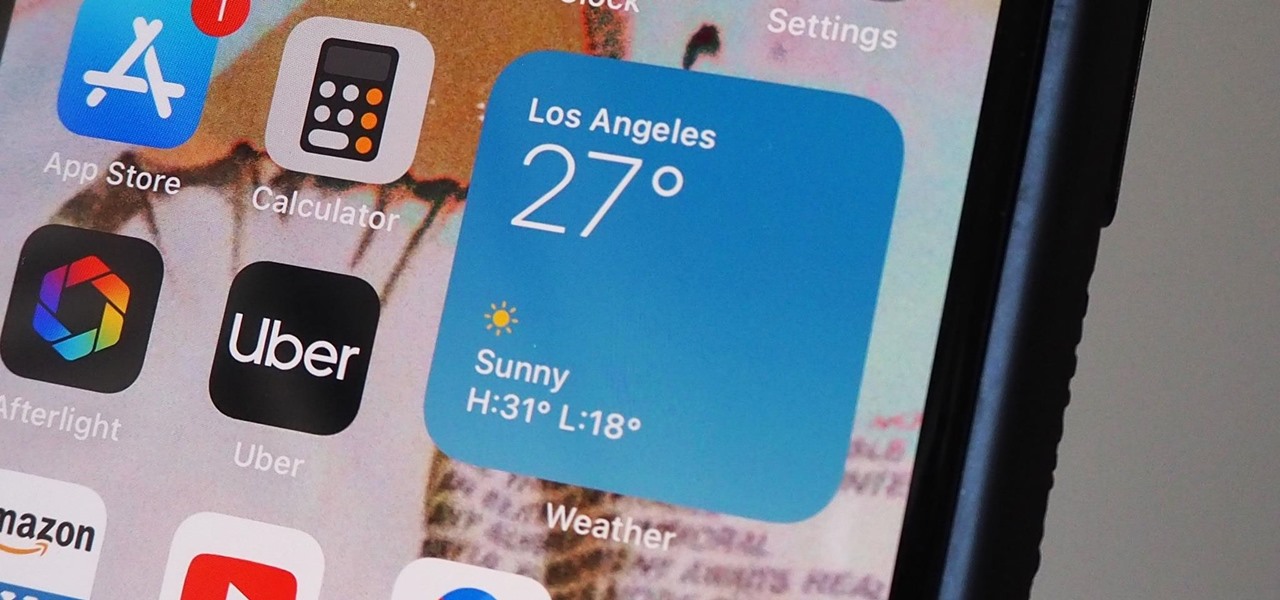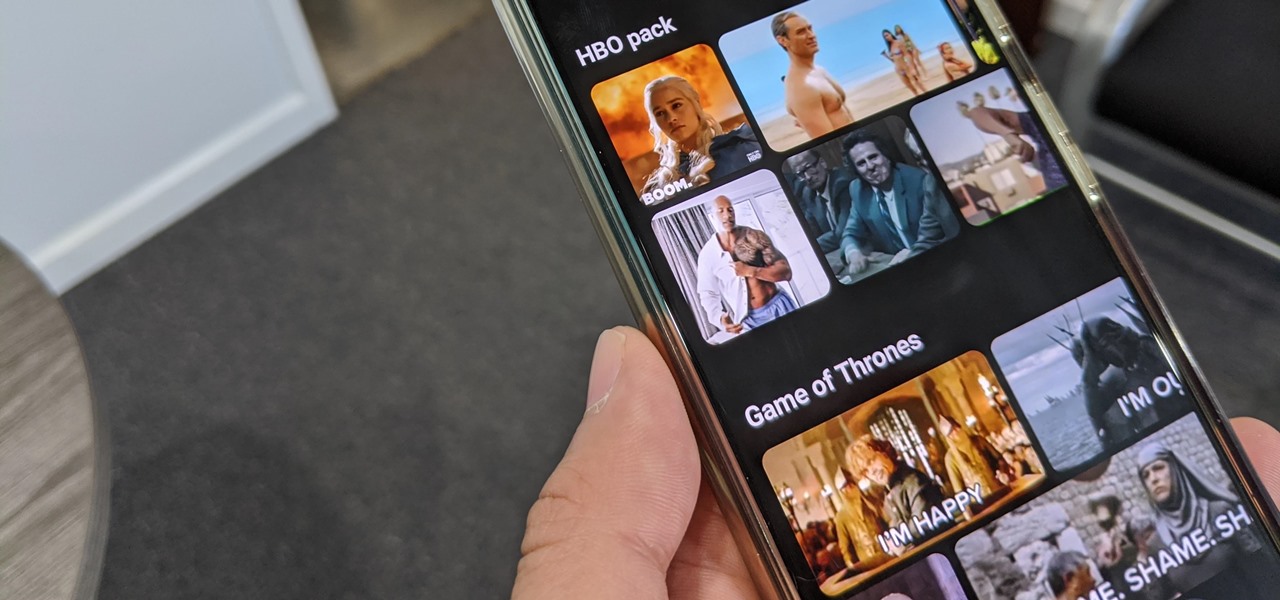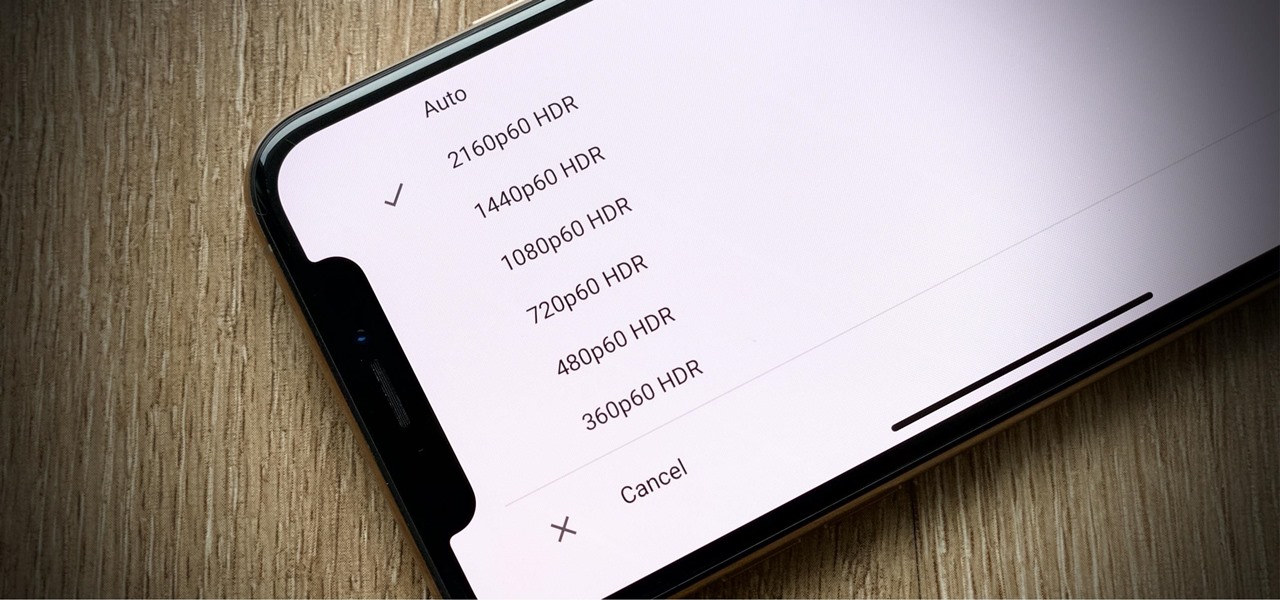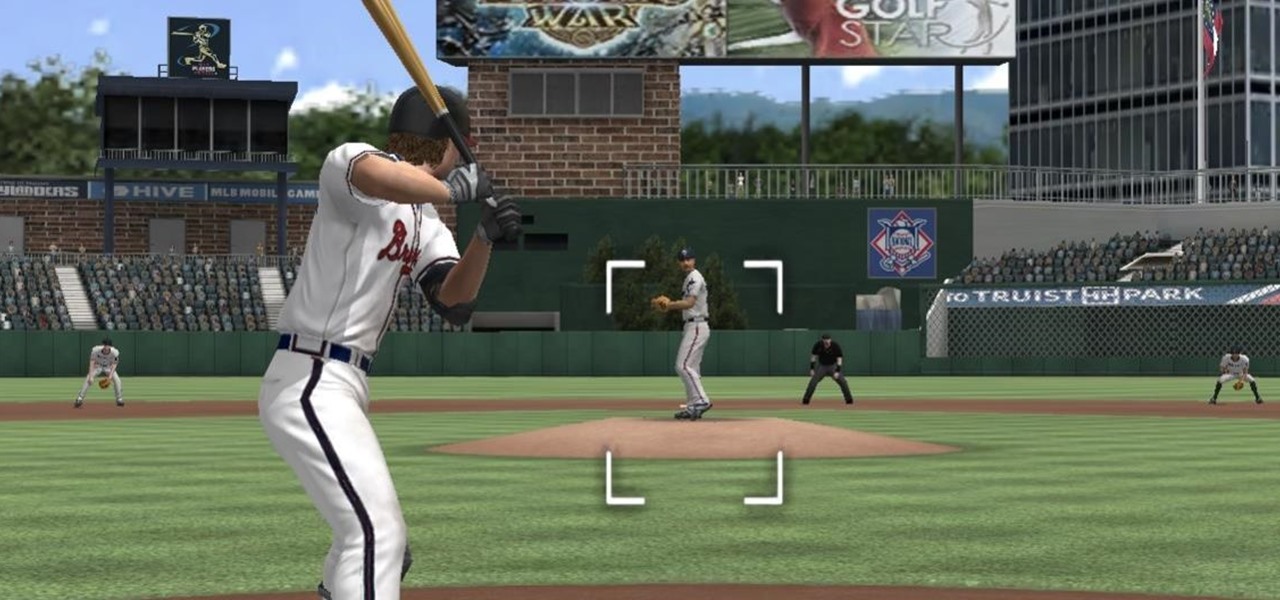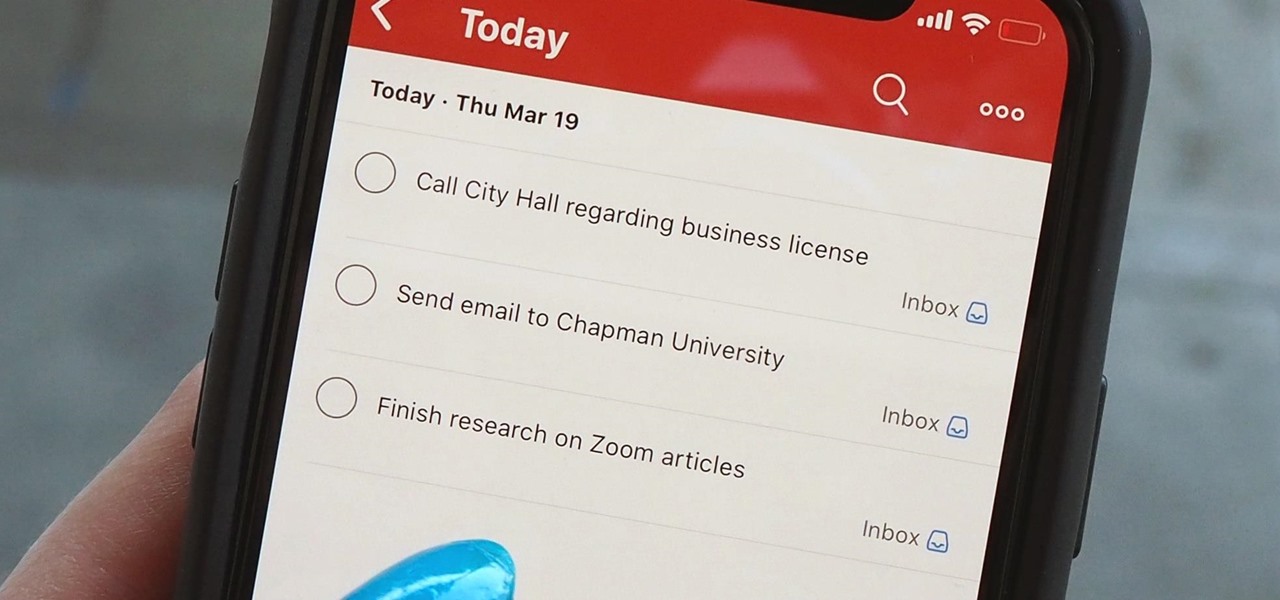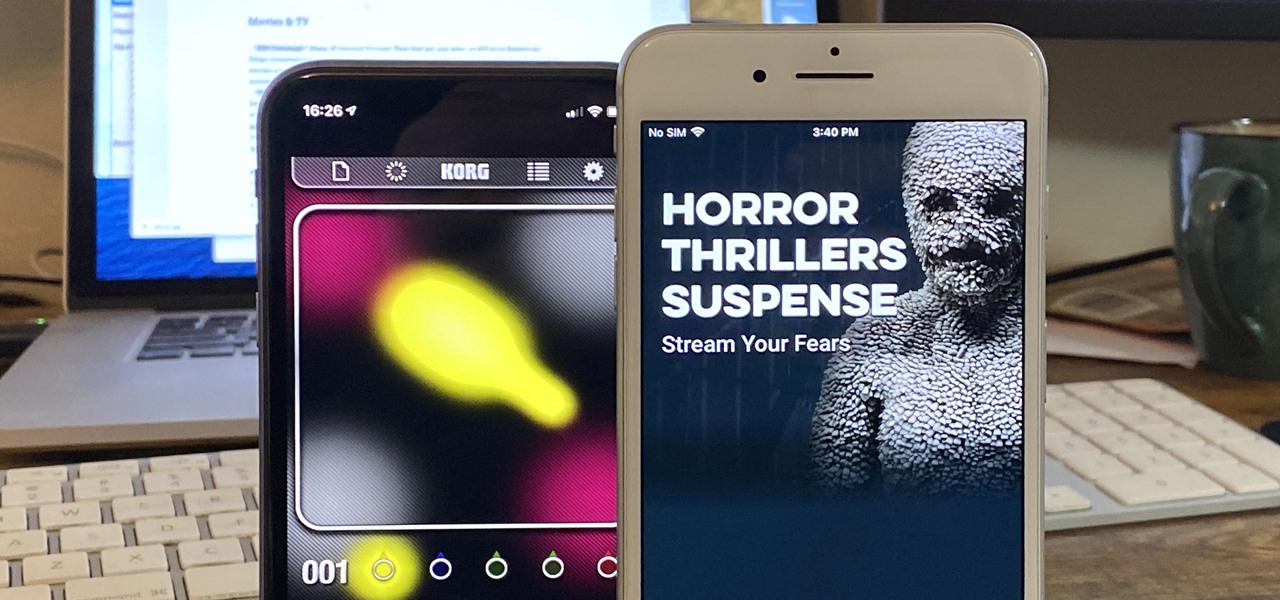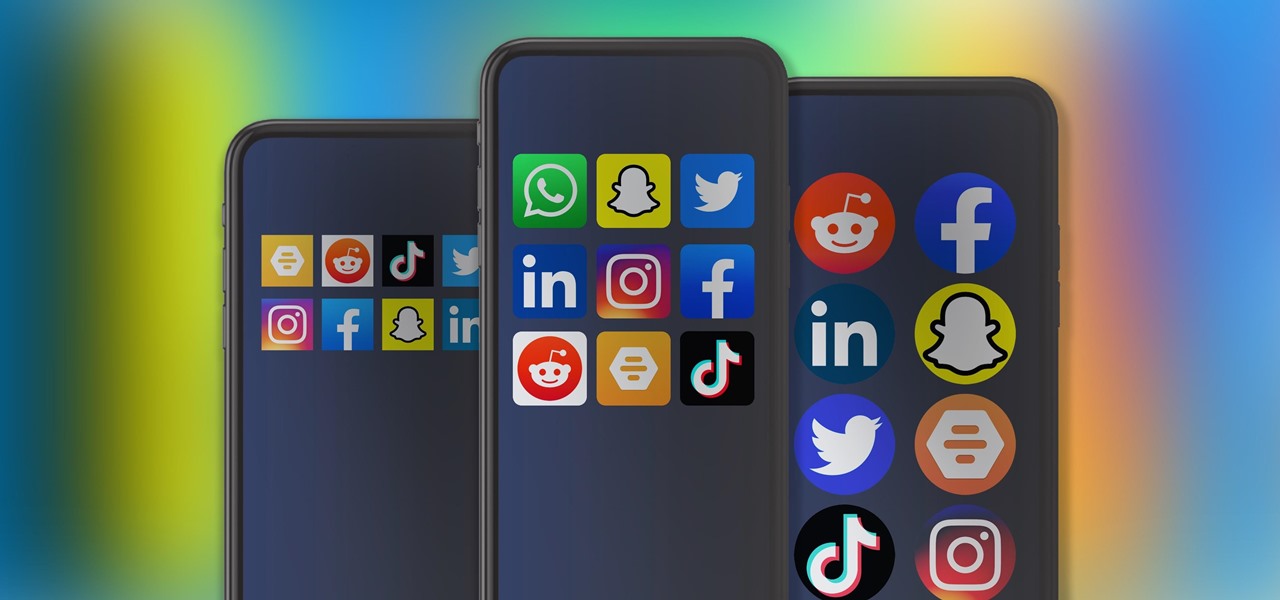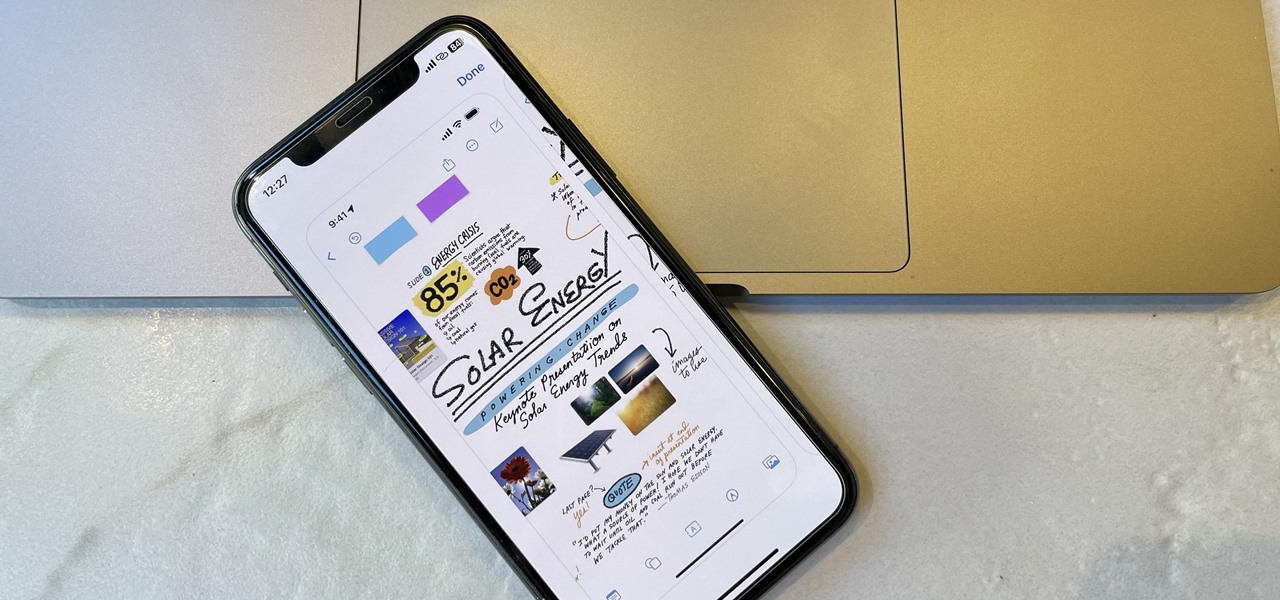
When you need to take notes, sketch out projects, brainstorm with others, create mood boards, or map out ideas without constraints, look no further than Freeform, Apple's new collaboration-friendly digital whiteboard.
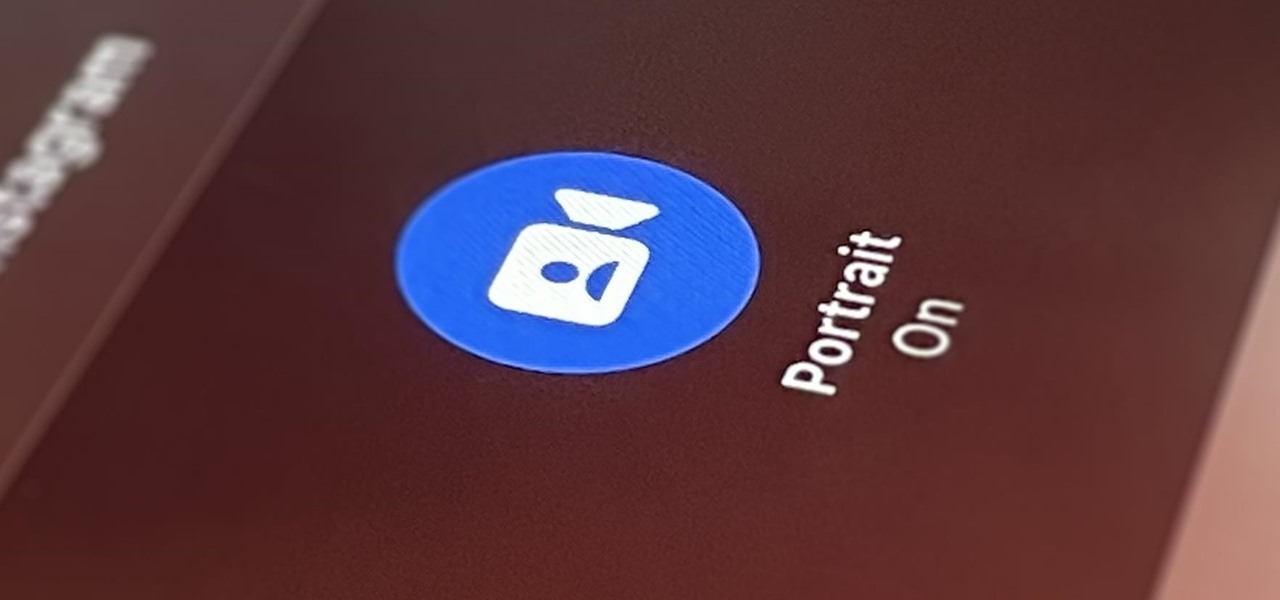
Your iPhone's Camera app isn't the only place you can use Portrait mode for selfies. An easy-to-miss feature built right into iOS lets app developers leverage Apple's powerful Portrait mode effect in their own apps, so you can add a shallow focus effect to photos and videos when using the front-facing camera in FaceTime and apps like Facebook, Instagram, Snapchat, and Zoom.
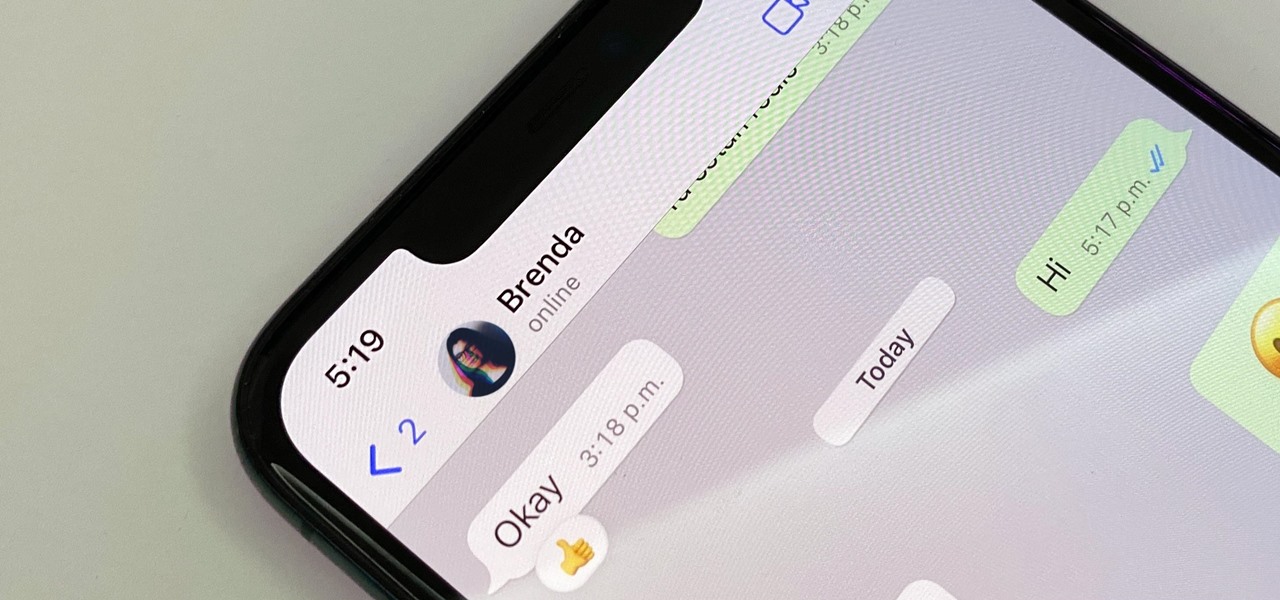
By default, everyone on WhatsApp can see when you're using the app. If someone recently messaged you and sees you're currently online, they may think you're avoiding them if you don't respond right away — especially if you don't share read receipts. However, you can block them from seeing your online or last seen status and apply it to everyone or just specific contacts.
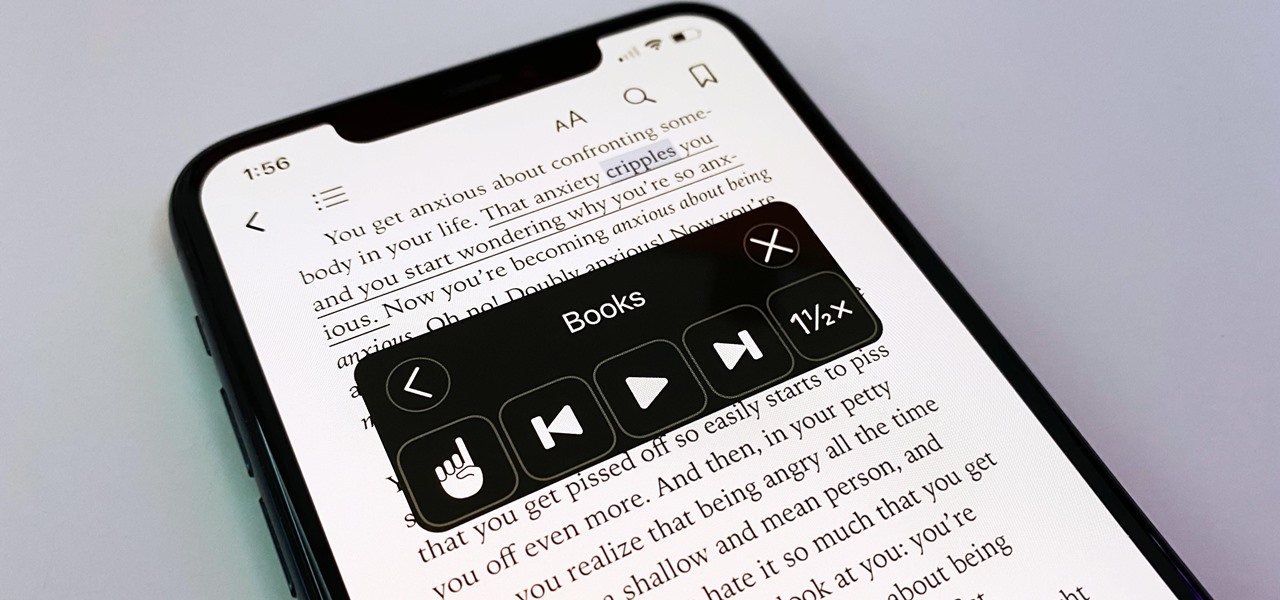
You may prefer reading news stories, web articles, and books on your iPhone over listening to them in spoken form. Still, sometimes it's necessary when driving, walking, cycling, cleaning, working, or performing other activities requiring a little multitasking. To help you out, Apple has a text-to-speech service on your iPhone — you just need to know how to find and set it up.
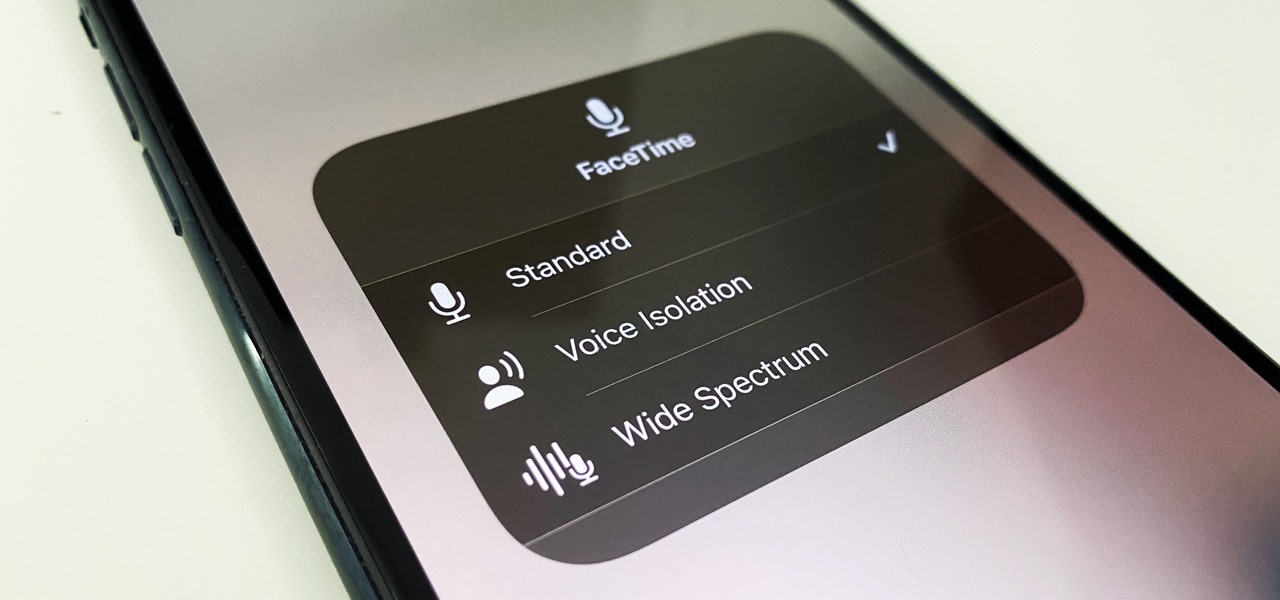
Being seen clearly is an essential part of any video call you're on, but being heard is equally important. Lousy audio from your side can ruin the experience for others on the call if they can't understand you or hear the sounds they need or want to hear. To improve your audio feed during FaceTime, Google Meet, Instagram, WhatsApp, Zoom, and other video calls, unlock your iPhone's hidden audio filters.

This was a busy week in the tech space. After everyone got over the major announcements of Apple's latest, we examined the metaverse through the lens of Hollywood, and then took a closer look at Facebook's first smartglasses.

Facebook's earnings calls are generally focused on numbers—revenue and user growth. But this week the company's founder and CEO, Mark Zuckerberg, carved out a significant portion of the call to elaborate on Facebook's plans for immersive computing.

In these times of social distancing, video calling is becoming the technological substitute for face-to-face connections. For those who carry an iPhone, the art of video calling defaults to FaceTime, the native app on iOS that is exclusive to Apple devices. But what do you do if you or the other party is on Android?

In the Facebook app for Android and iOS, the shortcut bar has a few necessary tabs to go home and view notifications and settings. But other tabs can make the interface feel cluttered if you don't use them often enough — or at all. Thankfully, there's a quick trick to get rid of them for a cleaner navigation bar.

The surging activity in augmented reality in both the business and consumer sectors is being matched with a wealth of updates and partnerships from Snap Inc.

Sure, Microsoft has mostly marketed its HoloLens headsets towards enterprises and developers, but we learned this week that, like every other tech giant, the company is working on a consumer-grade AR wearable. Speaking of consumer smartglasses, Apple made another strategic investment this week that has implications for Apple's AR future.

As a company, Facebook is not shy about talking up its AR smartglasses plans. The latest missive comes from two executives in charge of developing AR software and hardware.

This week, Google showed off some wild new and innovative AR experiences that showcase the WebXR protocol for browser-based AR content, while 8th Wall applied its own web-based AR platform in service of Captain Morgan.

When you want to brighten up your iPhone's screen, you likely use Control Center's brightness slider to increase your nits (especially if you've disabled auto-brightness). But once you max it out, it doesn't seem like the display can get any brighter. However, depending on your iPhone model, your display may be capable of getting a lot brighter based on how you use it.

Snapchat and its augmented reality capabilities have become a haven for music artists seeking to promote their new albums or simply amplify their art with immersive experiences.

If you need to share something online but don't want your personal information attached to the file, use an anonymous file hosting site. By uploading files anonymously, you keep your IP address safe and won't need to create any kind of account that could provide further logging. You can do this in a web browser, but it's much easier to do using a shortcut on your iPhone.

Snapchat parent company Snap took a huge step towards the realm of smartglasses with the third iteration of its camera-equipped Spectacles sunglasses.

The Lens Studio creators have published more than 1.5 million AR effects to Snapchat. One of them is Audrey Spencer, who shared her story with us and provided her insights into Lens Studio as a storytelling device. Meanwhile, Snap has added new capabilities to the platform to stoke more creativity from its creators.

The rapid advance of Lens Studio as a platform for easily developing augmented reality experiences is just one indicator that immersive computing is becoming the norm.

Two years ago, the 50th anniversary of the moon landing gave flight to a handful of Apollo 11 augmented reality apps and experiences, including one from the Smithsonian Channel.

Highlight text, tap "Copy," open the app to paste the text into, long-press or double-tap where you want it, and hit "Paste." That's probably what you do when you need to copy text from one location to paste into another on your iPhone. It's a tried-and-true method, but there's a hidden trick for saving and sharing text on iOS that cuts down on that lengthy copy-paste process.

Videos hosted on Streamable may be fleeting or forever. So when you come across a cool video that you want to watch again later, it's a good idea to download it to your device in case it's one that disappears after a few months. There is no built-in download button in the Streamable player, but that doesn't mean you can't save anything on your iPhone.

The team over at Spatial isn't done innovating its way through augmented reality in 2020. Just days after adding a mobile option to its groundbreaking Spatial virtual collaboration product, the company is releasing Tele, a new app geared toward more casual, AR-powered video chats.

The year 2020 was a pivotal span of time during which the word "virtual" took on a brand new meaning. Instead of referring to VR or augmented reality, the term was hijacked to describe meeting across long distances through a variety of software tools, most often through video.

UPDATE: Entries are now closed. Thank you for participating! Next Reality is where we help you literally 'see' into the future of augmented reality, and to help with that mission we're offering three free pairs of Snap Spectacles 3 to three lucky readers who sign up for the Next Reality daily AR email newsletter.

Apple's latest big update to iOS 14 has a lot to be excited about. While iOS 14.2 had some fun new features, such as new emoji and wallpapers, People Detection in Magnifier, and a Shazam control, iOS 14.3 brings on the heat. There are new Apple services and products that are supported, ApplePro RAW is ready to go, the TV app makes searching better, and custom home screen app icons work even better now.

We're still awaiting the arrival of consumer-grade AR smartglasses from the likes of Apple and Facebook. But that doesn't mean there aren't AR products out there to try this holiday season.

Whether it's an iPhone 12, 12 mini, 12 Pro, or 12 Pro Max, know that these devices are the most powerful smartphones Apple has ever made. Still, bugs happen, and you might find yourself with an app that isn't performing quite as it should. When that happens, it's best to force-close (or force-quit) the problematic app instead of waiting for it to fix itself, which may never happen.

Possibly the most popular feature in iOS 14, home screen widgets are here to stay. Apple created a ton for its own apps, and third-party developers keep building ones for their own apps. But home screen widgets go beyond that since you can make a widget for practically anything you want, from a custom news feed to an inspirational picture of the day — and this is how you do it.

Widgets have been available on the iPhone for a while now, but they were tucked away in the Today View or hidden in the quick actions menu for app icons on the home screen. Android had always had a leg up on Apple in the widget department because they were so much more versatile, but that changed with the introduction of iOS 14.

Deep fakes, the art of leveraging artificial intelligence to insert the likeness and/or voice of people into videos they don't otherwise appear in, typically focus on celebrity parodies or political subterfuge.

Late last year, Snapchat introduced Cameos, deep fake-ish stickers animated from your own selfies. Now, Cameos have evolved as a sticker option to use in photos and videos captured with the app's camera.

Microsoft and Sony are priming their promotional pumps to hype up their respective next-generation gaming consoles, Xbox Series X and PlayStation 5, both of which are scheduled to arrive in time for the 2020 holiday season.

How frustrating is it to watch YouTube in 4K on your computer, Roku, or Amazon Fire Stick, only to settle for measly 1080p on your brand-new iPhone? For years, those of us on iOS had no option for streaming YouTube videos in full resolution, but these days, things are finally different.

Whether you miss the good old days of Telnet or you want to know what hacking was like when security was nothing but an afterthought, Telehack is the game for you. The text-based hacking game is a simulation of a stylized combination of ARPANET and Usenet, circa 1985 to 1990, with a full multi-user universe and player interactions, including 26,600 hosts.

The COVID-19 pandemic has practically shut down all sports except for World Wrestling Entertainment, which has continued staging matches without an audience, leaving us sports fans with nothing much to cheer for. While they can't replace live games, smartphone games provide an alternate reality to live out our competitive entertainment in the absence of the real thing.

In the last decade, the number of people working remotely in the US has increased dramatically, and so has their need for technology and software to supplement that remote work. Whether you work from home or a coworking office space, the requirement for highly compatible and helpful productivity apps is a must if you want to get things done successfully.

While the airline, casino, cruise, and hotel industries are asking for government bailouts during the COVID-19 pandemic, companies around the US are giving away its apps and services for a limited time. So while you're stuck at home, keep your mind off of coronavirus with free movies, TV, music apps, concerts, internet, fitness sessions, classes, and more.

The top five apps of the 2010s were all social media apps of some kind, and the fact that's not surprising to you says a lot. We may use them for other reasons here and there, but our phones are social media machines at their cores. The thing is, some make better machines than others.

The year 2019 was filled with all the normal peaks and valleys of the tech business cycle, but this year was particularly important in a space as relatively young as the augmented reality industry.