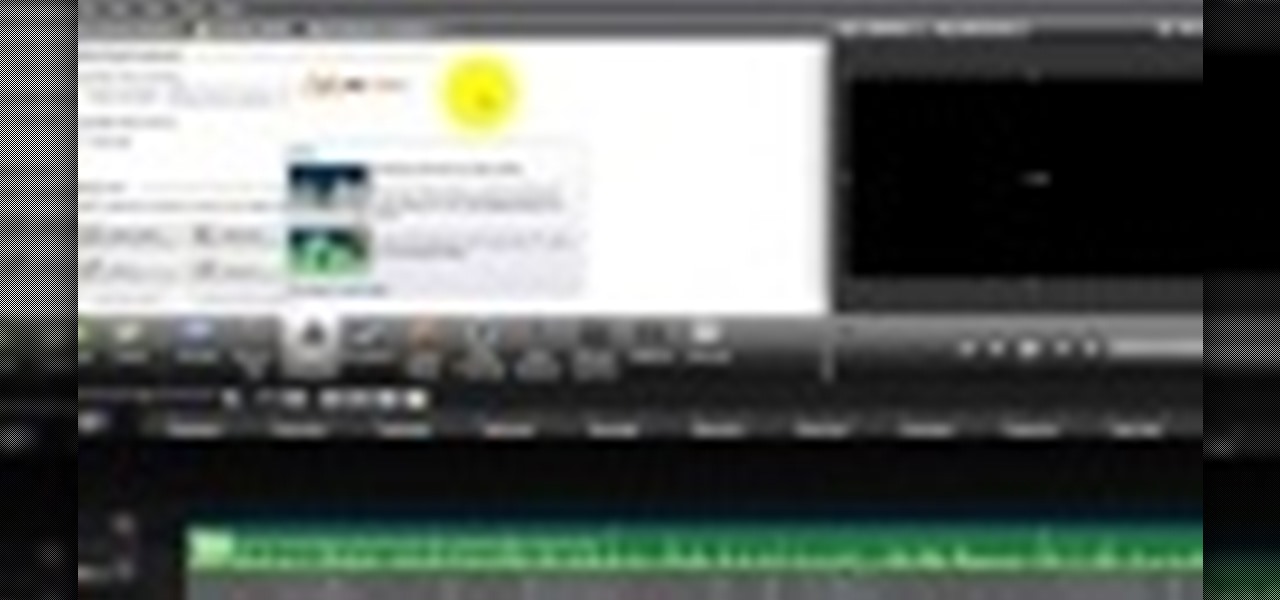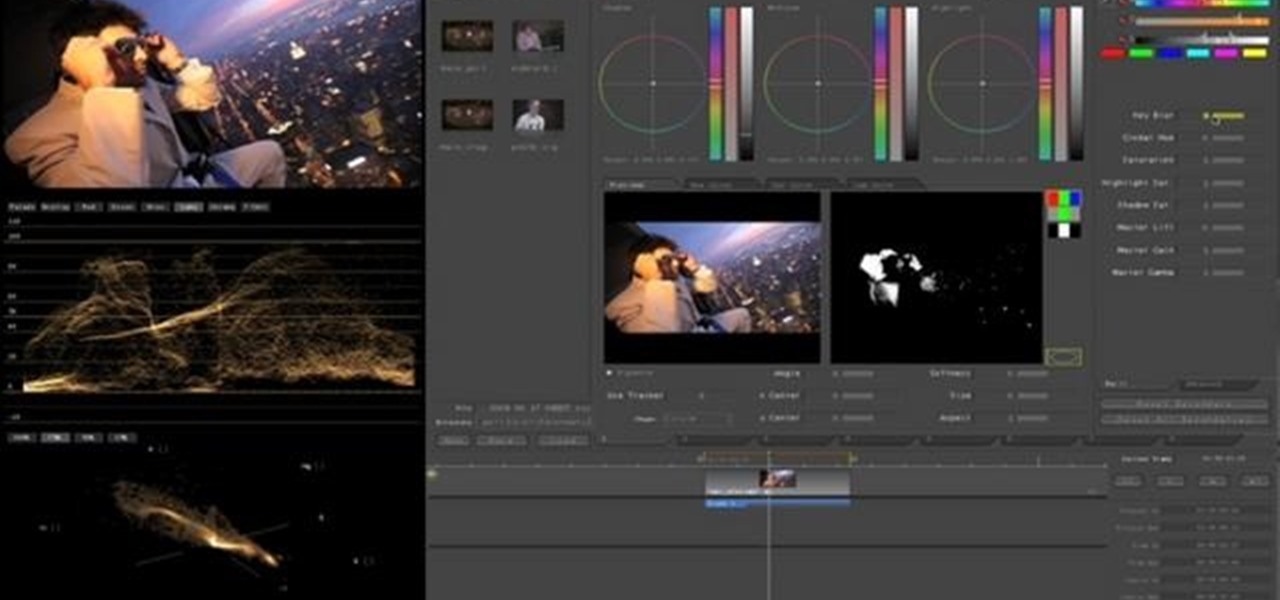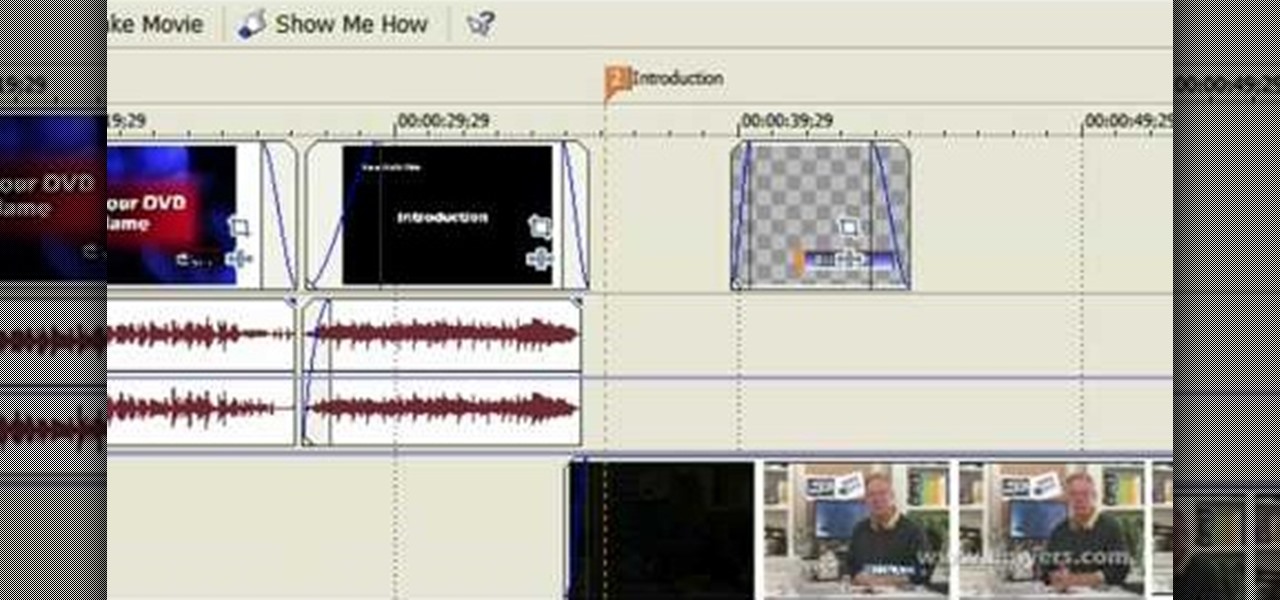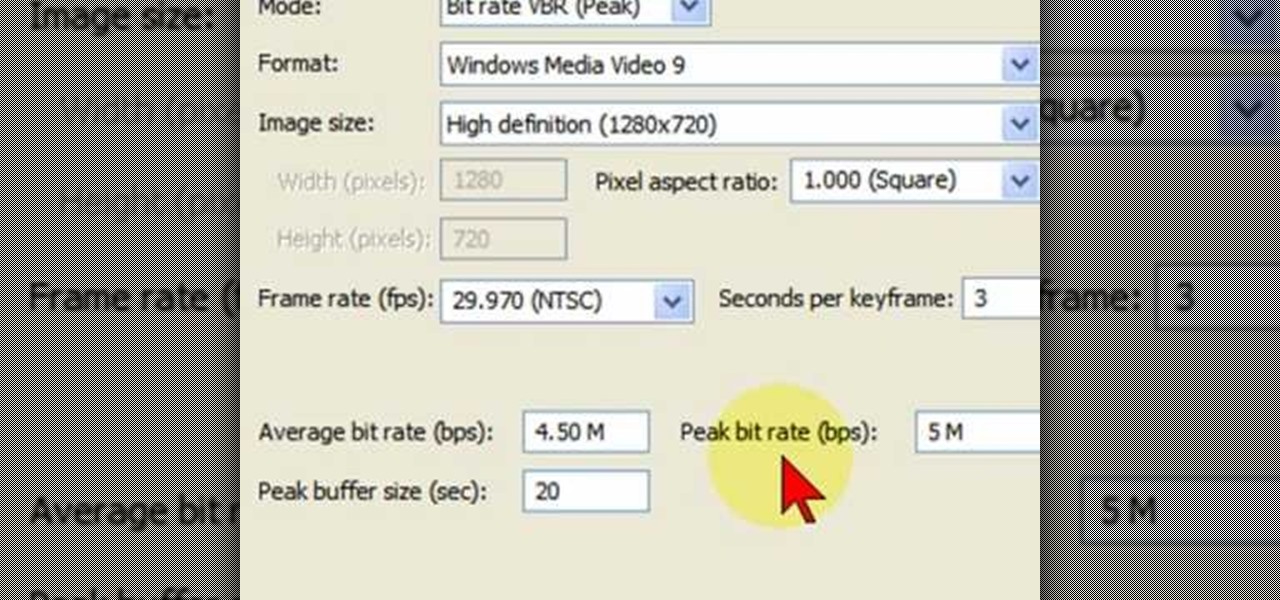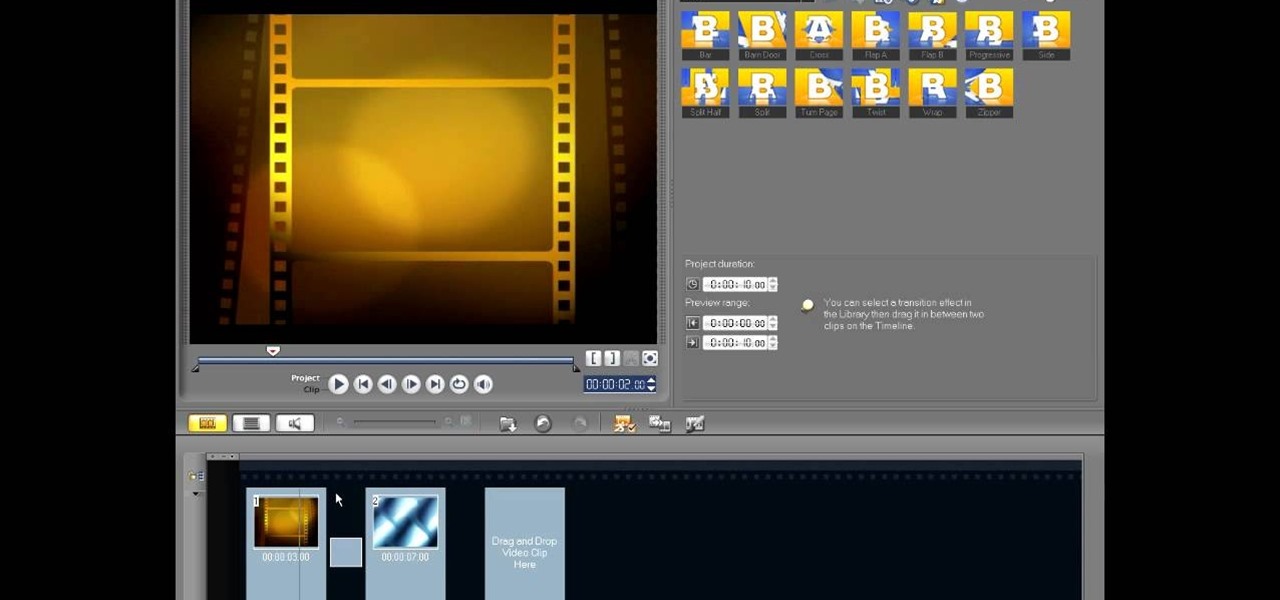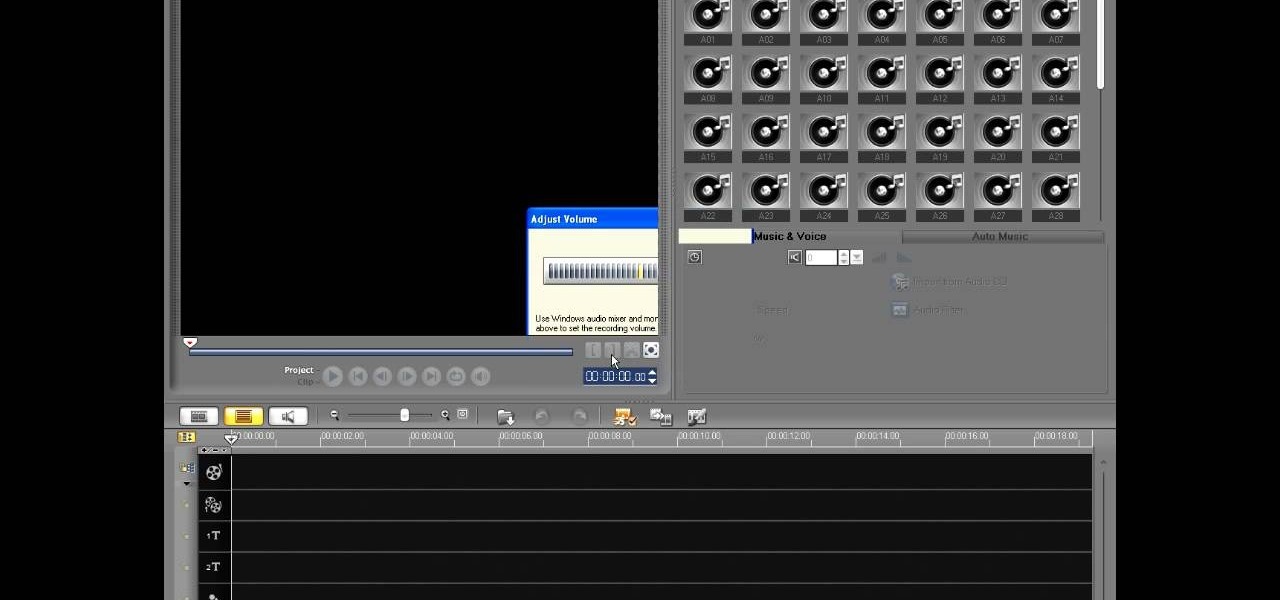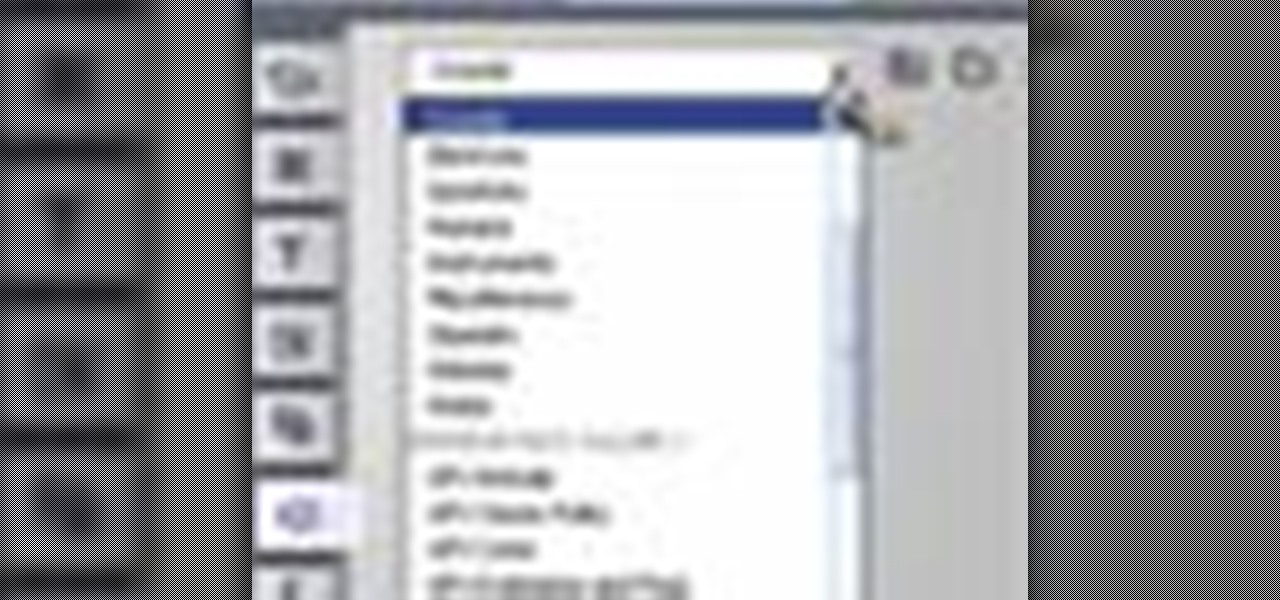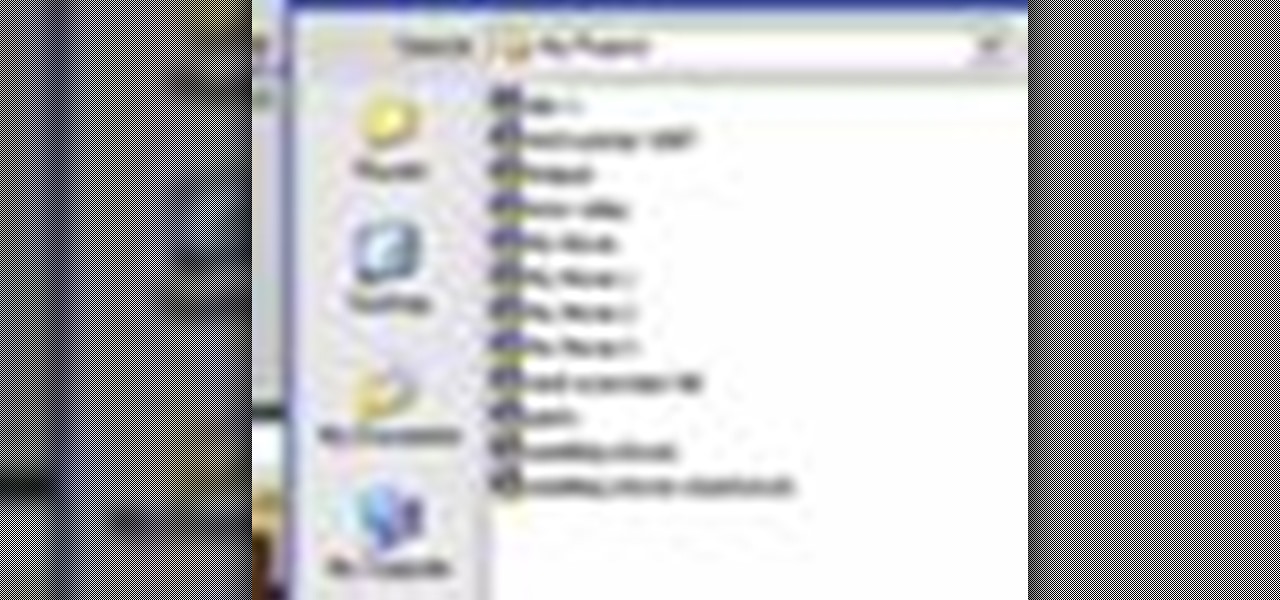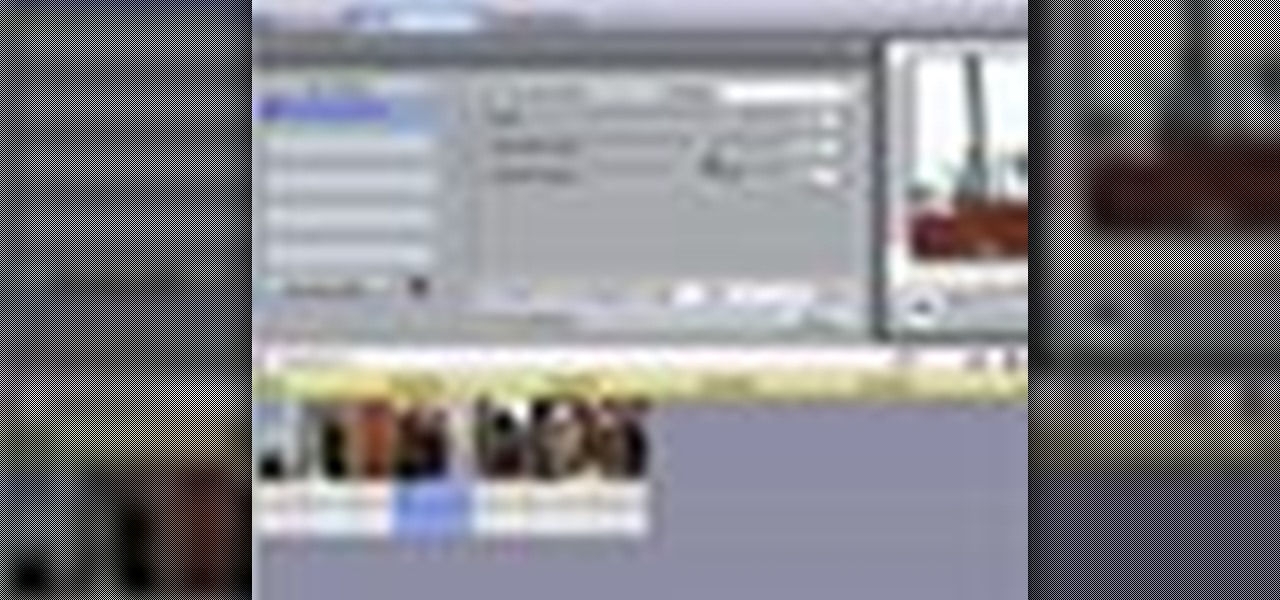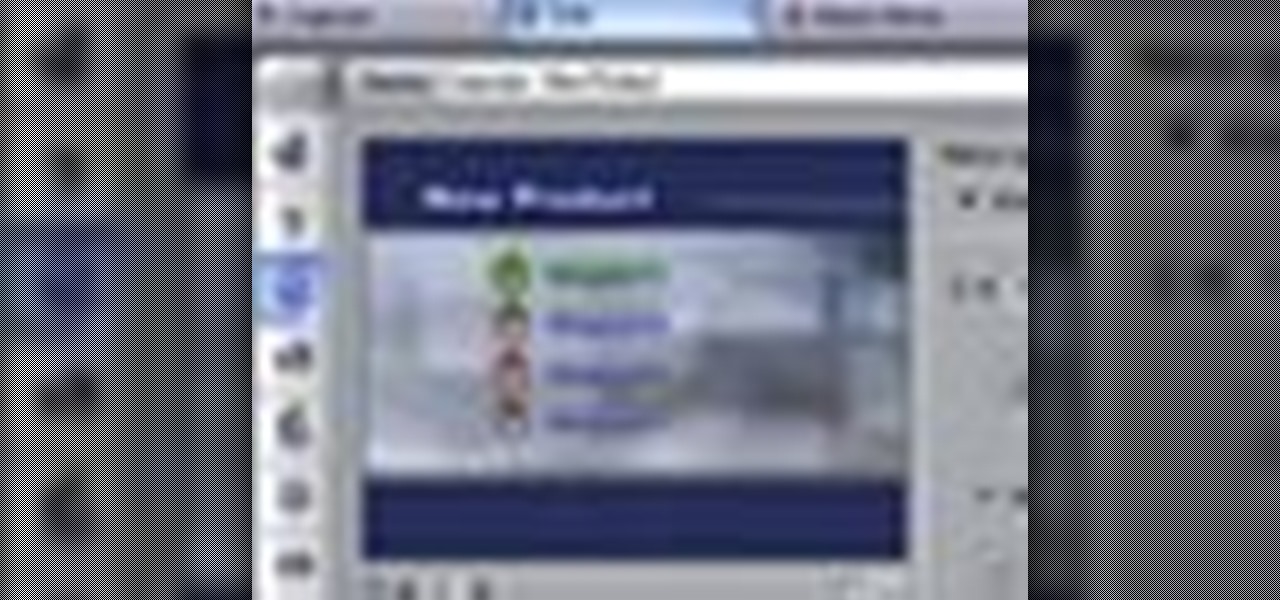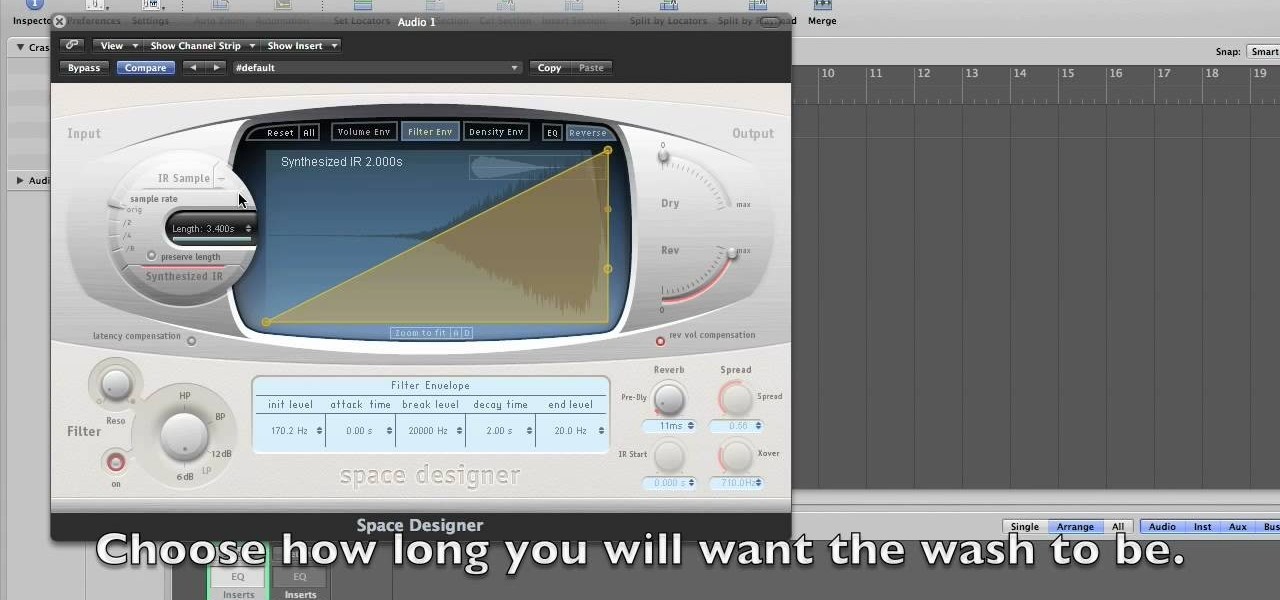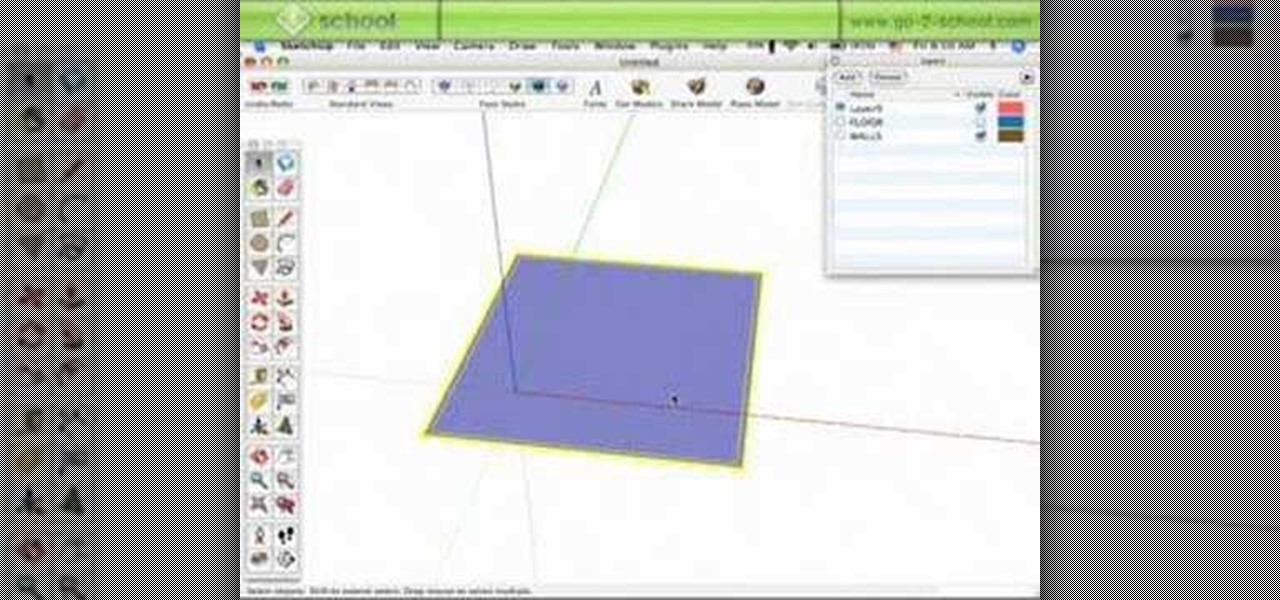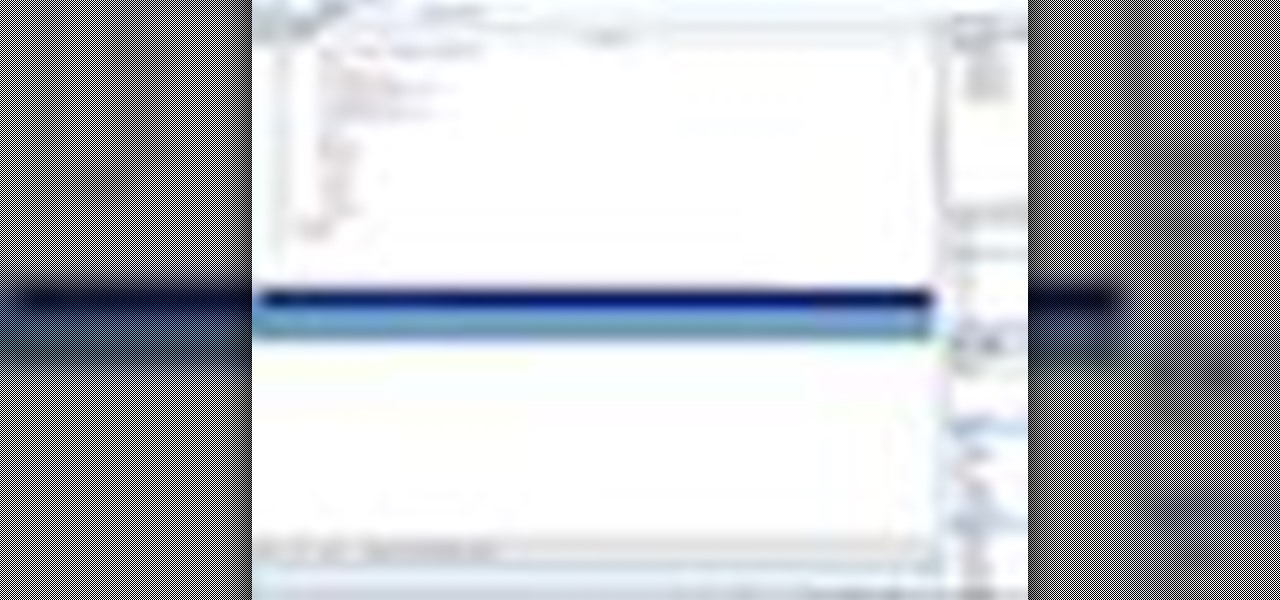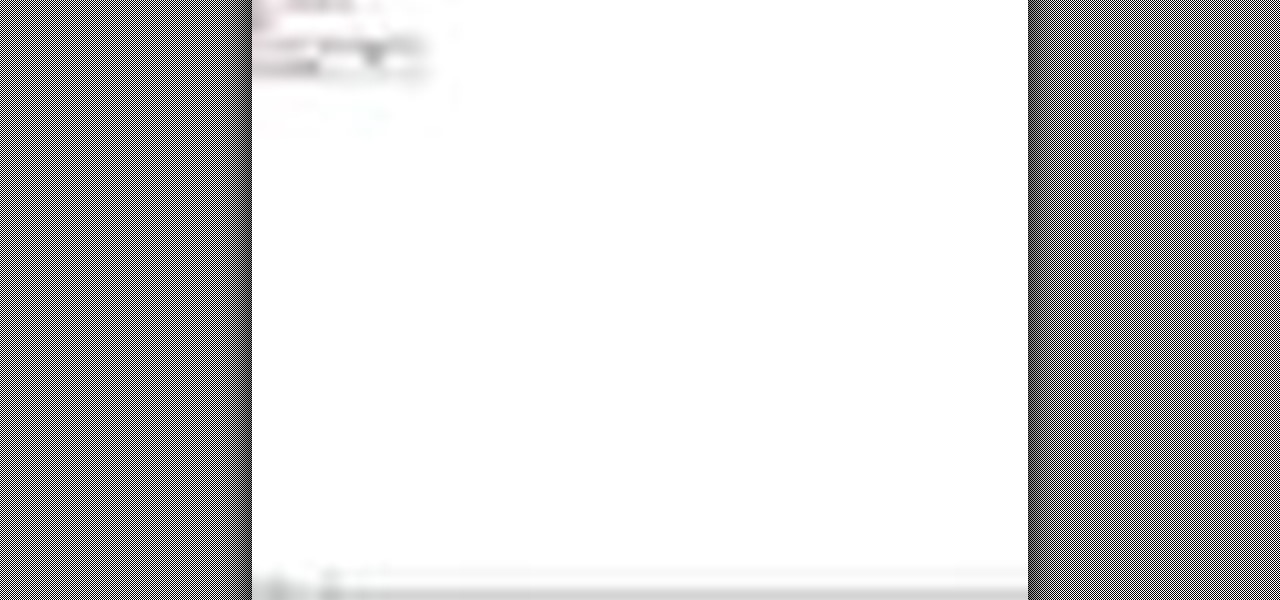Magic Leap is no stranger to hype and speculative advancement—when their name pops up in the news, all focus turns to them. And the company is making news again this week, with the knowledge of an acquisition of a startup founded by former Apple employees, and by hiring animators from an Emmy and Oscar award-winning studio.

It's Friday night, nail polish, makeup, wine and girlfriends at the ready! But what do you wear? Here's a little number for all the brunettes out there :)

This video is going to teach you how to create a DIY studio light that is the equivalent to 800 watts at 5000k

With Google Maps, we can fly from Los Angeles to Tokyo to Paris and New York—all in a matter of seconds. We can zoom in with relative ease and flock around the city of our choice, checking out restaurants, historical landmarks, traffic and scuba divers. Easily the most recognizable and iconic part of Google Maps are the markers that signify all of these locations and point of interests. The iconic markers have already spurred artists to create Google Map inspired art pieces—with one such arti...

VCAD instructor Glen Kennedy, who has worked for several large studios throughout his career, including Disney, Universal Studios and Marvel Productions, introduces fundamental drawing techniques to encourage young artists to develop and hone their drawing skills. In this five-part drawing series, viewers can follow along with Glen to learn how to sketch a boat in two-point perspective.

If you're a fan of the Oklahoma City Thunder, then you must be a fan of Kevin Durant (previously of the Seattle SuperSonics). And since you're a fan of Kevin Durant, you should try putting your art skills to test and attempt to draw a nice portrait of this great basketball player in his Team USA uniform.

Interested in editing footage shot on a Canon DSLR in FCP Studio? You've come to the right place. Whether you're new to Adobe's popular motion graphics and compositing software or a seasoned video professional just looking to better acquaint yourself with the program and its various features and filters, you're sure to be well served by this video tutorial. For more information, including detailed, step-by-step instructions, watch this free video guide.

In this clip, learn how to convert photo shot on a Canon EOS DSLR camera to Apple ProRes for convenient editing in Final Cut Pro Studio. Whether you're new to Adobe's popular motion graphics and compositing software or a seasoned video professional just looking to better acquaint yourself with the program and its various features and filters, you're sure to be well served by this video tutorial. For more information, including detailed, step-by-step instructions, watch this free video guide.

In this two-part video tutorial, you'll learn how to use Magic Bullet Colorista to color grade and color correct your digital video when using Final Cut Pro Studio. Whether you're new to Adobe's popular motion graphics and compositing software or a seasoned video professional just looking to better acquaint yourself with the program and its various features and filters, you're sure to be well served by this video tutorial. For more information, including detailed, step-by-step instructions, w...

In this video, we learn how to make beats using FL Studio. First, load in the different beats that you want and then find where the tempo is at. Take the tempo down to around 90 and then find the different editing tools you have. Use the editing tools to change the sounds that you load into the program and then change when they play according to when you load them. You can change the tempo, bass, and volume for each of the different instruments, depending on what you want to achieve. When don...

In this video, we learn how to apply normal maps in 3D Studio Max. First, go to the cylinder button and name it. Then, change the radius and height how you would like them. After this, select "extended primitives" from the drop down menu on the top. From here, enter in the diameter and sides for the round hose and then select the diameter of the cylinder. This will create a cylinder but with the look of a hose instead. Use the bottom toolbar to edit the sizes of the map and then save this whe...

In this video, we learn how to use the UVW unwrap function in 3D Studio Max. First, go to the UV modifier wrap and select all the faces. Once here, edit the parameters and then go to the mapping menu. After this, you will be able to change the object as you would like. After you are finished with this, save your object to your computer in a spot you won't forget it. You can create several different layers and change the colors as you prefer. You can completely customize your experience on thi...

In this video, we learn how to edit with Sony Movie Studio / Vegas Video. You will be able to see all your tracks to open up when you are in the program. First, open up all the elements you will need in your media pool. After this, add in transitions from each of the different slides and add in music as well. Place the slides next to each other to easily create the transition without getting the different slides confused. Play the preview to the slides to see how they look as you are creating...

In this video, we learn how to mix your song in Studio One. First, press the F3 button to show all the instruments you have and then you can click on those to change the settings of how your music sounds. Create different noises and change the beat delay to create a unique sound. After this, you can change the one, beat, volume, bass, and anything else you want to in your song. You can use the compressor to change effects, then adjust any other settings that you would like! When finished, sav...

In this tutorial, we learn how to do UVmapping with 3D Studio Max. Open up your image in the software, then go to "unwrap UV". Scroll down to edit and you will be able to see the basic scale. Grab the mass and scale it down, then use your element turn on to select the different pieces. The UV mapping will now turn a different color and show you where you have edited it. Continue to do this throughout the entire program. Make sure you have all other programs closed while you are doing this, an...

In this video tutorial, viewers learn how to render high definition videos in Sony Vegas Movie Studio. Begin by clicking on File and select Render As. Then select the file type. Now click on Custom. In the Audio tab, set the mode as CBR, format as Windows Media Audio 9.2 and attributed to 128 k-bps. In the Video tab, set the mode as Bit Rate (Peak), format as Windows Media Video 9 and image size as High Definition (1280x720). Now save the template. This video will benefit those viewers who en...

This video tutorial is in the Fine Art category which will show you how to use & understand studio flash. Right in front is the flash ring. It controls the direction of the flash. The most important buttons are the up and down button that controls the power of the flash. Five is the lowest power and it goes up to ten. Starting with five it goes up by one stop increment. You don't need to use any of the other buttons. All you need to do is to turn on the flash with the ON / OFF button, point i...

In this tutorial, we learn how to add a title in Pinnacle Studio. First, click drag and drop your movie into the movie screen and then click on the "edit" tab. Now go to the left hand side and click on the "text" button. Go for a standard title, or whichever you prefer and click and drag that into the video screen. It will now be in front of your video. Double click the video screen and then edit the text to say what you would like. Next, click out of this and add a transition from the right ...

This video shows how to make a studio softbox light for under 20 dollars. It is made with items found around the home or easily acquired. The author takes us through the process in a step by step manner. It starts with a cheap camera tripod upon which a plastic electrical outlet strip is attached using either a screw or strong plastic adhesive. An electrical plug with a light socket attachment is plugged into the strip to allow the light to be attached. A small cooler with a hole cut in the b...

In this video tutorial, viewers learn how to edit in storyboard mode in Corel Video Studio. The storyboard mode is an alternative view for the time line. To switch to storyboard mode, click on the film strip icon above the time line. Storyboard arranges your project by element. To add a new element or transition in storyboard mode, click on the Edit tab and select the element or transition that you want by dragging it to the storyboard. This video will benefit those viewers who use Corel Vide...

In this video tutorial, viewers learn how to record voiceovers in Corel Video Studio. Begin by plugging your microphone into the computer and open the program. Click on the Audio tab and click on Record Voice under your audio media library. A dialog box will appear that allows you to test and adjust your microphone. Begin speaking into the microphone. If you can hear yourself and see the yellow bars move, then your microphone is working properly. Now click on Start to begin recording and clic...

This video tutorial from toptenreviews presents how to import media from a hard drive into Corel Video Studio library.First you need to start the application.From top menu click on Capture tab. Normally you would select one of the four options to capture media: Capture video, DV quick scan, Import digital media, Import from mobile device.These options are below the library. But in this case you will need to click on the folder icon above the library.This action will bring up a dialogue box wh...

This video discusses how to add a sound effect to your video in Pinnacle Studio. You first select the video you wish to add the effect to and then, on the left hand side, select the sound effects button. It looks like a loudspeaker with a few lines coming out. The options include humans, gunshots, animals, instruments squeaks to name a few. You then have a variety of different sounds from that genre of effect. Select one and then drag the effect to the time bar when you want to have the effec...

This tutorial explains how to save your work in Pinnacle Studio. The first step is to go to "File". Next is saving projects by using the drop down menu from the top left corner of the program. When you save your project it does not mean that all the video files will be saved. In fact, all the original files have to be stored in the exact same place so this will work. To save your new project you have to go to movie and make and output format like Vdix or VCL.

This is a helpvids video that demonstrates how to use the pan and zoom features in the Pinnacle Studio. By clicking on the video camera icon above the time line, you will see the special effects options. First select the scene you would like to add the effect to. Then chose the Pan and Zoom special effect. Key frames are used to control the zoom level and the panning. Insert the first key frame, set the zoom and pan position. Next insert the last key frame and set ending zoom level and pan po...

This tutorial shows you how to use Pinnacle Studio to add a menu screen to your video for a DVD. They have a list of preset menus you can use, which each have different appearances. First you select the menu you would like, and drag it to the start of the "video line" which is where the movie you want to add a title screen to sit. After you have selected a menu, the how-to show you how you can edit the menu items and change the titles of the chapters. It then shows you how to write your disk ...

This video demonstrates how to edit a video using Pinnacle's "Studio B2" software. Once the video has been uploaded to the program, you can edit it in a number of ways using the "smartmovie" feature. For example, the program will automatically add fade transitions and special effects to your video from a list of presets which fit your movie type (e.g.: music video). You can also add music which you can chose from your own source, or some provided by the software. The software allows you to ad...

How to make cymbal washes is a tutorial on how to use Logic Studio to make the sound of a cymbal wash. The tutorial does not include any speaking. It is only a shot of the computer monitor of the instructor. The image from the instructor's monitor is very blurry, and the images on the monitor are very small. You'll have to watch this video closely to learn all about making cymbal wash sounds.

In this Fruity Loops tutorial by PAVMusicProduction you learn how to add the Fruity Loops sample that you downloaded into your Fruity Loops studio. First go to the folder with the kit (use the program Winrar to extract from the compressed download file) and open Fruity Loops and drop the downloaded kit into the Fruity Loops library as demonstrated. If the pitch sounds funny in the sample, click on the sample and reset the pitch using the reset button in the misc settings once that's done the ...

Portraits come in all shapes and sizes, but follow a few basic guidelines and you'll set the scene for a beautiful and professional shot.

Alex leaves the studio to help a friend redesign his garage into his own video production studio. Watch and learn how to use SketchUp by starting a project from scratch. See how to take measurements of the space you want to model or remodel in SketchUp, then use those measurments to build a perfect model in SketchUp. This is a great tutorial to show you how to use SketchUp in the real world.

Microsoft ASP.NET is a free technology that allows programmers to create dynamic web applications. ASP.NET can be used to create anything from small, personal websites through to large, enterprise-class web applications. All you need to get started with ASP.NET is the free .NET Framework and the free Visual Web Developer. In this video tutorial, you'll learn how to use the new CSS, or Cascading Style Sheet, management tools in Visual Studio 2008 in the service of enhancing an existing stylesh...

Microsoft ASP.NET is a free technology that allows programmers to create dynamic web applications. ASP.NET can be used to create anything from small, personal websites through to large, enterprise-class web applications. All you need to get started with ASP.NET is the free .NET Framework and the free Visual Web Developer.this video tutorial will demonstrate the new ListView control in Visual Studio 2008. Because the ListView is data-driven, you will need a data source. You can use any data so...

Want to mix and scratch like a professional DJ? To be a good DJ you need to understand the concepts of mixing tracks, adding cool effects, and of course you need a good sense of rhythm to line up the beats. This how to video explains how to use the EQ, bass, mid, and treble on a DJ mixer. This video gives you a demonstration on how to use the EQ on a DJ mixer while a track is playing. It should be set at twelve o'clock because when that track is made at the studio, it's made as a flat signal....

Microsoft ASP.NET is a free technology that allows programmers to create dynamic web applications. ASP.NET can be used to create anything from small, personal websites through to large, enterprise-class web applications. All you need to get started with ASP.NET is the free .NET Framework and the free Visual Web Developer. By creating a new website, this video tutorial will demonstrate the new ListView control in Visual Studio 2008. Because the ListView is data driven, you will need a data sou...

Microsoft ASP.NET is a free technology that allows programmers to create dynamic web applications. ASP.NET can be used to create anything from small, personal websites through to large, enterprise-class web applications. All you need to get started with ASP.NET is the free .NET Framework and the free Visual Web Developer. In this video tutorial, you'll take a tour of the new features and changes to the IDE in Visual Studio 2008. See the updated web page editor, WPF form designer, CSS editor, ...