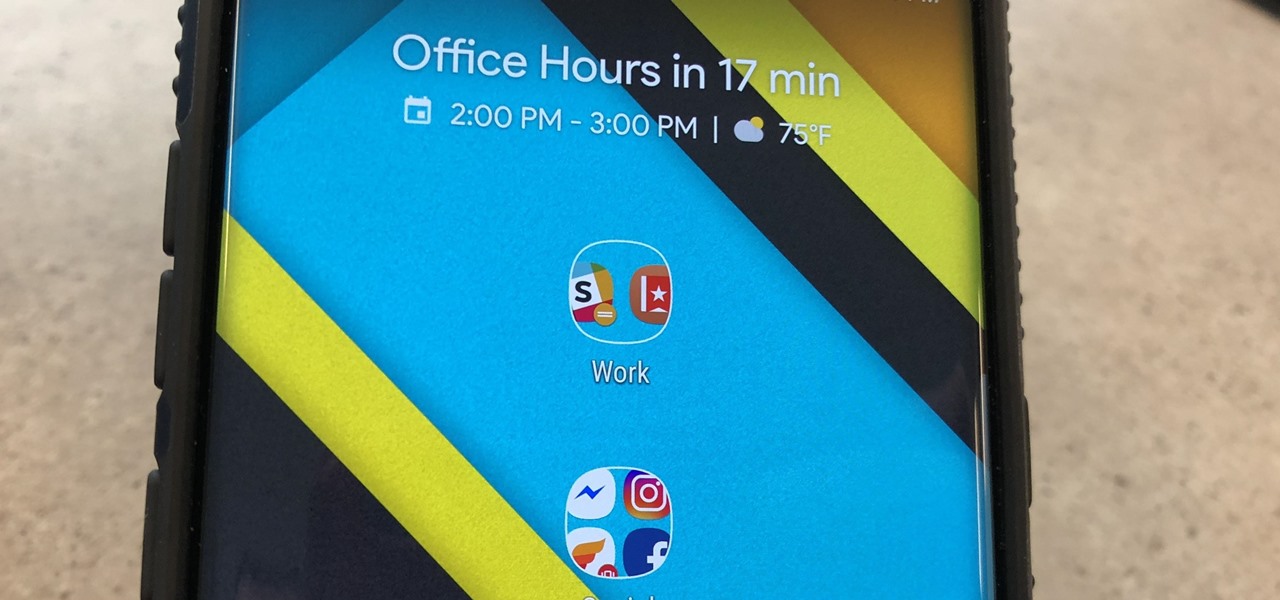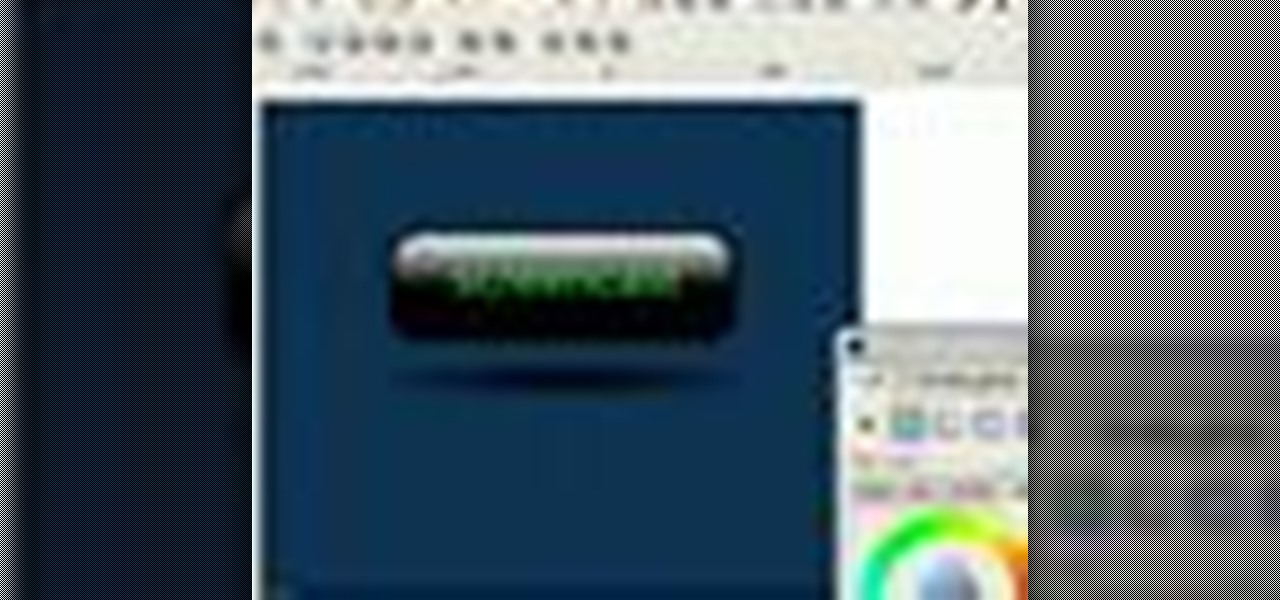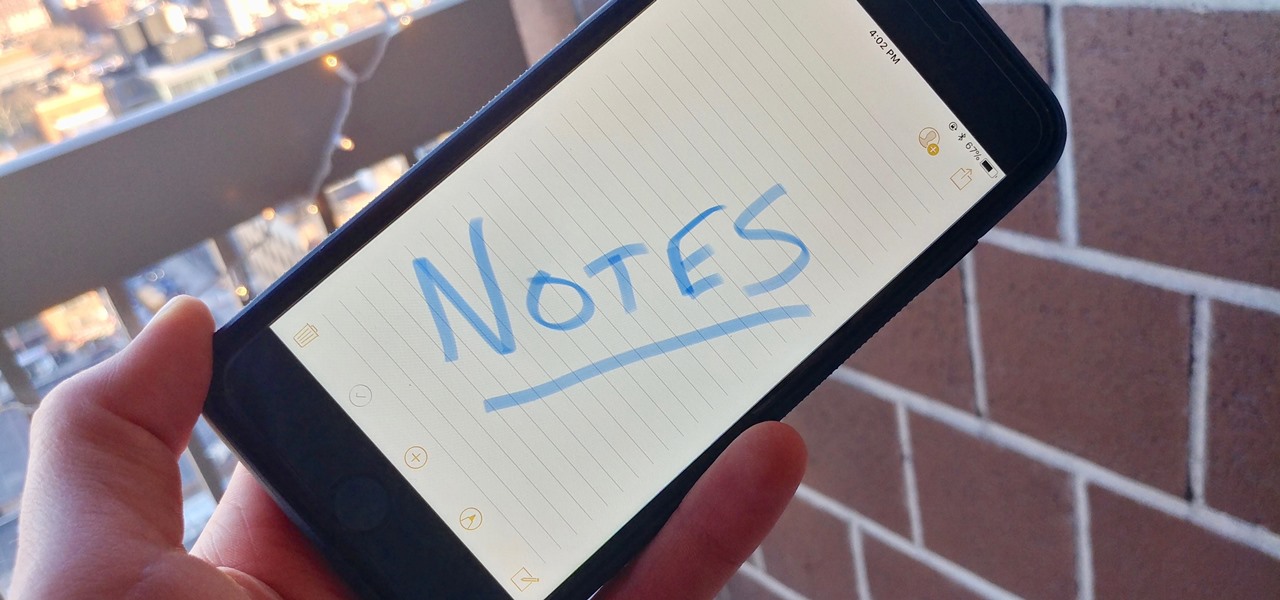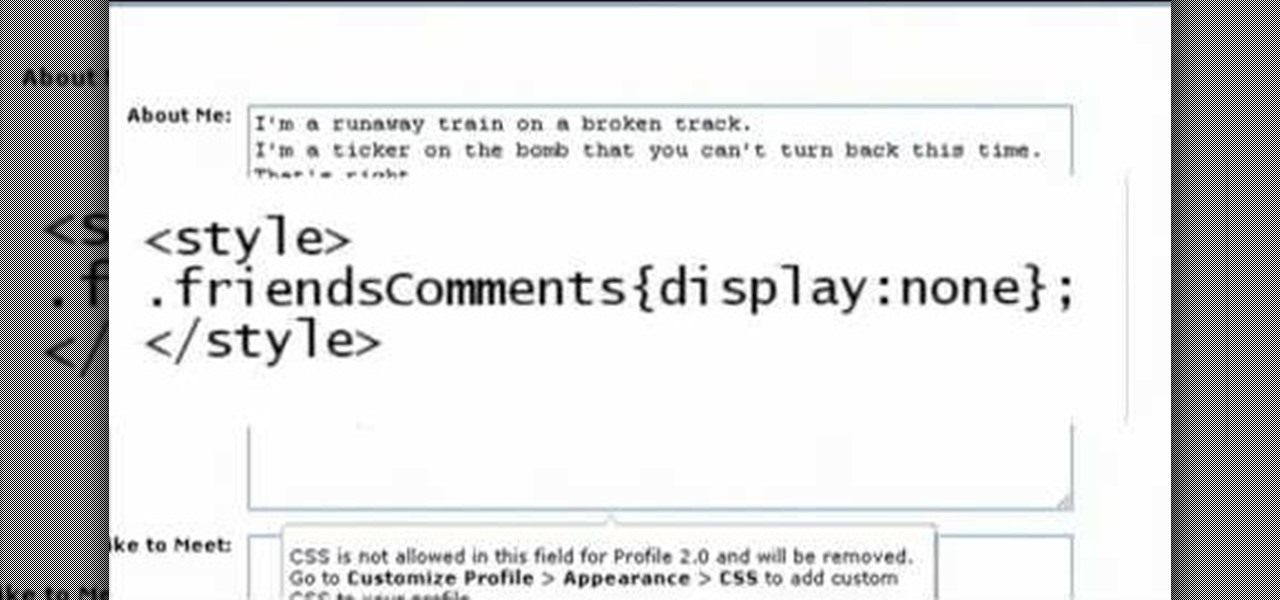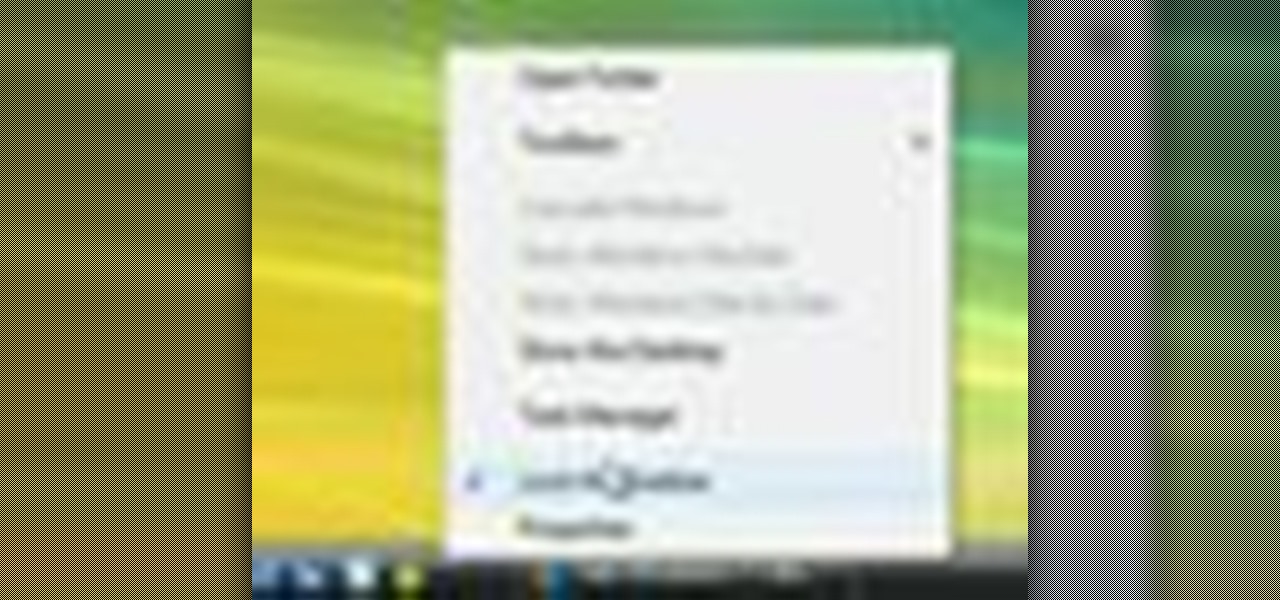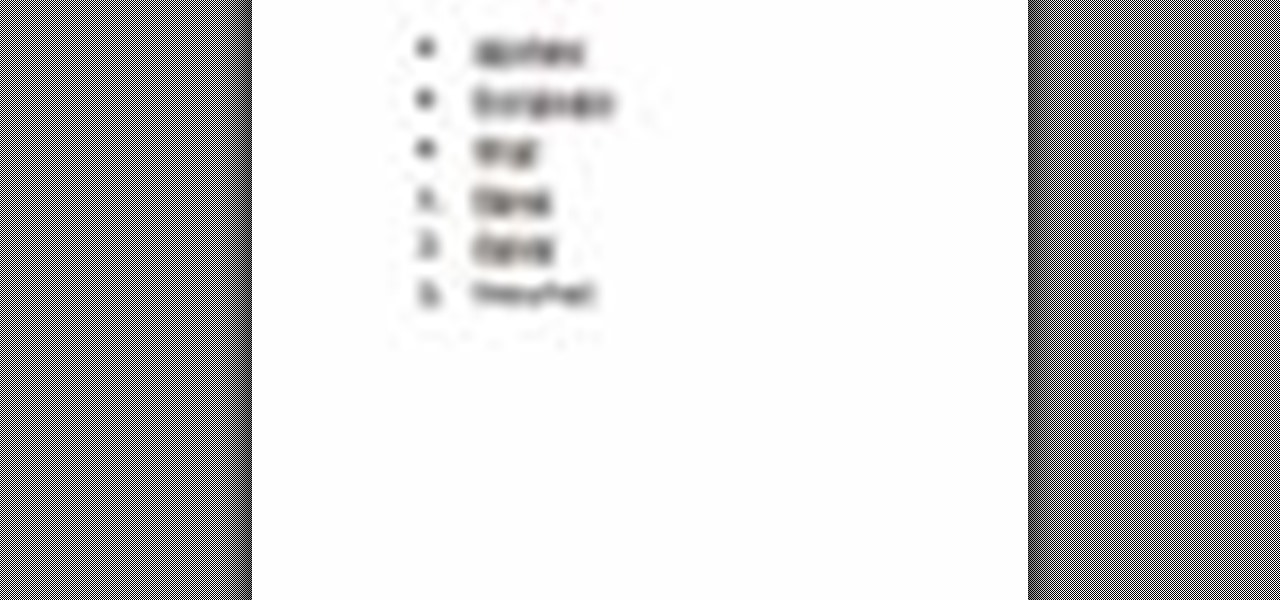Create 8-bit style icons and portraits in Photoshop with this hilarious and informative video from the guys at eightbit. This video shows exactly how to make the whimsical low-tech icon-style images using Adobe Photoshop and a little bit of creativity.

Sarah Jessica Parker is most well known for her role as Carrie Bradshaw on "Sex and the City". Sarah, thanks to her stylist Patricia Field, is one of Hollywood's biggest trendsetters. Ms. Parker never leaves the house without an incredibly innovative and beautiful look.
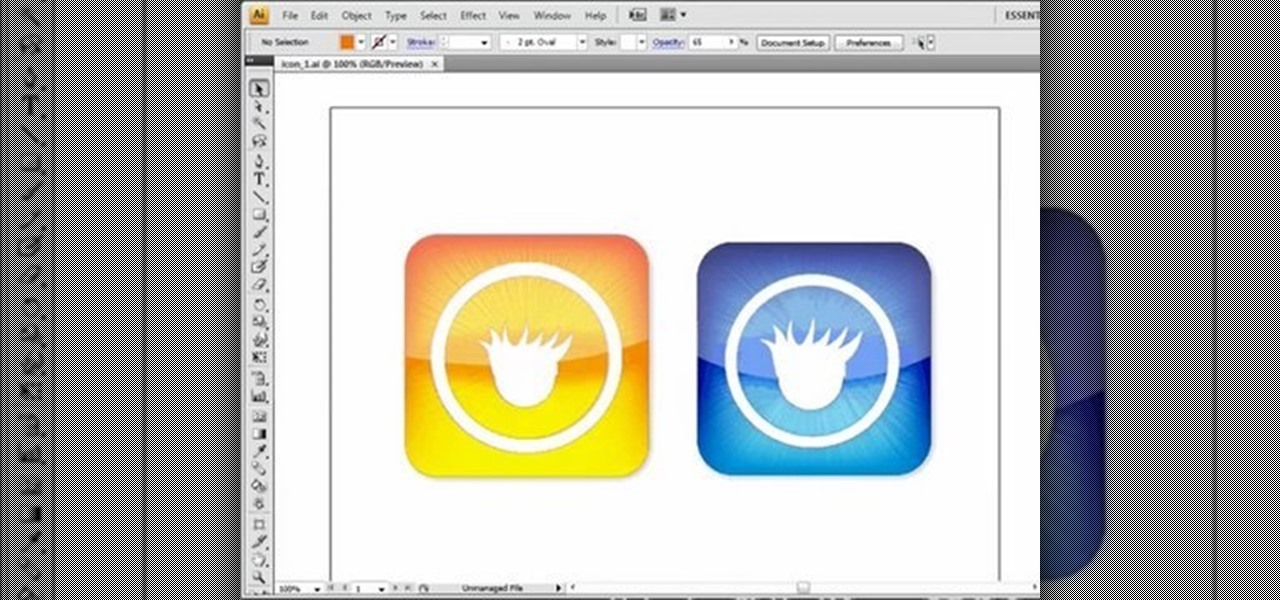
Want to create custom, iPhone-style icons? With Adobe Illustrator, it's easy. This clip will show you how it's done. Whether you're new to Adobe's popular vector graphics editor program or a seasoned graphic arts professional looking to better acquaint yourself with the new features and functions of this particular iteration of the application, you're sure to benefit from this free software tutorial. For more information, watch this designer's guide.

Android Lollipop promises tons of new features and functionality when it comes to a device near you, but as we wait, it's almost painful to see the screenshots and demo videos from Nexus devices and how downright pretty the new operating system looks.
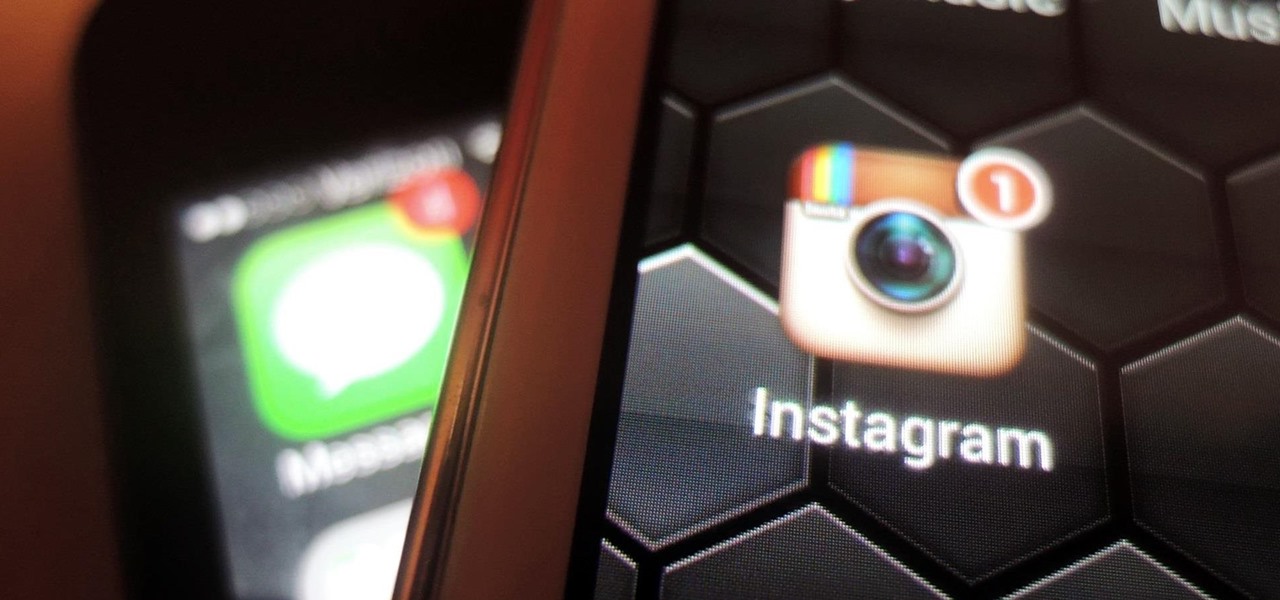
Converting from iOS to Android doesn't have to be a particularly difficult process, but people make it that way anyways. Transferring contacts becomes a big deal, dimensions and hardware become an issue, and most importantly, features that were once loved become sorely missed.
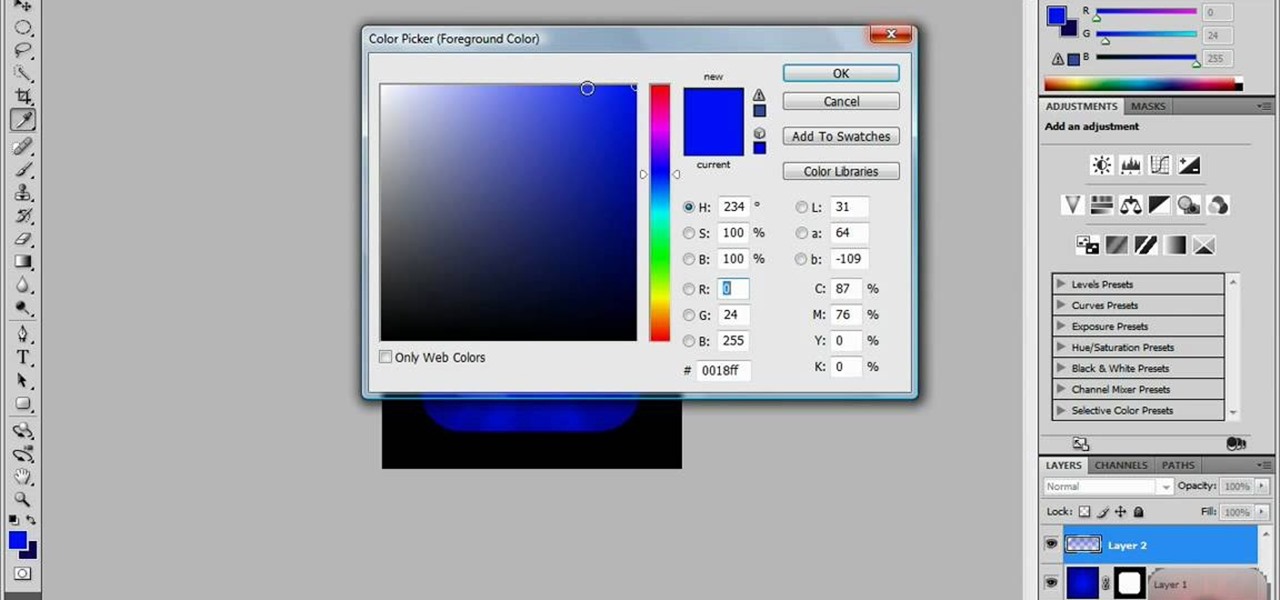
You can create your own custom icons in the same style as icons in the Apple Store. Then you can upload these to your phone as custom icons - or if you're an app developer, attach these icons to your program!

Looking for a guide on how to create icons for your website? With the Adobe Photoshop, it's easy. Whether you're new to Adobe's popular image editing software or simply looking to pick up a few new tips and tricks, you're sure to benefit from this free video tutorial from Tutvid. For more information, and to get started creating navigation bar-style web icons yourself, watch this graphic designer's guide.

Whether you want to create a custom icon for an iPhone app or simply ape the glossy style, with Adobe Photoshop, the process is a snap. And this free graphic design tutorial will walk you through the entire process. For more information, including step-by-step instructions, watch this handy designer's how-to.

Chis Lacy's Action Launcher is easily one of the best third-party home screen apps for Android. If you're interested in the basic feature set of this impressive app, check our our overview of the top five launchers on Android. Today, we're taking an in-depth look at the brand new Adaptive Folders feature included in the latest update.

In this Inkscape software tutorial you will see how to create a shiny web 2.0 style button or icon. There is no sound but the picture and mouse movements are clear enough to follow along visually. So watch and learn how to create a crisp reflective web 2.0 style button in Inkscape.

A Cascading Style Sheets (CSS) tutorial. Learn how you can add icons or images to accompany links with common file extensions.

Ke$ha is a music and style icon, for better or worse, and her look in the her most recent music video "We R Who We R" will further the latter. Watch this video to learn how to recreate her hot blue-based look from the video at home

Is Audrey Hepburn your favorite style icon? Try out these classic fashion tips, and you'll be crossing every river in style.

Being able to customize the look and feel of your device is the main reason a lot of folks choose Android over iOS. And perhaps the single biggest way to visually overhaul your phone or tablet's UI is to apply an icon pack, which can liven up your home screen with bright colors or make things look a bit more classy with a sleek, minimalist style, for instance.

Beyoncé is a fashion icon for sure, and her "Single Ladies" video has become a phenomenon. Check out this tutorial for a step by step on how to style your own hair into a bouffant 'do just like Miss Knowles herself.

There are currently 27 available Animoji to choose from in iOS 13, but you're not limited to Apple's animated emoji characters — you can make your own. They're called Memoji, an available feature since iOS 12, and they're highly customizable.

Want to make a Windows Vista-style icon? With Adobe Photoshop, the process is a breeze. Whether you're new to Adobe's popular image editing software or simply looking to pick up a few new tips and tricks, you're sure to benefit from this free video tutorial from the folks at IT Stuff TV. For more information, including step-by-step instructions on how to generate your own Vista-style logos in Photoshop, watch this graphic designer's guide.

Vampires are the biggest fashion icons these days. Who would have known that a group of the undead would be gracing the covers of Vogue and Elle? If you are looking to get a beautiful vampy makeup style, check out this tutorial.

When you have an idea you want to jot down or a quick list to make, the Notes app on your iPhone is a great place to do it. However, by default, Notes use a blank canvas, which doesn't match the physical lined notebooks we're used to. If you've always use unlined or gridless sheets of paper, a blank canvas is probably fine, but you can actually customize your digital stationary with lines or grids.

The Pixel 2 has finally arrived. Google unveiled their newest flagship phones on October 4th, and there's quite a few changes in store. For one thing, most of Google's official renders have already showed us something new: The Pixel 2 and Pixel 2 XL will have a Google Search bar at the bottom of their home screens.

In this video we learn how to use Smart Art graphics including creation of Hierarchal charts, flow charts, modify, adding gradients, style, and colors, in Word 2007. The first step is to click on the Smart Art icon in Microsoft Word 2007. Next, you can scroll through the Smart Art object choices. In this example we first want to click on the Text Cycle icon. Once we do that click on OK and the rough drawing will be placed on your document. After that click on design and you can format the gra...

Want a bit more privacy in your MySpace account? Here's how to hide comments in MySpace. After you login, you should see a button that says 'edit profile' near the top. If you have a MySpace 1.0 profile you have to go to the 'About Me' section and at the bottom of it type this exactly like you see it here

Kate Middleton may have to wait to get married before she's called "Princess" but she has already been named a fashion icon. You can follow in her fashionable footsteps- watch this video to learn how to get Kate's elegant look.

This video demonstrates how to turn Windows Vista to Windows 7 for free. Make sure that you are running your PC on a Windows Vista OS. First, unlock your taskbar by right-clicking on it and unchecking the option. The space where your smaller application icons are located can now be made wider. Re-lock your taskbar once done. You can also right click and select View>Large Icons to make the icons look bigger. You can also download a free application at RocketDock which will make your Vista task...

This video will walk you through the process of creating your very own icon to use for your email by using Adobe Photoshop. Photoshop is a great tool to use for a variety of purposes and in this instance can make the perfect icon in just minutes.

Okay, so just saying we're going to recreate the bra from Lady Gaga's music video for "Telephone" is a little too, er, general, given that the Queen of Shock wears a bunch of different outfits - and various forms of negligee - in the video.

In this video tutorial, viewers learn how to make custom drawer icons for their stacks in Mac OS X. Users will need to go to the site provided in the video. There users will need to follow the instructions and download the icon sets. Once downloaded, place the icons into the appropriate folders. Users may need to restart the computer. Once restarted, the icons will be neatly overlapped in drawer icons. To add a folder to Stack, simply drag it to the dock. This video will benefit those viewers...

Lady Gaga is a style icon and a great singer, but above all she is a fantastic performer. If you would like to groove like Gaga, check out this tutorial. In it, you will learn how to perform the choreography section from Lady Gaga and Beyoncé's newest video "Telephone".

Angus Young of AC/DC is one of the true icons of rock guitar, both for his style on stage and for his amazingly simple but awesome-sounding blues rock licks. This video teaches you how to play six very cool such licks on electric guitar (did you think you were going to play Angus on acoustic? Come on.) quickly and easily. It breaks the licks down at low speed so that you can practice, practice, practice them until, even as a novice guitar player, you end up shredding just like the legend hims...

Android's status bar is ever-present. It sits at the top of almost every screen in every app, making it the most prominent part of your Pixel's theme. So it only makes sense that Google would give you a way to change the icons it uses.

Google has an exclusive launcher for its Pixel devices, and it's pretty slick. But even though we've found ways to get this home screen app on other phones, certain features simply wouldn't work unless you were rooted. That's finally changed.

Android updates are a funny thing—they give us a host of new features and upgrades, but they can also change things that we're used to. And sometimes we prefer to have things the way they were.

Advance Photoshop shows viewers how to make the Photoshop CS3 icon in Photoshop. First in Photoshop go to File and then click New. Make a new blank at 500 x 500 pixels. Go to your layer button and create a new layer. Next, go to your rectangular marquee tool, hold down shift, and make the rectangle slightly smaller than the canvas itself. Set it from foreground to background and change the background color to a dark blue, enter 15396F for the color. Click on foreground color and enter 3070CA ...

This video explains how to add a bulleted or numbered list in Microsoft Word 2007. The shortcut to create a bullet-list is simple holding Shift and pressing the "A" key. After you hit the space bar or type a character the bullet will appear, and when you hit the Enter key it will continue the bulleted list. For numbering you just need to type the number you want and a dot after it and it should begin a numbered list. The list will continue if you press enter just like a bullet-list will. If y...

Yes, I know. Nexus owners aren't exactly the biggest Apple fans out there. That "Pure Android" experience was one of the main reasons we bought our Nexus devices. But give the other side some credit—the iPhone's operating system has come along way, and is still the champ when it comes to aesthetic design (at least until Material Design dethrones it this fall).

There were some pretty amazing things included in the Android 4.4 KitKat update, but unfortunately, most of them were left inactive on our Nexus 7 tablets. Some, like full-screen immersive mode and the hidden battery percentage status bar icon, could be enabled on rooted devices, but not everyone wants to root.

In this video tutorial, viewers learn how to save and swap icons on a Mac OS X computer. Begin by selecting the application that you want to get the icon from, and copy it. Then open preview, go to the File menu and click on "Create new clipboard". Users are also able to apply the icons on other applications or drives. After you have copied the desired icon, select the application with the icon that you want to replace, press the Command and I buttons, select the icon and paste the copied ico...

In this video tutorial, viewers learn how to remove/change the arrow on the shortcut icons in Windows. These arrows allows the user to know that the icon is only a shortcut. Users will need to download the program, Vista Shortcut Overlay Remover. The program allows users to display an arrow, light arrow, custom arrow or no arrow. This program also provides an option to disable the " - Shortcut" extension on any shortcut icon. This video will benefit those viewers who use a Windows Vista compu...

Vanessa from Tekzilla Daily gives us a very helpful video guide on how to edit or tweak icons in the system tray on Windows 7. Typing "notification area" in the search box of the Start Menu calls up the Notification Area control panel. This control panel shows the different processes and programs that are on the system tray. It is where you can edit the settings for each process or icon, with options of "always appear, never appear or show up only when needed". You can also control the basic ...

On your Apple iPhone or Apple iPod Touch, your applications have icons, and those app icons have an automatic glossy feel to them, which presents a white streak on the top. If you don't particularly like that gloss effect, there is a way to remove it. This video tutorial will show you how to remove the gloss from any iPhone or iPod Touch app icon.