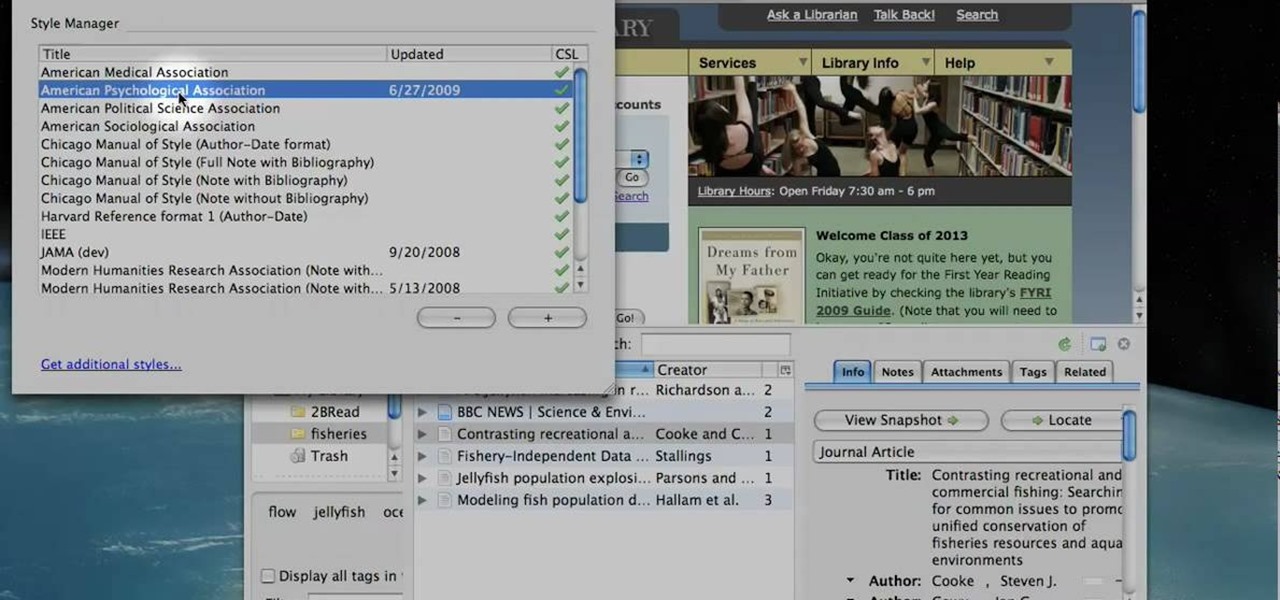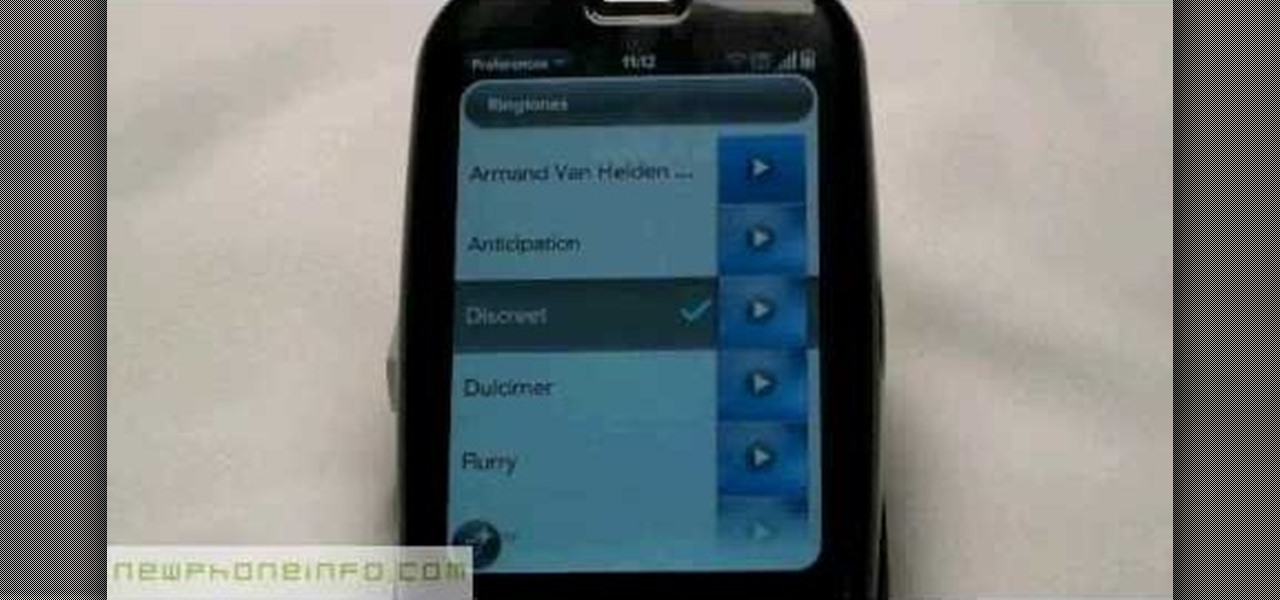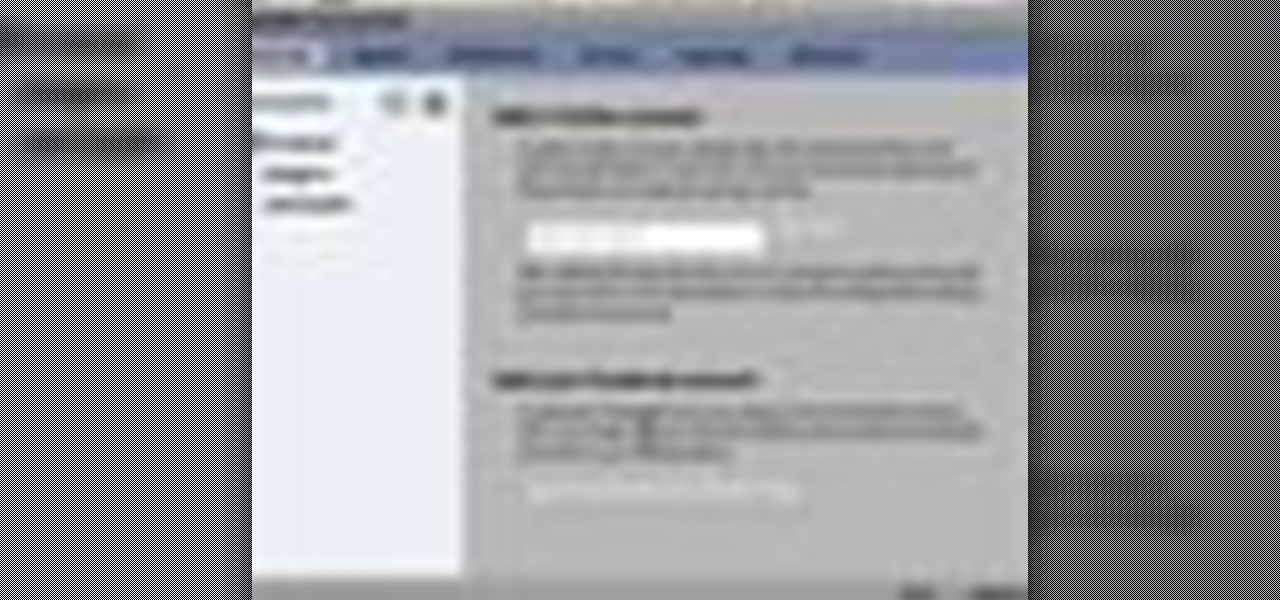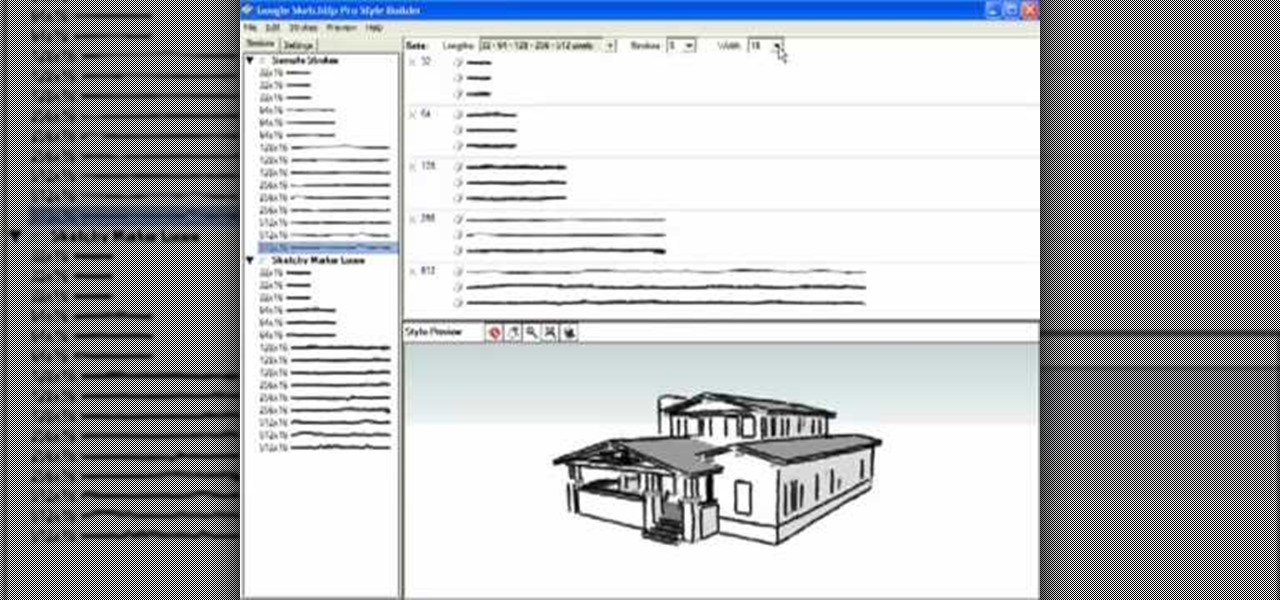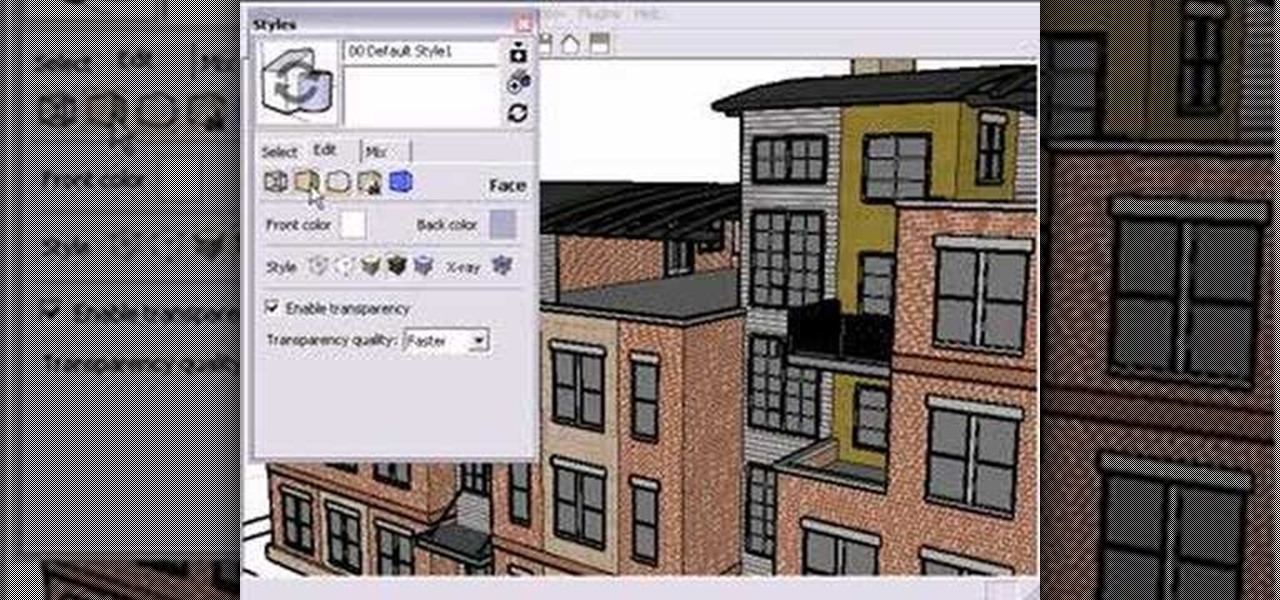Call of Duty? Nope. SOCOM: U.S. Navy SEALs? Nah. Battlefield: Bad Company? Think again. This isn't any video game on the market, this is your own video game, well… your own video game logo - military-style.

You can draw almost anything in Photoshop. Check out this video for information on how to draw an envelope that you can use as an icon for other programs. This step by step tutorial takes you through the entire process of creating a realistic looking envelope on your computer. This icon can be used to identify programs on your desktop or simply as a drawing. All you need is a mouse and a copy of Photoshop and you will be on your way.

From task tutorial.com that how to create an envelope icon on illustrator. First draw a rectangle change the angle to 90 degrees then select gray color, select pen tool draw a shape and then go to layer select duplicate then rotate the shape using left mouse button by selecting the rotate tool. Now using down arrow key move the shape to down ,choose select tool and resize the shape then select the path go to gradient and change it angle to 90 degrees. Finally select the layer and go to effect...

This video tutorial from TutVid shows how to create a simple movie poster text effect in Adobe Photoshop CS4.

This beauty video demonstrates how to do rockstar makeup photoshoot style.

This is a Wiggle Walk C-walk dance tutorial. Be sure to click on Chapter 2 and Chapter 3 fo the entire tutorial. Follow along with this demonstration to learn the wiggle walk C-walk moves. This is advanced, not for beginners.

Learn how to wear different types of hijab in different styles in this two part series. The hijab details have been explained in terms of the hijab material and hijab durability.

How to manually customize and adjust Windows XP icon sizes and placement.

Does a bob haircut remind you of flappers from the 1920's? Originally, the hairstyle (as worn by flappers) was meant to be an androgynous cut, boyish in length and style.

Research papers, love them, hate them, either way, the standard for writing them are a pain in the butt if you haven't done it a lot, or at all, before. The standard is MLA style, and if you have no idea what this is or how to set up the settings in Microsoft Word, this video has everything you're looking for. You will learn how to set up the page for MLA style, add in works cited properly, page titles, and more.

Joico Spiker takes the time to show us how to style a mans hair so it is spiky and textured. It's very easy to get the gist of it even though the video is in a language other than english, . He recommends his hair styling product for this. He uses 3 separate stages of applying the hair gel, all three stages use about a nickel size dollop of gel. For the first stage you apply it over as much of an area as possible, setting a base for the second two stages. Next, you apply the second dollop of ...

Learn to use Zotero to create bibliographies and citations with this tutorial. In addition, collect and organize information from all sources. So help correct the sources research paper. Before using the excitation features, make sure to select and prepare the style of your paper. If you are not sure ask your instructor. She has a preference style. You will select by clicking on the action button +preference then choose the style. It will include the number of most common style. You can downl...

Elliott Smith was more than a great songwriter; he was a great guitar player. This video tutorial demonstrates a small chord progression highlighting the Milonga style of picking. It was a strong influence on the development of Elliott Smith's fingerpicking style and a lot of modern rhythmic guitar styles. While this tutorial is geared toward intermediate and advanced players, even beginners will find much to take away. For more information, and to get started using a Milonga flamenco picking...

Hiding icons from the system tray is easy, but what if you want to get rid of the program entirely? This tutorial shows you how to use the command prompt in Windows to create a service that will allow to delete all extraneous programs.

This tutorial will only work on a slim model PSP. If you have one, follow the steps outlined in this video to get a TV icon to show up on your Playstation Portable. It's super easy, and a fun way to hack your game system.

If you're tired of how cluttered your Mac OS X desktop looks, there's a pretty simple solution. You can clean up your desktop icons with AppleScript and Automator. For full instructions you can read the Lifehacker post and watch the video to make it happen on your own computer.

In this tutorial, we learn how to text message from the Palm Pre. First, tap the launcher icon. After this, find and tap on the messaging icon. From here, tap on the new message icon and then enter in the name or the number for the person you want to text. After this, tap on the bottom where you will enter in the message. Write out the text for the message, then when you are finished, tap on the send button. This is all you have to do to send a message from the Palm Pre, it just takes seconds...

In this video, we learn how to change the ringtone via the web OS on your Palm Pre. From the main screen, tap the 'launcher icon'. Then, tap 'sounds and ringtones'. After this, you can set your ringer switch settings, rings and alerts settings, ringtone, ringtone volume, and system sounds. To change the tone, tap the 'ringtone' menu and then select a song from the list by tapping on it. If you want to add music as a ringtone, tap the ringtone icon and then tap the 'add music' icon. After this...

Long hair for men has been in or quasi-in for decades now, but if you've been thinking about growing your hair out you may be wondering what long style would look best on you. Watch this video to learn how to choose a long hair style that complements your face and style.

In this clip, you'll learn how to change an application's default icon. With a little bit of know-how and LiteIcon, it's easy. So easy, in fact, that this video guide can offer a complete overview of the process in a matter of a few minutes. For more information, including a complete demonstration and detailed, step-by-step instructions, watch this home-computing how-to.

In this clip, you'll learn how to create application icons within MS VB 6. Whether you're new to Microsoft's popular event-driven program language & IDE or a seasoned developer merely looking to improve your chops, you're sure to find benefit in this free Visual Basic programming lesson. For more information, including a complete demonstration and detailed, step-by-step instructions, take a look.

Favicons are cute little icons which appear in the browser bar when your website is open. Having this icon adds a little extra branding to your website. You can create your own favicon in Photoshop using the right plugin, and then save it into the root of your site.

In this clip, learn how to manage your widges and icons on a Droid X cell phone. Whether you're a proud owner of the Moto Droid 2 Google Android smartphone or are merely considering picking one up, you're sure to benefit from this video tutorial. For more information, including detailed, step-by-step instructions, take a look.

Create a custom favicon for your website for free with GIMP! Whether you're new to the GNU Image Manipulation Program, GNU's popular free graphics editor, or a seasoned designer just looking to pick up a few new tips and tricks, you're certain to enjoy this free video software tutorial. For more information, including detailed, step-by-step instructions, and to get started making your own favorite icons, take a look!

Graffiti isn't all about words and numbers, the style can also be used to draw cartoon characters. There are different ways to help tell when something is a graffiti styled cartoon. So check out the tutorial above to find out more on how to draw a graffiti style devil. Enjoy!

Sick of the same old, same old? In this tutorial, learn a quick and easy way to change the icons of files, folders and applications in Mac OS X. Switch up your computer's appearance and keep your computer experience fresh & new!

With the introduction of programs like Photoshop and Illustrator, now more than ever, people have the ability to be as creative as they want when it comes to almost anything. From manipulating pictures to creating professional looking images from scratch, these programs can be used as powerful tools. In this tutorial, you'll see on of them in action when you find out how to create OSX icons using Adobe Illustrator. Enjoy!

In this video tutorial, viewers learn how to cut an oval style wedding veil. The oval cut veils are exactly like the standard cut, except the sides are straight and the corners are curved. Only begin cutting 72 inches from the bridal illusion. Do not cut the veil any less than that. The standard width is 72 inches. The oval cut veil creates a more angular/squared off look. The oval cut style is only available in 2 layer styles. This video will benefit those female viewers who are getting marr...

Interested in cramming six icons into the dock on your Apple iPod Touch? Lucky for you, this iPod hack is so simple as to fit in this 3-minute free video tutorial. For a detailed, step-by-step look at the process, take a look.

Johnhaydon teaches you how to use Seesmic to manage your Facebook stream. For the Seesmic desktop app you have to go to the bottom left corner of the screen and click the little icon of gears. This will bring up an options menu. Click the Accounts tab. Then click on Facebook and add your details there. Next to each post on Facebook, in Seesmic, to the right, you will see a small icon. Click that and you will have options like commenting. You can also reply to a post by clicking the dedicated ...

Rowland from Windows Performance teaches how to clean up your Windows Vista desktop & icons. Start by right-clicking the task bar and select Properties. Now click the 'Toolbar' tab, check the 'Desktop' option and click 'OK'. Now right-click anywhere in the desktop, go to view and click the last option. All icons in the desktop would not be visible now. Now go to the notification area, in the 'Desktop' option you can find all the items to use.

Learn how to send an instant message on your iPhone. Tap the Messaging Icon with your finger. To compose a new message, tap the New Text icon in the upper-right hand corner. Enter a phone number or a name from your contact list into the "To:" field. Type in text message using the keyboard at the bottom of the screen. When message is complete, tap Send. To return to message list, tap the Messaging Icon again. To text a reply to a previous conversation, tap on that conversation, add text and ta...

Wendy Woods from The Refinery teaches you different ways to tie a scarf. The three things to consider when buying a scarf are: size/shape, fabric, and pattern. First style: Fold scarf in half, put around your neck, pull ends through the loop, pull to the side and fluff out ends. Second style: Wrap scarf around neck (with right side twice as long as left), cross long side over short and pull up through loop, pull short side down until tight, pull to the side and fluff out. Third style: Wrap sc...

Tips and tricks to cross style French braids. Starting with making sure that you get hair damp and as close to perfectly straight to make sure the French braids come out as well as possible. This step by step instructional video shows you how to part and braid the hair on another person to help them create this style of braided hair. After watching this video you would be able to create the style of crossed French braids with perfect precision.

Slikhaar shows you how to style your hair like Taylor Lautner from "Twilight". Using a comb and a little styling gel, you can get your hair like Jacob! Before styling, clean and dry.

Create the look of feathered hair without having to actually cut it. This how-to video shows the steps of styling hair into a super 70s, disco, Charlie's Angels style hairdo. You'll need hot rollers and a lot of styling products. Watch this video hairstyling tutorial and learn how to style hair into a 70s inspired feathered and curled look.

Style Builder is a companion application to Google SketchUp 6 Pro that allows you to create, mix, and modify your own unique style that you can use and share in SketchUp. Take a look at this instructional video and learn how to use this new software. This tutorial covers loading and mixing strokes, creating custom strokes, and how to finish the style in Google SketchUp.

Take a look at this instructional video and learn how to choose, change, or update different styles to your sketch up models in Google SketchUp 6. This tutorial covers the new Styles dialog box that is a part of Google SketchUp 6. This replaced the previous dialog box called "Display Styles", and is much more powerful and combines many options for your convenience.

Watch this electronics video tutorial to learn how to customize your ride. This how-to video will show you how to install fun vehicle icons in various colors, makes, and models to personalize your on-screen map in your Garmin Nuvi.

Styling Tight to Kinky Curly Hair