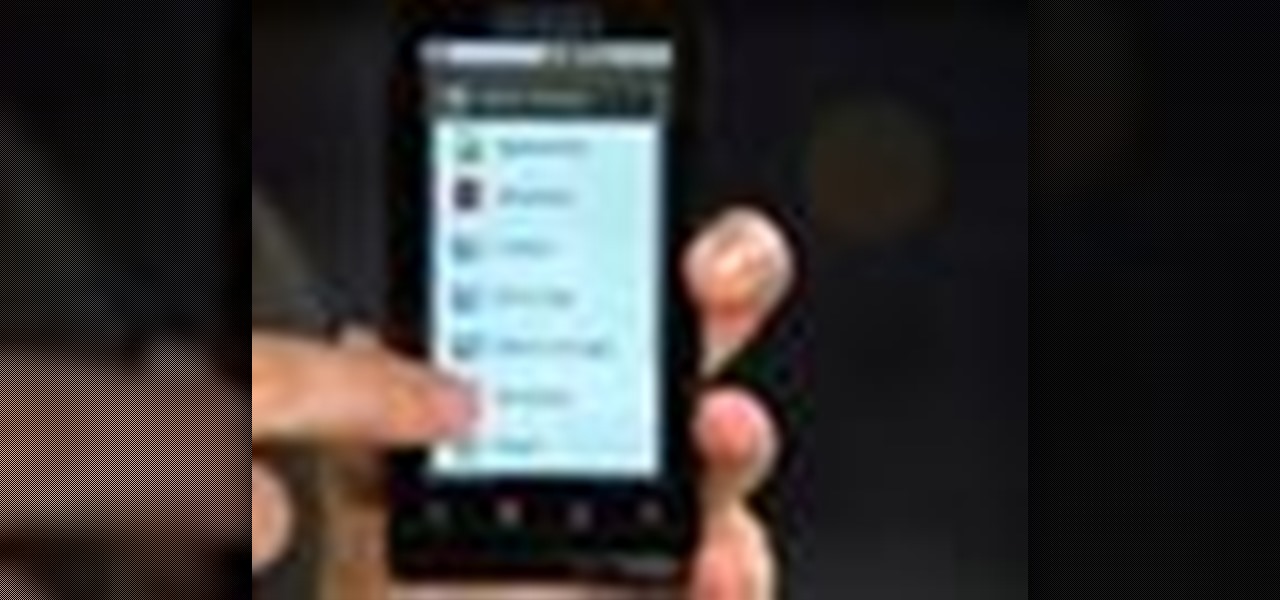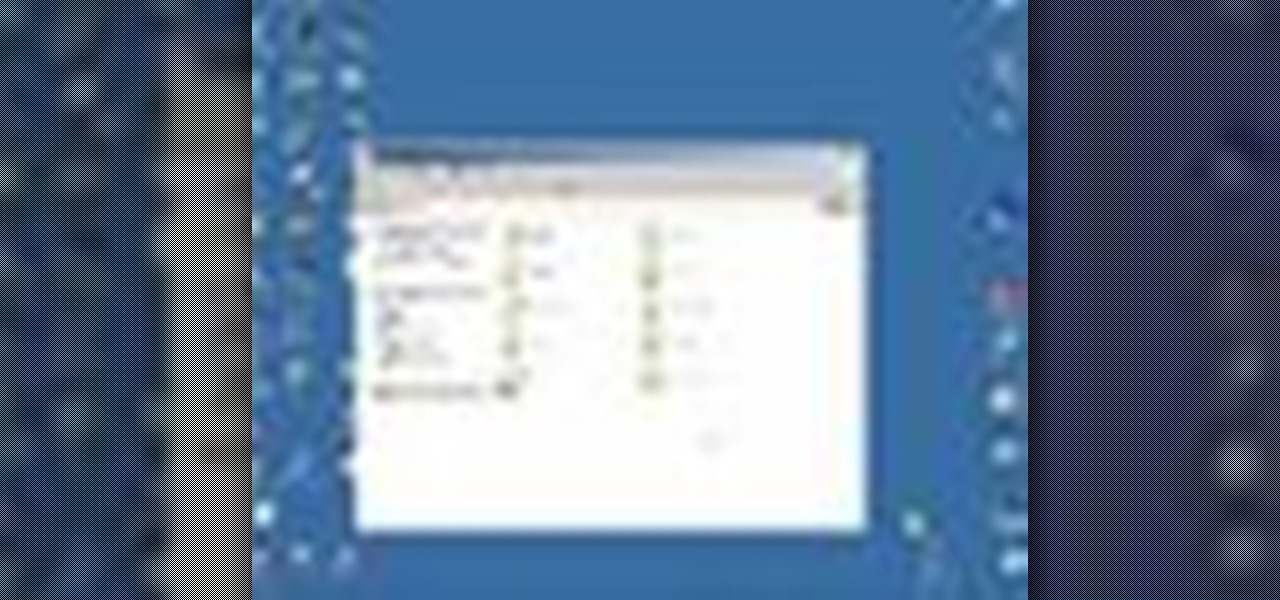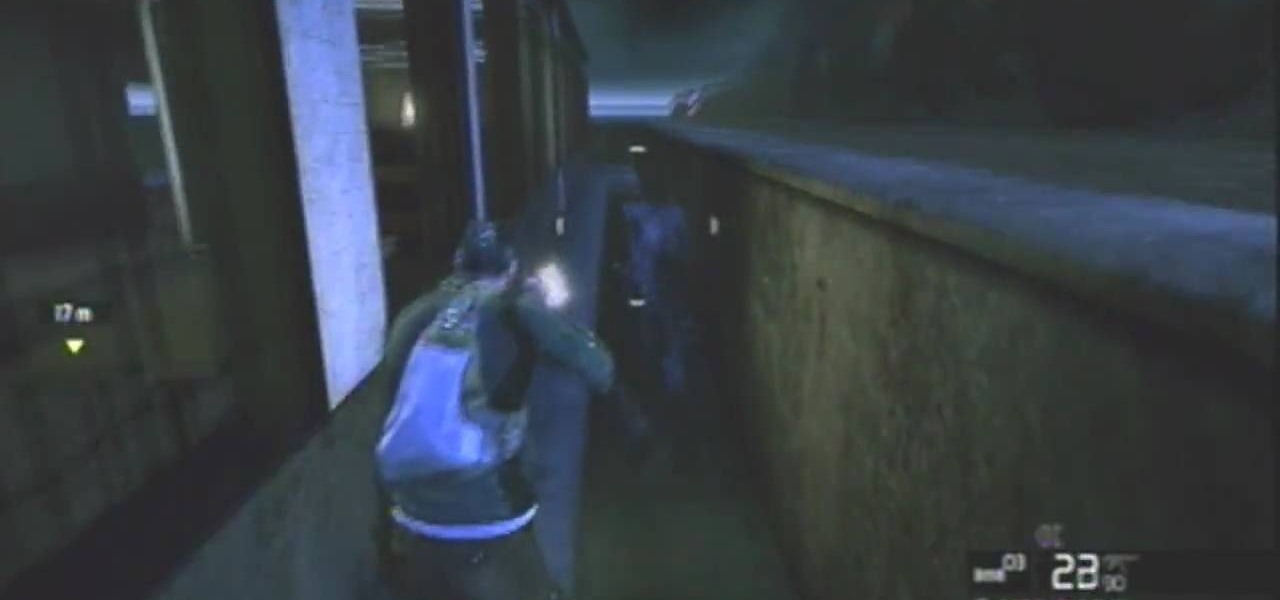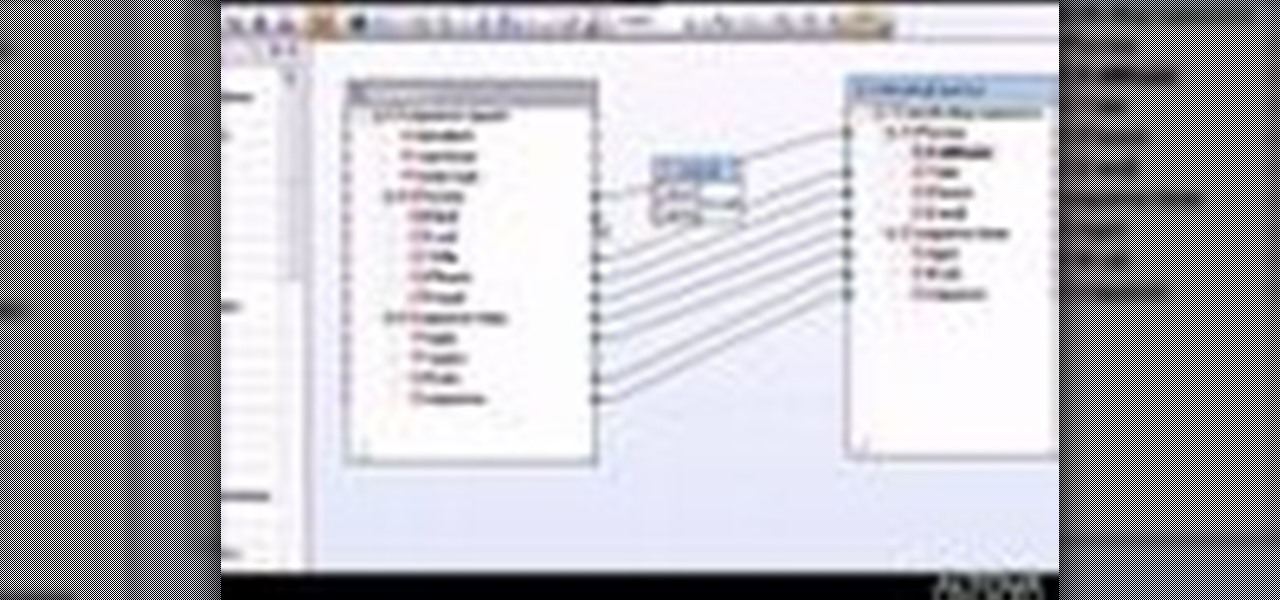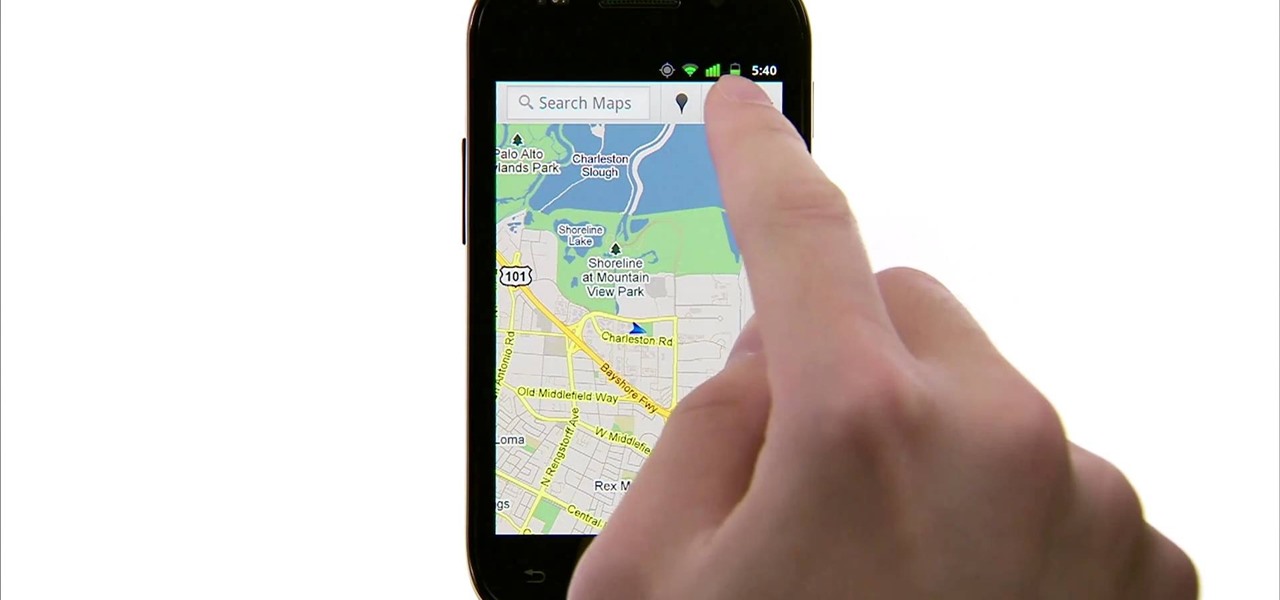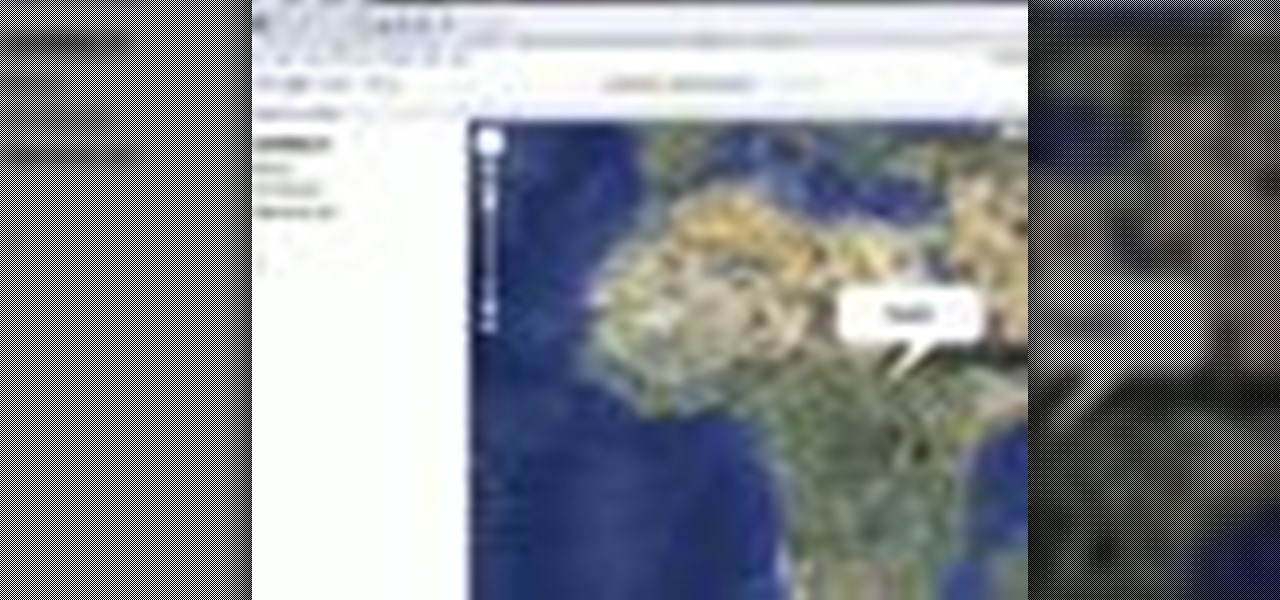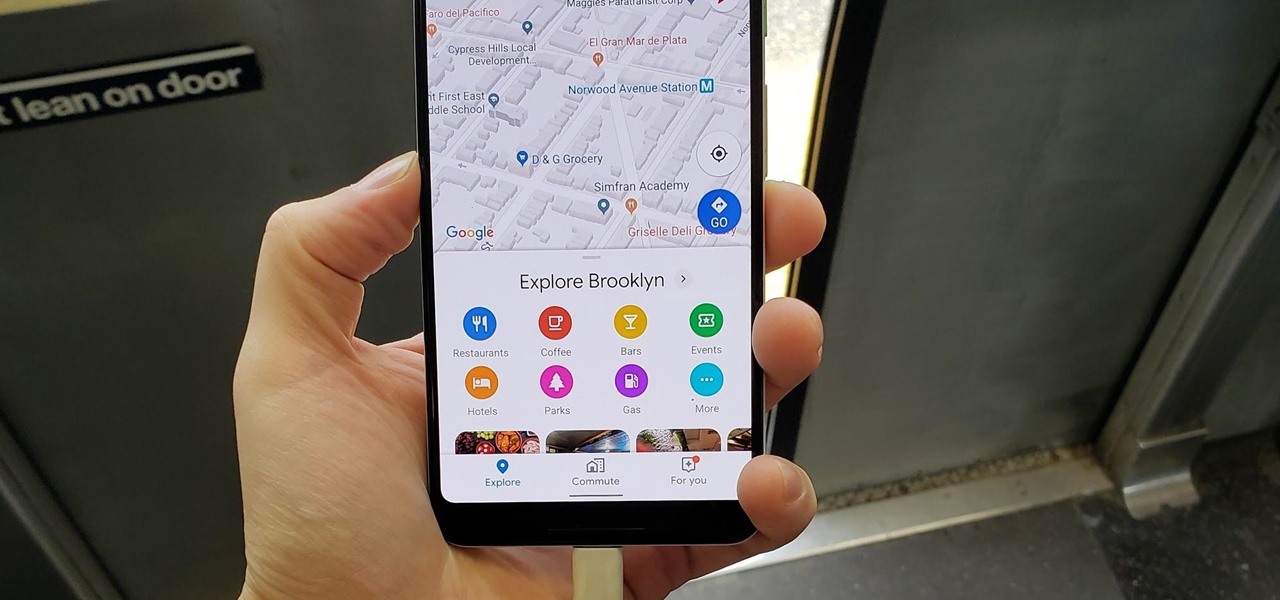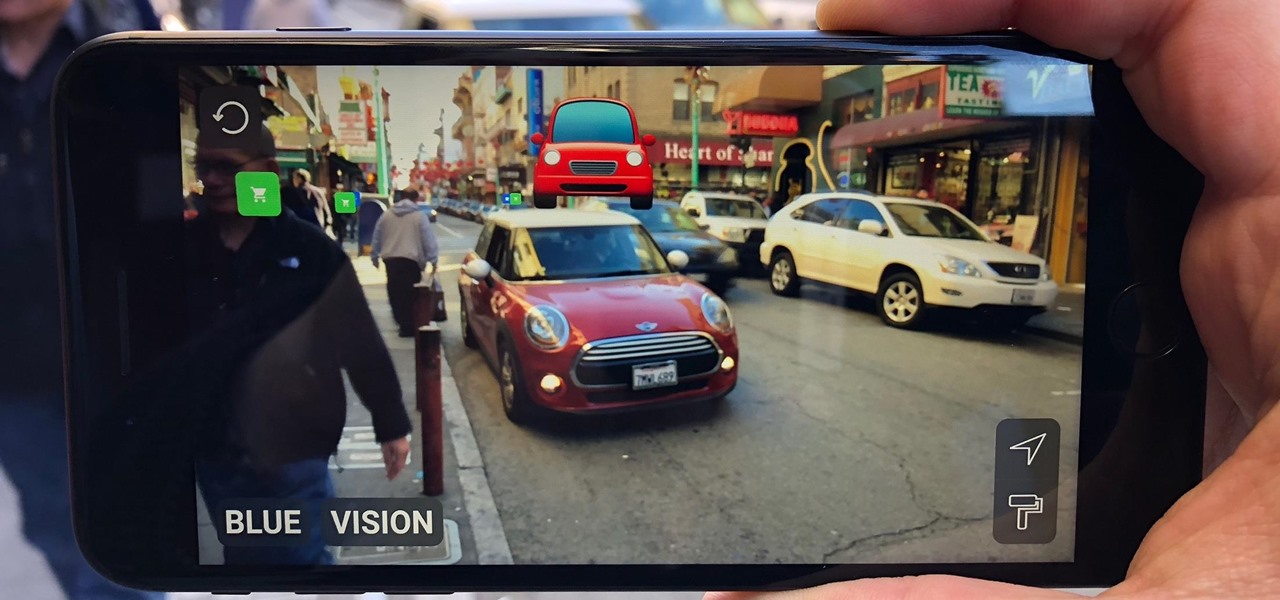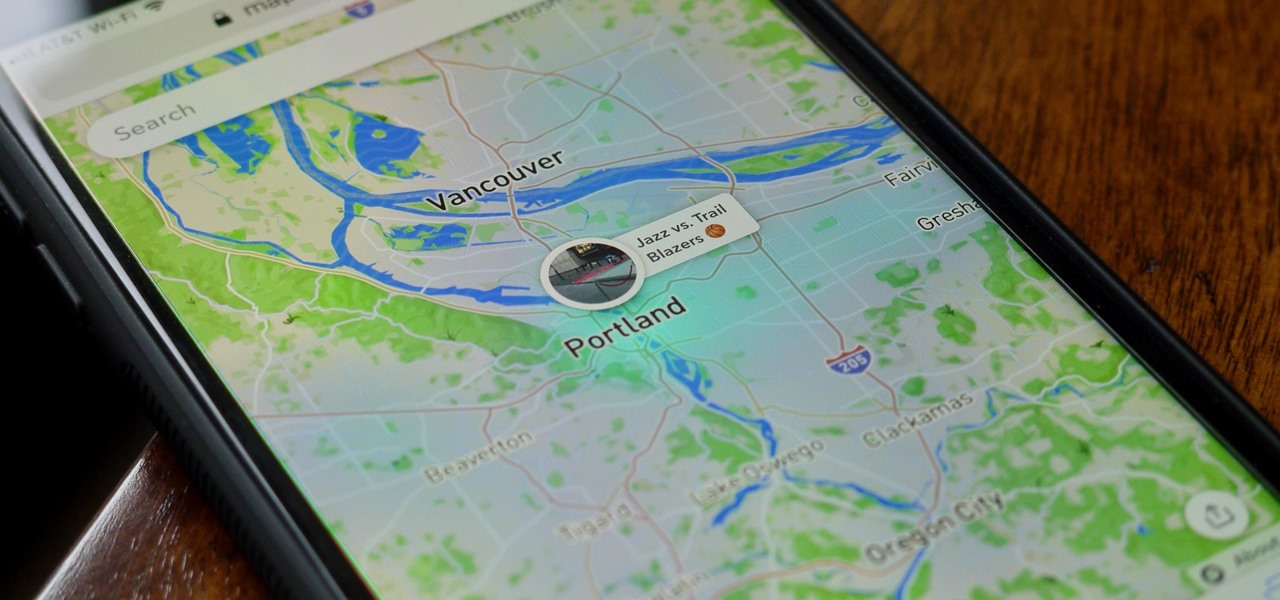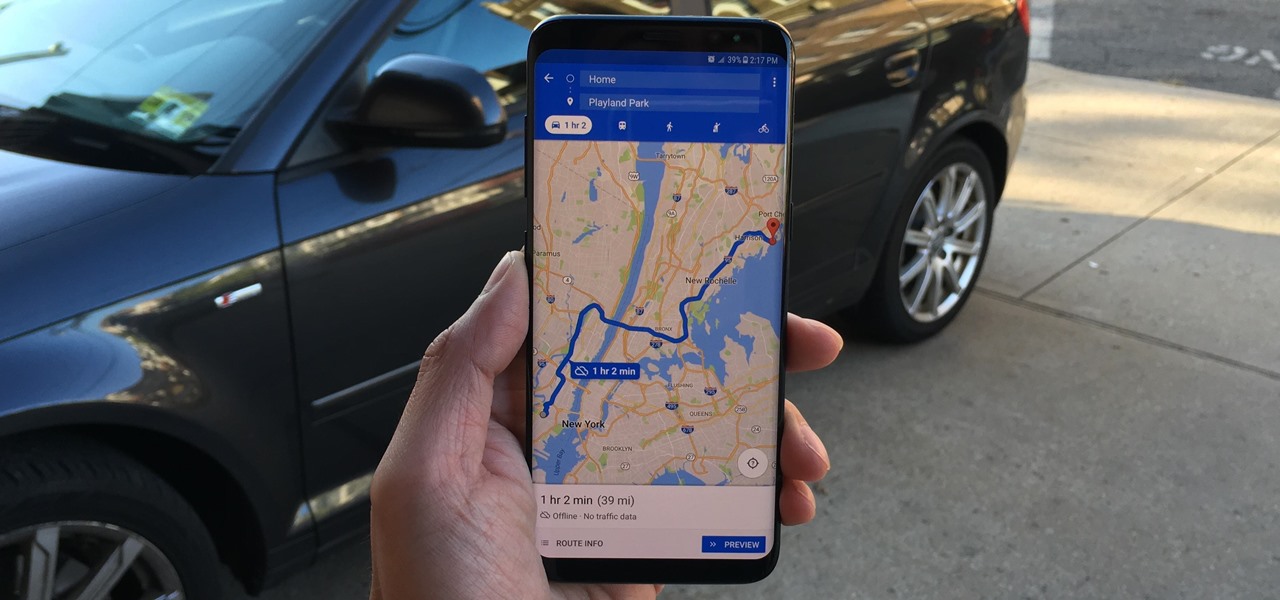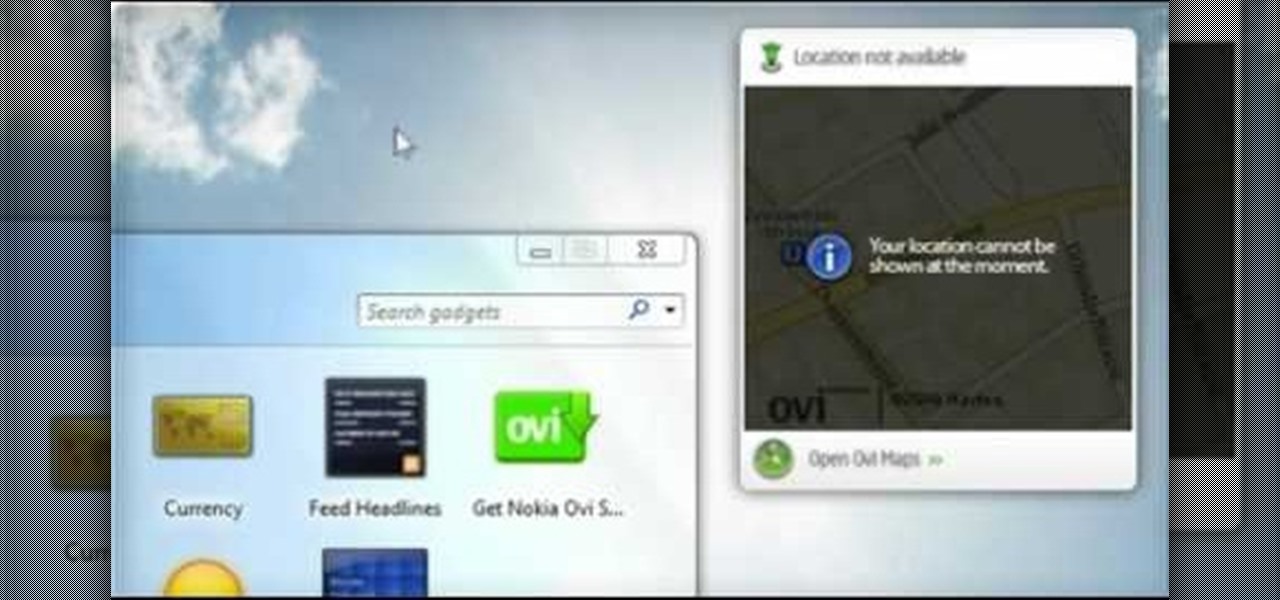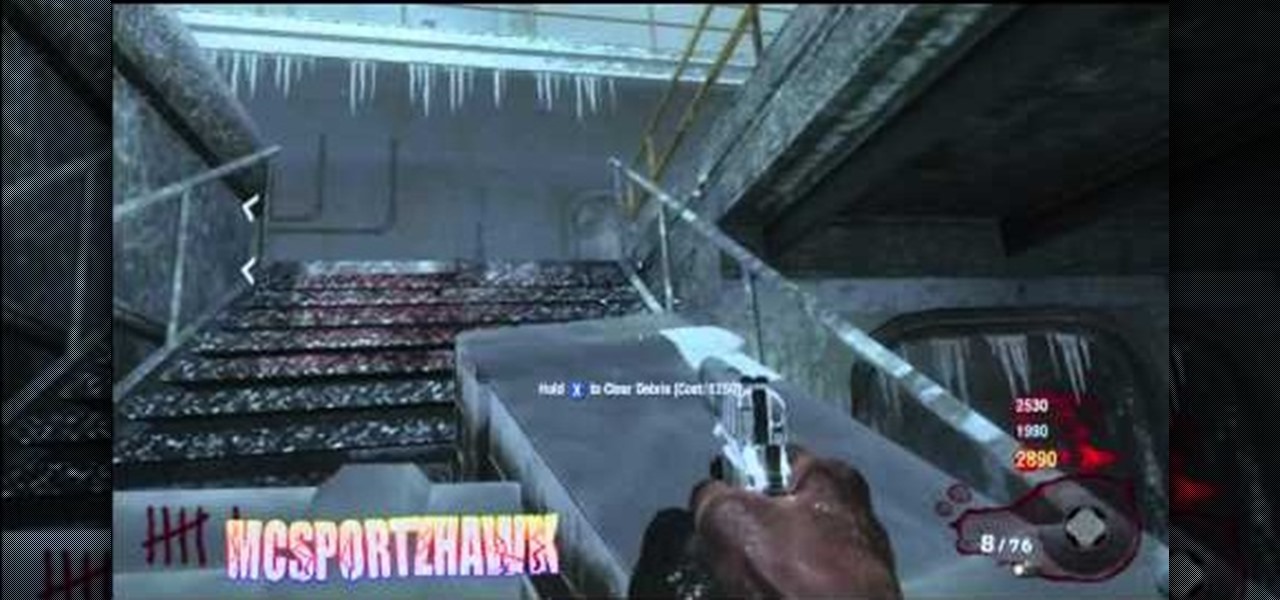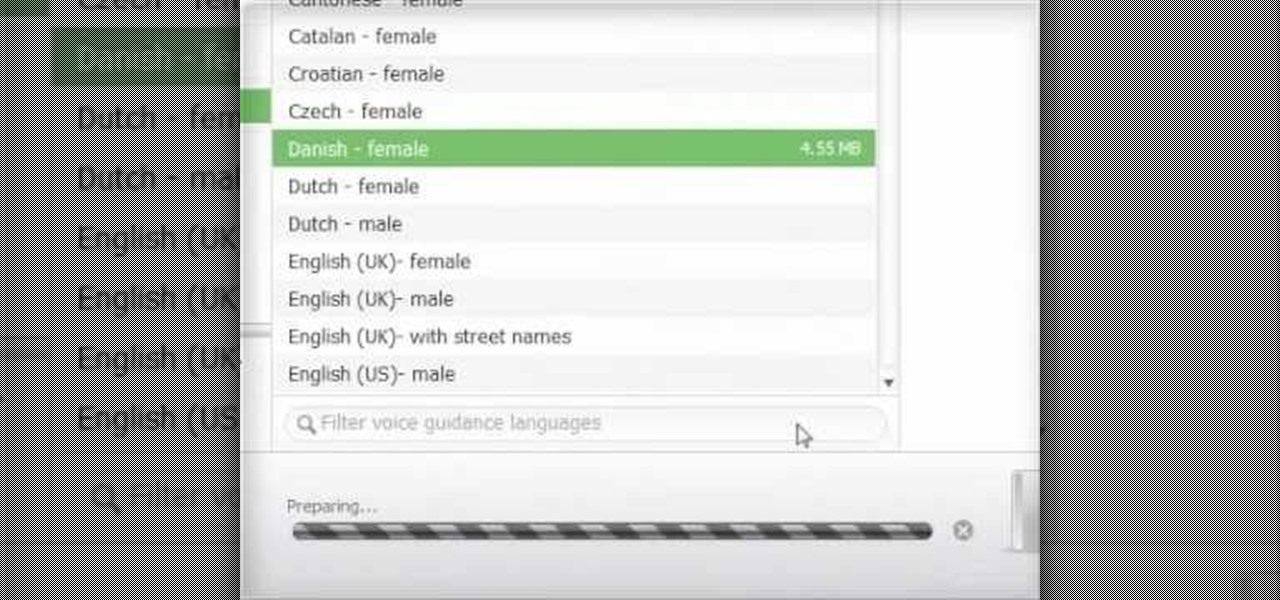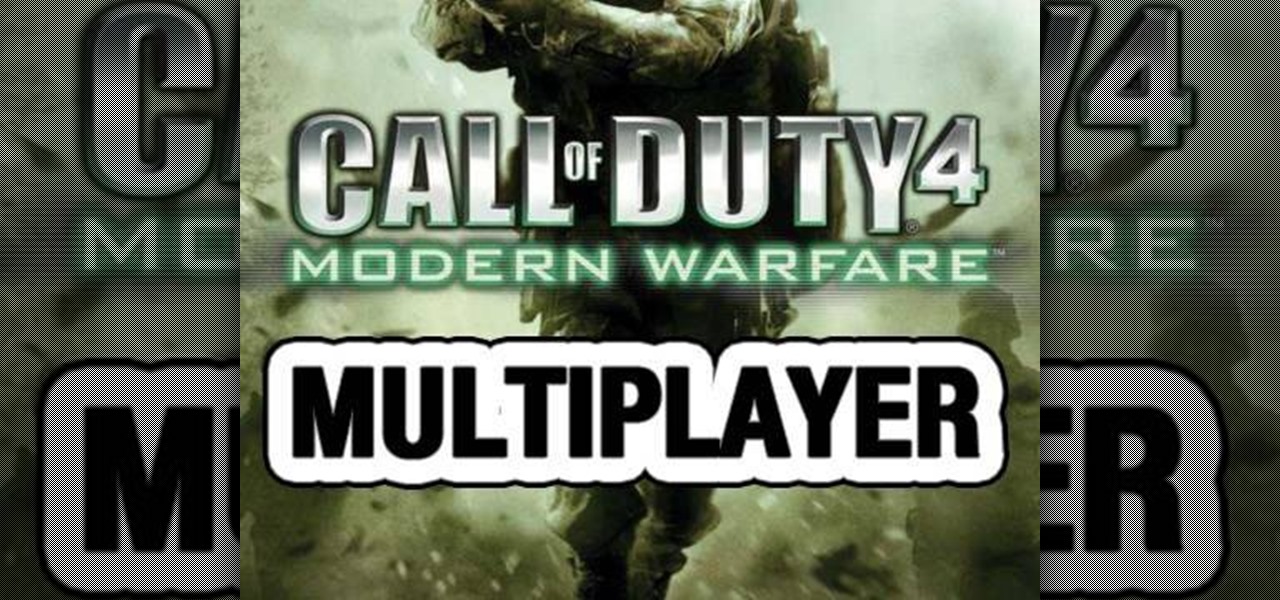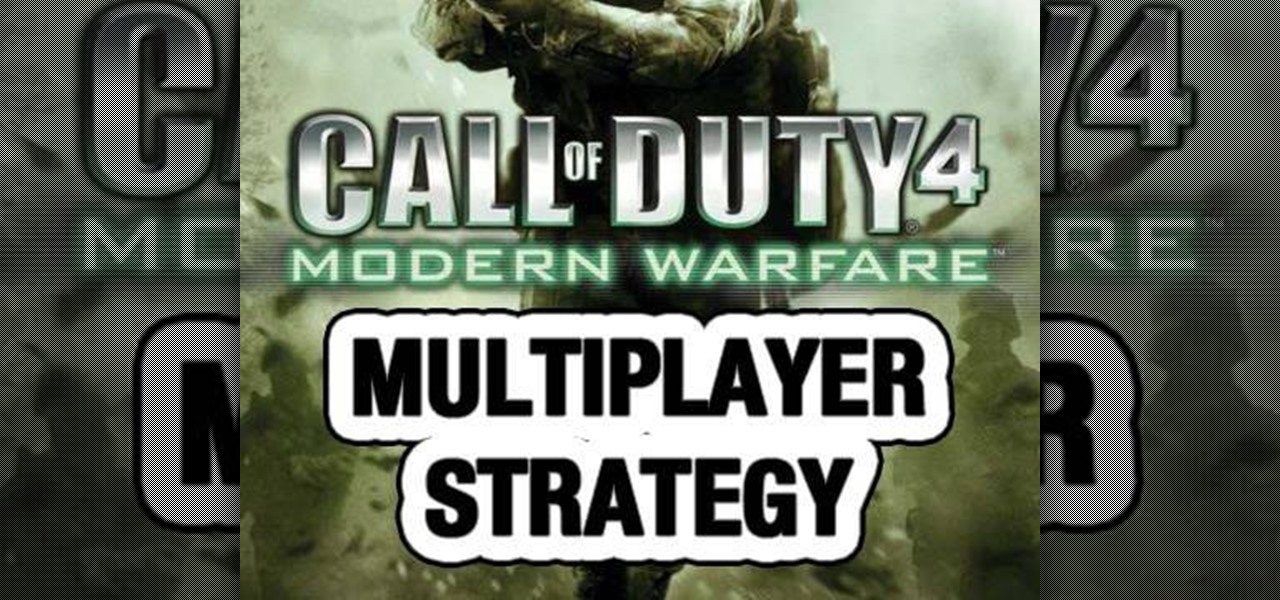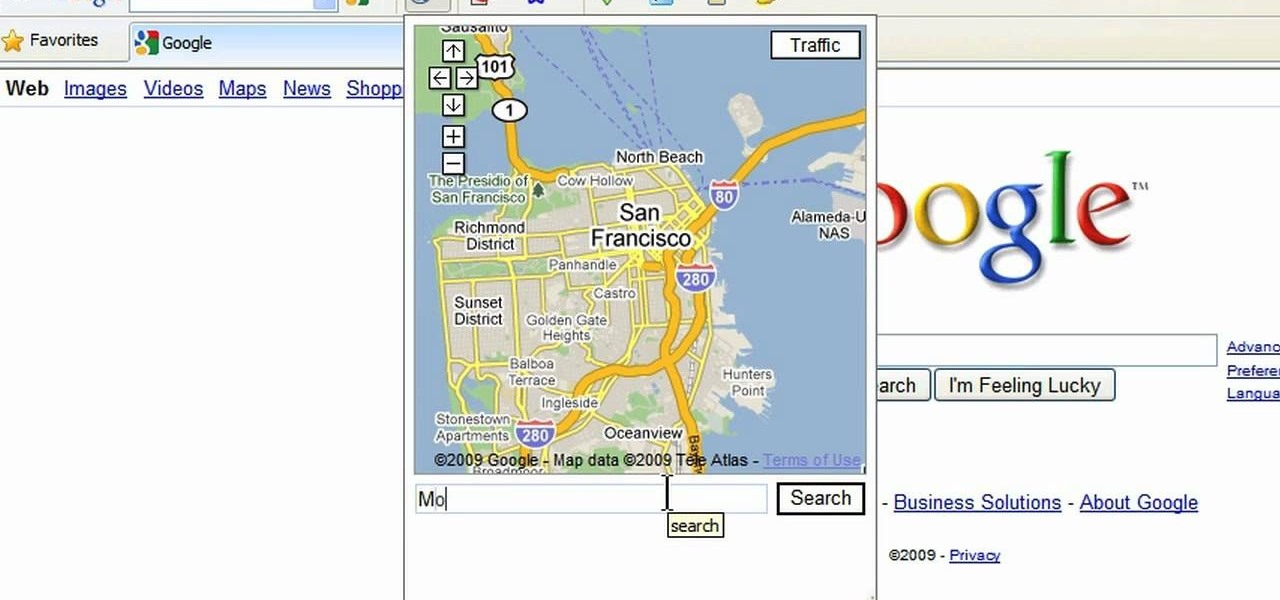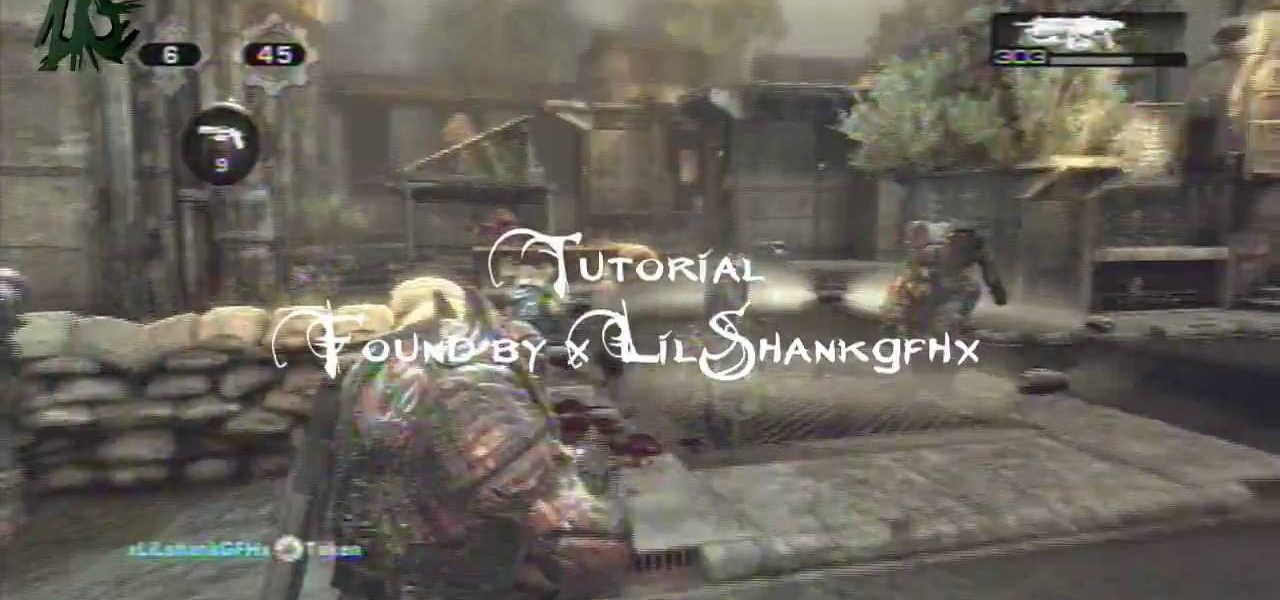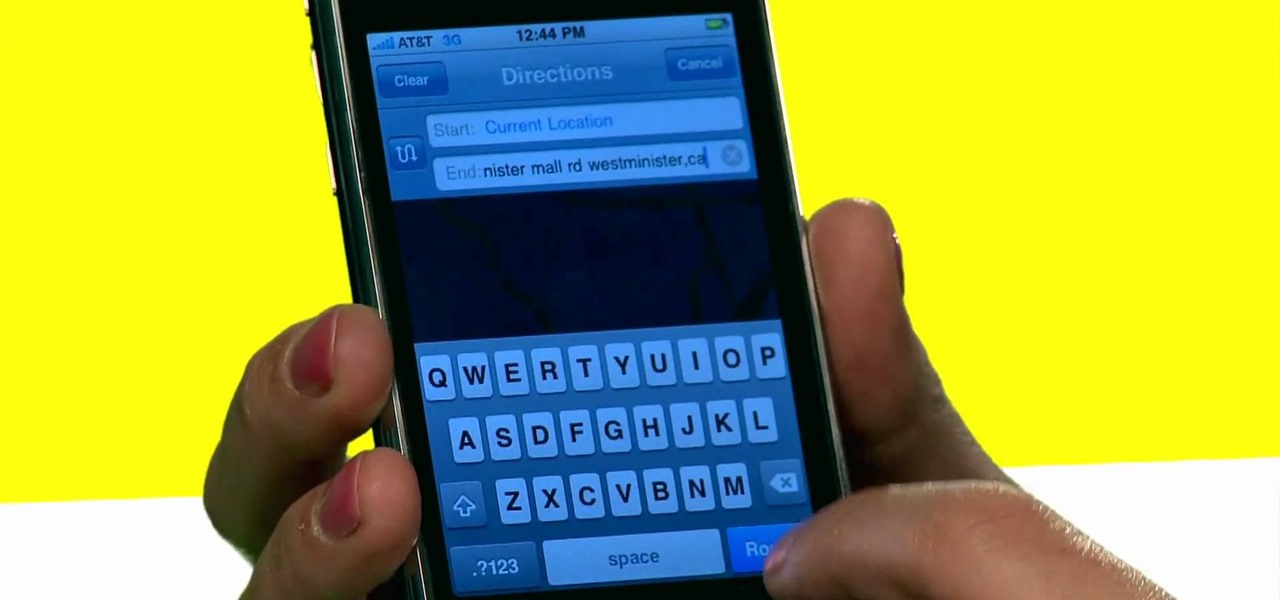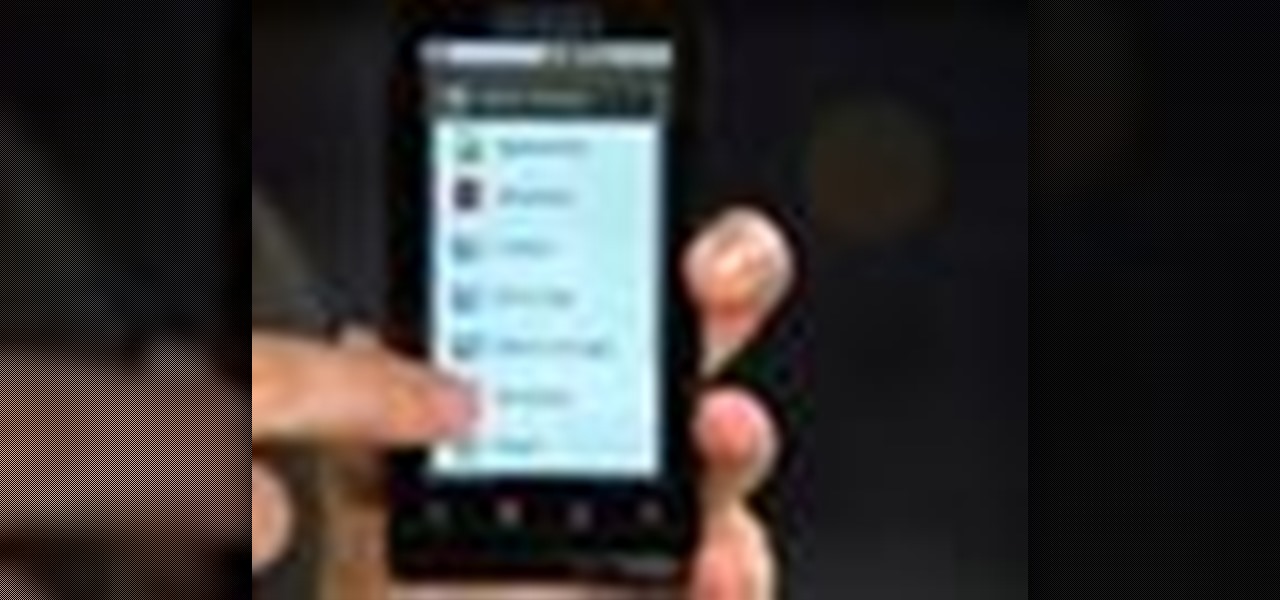
This CNET tip gives you fast and easy access to those locations you frequent most on the map, like your home or workplace. Getting instant directions to those favorite places doesn't get any easier. Navigation on your Android cell phone makes life a little easier. This video will show you how to create these map shortcuts on the Motorola Droid, but it can be used on any Android phone with 2.0 firmware and GPS.
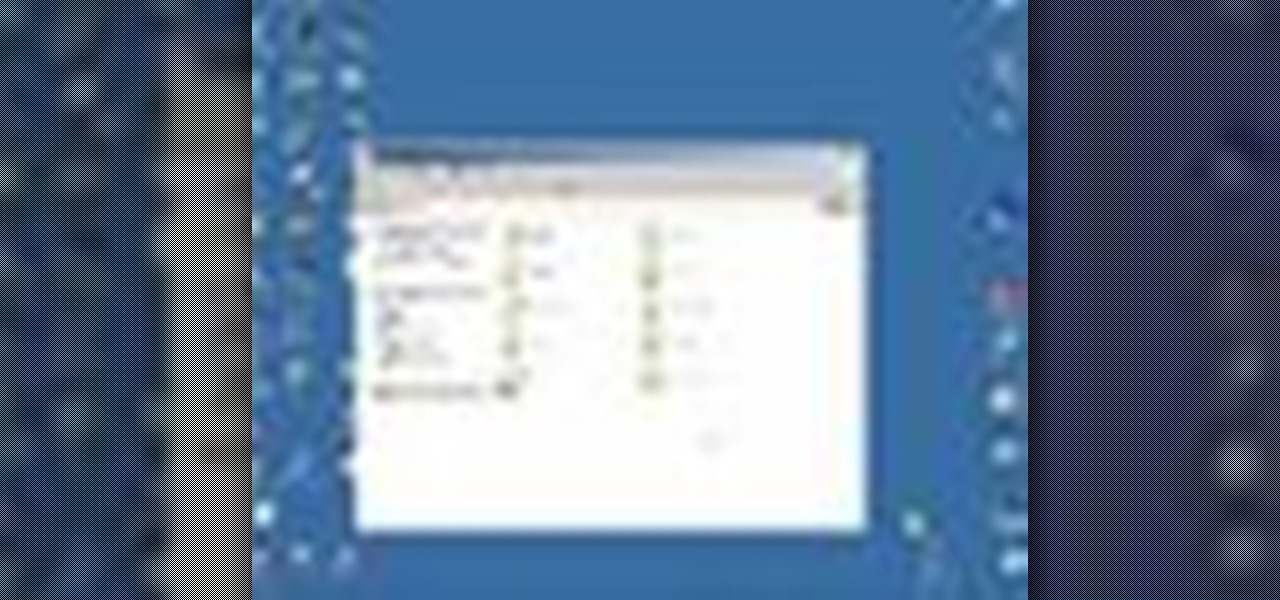
In this tutorial, we learn how to map network driers from a remote server. First, go to run on your start menu, then type in the id address or server name for what you want to access and press enter. Now, right click on the folder you want to map and click on map network drives. Choose any letter you want from the drop down menu, then click next to the "reconnect on logon" text. Click on the finish button, then open your newly mapped network drive from your computer. You can do this for any s...
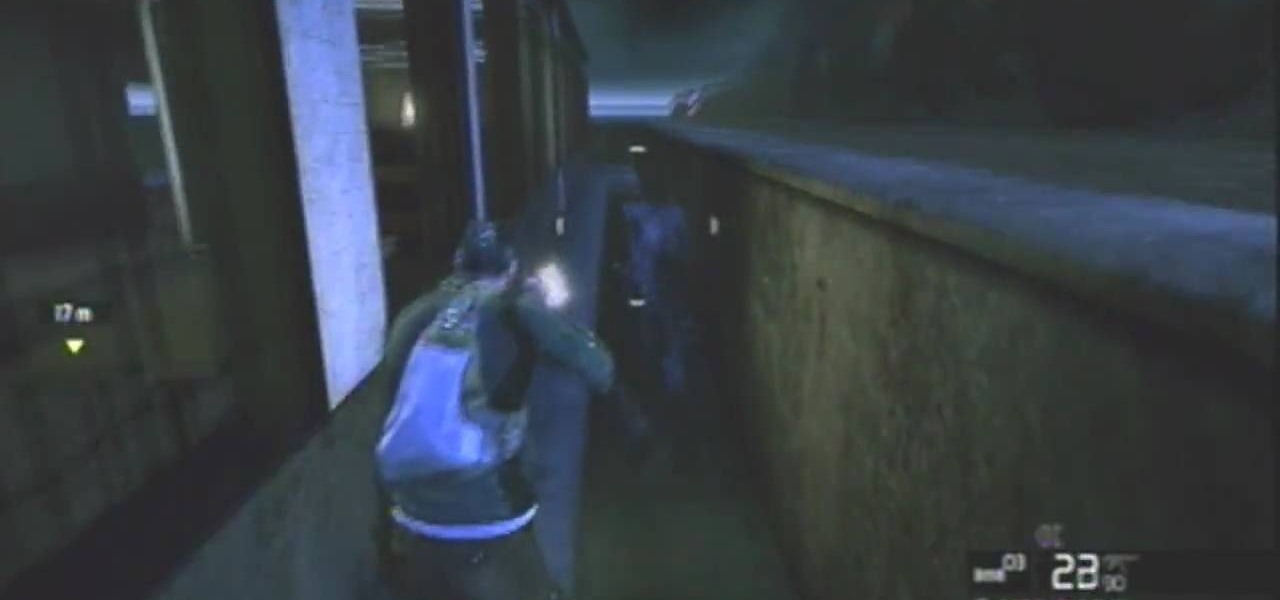
See a quick way to get out and underneath the map on the Splinter Cell: Conviction Demo game for the Xbox 360. It's really easy to get Sam Fisher down under, so watch this video walkthrough so you can recreate the map glitch yourself. There's sure to be plenty more glitches in the actual SCC game, so this is just a tease.

Dana Strauss from Best Buy teaches you how to download Google Maps onto your Blackberry. Press your Menu button, click on "Applications". Find "Maps" and click on it and your Blackberry will pull up Google Maps for you. The application will show you exactly where you are and will allow you to enter the address of your destination. It will also give you exact directions to where you're going.

Here's how to get outside the map, thru a hole in one of the invisible barriers that would otherwise prevent this.

This is a turntable tutorial that shows how to do simple beat mapping in Ableton geared towards beginning Ableton DJs. This process is very simple, but the written documentation was very difficult to understand. Hopefully this will help some people out! Watch this video tutorial and start beat mapping and practicing your turntable skills on Ableton!

Learn how to use MapForce to map or transform XML data in a visual way, creating XSLT 1.0 or 2.0 transformation stylesheets, XQuery 1.0 documents, or program-code in Java or C# in this tutorial, which demonstrates a simple mapping from one XML schema to another. Take a look!

In this tutorial you will learn how to UV map a motherboard box in Maya. This Maya software tutorial covers basic UV mapping procedures and using UV's to place textures on an object like a motherboard box.

Google Maps is much improved in Android 2.3 (Gingerbread). And even better on the Nexus S. This smartphone can do many things, but the best feature is still Google Maps, which will appear shortly on all Android devices when Gingerbread is officially released.

L4D2, or Left 4 Dead 2 for those unfamiliar with the game, is a great PC shooter with a really robust level editor. This video will teach you how to create a survival mode map in the editor, allowing you to bring your creativity to bear on improving your L4D2 experience.

Ascension from Black Ops Zombies is one of the coolest maps in online gaming, and has a rather secret Pack a Punch machine you can unlock to upgrade your precious guns. This video will show you how to unlock it by flying on the lunar lander three times then tracking it down.

The Call of Duty Black Ops Zombies (that's a mouthful) map Ascension introduced perk-stealing monkey to the bestiary of enemies. They are quite annoying, and this video will teach you how to deal with and dispatch them easily, keeping your precious perks intact for better zombie slaying.

Battlefield Bad Company 2: Vietnam might have the convoluted title of any map pack released in the history of gaming, but it is a great one and must-buy for all your BBC2 players out there. This video will teach you how to jump into three obscure hidden sniper spots scattered across the maps, allowing you to rack up kills while confusing and infuriating your opponents. Perfect.

Black Ops Zombies is one of the best survival modes from a game in recent memory, and reaching the higher levels requires careful planning and strategy. This video will show you a devastatingly effective strategy for reaching high levels on the map Five in Black Ops Zombies.

Nuketown has emerged as one of the most popular multiplayer maps in Call of Duty Black Ops, so knowing it is key to ranking up fast in the game. Watch this video for an inside-and-out guide to the map and way to get more kill in it while playing Deathmatch.

Memorizing all of the new maps in a FPS is time-consuming but necessary if you want to achieve pwnage. The process can be greatly eased with the use of video tutorials like this one, which will teach you an effective team deathmatch strategy for the Call of Duty Black Ops multiplayer map Array.

Interested in creating a map of all of your Facebook friends? With Microsoft's Bing, it's easy! So easy, in fact, that this home-computing how-to from the folks at TekZilla can present a complete overview of the process in just over two minutes. For more information, including step-by-step instructions, take a look.

Interested in viewing old, historical photos of the places you know on Google Maps? This clip will show you how it's done. It's easy! So easy, in fact, that this handy home-computing how-to from the folks at Tekzilla can present a complete overview of the process in about two minutes' time. For more information, including detailed, step-by-step instructions, take a look.

While Google Maps is useful for finding addresses and calculating directions, it's not, strictly speaking, very fun. Unless, of course, you know how to hack it. This hacker's how-to from Tekzilla will show you how to access a number of Easter eggs and hidden features like a geography quiz game.

Check out this video to learn how to turn a squiggly line on a map into a straight distance that is easy to measure. This is an excellent video to help you improve your map skills.

Google's "Go" line of apps are lightweight counterparts designed to be limited speedy alternatives to their full-featured sibling apps. There is a Go version of Photos, Search, Maps, and more — but are they the right apps for you?

On Tuesday, Blue Vision Labs, one of three Google-backed companies working on AR Cloud platforms, announced its acquisition by ride-sharing company Lyft.

While it's easy enough to make yourself invisible on Snap Map, nothing is quite as private as not having a Snapchat account at all. Whether you're concerned about your privacy or you simply never signed up for the social media platform, Snapchat's web-based map is an easy way to check in on what's happening in your area and beyond.

Spotty cellular reception is a fact of life that we all have to deal with, especially when you're traveling. For those of us who rely on our smartphones for navigation, driving through areas with bad mobile data service can be a cause for major headaches.

Before heading out on a hike, or any excursion for that matter, it would be wise to take a map with you just in case you get lost while on your quest.

The Nokia Booklet 3G netbook is capable of utilizing GPS when the 3G network connection is active. If you want to find your location and see a map of the area around you, try out the Maps gadget available as part of the Ovi Suite.

Head down under for some glitched out action in COD: Black Ops Annihilation Shangri-La Zombies. Watch this video and elarn how to exploit a glitch in the map that will put your on the other side, not across, but underneath the map.

Are you playing the new Zombies map from the Escalation map pack for Call of Duty: Black Ops? You probably want to know how to turn the power on. This video will show you how to turn on the power and the mystery box in Call of the Dead.

In this clip, we learn how to download additional Ovi Maps-compatible maps when using a Nokia C5 mobile phone. The C5 is the first offering in Nokia's new "C" series of mobile phones. It runs on Nokia's Symbian OS and features a 2.2-inch screen and 3.2-megapixel camera. Want more? Search WonderHowTo's sizable collection of C5 video tutorials.

This tutorial covers one of the basic attributes of Adobe After Effects - displacement mapping. You can use a displacement map to create a stereoscopic effect for your next animation. It's quite easy, and only requires a basic familiarity with the program.

This video goes in depth in to the map Firing Range on Call of Duty: Black Ops multiplayer mode. Maximize your strategy and master your tactics when you use this map, probably second in popularity only to the Nuketown map.

In this video you will learn how to add various links from Google Maps to an email. The first step you will need to accomplish is to find a section of map you wish to attach to an email. After you have the section of map in view you will see a copy link option at the top right of the image. After you select the copy link you can now open your email program. Once you've accessed your email select attach link and copy/paste the address into the link field. The map image will now be properly att...

In this tutorial, we learn how to use GPS and maps on the Nokia N97. From the home screen press the menu key. Then, scroll down and tap the maps icon. After this, tap yes to go online. You can now navigate around the map by using your finger and you can zoom in and out by using the zoom icon. This icon is on the left hand side of the screen. To search for an address, tap the search icon and then tap address or places to choose where you want to go. You will then be shows the GPS and have dire...

In this video, we learn how to use the iPhone map app. First, go to Google Maps and click on the bottom to find your current location. This will show up in a blue button, which you can tap on to find out more information. The map will go in the direction your iPhone is facing and you can zoom in on information about places around you. You can also type in a place you are searching for, and get directions, then save them to your phone if you prefer. The key is the button on the bottom right wh...

In this clip, you'll learn how to use the drag-and-zoom GZoom control when viewing a map on Google Maps. This brief video tutorial from the folks at Butterscotch will teach you everything you need to know. For more information, including detailed, step-by-step instructions, and to get started using this zoom control yourself, take a look.

When it comes time for a Showdown, you better be ready, and the best way to be ready is to watch this NextGenTactics video on playing Showdown in Call of Duty 4: Modern Warfare. There's a lot to know about the multiplayer map Showdown, and if you don't know the ins and outs, you need to pay attention. This will help you move around the map, minimizing enemy confrontation and increasing the chances of surprising the enemy.

To own the Broadcast map, you have to know the Broadcast map. Check out this video from NextGenTactics to learn how to move about the multiplayer map in Call of Duty 4: Modern Warfare and achieve a high kills per death ratio. If you're dying more than you're killing, then you need to watch this!

This is a video tutorial in the Computers & Programming category where you are going to learn how to avoid traffic jams using the Google Maps button on the Toolbar. Click on the Google Maps button on the toolbar. This will bring up the maps window. Here you type in the area in the search box, for example, "mountain view, ca" and click 'search'. On the next window click on the 'traffic' button and the map will then show you the roads that are clear of traffic jams in green color. There you go!

It seems that almost every multiplayer map in Gears of War 2 has a secret glitch-based way of getting underneath it. This video is a tutorial on how to do just one of these glitches. It will show you how to get under the Security multiplayer map using a barrier breaker glitch.

The iPhone is great. And so is Google Maps. And together, they define mobility. They go together perfectly. Like yin and yang. But how do you get the most out of Google Maps on the iPhone? Best Buy has answers. The Best Buy Mobile team explains how simple it is to use Google Maps on your Apple iPhone for directions.