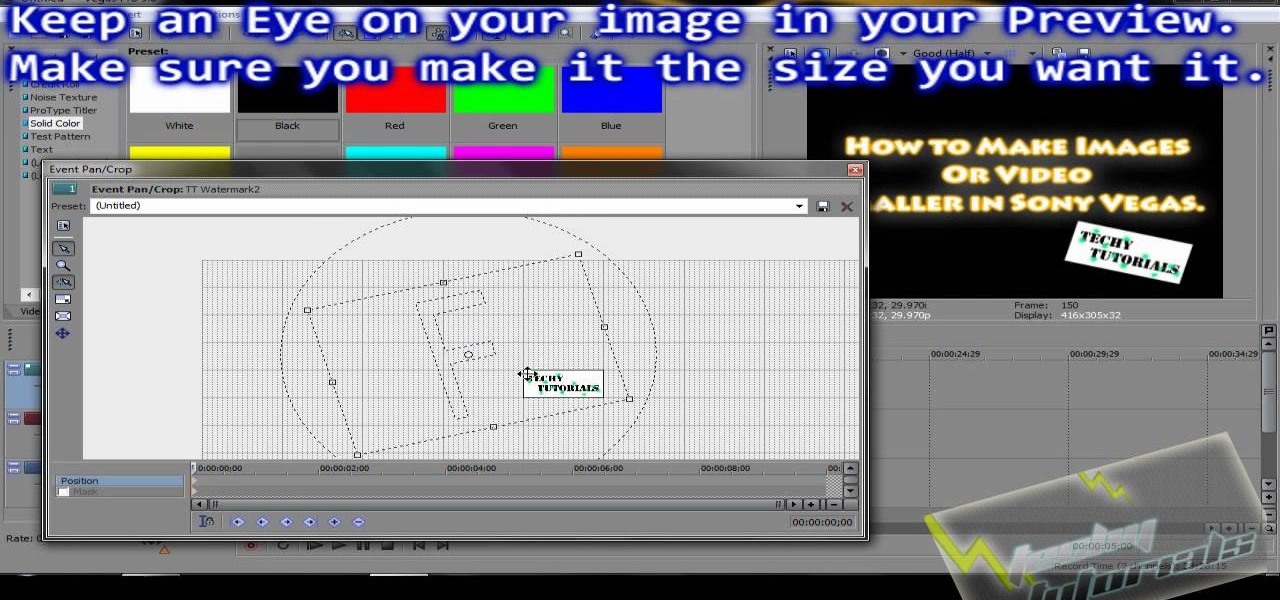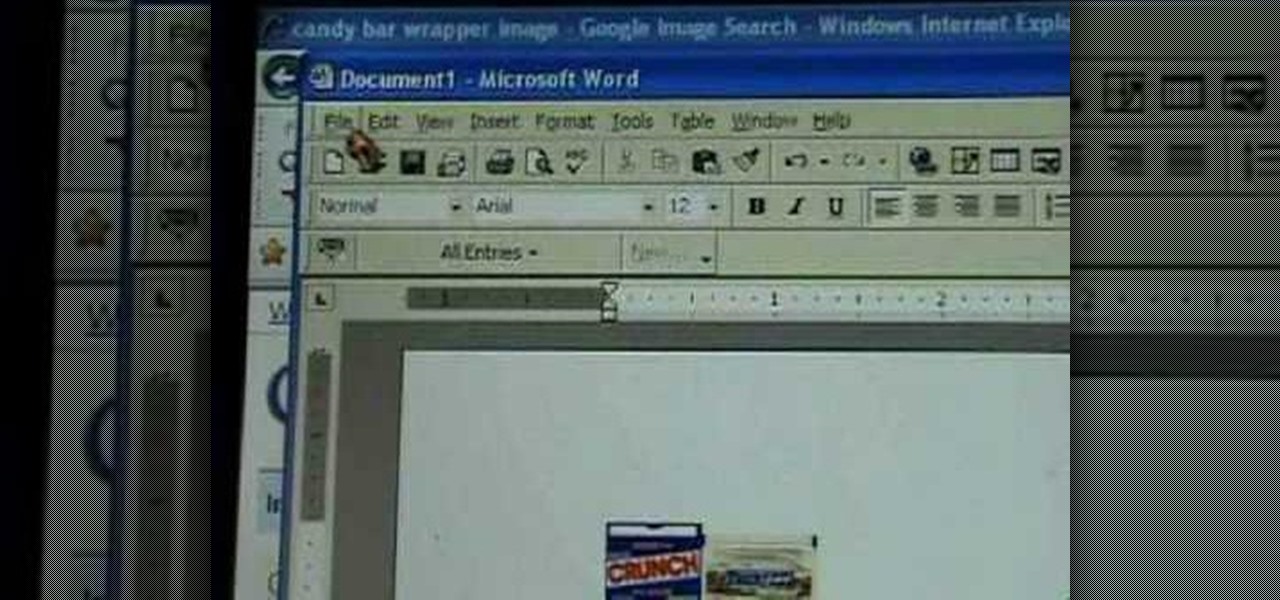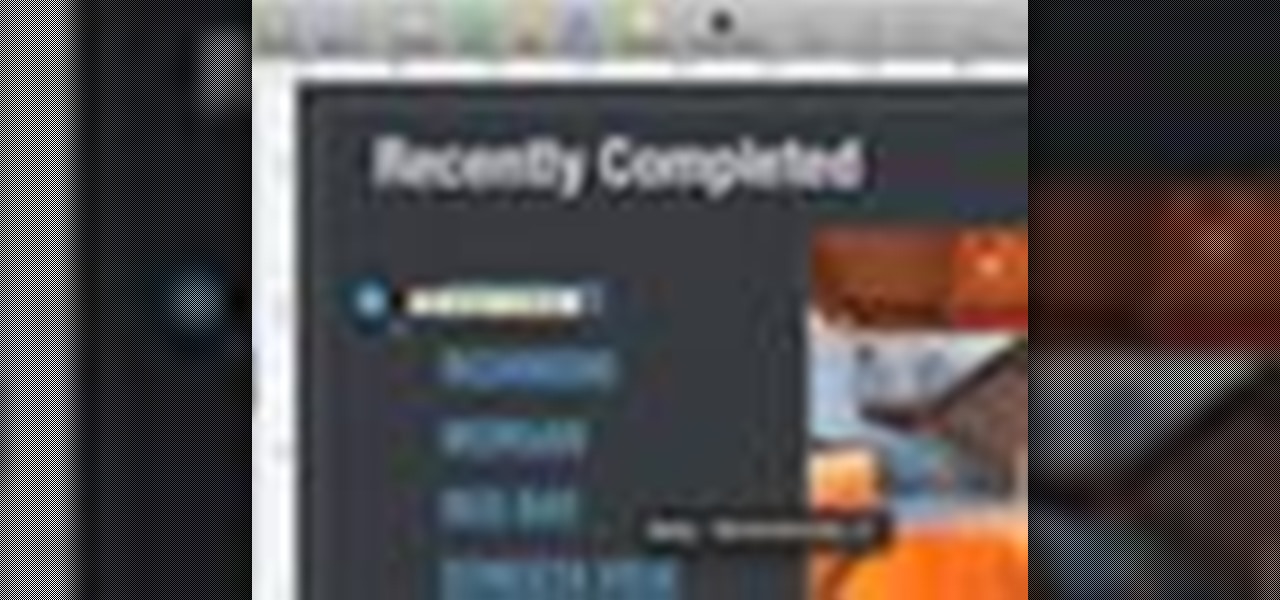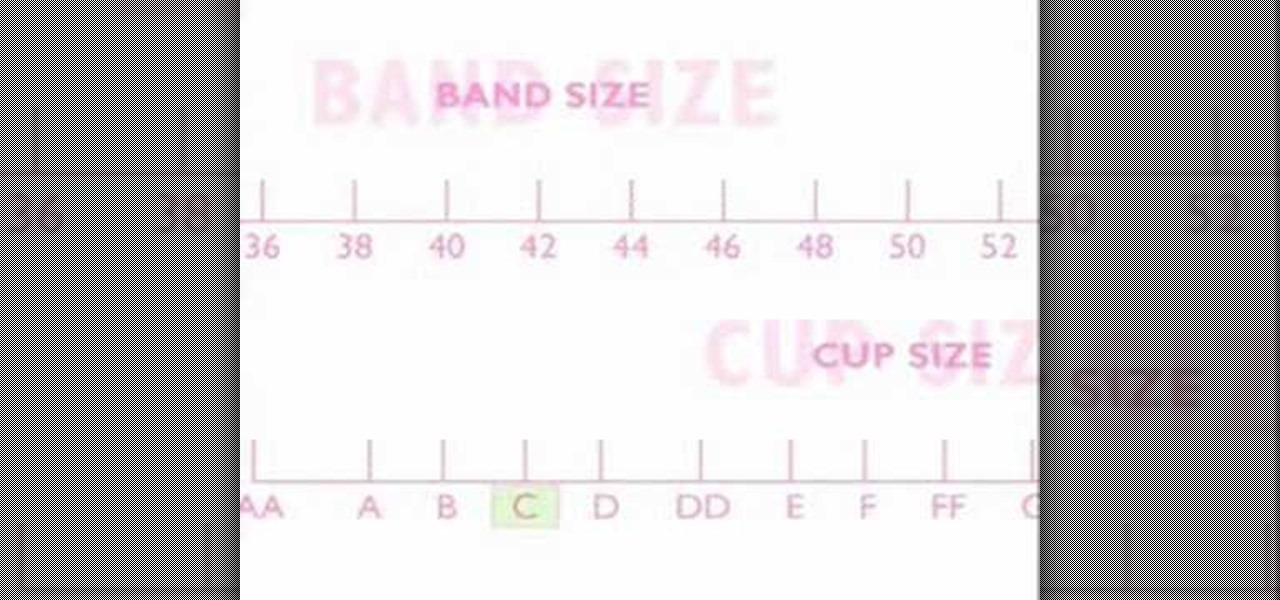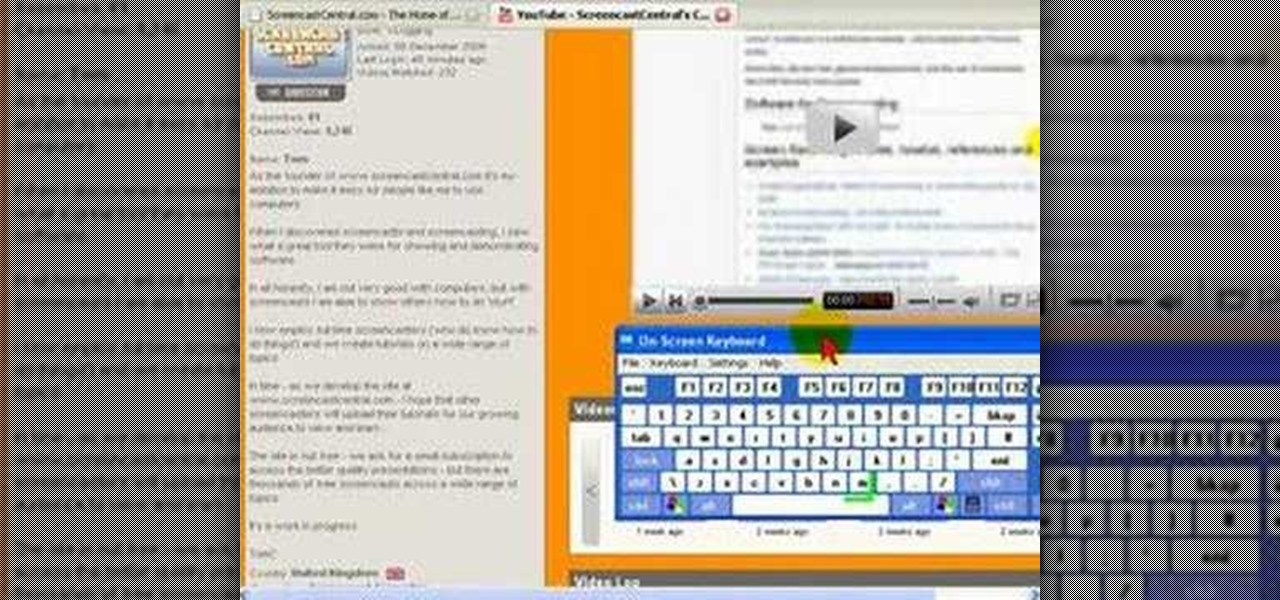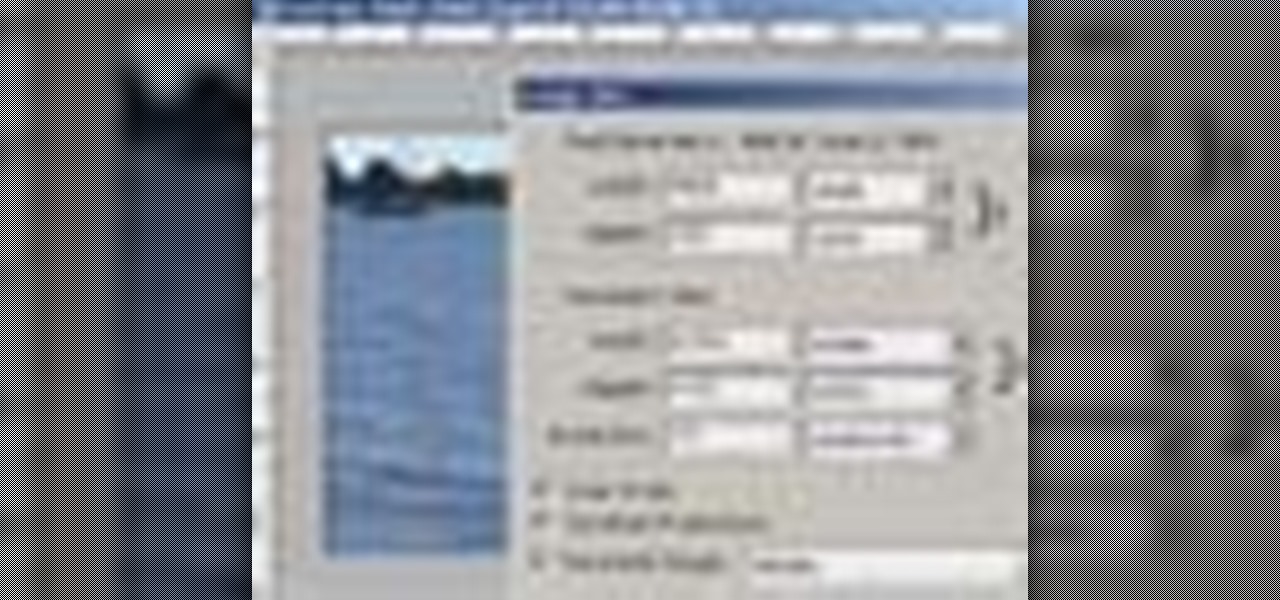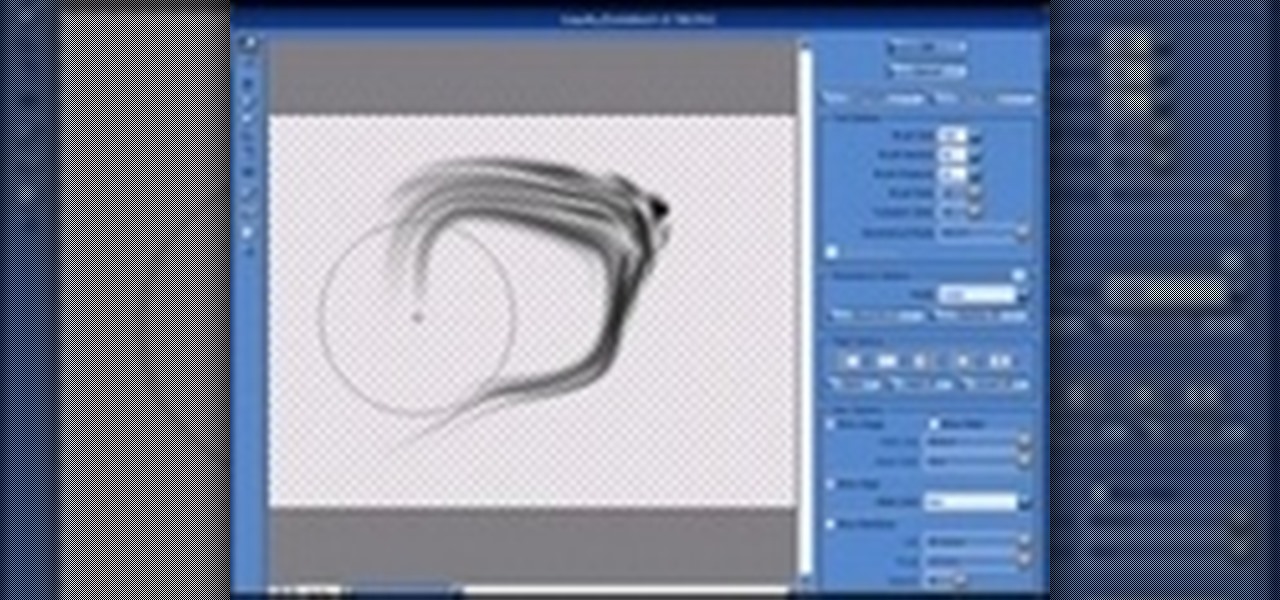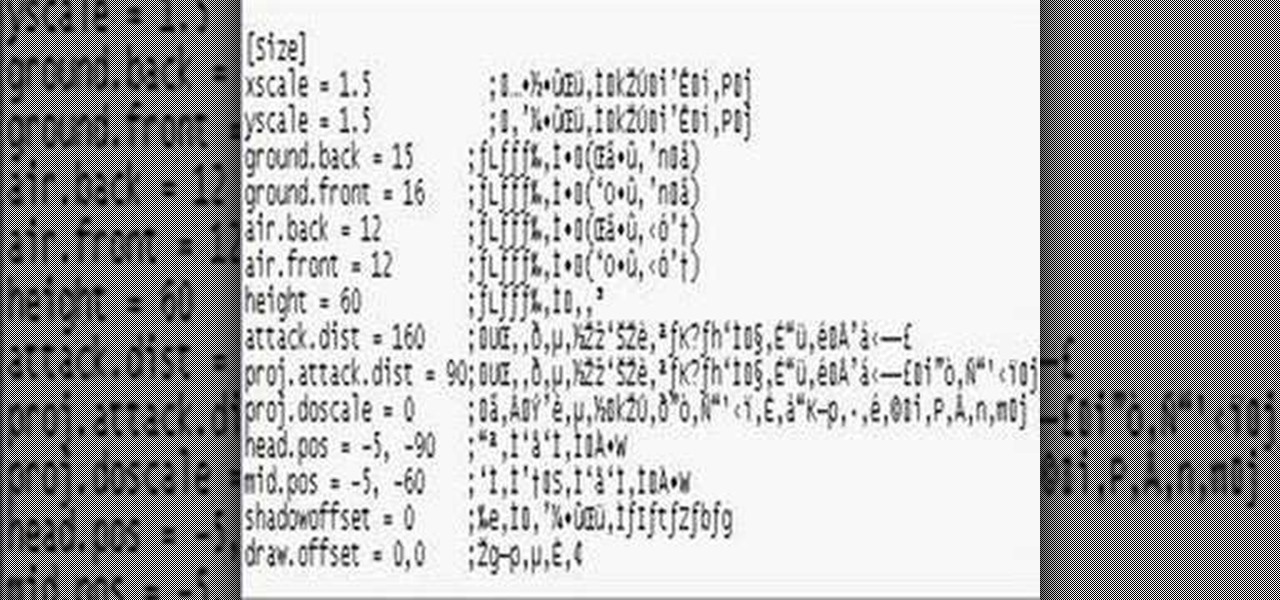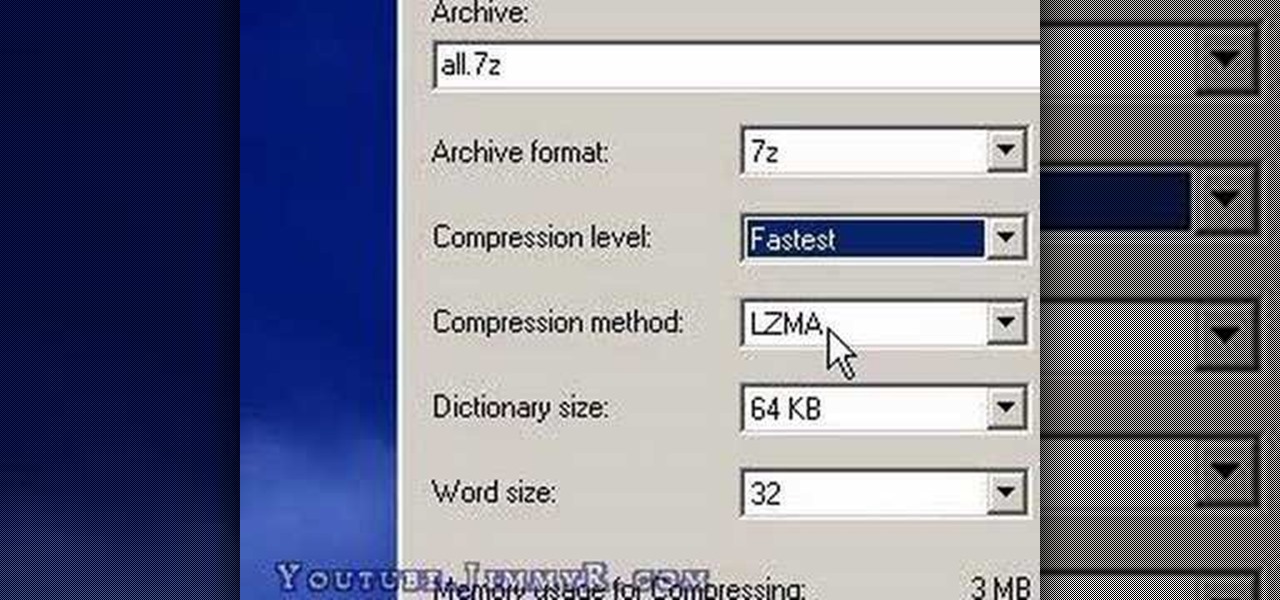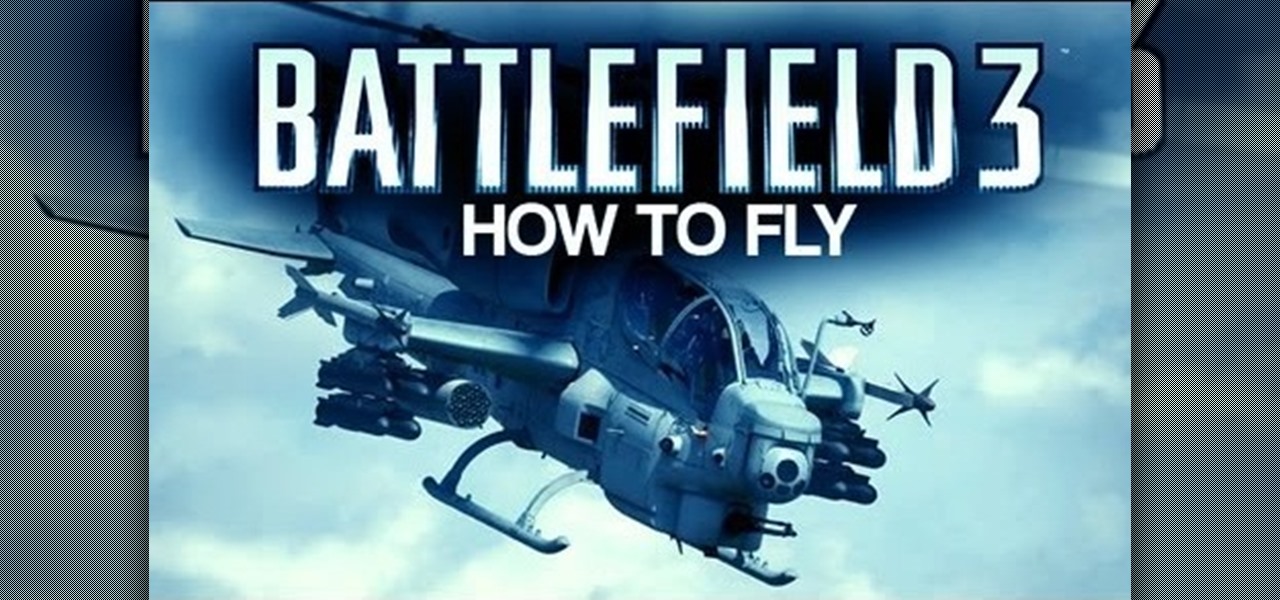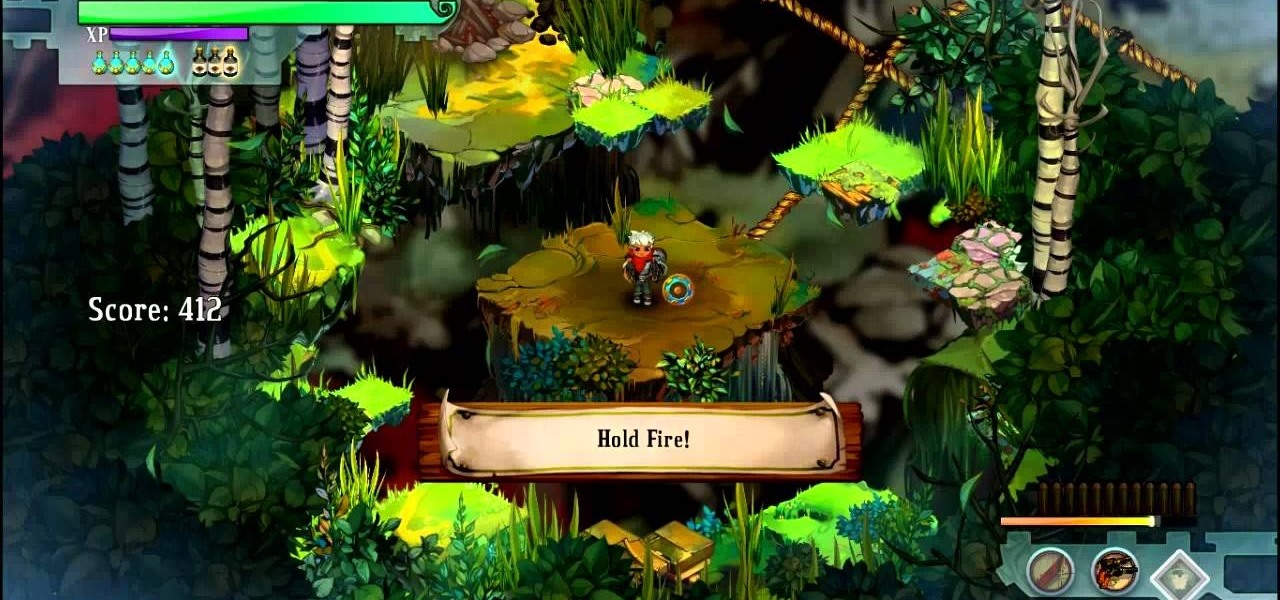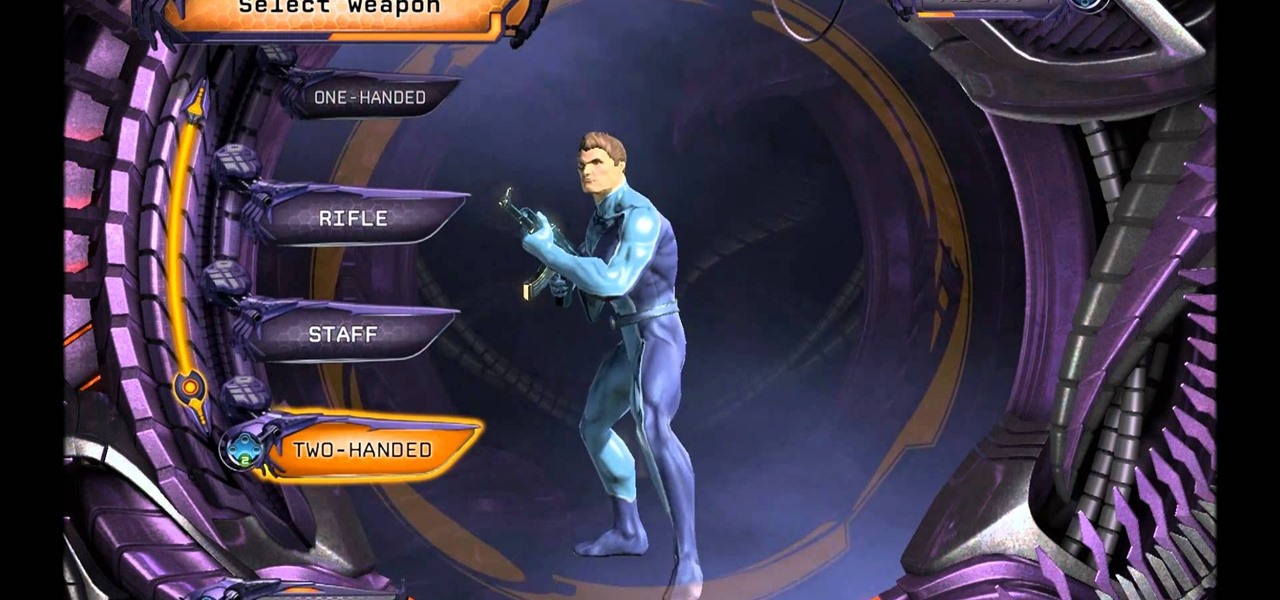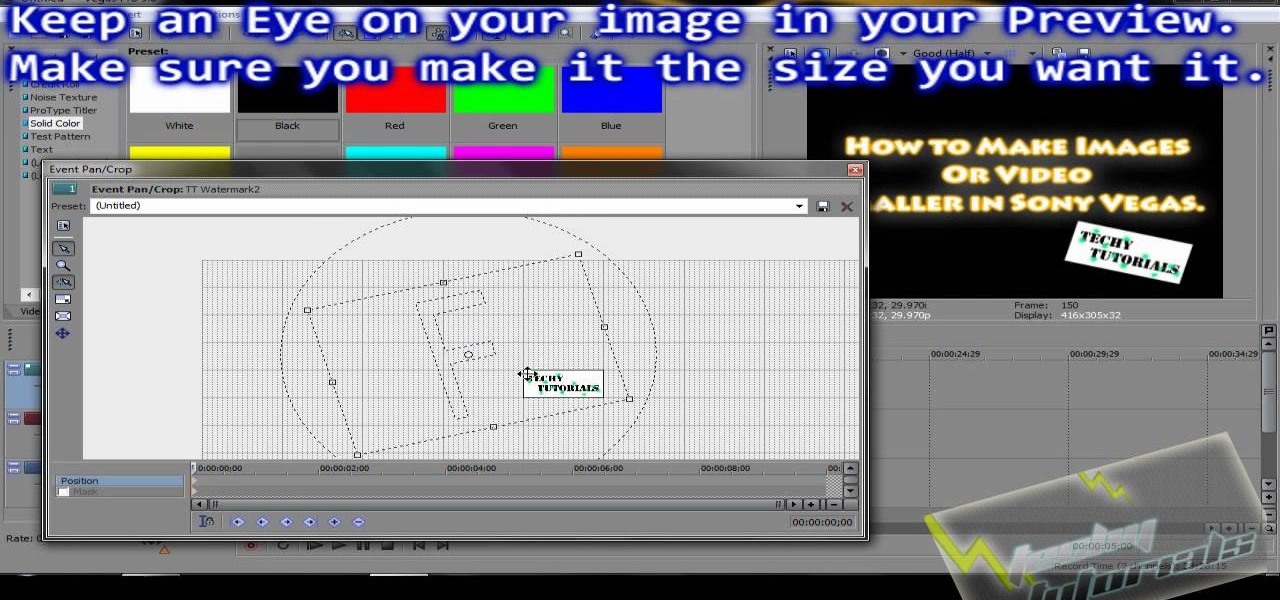
In this video tutorial, viewers learn how to re-size an image or video in Sony Vegas. Begin by opening the image or video that you want to re-size in Sony Vegas and drag it into the time line. Then click on Event/Pan Crop on the right side of the clip in the time line. Now re-size/rotate the video/image by dragging in and out. Finish by simply closing the window. This video will benefit those viewers who create videos using Sony Vegas and would like to learn how to make their video image smal...

In this Software video tutorial you will learn how to have fun with the’ liquefy’ tool in Photoshop. The video is by Yanik Chauvin. Open Photoshop, select a picture that you want to have fun with, go to ‘filter’ and click open the ‘liquefy’ tool. This video is looking at 3 tools under liquefy. They are Forward Wrap Tool, Pucker Tool and Bloat Tool. These tools can be modified by the brush options on the right hand side. The Pucker Tool reduces the size of a feature on the image. The Bloat Too...
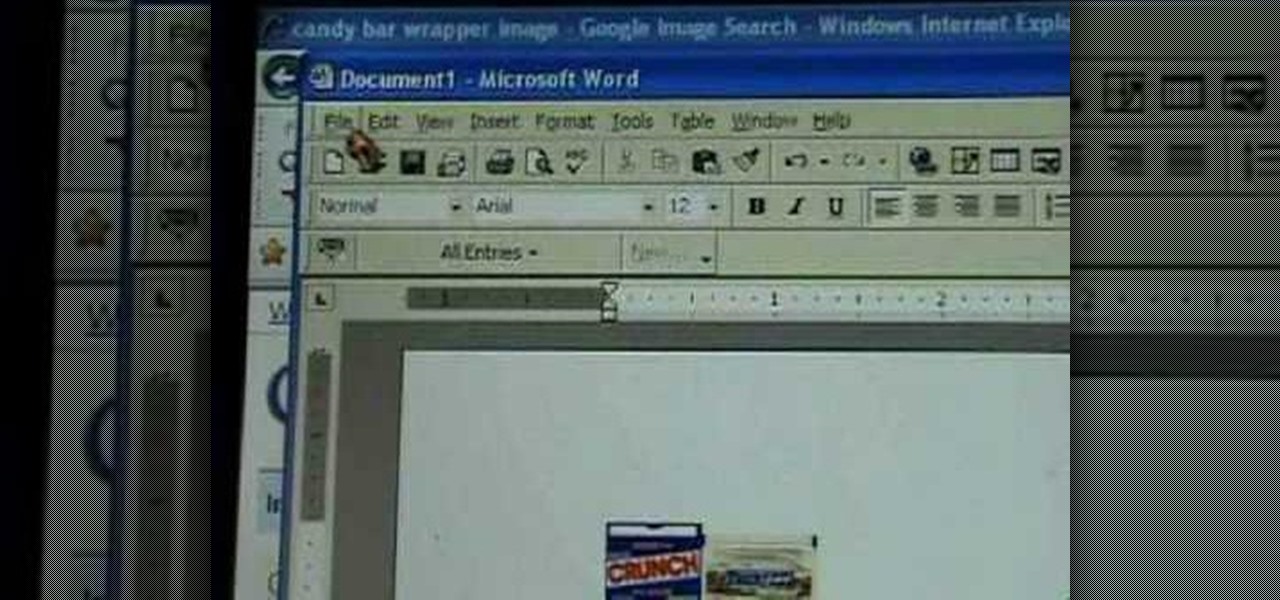
First of all go to Google and then type in 'candy bar wrapper image' and then enter and go to image results. Select the 'crunch' image and right click and then 'copy' and then go to word document and paste it there. But if the image is big then right click and select 'hyperlink' and select 'remove hyperlink' to remove it. Now select the image again by clicking on to it and you can change the size of the image. Pick out the corner of the box that appears on the image and drag it inside to make...

How to resize the background image in Xara3D6? First go to windows>frame size. Go in Sara and change the size of the image to the frame size. Make the image transparent. Then export the image as a PNG format. Now go back to Xara3D6 and go to view>background texture and open the previous image which was saved. That’s it; the image is resized to that particular document properly. It will help in resizing photos to be uploaded on the net.

Try out Betty's super-easy, mouth-watering Burritos. Mix it with her simple Spanish rice and expect a fiesta in your mouth!

Grab some paper, pennies, and paper clips, and create this stealth weapon in the comfort of your own bedroom. Scaled to actual size, this craftable katana can be used to fend off paper-based attacks, or displayed for decoration. Add as many, or as few, foldable components to customize your sword size.

Do you have old super 8, or 8mm film lying around? In this video, learn how to transfer that film to your computer without spending loads of cash.

This how-to crochet video offers a simple pattern and instruction for stitching your own cute and easy crocheted hat. Knitted hats don't have to be for winter. While a cozy hat will protect you from the cold, a lighter yarn can add some style in warmer months as well. Check out this video d.i.y. arts and crafts lesson and learn how to crochet your own adult size streamer hat.

Learn how to build a mini hovercraft. With a few items found in almost any desk or tool drawer, you can make your very own mini hovercraft capable of gliding over any flat surface.

The cap in this how-to video will help keep your little one's head warm. All you need is a "G" size crochet hook and 4-ply worsted weight yarn, then you're ready to begin. In no time, you'll be able to have a cute cap for your toddler.

This image editing software tutorial covers resampling an image down to an optimal print size in Photoshop CS3 so you can bring it to a lab for printing. It's nice to take pictures as large as possible, but it's not always so easy to get that data out of your computer and into print. If you don't have a nice photo printer at home and need to transfer your images, you may want to watch this video and learn how to resample them down to a good print size in Photoshop CS3.

This software tutorial is on downloading and using Sizer to resize windows for exact screen grabs. Sizer is a free open source software that allows you to size a window to an exact numeric size instead of dragging the window around randomly. This is great for screen recordings with softwares like Camtasia, or for image screen grabs. See how to download and use Sizer in this tutorial.

Did you know that it's really easy to add objects, such as shapes and tables, to your Pages documents and Keynote presentations? All you'll need to do is click on the objects button in pages, or the shapes button in Keynote and select your shape. For more, or to get started placing and sizing shapes in your own Apple Keynote presentations and Apple Pages projects, watch this video tutorial.

Watch this bookmaking tutorial to make a fun tiny sized art journal. You will need five sheets of paper, one sheet of card stock, two pieces illustration board of equal size, and a smaller piece for the binding. You will also need some decorative paper, glue, a needle and thread. These miniature journals are small but can hold a lot of information, depending on how you fill their pages.

Instead of buying photo albums, make your own to get exactly the size and style you want. Book bindings require a little technique to maintain the right size of the page, without ruining the edge or making something that's going to fall apart. Watch this video book-binding tutorial and learn how to bind a photo album insert.

This is a bra size measuring guide from SimplyYours UK. Measure both bust, chest, cup size and strap length before making an underwear purchase.

Learn how to cut Camtasia Flash file sizes in half with this tutorial from Bill Myers. Save space on your hard drive and make it easier to load higher quality videos on your site or any website.

You bought your Canon PowerShot SD600 digital camera for its megapixels, but sometimes you don't want them all. This how-to video shows you how to manage them. Watch this photography video tutorial to learn how to set a SD600's image size and improve your pictures.

Sometimes you just have too many megapixels. Shooting with lower resolution can be a good thing on your Nikon digital SLR. Watch this photography tutorial video to learn how to manage size on your Nikon D80 and shoot with lower resolution to improve your pictures.

These tips can help you look great. However, they won't slim you, but rather emphasize the natural beauty of your size.

This video demonstrates how to fold the origami model "Spiky Star" that David Brill designed. Paper size used in the video:

On some sites, the font you are viewing can be too small to read. Here's how to change the font size in Firefox.

This wonderful easy vegan scones serves 12 people. The prep time for this yummy scookies takes 8 minutes and cooks in 10 minutes.

Why would you want to have an action just for creating a 500px size image? Well, that's the perfect size for posting images on a forum, and if you create an action in Photoshop to do this, you'll never have to manually resize an image for the web again! Learn how to create, and customize this action.

A tutorial explaining how to make a wallpaper-sized abstract vector.

How to change and adjust character sizes in Mugen - the custom PC game engine.

Sometimes the frame size on a bike isn't listed for whatever reason. Learn how you can accurately measure the frame size of a bike. It's easy so long as you can recognize the seat tube and the crank.

See how to build a custom matoran-sized cordak blaster from various Lego bionicle parts.

Sometimes you may want to send files larger than the file size limit that your email program will allow. Learn how to send larger files by email by using either free services on the Internet or free compression software like 7Zip.

Sometimes you need to print a perfect 5x7" or 8x10" photo that will go into a frame with correct aspect ratios. Or maybe you need to make an image for a video that will be just the right size for DV. Photoshop has a variety of ways to accomplish this task, and in this video Terry White will show you some of the easiest ways.

The Battlefield 3 helicopter is an awesome weapon to use against the opposing team. If you want to find out how to fly the helicopter, take a look at this guide which goes through all of the controls and gives you a few tips on how to take off super quick and how to read the HUD.

If you're headed through Uprising, the second mission in Battlefield 3, be sure to unlock the super quick 'Roadkill' achievement along the way. In fact, this Achievement Hunter video will show you exactly how to get 'Roadkill' in less than a minute by kicking a car and killing soldiers with it.

Bastion is an indie game available via the XBLA or on the PC. If you're trying to earn first prize in the Slinger Range proving ground challenge for dueling pistols, you may be having a hard time. It's fairly difficult, but by spamming the mouse button and shooting fast, you should be able to walk away with first prize.

Did you know that Jigglypuff can plank? That's right, she's an expert at planking, and if you use this tactic correctly, it can help you win a lot of tournaments in Super Smash Bros. Check out this video to learn how to plank with Jigglypuff.

Ryu from Street Fighter is the face of fighting games, and as such could not be omitted from Marvel vs. Capcom 3. This video will show you the basics of fighting as him in this new game, including all his supers, specials, combos, and launchers you can use to confuse and annihilate your opponent. HADOUKEN!

One of the coolest parts of DC Universe Online is it's tremendously complex super hero character creation system. The system i pretty daunting at first, but this video will guide you through making an awesome character that will be the envy of your guildmates online.

Flip, flip, flip, flip to infinity! This crafty how-to shows you how to create a super cool, origami square that can flip over and over again! A clear, concise video, teaching you how to make this little project that's sure to keep your hands busy for ages!

In this tutorial, we learn how to make a serving tray from a picture frame. First, grab a picture frame in a larger size that comes with glass on it and a backing. From here, you will grab some scrapbooking paper or another type of paper and cut it to size to fit on the background of your paper. Then, find two handles that you have and screw these onto the sides of the picture frame. After this, glue your favorite pictures onto the paper and then let it dry. When finished, stick this under th...

Hunter boots, also called Wellingtons, are super comfortable almost knee-high boots that are fully waterproof for those rainy fall or snowy winter days. If you happen to have a pair, check out this fashion vid to see what clothes and accessories to pair with these babies.

Zombies are in, as always, and if you want to ride the wave of zombie madness this Halloween, check out this two-part video guide. It will teach you how to create really scary professional-looking zombie makeup for your face that will convince just about anyone you're out to eat their brains.