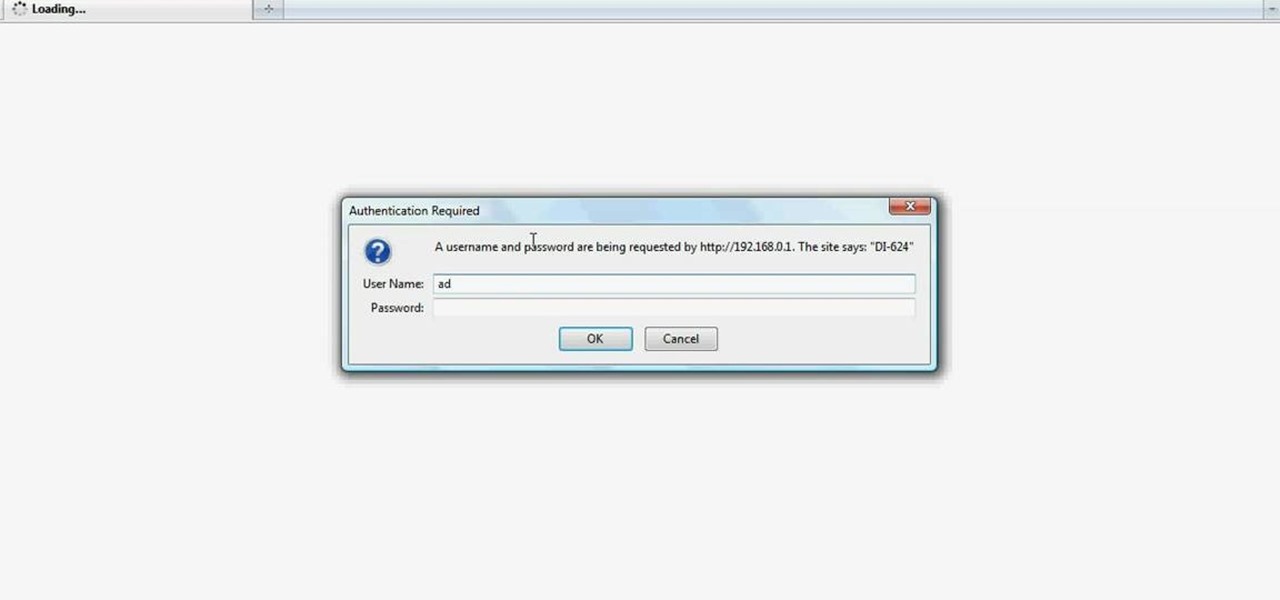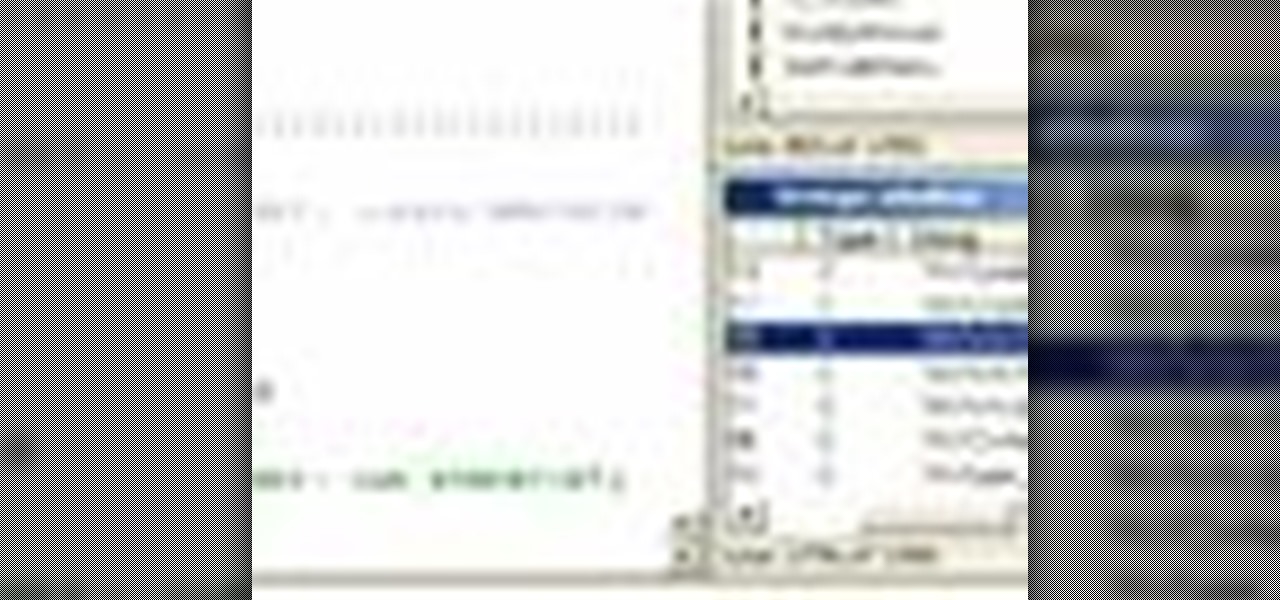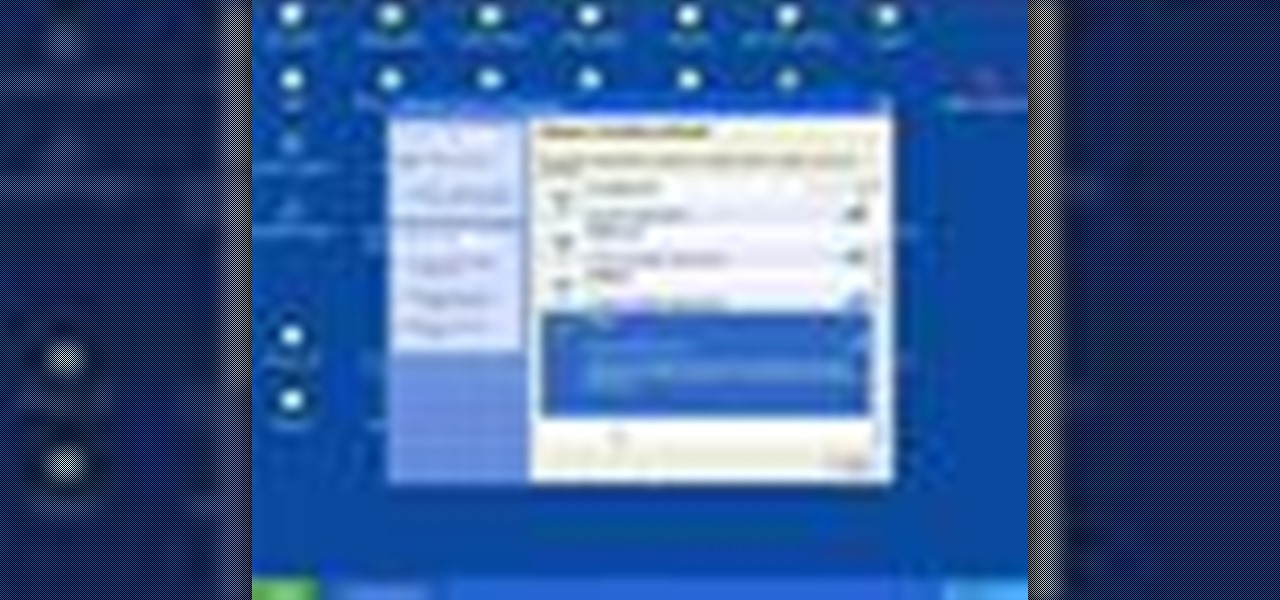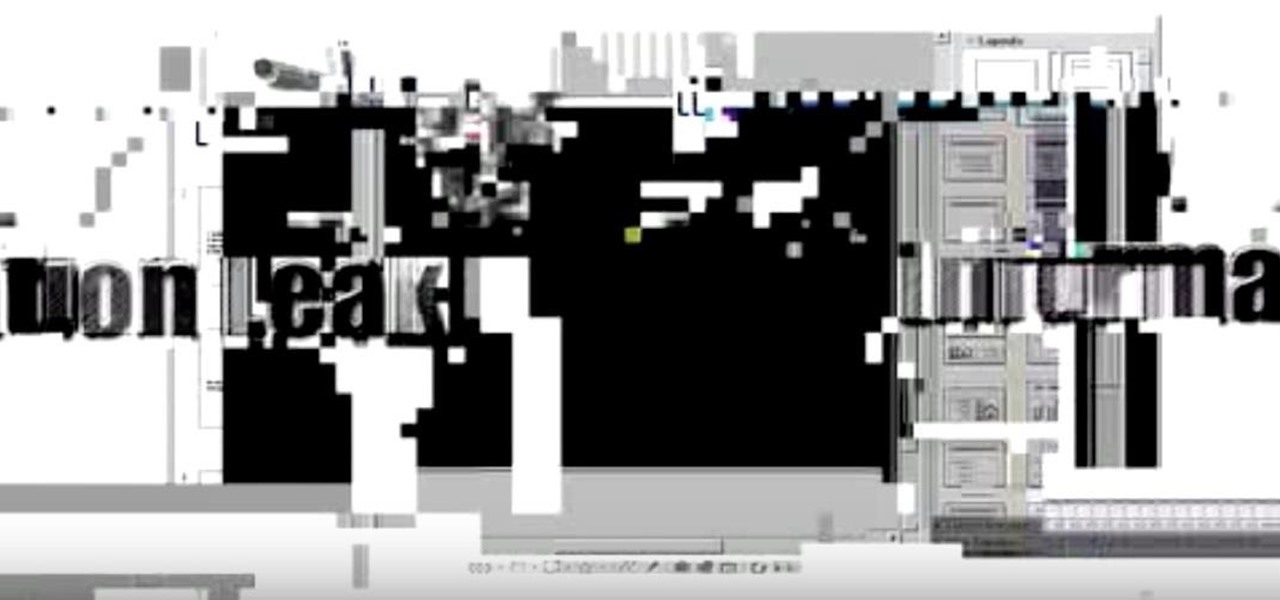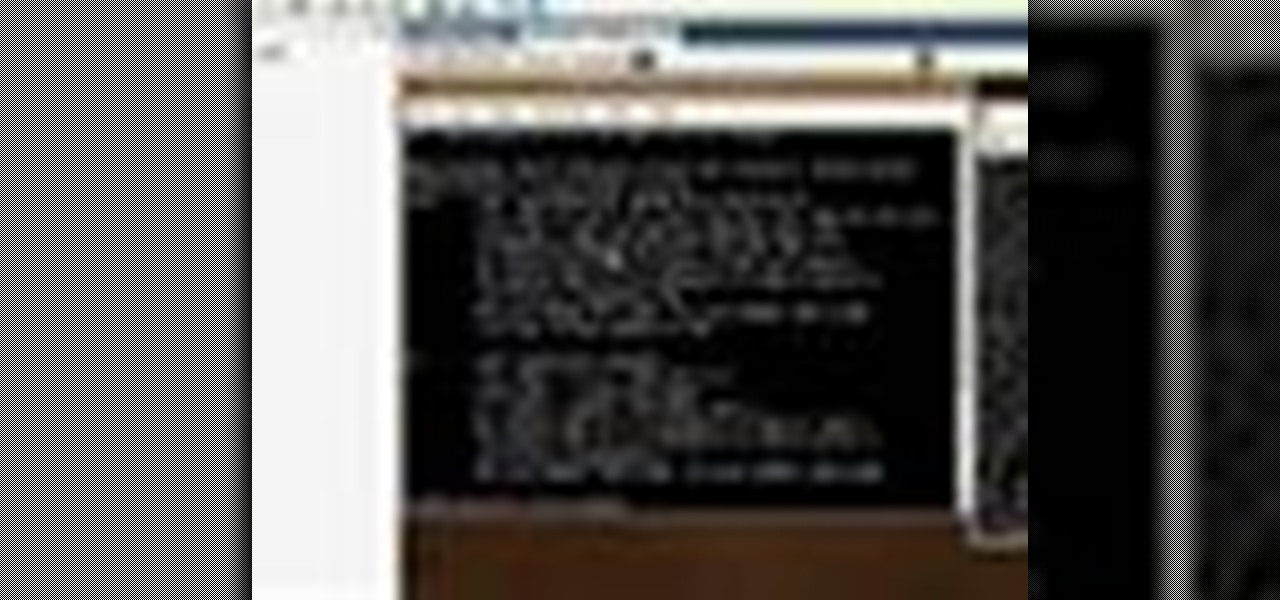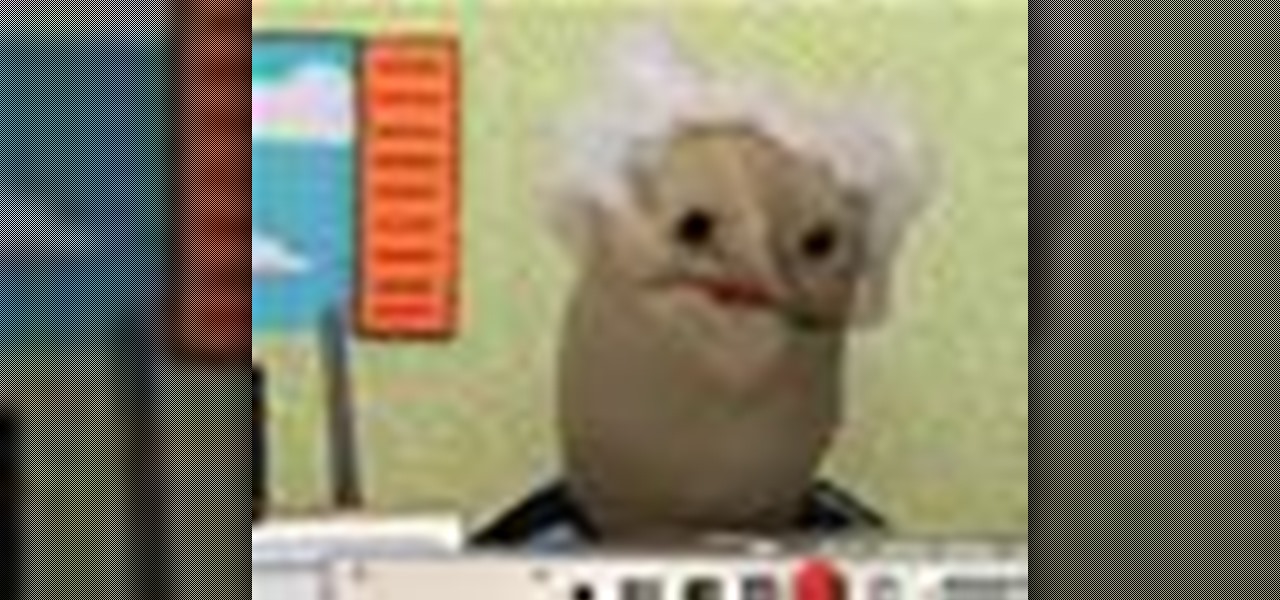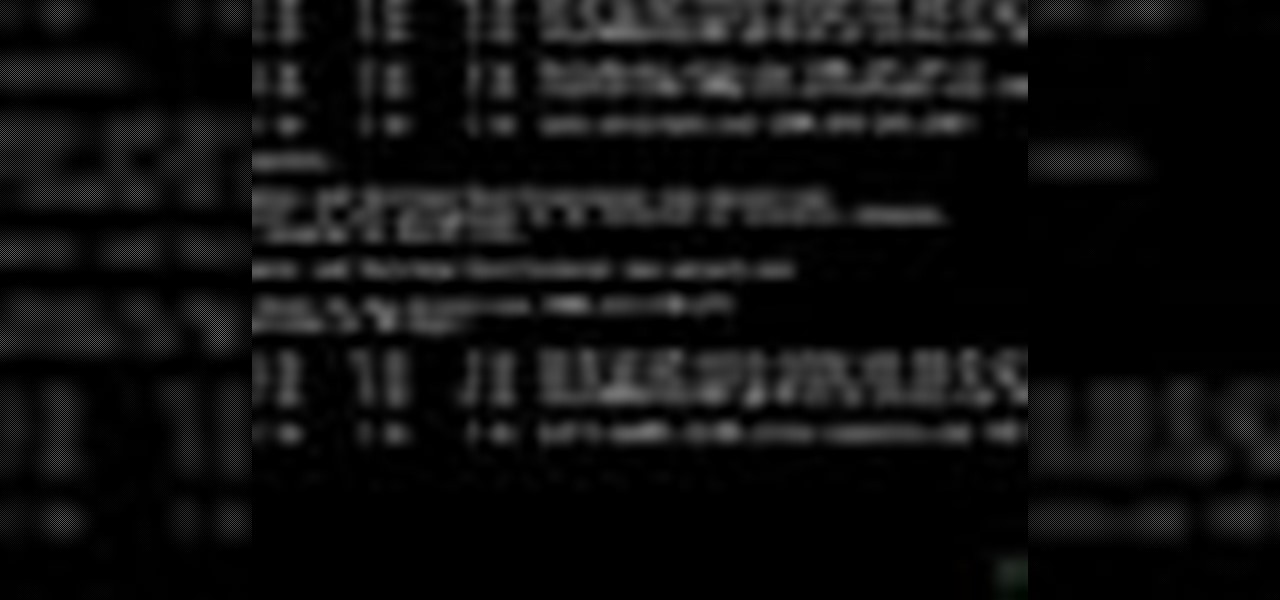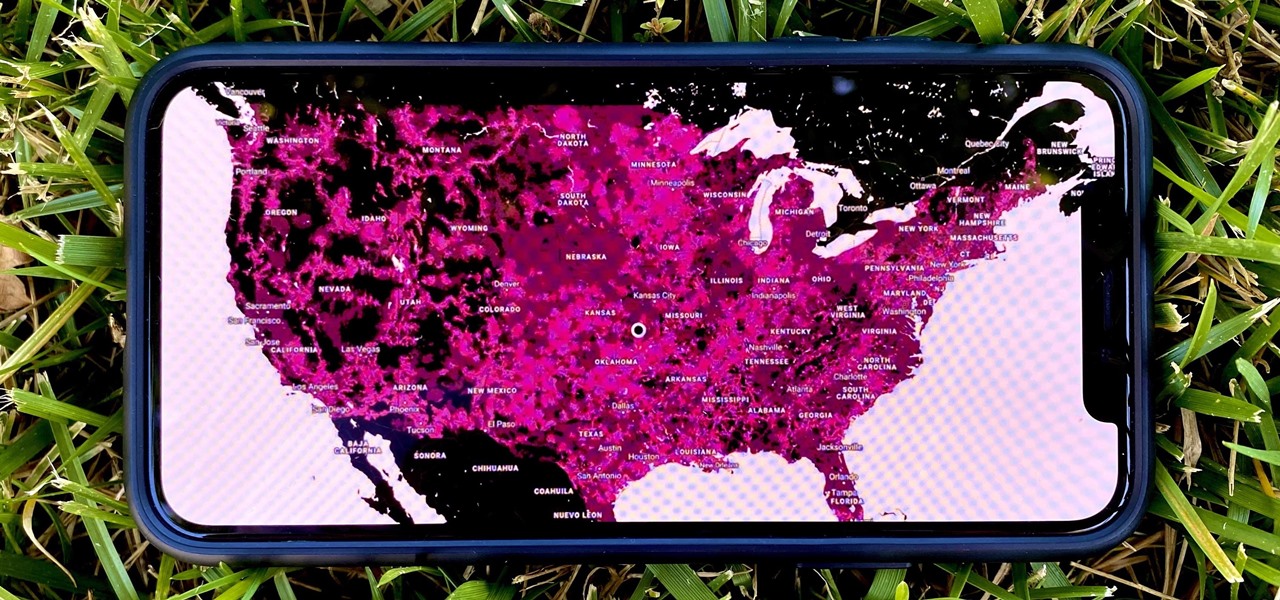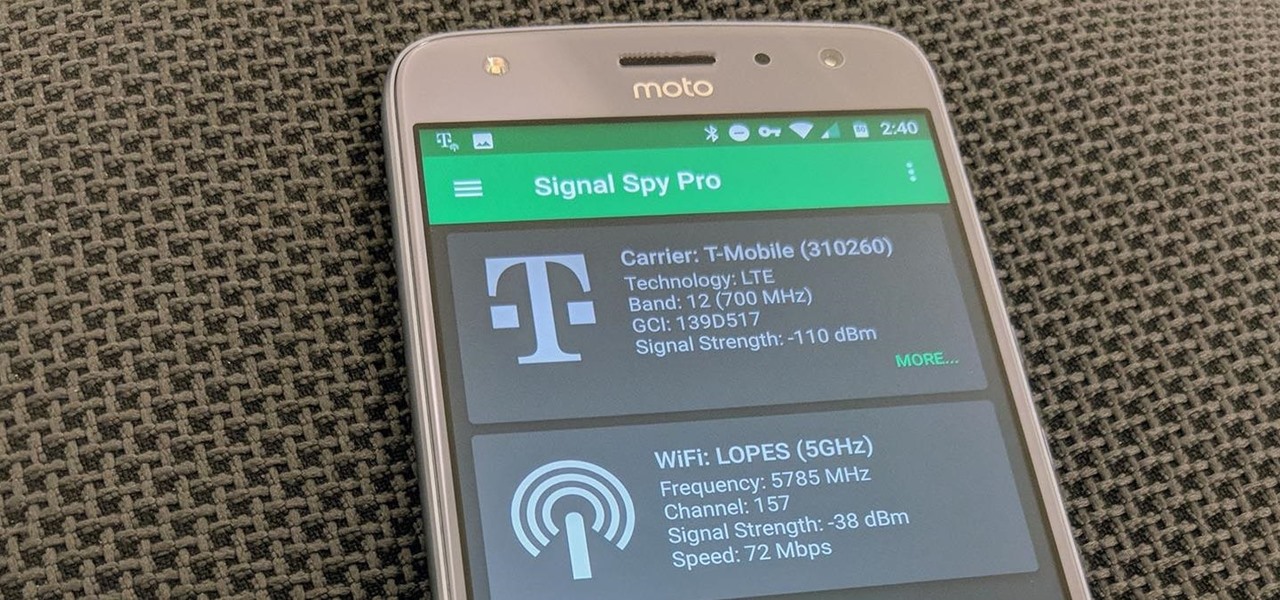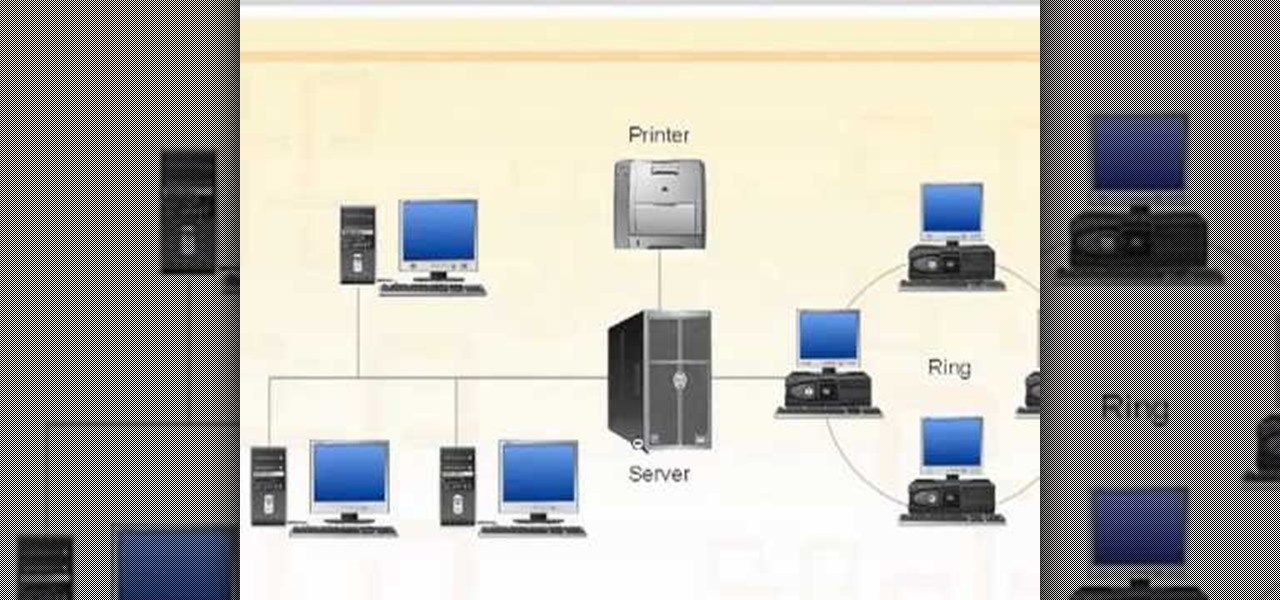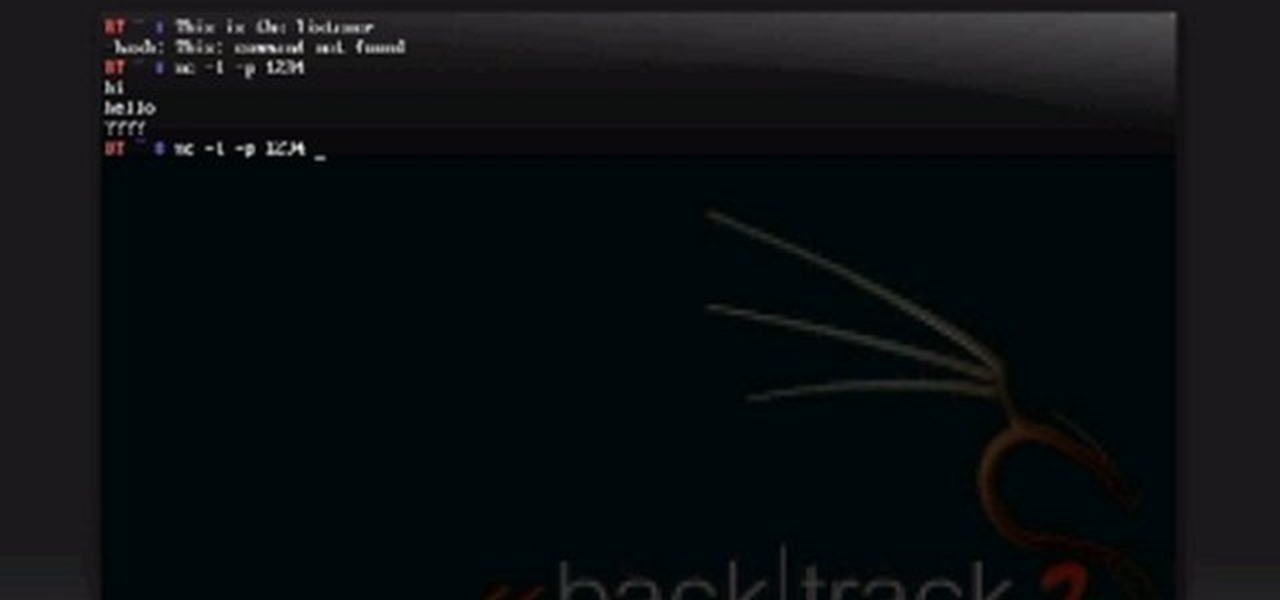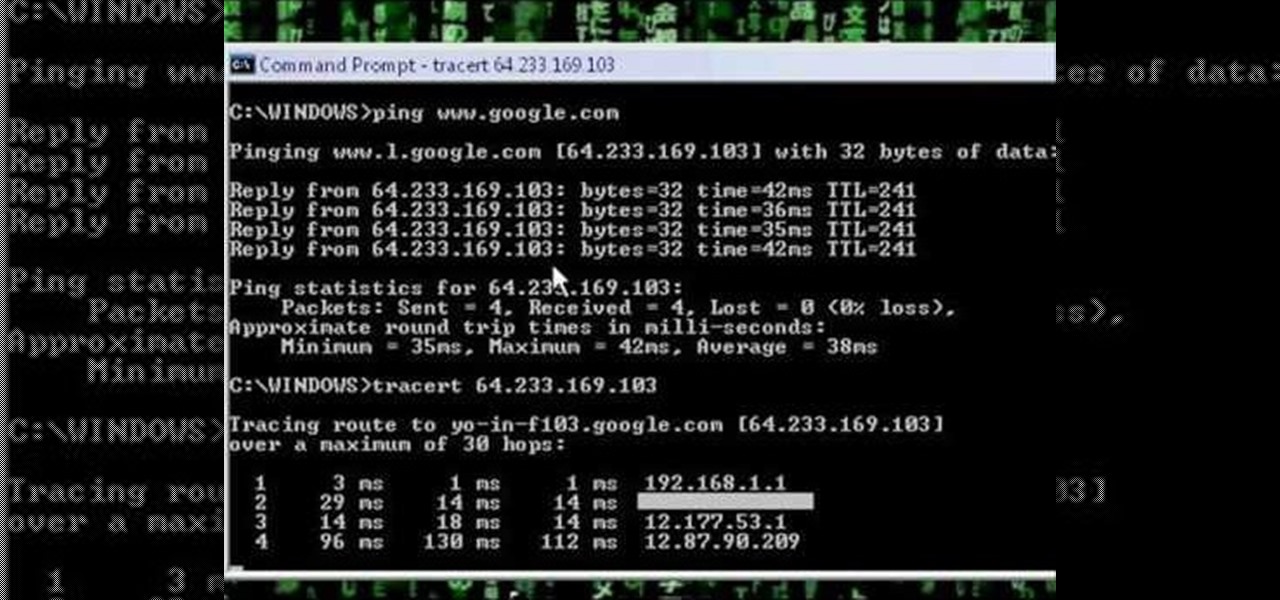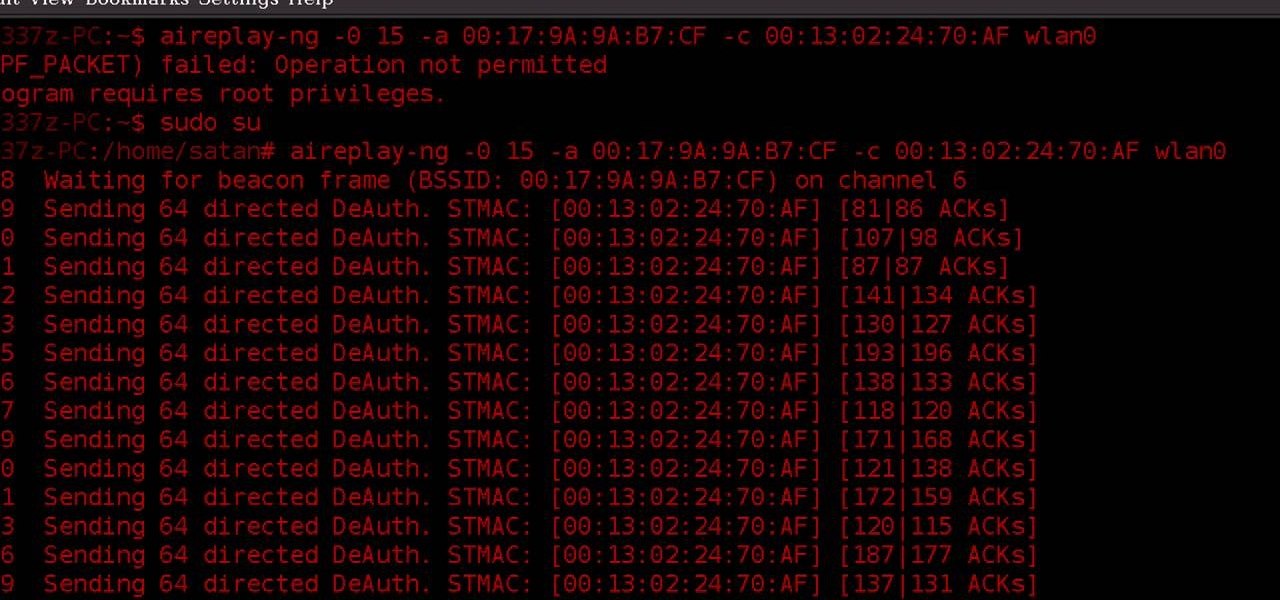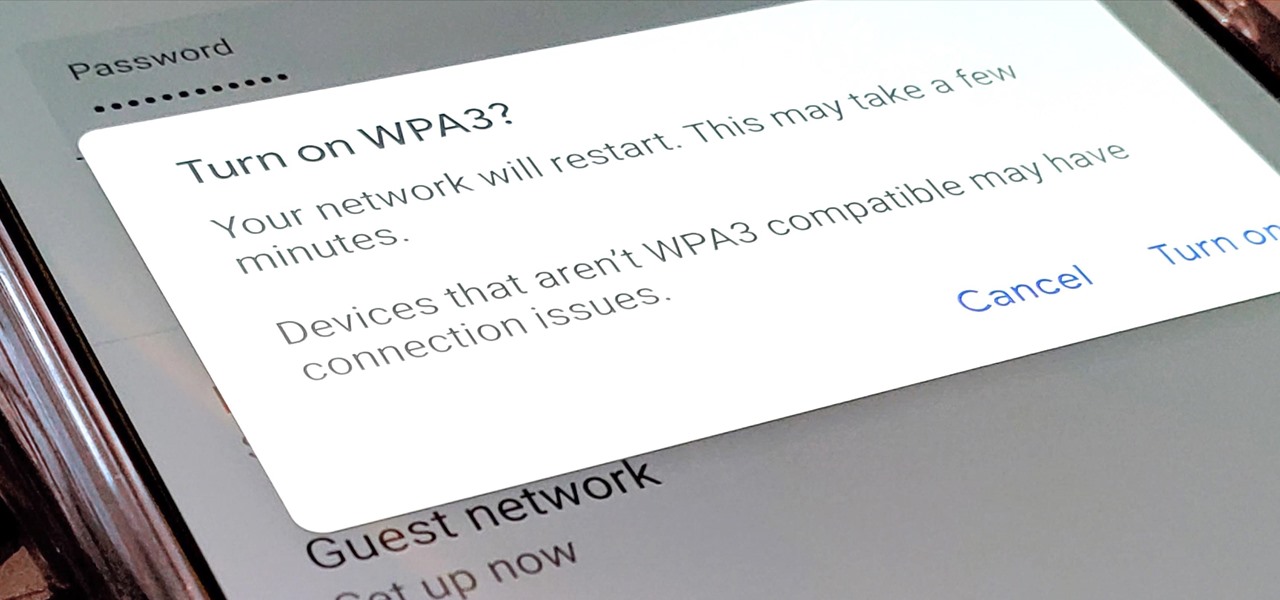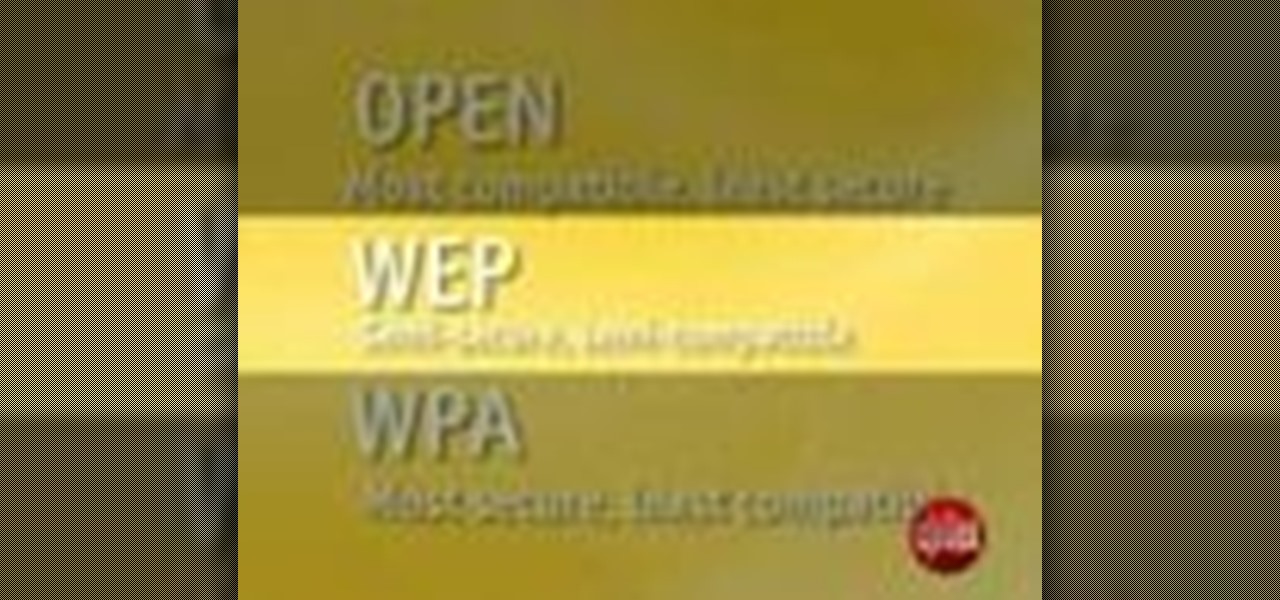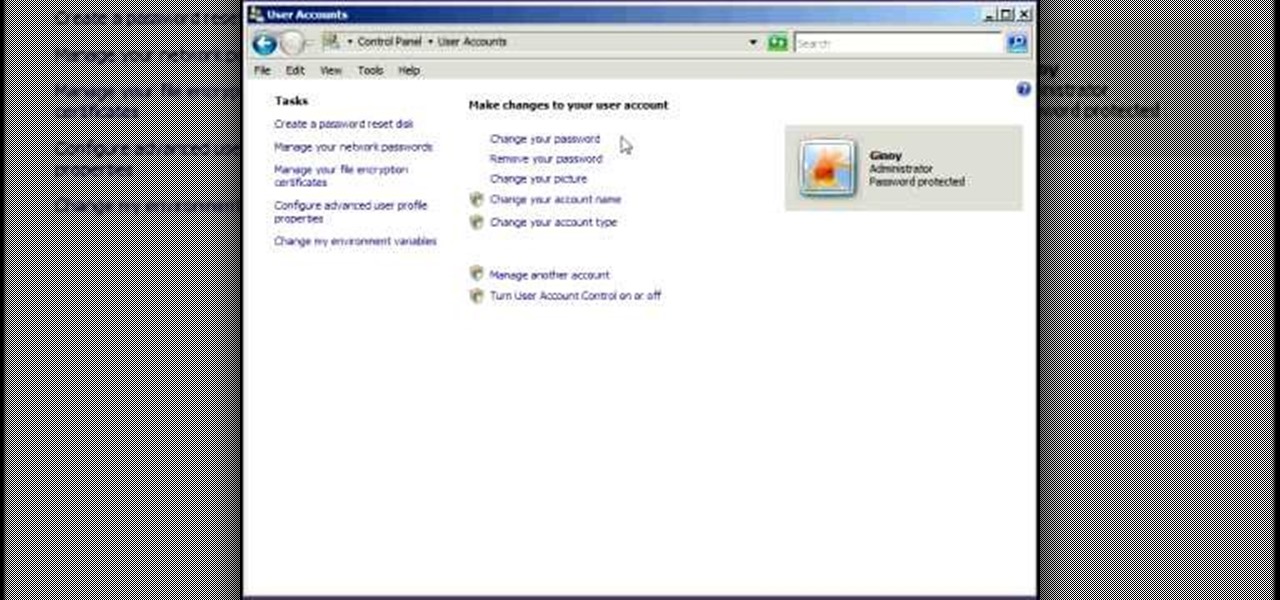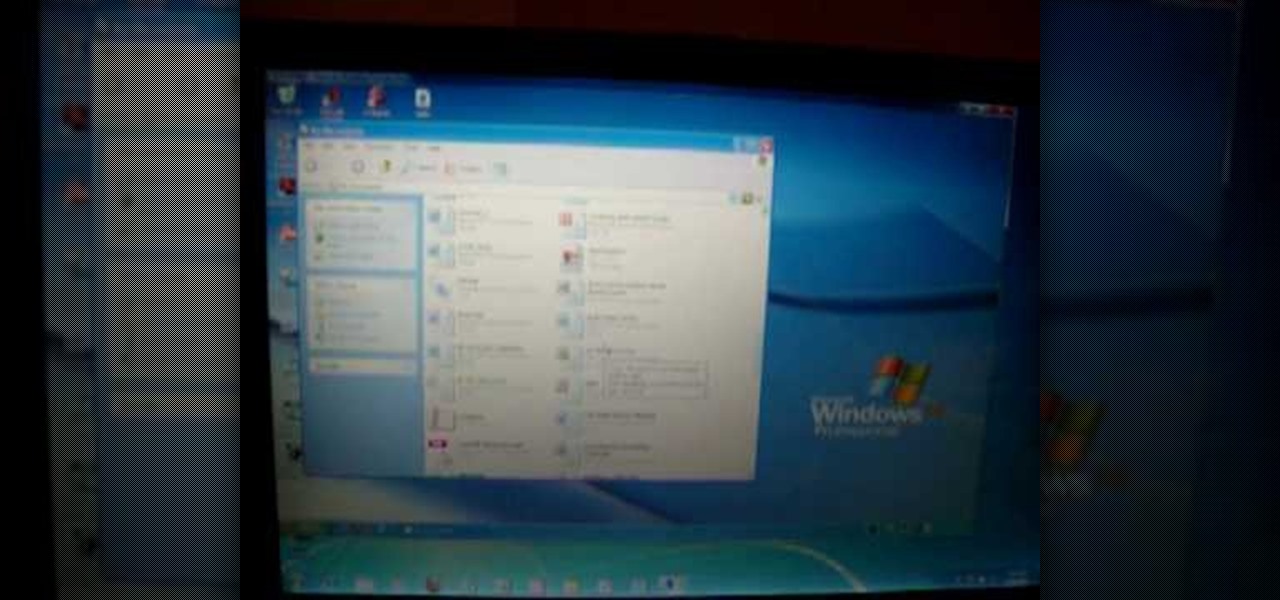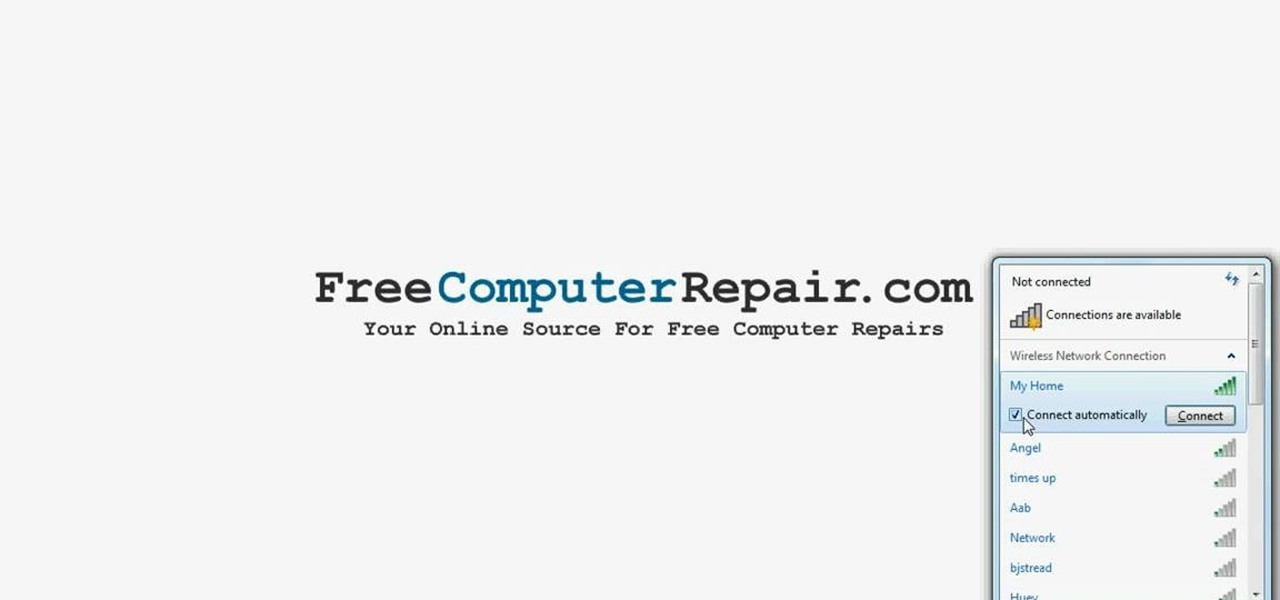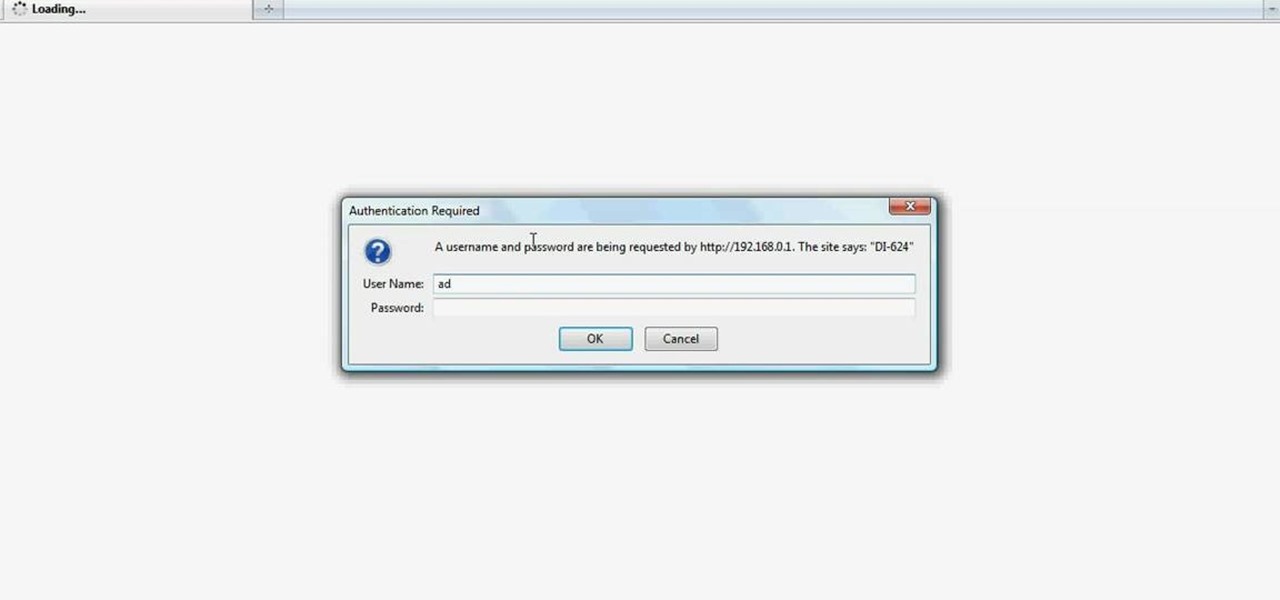
Want to set up a wireless network in your home or office? It's simple. So simple, in fact, that this free networking how-to presents a complete overview of the process in just over four minutes. Set up a WiFi network with this video guide.
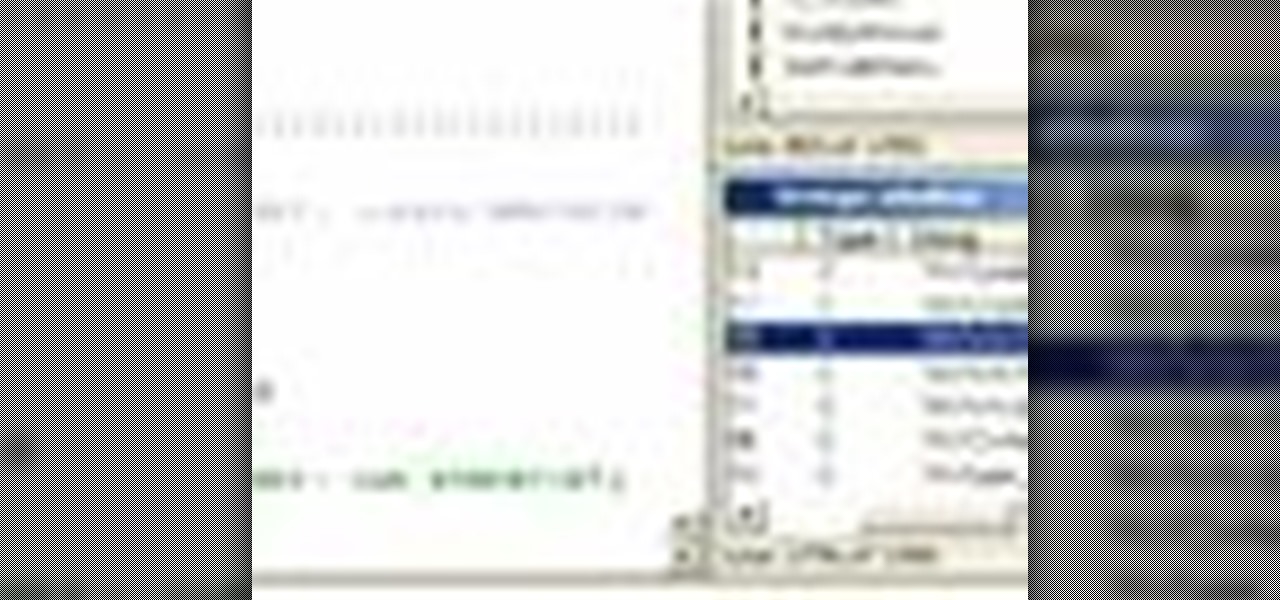
Hak5 isn't your ordinary tech show. It's hacking in the old-school sense, covering everything from network security, open source and forensics, to DIY modding and the homebrew scene. Damn the warranties, it's time to Trust your Technolust. In this episode, see how to map networks with Spiceworks.

Netstat (network statistics) is a command-line tool that displays network connections (both incoming and outgoing), routing tables, and a number of network interface statistics. It is available on Unix, Unix-like, and Windows NT-based operating systems. This video tutorial presents a basic introduction to working with the netstat tool. Determine whether you've been hacked with this how-to.
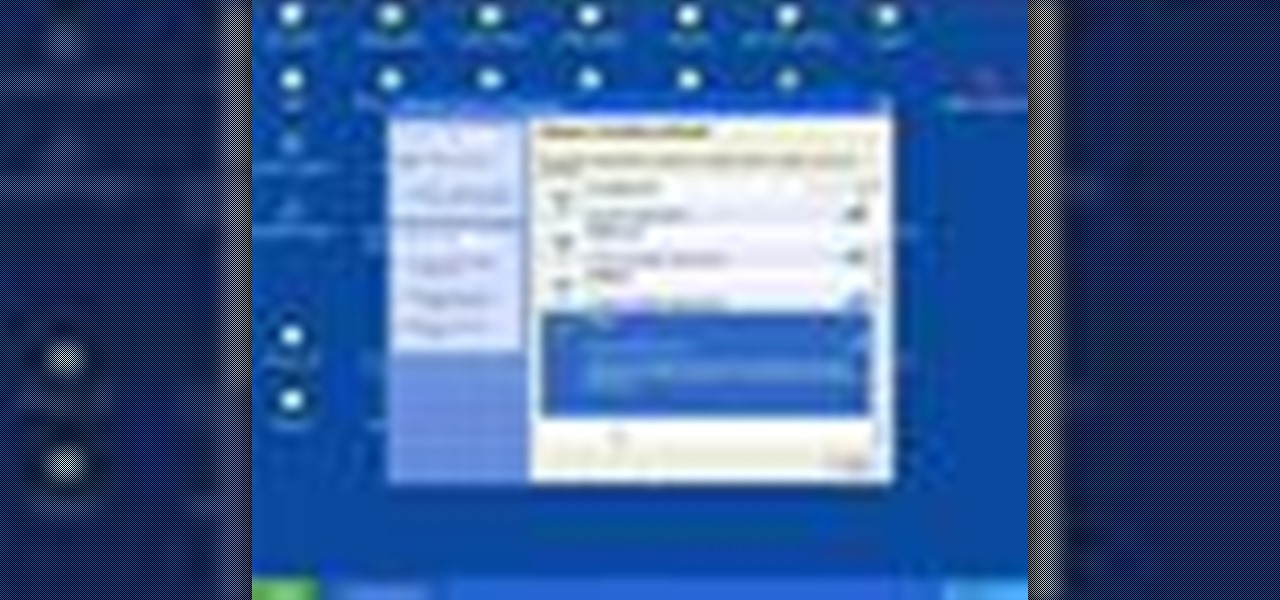
So you know how to setup a network in your home, but how do you go wireless? The Lab Rats, Andy Walker and Sean Carruthers show you how to setup a wireless (WIFI) network.

No one is safe anymore, it seems. Google's Project Zero has just uncovered how easy it is for attackers to target your phone's Wi-Fi chip, which is essentially a mini processor for Wi-Fi that detects and processes networks.

If you want to connect your Mac notebook or desktop to a wireless network, you'll need to set up the wifi connection on your computer first. Take a look at this walkthrough to find out how to find and connect to available wireless networks in OS X. This is a great skill to know if you own an Apple laptop and need to connect to the Wi-Fi networks at different locations.

This video will show you how to subnet using CIDR notation. If you're curious about how to determine networks, subnet masks, broadcast addresses and what makes a host range valid. A great video for anyone currently studying computer networking technology.

This video will teach you how to hack a WEP wifi network on a Mac. You'll need to follow the link, grab the prog and follow the steps. It's not too hard, so give it a try. Remember, stealing is illegal!

Want to see whether your PC is being accessed by hackers? Netstat (network statistics) is a command-line tool that displays network connections (both incoming and outgoing), routing tables, and a number of network interface statistics. It is available on Unix, Unix-like, and Windows NT-based operating systems. This video tutorial presents a basic introduction to working with the netstat tool. Determine whether you've been hacked with this how-to.

Nmap ("Network Mapper") is a free and open source (license) utility for network exploration or security auditing. Many systems and network administrators also find it useful for tasks such as network inventory, managing service upgrade schedules, and monitoring host or service uptime. Nmap uses raw IP packets in novel ways to determine what hosts are available on the network, what services (application name and version) those hosts are offering, what operating systems (and OS versions) they a...

Anyone can set up their own wireless network. All you need is a little know-how. You will need a computer with wireless capability, a high-speed modem, a wireless router, and a broadband internet connection. Don't get tied to the wall; a wireless connection will allow you to move the computer freely around your home and still get an internet connection. Watch this video tutorial and learn how to hook up a wireless network at home.

Tekzilla shows you how to troubleshoot network woes with ping and traceroute.

In 2009, 4G LTE networks rolled out in Stockholm and Oslo, replacing 3G as a better upgrade to the mobile data technology that gives us the broadband speeds we have on our mobile devices. Over a decade later, and we have the latest, next-generation wireless network technology among us, 5G, but can you even use it?

Following its dominance as a provider of silicon for smartphones, Qualcomm is eager to replicate that ubiquity with not only processors for augmented reality headsets but also reference designs to give device makers a head start.

If you own a Pixel or Nexus device, Project Fi is a great alternative for cellular service outside of the four major US carriers. Project Fi is a Google-managed MVNO, providing service primarily through the T-Mobile and Sprint networks. One of the biggest mysteries on Fi is which network you're connected to at any given time, but there's a simple solution.

The international hit Xperia Z2 may be headed to Verizon if a posted, and quickly erased, image is any indication. Take this information with a grain of salt—I certainly am—but this could be Sony's entrance into the non-GSM realm. The image above was posted to Sony's Xperia Google+ page, and very quickly removed. Compared to the Z2 that's currently on the international market (below), we can see that not only has the Sony logo shifted to the bottom, but a Verizon logo rests squarely along the...

Need some help figuring out the ins and outs of LAN networks? They're easy enough to understand. And this brief video tutorial from the folks at Butterscotch will teach you everything you need to know. For more information, and to learn more about LAN networks yourself, watch this helpful video guide.

Need some help figuring out how to put a password on your wireless router? This home-computing how-to from the folks at CNET TV will teach you everything you'll need to know to do just that. For detailed information, and to get started protecting your own wireless network helpful video guide.

Netcat is a featured networking utility which reads and writes data across network connections, using the TCP/IP protocol.

If you're just itching for an excuse to reuse that retired desktop PC or laptop sitting in your closet there here's your chance. This tutorial offers a look at the basics of installing FreeNAS, an open-source DIY NAS. So instead of spending money on off the shelf options why not save yourself some cash and make use of the stuff you already have and get a super customizable network storage device to boot?

The first of a two part series on setting up your linux server and network for external access through your cable modem or DSL. Covers modifying the Linux servers network setting to a static IP address.

A network security tutorial on using ping and tracert to show th IP of a webserver, your own IP, your ISP's IP, who they connect to, and what computers your request goes through before reaching a destination.

Learn the ins and outs of do-it-yourself network cable installation including how to modify other cables into Ethernet cables.

Do you have an old computer that may be too slow to play video games? You may think it's totally useless, but CNET Video teaches you how to turn it into a network server that functions as a centralized depository for your files!

WPA-secured wireless networks, or WiFI Protected Access, is a form of internet security that secures your wireless LAN from being accessed by unauthorized users. Safer than WEP, or wireless equivalent privacy, WPA still has weaknesses that are prone to cracking - IF, that is, you know what you're doing.

Google recently released a new mesh router known as Nest Wifi. The updated and rebranded Google Wifi brought many improvements, such as faster processing power and an increased level of wireless security called WPA3. But while it's not enabled by default, you can still get the new WPA3 security on your original Google Wifi.

The price of hacking Wi-Fi has fallen dramatically, and low-cost microcontrollers are increasingly being turned into cheap yet powerful hacking tools. One of the most popular is the ESP8266, an Arduino-programmable chip on which the Wi-Fi Deauther project is based. On this inexpensive board, a hacker can create fake networks, clone real ones, or disable all Wi-Fi in an area from a slick web interface.

The Raspberry Pi Zero W and Pi 3 Model B+ include integrated Wi-Fi, Bluetooth Low Energy, and more than enough power to run Kali Linux. They sound like perfect all-in-one penetration testing devices, but the lack of support for monitor mode and packet injection usually meant buying a supported Wi-Fi adapter. Now, it's possible to use monitor mode on the built-in Wi-Fi chip with Nexmon.

Developers looking to create shared experiences that support both HoloLens as well as ARKit may be able to get it working in Unity since that the engine supports both platforms — though, the amount of effort it might take to get that working could be a bit much. Up to this point, Unity has been the only real approach to attempt this combination — at least, until now.

In this tutorial, you'll learn about the cables required for setting up a small home or office network. Fortunately, cable selection is an easy process and this video presents a complete guide. For more information, including a full demonstration and detailed, step-by-step instructions, watch this helpful home-computing how-to.

In this clip, you'll learn methods for troubleshooting and resolving the most commonly encountered WiFi wireless network problems. It's an easy process and this video presents a complete guide. For more information, including a full demonstration and detailed, step-by-step instructions, watch this helpful home-computing how-to.

In this clip, you'll learn how to set up a simple wireless network in a home or office. For more information, including a complete demonstration and detailed, step-by-step instructions, and to get started making phone calls over your own Internet connection, watch this handy home-computing how-to from the folks at CNET TV.

Need a hand figuring out how to set up a wired home LAN network? It's easy. And this brief video tutorial from the folks at Butterscotch will teach you everything you need to know. For more information, including detailed, step-by-step instructions, and to get started managing your own web pages with Google Sites, take a look.

Interested in setting up a network over your power line? This brief video tutorial from the folks at Butterscotch will teach you everything you need to know. For more information, including detailed, step-by-step instructions, and to get started setting up your own home network, take a look.

In this tutorial, we learn how to set up an HP wireless printer. First, click "setup" on the printer, then go to "network", then "wireless setup wizard". The printer will now go through the setup process and show you available wireless networks in your area. If your network requires a password, enter it by typing it in with the keypad. Now, install the software to any computer and wait for the blue wireless light to turn on. When this is done, you will be able to print wirelessly from any com...

Learn how to use BIG-IP Live Install on F5 gear quickly and simply. Learn how to upgrade BIG-IP with Enterprise Manager 1.8 quikly and simply. Whether you're new to F5 Networks' popular network appliance or are a seasoned administrator just looking to better acquaint yourself with BIG-IP, you're sure to benefit from this free video software tutorial. For more information, including detailed, step-b-step instructions, and to get started using Live Install yourself, take a look.

In this video tutorial, viewers learn how to secure a home wireless network. There are 3 types of security protocols for connecting devices. The 3 types of security protocols are: OPEN, WEP and WPA. Users should use passwords that are secure but no so obscure that they are unusable. The password should not be dictionary words. They should be mixed with casing and contain the user's phone number. Go to your router's website and log into the website. Find the setting for wireless security and e...

Remote desktop is a windows feature which can be used to access a windows computer from an other windows computer over the internet. Note that to access a windows computer using remote desktop the computer must run on Windows Professional or Ultimate version. Remote desktop does not work if the remote computer runs on Windows basic home version. However you can remote from a computer that runs on home version of windows. Another requirement is that the two computers must be connected over an ...

This video shows how to do a remote desktop connection from a new Windows 7 to a older Windows XP or Vista. With Remote Desktop Connection, you can access a computer running Windows from another computer running Windows that is connected to the same network or to the Internet. This feature from Windows easily enables you to get old files from Windows XP or Vista if you need to view or print documents. This feature is free from Windows and is built in the operating system. Once connected throu...

First to connect to a wireless internet connection using Windows 7 you must first click on the icon that looks like sideways stairs that is located on your desktop in your task bar. Click on the icon and you will be taken to a page that will show all of the wireless connections in your area. Find your network then click on it. You will be prompted to type in your network security key, do so then your computer should connect to the wireless internet within the next few minutes. Close out of th...