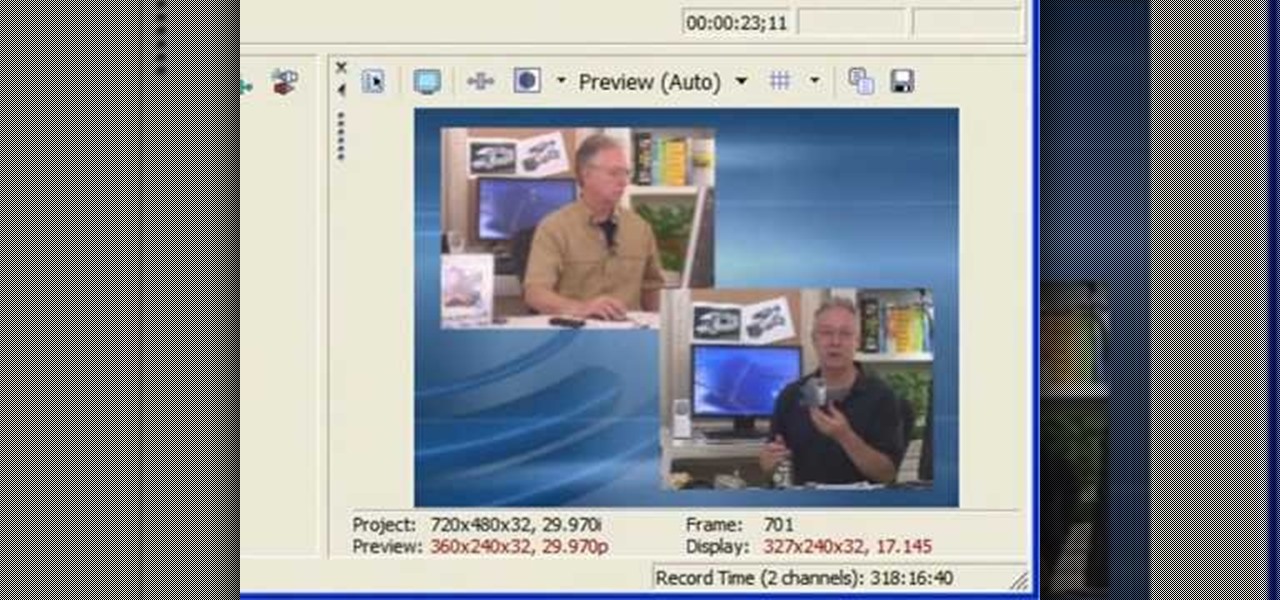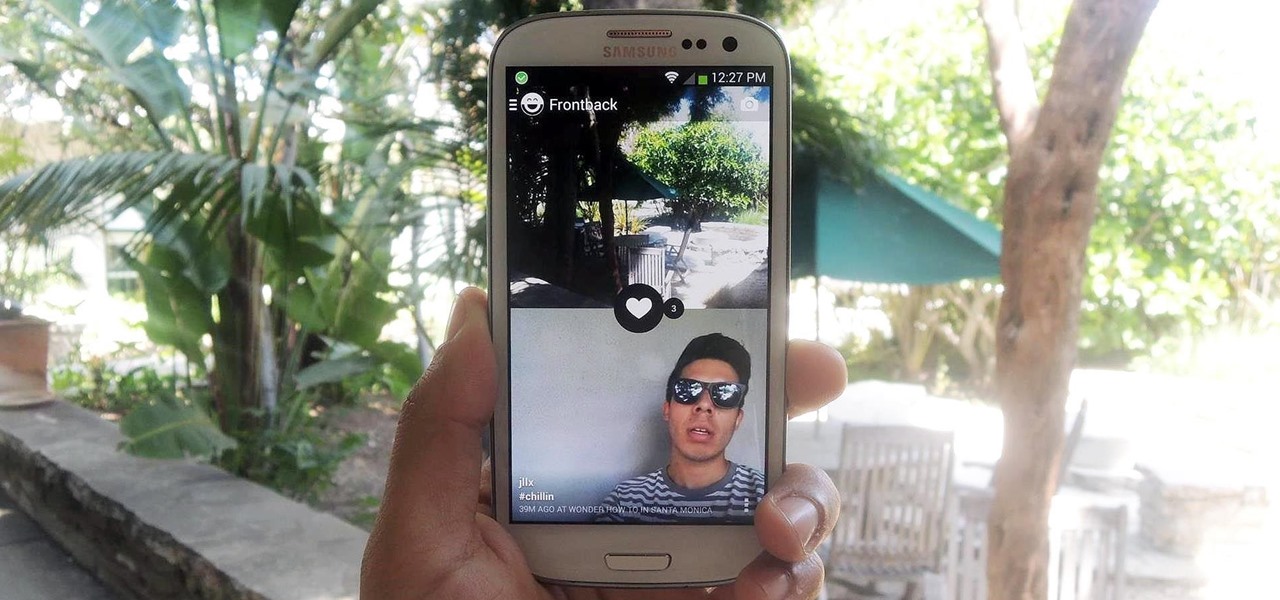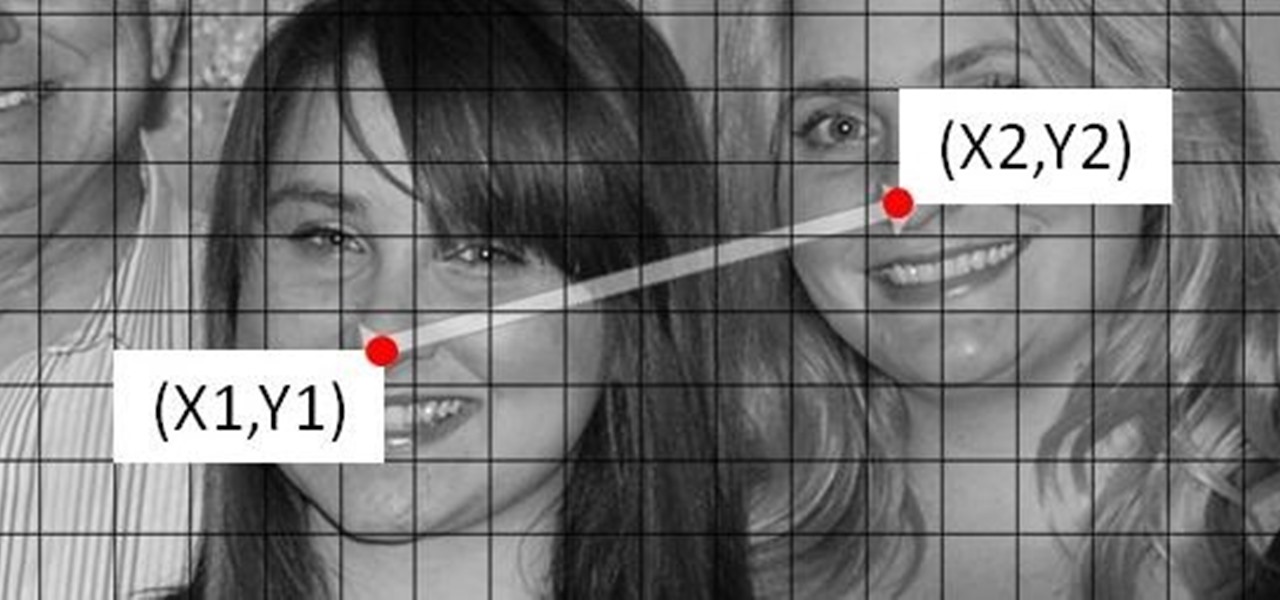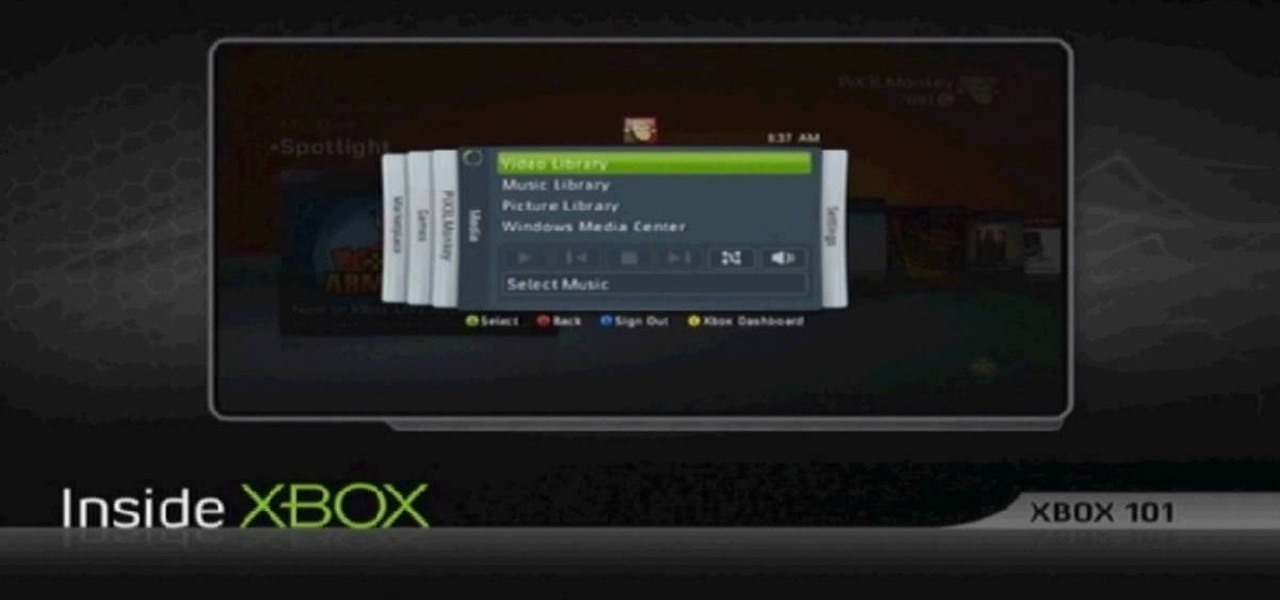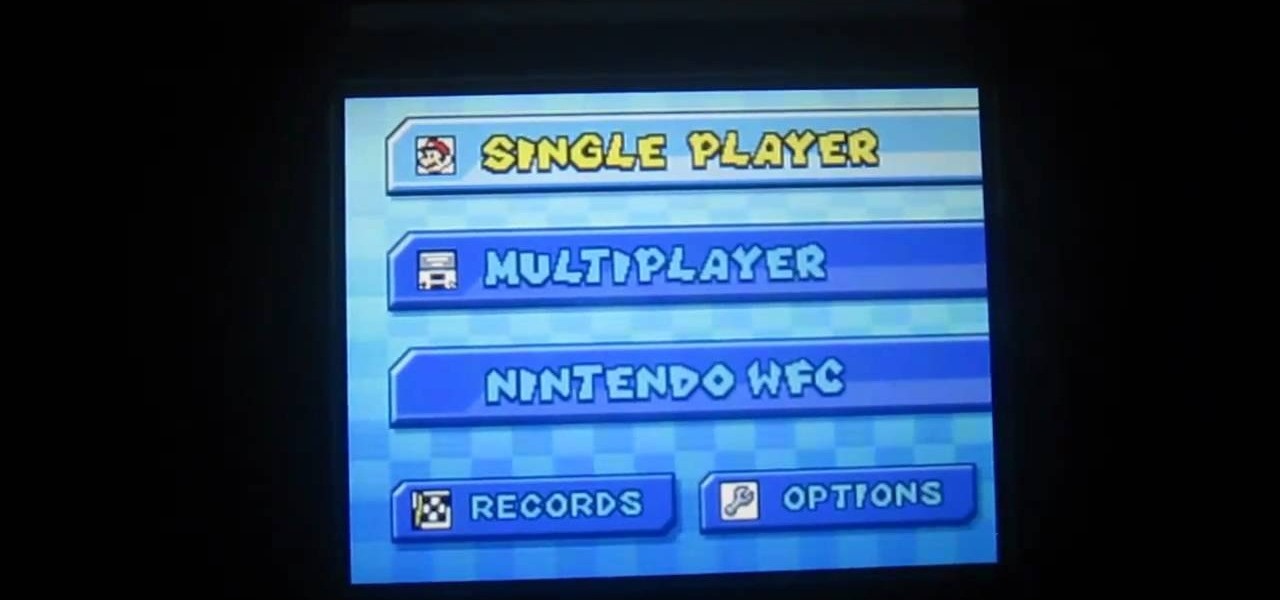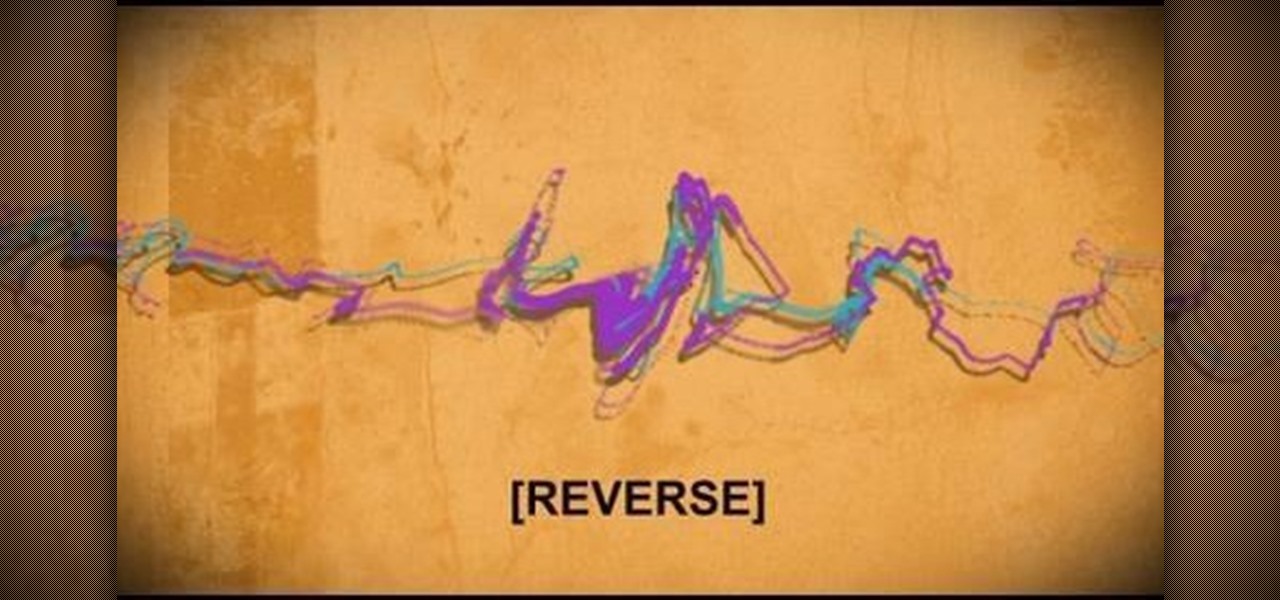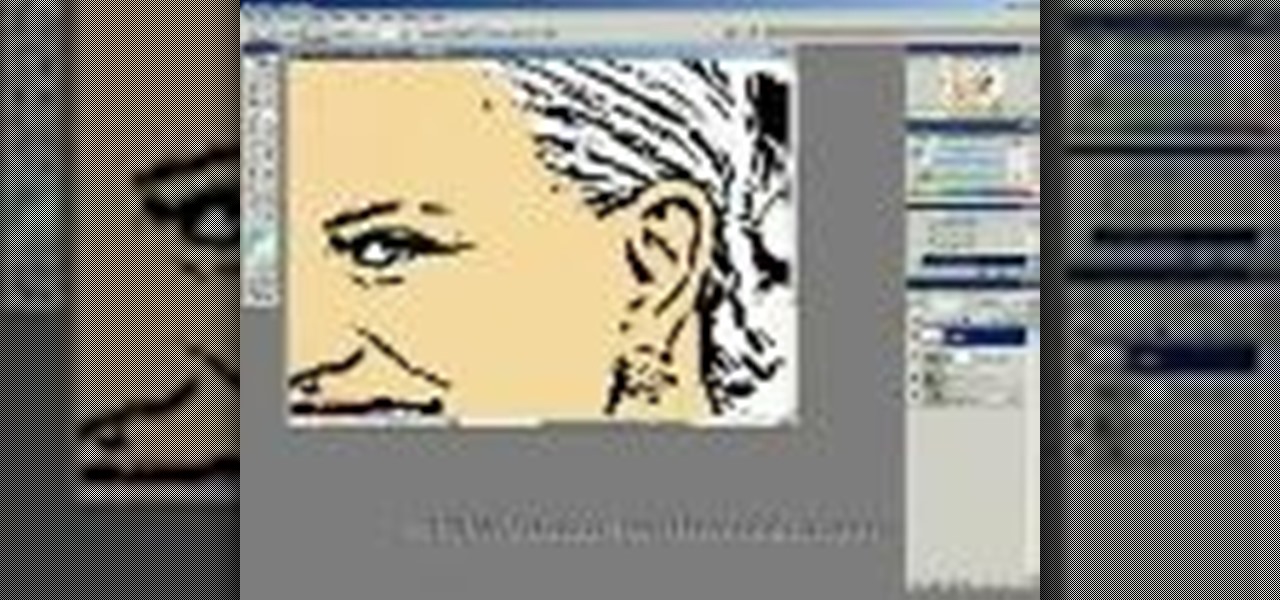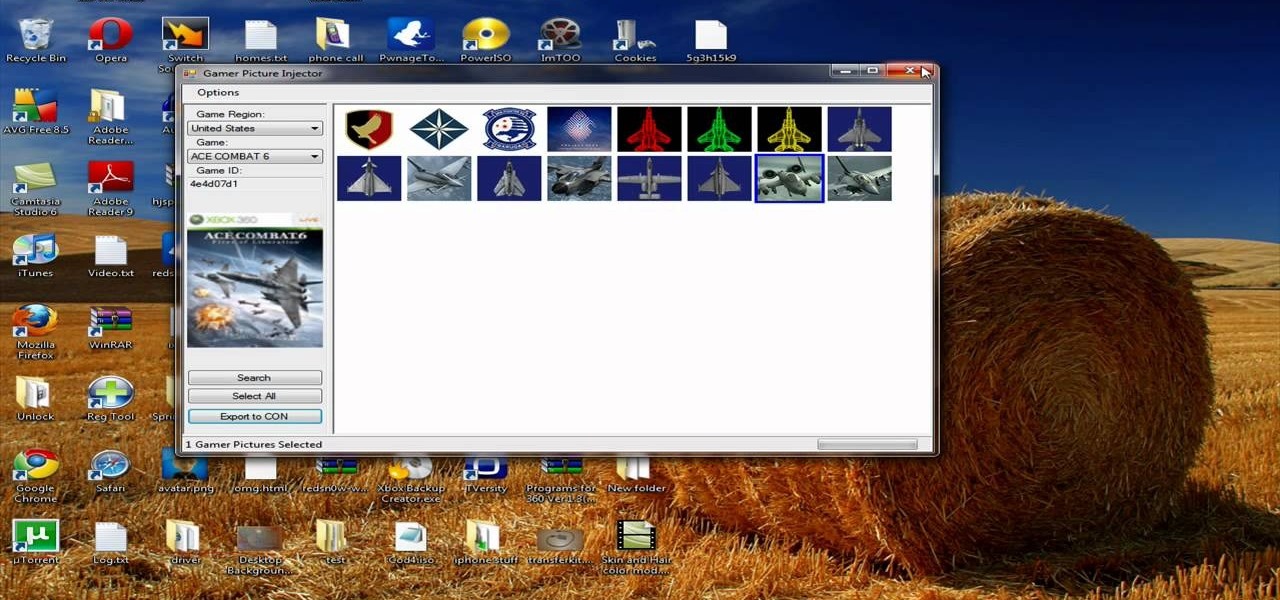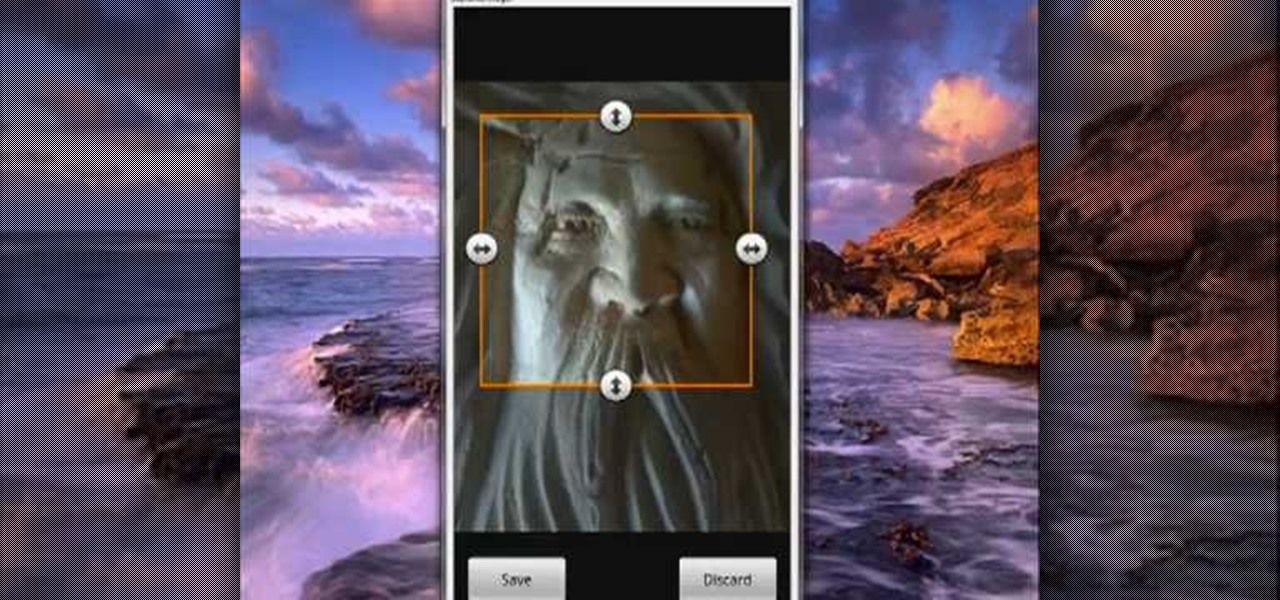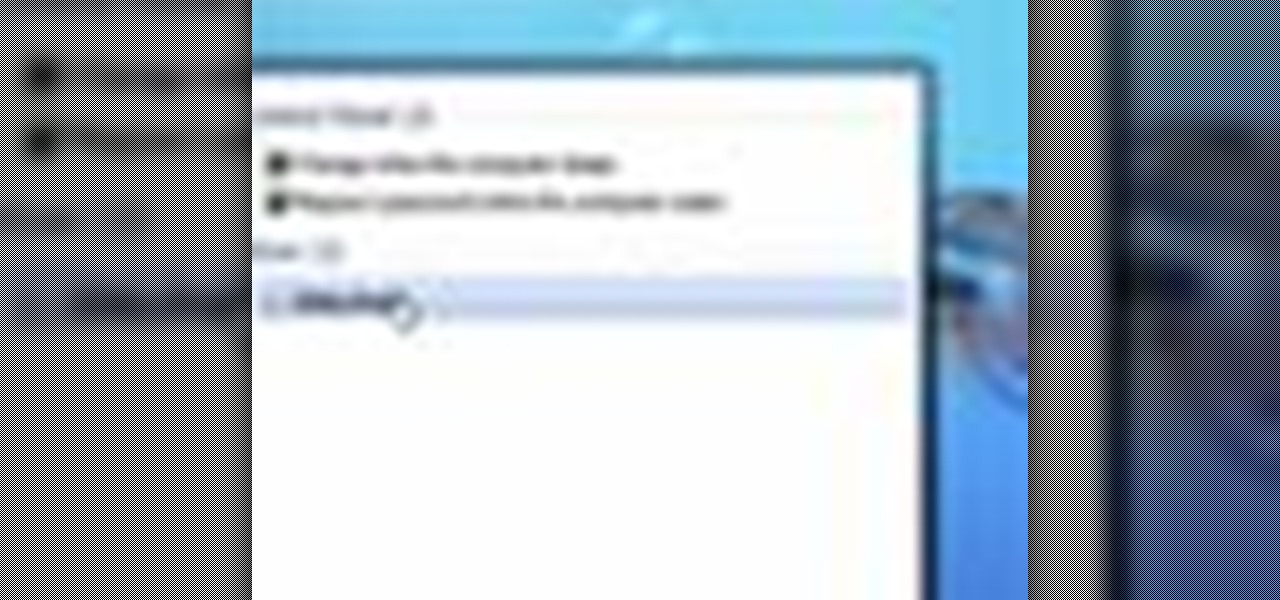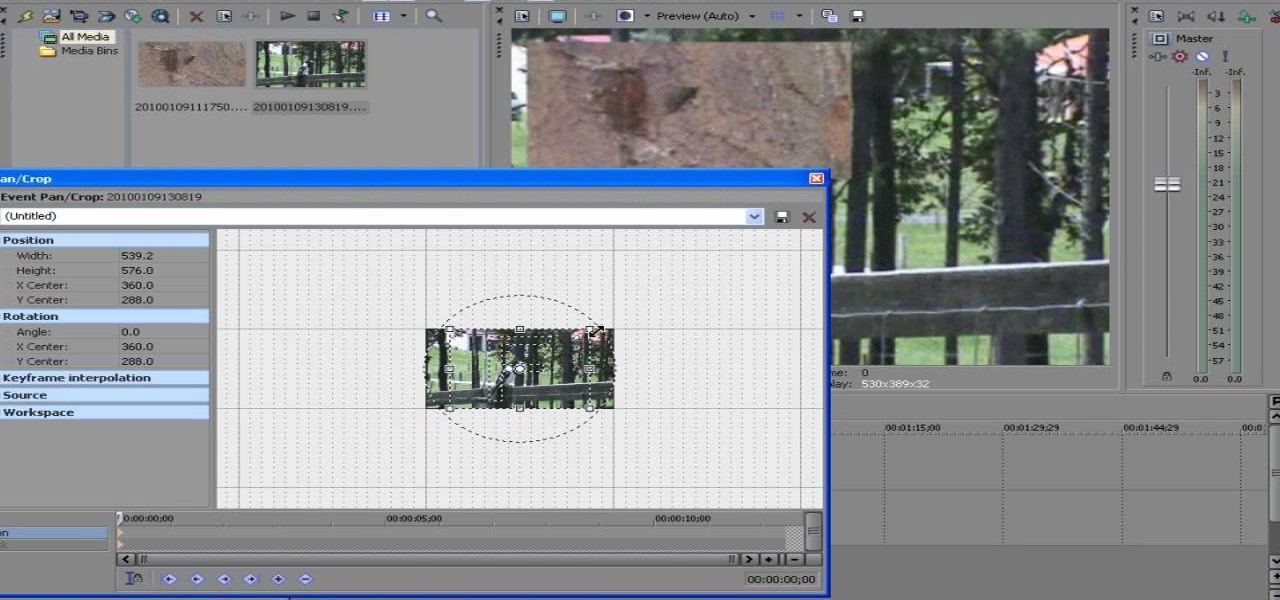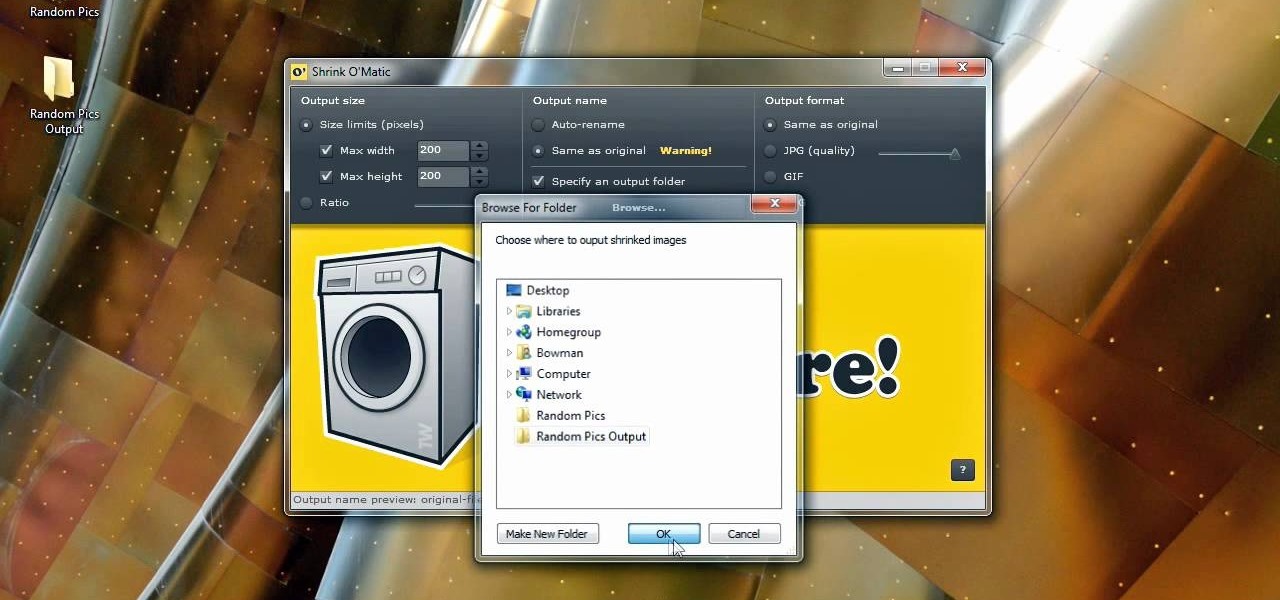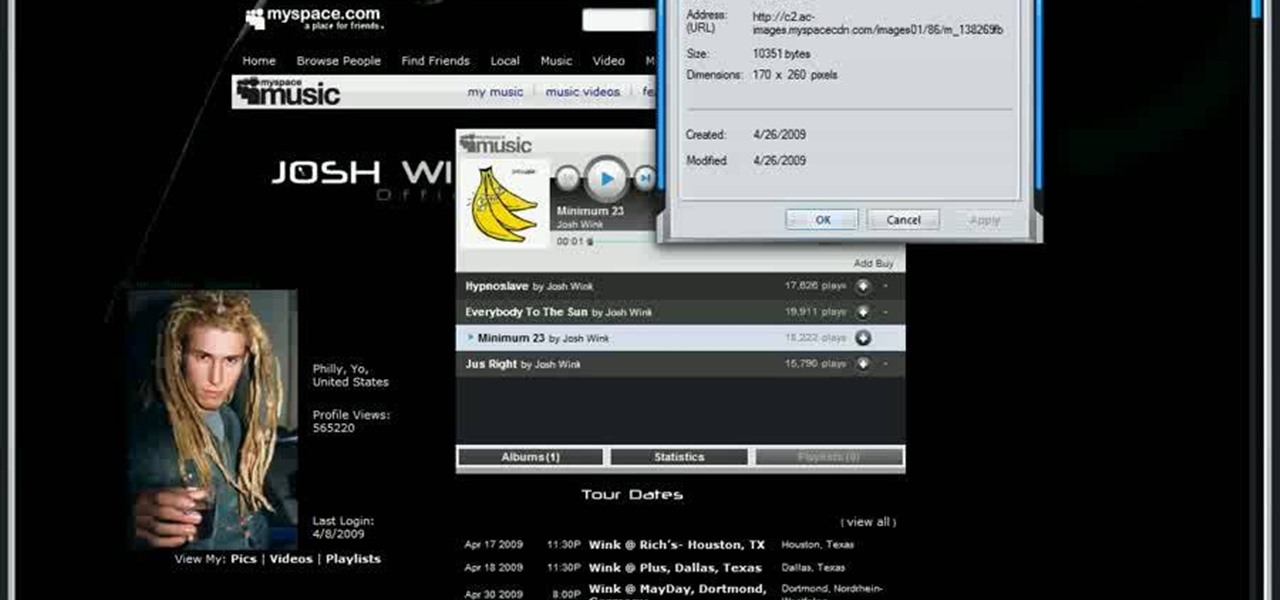In this video from Dom Bower Photography, he demonstrates how to make it look like a person is levitating in a photo. He sets the timer on the camera and takes the picture of himself. It takes a few tries to get a picture where he is airborne when the picture is taken. The trick is to try to pose while jumping so that it doesn't look like you're jumping. It might take a few tries, but if you use some of the tricks shown in this video, you'll be able to take a picture that makes it look like a...

First add video to the video section. Then take what we want to add and place it just below the video in the video section. Now look at the bar just over the video section. There will be a video camera sign. Click on it. There will be many tabs. Click on the "overlay feature tab" then click on the "Enable picture in picture" option. Now choose "Full Screen" in the drop down menu in the preset options. Now set the Video Transparency option to whatever you want.

This video shows how to set a custom white balance with a Canon 40D camera. Whether you have fluorescent, yellow tungsten, or camera white light, you will still get a good picture with the custom white balance. The video shows pictures taken with the different lighting and different vibrant colors without the custom white balance that come out pretty good. Then a picture is taken of a white paper towel or something pure white. Then the custom white balance is set by going to the menu, white b...

Ok, so you ditched the ex like a bad habit but now every picture on your Myspace features their face? No problem! You can use PhotoShop to cut objects out of your picture or to make people disappear. This video shows how to do both of those so you can forget the bad memories and move on! After you master the techniques shown you can also use them to cut the background out of your picture and then replace it with a background of your choice!

Ryan instructs you how to post pictures on Facebook. 1. Go to groups and choose which groups you want to post pictures.

To upload pictures to your Facebook account, this video instructs, you'll want to start by knowing where the exact picture or pictures you're wanting to upload are located on your computer. Then, from your main Facebook account page, click on "photos". From here, you decide how private to make the photo. Then, remembering the location of the photo you wish to upload, you must go there and click on it. That done, you can choose a caption for the photo, and click confirm. The biggest social sit...

Interested in animation? Let's animate some photos with Adobe ImageReady. First, put all pictures in a single folder. Open ImageReady and import the folder with the pictures. The photos will be arranged in the timeline but they play too fast. You can adjust the timing of each picture which has an icon under it. To save it as a gift file, click Internet Explorer on the toolbar. Then right-click it to "save picture as" and save it. It will help you in making slideshows/presentations.

With all of the technology literally at our fingertips, there's no excuse for things not to be easy, right? Don't get frustrated about not being able to send pictures with the simple click of a mouse. Educate yourself with this video so you can send pictures to your cell phone. That way you can have that awesome photo from last weekend available no matter where you are. This video will show you how to send pictures from your computer to your phone.

This short video shows how to get great split-screen or Picture in Picture effects in Sony Vegas using a free tool called PIP Selector tool.

This video explains how to make a picture in picture video. However, this technique does require Quicktime Pro.

Released last year for iOS devices, Frontback is a simple photo-taking and sharing app that not only snaps a picture of what's directly in front of the camera, but also behind it, which is to say, a selfie.

Uploading certain pictures to Instagram can be problematic, especially when the dimensions of your picture exceed the dimensions of the square crop that's forced upon you. Why should I be forced to hack up my awesome fisheye picture inside of a lame square? I get the whole square thing, and I love it, but there's just some times when you can't be bound by the rules.

There are several ways to send pictures to others on your smartphone—picture message, email, Bluetooth, and even by bumping phones together. Now there's an even more unique way to transfer pictures from one Apple device to another—with sound. Chirp for iPad, iPhone, and iPod touch

Windows 8 comes with a bunch of new features, and none may be cooler than the new Picture Password option. If you're tired of the old lock screen and login options, or don't want to remember any more passwords, than you'll like this great new addition to Windows.

Watch as Tina Wood talks about how to view pictures, videos and more on your Xbox 360. If you want to view pictures and watch videos on your Xbox 360, simply follow these steps: 1. Turn on your Xbox and go to the dashboard. 2. Plug your USB compatible device into your console. 3. Press the Guide button on your controller. 4. Scroll to the Media tab, and choose which files you want to see. 5. Choose Portable Device, and start a slide show, or select specific pictures to see. 6. If you want to ...

The Nintendo 3DS has a slightly larger screen than the older DS models, such the DSi. Because the 3DS stretches the video of older DS games to fit the bigger screen, the image quality can degrade a bit. If you're looking to increase the quality of picture while playing DS games, take a look at this tutorial to learn how to resize the picture.

In this video, we learn how to do night photography with your kids. Glow sticks. flash lights, and ghost images are great for night time! First, put your camera in the manual mode and then learn how to set the shutter once you're in manual mode. Put the pop up flash on your camera, then get started taking pictures! Use glow sticks to take pictures of the children, giving a cool effect on the photos. Use different shutter speeds on the camera to capture the sparks on the glow sticks and with s...

In this tutorial, we learn how to shoot your baby's photos like a professional. If you want to take great photos of your baby but don't want to pay a professional, just use these quick tips. First, determine the type of flash you should be using on your camera. Use the manual that comes with your camera to find the right settings for you depending on where you're taking the pictures. You can also edit the pictures on your computer to make the colors stand out and the image more crisp and clea...

In this video tutorial, we learn how to hide files within Microsoft documents and picture files as well as how to hide messages in tweets on Twitter. For more information, including a complete demonstration and detailed, step-by-step instructions, watch this how-to from the folks at Tinkernut.

In this video, we learn how to customize slideshows with titles using iMovie. First, find the photos that you want to add. Then, right click on one of the photos and then choose "show file". Now you will have a selection of all the photos that have the same search name. Drag these pictures into iMovie, then wait for the program to finish loading. When it's loaded, you will have the picture in a slideshow. You can add in any effect you would like to the pictures, or just leave them normal. Whe...

In this video, we learn how to draw a game character in motion. First draw the outline of the game character and make the body more prominent with details. After this, start to add in darker lines around the outside, then start to shade in the drawing and make the different parts pop out of the page. Next, add in colors throughout the sketch and add in white marks to show the glare on the picture. You will want to keep adding in all the small details to make this picture look even better. Whe...

In this tutorial, we learn how to color with Copic pens. First, grab a picture that you want to color with your pens. After this, start to color in the picture with your different colored pens. After you fill in the colors, use a darker colored pen to add in shading and make the lines darker along the sides. Continue to color in your picture, adding shading where you prefer. Add in different colors and make the lines darker when you want them to look more bold. Make sure to add in highlights ...

This video tutorial is in the software category where Kerry Garrison will show you how to use vignettes with Adobe Photoshop Lightroom. By this you can remove the dark corners in a photo created by some zoom lenses. Select the photo, kick in the vignettes and fade out the corners focusing on the main subject matter. For this, select 'lens correction' on the right hand side and with the help of the sliders apply the vignettes. You have the choice of applying either a light or a dark vignette. ...

This tutorial shows you how to turn a photo into a cartoon that has a pop art feel to it using Photoshop. Whether you're new to Adobe's popular raster graphics editing software or a seasoned professional just looking to better acquaint yourself with the program and its various features and filters, you're sure to be well served by this video tutorial. For more information, including detailed, step-by-step instructions, watch this free video guide.

Nothing says 'I Love You' more than a gift that was made from scratch. Especially if that gift is shaped like a heart and is made from wood.

Getting a cool gamer picture without having to give Microsoft extra money is a desirable but challenging goal for most XBox 360 owners. It need not be so! This video will teach you how to get free gamer pictures for your XBox 360 profile and put them on your XBox. You will need the following software:

This next video, is a great blend of woodworking and technology. In the tutorial, you'll be finding out how to create a wooden frame for the small digital picture keychains that can be bought from stores like Target and Best Buy. It's a great gift idea for parents, relatives, or just for you. So check it out, take notes, and good luck!

See how to apply custom picture styles in Microsoft Excel 2007. Whether you're new to Microsoft's popular digital spreadsheet application or a seasoned business professional just looking to better acquaint yourself with this particular iteration of the program, you're sure to be well served by this video tutorial. For more information, including step-by-step instructions, watch this free video guide.

All of us have pictures that look perfect...except for one drunken cousin on the side mooning the camera or a wee squirrel photobombing your vacation picture. When something stands between you and picture perfection, erase it!

Add a photo or avatar to contacts on your Android phone. One of the salient advantages of a Google Android smartphone over, say, an Apple iPhone, is the inherent extendibility of the open-source Android mobile OS. There are a seemingly infinite number of settings to tweak and advanced features to discover and use. This free video tutorial, in particular, discusses how to associate pictures with contacts.

Many YouTube users don't even notice that they have a profile picture on their account, and if that's the case, it's a boring unknown shadow avatar— a "blank" person. Are you a blank? Then hurry up and change your profile photo so the world can know who you are.

This was a request from my cousin, to draw Justin Bieber. This is a hand drawing tutorial of Justin Bieber. For all you JB fans out there, this is the easiest and most detailed video on how-to draw Justin Bieber by hand with a pencil.

Sometimes you can't decide what to take… a picture or a video. But on any of the new Android enabled mobile devices, it's easy to toggle back and forth between photos and video on your camera. Once inside the multimedia section, the icons direct you to either picture or video options. Best Buy has answers. The Best Buy Mobile team explains how simple it is to capture photos or videos on an Android cell phone.

Nichole Young demonstrates how to hand color using layer masks in Photoshop CS4, which also works in Photoshop CS3. The procedure can be summarized in two stages: turning the picture you would like to edit black and white and then bringing color back into it to give it a hand-colored look. The black-and-white effect is achieved by creating a new layer over the background layer. The next step is to give the picture a warm look by adjusting the layer’s respective color balance. Then bring the c...

In this Film and Theater video tutorial you will learn how to make a claymation animation video. This is a Zappos how to video. The equipments that you will need for this are a camera on a tripod, a trigger so that your camera stays steady, constant source of light and clay. Make some animation characters with the clay. Start moving your characters around and take a picture of the movement. When you are editing, each picture will take up two frames. If you want to be in slow motion, then put ...

The new Windows 7 layout is streamlined for the occasional user to the head of human relations for Microsoft. Wall papers, system sounds, and resolution settings were covered in the instructional how to video. The evaluation specialist was knowledgeable and articulate. Transitions into new areas of the operating system were appropriately placed. To make a text more readable, you should change the screen resolution. Choose your picture library to start a slide show for your weekly conferences ...

ConnersTutorials, teaches you how to put two videos playing simultaneously in one movie. You use Sony Vegas and drag both movies in the time-line below. Then you press Event pan/crop on the first video. Right click and choose Match output aspect. Then re-size and move the video as you want. Do the same for the other video. Go to Media Generators to choose the background, which can be a solid color, a picture or another video. Just drag that down in the movie time-line when you're pleased. All...

Bowman shows you how to resize your photos using Shrink O'Matic. Resize your pictures by doing the following: Open Shrink O'Matic and choose your settings, for example output size, pixels, ratio, etc. Highlight the pictures you wish to resize, and drop them into Shrink O'Matic. Open the Output Folder and you will be able to see the images in their new file size.

This is a video about making pictures with two different tones using Photoshop. After watching this video the viewer will learn how to bypass two different modes in Photoshop (usually a necessity in "duotoning"). Showing you how to skip those modes and changing the tones of a picture to the way you like. Instead of spending 20 minutes using two different modes spend five with the same outcome.

In this video, learn how to view private MySpace profile pictures. The process is easy & quick. In no time you will surfing MySpace freely with no privacy preferences to stop you.