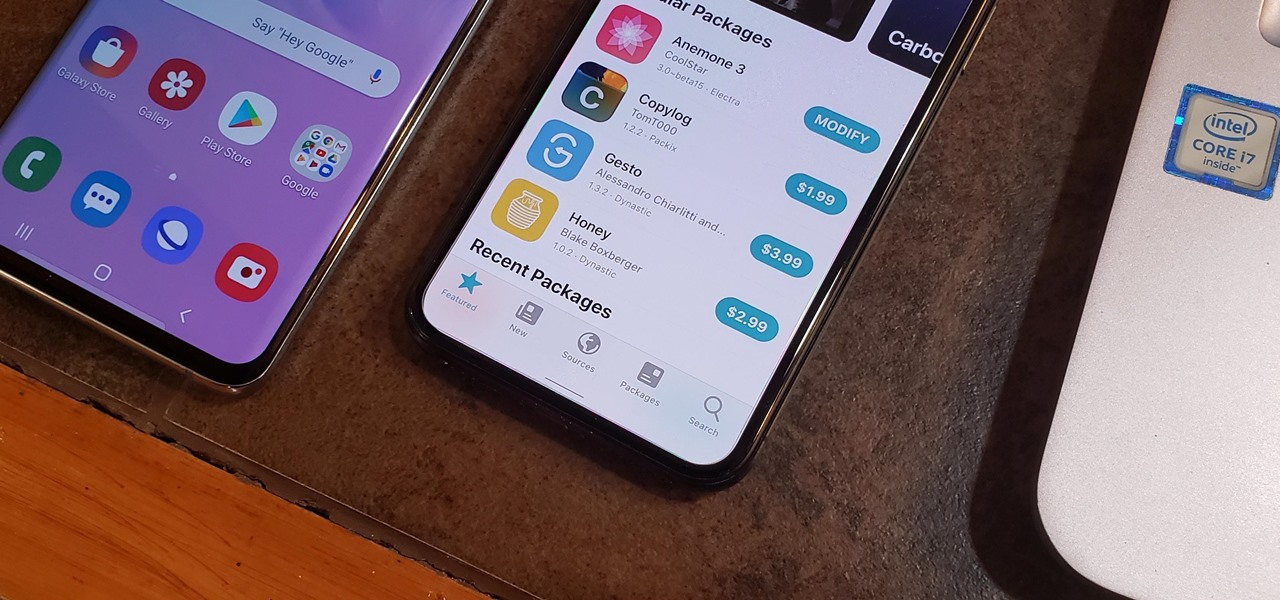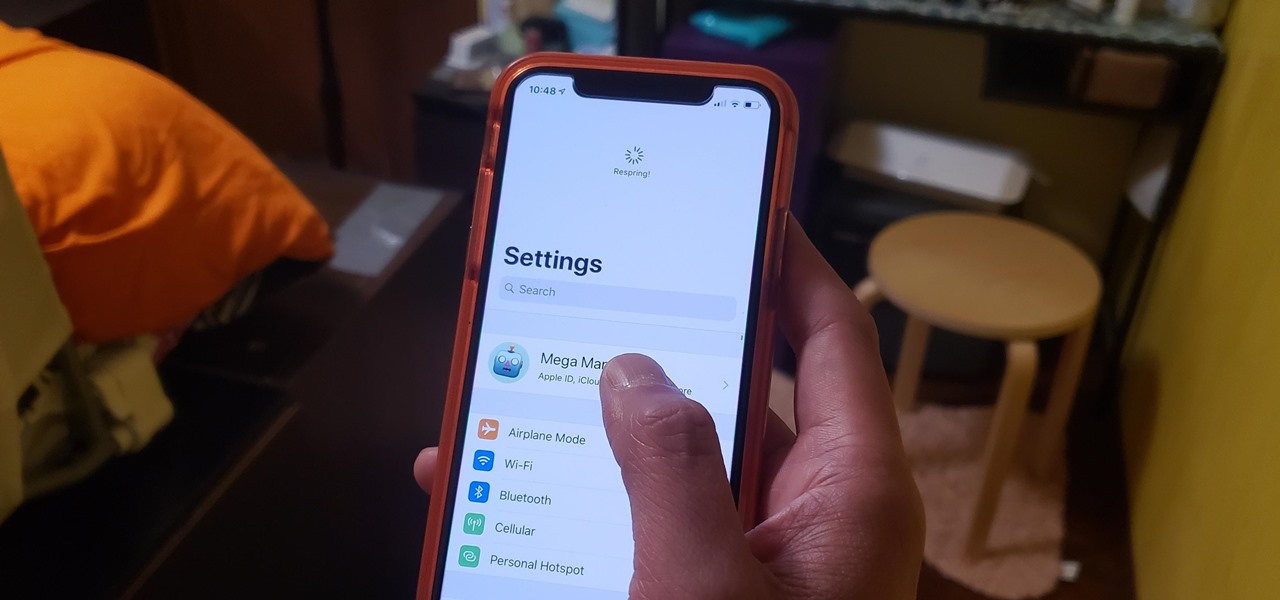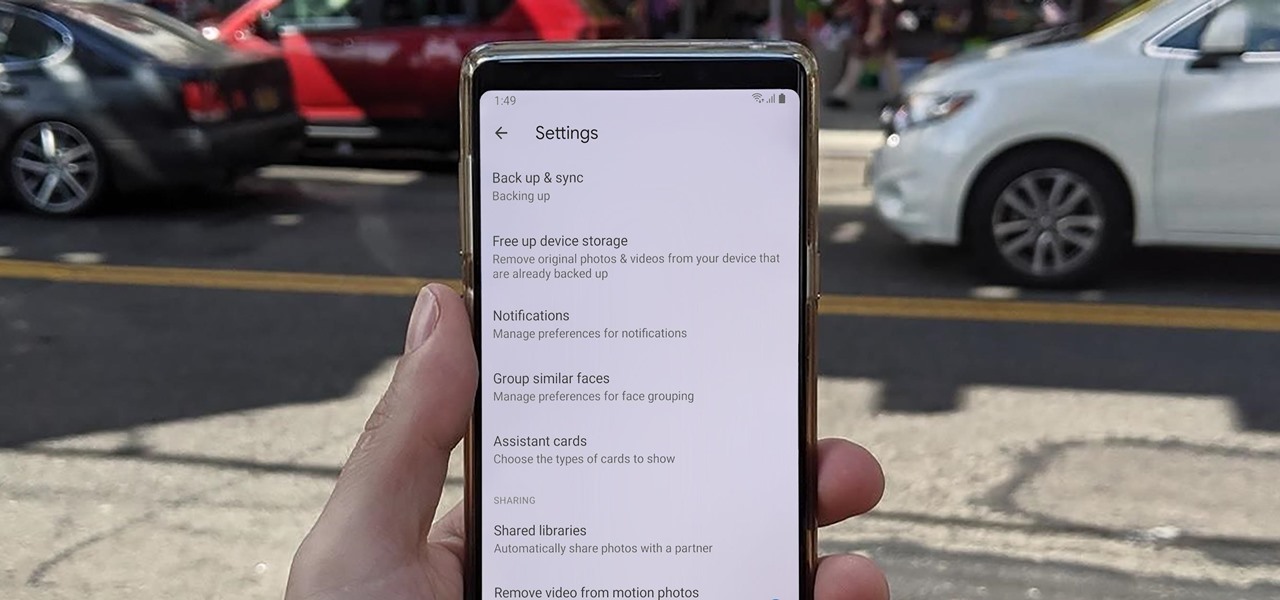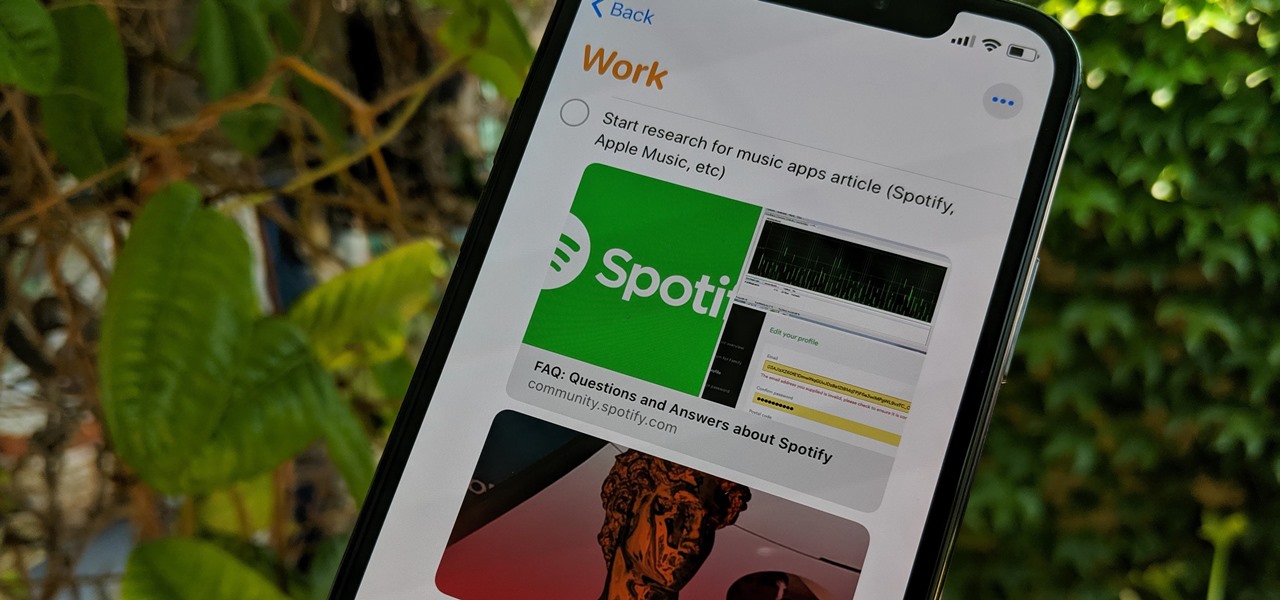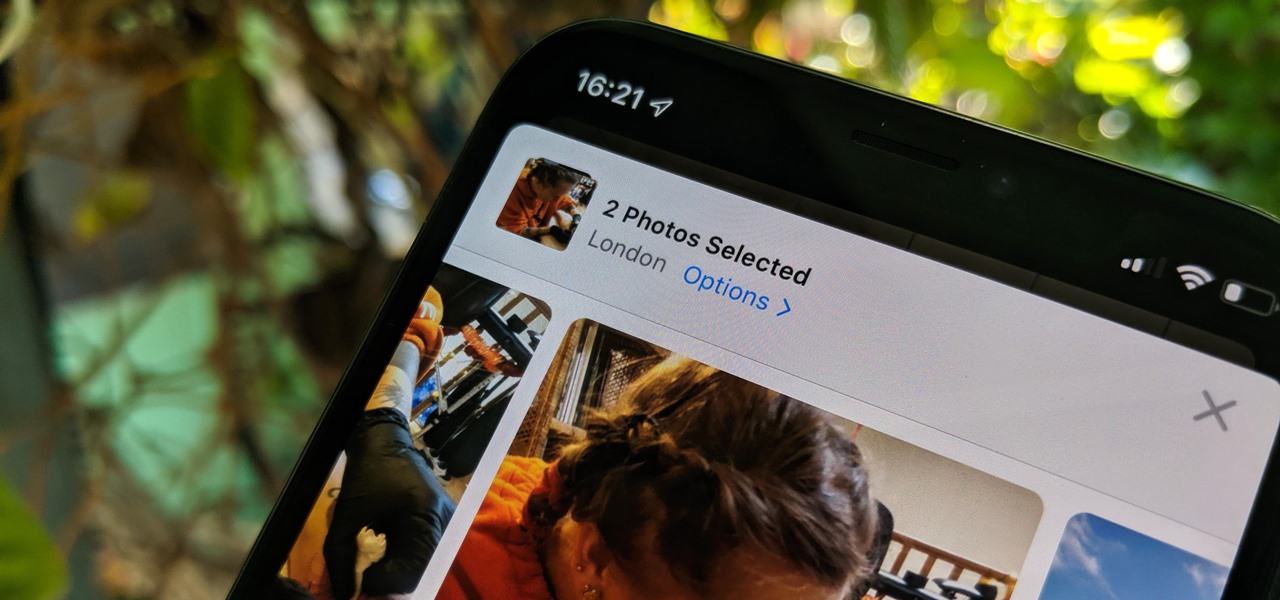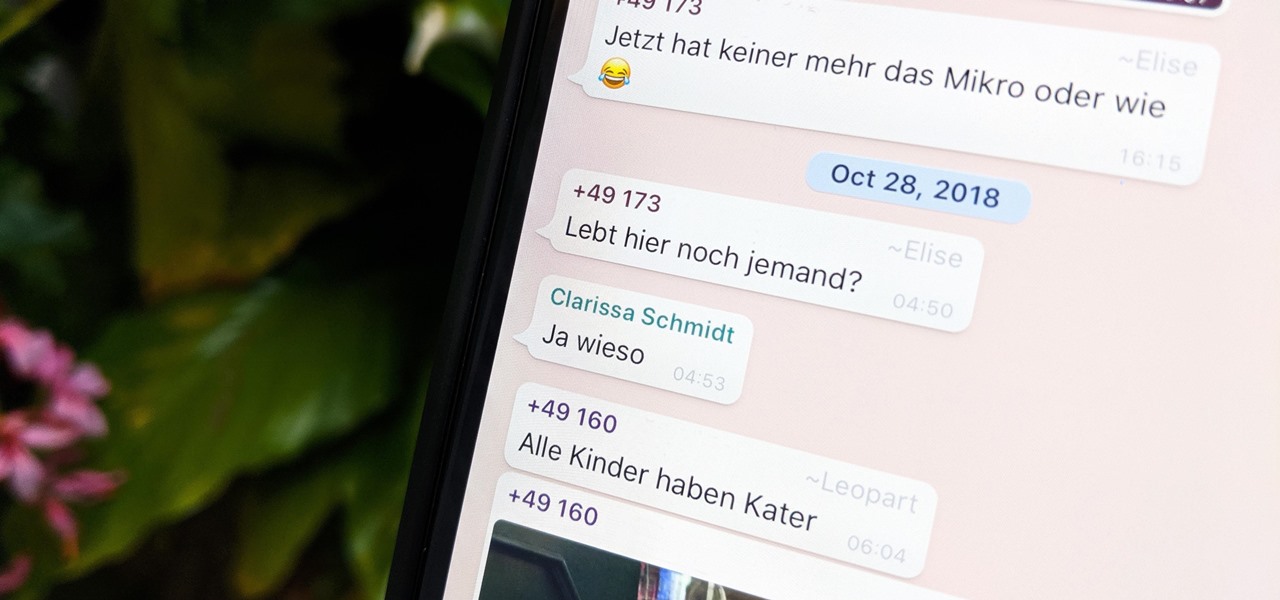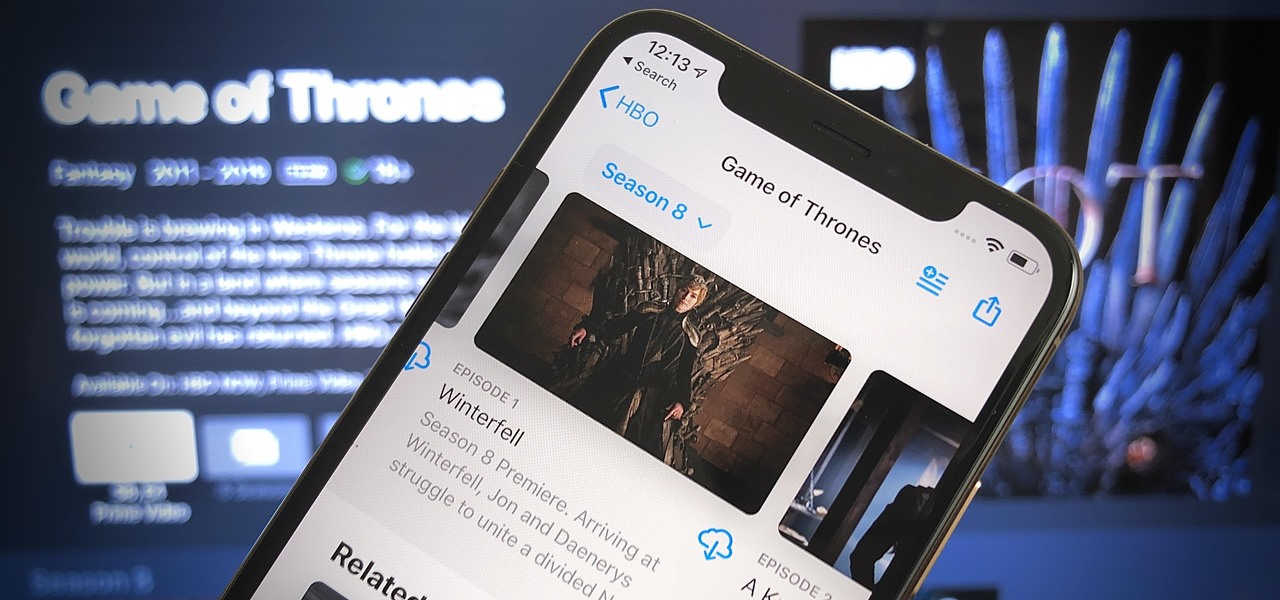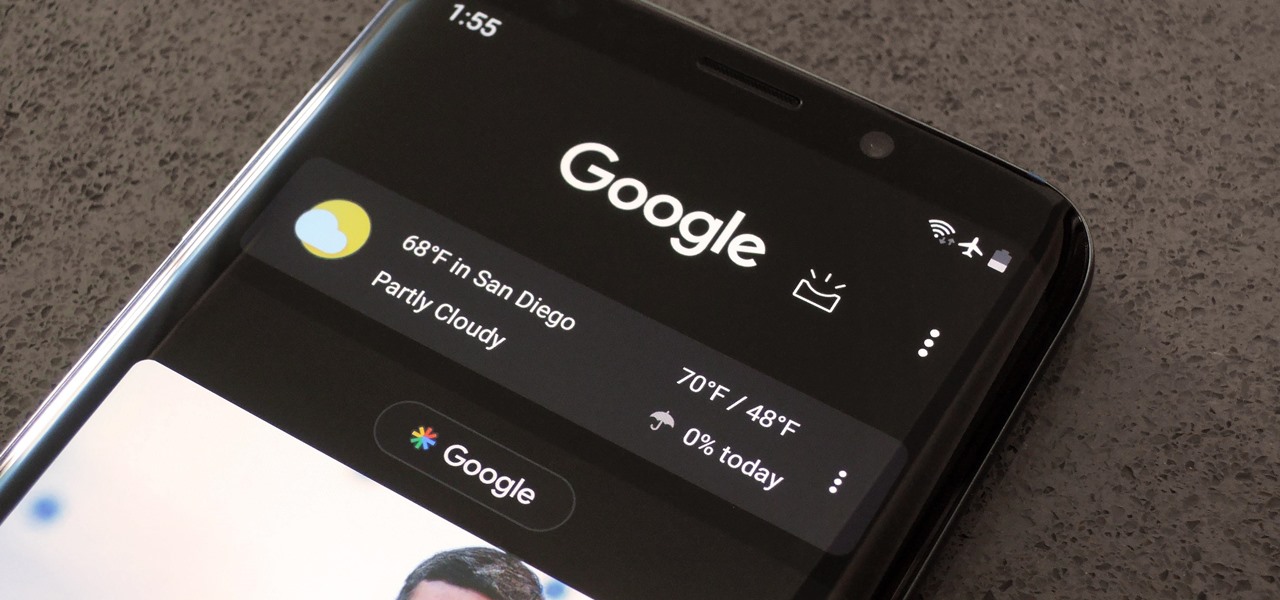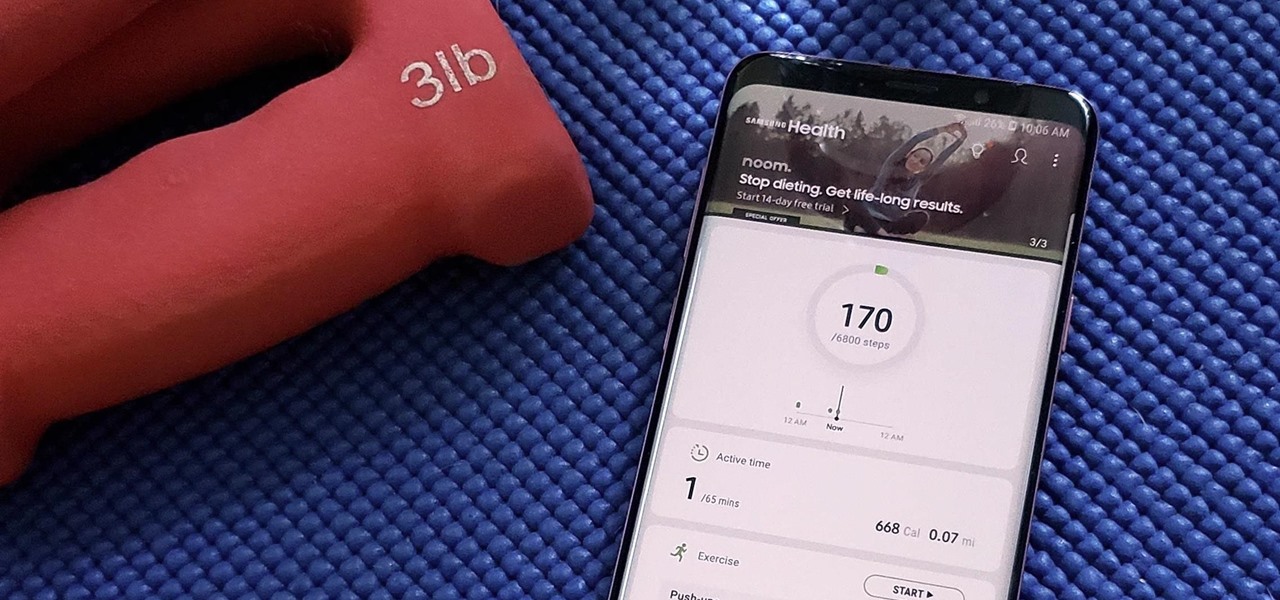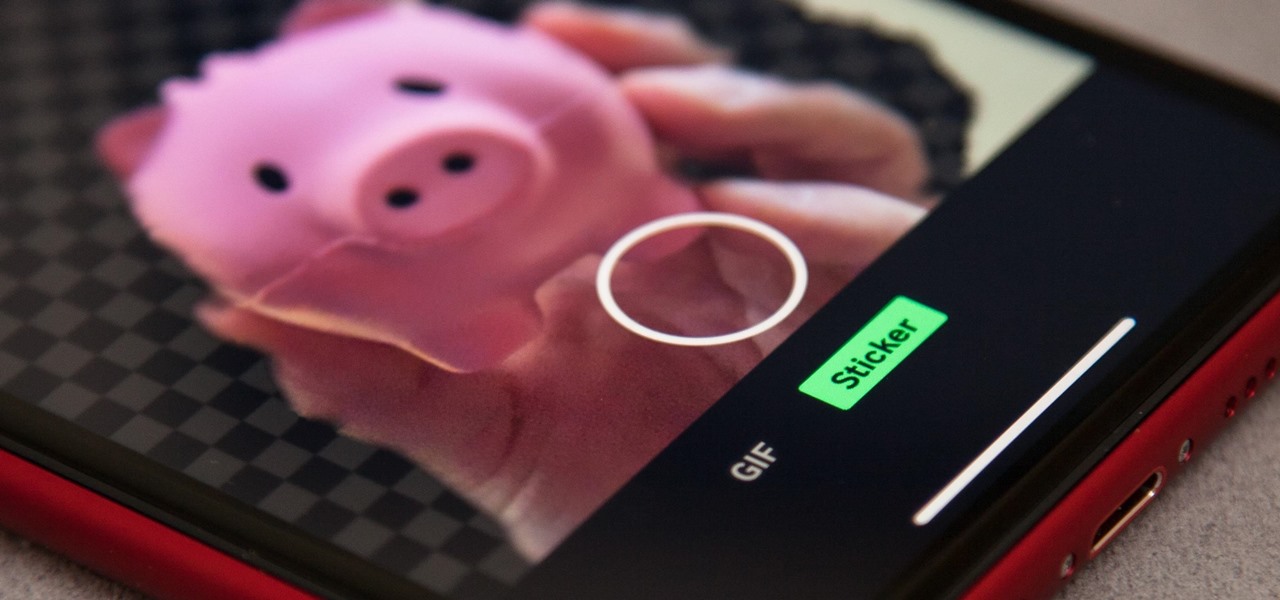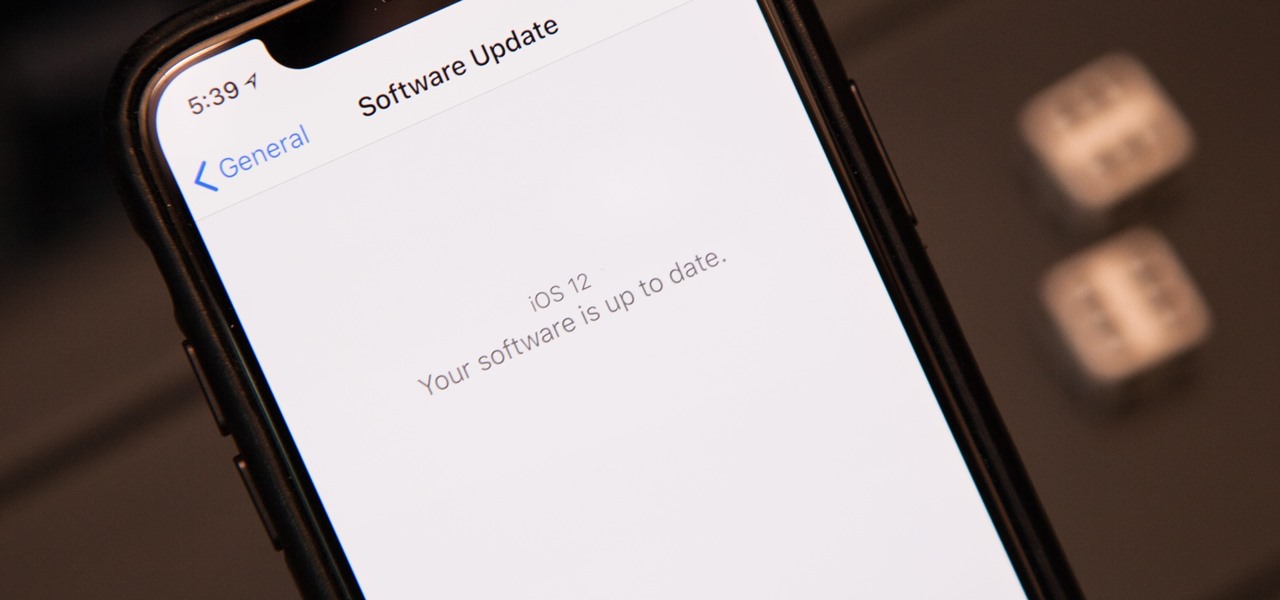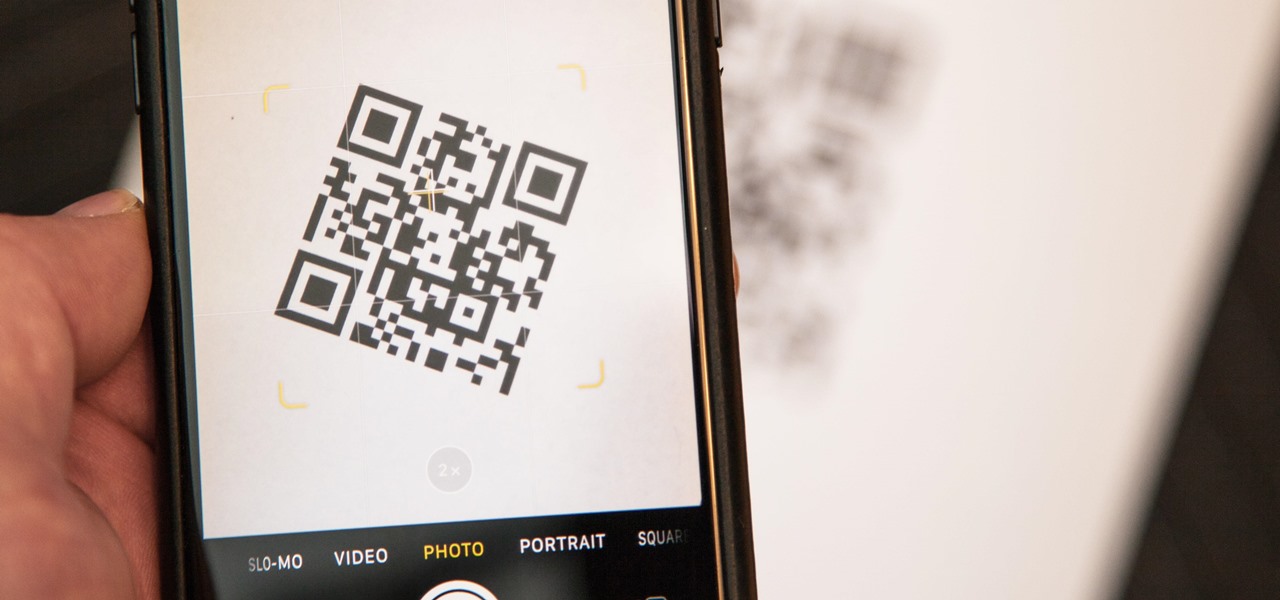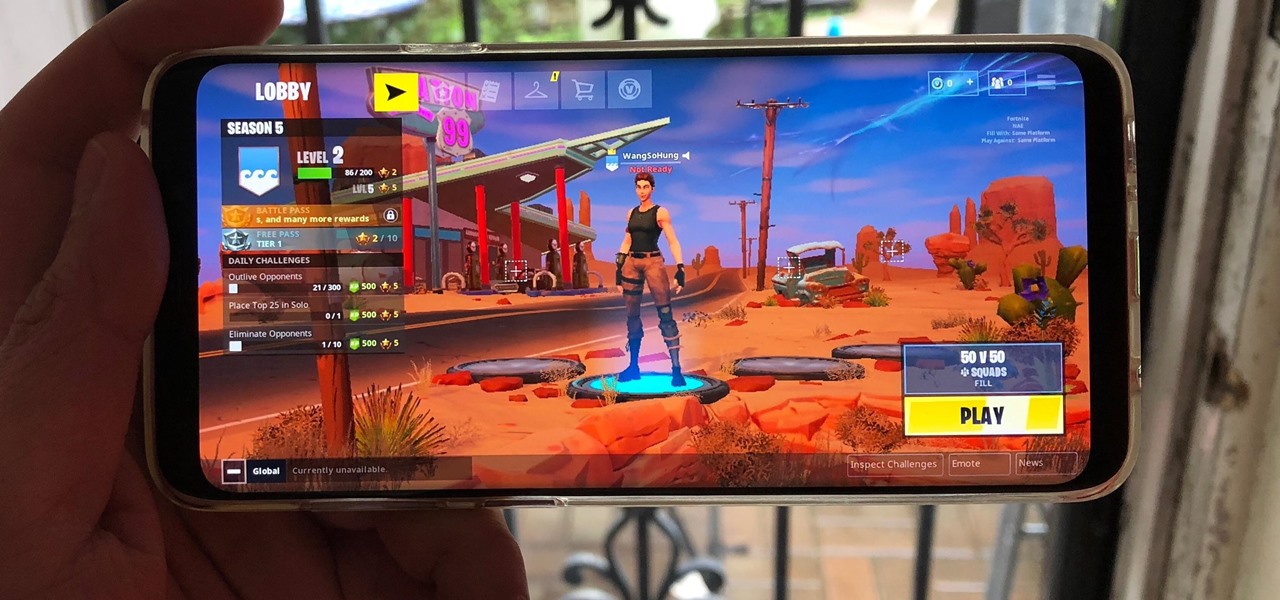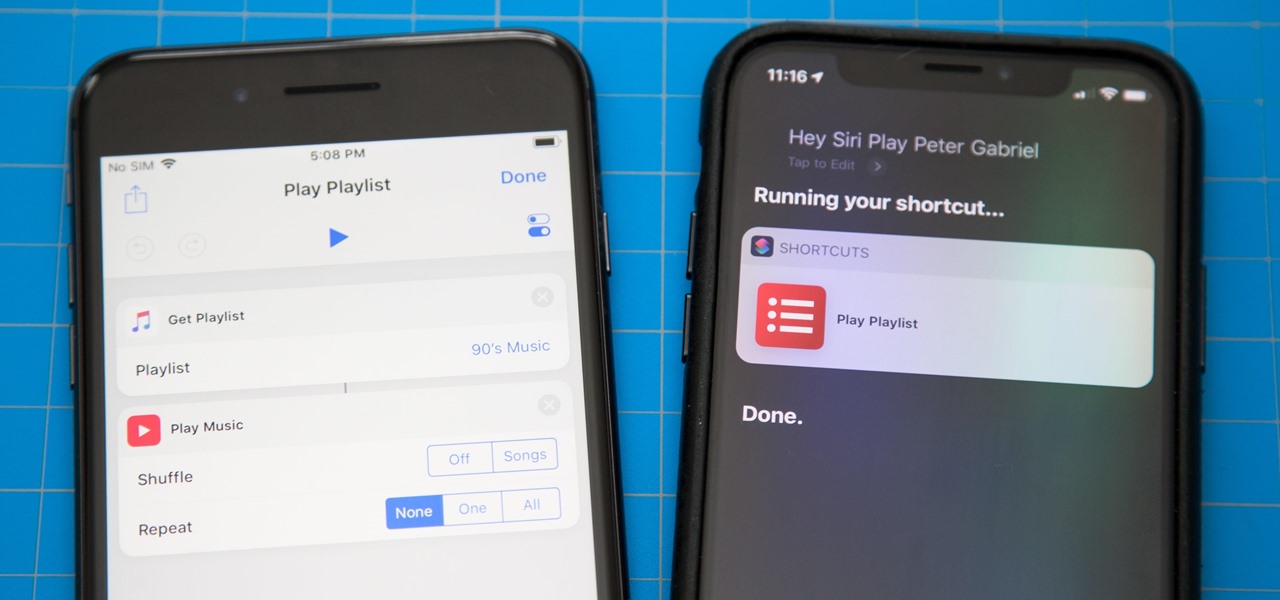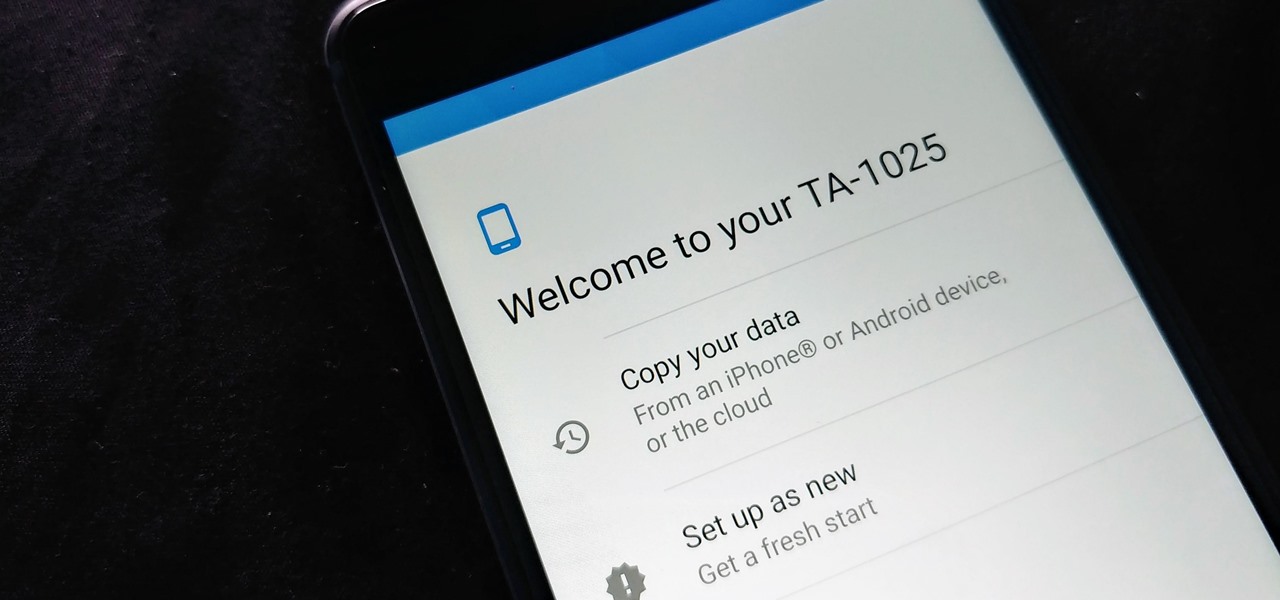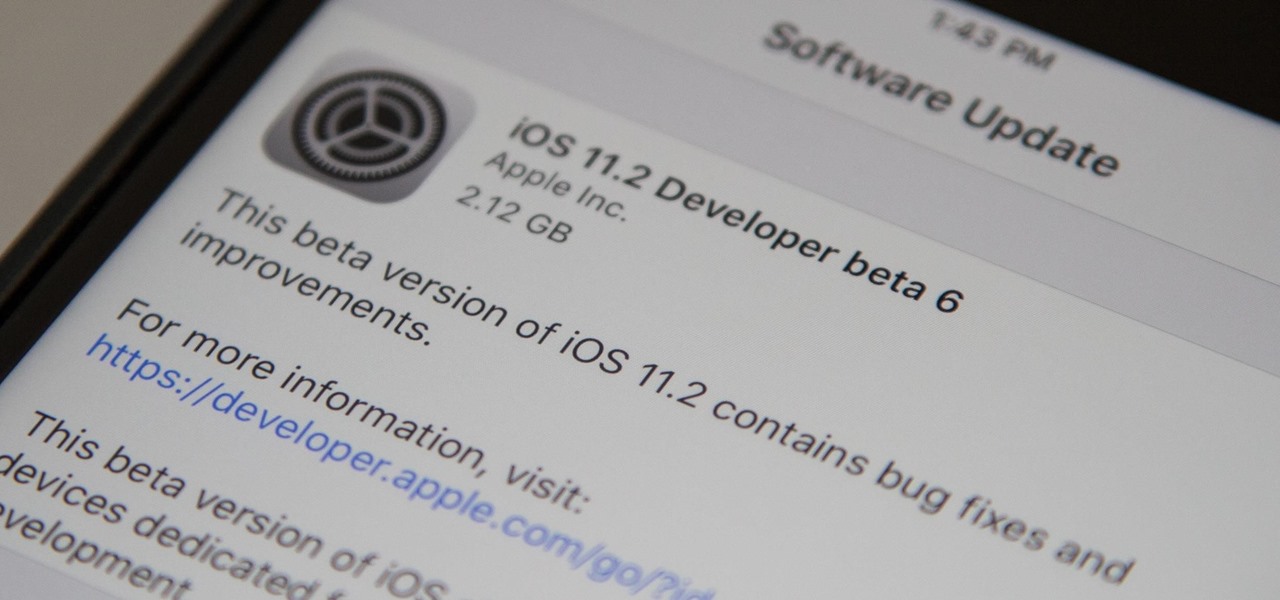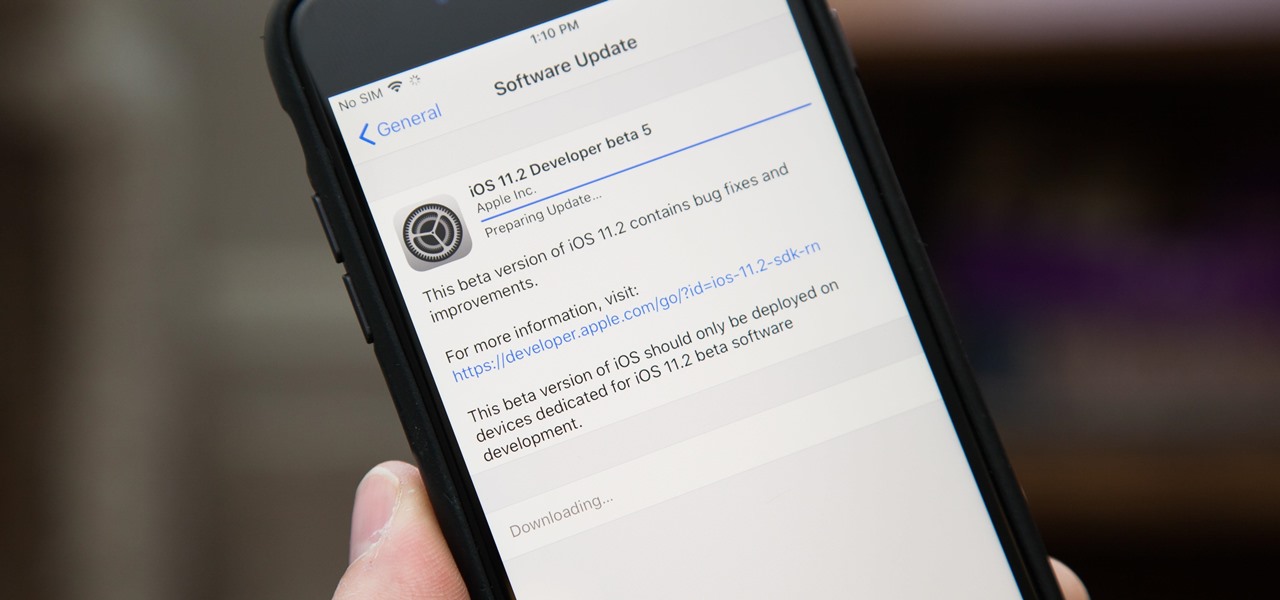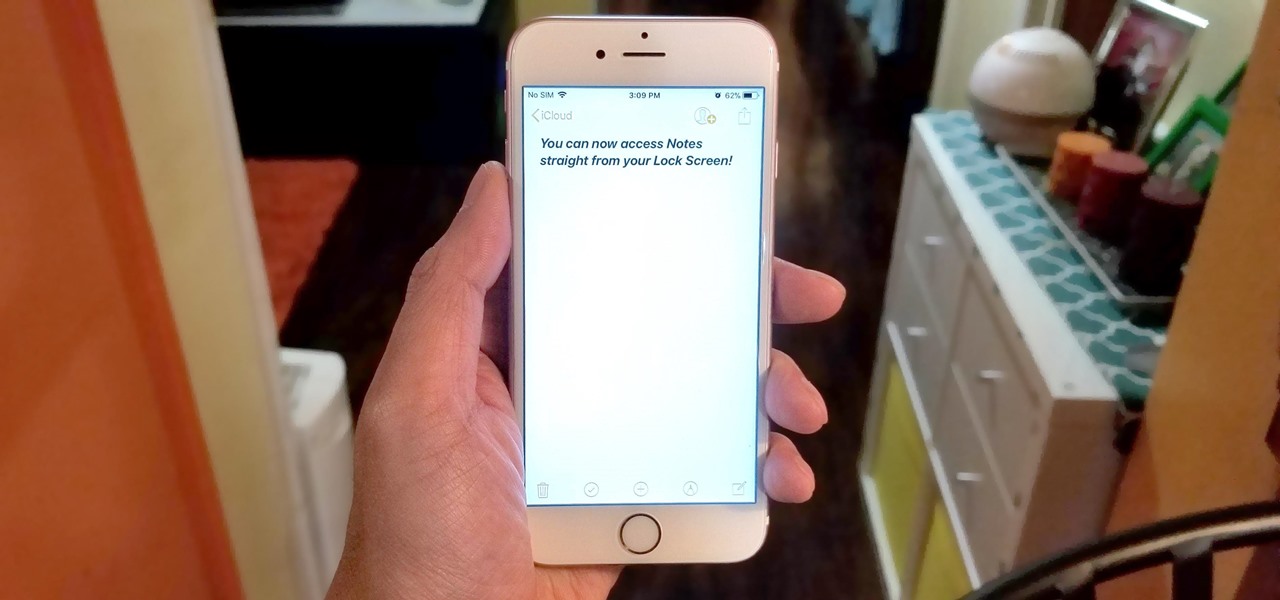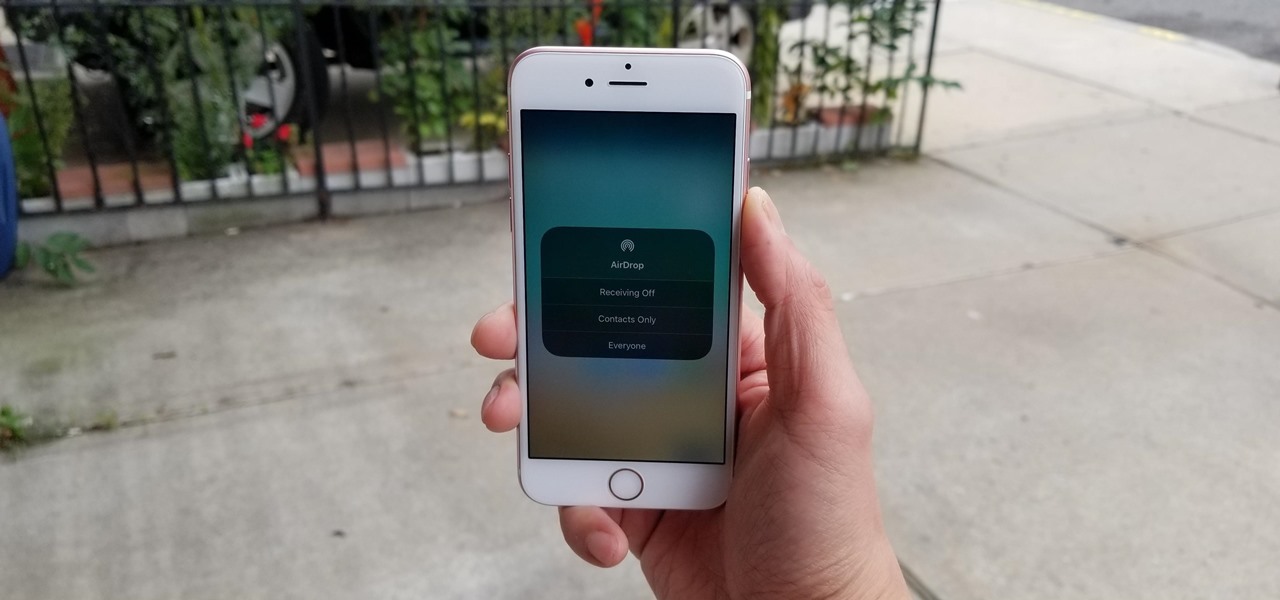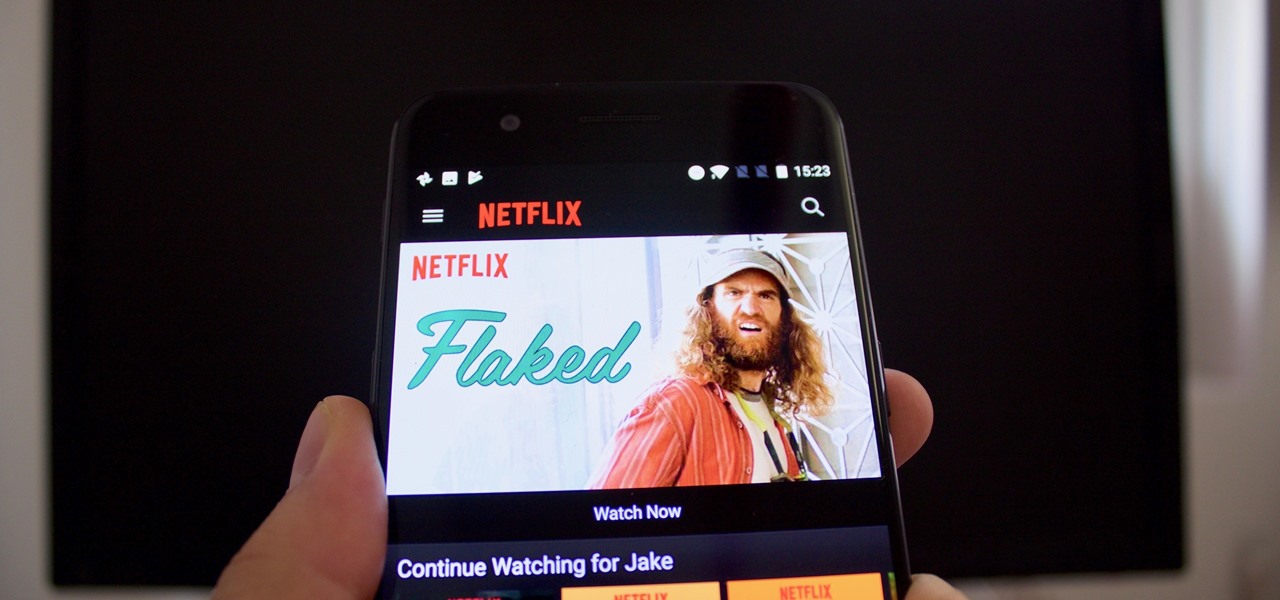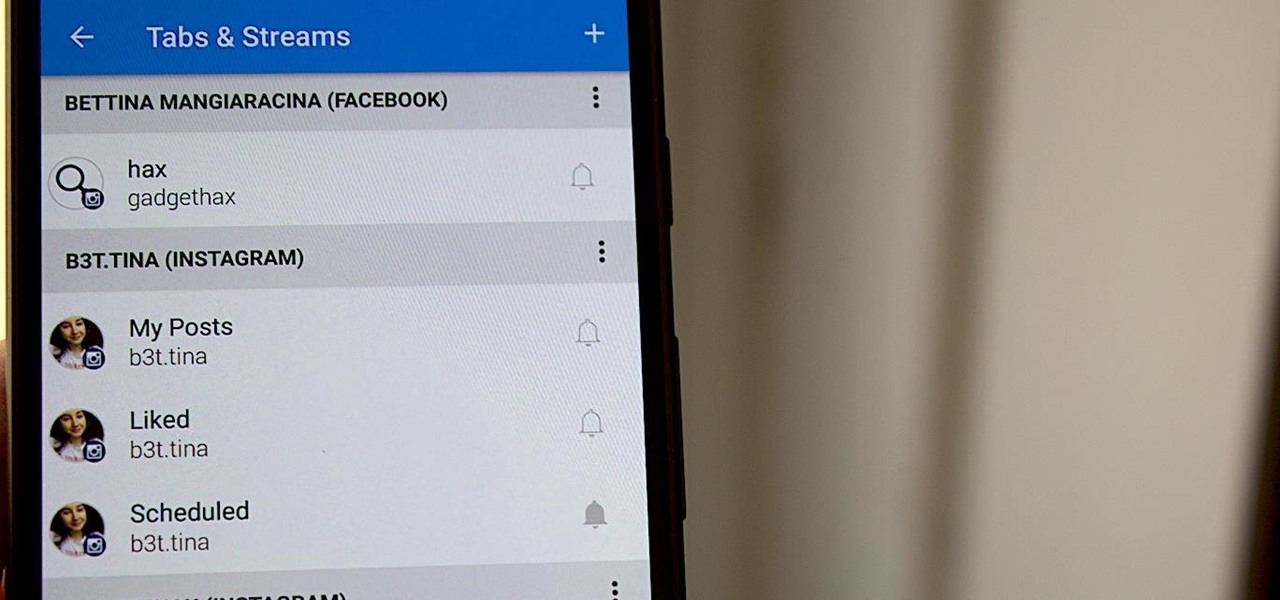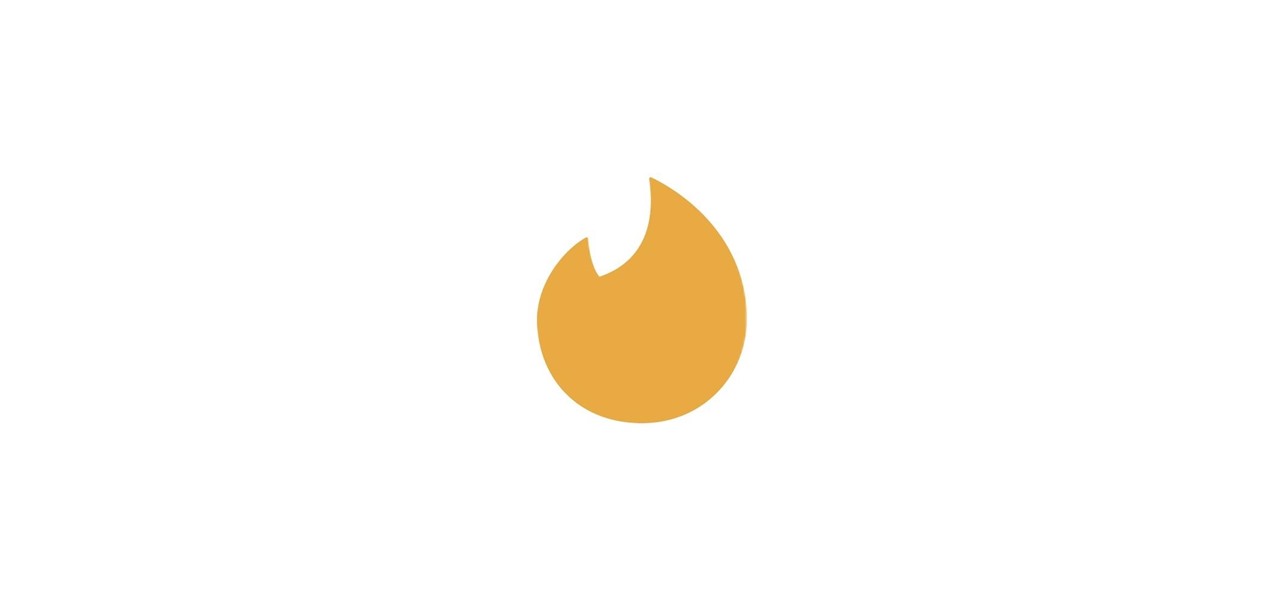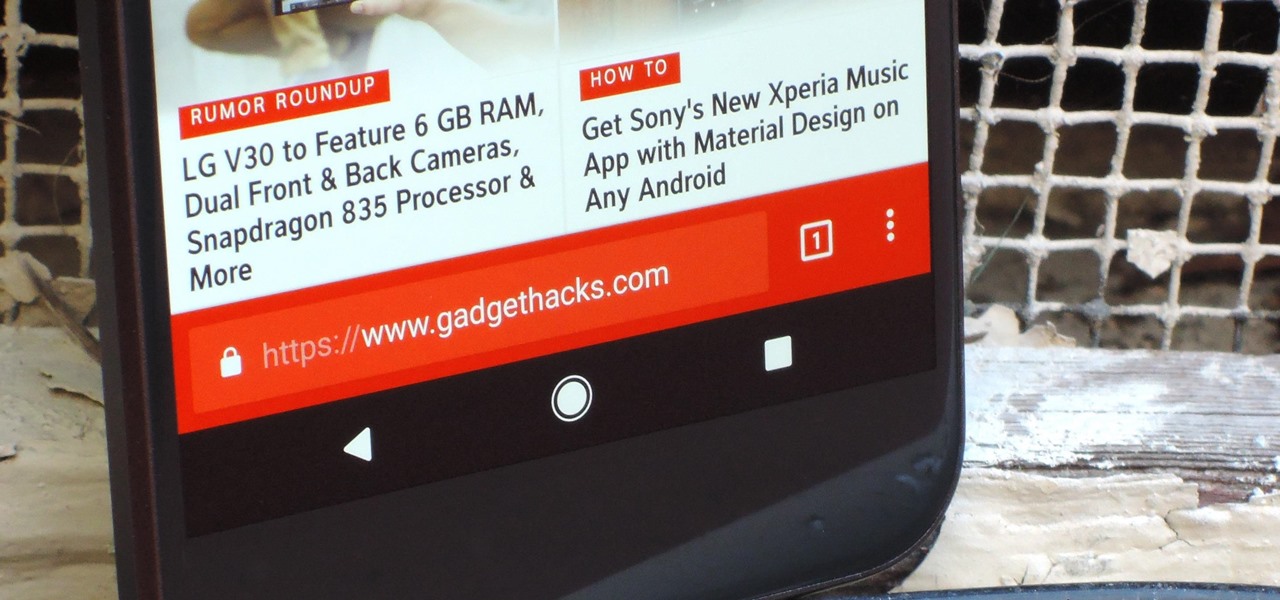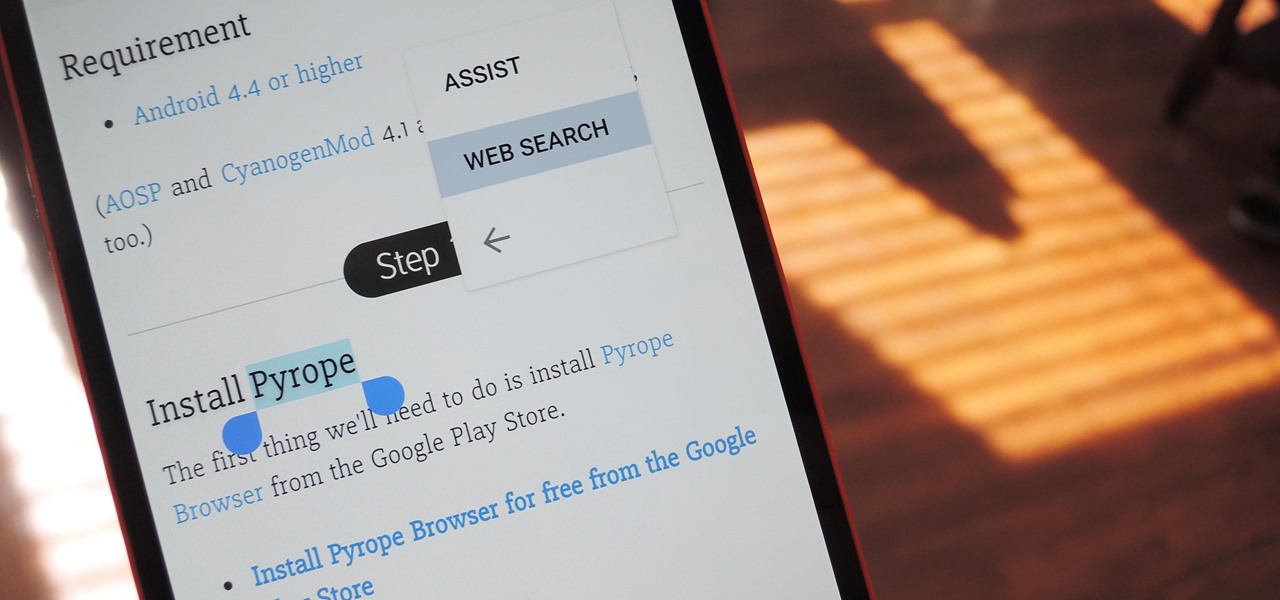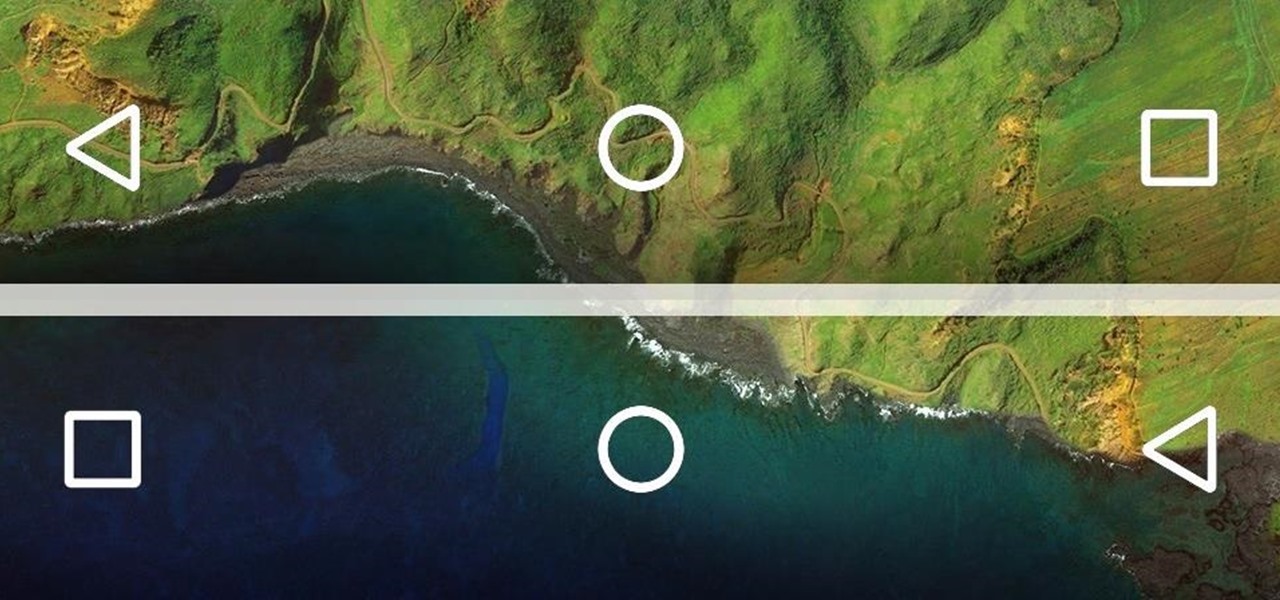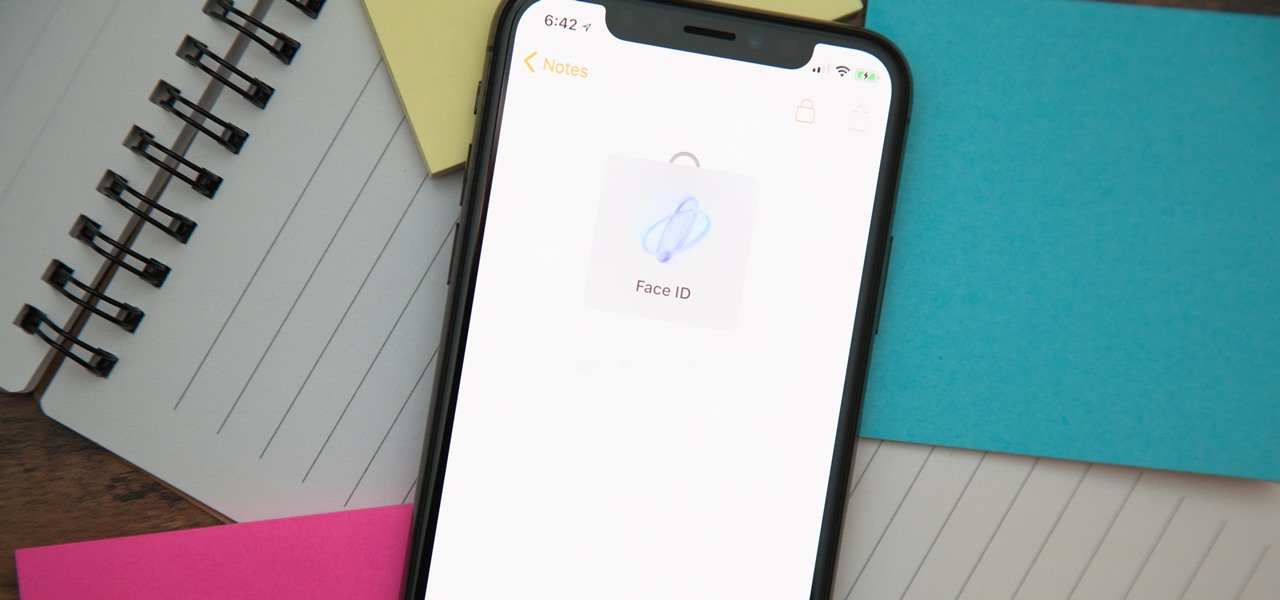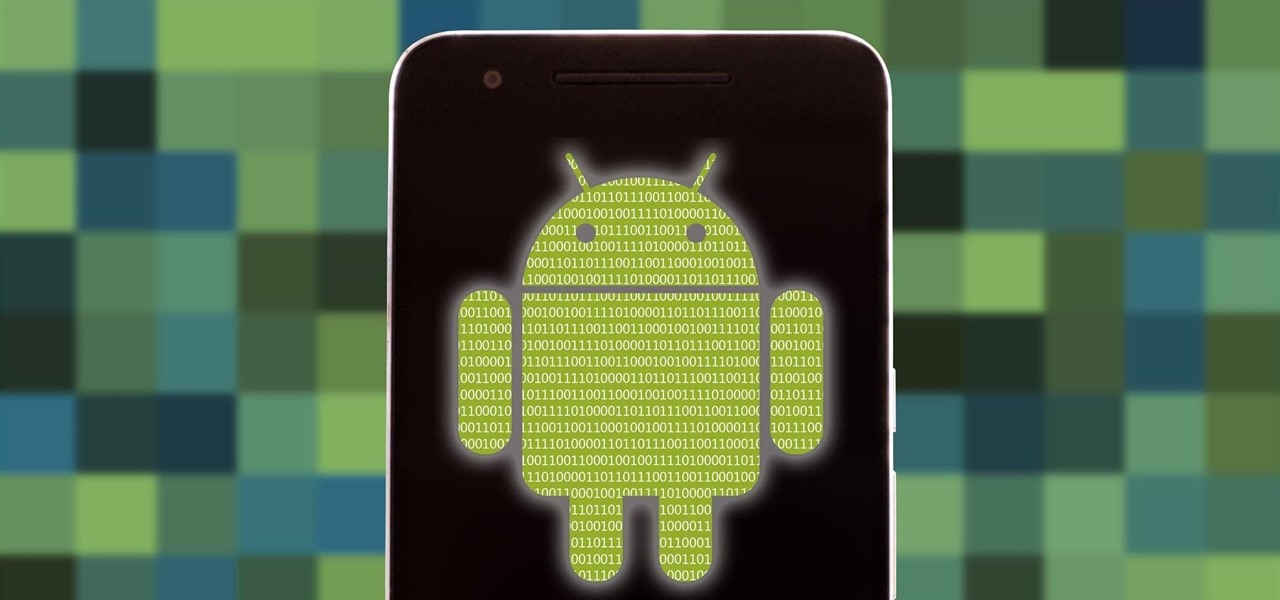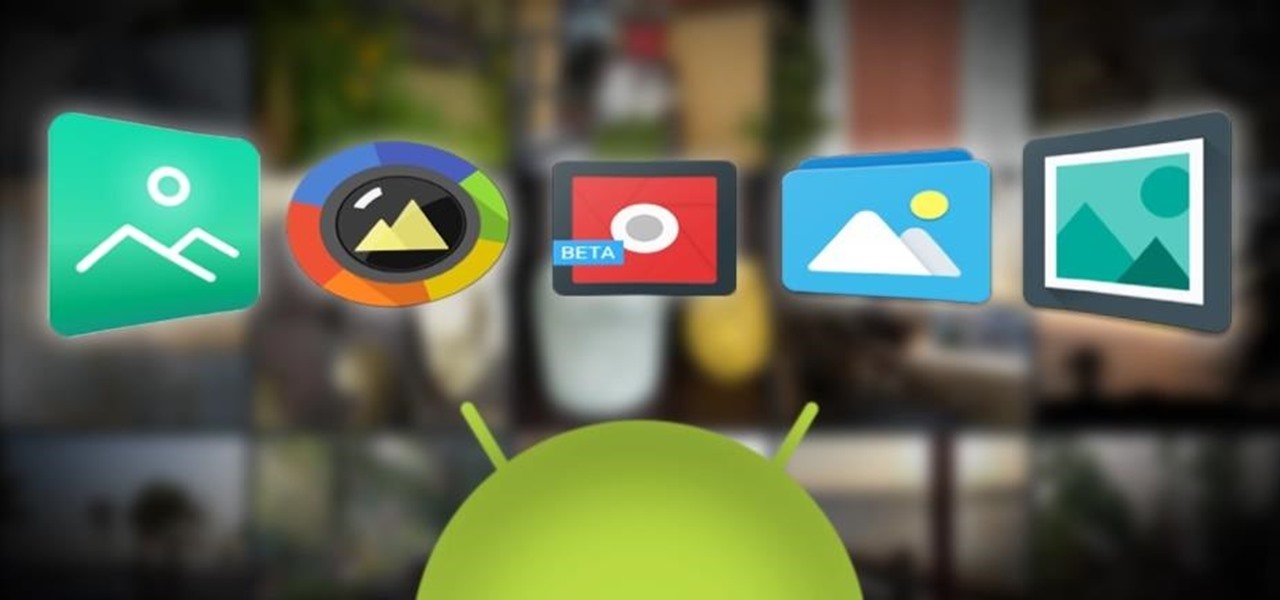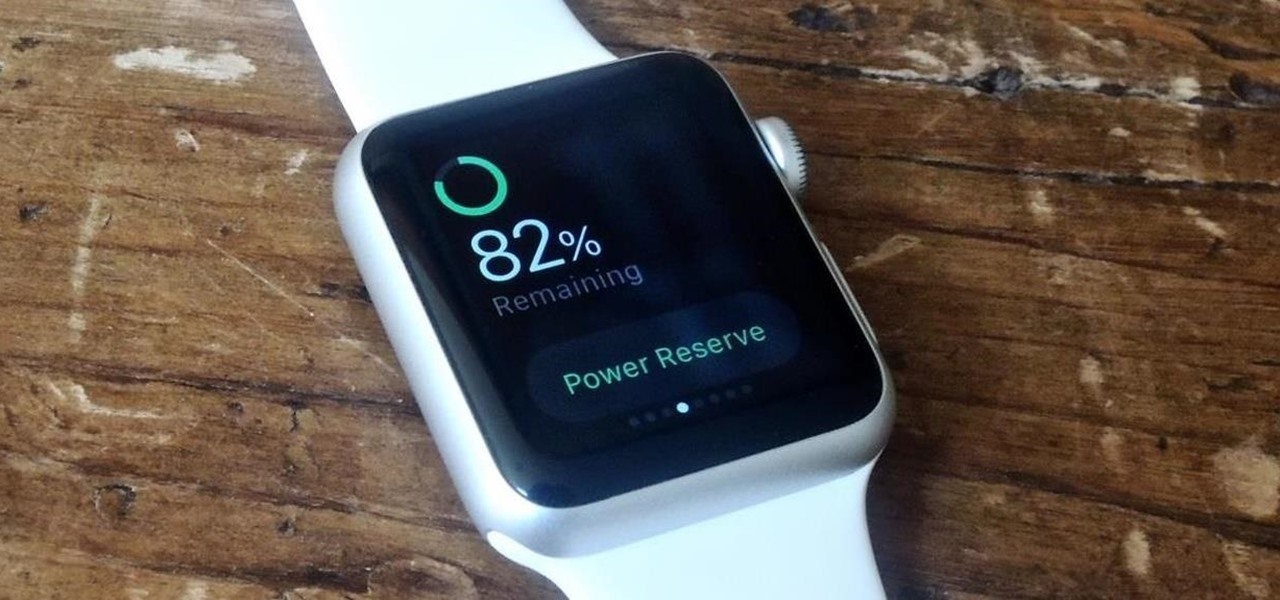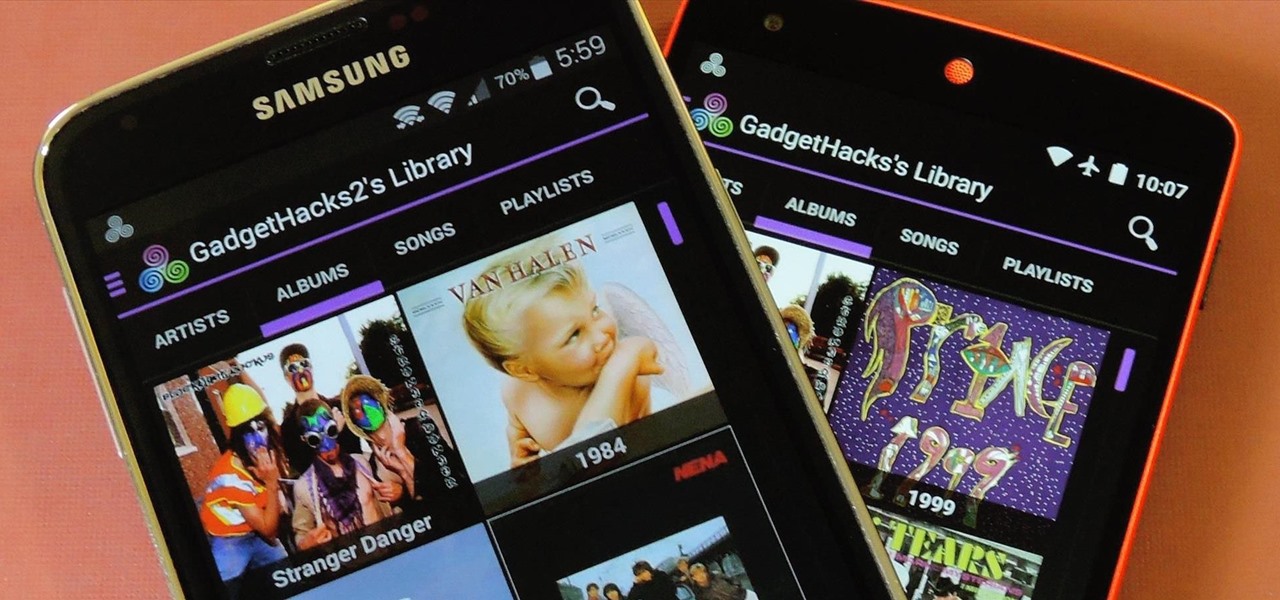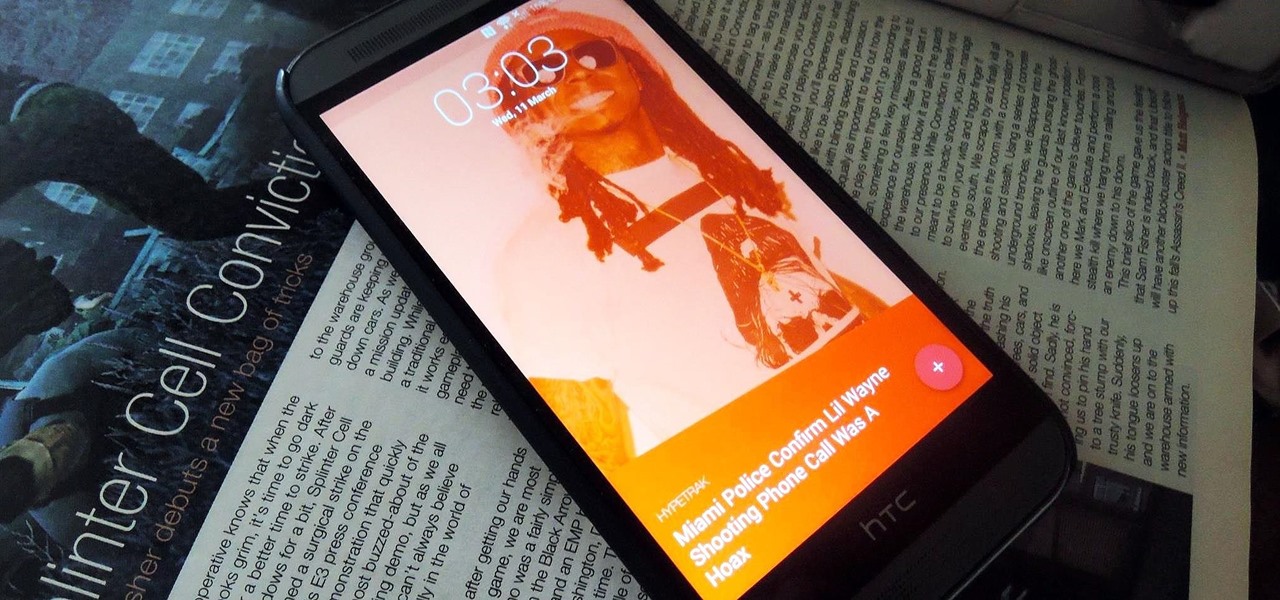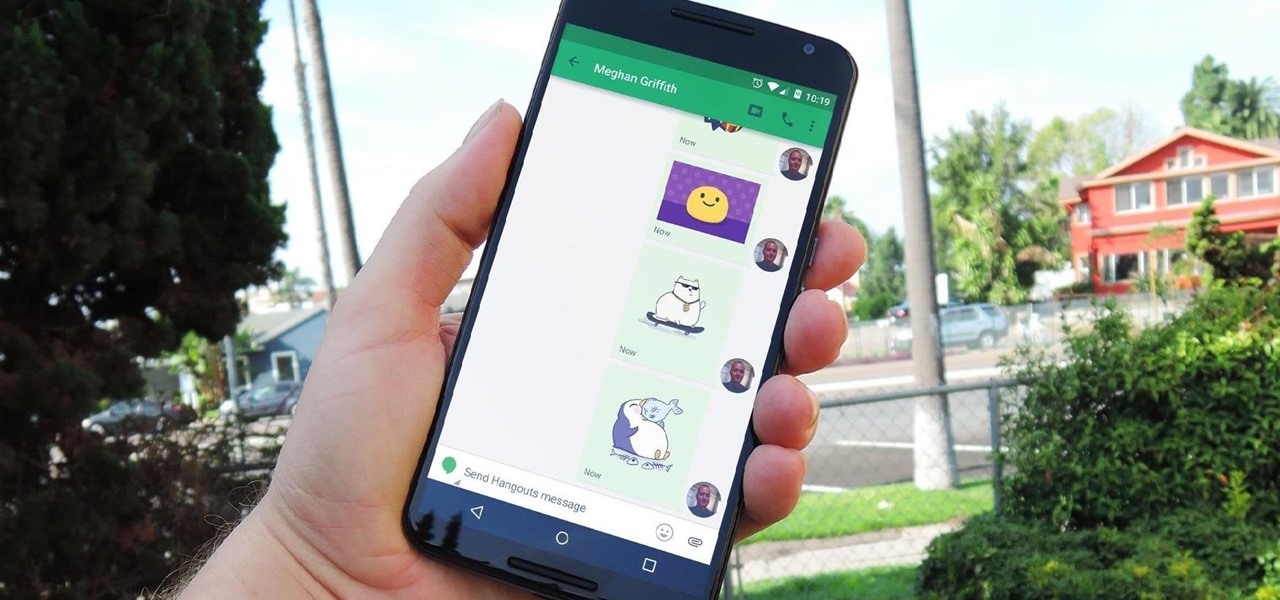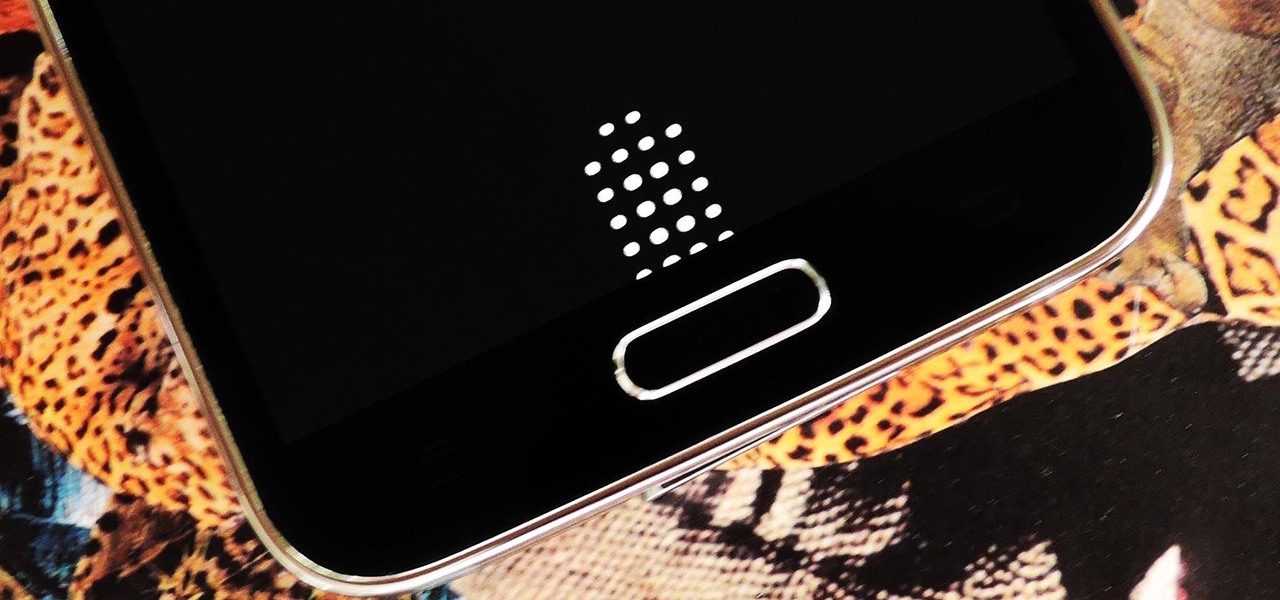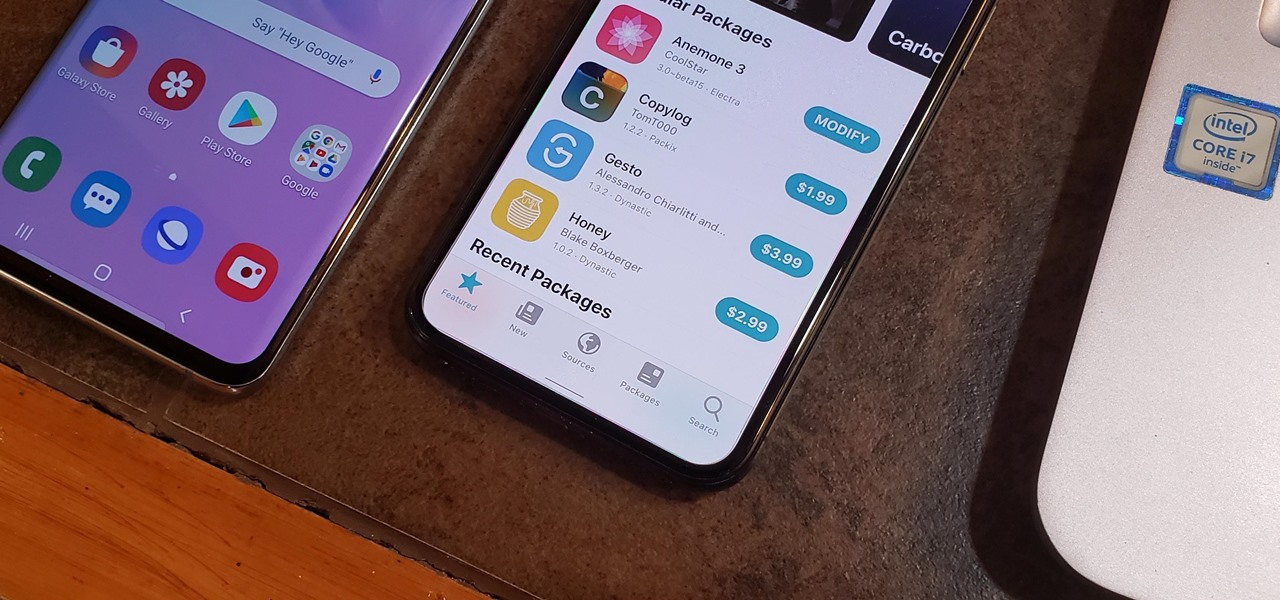
The home bar first introduced on the iPhone X is a handy visual guide as you get accustomed to using gestures like swiping up to unlock or going back to the home screen. As you master the gestures, however, the home bar becomes less of an aid and more of an obstruction that you can't remove or resize, unless you've jailbroken your iPhone.
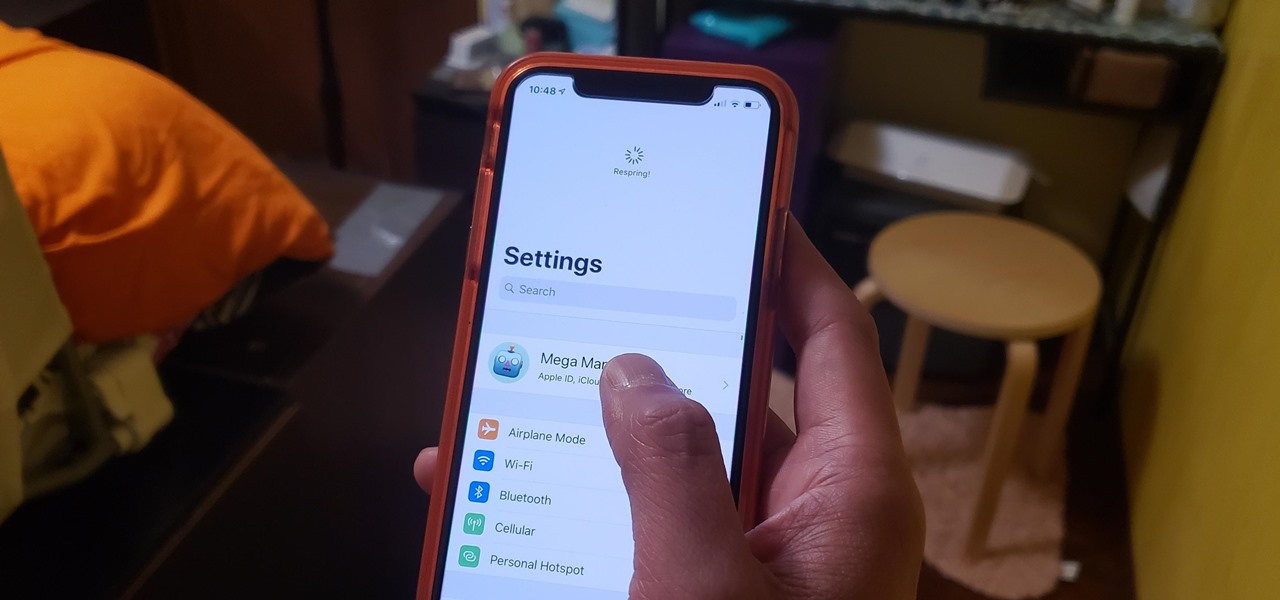
Restarting your iPhone can cure software glitches, but it should only be done as a last resort if your device has a semi-tethered jailbreak, because it will disable any tweaks you've applied. Luckily, your jailbroken iPhone has a faster alternative to rebooting to help you troubleshoot and make changes on the fly.
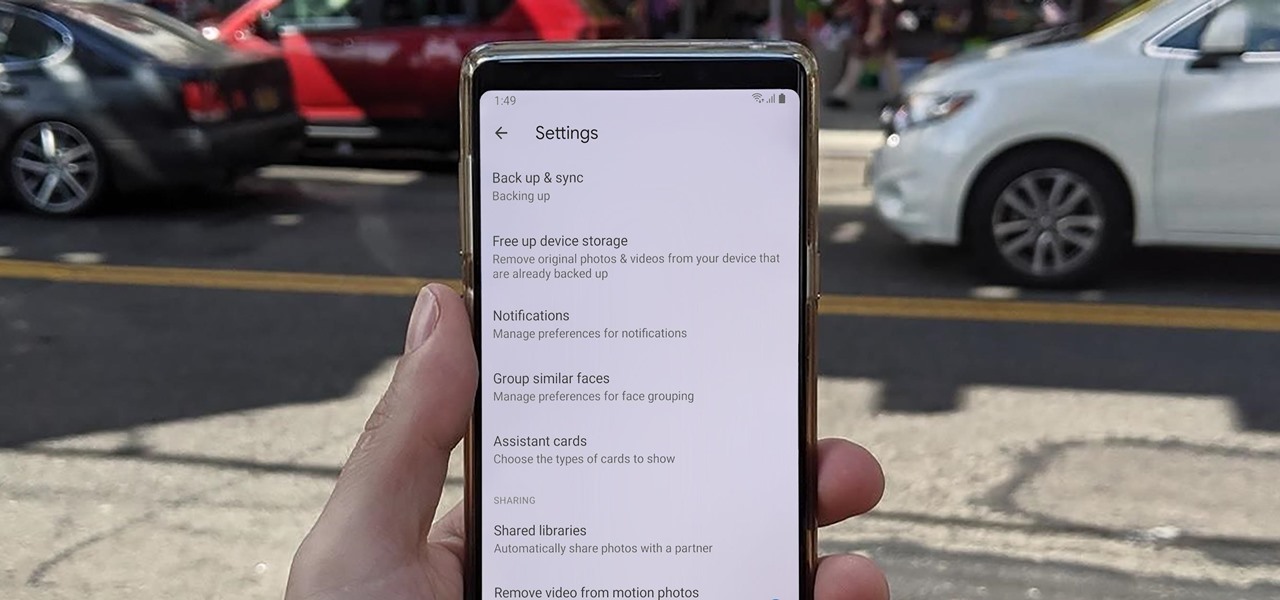
Sharing pictures from Google Photos by sending a link saves time because you don't have to download the image from Google, then reupload it somewhere else. But anyone who has your link can access your pictures, and baked into every file is metadata that you may not want prying eyes to know about.

If the name Leroy Jenkins elicits a reaction from you, then you are old enough to remember the iconic title World of Warcraft from its heydey (whether or not you actually played the massively multiplayer online role-playing game).
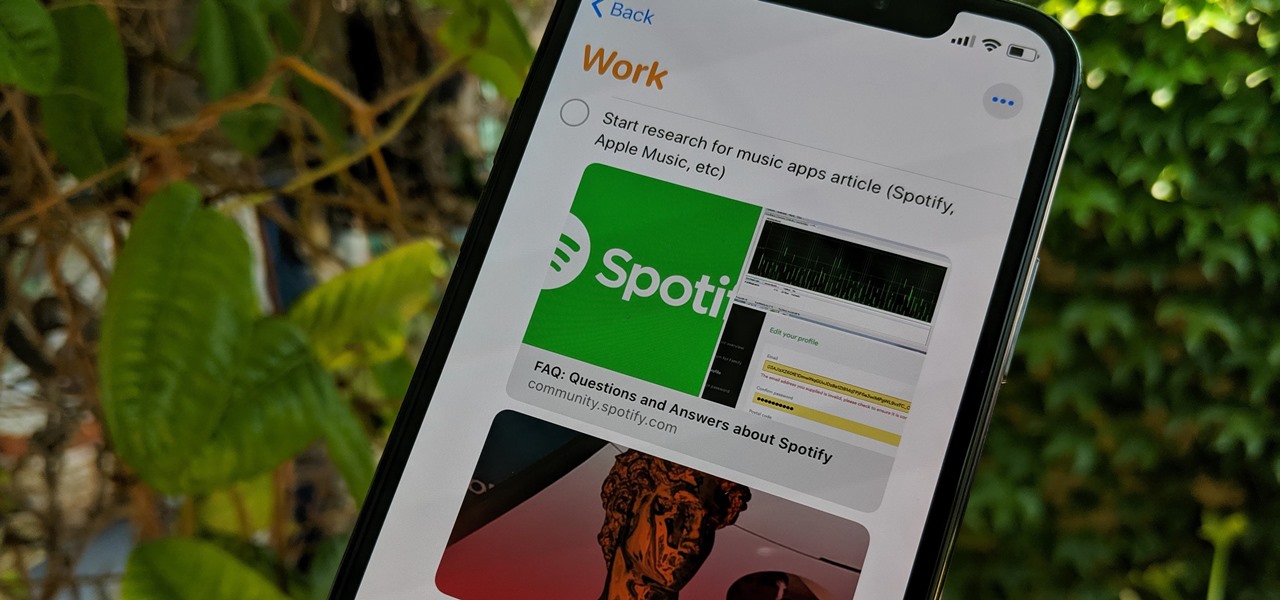
Apple's Reminders app has always been an underrated yet useful productivity tool for iPhone. It's not as powerful as many third-party to-do apps, but it makes it easy to keep track of a few basic tasks, and it's integrated deeply with iOS, macOS, and watchOS. In iOS 13, it's even better since you can now add attachments to your reminders, such as photos, documents, and webpages.
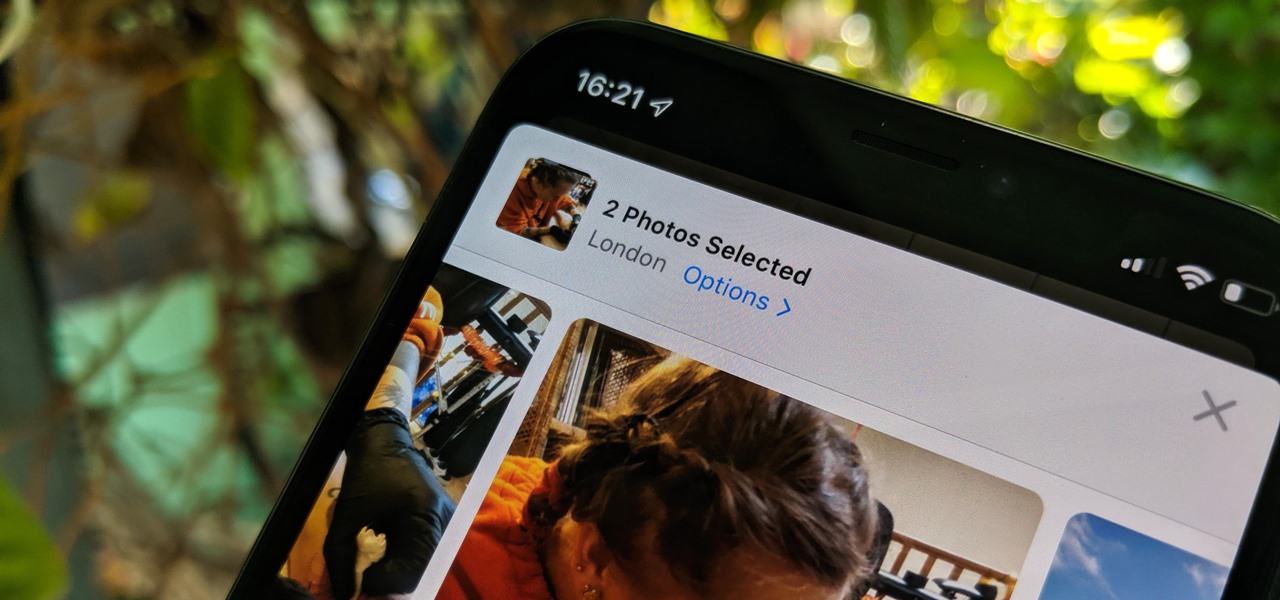
The photos and videos you take with your iPhone contain bits of information, known as metadata, including the location where they were taken. This metadata makes it easier for Photos to organize your media, but put these photos and videos in the wrong hands and anyone can find out where you live or work. Luckily, iOS 13 makes it easy to wipe the geotag from images and videos before sharing.

Group chats on WhatsApp are great for getting your friends all in one place, but the bigger the group, the more notifications you'll probably get. Needless to say, it can get annoying real quick. You can mute notifications for all your conversations, but that's not practical if some are important. However, there is an option to mute group chats themselves and even leave them when needed.

If you're a Game of Thrones fan and would like to watch the latest season offline on your iPhone, or if you need to catch up on previous seasons, there is no current support on HBO Go or HBO Now to download episodes for offline viewing. But that's only halfway true because there is a legal, official way to download HBO content on your iPhone, it's just not obvious at all.

The Google Feed is a great source for relevant news articles from your search history, package delivery updates, and much more. Now known as the "Discover" page, many Android users turn to this useful menu on a daily basis. However, as Google recently pointed out, the all-white theme is not ideal for battery life, nor is it easy on the eyes at night.

Samsung Health has become one of the most comprehensive wellness apps thanks to features that cover everything from step counting to nutrition logging and symptom diagnosis. But because the app has so much to offer, it can be easy to overlook some smaller, but useful features.

Giphy has had a few apps for iOS over the years. Giphy Keys was a keyboard built specifically for GIFs. Giphy Cam lets you create your GIFs complete with stickers. Giphy World is for adding augmented reality stickers to the real world. But now, Giphy has combined elements of all of these into its main app, so you can create, find, and share GIFs and stickers right from your keyboard.

The next big iOS version for iPad, iPhone, and iPod touch was revealed by Apple at WWDC 2018 and dropped for everyone on Sept. 17, 2018, less than a week after Apple revealed the new iPhone lineup. We've rounded up all the big picture items and secret features and changes we could find so you know exactly what to expect when updating to iOS 12 on your iPhone.

Starting in iOS 11, Apple introduced a QR code scanner for iPhone that's baked right into the Camera app, reducing the need for a third-party scanner. However, not everyone knew it existed, so a lot of users were still using third-party QR code scanners. In iOS 12 and later, Apple addressed the issue, making theirs much more visible, as well as improved QR code scanning in general.

Fortnite's long awaited arrival on Android has ramped up excitement among gamers who are installing the beta version in astounding numbers. With so many midrange and budget devices running Android, however, it's important to stay on top of your device's performance to ensure smooth and uninterrupted gameplay.

One of the most exciting additions to iOS 12 for iPhones is called Shortcuts, a tool integrated with Siri to help you get things done faster. While there are a few recommended shortcuts available to you in Siri's settings in iOS 12, the Shortcuts app brings the functionality of Workflow to Siri so you can build your own custom actions or select from the gallery of available shortcuts.

Users of Epson's smartglasses can now tell their devices to "talk to the hand" when it comes to passwords and authentication.

After setting up your phone, there are a number of things you should do immediately before download your favorite apps. Specifically, now that your data is on the device, you need to take steps now to ensure it's both protected and retained. Fortunately, most of these steps are a one-time process.

The official release iOS 11.2 appears to be right around the corner. Apple seeded the sixth beta of iOS 11.2 to both developers and public testers on Friday, Dec. 1, just three days after beta 5. As with the fourth and fifth versions of the beta, no major changes are found here — but this one actually means something.

We're getting closer and closer to a final iOS 11.2 release for everyone. Apple just pushed out beta 5 for iOS 11.2 to developers and public testers on Tuesday, Nov. 28, and much like its predecessor from a few weeks ago, there's not much included but bug fixes and security patches.

All to often, many of us are struck with a brilliant idea out of nowhere, only to forget about it moments later thanks to the distractions of daily life. Sometimes, the actual process of jotting these ideas down in our iPhones can be a holdup, as the idea we want to record fades from memory before we can even unlock our devices and open Notes to get started.

AirDrop is an underrated feature that lets you to quickly transfer files like songs and photos via Bluetooth and Wi-Fi from your iPhone to Macs and other iOS devices. It's been a staple in the Control Center ever since iOS 7, prominently displayed for easy access. However, with iOS 11, that quick access to AirDrop has seemingly disappeared.

Privacy and security go hand in hand, especially for smartphones. When it comes to privacy, you decide what personal information about yourself is out there to discover. Security, on the other hand, is all about enforcing those privacy decisions.

Chromecast comes to mind when "casting" video from a smartphone to a big screen television, but it's not the only way to "cast" streaming content. This is especially true for Netflix, where you can cast movies and TV shows to not only a Chromecast-enabled TV, but to smart TVs, video game consoles, and other streaming media players so that you have complete control right from your smartphone.

Hashtags are one of the most important marketing tools available to you on Instagram. Although, it's hard to know which hashtags are working for you or not. You may think #fun is a good one to use but is it really? Okay, yeah, it's a popular one. But that doesn't mean it's the right one for you to use.

Tinder, marketed as a free 'dating' app, is no stranger to paid features. The company has long allowed users to step up their game by spending money on their 'Tinder Plus' service. Tinder would like more of your money, it seems, as it rolls out a new paid service with a highly-desirable premium feature — the ability to see who has swiped right on your profile, without having to match.

The Galaxy S8 has finally touched down, and it's an absolutely gorgeous device. Samsung's brand new flagship comes jam-packed with new features — some refined, and some that aren't. Luckily, we've compiled some major features to help you get started as quickly as possible so you can go about the rest of your day and show off your shiny new S8 to friends and coworkers.

Update Feb. 2020: Google has removed the feature flag to move the address bar to the bottom of the screen. We've out to see if they have plans to bring it back, but received no comment. In the meantime, you can use the new Chrome Duet bottom bar instead.

Chrome's text selection interface is pretty nice, but it could definitely use some improvements. For instance, when you're in Incognito Mode, you can't perform a web search for words you've highlighted. And when you're typing out a forum post or using any text input field, for that matter, there's no option to search or share any of the text you've written.

No matter how far technology advances, battery life continues to be an issue. Powerful new hardware is introduced each year, but smartphone batteries only get a few extra milliamp-hours to compensate.

If you find yourself switching between Android devices frequently—for instance, your Nexus 6P and a Samsung tablet—you've probably noticed how the button placement can be different. Normally, it's back, then home, then the recent apps button, from left to right. But Samsung devices have this backwards, which can lead to frustration when muscle memory kicks in and the back button isn't where you expect it to be.

When you hand your unlocked iPhone to somebody so they can use the internet real quick, check out some cool photos, or do whatever, there's a possibility that they could snoop around where they don't belong. If you have some secret recipes, login credentials, intellectual property, or other sensitive information in your notes, you'll want to add some protection to them.

Smartphones are almost always connected to the internet, so it stands to reason that they can be hacked remotely. Or perhaps a jealous boyfriend or girlfriend got hold of your device physically, in which case they could've potentially installed a keystroke logger, a virus, or any other type of tracking app to spy on you.

Making sure you have the best gallery app available for your Android device used to be as easy as just installing QuickPic. But late last year, Android's top photo-viewing app was sold to a company who is notorious for permission spamming, so QuickPic quickly lost everyone's approval.

I've been involved in the Android scene for a very long time and have grown to develop a love/hate relationship with CyanogenMod. While I do like the stability they offer in their custom ROMs, they don't always include the flashy features on top of their vanilla Android base.

While the Apple Watch does have up to 18 hours of battery life each day on a full charge, your results will vary depending on how often you use it and what you're actually doing with it.

If beauty is in the eye of the beholder, music lies in the ear. Even within a group of friends who share enough common interests to sit around and socialize over, music tastes can vary dramatically.

Android Lollipop still doesn't have a simple way to add a custom lock screen wallpaper, so when I came across Corgi For Feedly from developer Stan Dmitriev, I had to check it out. What sets Corgi apart from other lock screen replacements is that it connects directly to your Feedly account to display top stories from your favorite RSS feeds as your background.

Emojis, smilies, emoticons—whatever you prefer to call them, these fun little guys can bring a text-based conversation to life. If you're worried that someone's sarcasm meter might be broken, just toss in a wink at the end of your message. Or perhaps you can't quite put your sentiment into words, but one of these little graphics suits the moment perfectly.

Google's original messaging service got a nice version bump today. Hangouts now sports stickers, video chat filters, an updated Material Design interface, and a few new features that should make the service a little more fun and easy to use.

There's a common bug that affects many Samsung Galaxy S5 users, myself included. The software that drives the fingerprint sensor can randomly fail to load, leaving you without one of the most unique features of your beloved smartphone.