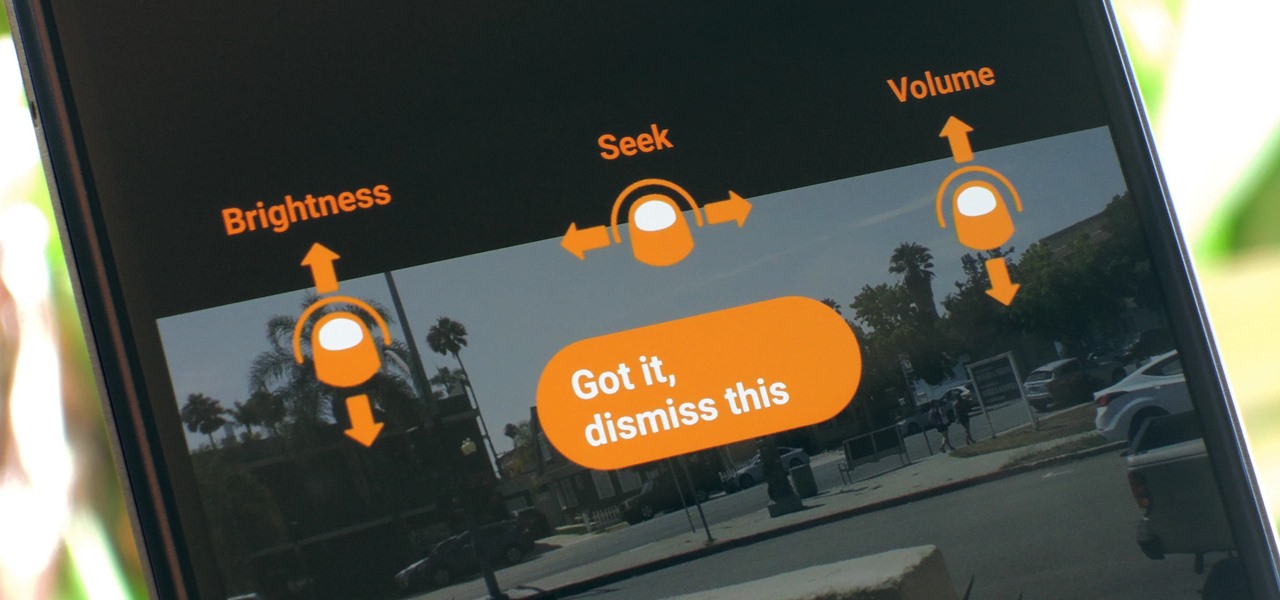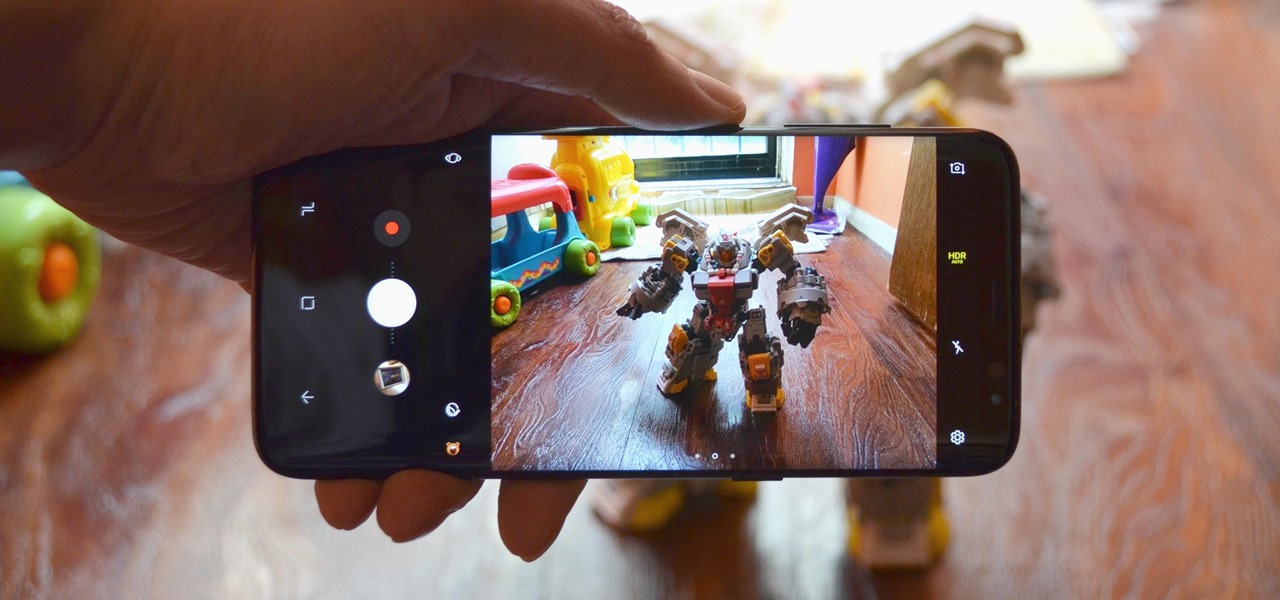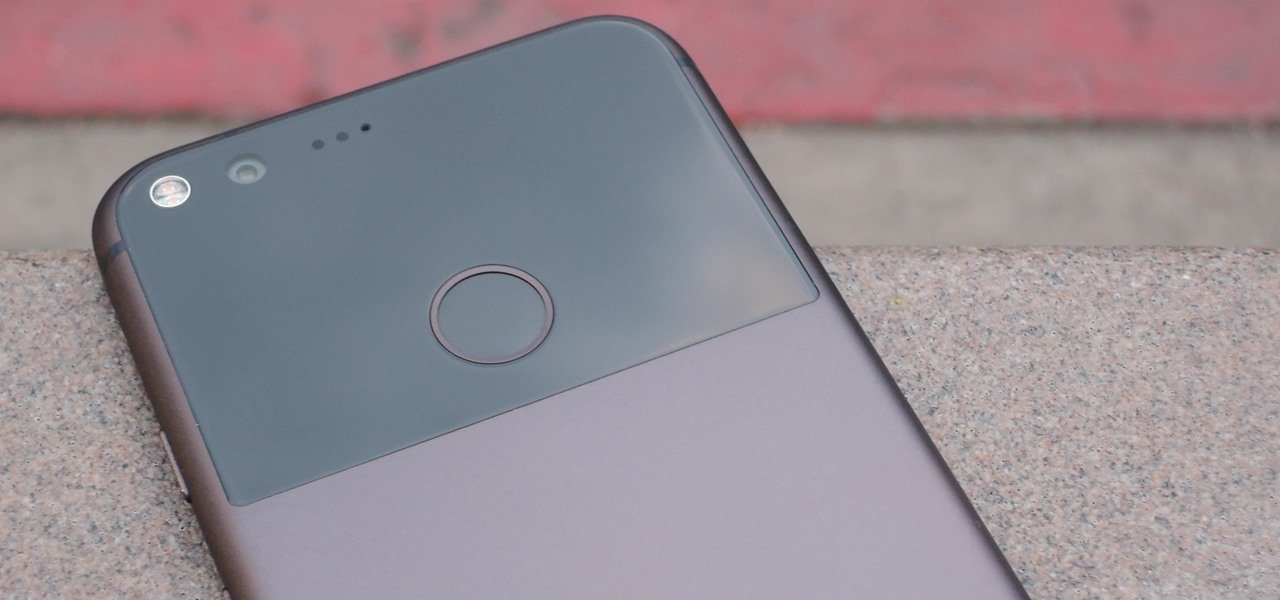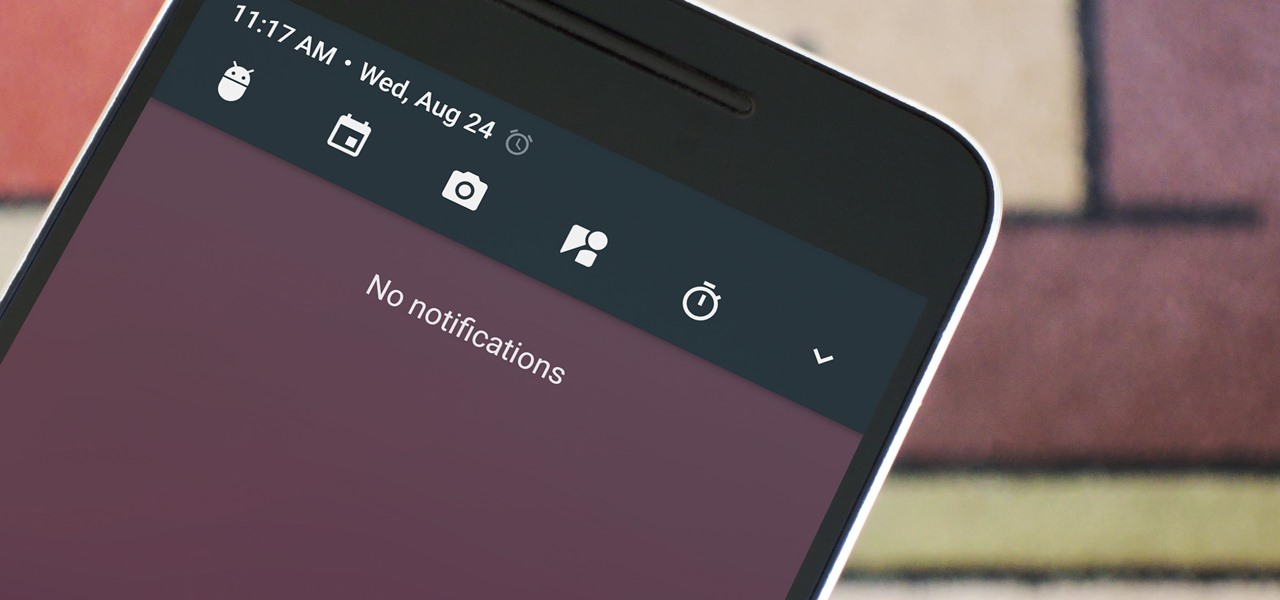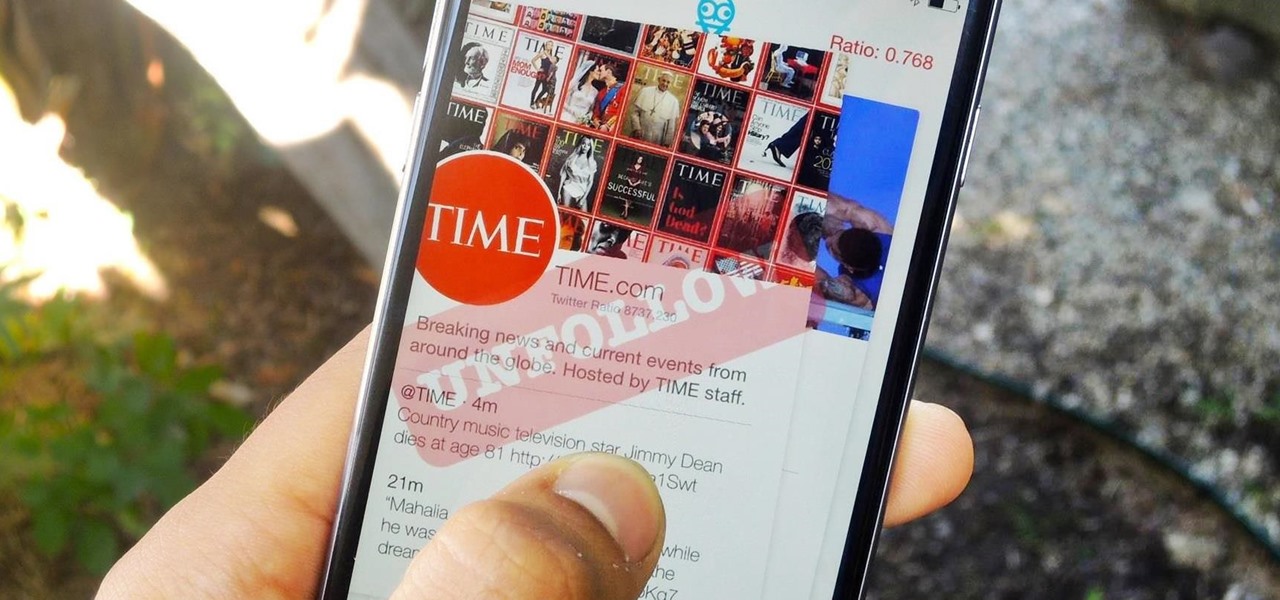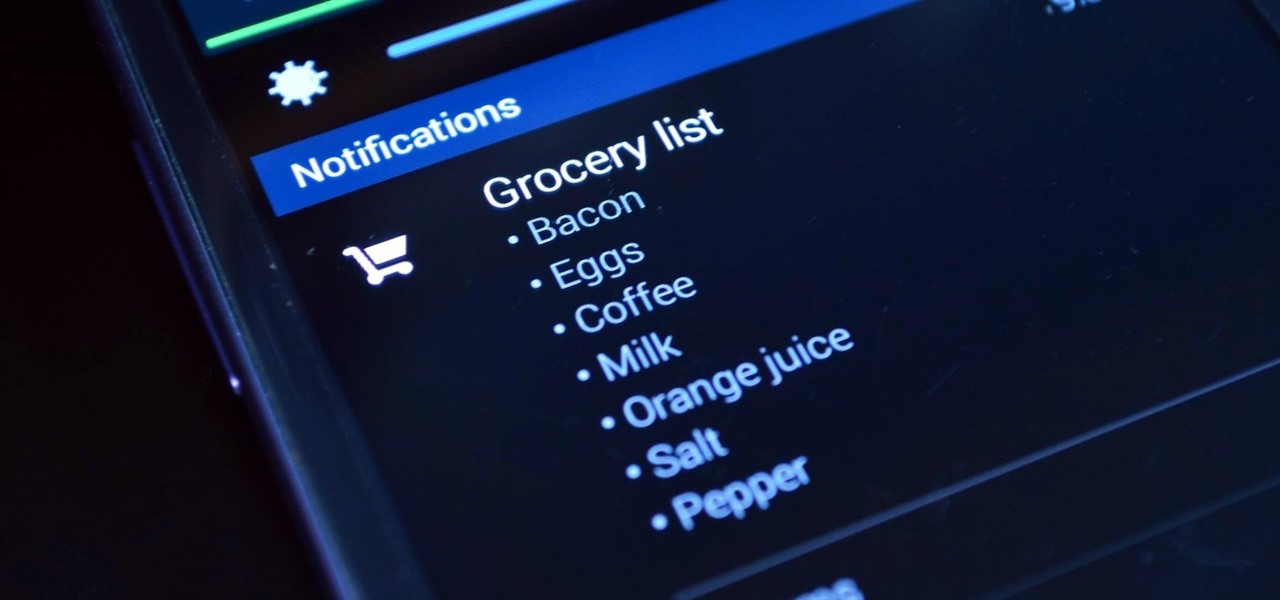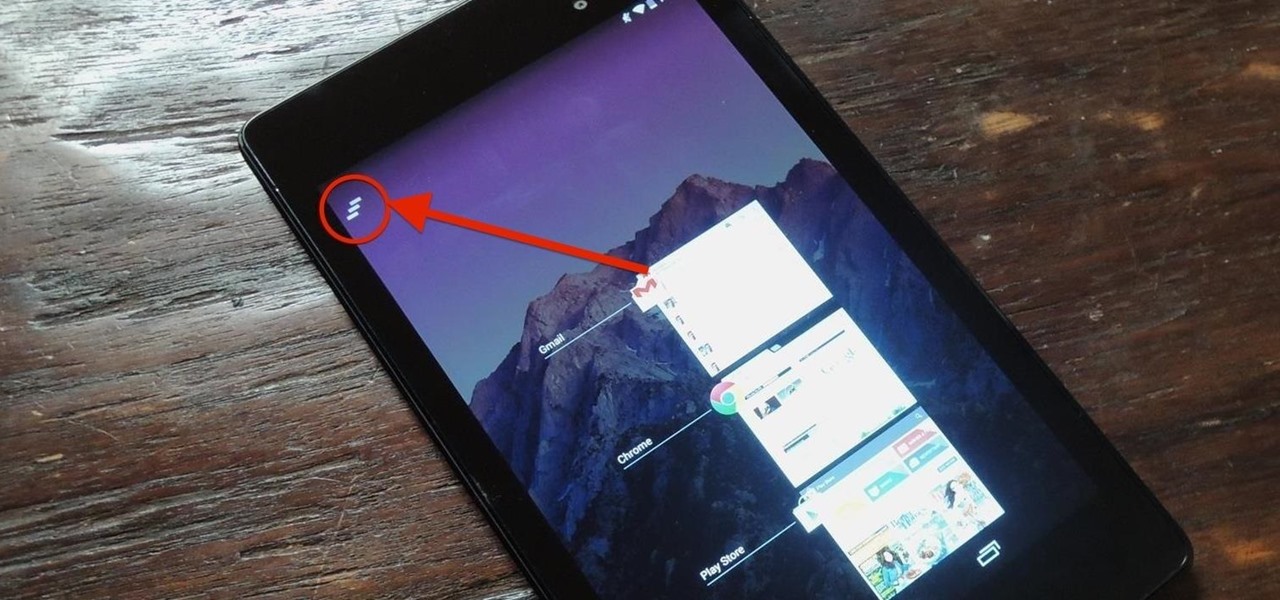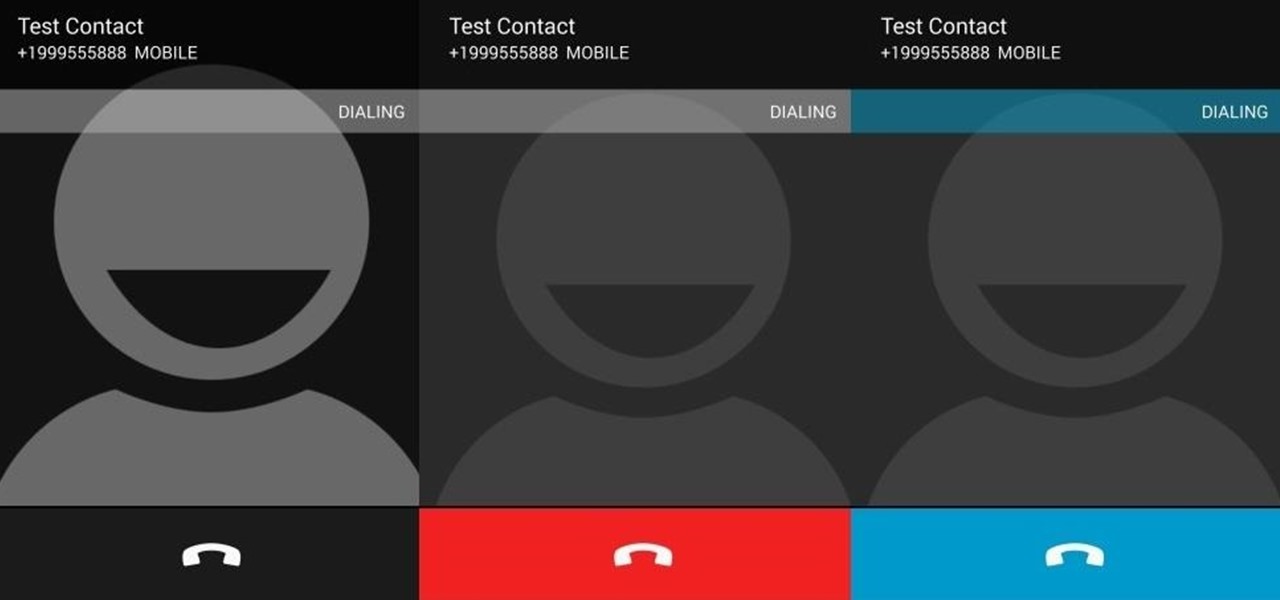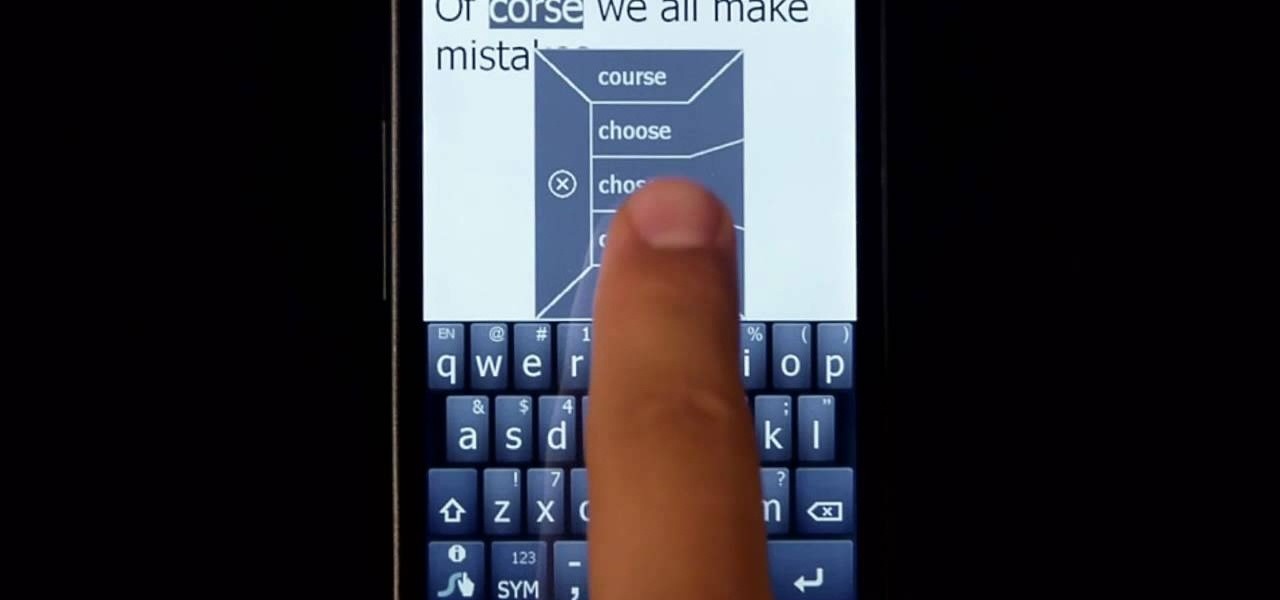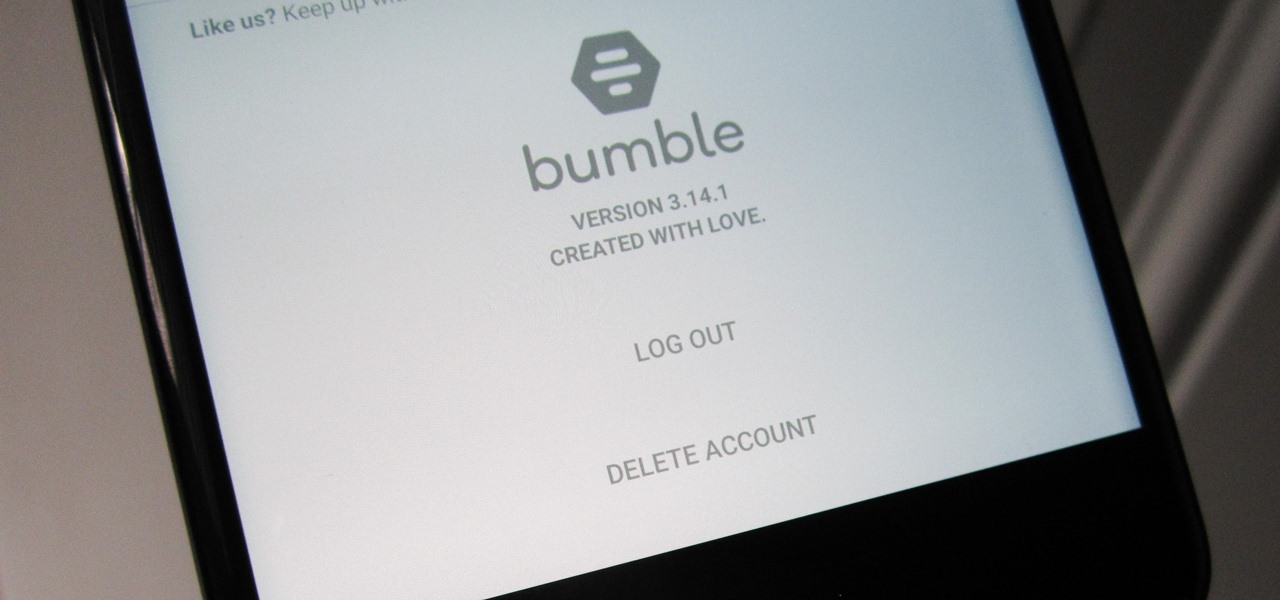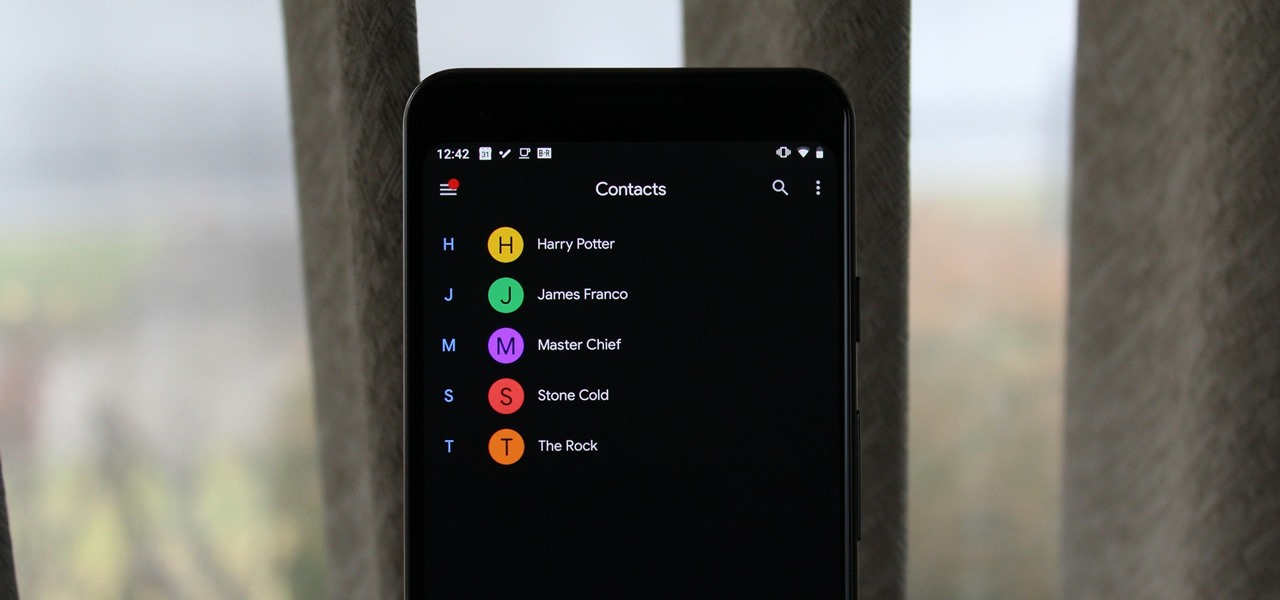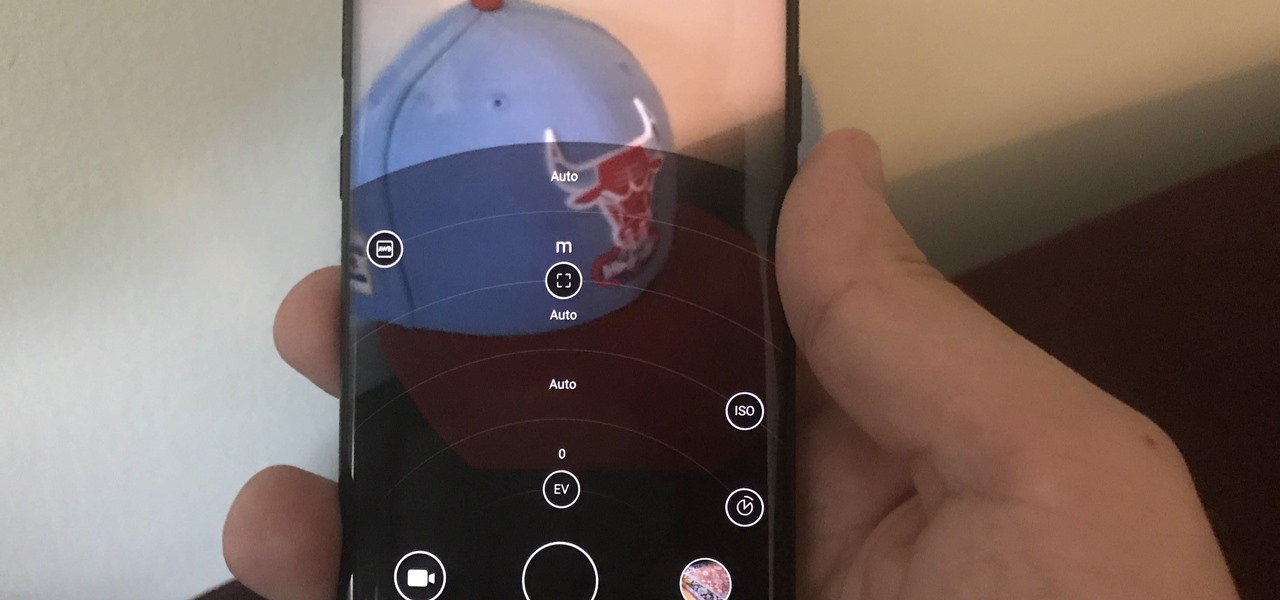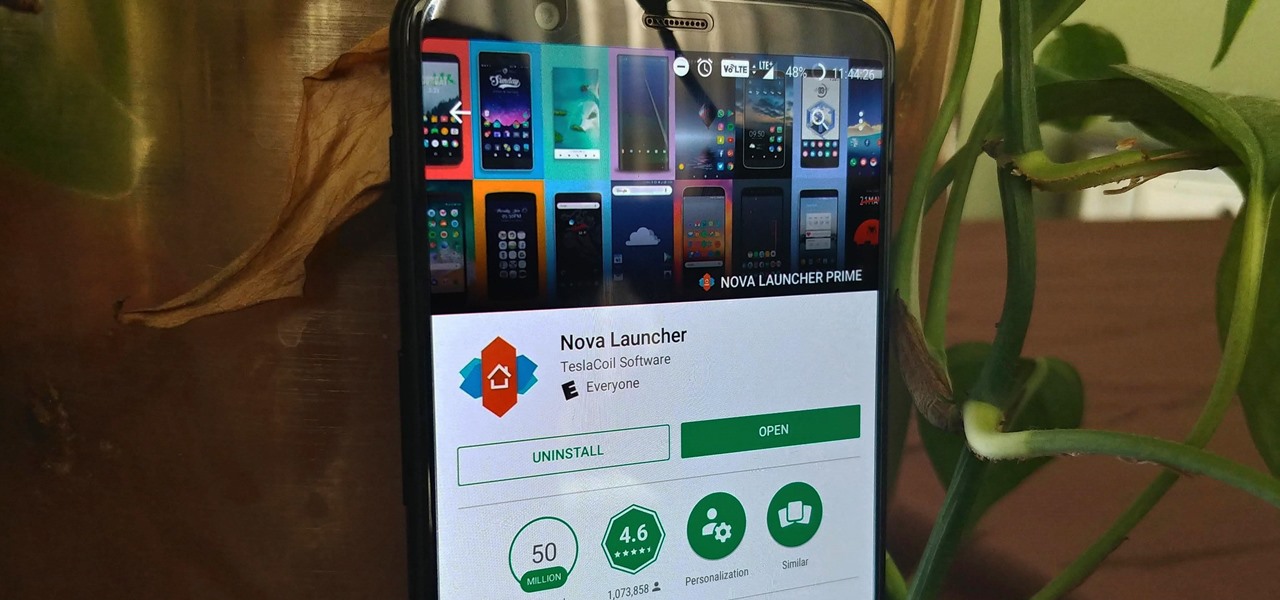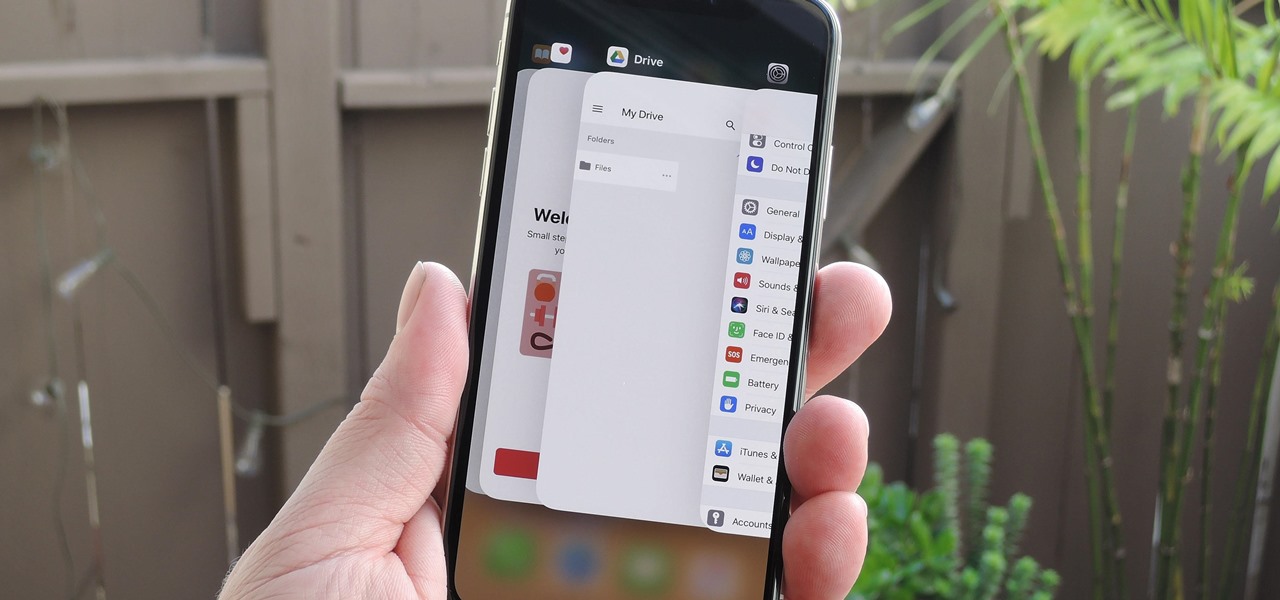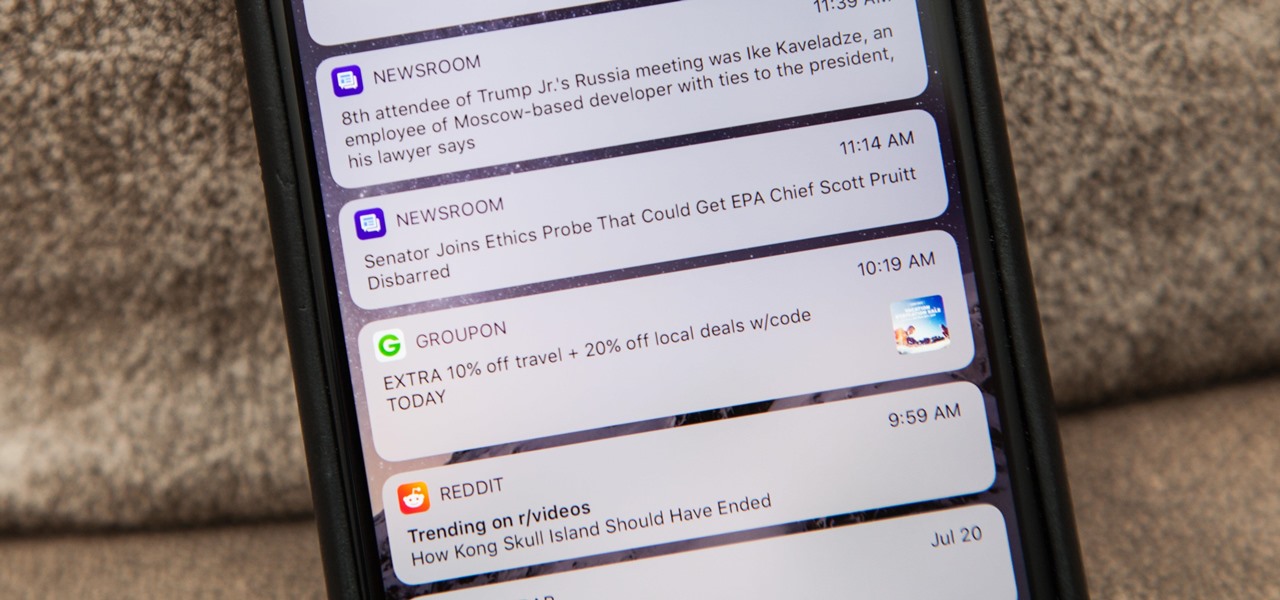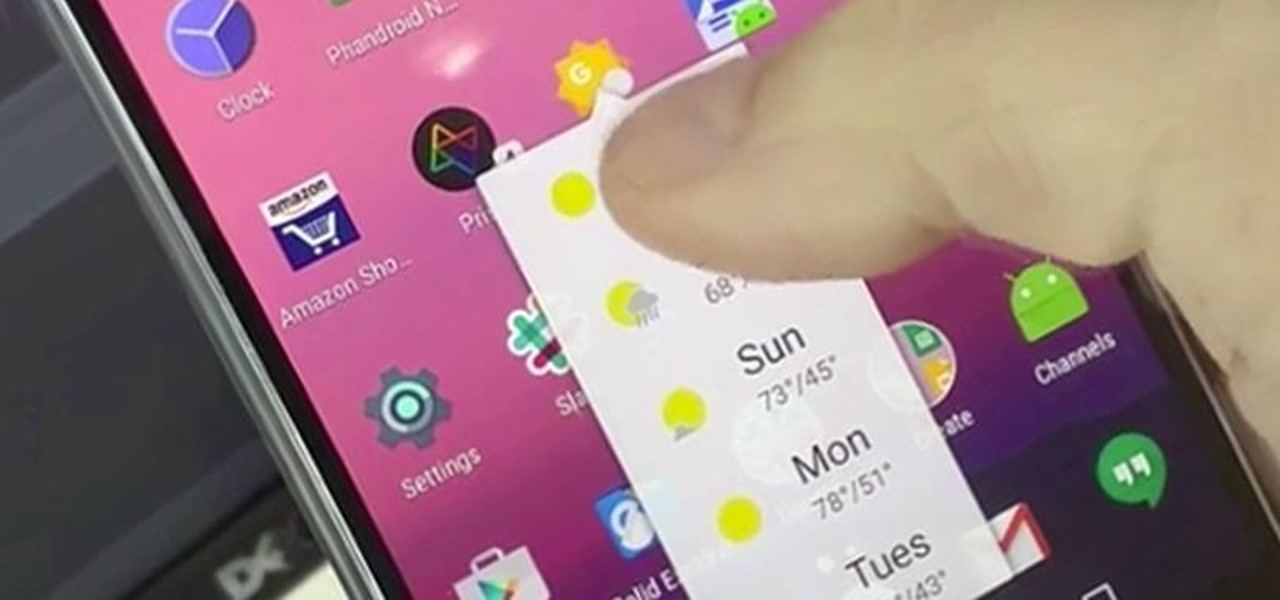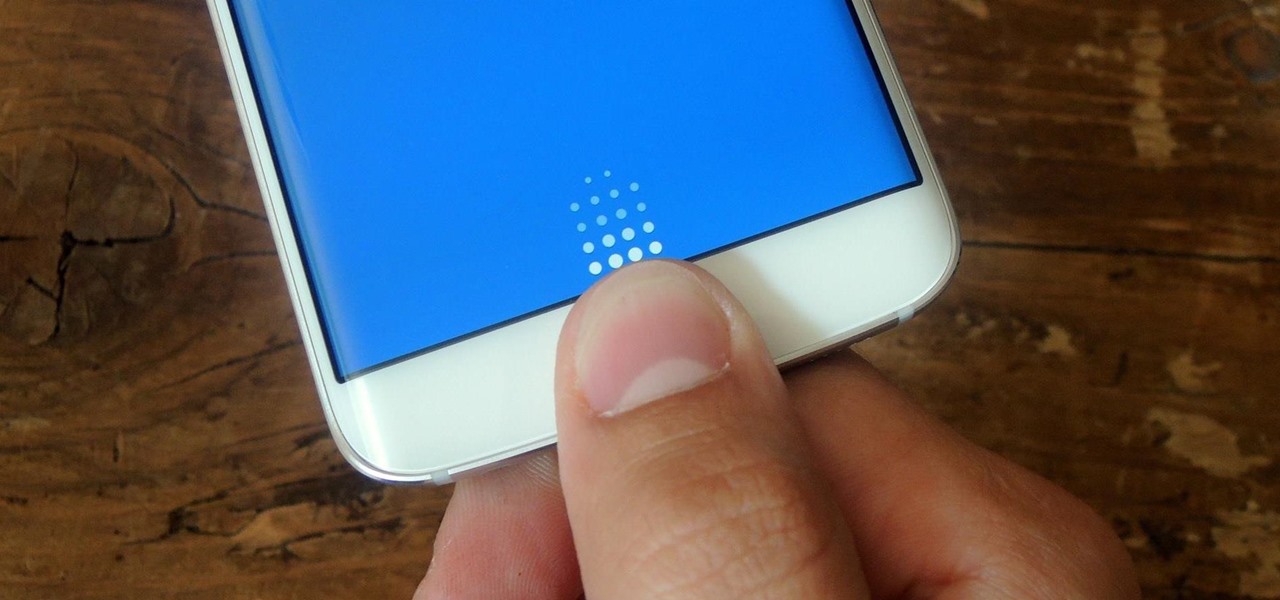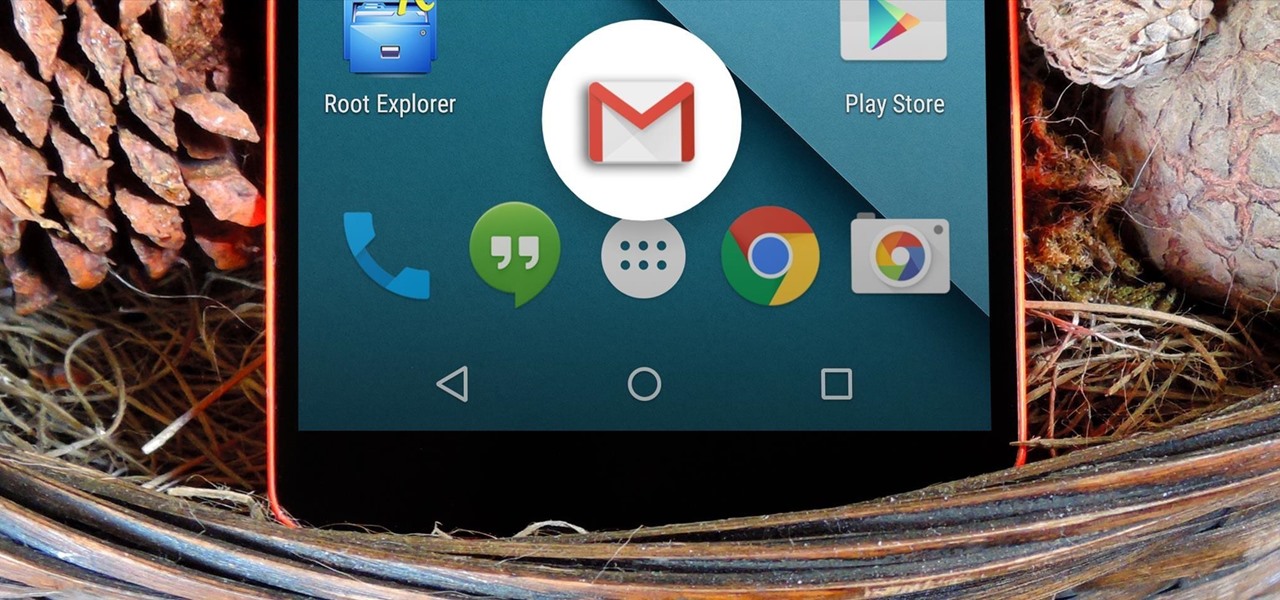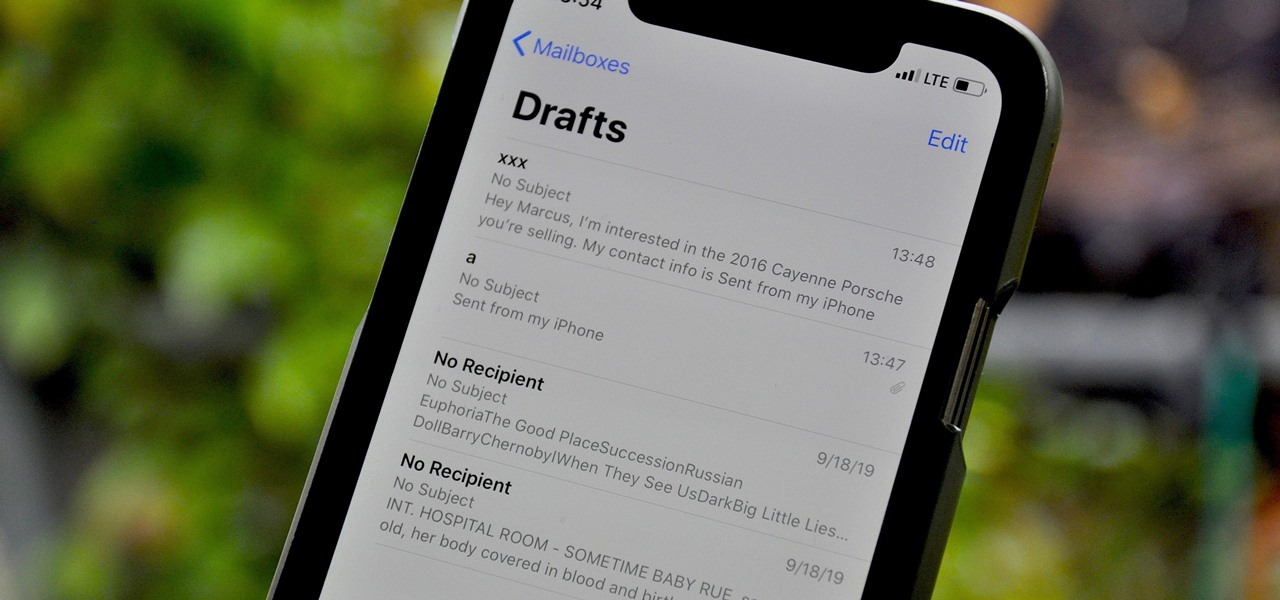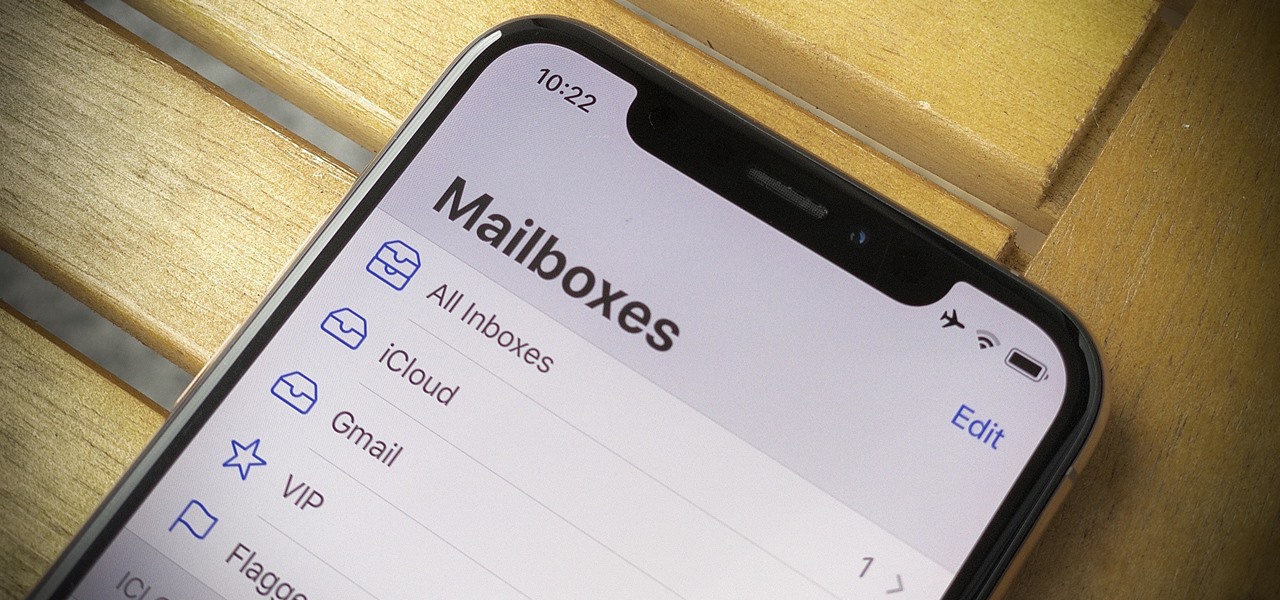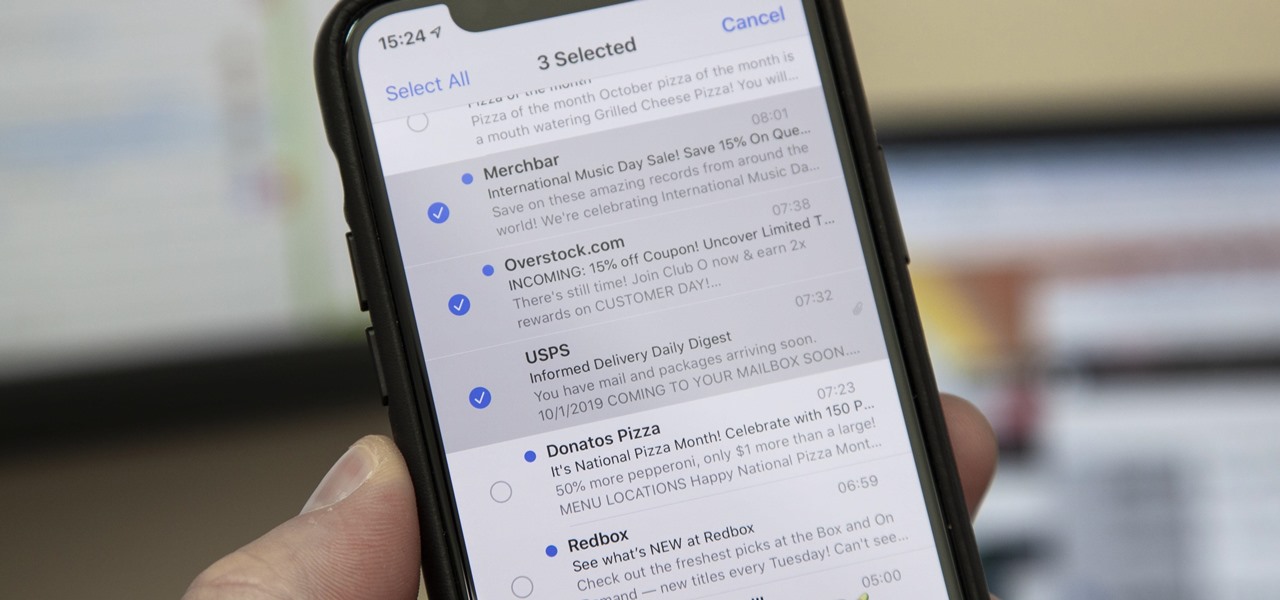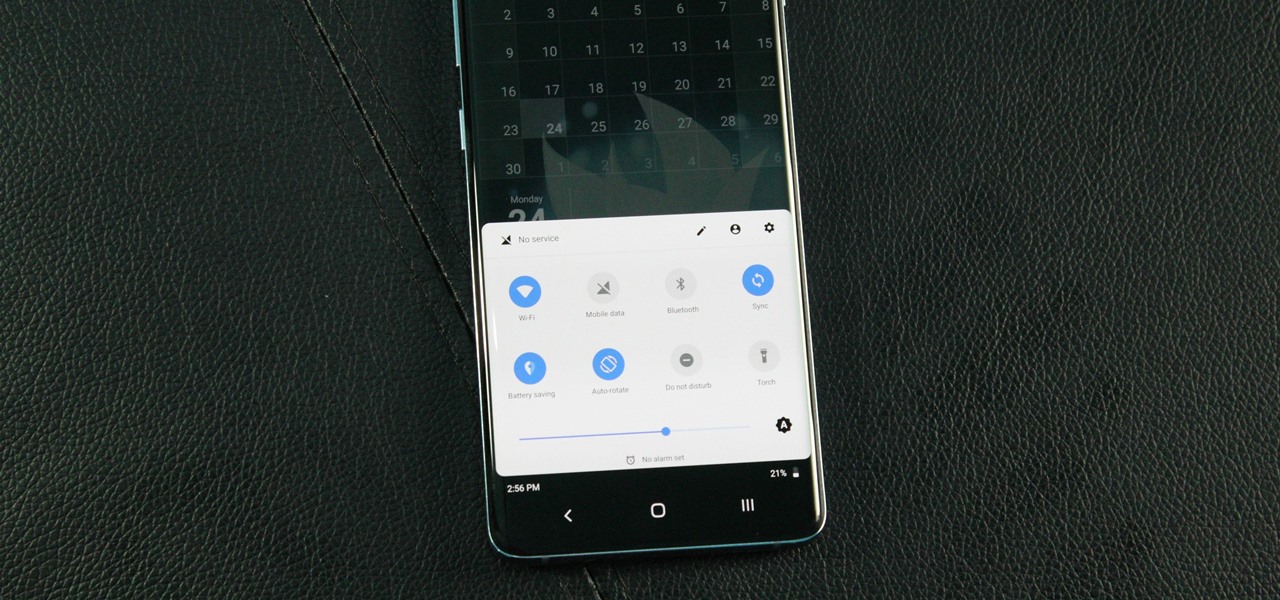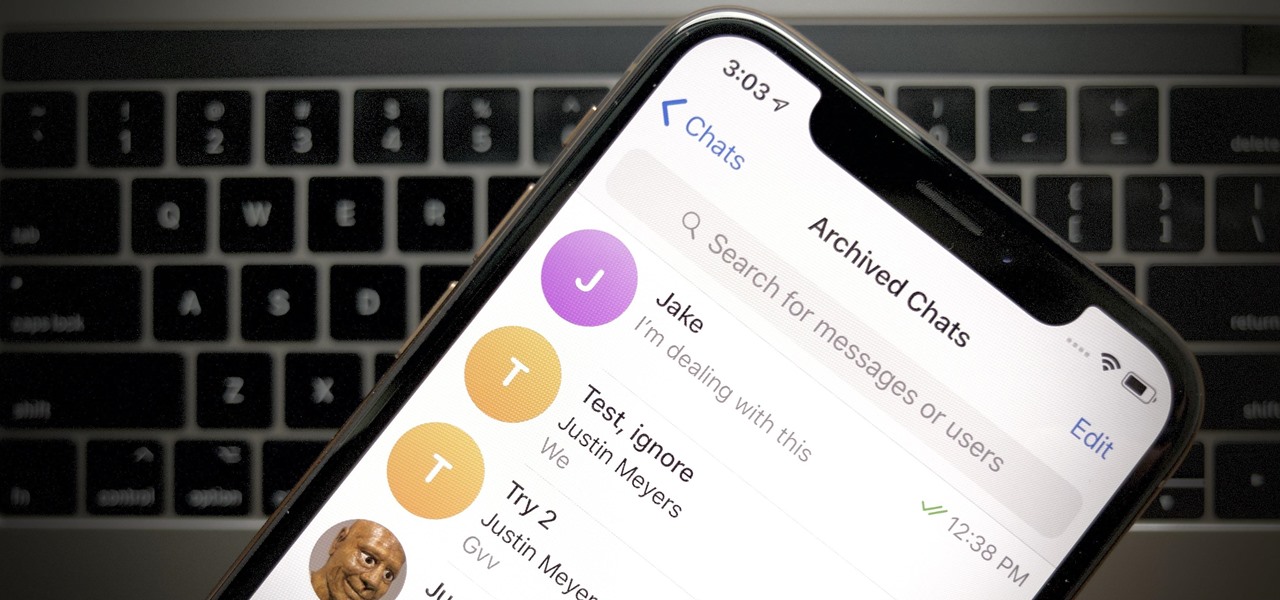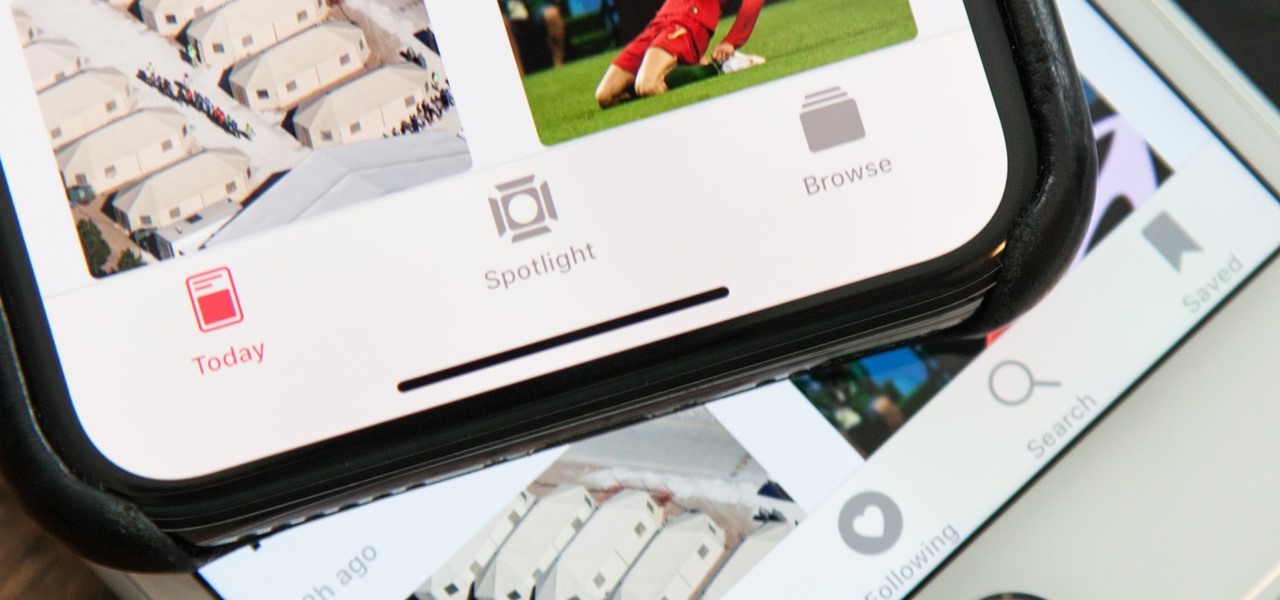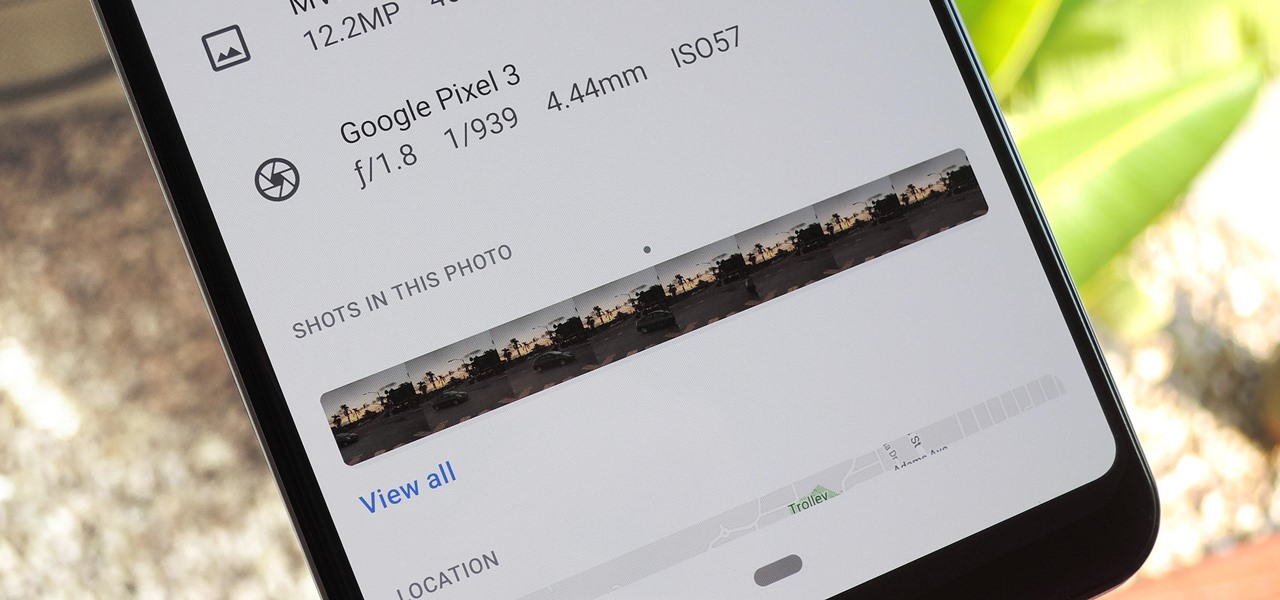
The Pixel 3 runs stock Android, so you might think that since you've used an Android device before, you should know your way around the new phone by default. But Google has actually added several great Pixel-exclusive software features to its flagships, and not all of them are easily discoverable.

Just yesterday, Google announced that it is banning all apps that contain any form of lock screen ads. Today, they posted a list of the Best Apps of 2017 for the Play Store. Given the new policy of cracking down on apps with advertisements on the lock screen, you wouldn't expect to see one of those in the list of top apps. Unfortunately, that's exactly what happened — Google is promoting obvious adware in their list of best apps.

Most Android launchers limit you to three choices: Icons, widgets, and folders. It's better than nothing, but it's still pretty hard to find the best look without overcrowding your home screen. You could fill everything up with icons, but then you'd have an iPhone. You could toss everything into folders, but that would always require an extra tap. You could mix in some widgets, but that would take up valuable space. So what do you do? Action Launcher has the answer.
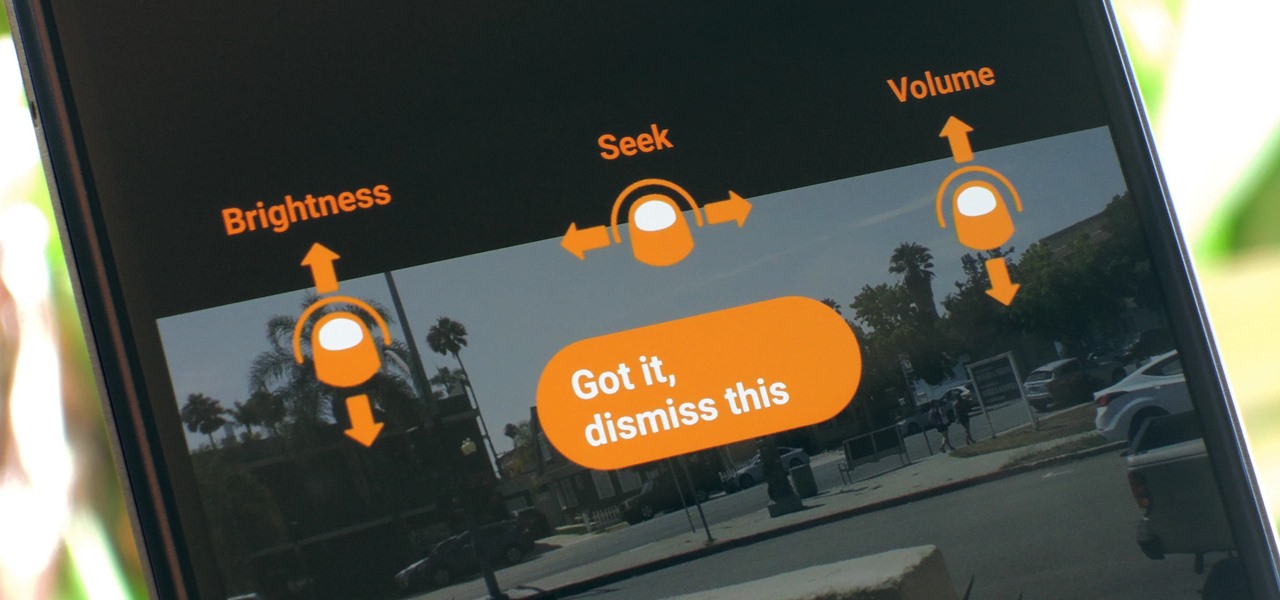
For a long time now, VLC has been the go-to media player for Windows and Mac — but it's fast becoming the best third-party video player on Android and iOS, too. Aside from its ability to play virtually any file type, one of VLC's best features on mobile is the fact that you can control playback using simple swipe gestures.
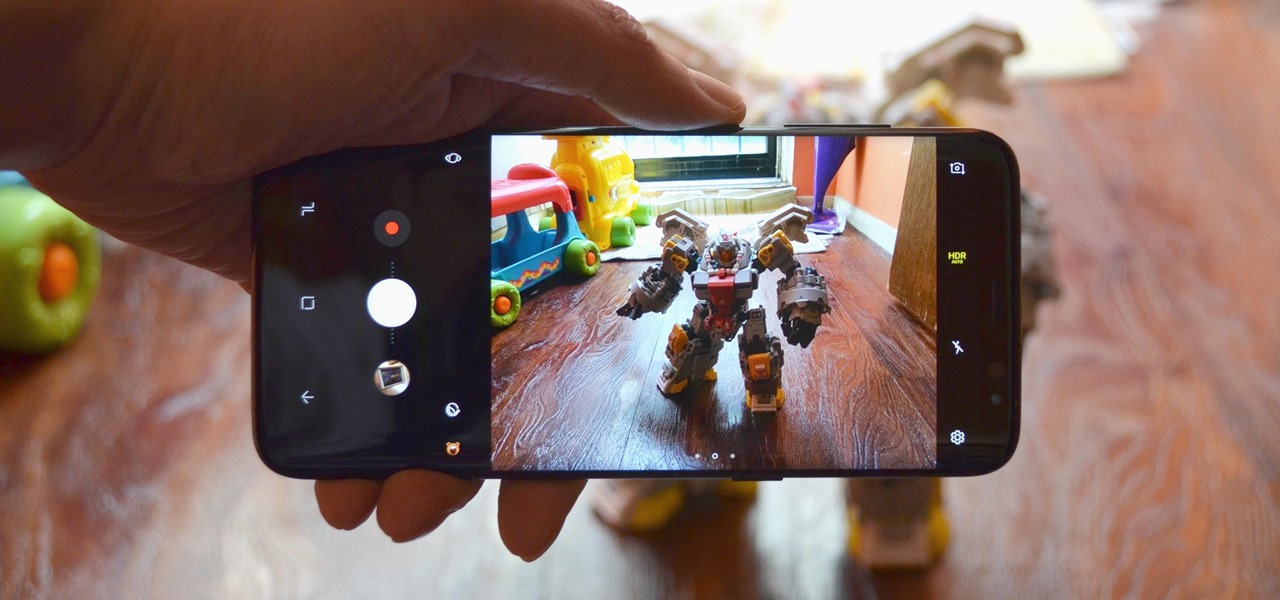
It's never fun to fidget around with your phone's camera while you're out and about, especially when it comes to transitioning between its front- and rear-facing cameras. Thankfully, Galaxy S8 users can scratch this one off their list of inconveniences, as Samsung has built in some nifty features that let you switch from the main shooter to the selfie cam without having to look at the screen or tap on the camera switch icon.
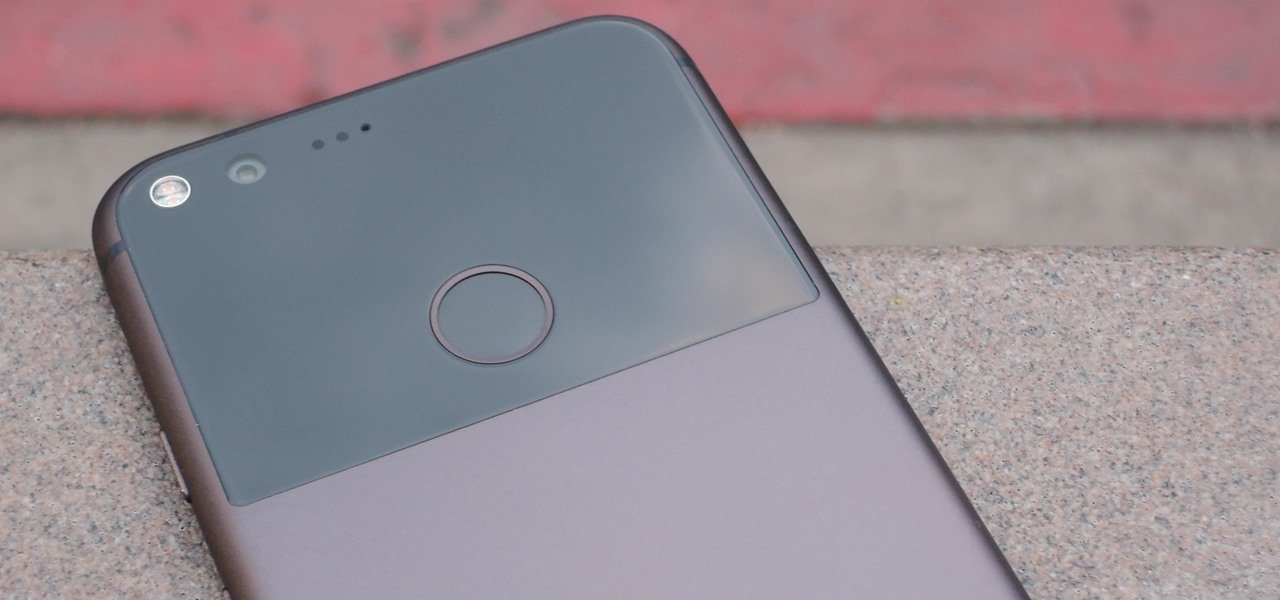
We recently covered an app called Fingerprint Quick Action that let you use your fingerprint scanner to expand your notification tray like the Google Pixel, along with a few other actions. It's definitely a useful mod, but there's a similar app can make your fingerprint scanner do almost anything—literally.

Among the many changes in Android 7.0 Nougat, a less talked-about feature may very well be one of the most interesting. As part of a new system-wide API, apps can now create their own Quick Settings tiles, and it doesn't require any complicated workarounds like it has in versions past.

The Galaxy S7 edge comes with a feature called Edge Apps that lets you quickly launch your favorite apps by swiping in from the edge of your screen. It's a natural and intuitive gesture, and as a result, we've seen a recent influx of apps that look to emulate this feature.

The Google Now gesture included in the Google Now Launcher and on Nexus devices isn't something I regularly utilize, and you might not either. There is a way to disable it, which is a good idea if you were executing it accidentally, but what's even better than disabling it? Repurposing it!

Technology allows us to communicate with others like never before, providing us with the ability to stay connected with past and current coworkers, classmates from high school, and even relatives in far-away countries.

To-do list and reminder apps are a dime a dozen on Google Play, so trying to find the right one for you could take hours as you sift through hundreds of similar apps and widgets. Well, search no more, as we've found one of the most well-designed and easy-to-use reminder apps out there.

Unlike the Galaxy S4 and other Samsung devices, the Nexus 7 doesn't have a Clear All option in the recent apps menu. It's a highly requested feature, as it cuts down the time required to go one-by-one swiping each individual app (you can't swipe away multiple ones at the same time).

When it comes to smartphones, we can sometimes get a little carried away with the "smart" aspect of it all. Things like apps, games, and softMods take center stage, and we can almost forget that the device also functions as a phone.

Sense appears on over forty Android devices, but HTC's notorious GUI was actually designed with a completely different mobile OS in mind—Windows.

In this clip, learn all about Swype. Swype is a cool new app that allows you to type at super fast speeds. If your phone has this capability and you are just in too much of a hurry to actually type a word - check it out. You don't even have to remove your finger from the screen! Just swipe your digits over the letters and the phone will magically know what you were trying to say. It's sort of like T9 updated for 2010.

You've had your fun swiping, but now it's time to walk away from all of your online dating apps. Whether it's because you found someone you're interested in or just need some time away, it's important to know how to permanently erase your online dating footprint — and that includes deleting your Bumble account.

With the rise of OLED displays, Android users have been begging Google for a true system-wide dark mode for years. While a system-wide solution is still somewhat unlikely, Google has given in by providing a dark mode for certain apps, including Contacts.

Nokia's calling card used to be camera quality, a small bright spot compared to the black hole that was Windows Mobile. Since Microsoft discontinued the rarely-used operating system, Nokia phones began to run Android — and now, they're getting back to their camera-driven roots with their Pro Camera mode. What's more, you can experience their camera app on any Android phone.

Nova Launcher is more than just a home screen replacement. It is a tool which can reshape how users interact with their Android devices. Thanks to a regularly growing feature list, Nova has evolved into more than just a launcher. Now, Nova is an effective way to increase your productivity.

Apple released iOS 11.3 beta on Jan. 24 and the public stable release on March 29, and it didn't take us long to find plenty of cool new stuff. Aside from new Animoji, Health Records, and some upcoming changes related to the recent battery fiasco, most of the new features are about polish. One such feature we've found should make iPhone X users a little happier.

Your dog is doing something charming, and you need to take a quick photo, but you don't have time to search in your app drawer for the camera app. The moment would have long passed by the time you find it. What if instead you could you open the camera or any other app simply by sliding your finger down on the home screen? Well with Nova Launcher and gestures, this is easy to accomplish.

Apple has changed up quite a few things regarding notifications in iOS 11. They've added optional persistent notifications, made it possible to disable notification previews for all apps, and changed "Notification Center" to "History." In the process, they've also included another handy feature — the ability to hide certain app notifications from appearing in that History list.

Launcher shortcuts, which let you skip directly to a specific function on an app when you open it, first appeared in a recent Android N preview build, and now we're getting a look at how the feature might look in action.

When they were purchased by Google back in 2011, Motorola underwent a sweeping change in software philosophy. All throughout the UI on their flagship devices, edgy design patterns were replaced by clean, minimalist interfaces akin to vanilla Android. This philosophy has continued on as Motorola's signature, even though they have since been sold to Lenovo.

With an Android device, you can replace almost any default app with a third-party offering. Don't like your home screen app? Replace it. Tired of the text messaging interface? Upgrade it. The same can be said for Android's lock screen. But while many third-party lock screen apps are available, so far, only one has been designed with the Samsung Galaxy S6 and its fingerprint scanner in mind.

Samsung has a long-standing reputation for packing their devices with lots of added functionality, and the Galaxy S6 Edge is no exception. It comes with a nifty feature called "Information stream," which allows you to get quick, at-a-glance information by swiping the edge of your screen back and forth while the display is off.

Like its predecessor—and probably every device in the future—the Samsung Galaxy S6 comes with a fingerprint scanner that allows for a more secure lock screen, web sign-ins, and account verification. But unlike its brethren, the sensor on the S6 has been vastly improved. No longer does it require a clumsy swipe—all you have to do is place your finger on it for less than a second, much like Touch ID on iPhones.

Almost all modern Android devices have a gesture that will take you directly to Google Now. For most phones and tablets, it's a simple swipe up from the home button. With a Samsung or an older Android device, it's only a matter pressing and holding the home button.

Nokia's recent foray into the world of Android brought a plethora of goodies along with it. The Finnish smartphone manufacturer offers a slightly different take on our favorite mobile operating system, with customizations ranging from ringtones to its very own app store.

As far as lock screens go, your Samsung Galaxy S4 and other Android phones offer quite a few options. You can use the classic PIN unlock, the novelty facial recognition, or the reliable pattern lock. But what if you get tired of entering the same old PIN or pattern every day?

Dr. Jailbait shows the viewers a new device called Smoothboard. With Smoothboard installed the Springboard will not lock while scrolling through your apps. It allows you to scroll and stay in between pages for your apps. You can scroll through multiple pages in one swipe, as opposed to it freezing on each page. To get this, open up Cydia. Go to search and type in Smooth B. Smoothboard from Big Boss will appear. Click on it and then click install. Once it finishes installing, your device will ...

Whether it's an iPhone 12, 12 mini, 12 Pro, or 12 Pro Max, know that these devices are the most powerful smartphones Apple has ever made. Still, bugs happen, and you might find yourself with an app that isn't performing quite as it should. When that happens, it's best to force-close (or force-quit) the problematic app instead of waiting for it to fix itself, which may never happen.

The Google Pixel's camera is a status symbol of sorts. When someone sees you with one, you become the photographer of choice for social events. And where do those photos end up? Social media, of course. It's how we share our lives now, and the smartphone camera defines how we approach that.

All of your partially written, unsent emails live in your "Drafts" folders, in limbo until the day they are sent off or deleted. In Apple's Mail for iPhone, you can access all drafts from all accounts in a combined "All Drafts" folder from the app's main Mailboxes list — but only if you added it manually. But there's an even better way to access all of your drafts in Apple Mail in iOS; it's just not obvious.

You're a busy, on-the-go professional, so you deserve an email client that keeps up with you. "Mail" on iPhone wasn't always the best option, but thanks to iOS 13, it feels like a completely different app. That said, there are plenty of alternatives that offer a different experience. Better yet, these apps are free. You won't need to spend a dime to try them out for yourself.

Normally, when you want to select multiple emails in the Mail app, you'd hit "Edit," tap all the bubbles next to the emails, then mark them, move them, or trash them. But in iOS 13, there's a much faster way to do it on your iPhone.

The iPhone's autocorrect feature is wonderful and convenient, but it doesn't always work with informal language like profanity. If you've ever used the F-word, there's a good chance you've had your curse words "corrected" to other words that don't ducking make sense. And with the release of iOS 13, swearing in your messages and on social media could get a little harder.

For those with small hands, smartphones have gotten out of control as of late. Nearly every flagship phone is over six inches in length, so many are forced to use phones that are too big for them and hope they don't fall. Well, thanks to one developer, using these phones can be a lot easier.

In Telegram — as with all instant-messaging apps — threads and conversations can pile up quickly. But you don't need to stare at all of your open chats on the main screen of the Android and iOS app. Instead, you can archive any conversation you like, keeping your main chats view relevant to your day-to-day communications without needing to delete any for good.

One of the best features in the Apple News app is the ability to save stories for later. If you see an interesting or important article but don't have time to read it right away, there's a good chance you'll never find it again unless you save it. Ever since News' birth in iOS 9, accessing these bookmarked stories was as easy as going to the "Saved" tab, but that's no longer the case in iOS 12.