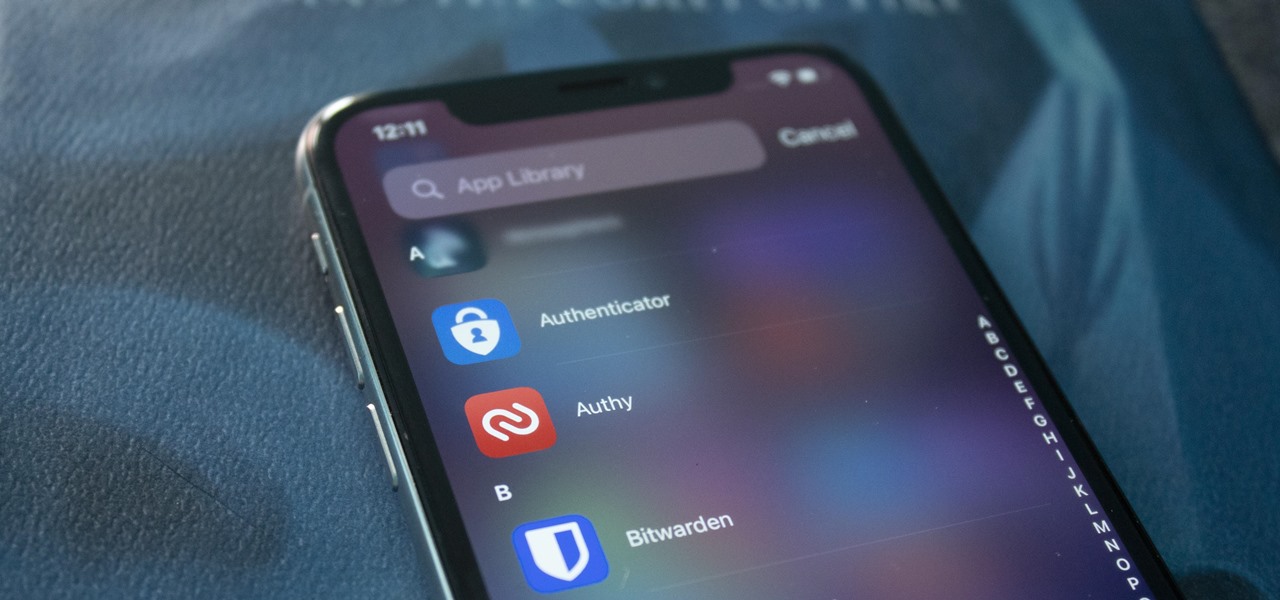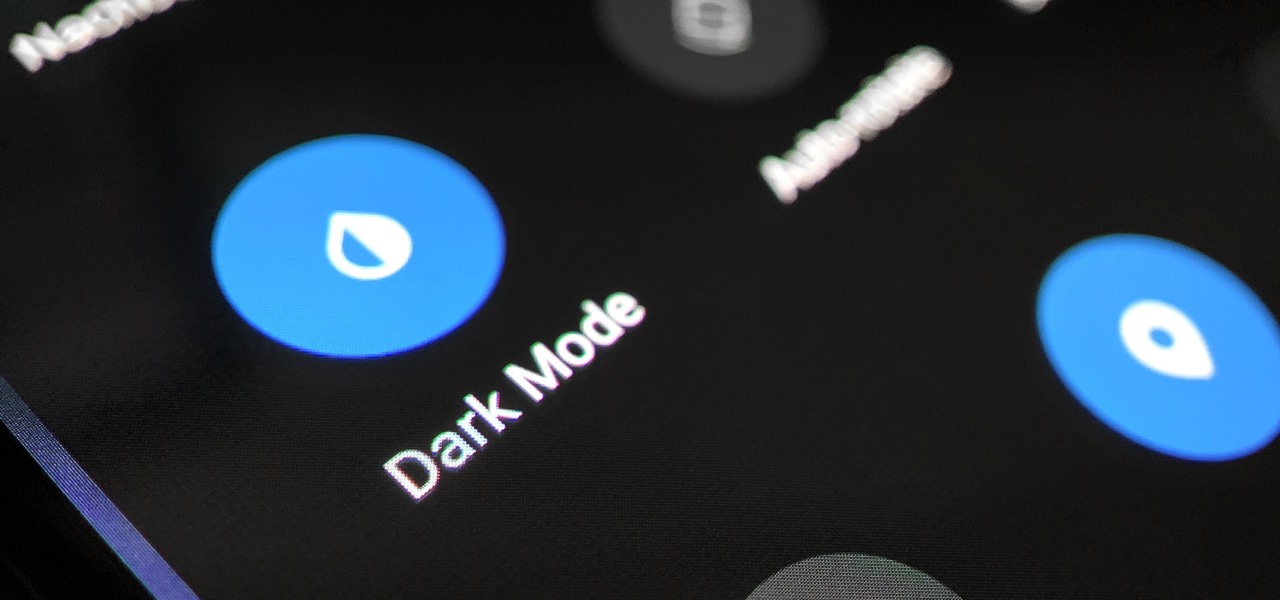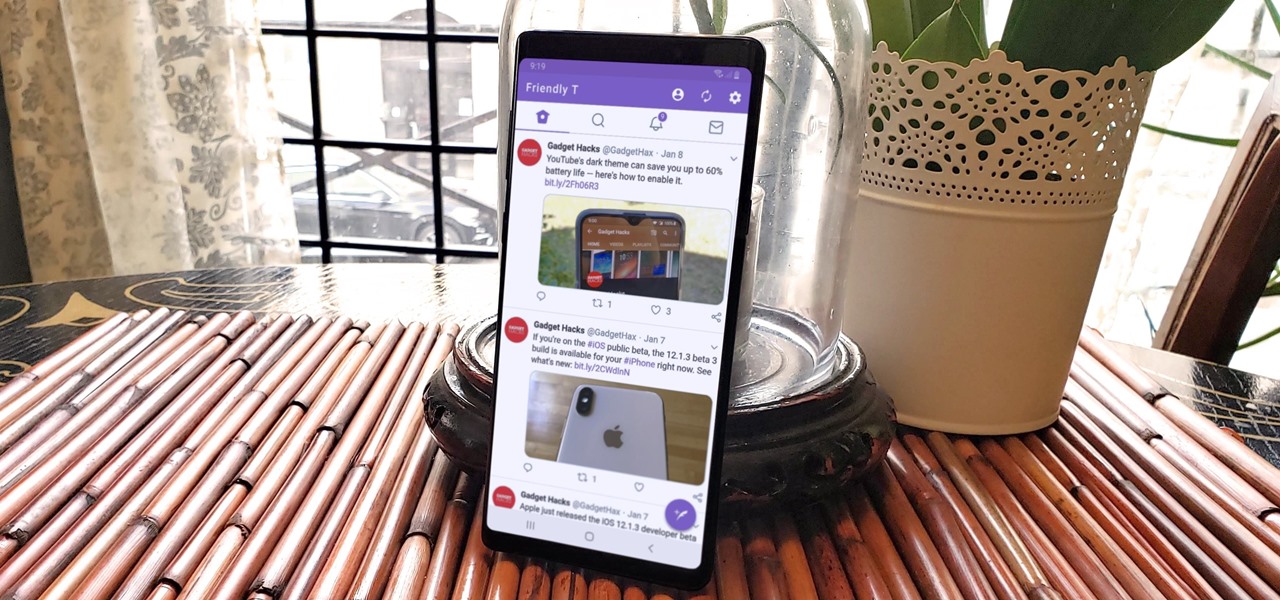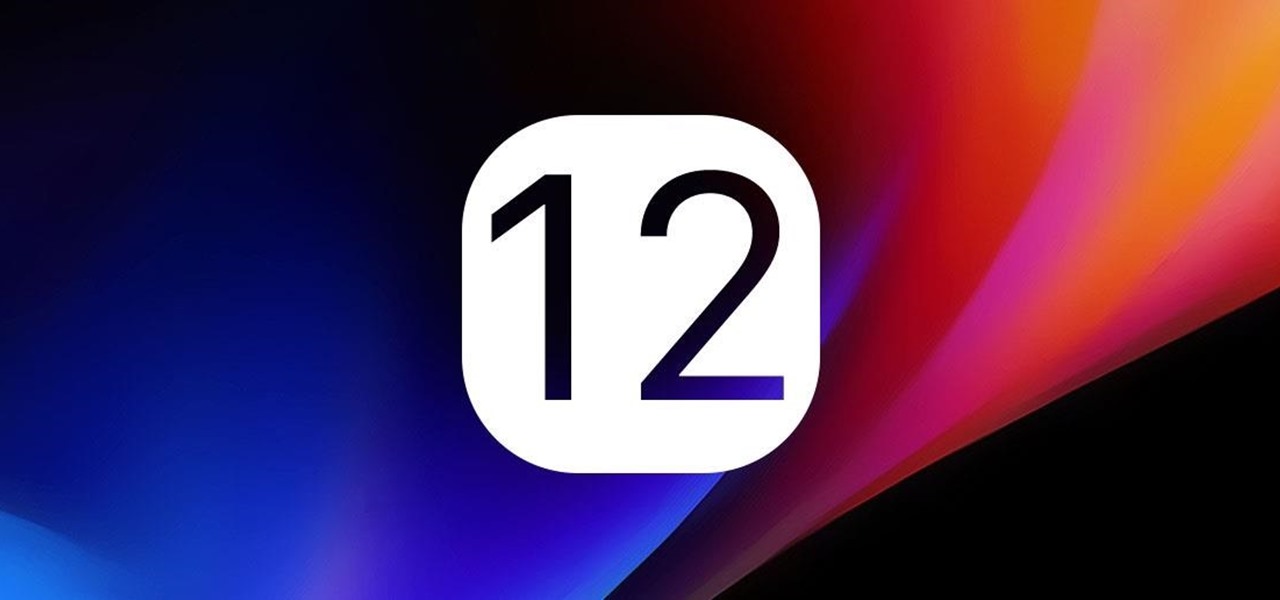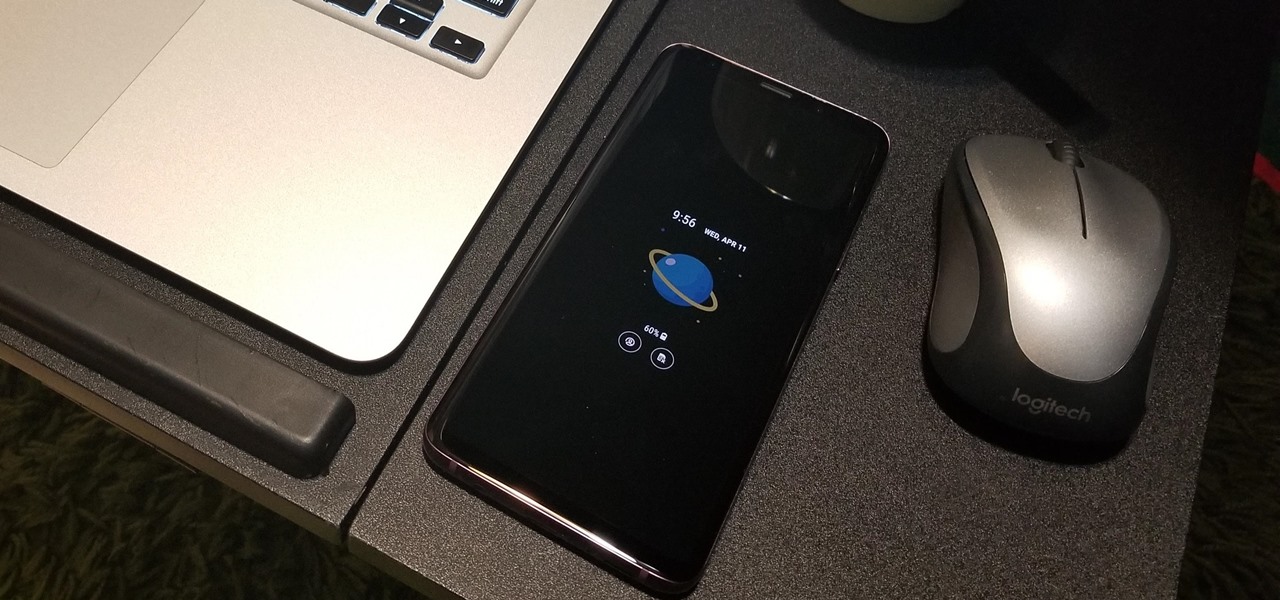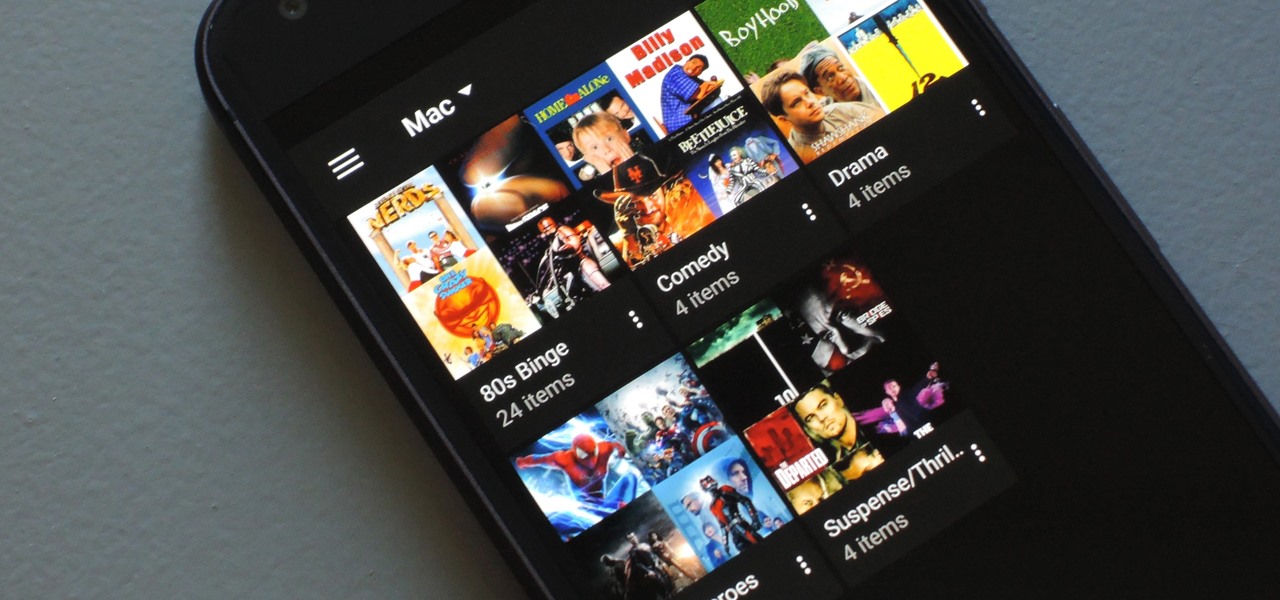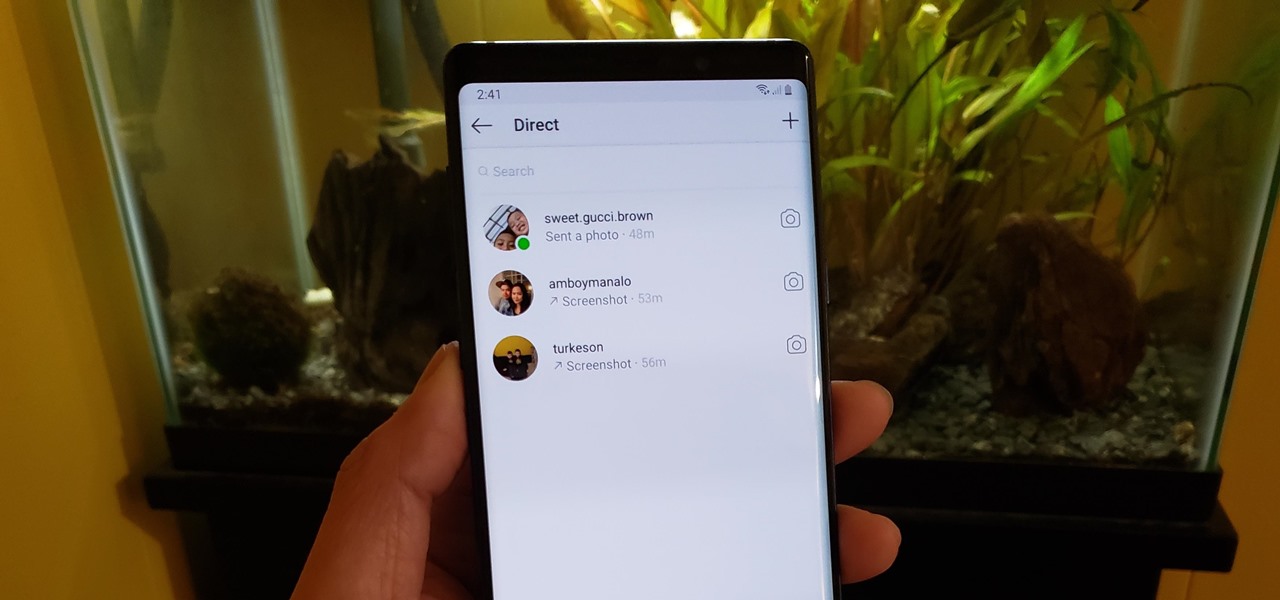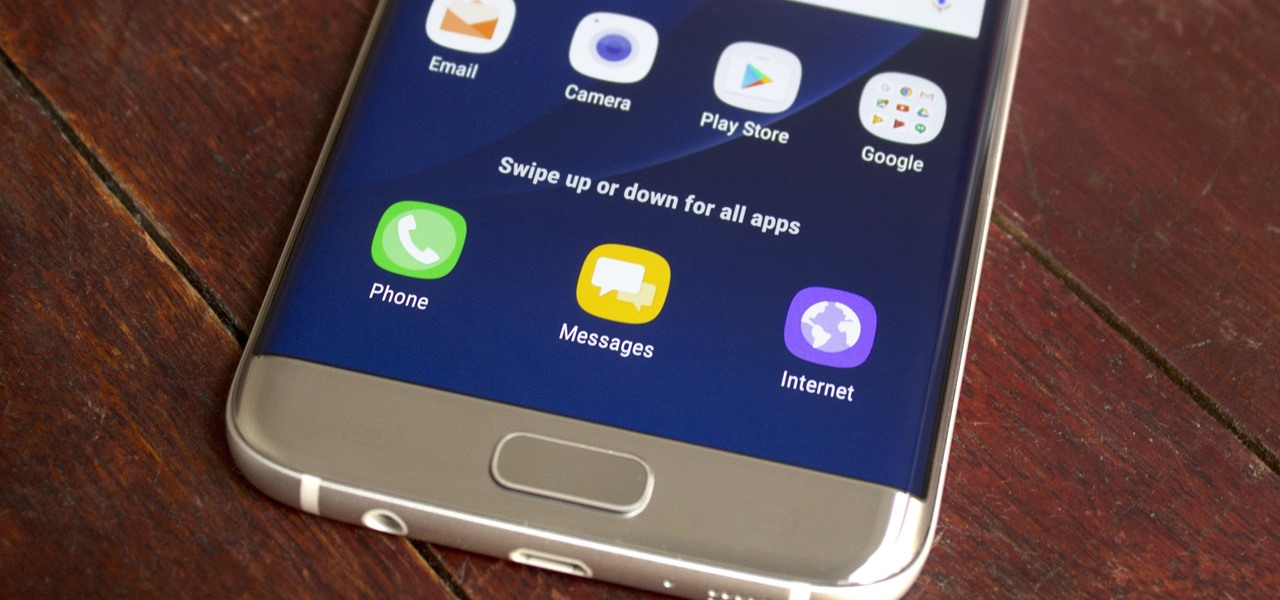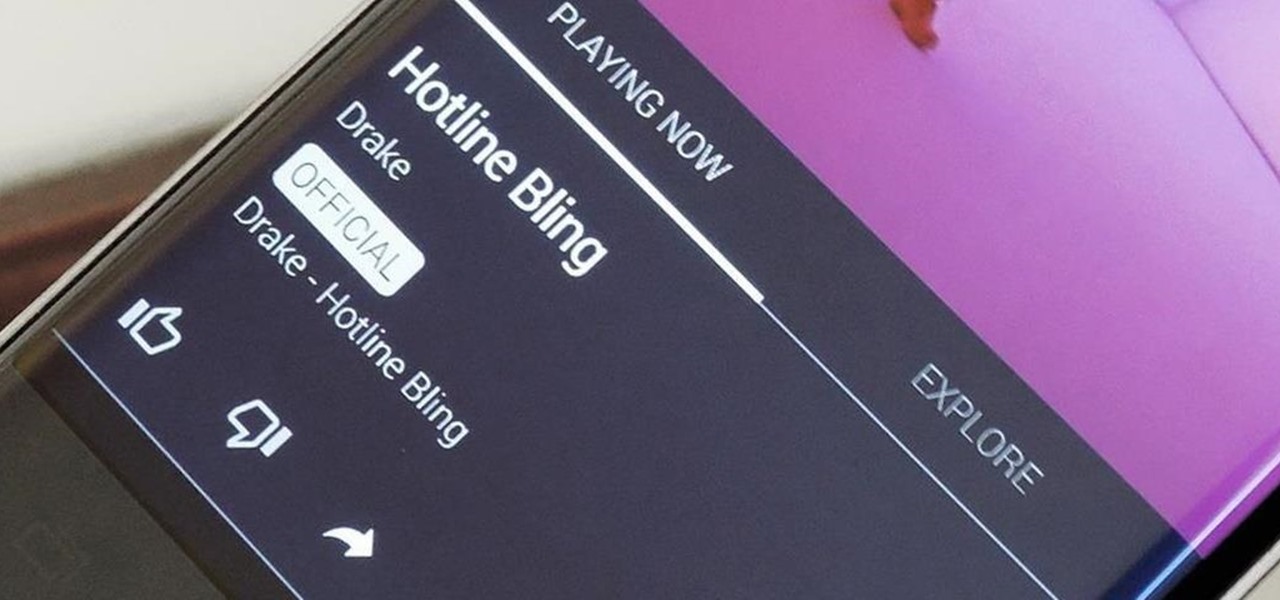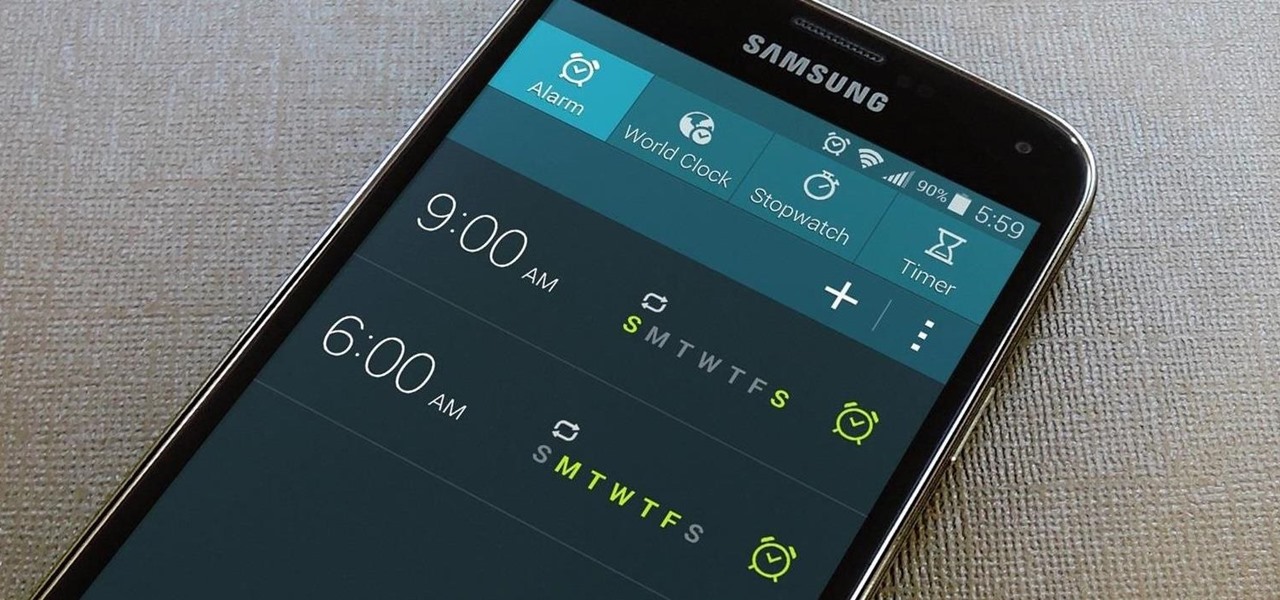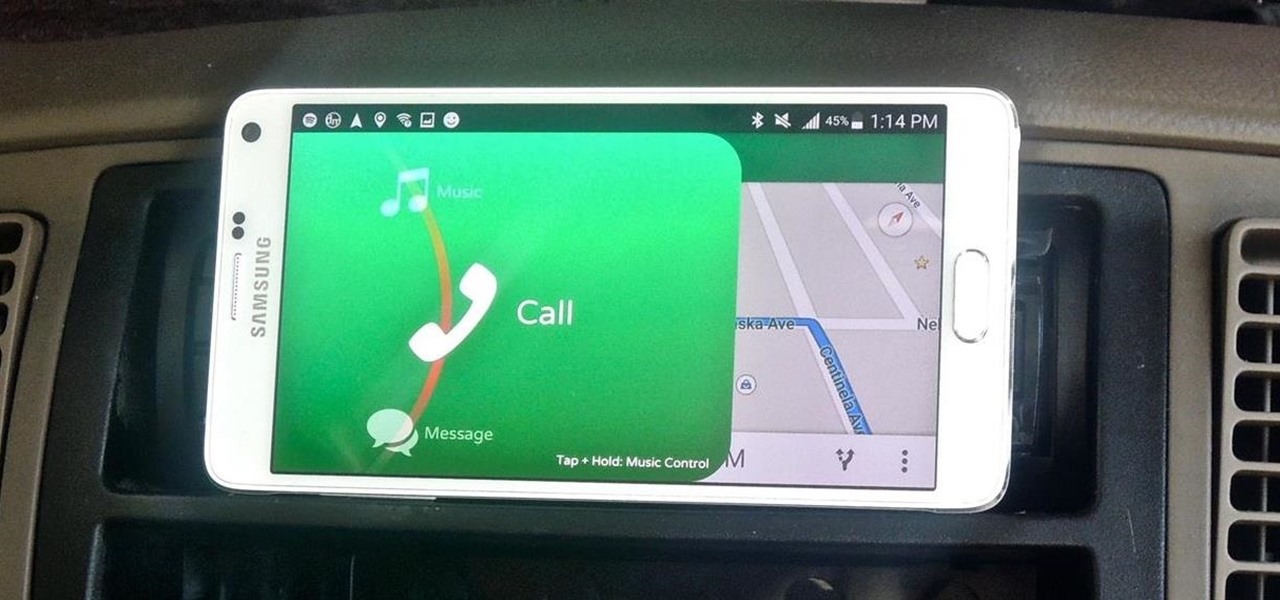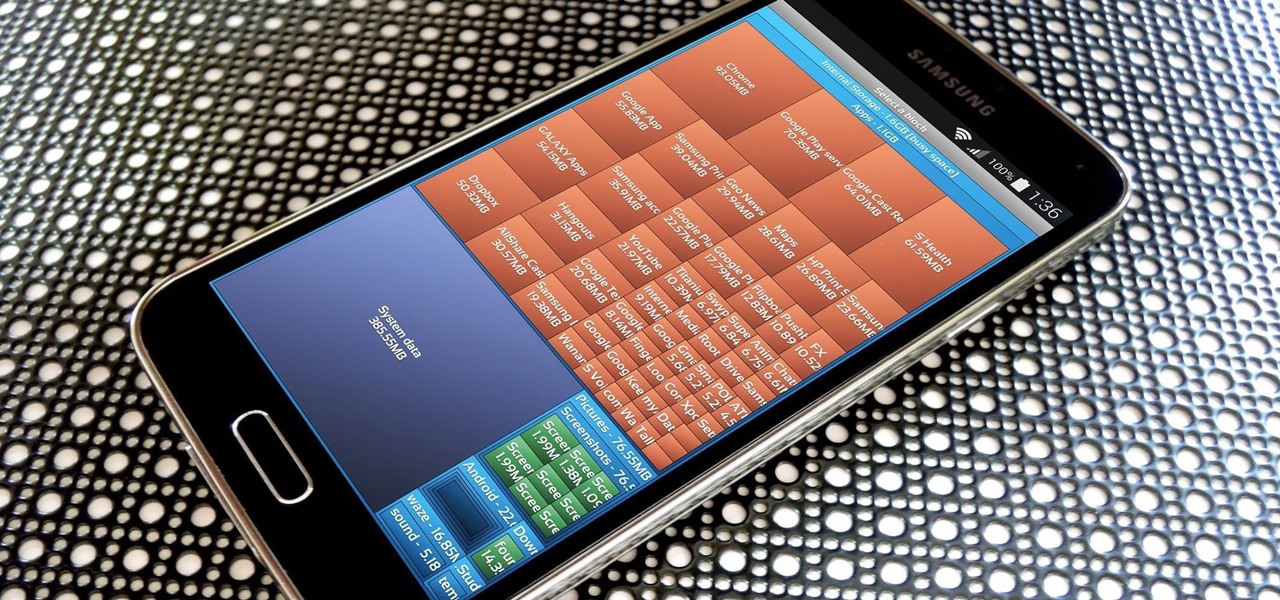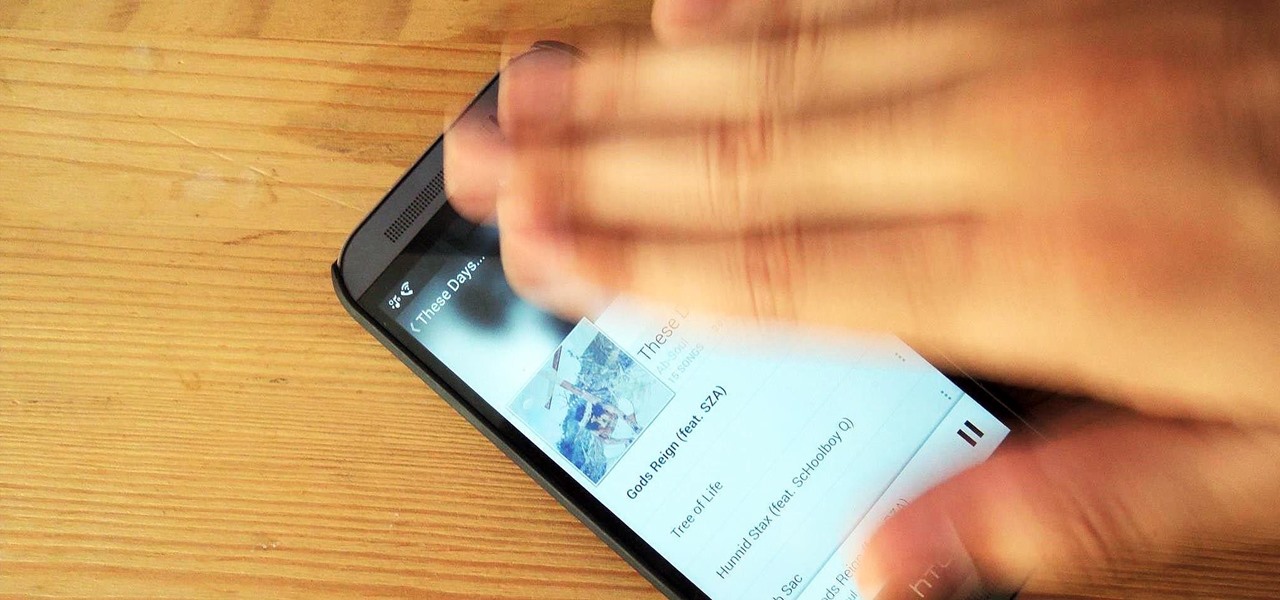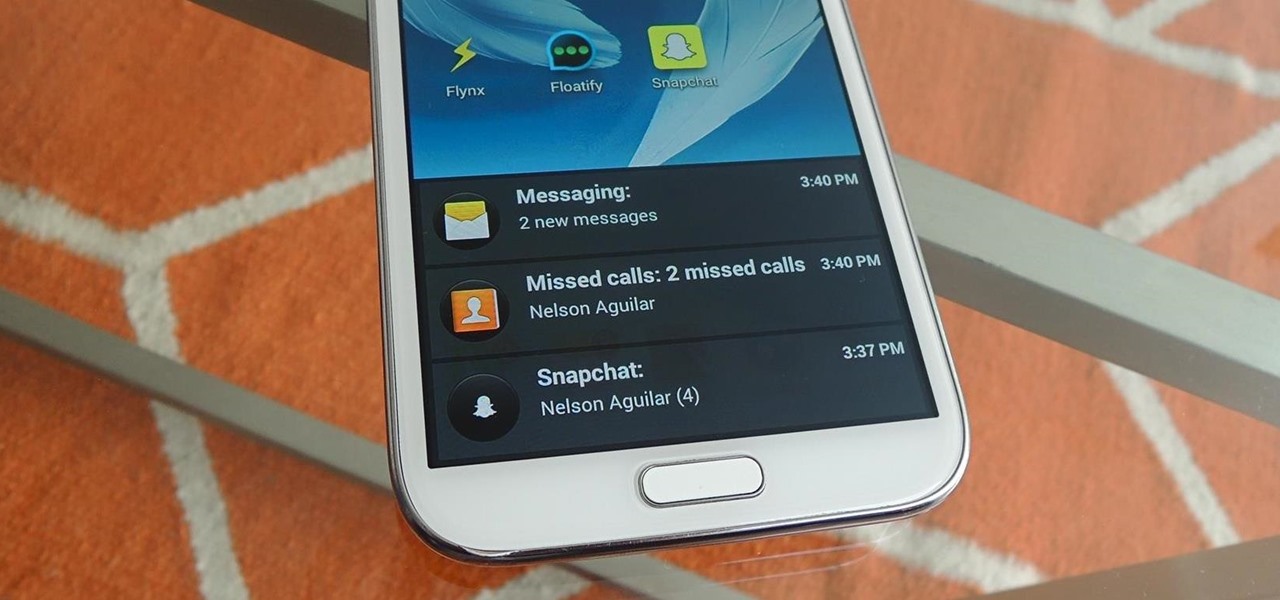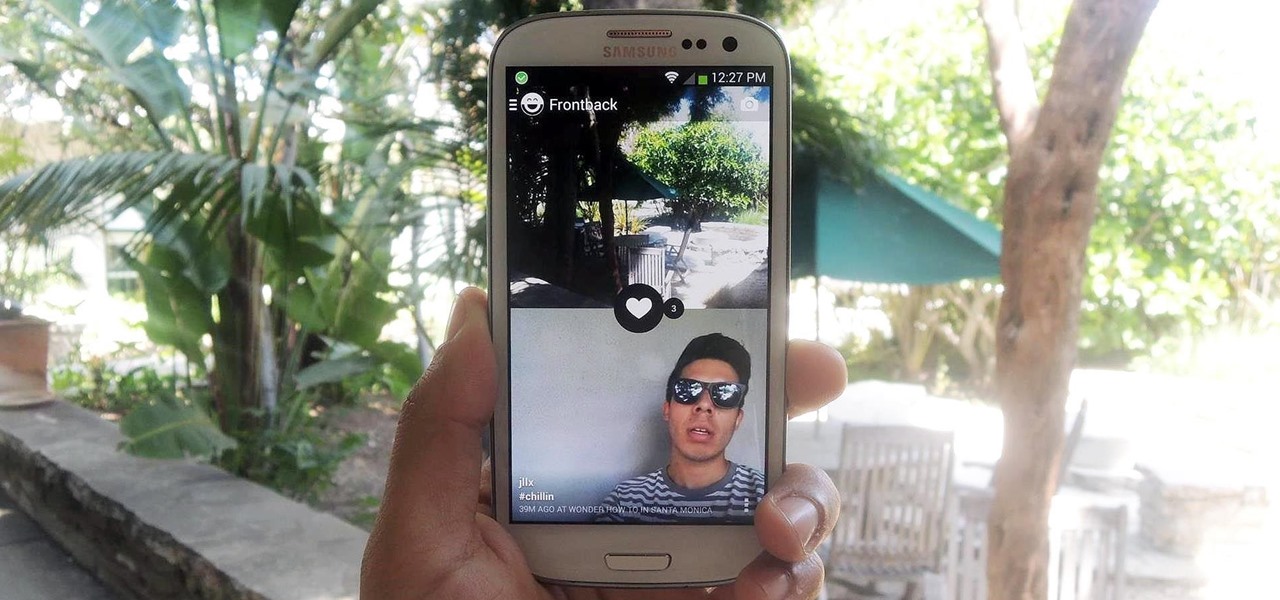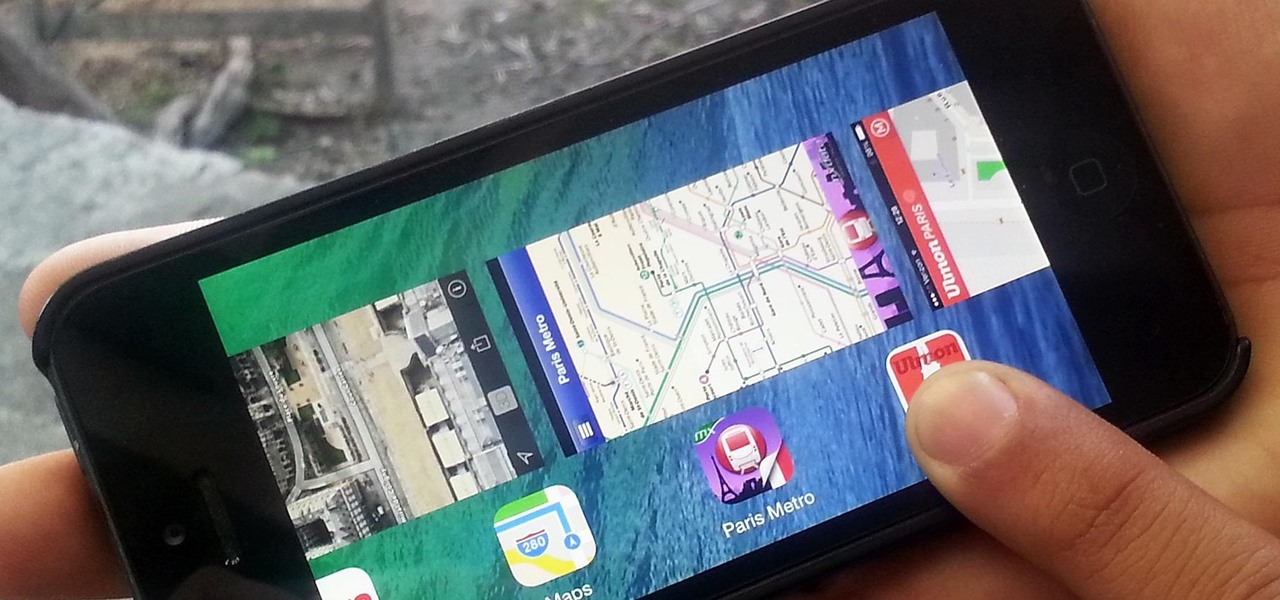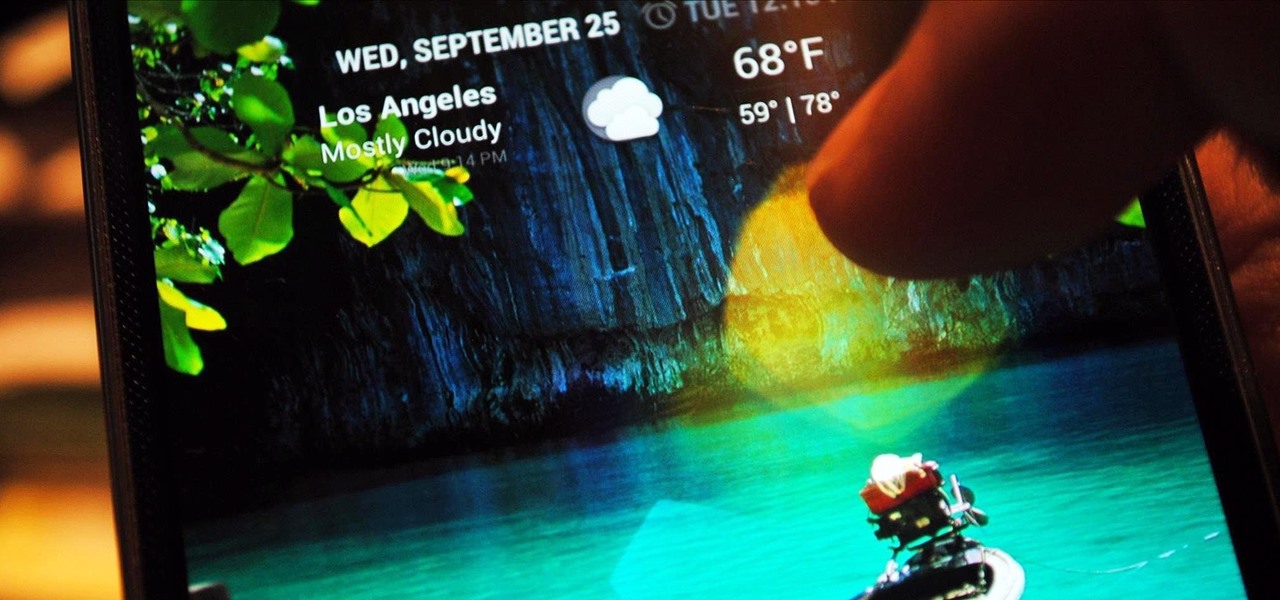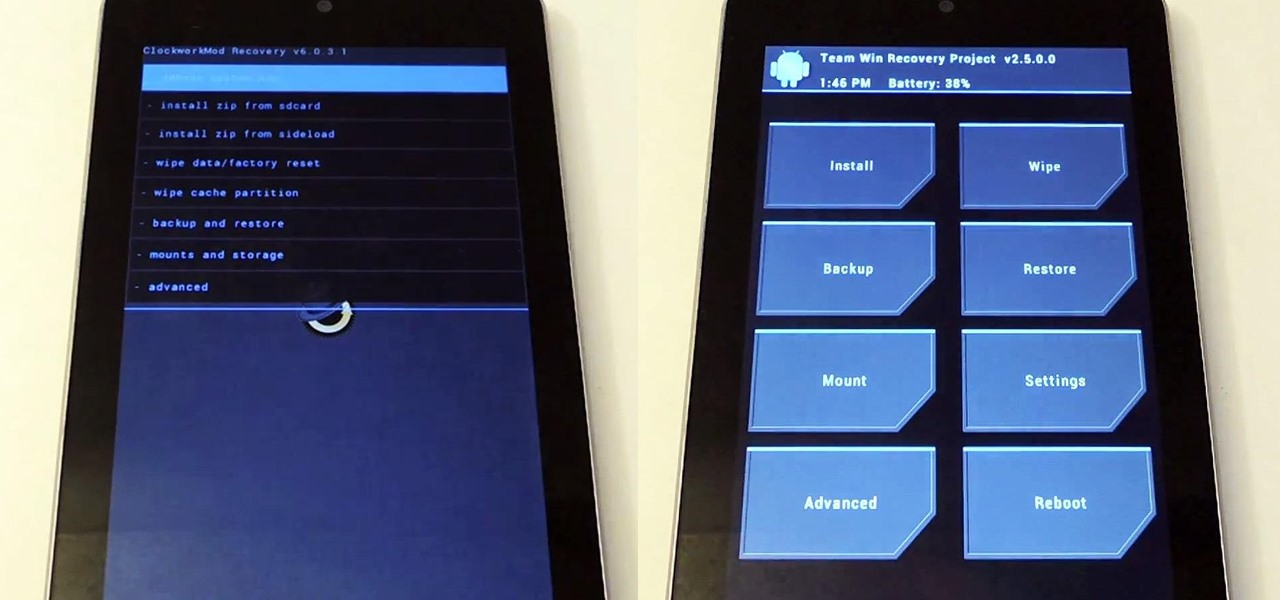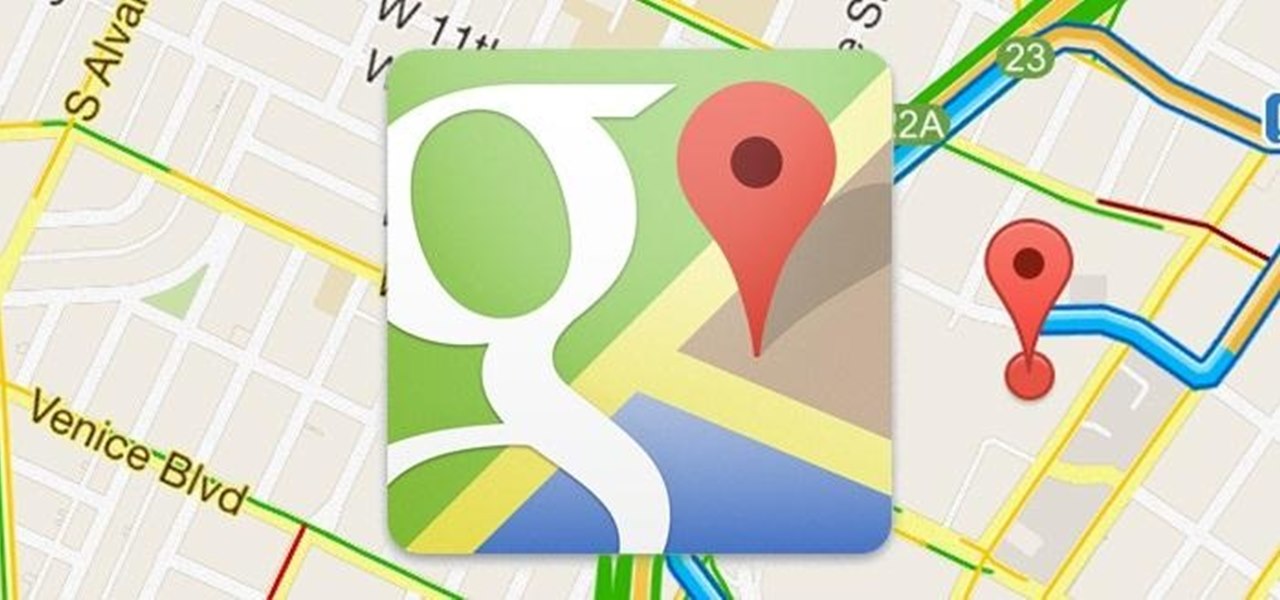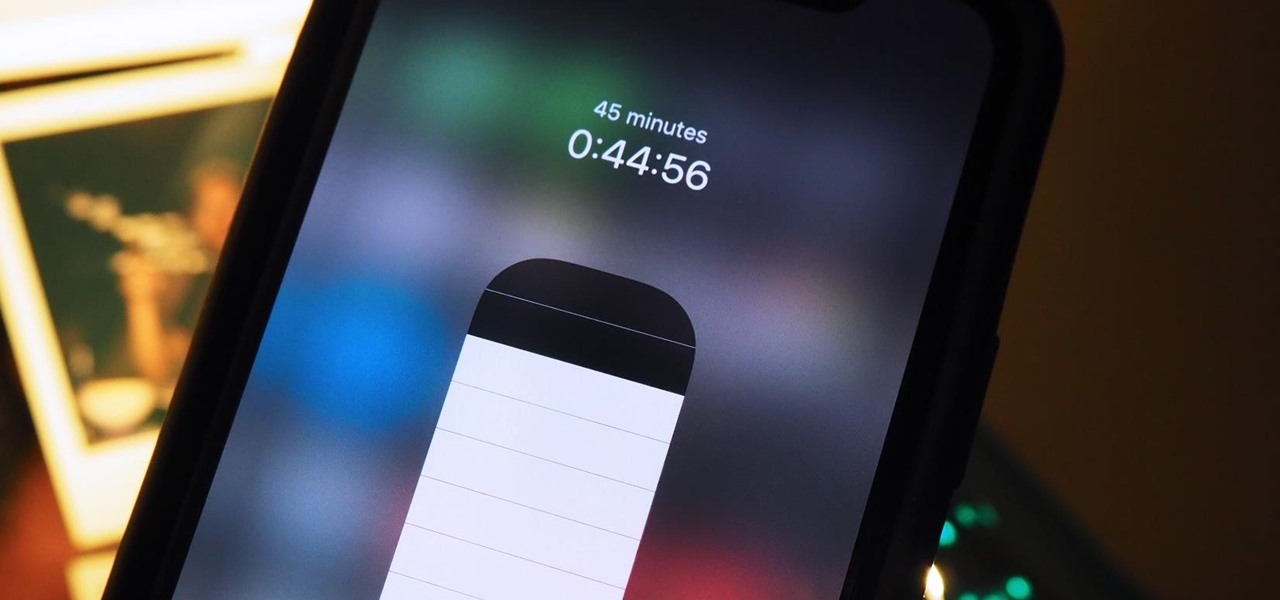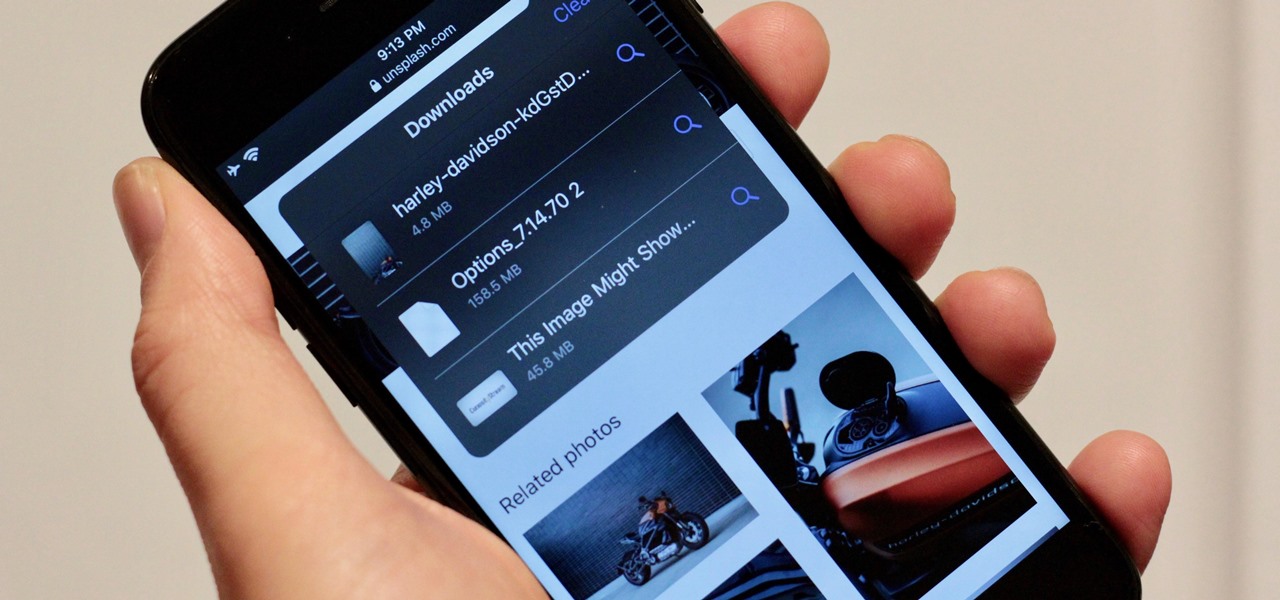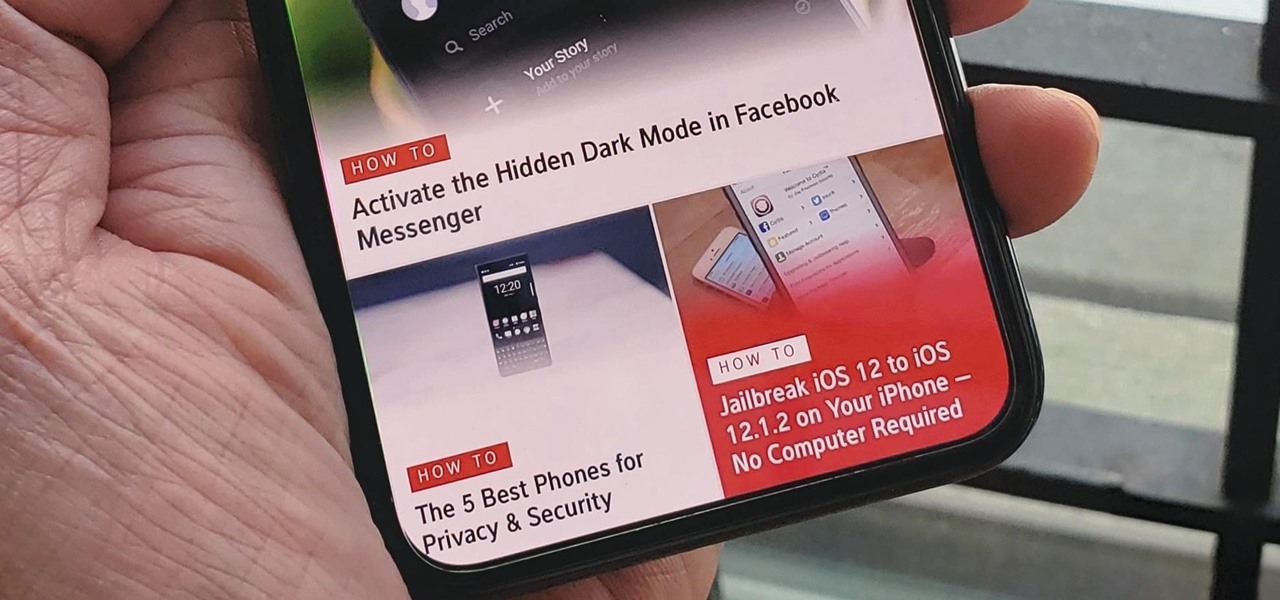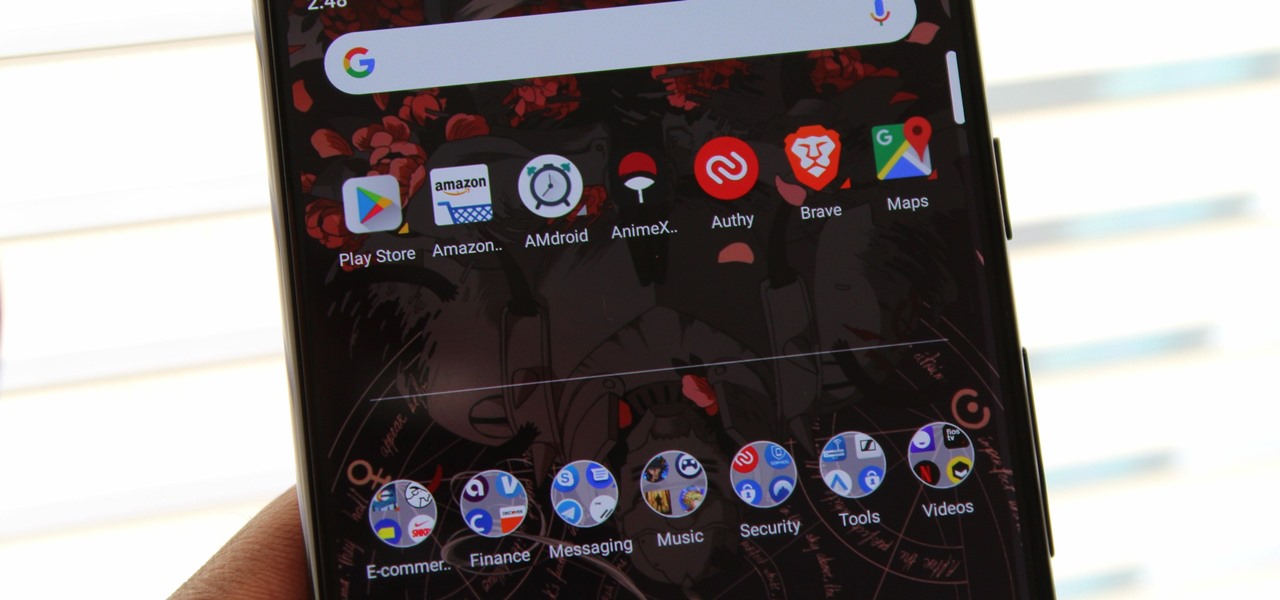Love4Nails demonstrates how to paint nails with a pink and white sparkly design. First, apply a hydrating base coat. On top of the base coat, apply the color of your choice like a light pink color. Then, create the side swipe which is about half of the nail. Create a straight side swipe in a white color. You may need to do two coats. Then, create a flower with the background color on the white polish. Add a pink rhinestone to the flower. Repeat the technique making a white flower on the pink ...

Kipkay has developed a shoplifting prank, and all you need is a little electromagnetic strip to play this prank at Walmart (or wherever). You also need to bring a magnet. You swipe the strip thirty times with the magnet and this will actually magnetize the strip. Use this as inspiration for one of your April Fools Day pranks!
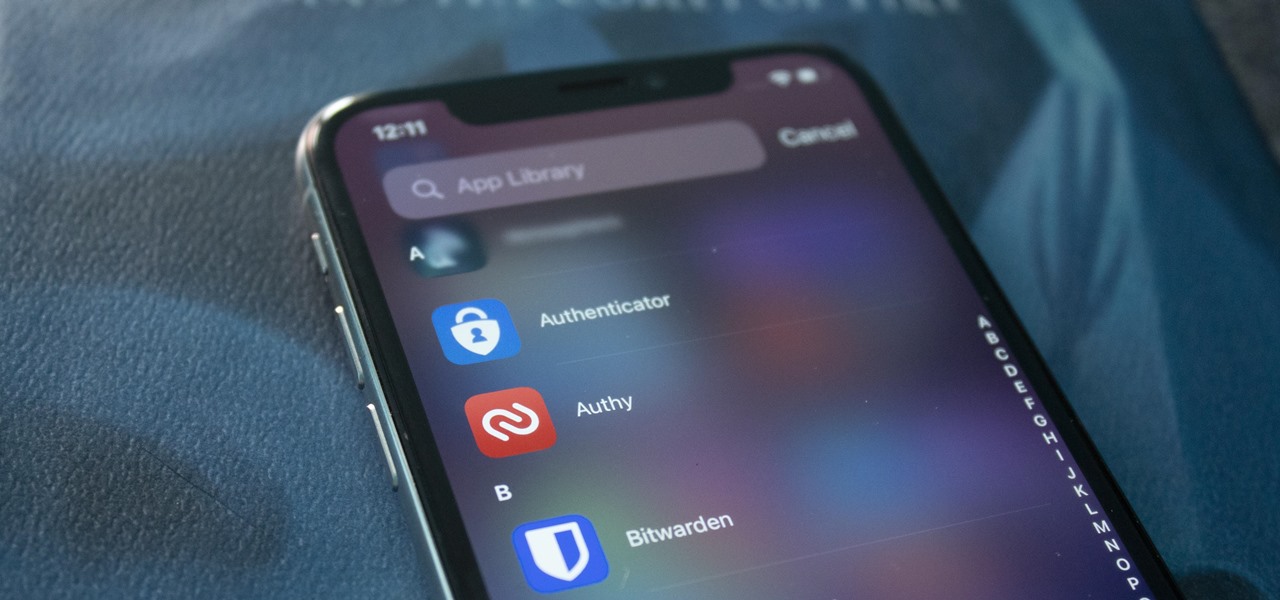
The average iPhone user has between 60 to 90 applications installed. On one of my devices, I have over 600. With a ton of apps to sort through, it can sometimes be challenging to find the one you're looking for without having to use the Search tool (which is even better in iOS 14). Even then, you may still come up dry.

Your S20 has a shortcut for Samsung Pay along the bottom of the home screen. But it tends to get in the way sometimes, especially if you're using the new Android 10 gestures in One UI 2. Besides, if you don't use the feature, you probably don't want that little white line at the bottom of your screen anyway.
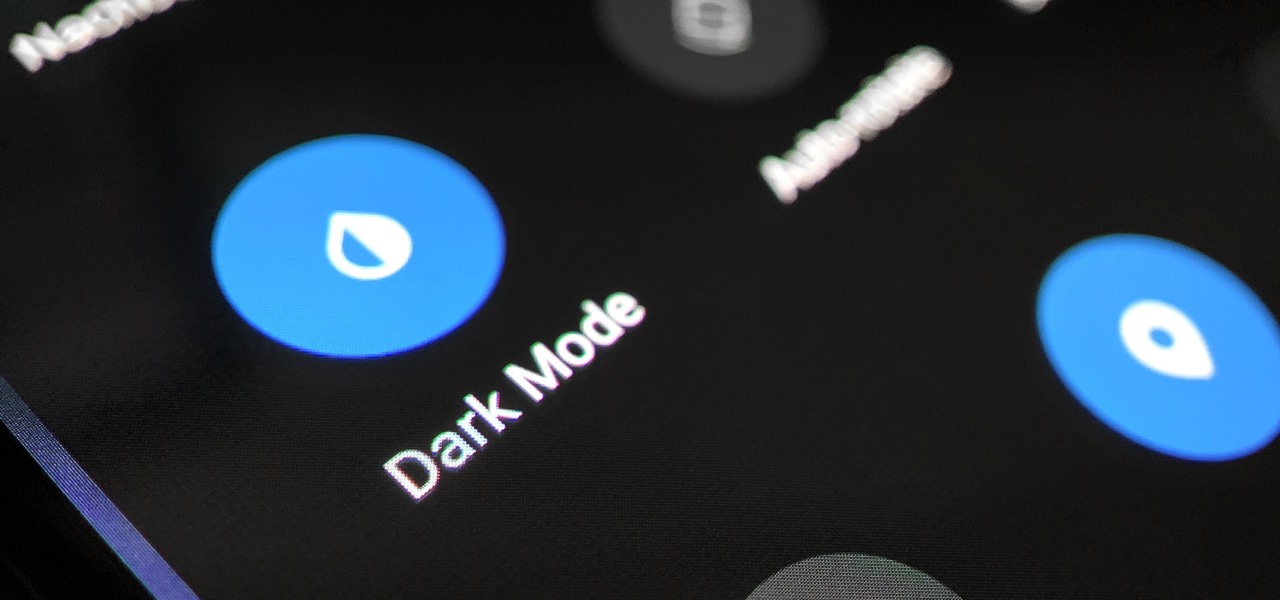
The biggest new feature in Android 10 is the system-wide dark mode. Both Samsung and Google phones have it, so third-party support is everywhere. The only problem is OnePlus forgot to include a way to quickly toggle dark mode on and off.
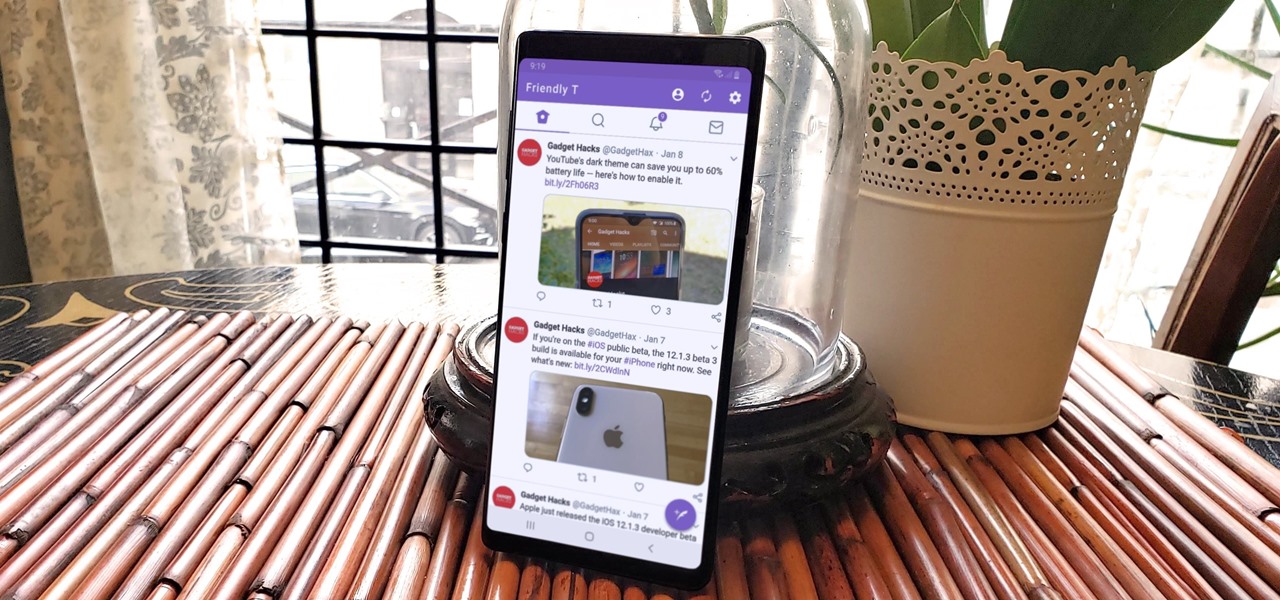
In a way, Twitter is the town square of our era, where people can share and discuss ideas on a wide variety of topics. While the tech giant has its own app for Android, it's pretty bare-bones when it comes to features. This has paved the way for third-party clients that are rich with customization options.

With the iPhone X, Apple introduced a brand new way for iOS users to interact with their iPhones. Gestures took the spotlight, as they very apparently replaced functions you would normally execute on the Home button. But swipes aren't everything for the new iPhone XS, XS Max, and XR. Don't believe us? Just take a look at the Side button.

Apple's next big developer event happened on June 4, and it was the first glimpse of iOS 12 that anyone's seen. While there were lots of rumored features to be unveiled at WWDC 2018, Apple concentrated mostly on squashing bugs and making iOS work as seamless as it did years ago. Still, we had hoped that Apple would have added these features in iOS 12, but only a few made the cut.

TouchWiz might not be the Android skin of choice for hardcore aficionados, but the Galaxy's OS still has a ton of great features up its sleeve that help provide one of the most enjoyable smartphone experiences out there. Many of these are relatively hidden and overlooked features that you may not be aware of.

Eventually, we all get tired of our home screens. There's nothing wrong with it, but after hundreds of times seeing the same thing, it all starts looking a bit stale. You can rearrange icons and widgets, or even just pick a new wallpaper — but sometimes, your layout is perfect and you still want a fresh look. Well, thanks to Action Launcher and icon packs, this is really easy to accomplish.

If you have a large media library, you should definitely have the Plex server installed on your computer. If you do, you can just install Plex for Android or iPhone, then you'll have access to all of your music, movies, and TV shows anywhere.

If imitation truly is the sincerest form of flattery, then Snapchat must be blushing profusely as Instagram continues to shamelessly copy its features and dig into its wallet. Instagram has also managed to copy some of the security aspects — or lack thereof — of one of Snapchat's hottest characteristics.

The Galaxy S8 and S8+ haven't even hit shelves yet, but some of the stock apps from Samsung's latest flagships have already been leaked. The biggest one so far is the new Samsung Experience Launcher, which replaces TouchWiz Home, and is quite a bit different from anything you'll find on previous Galaxy models.

Google's new Pixel phones are shaking things up in the world of Android, as the Nexus line is no more, and the Mountain View tech giant has now become a smartphone OEM. The long-term impact of these moves remains to be seen, but we already know that Google, the manufacturer, will be adding extra software and UI features to the version of Android that ships with its Pixels.

Considering that nearly half a million brand new apps were published to the Google Play Store in 2015, you can definitely call it a banner year for Android development. In fact, it's getting to the point where we're a bit spoiled as end users, since we've grown to expect something new and exciting practically every week.

In the wake of Apple Music making its debut on Android devices, Google has finally released its highly anticipated YouTube Music app. With these two tech heavyweights throwing their hats into the ring, the streaming music world is about to get rocked.

The basic clock app on Android devices is functional and has a few nice features. One of these is a "World Clock" view, which lets you see the current time in different cities across the world, and shows the time in your location at the top.

Most new Android devices come with at least one feature that helps control navigation, music, and more through voice-controlled, hands-free communication. While they usually don't end up being completely "hands-free," these apps do stop people from using both hands to perform tasks on their smartphones while driving, therefore distracting them less overall.

The more we use our smartphones, the more storage space becomes occupied—it's an inescapable fact. But as the data accumulates and chokes off our storage, it can become difficult to identify exactly which files are occupying the most space.

BoomSound has spoiled me when listening to music on my HTC One M8, but when someone comes into my room, it can be a hassle trying to quickly pause or mute my music.

Included among the many new features in Android L is the new "Heads Up" notification system, showing notifications as interactive floating windows anywhere on your device. Floating windows are nothing new, though, as we've already showed you how to get floating widgets, floating application shortcuts, and even floating notifications.

If you've ever seen one of those Samsung commercials from about a year back, you know that the Galaxy S series of phones come with a feature that allows you to do certain things by making gestures in front of your screen. They call this feature Air Gesture, and it enables you to perform certain functions without even touching your phone.

One subtle change that Samsung made with the Galaxy S5 is their replacement of the Menu softkey with one for recent applications. Instead of holding down on the Home button, we now have the Recents button, which is used for easy access to multitasking.

Something special is happening. Maybe it's your child's first steps or their walk down the aisle. Maybe it's a hit-and-run accident, a flaming meteorite, or your buddy spilling a drink all over himself. These are fleeting moments that need to be captured instantly.

Released last year for iOS devices, Frontback is a simple photo-taking and sharing app that not only snaps a picture of what's directly in front of the camera, but also behind it, which is to say, a selfie.

Numbers are everywhere in life, and some are better at doing the math than others. Unless you're Gert Mittring, it's safe to say you use the calculator app on your tablet just as much as I do, and it's often disrupting your other tasks.

Apple baked multitasking and quick app switching into iOS back in 2010 with the launch of iOS 4, but the multitasking view changed in iOS 7 to show previews of the apps you have open. Unfortunately, this made swiping through open apps slower than before.

Most hardcore Android fans loathe carrier or manufacturer additions to the Android operating system. Whether it's bloatware or changes to the user interface, many enthusiasts prefer the clean look of stock Android.

You can find a ton of live wallpapers for your Android device on Google Play, but the more alluring interactive ones are a harder to come by, which can bring your home screen to life using a few finger swipes and taps.

Android is constantly being refined, and the tools used to root and install custom recoveries are no exception. Earlier methods to root and install custom recoveries were very long and complicated. Any misstep along the way and you can end up with a bricked tablet.

Yes, you read that right—you can now get Google Maps back on your iPhone again. It may not be officially replacing Apple's notorious Maps app, but it sure is a sight for sore eyes.

By default, your Samsung Galaxy S III comes equipped with a few app shortcuts that are available from the lock screen. But what if you don't use those apps very much? Wouldn't you rather customize the lock screen icons on your S3 to your favorite and most used apps?

Looking to fix your iPhone home button? Do you have a broken HOME button on your iPhone? In this video, learn how to get around it with an application called "mquickdo", formerly known as iHome for jailbroken iPhones. This also works for iPhone 1G or 2G and iPod 1G or 2G. Mquickdo allows you to use a series of finger swipes to function as the home button. This includes putting your iPod to sleep, going back to the home page, the double tap music menu, exiting an application, and more.

The native timer feature on your iPhone works well enough that you probably haven't even thought about installing a third-party timer. With just a few taps, you can get a countdown for any amount of time up to 24 hours (or one second shy of 24 hours, to be precise). But as fast as it can be to set a timer from the Clock app, there are even faster ways to start the countdown.

It wasn't too long ago that the power menu for stock Android didn't offer much beyond turning the device off, but Google has steadily added more functions, like capturing screenshots and provisioning access to emergency information.

Whether you love Motion Sense or think it's a gimmick, one thing we can agree on is that its functionality is limited. It's currently limited to switching tracks on a playlist, snoozing alarms, silencing calls, lowering the volume of alerts, and checking notifications. But a new mod will help you do so much more with it.

Safari has always done a great job at letting you browse the web, but it has never so much as offered a way to download files locally. Other apps have stepped in to help fill the gap, but they never felt as integrated into the iPhone as a native downloads manager would. They aren't needed anymore though, because Apple added one in iOS 13, pushing Safari on the iPhone closer to its sibling on the Mac.

Apple's aiming to take over the TV world, and it shows in iOS 12.3. Nothing is going on yet with Apple TV+, Apple's video streaming platform with original content, which isn't supposed to come out until the fall. But there are some goodies in the new Apple TV app for iPhone that you should get to know.

The home bar, that tiny sliver of color at the bottom of the screen on Home button-less iPhone models, is helpful when first getting used to an iPhone X or newer's gestures. It helps you learn how to swipe up to unlock, go to the home screen, view the app switcher, and so on. But after a few weeks, it just becomes an annoying eyesore you can't get rid of — unless you have a jailbroken iPhone X.

According to App Annie, the average person's phone contains 60–90 apps. Such a large amount can easily crowd an app drawer, especially since the same source states that only about 30 are used in a month. Having a way to organize apps in the app drawer can help you avoid wasting time searching.