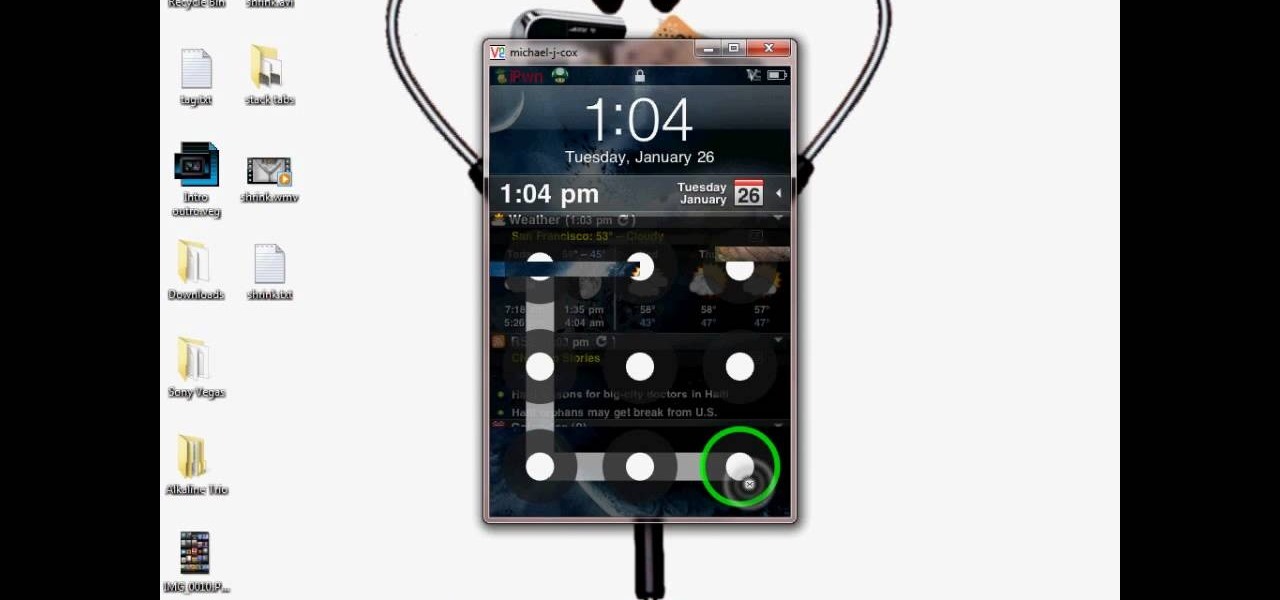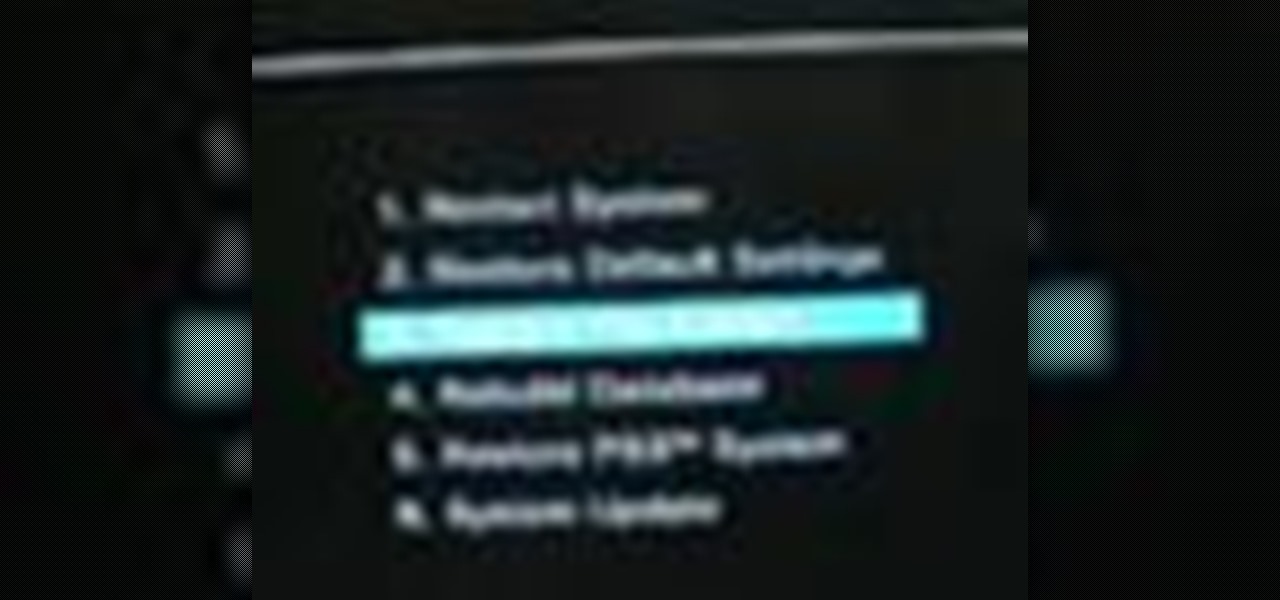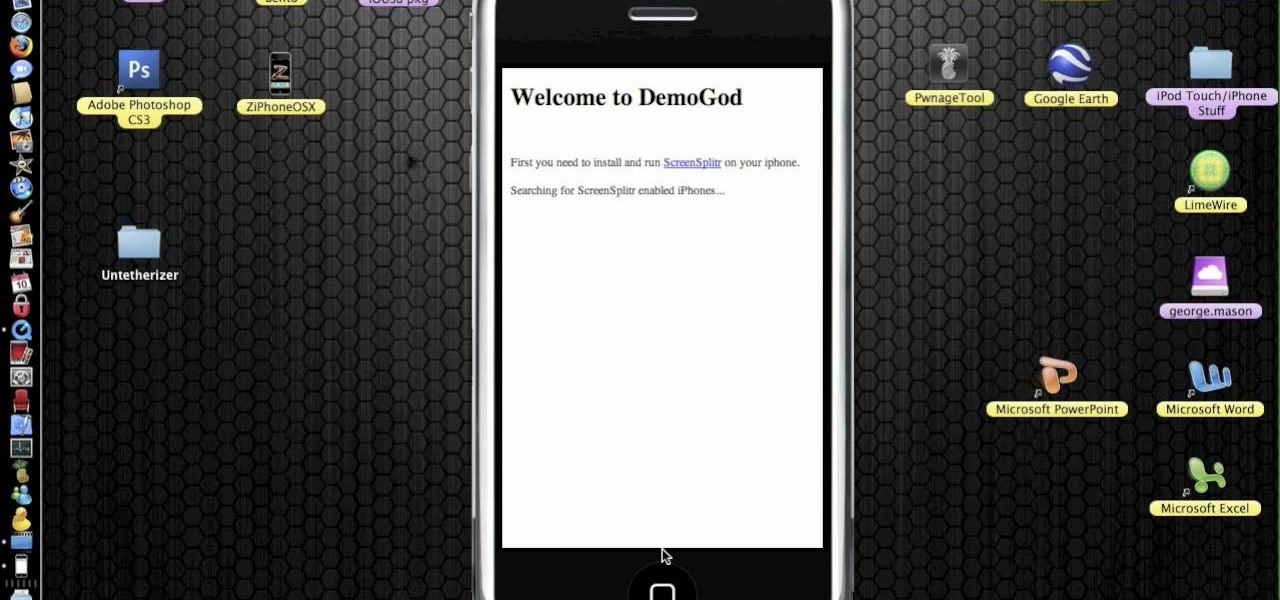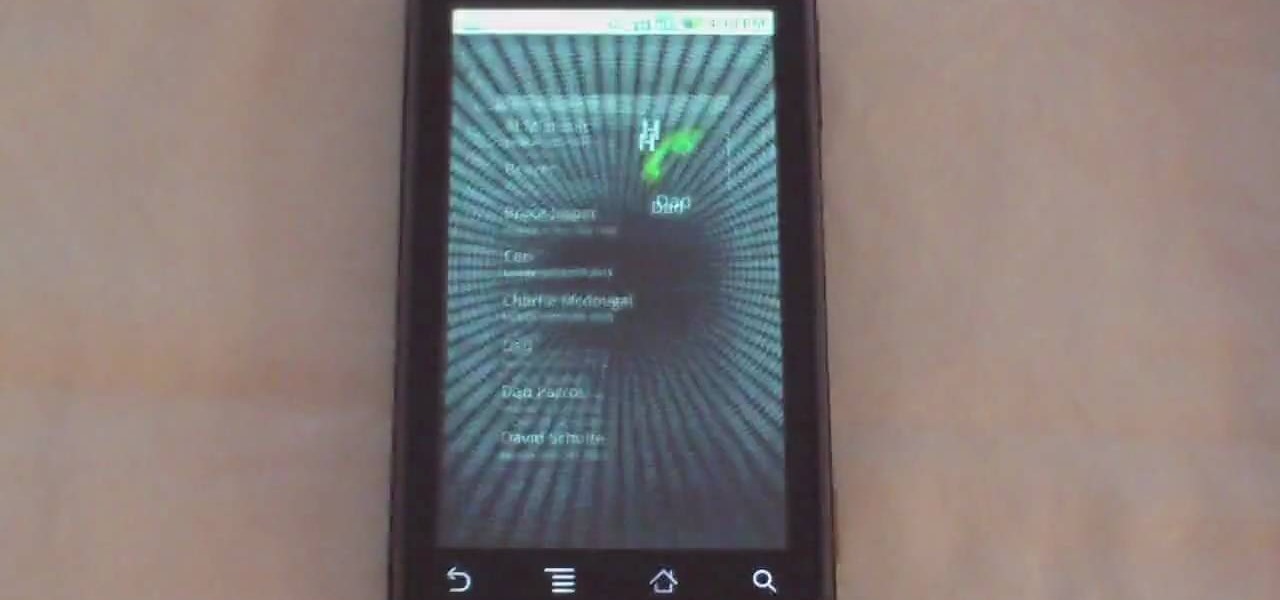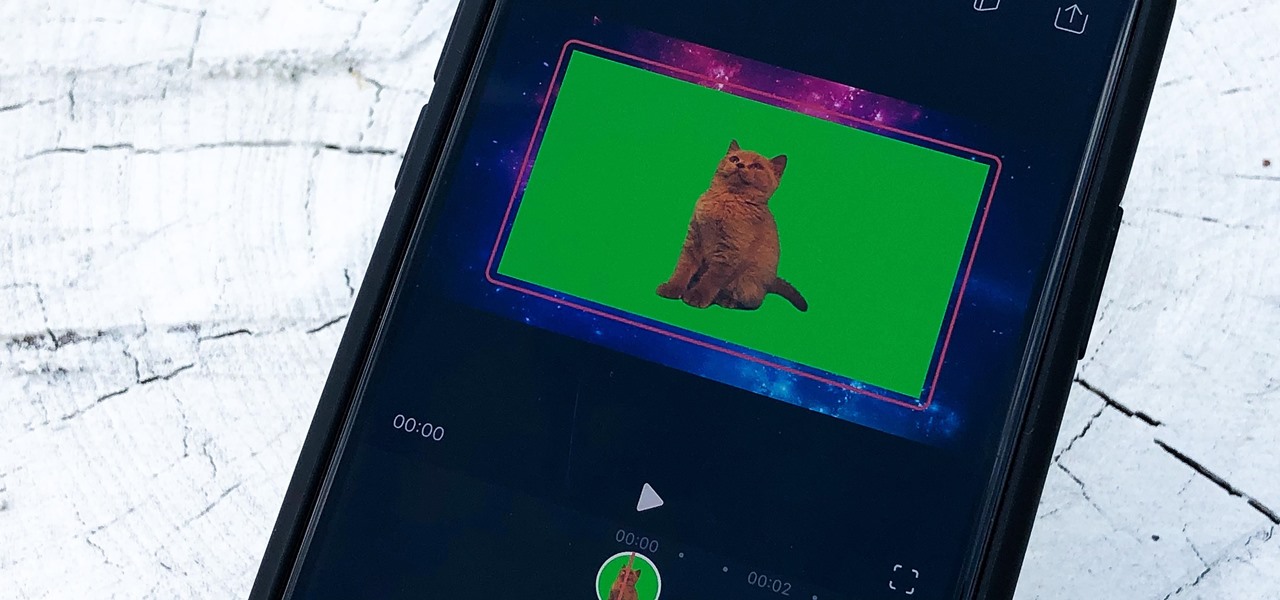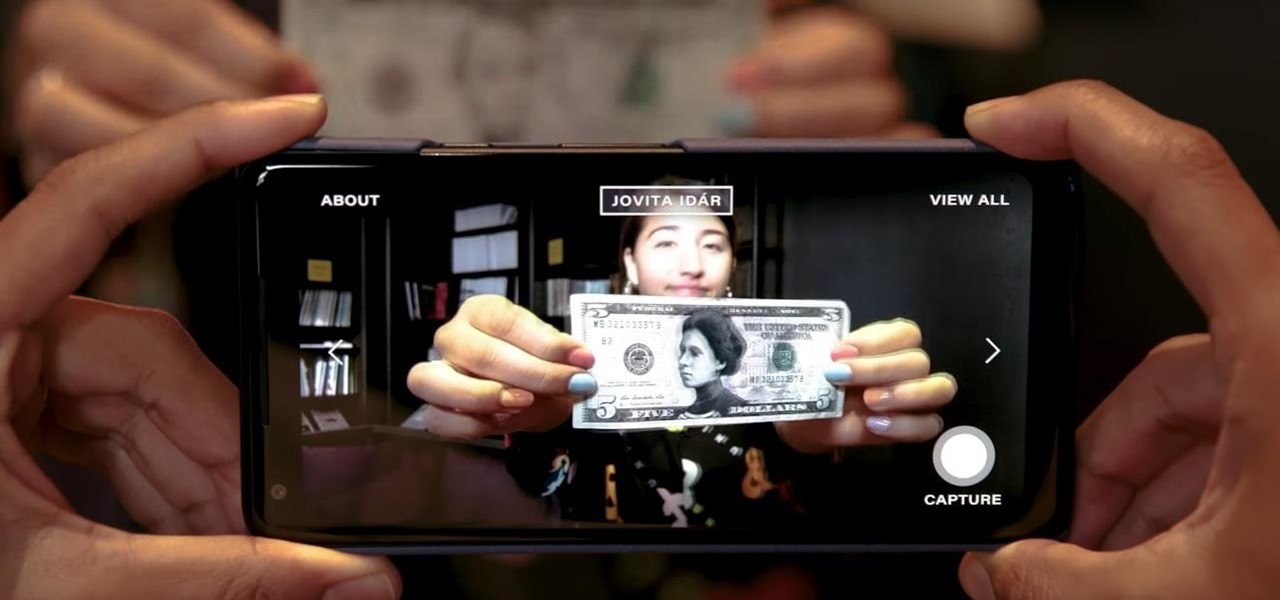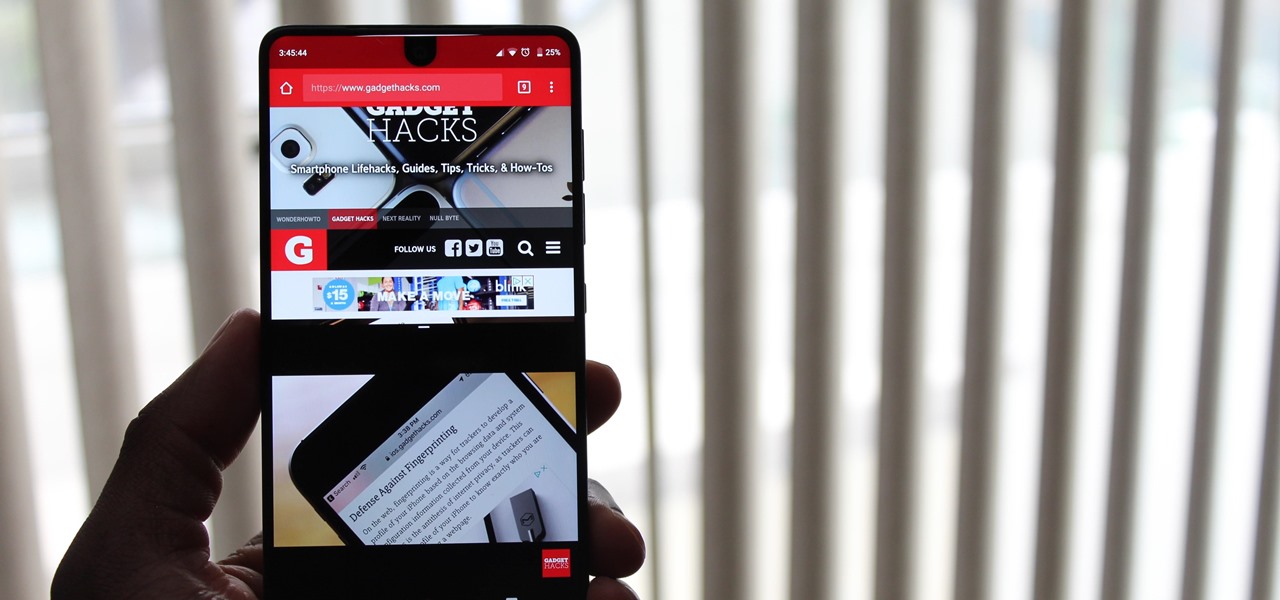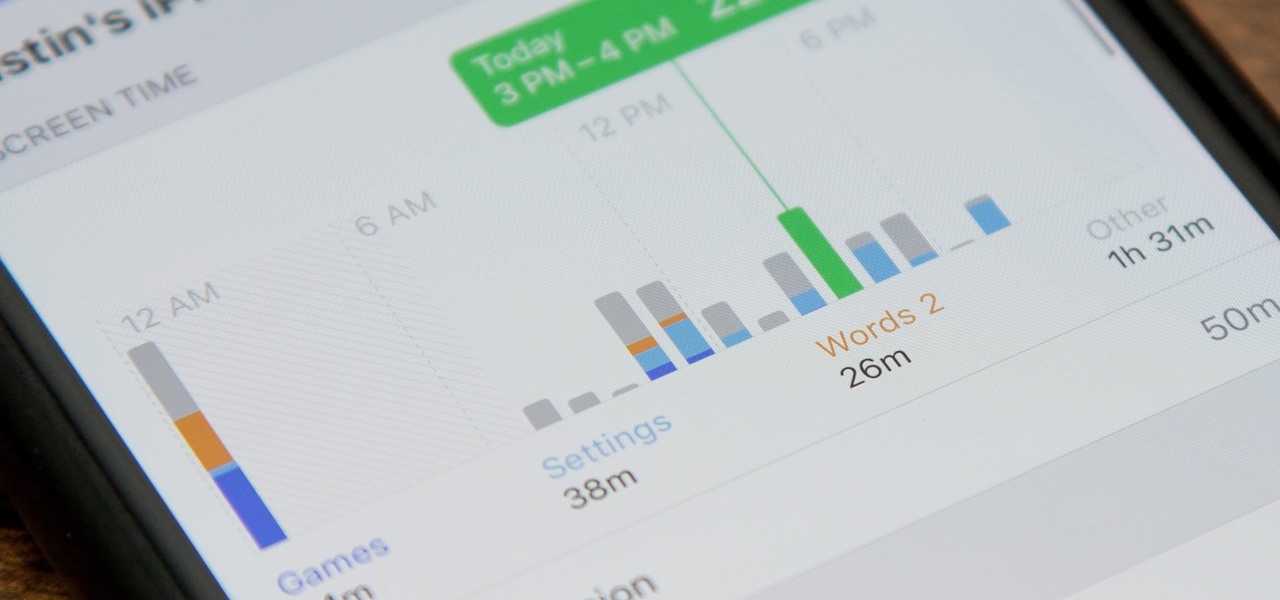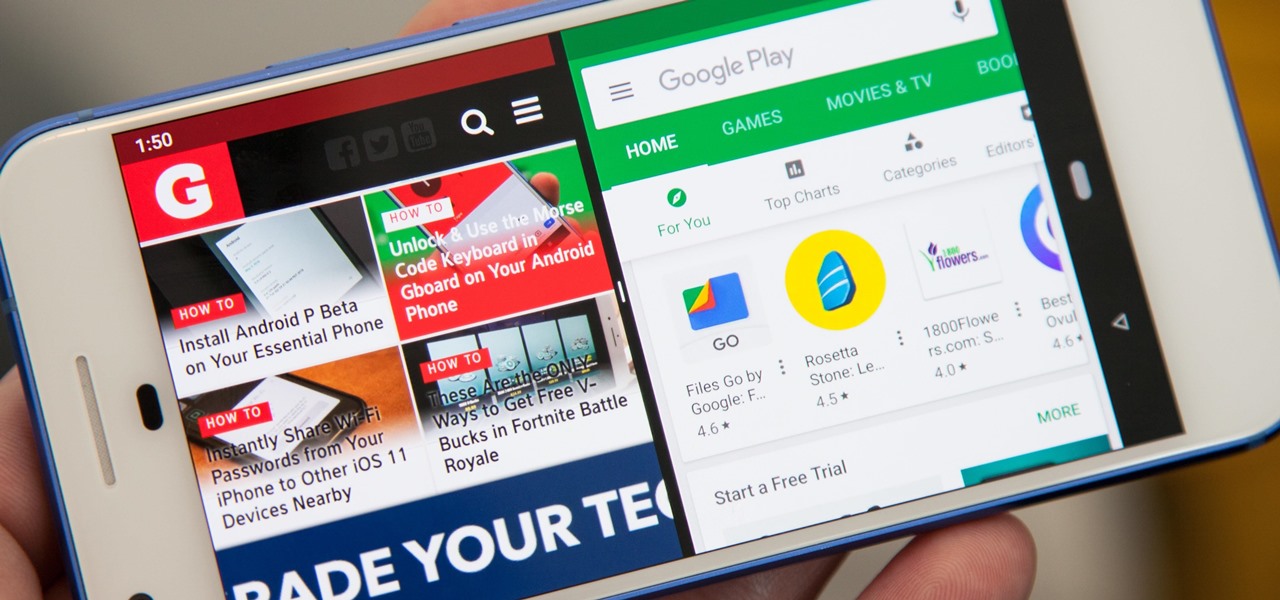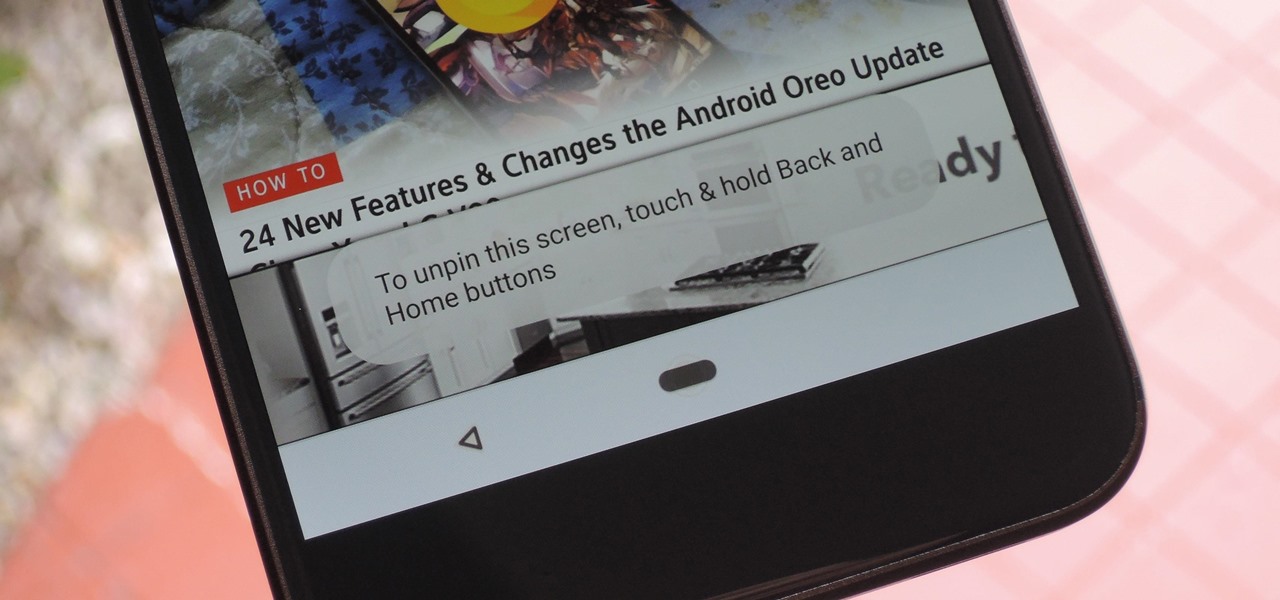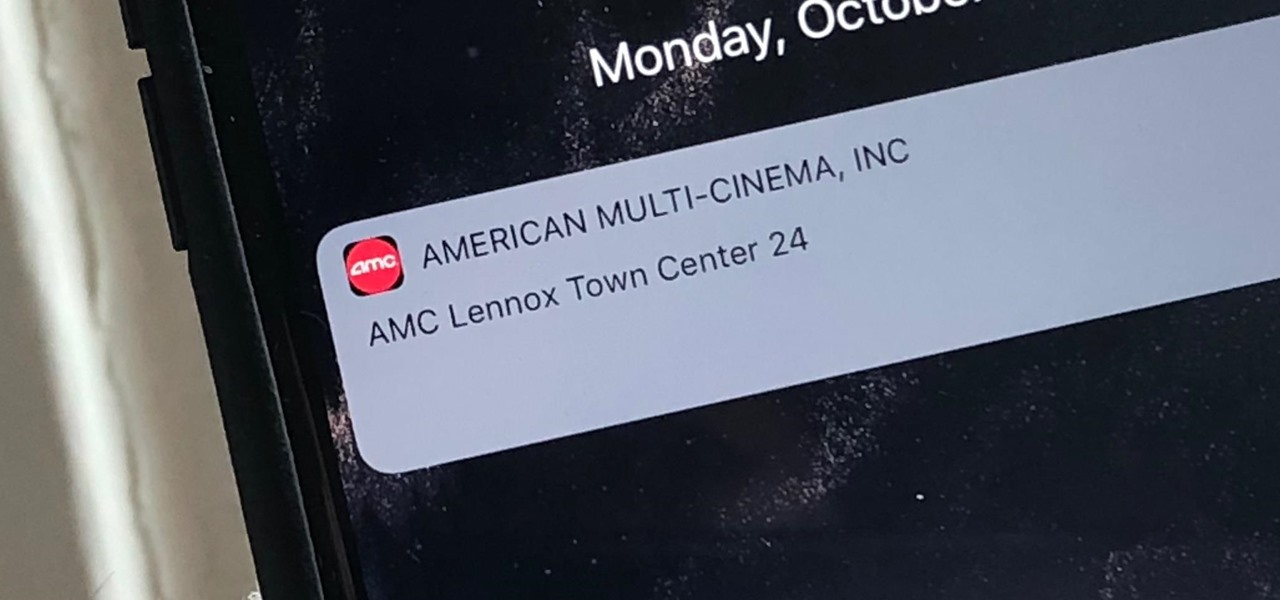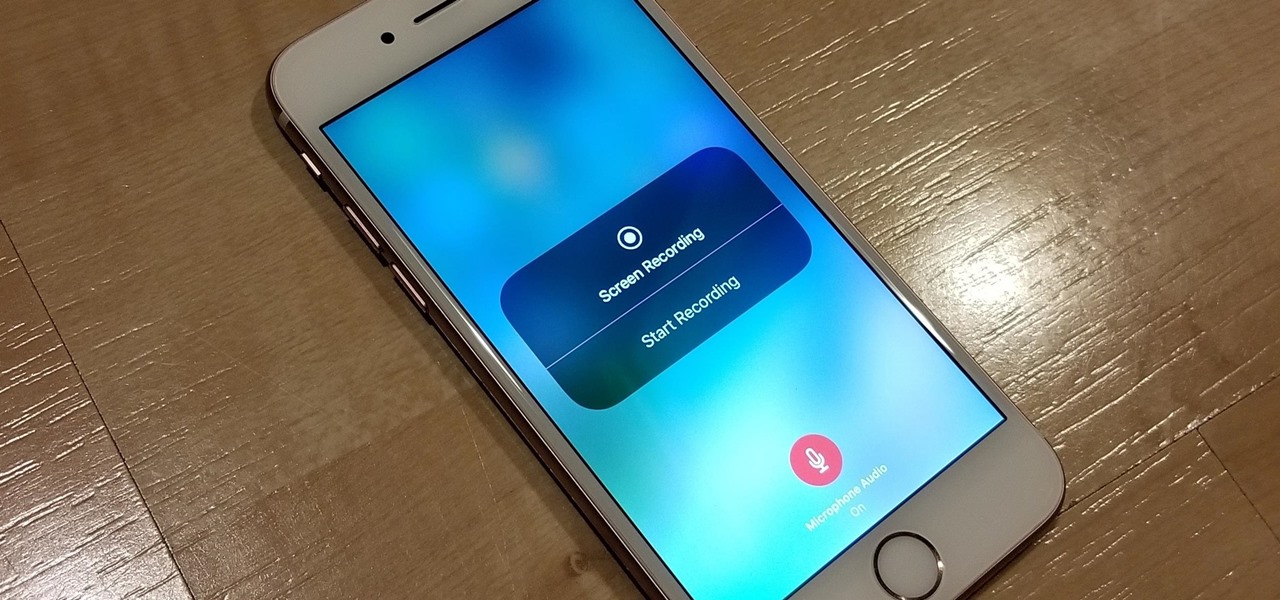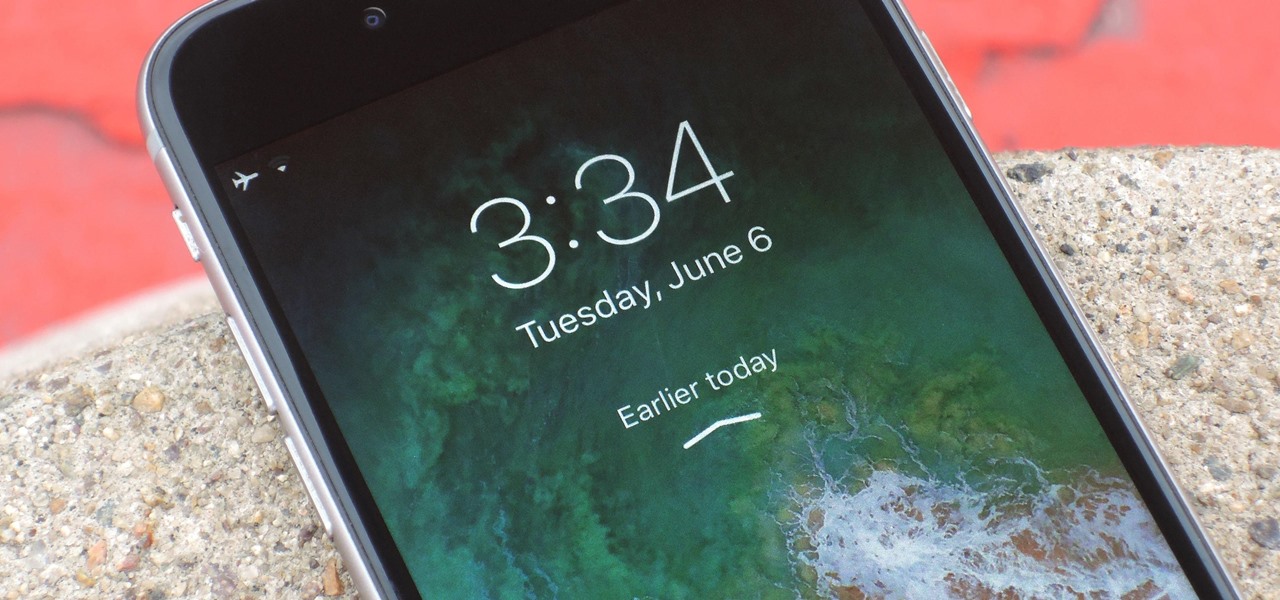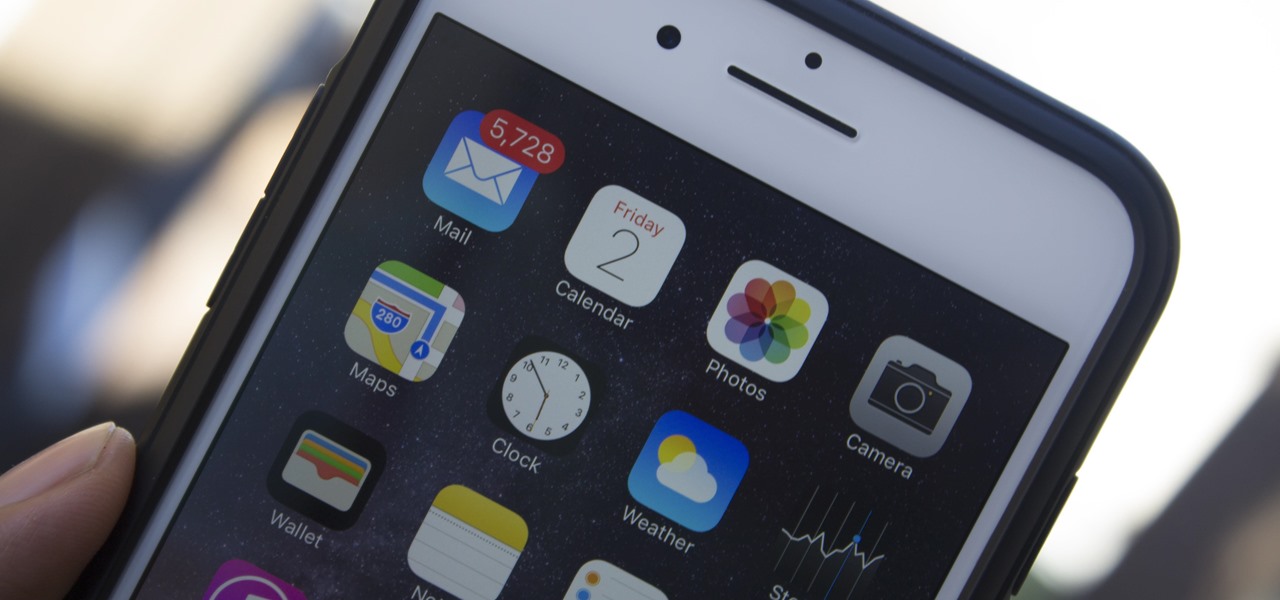In this tutorial, we learn how to use the screen on the HP TouchSmart. Touch the screen lightly and precisely to open the program you want. There are tiles on the screen where you can store your music, photos, videos, and more. There are different ways to scroll around the page using your fingers. You can simply tap it, scroll by dragging with your finger, and slide your finger right to left. Remember to put your finger on the exact item you want to touch, or you will open or pull something e...

In this video, we learn how to reset your Apple iPod. To restart the device, place one finger on the "menu" button and the other on the select button. Hold down these buttons simultaneously until the screen turns black. When it turns black, you will see the Apple logo appear in the middle of the screen. Now, the device will restart and the color will come back to your screen along with the regular menu options. It might take several seconds for your normal screen to show up, but just wait for...

If, for whatever reason, you need to show someone else a photo of your computer screen, you will need to take a screen shot. In this tutorial, learn how to copy your screen on a Windows based PC.

Start up iMovie. When the screen pops up you should choose new project. Give you project a name and then start iMovie. Switch to the integrated camera option found at the bottom of the screen. Press record and you can start talking for as long as you want. Record what you want, then when you want to finish, press the "esc" button on your keyboard. You can then choose the clip that you just recorded, drag it to the bottom of the screen go to file, choose export, then web-stream, then click sav...
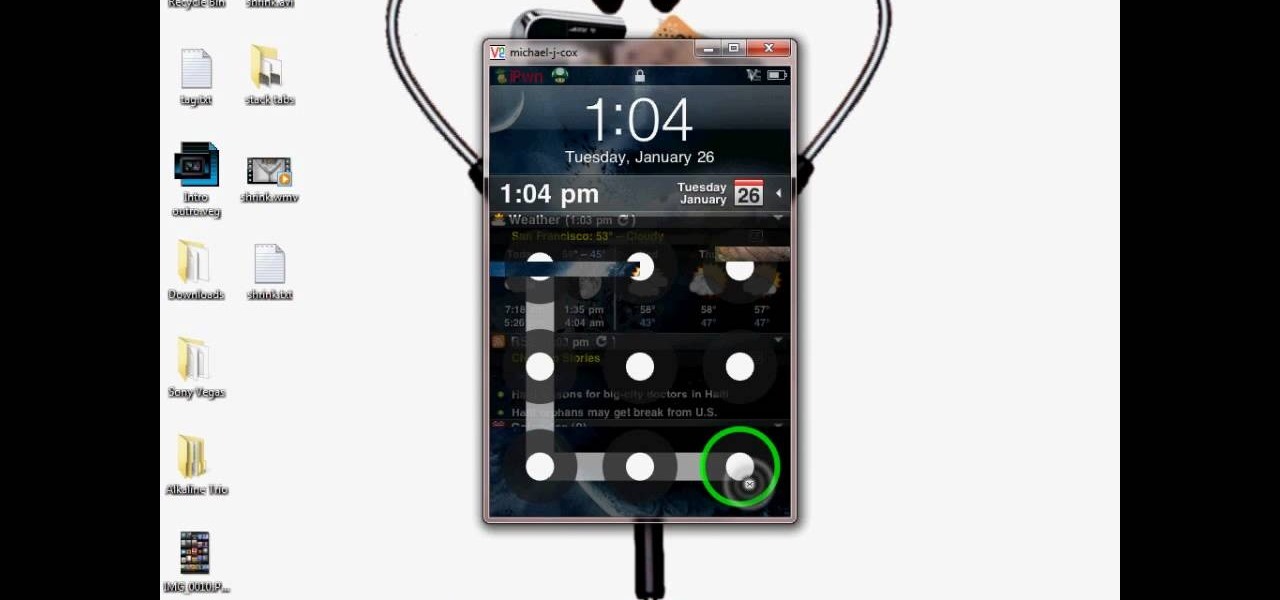
This video tutorial from DrJailbreak presents how to download and install Androidlock on your iPhone and iPod Touch.Androidlock is a type of application that locks screen to prevent unauthorized access. You have to draw a specific pattern on the screen to unlock your device. It is advisable not to create too difficult Androidlock pattern because you can forget it.You also can turn off Androidlock if you open subsettings, select More and then Mobile Substrate Add-ons option.To get Androidlock,...

Dave demonstrates how to keep your keys from sticking on your computer's keyboard. First, to clean your computer screen, spray the cleaner directly onto the cloth and then use the cloth to wipe down the screen. This will prevent a film from building up on your screen. Make sure you don't press too hard as to avoid damaging the LCD screen. To clean your keyboard, use compressed air which you can purchase from many stores for about two dollars. Compressed air will easily clean all the dust and ...

In this Video Games video tutorial you will learn how to fix a PS3 Black Screen of Death. For this you got to put the PS3 into stand by mode. Press down the button located at the top end of the console for 7-10 seconds and listen for 3 beeps. Repeat this step again. Then this message is flashed on the TV screen – ‘connect the controller using a USB cable etc’. Once you connect the USB cable, the trouble shooter prompt comes up displaying 6 options. You can use the 6 options to troubleshoot yo...

In this two-part tutorial, learn how to use a stencil on a shirt to create a screen printing effect. Although this does not show you how to do real screenprinting, by using a stencil you will create the look of a screenprinted shirt and be able to transfer your image. Materials you will need include: A blank t-shirt, a high contrast image, acetate, Scotch tape, a sponge, a Sharpie, Exacto knife, some acrylic paint, and glue adhesive. Get your favorite image on a t-shirt you can wear with help...

To add photos to Facebook, log into Facebook and go to your profile page. Click the photos button on the left hand side of the screen. On the next screen, click the my photos button at the top of the page. Next, create a photo album. Type in the name, location and description of the album into the appropriate boxes. Choose your visibility preferences and click the create album button. Next, using the Facebook Java upload tool, choose the hard drive file that your photos are located in from th...

Do you want to learn how to view or display your iPhone or iPod screen on your Mac? This video will teach you how to do so in just 3 minutes.

Have you ever wanted to play on your computer on your Plasma TV? If so, this is the video for you. This tutorial teaches you how to use the Plasma TV as your computer screen. With its simple instructions and detailed explanations, you will learn how to turn your Plasma TV into a giant computer screen. In addition, this video teaches you how to identify all of the equipment you will use to make your Plasma TV become a computer screen. By the end of this video, you will be able to experience th...

This video shows you how to easily add a bookmark to your home screen on a Motorola Droid phone. The first thing you have to do is press anywhere on the main screen for a few seconds and select Shortcuts from the pop-up menu. Then, select Bookmark and then choose the desired bookmark from the list. This will place a web page bookmark shortcut to your home screen. Click it and it will start the browser and surf to that specific website. That's it! Good Luck!

Need to learn how to make a screen shot? This instructional video takes you step by step through three different methods of taking the image on your screen and into a program so you can print it. This will take you through three different ways to get a screen shot, how to use the on screen keyboard and use the program MW snap. All three methods are free to any Microsoft user and paste the image into another free program MS Paint.

Phil of DroidBoards has another video tip. This video explains how to one-touch-dial from your home screen. Simply long click on an empty spot on your home-screen. Then, in the menu that comes up, hit "shortcuts." Then select "direct dial," that brings up your contact list. Select the contact you'd like to dial. And that shortcut is added to your home-screen. Now, to dial from your home-screen, simply click on that newly-created icon.

This movie shows you how to easily change screen resolution and the refresh rate in Windows 7. The first thing you have to do is to right-click anywhere on the desktop and then click the 'Screen Resolution' item. If you have multiple displays, select the display which resolution you want to change from the pop-up menu in the 'Display' field. Next, select the preferred resolution from the pop-up menu in the 'Resolution' field. To change your display refresh rate, you have to click the 'Advance...

Margot Potter, otherwise known as The Impatient Crafter, provides a thorough examination and demonstration of the ProvoCraft YuDu home screen printing machine from start to finished product (in this case a screen printed tee-shirt). This video is effective both as an introduction to the product and what comes with your purchase as well as tips and tricks as to how to work with home screen printing. The 6+ minute video is entertaining as well as informative and keeps your attention in an irrev...

As phones' screens get closer to seven inches, now is the perfect time to take advantage of Android's split-screen mode. This feature has available since Android 7.0 Nougat and allows you to divide the screen into two halves, with a different app on each side.

Screen recording on your iPhone is one of the easiest ways to share what's happening on your screen with family and friends. The problem is, everyone knows it's a screen recording when you pull open Control Center to tap the record button. What if we told you there's a better way to end a recording, so what you're left with is a clean video?

When using face unlock on the Pixel 4, your lock screen notifications are bypassed by default to help you unlock your phone instantaneously. This is different than Face ID on the iPhone, which shows the lock screen until you swipe up, but only shows notifications when you've been authenticated. If you want to do it Apple's way, there are settings you can adjust on your Pixel.

Businesses that have adopted enterprise-grade wearables for their workforces now have a new option among the multitude of AR productivity apps that can help their team members communicate in AR.

After raising more $100 million in funding from some of the tech world's biggest names, Mojo Vision is finally ready to show the world the building block of its "invisible computing" platform.

Using a green screen is an affordable and easy way to transport your video to anywhere imaginable, even to places that don't exist. You can use it to sit behind a desk in a busy newsroom or dance on the moon, but first, you have to know how to properly perform chroma key compositing two videos together. Fortunately, Enlight Videoleap on iOS makes it easy.

Call Screen is one of best features on Pixel phones. With one button, you can screen calls using Google Assistant and avoid pesky spam callers. However, after the call, there is seemingly no way to access the transcripts for future review. Fortunately, there is a way, but it is tucked away.

Well-regarded men from the history of the United States tend to grace the country's currency, but what if equally deserving women were honored in the same fashion?

If the iPhone XS, XS Max, or XR is your first Home button-free iPhone, you might have some questions, such as "How do I access the app switcher?" and "How do I use reachability?" While iPhone X owners have had over a year of practice, newcomers to Apple's buttonless revolution might feel a bit confused when it comes to actions they used to perform on iPhones with ease.

Thanks to Android Pie's gesture controls, features like split screen mode now take several additional steps to activate. This change is due to the revamped navigation bar which removed the recents apps button. Luckily, we can still change it back.

Samsung's Good Lock app has has breathed much needed life into its TouchWiz UI by giving us the ability to customize our Galaxy phones in ways that previously would've required root or a custom ROM. One companion app in particular even lets you personalize your lock screen to set it apart from the rest of the crowd.

Apple's digital health initiative in iOS 12 includes Screen Time, a settings menu that shows you how much time you spend playing games, reading news, and whatever else it is you do. This menu also lets you schedule downtime away from your iPhone, set time limits for your apps, and more. While this is all great, it's hidden inside the Settings app — but there's a faster way to access this data.

If you have more than two home screen pages on your iPhone, jumping back to the main page can seem like a lot of unnecessary swiping. For example, an eight-page home screen would take seven right-swipes to get back from the last page to the main page — but it doesn't have to take that much work.

Native screen recording, one of the hottest features that Apple included in iOS 11 and later, is easily started from the optional Control Center toggle on your iPhone. From there, you can stop recording from the same place or from the red status bar or bubble. It's a very convenient addition to iOS, but there's one obvious downside — that red indicator, which can appear in your recordings.

In the new Android P, the multitasking view is reminiscent of webOS days. As a result, enabling split screen mode no longer works as it once did. However, it's still easy to use, whether or not you're using the new "Swipe up on Home button" gesture or have stuck with the old-style navigation buttons that include the "Recents" aka "Overview" softkey.

Screen pinning is a fairly unknown feature despite the fact that it's been around since 2014. It's a helpful security tool that limits access to your device to only one app — perfect for those times when someone asks to borrow your phone. While previous versions kept this feature exactly the same, Android 9.0 Pie's new multitasking UI changes the way it works.

Microsoft's latest move to further secure its hold on the emerging mixed reality space comes in the form of two new Mixed Reality Capture Studios in San Francisco (the flagship studio) and London.

When it comes to paying with Apple Pay, showing your rewards number or coupon at a store, or paying for your coffee with a digital gift card, Apple Wallet is as convenient as it gets. But one issue you'll probably experience at least once on your iPhone is a persistent notification on your lock screen to view or use one of your passes — even if you're not somewhere you can actually use it.

The only official way to record your iPhone's screen before iOS 11 was to hook it up to a Mac and use QuickTime Player to do the recording for you. If you wanted to record your iPhone's screen without an external device, there were unofficial apps you could use, like AirShou, but they required complicated installations. Now, in iOS 11, iOS 12, and iOS 13, Apple has an official, native screen recording tool.

One of the first things you'll notice about iOS 11 is how the Notification Center now has the same interface as your lock screen. It's pretty confusing at first, and it's pissed off tons of users, but it's really not that bad once you learn all of its features.

Apple's iOS might be user-friendly, but it's a bit restrictive when it comes to personalization, so you can really only change the look of the home screen by either jailbreaking or exploiting glitches. While there isn't a jailbreak for the current version of iOS, there is a glitch which helps a little bit.

When you think of high quality music, your phone isn't the first thing to pop into your mind, even though 68% of US smartphone owners stream music on a daily basis. Most of us tolerate the audio quality from our devices simply because music is something we can't live without — but we shouldn't have to put up with poor quality, and as it turns out, we don't.

It won't come as a surprise to hear that your cell phone, tablet, and laptop are loaded with bacteria and other organic material. While most of these bacteria are harmless, there are good reasons to reduce the capability of your mobile devices to infect you—or other people.

Ever since QuickPic was sold to a known adware company, there's been a glaring need for lightweight and fast third-party gallery apps on Android. For the folks that don't want to use Google Photos and other cloud-based solutions, a gallery app that loads your locally-stored pictures quickly without taking up much storage space is the best possible fit.