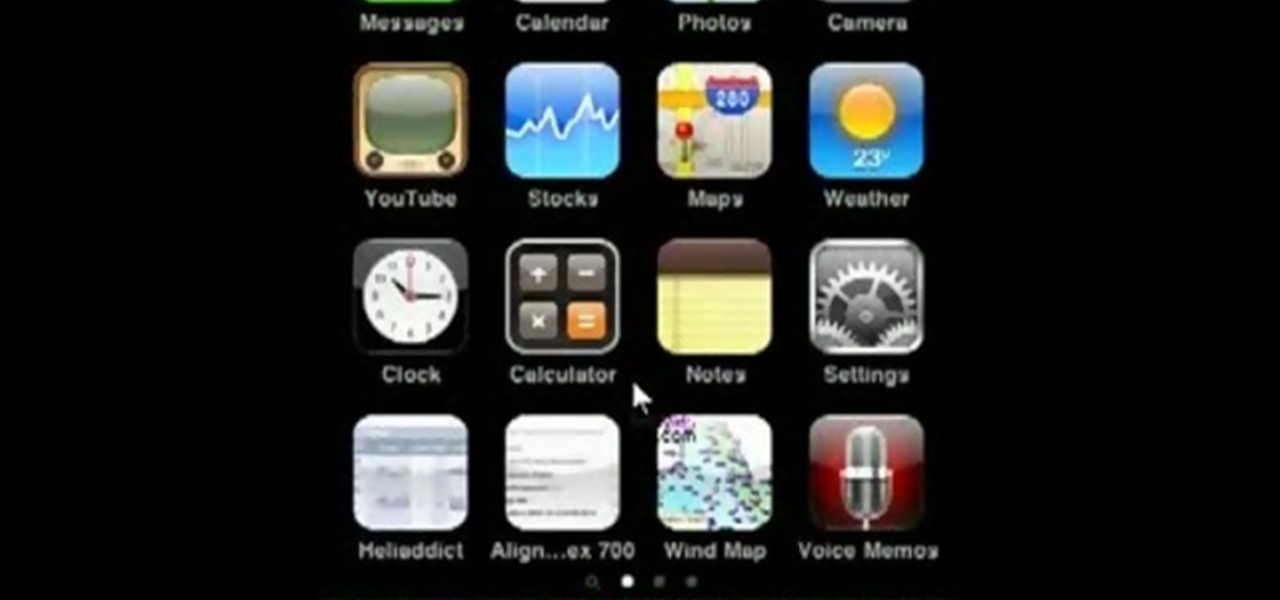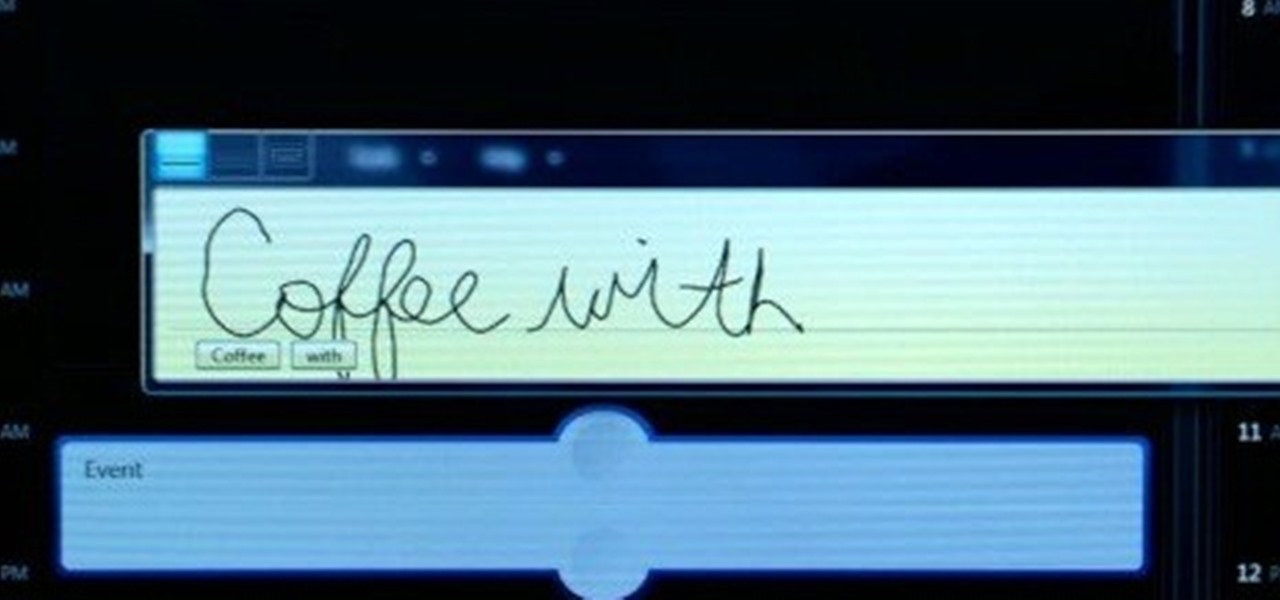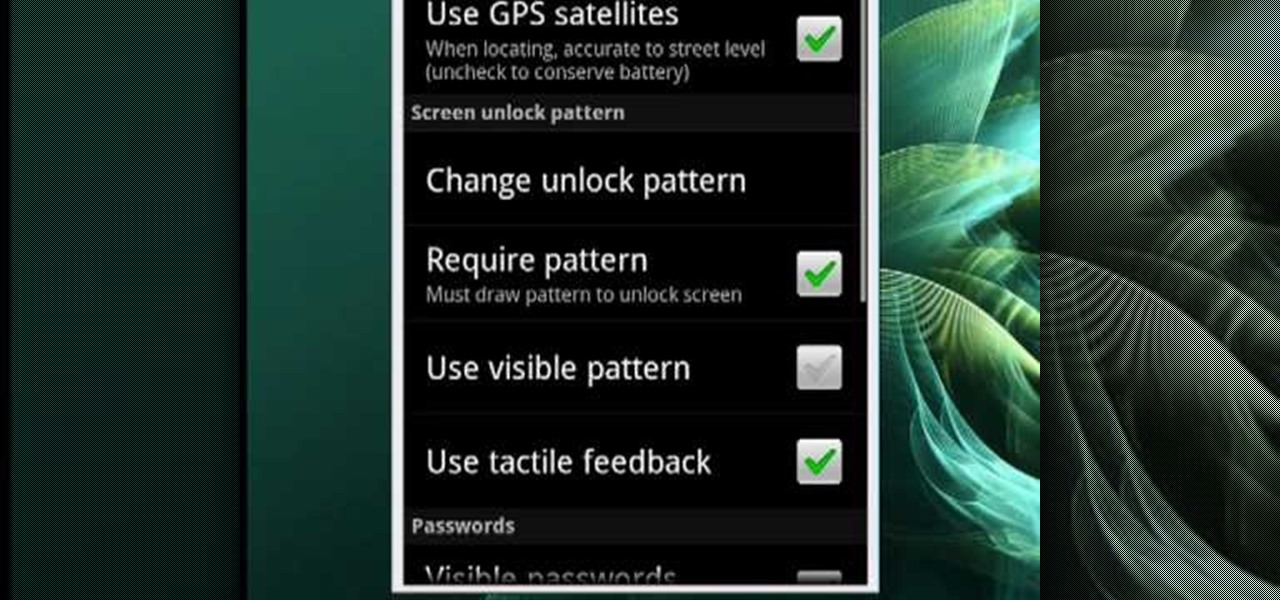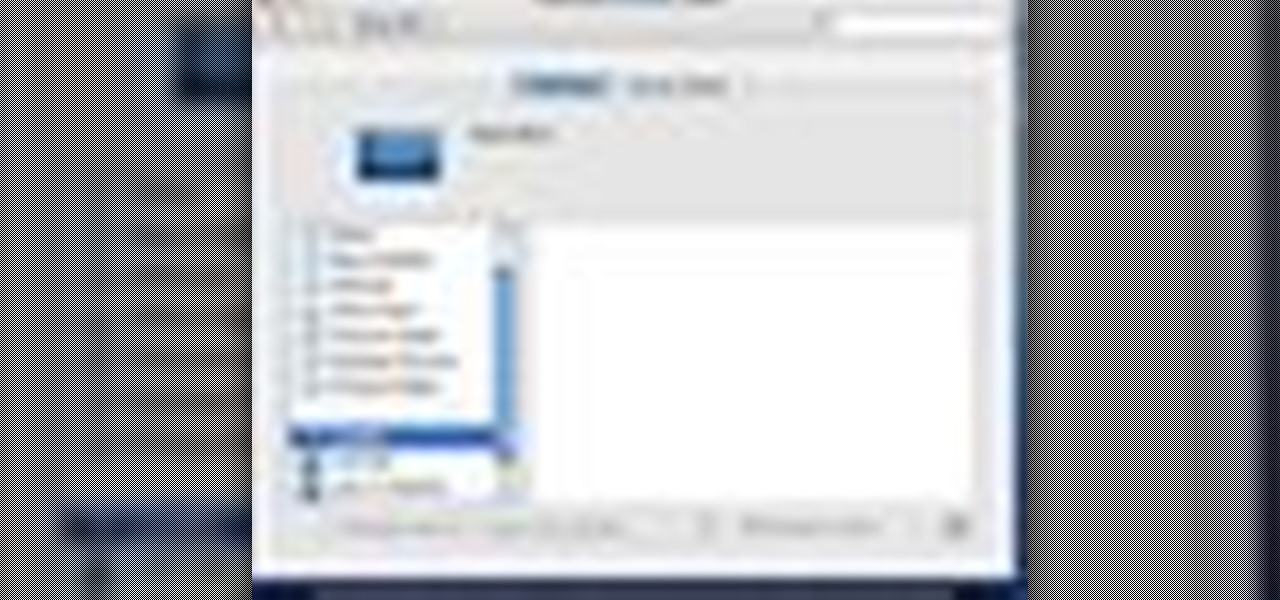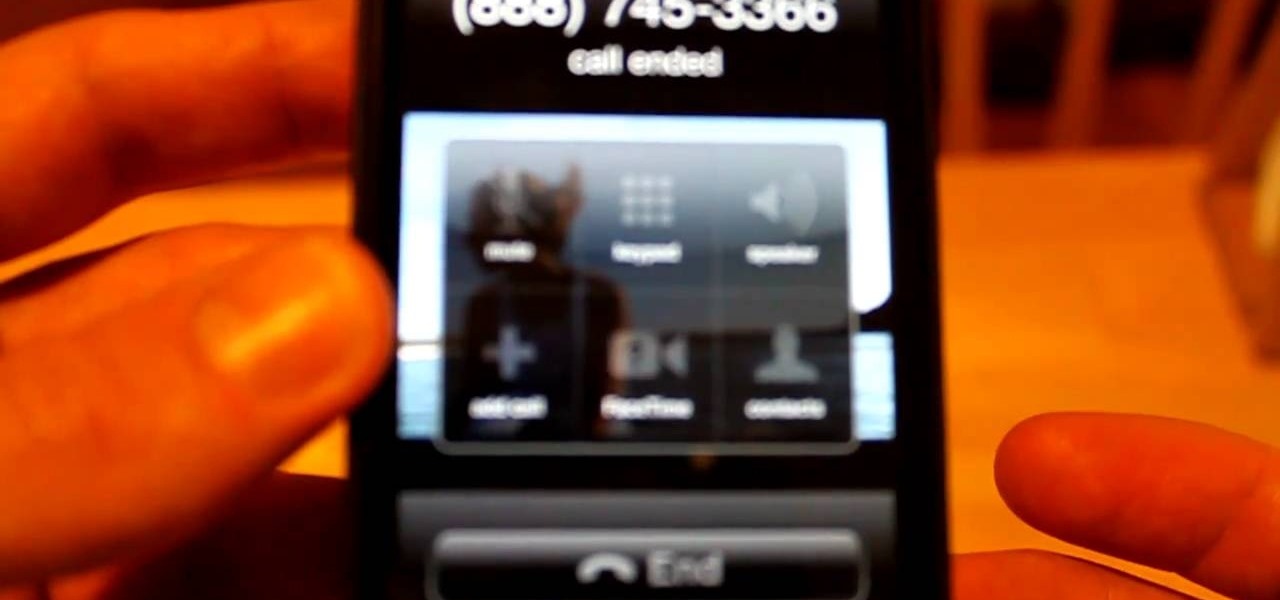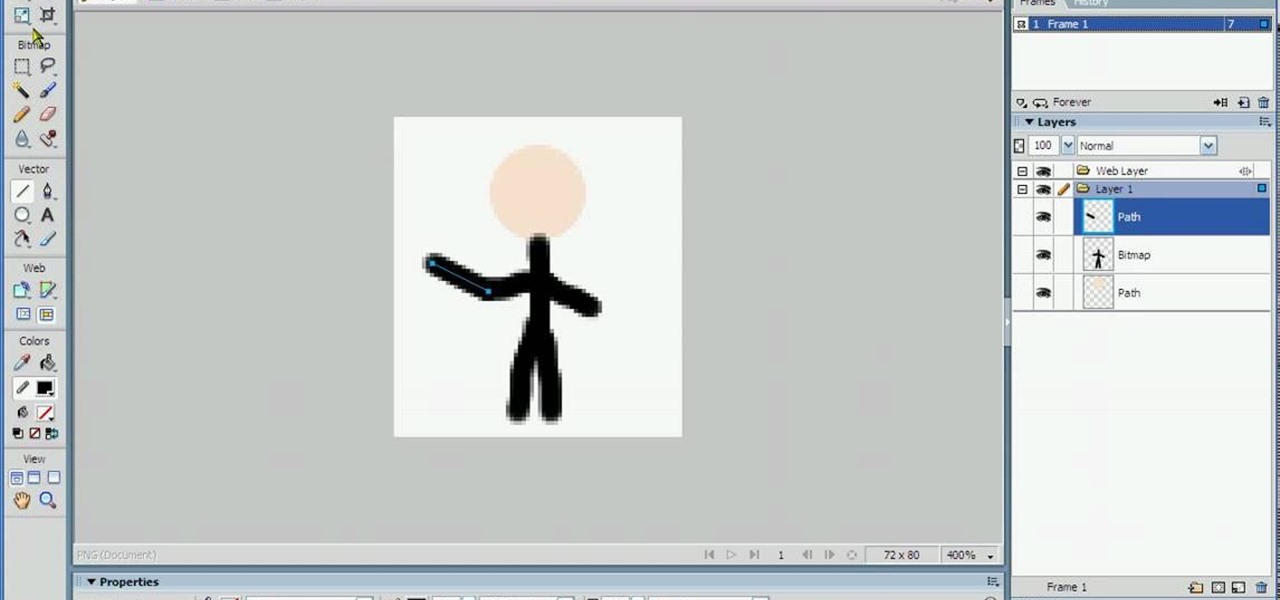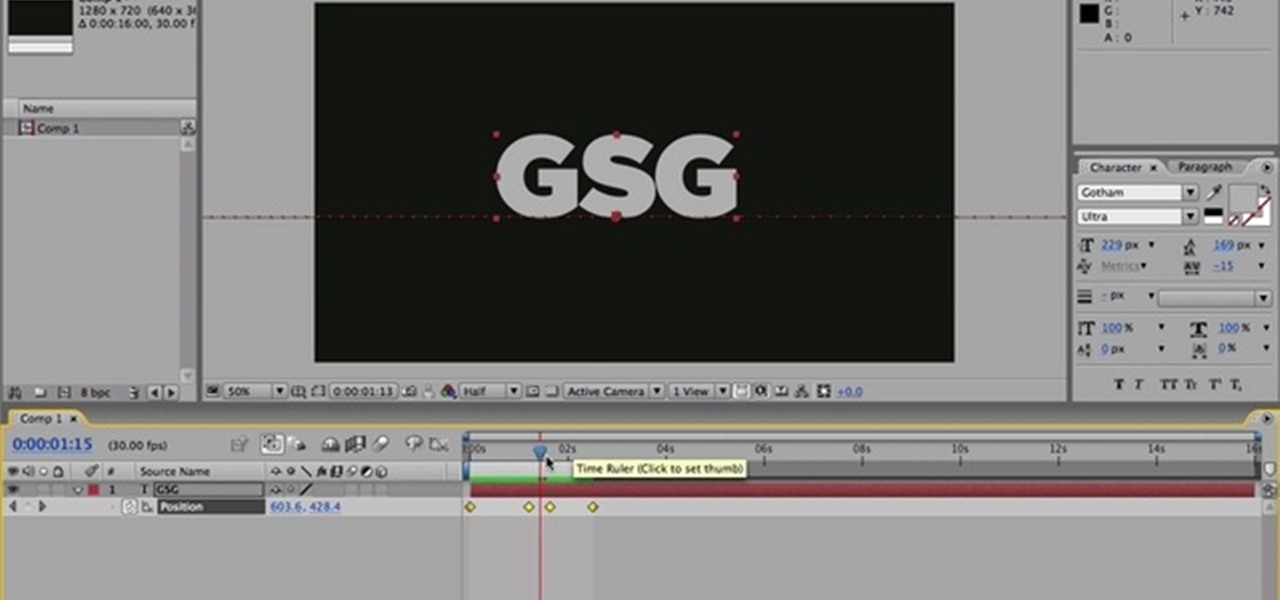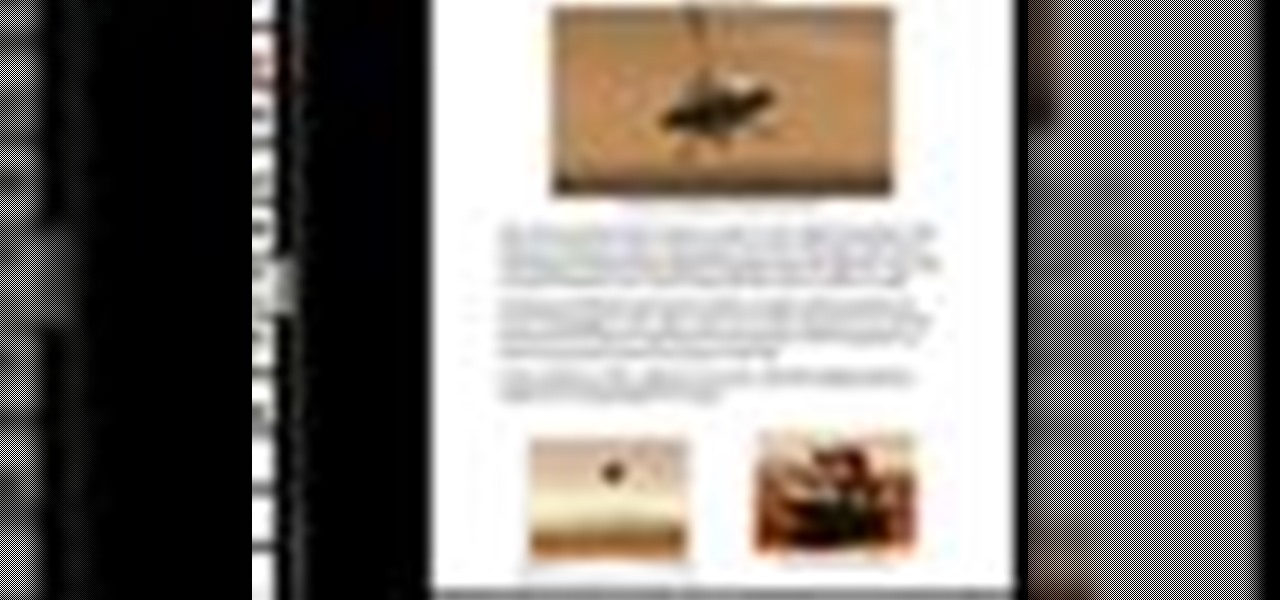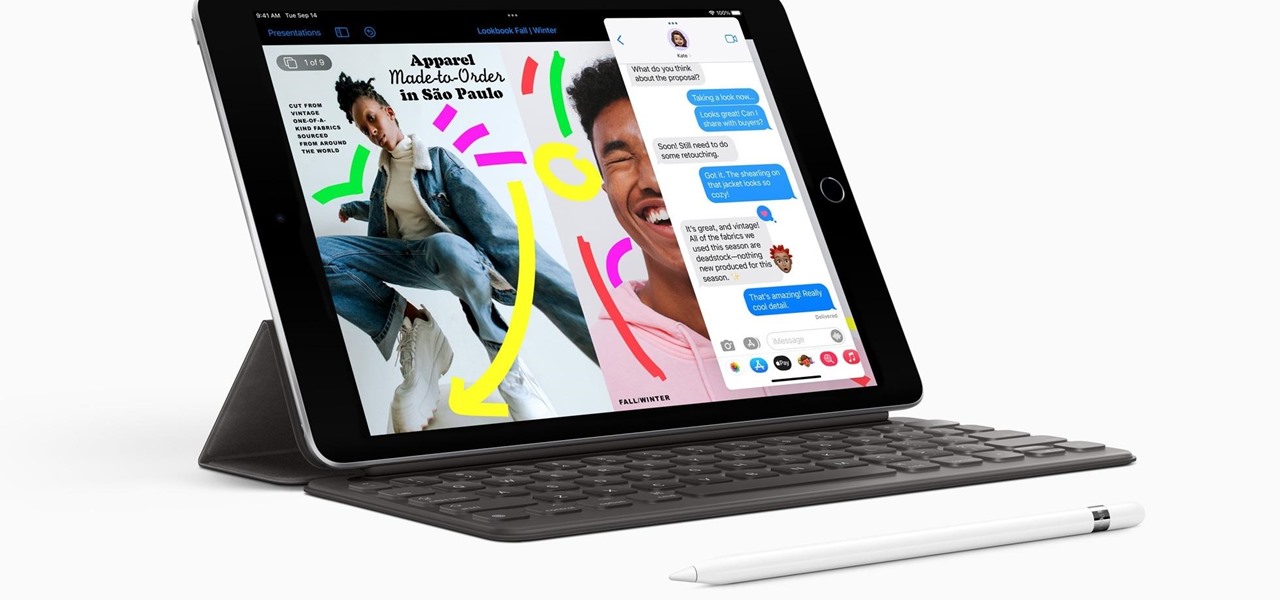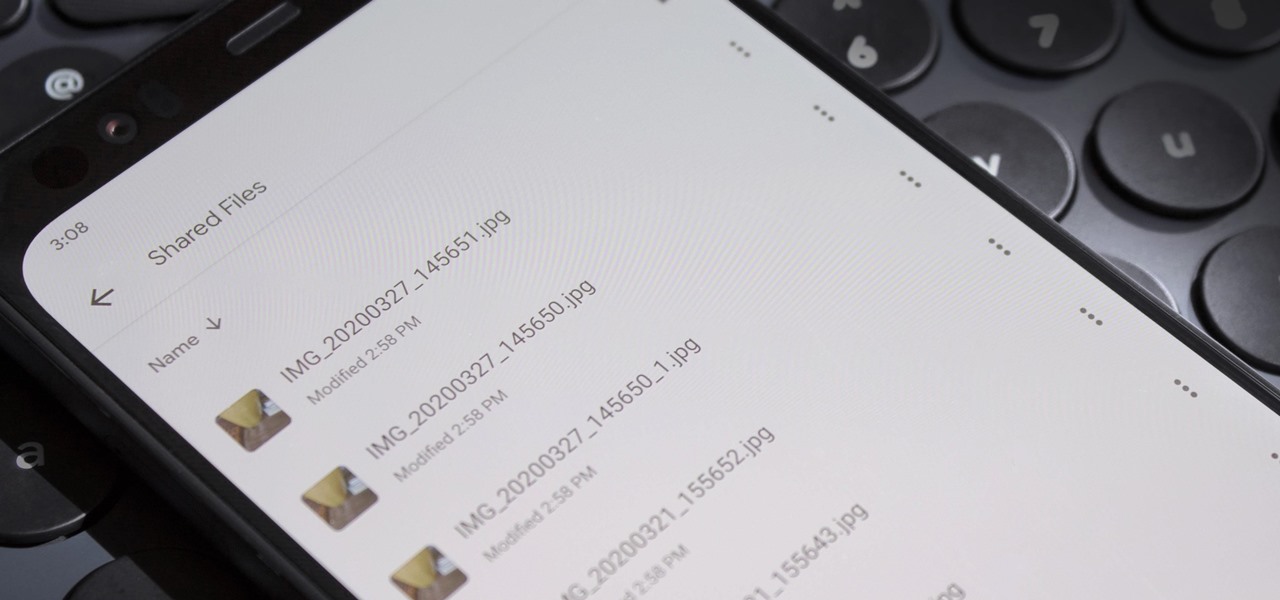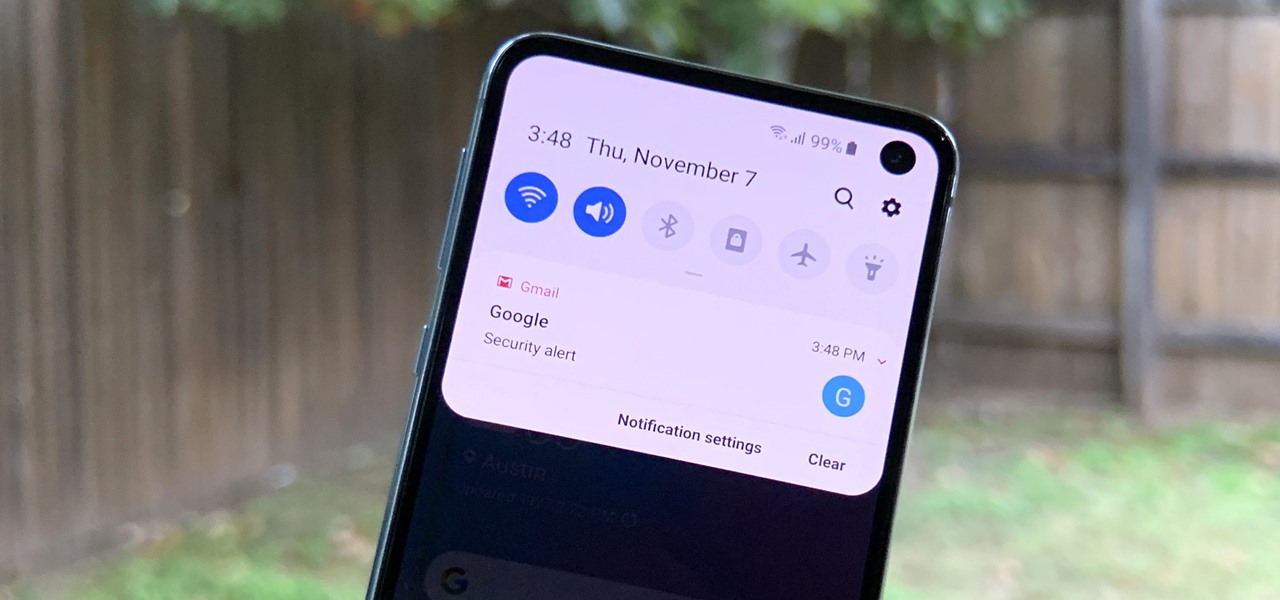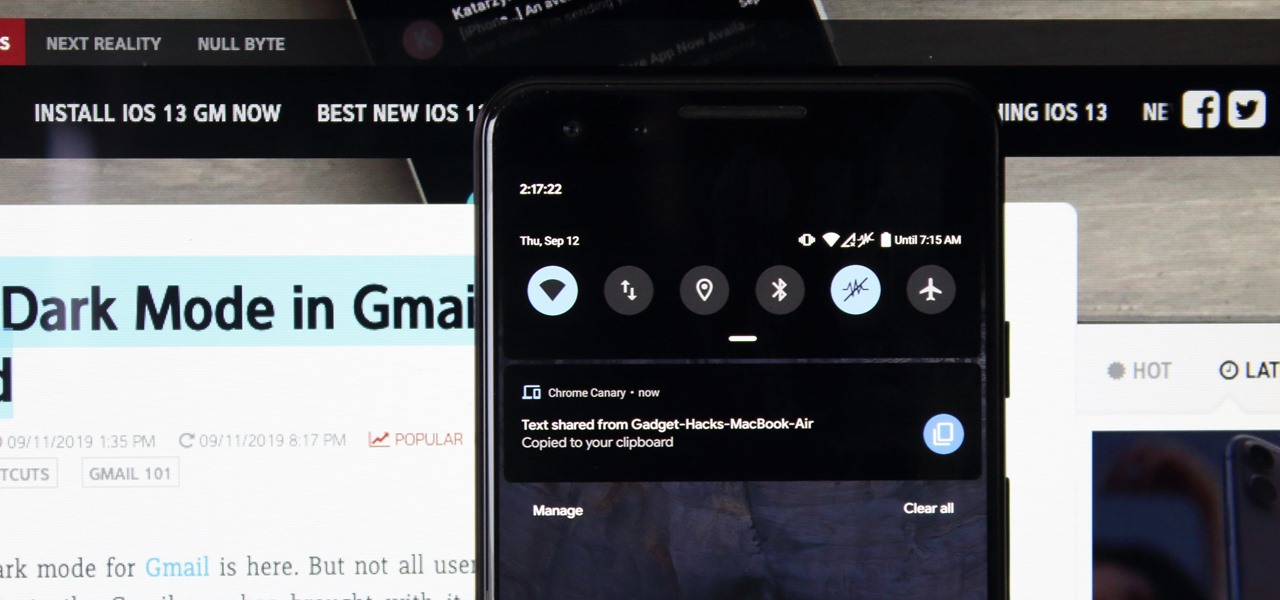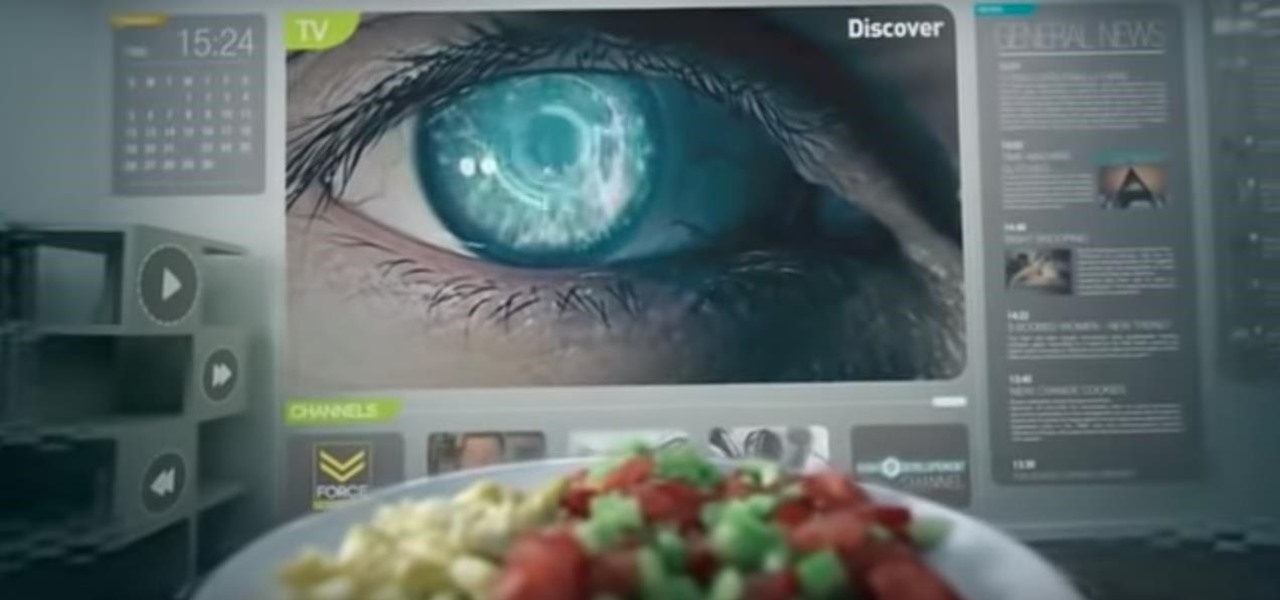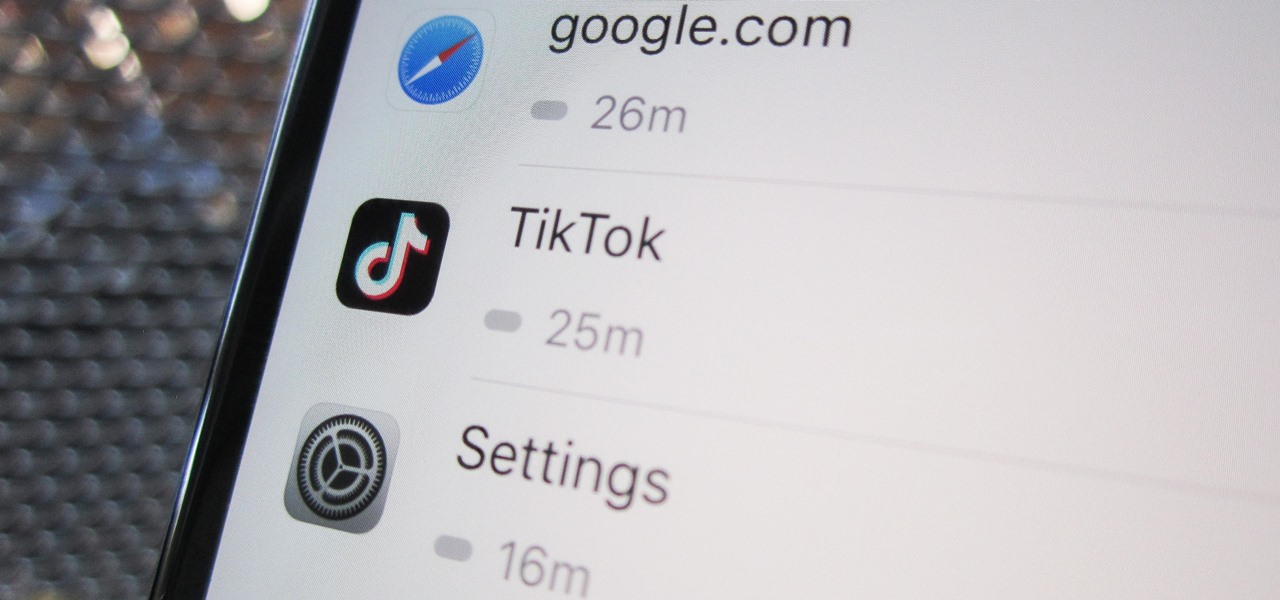Given its big-but-not-full-scale size, the iPad's on-screen keyboard can be somewhat awkward to use. Fortunately, it's easy to use an external keyboard with an Apple iPad. And this video tutorial from the folks at MacMost will show you precisely how. For more information, including detailed, step-by-step instructions, and to get started using your own external keyboard with your iPad, take a look.

If you want to lock your iPhone's screen position in one place to make it easier to read when laying down or whatever you're doing, you can actually do it. This video will show you the steps to locking your Apple iPhone's screen in place. You need to open up Cydia and search for "Rotation Inhibitor". Simply install Rotation Inhibitor, restart the SpringBoard, then open up Cydia again and click on "Future Packages" and install "SBSettings". Then re-Spring again.

The new Android enabled phones can take up a bit of power, so knowing the best way to manage your power settings is crucial in having a fully-charged cell phone all the time. The biggest key is making sure your screen brightness isn't more than it should be. Best Buy has answers. The Best Buy Mobile team explains how simple it is to adjust screen brightness to save battery life on an Android cell phone.

This video shows you how to replace the LCD screen on a third generation iPod nano. Using a plastic safe pry tool, run it along the edges of the iPod, releasing the clips. Once the clips have been released, you should be able to remove the back cover. There are six exposed screws on the bottom of the inside back cover, remove all of them. Next remove the click wheel ribbon cable from the jaw connector. To do this, use the pry tool to lift the connector. Use a pair of tweezers to gently remove...
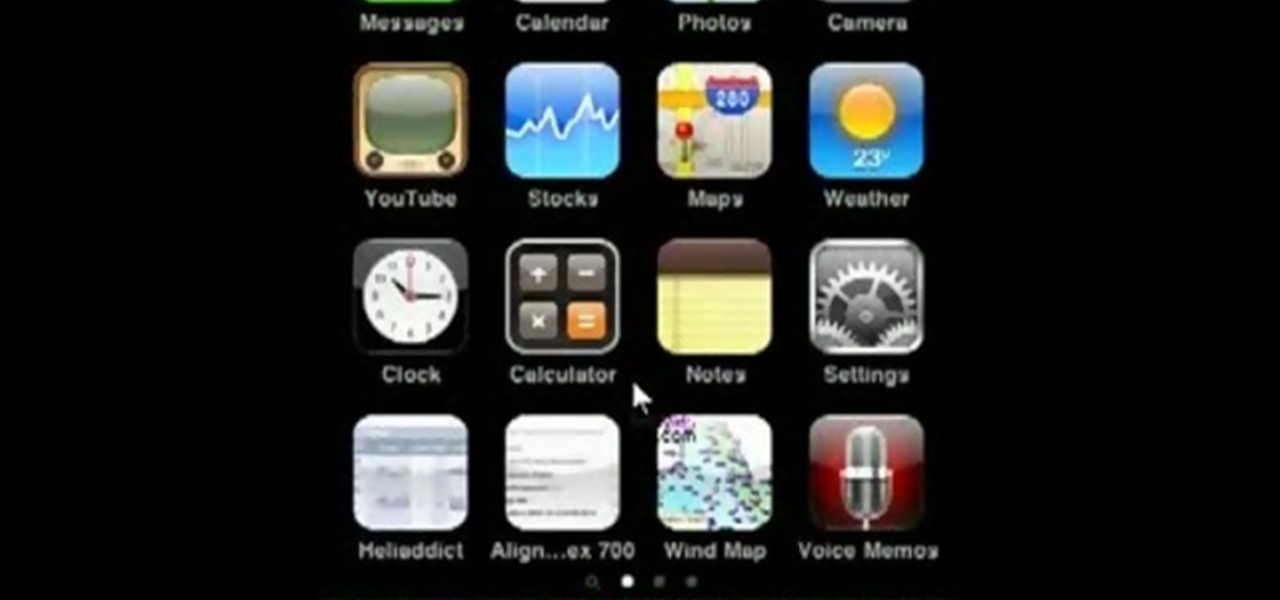
This HelpVids.com tutorial shows the basic options for setting an alarm on an iPhone. To begin, open the "clock" app. There are four sub-menus in the the "clock" app. Choose the "alarm" sub-menu. To create a new alarm, touch the "+" in the upper right corner of the screen. A new screen appears and the user has different options. A repeat time for the alarm can be chosen. The user can choose the sound that plays when the alarm goes off. The "snooze" option can be toggled on or off, and the ala...

In this video Mike Callahan walks you through using Skype on the iPhone. To start, download it from the Apple App Store. Next, launch the application on your iPhone. It will immediately prompt you to enter your name and password. If you don't have one you can use this screen to create one. Once you've logged into your account you'll see your list of contacts. Touch one of your contacts to place a call to them. There is a call option at the bottom of the screen that will launch your dial pad. ...

In this video tutorial, viewers learn how to hand-write on an HP Touch Smart computer. The HP Touch Smart is a touchscreen all-in-one desktop computer. The input panel allows users to hand-write or type text right on the screen. There are 3 different writing modes in the input screen. The modes are: writing pad, character pad and on-screen keyboard. It can be used in many HP programs such as the calendar and notes. This video will benefit those viewers who have an HP Touch Smart computer and ...

In this video, Mike Callahan shows us how to make our unlock pattern visible on an Android phone. First, unlock your phone and go to the home screen. Then, go to 'settings, location & security". After this, click the button that says "use visible pattern" so that the check mark and button are both gray instead of green. To test this, tap back on the home screen and lock your phone. Now, when you draw in your pattern you will be able to see it on the screen. This way you can see the pattern as...

In this how-to video, you will learn how to downgrade an iPhone or iPod Touch to 3.1.2. First, download the correct firmware model. Hold the home button and power button. Release the power button when the screen turns off. Make sure the device is plugged in while doing this. This will put the device in recovery mode. In iTunes, hold shift and click restore in the device screen. Next, navigate to the firmware you downloaded and click okay. This will downgrade the device to the firmware you dow...

In this video the tutor demonstrates the magnifier tool of Microsoft Windows 7. If the size of text is very small on your screen and you are facing difficulty reading it you can use the magnifier tool to resize the text to read it clearly. You can change the resolution but this makes the LCD screen look blurry. So to do this go to the Start Menu and select the Magnifier tool. Now there are two buttons with minus and plus symbol on them. Click the plus button to magnify the screen around that ...

Let FiveSprockets help you get rid of the green screen effect in your videos and add great backgrounds to your movies at home! By using the Final Cut Pro program, follow along as you set your green screen clip in the display. From there you select the Effects, then Video Filter and follow it down into the Key menu. Grab the eyedropper and select the green color and make it fade away with just a few simple clicks. You can crop out any areas that didn't fade away, or use the softening tool to f...

In this quick video, you are shown (and told) in a very simple way how to change your background or screen saver on your Mac computer that runs OS X. This is very simple to do, just click the apple, go to System Preferences, then click Desktop and Screen Saver. From there, you will be able to customize your background or screen saver, whether you choose to use the ones that came with your Mac, or your own pictures or downloads. This is a great video for new or inexperienced Mac users.

Altering the preloading screen in Flex 3 sure can be complicated, to say the least. Wouldn't it be awesome if the whole process was easier? Maybe if someone made, I don't know, a tutorial that walked you through the steps so that even a beginner could understand the procedure. Wouldn't that be fantastic? We thought so too... so here it is. Watch and learn how to change the Flex preloading screen in this programming tutorial.

Do you wish there were more of you? Well, at least two? At least in a video? This sweet video will show you how to do just that with Apple's iMovie. You'll also need a sturdy tripod that you DO NOT move. This is essential to creating the effect. If you move the tripod, this effect will NOT work, or come off as convincing. Also, of course, you will need a video camera. This technique is also possible by using other video editing software tools as long as they are capable of doing blue screenin...

One is the loneliest number there is. Well, unless you clone yourself! This sweet video will show you how to do just that with Apple's iMovie. You'll need iMovie 11, or iMovie 09. This technique is also possible by using other video editing software tools as long as they are capable of doing blue screening or green screening. In addition, you'll need a sturdy tripod that you DO NOT move. This is essential to creating the effect. If you move the tripod, this effect will NOT work, or come off a...

Want to make a phone call on an iPhone 4 running Apple's iOS 4.1, but don't know its passcode? Not a problem. In this clip, we learn a simple trick that will allow you to bypass the lock screen entirely and permit you to view the phone's contact list and place phone calls to any number you like. This glitch has been fixed with iOS 4.2, so treasure this hack while it still lasts! This will let you unlock someones password on an ipod or iphone touch.

Materials needed: Altoid mint tin, 9 volt batter and connector, switch, 7812 voltage regulator, 12 volt computer fan, carbon filter and 2 pieces of screen. Wire the battery connectors. Solder all of the following: Negative connector to the switch, wire to the switch, ground wire of the voltage regulator to the middle wire, output for the 7812 to the fan, positive lead on the 9 volt connector to the input on the 7812 and the negative from the 7812 to the negative on the fan. Test. Put all the ...

In this video, we learn how to record your screen in OSX Snow Leopard. First, you need to have QuickTime 10 installed on your computer. Now, go to "file", then "screen recording" in QuickTime. After this, you can right click and change the settings that are on it, if you want to use your microphone and if you want the screen to record. When you are ready, click the record button and it will start to record. To stop it, click on the top of the window and press "stop recording". After this, you...

In this tutorial, we learn how to animate pictures using Fireworks 8. First, open up Fireworks 8, then open up your picture and zoom in to make it a full screen. You can also draw your picture inside of a blank document on the page. After you have drawn your image onto the screen, go to the frames panel. From here, go to options, then duplicate the pictures. After this, change your picture in the second frame to make the arm in a different position. Now, move from the different frames and it ...

There's a lot of questions about screen capture on Android cell phones like Motorola's Droid and the HTC Droid Incredible. Currently (and unfortunately) there is no simple way to take screenshots of you Droid's screen. There are no applications, except for ones that require a rooted phone. But this way may be the easiest for you…

Nick Campbell shows us how to avoid the wobbly keyframe in After Effects. When you are animating logos and want them to come onto the screen, stop for a few seconds, and then continue off the screen. To fix it, highlight your key frames and then right click on "keyframe interpolation". Now, where it says "temporal interpolation" click to make it say "linear" next to it. Save this change and now the wobbly effect should have gone away. This can come up in a number of different moves, no matter...

Lady Gaga is known for her outrageous looks and everything she wears makes a statement. Perhaps her biggest statement of all is her video screen sunglasses. Gaga wears these glasses often and now you can make your own! Best of all, this look can be completed for about 20 bucks!

You can fix a frozen iPod fairly quick. All you have to do is hold the menu and action buttons until your screen goes black. The top button on the click wheel is the menu button and it says menu. The button in the center of the click wheel is the action button. When you hold both of those buttons the screen goes black after a few seconds. What it is actually doing is restarting the iPod. It will take about 55 seconds for the iPod to reboot and when it does it will work fine again.

Look at the Main Menu on our screen. If the Icons on the screen do not respond to your commands, it means that the system is corrupted. To fix this problem, hold and press down the Power and Menu button at the same time for about 6-8 seconds or until you see a black and white Apple logo right on the middle of the screen; after the icons disappear. This means that your system is rebooting without losing any of your original data. This ensures the system functioning properly again as soon as yo...

Check out this informative video tutorial from Apple on how to use full-screen view in Pages '09. iWork '09, the office productivity suite from Apple, is the easiest way to create documents, spreadsheets, and presentations. Writing and page layouts are easy in Pages. Numbers gives you simple ways to make sense of your data. You'll captivate your audience with new and sophisticated features in Keynote.

This very simple timecode app lets you set up your own timecode, which you can output either directly through the screen, or through your headphone jack. This tutorial shows you a few uses to which you can put this innovative Apple app.

Get an inexpensive second monitor for your Mac computer! Well, assuming you already have an iPad. If you do, then all you need is the Air Desk app from the Apple store (it only costs $9.99), and then set it up for dual screen computing!

The Photos app is used to view pictures on your iPad that you sync from iPhoto or iTunes. Although the app is very limited, photos do look great on the iPad screen. In this video guide from MacMost, you'll learn how work view and manipulate digital photos on an Apple iPad. For detailed instructions, and to get started sharing and displaying digital images on your own iPad, take a look.

During its annual autumn keynote address, Apple didn't move heaven and earth. Instead, the company pushed the envelope ever so slightly forward for its marquee consumer devices.

I recently picked up a Pixel Slate when Google had a deal going on. I'd been in the market for an Android tablet since the Nexus 7, and this was the closest thing to it. Unfortunately, I soon learned Chrome OS and Android aren't as integrated as I had hoped.

It's OK to want an extended break when you're working or learning from home. Maybe you want to play a video game, spend more time with your family, hang out with your dog, or FaceTime with friends. But how can you do that when you're supposed to be in a Zoom video conference or class? Thanks to one Zoom feature on your iPhone, it may be easier than you think.

Beyond Apple-specific services like iMessage, having intuitive navigation gestures is certainly one of the features that makes the iPhone so hard to quit. Thanks to Android 10 and One UI 2, however, devices like the Samsung Galaxy S10 have caught up and now provide you with a less clunkier way of getting around, and one more reason to give the Google-based platform a try.

Phones are getting bigger and taller, so it's increasingly harder to reach the notification tray. But Samsung is here to the rescue, as they've introduced into One UI for Galaxy devices a gesture that makes it easy to access the notification drawer on your home screen.

Spam calls are one of the most annoying things to happen in the world of smartphones for more than one reason. Not only are they bothersome, but they can also be dangerous to people who don't know any better. Google has come up with a crafty solution known as "Call Screen" to let the Google Assistant handle the call for you while you listen in on the caller like a stealth ninja.

Samsung launched One UI in 2018 to replace the now infamous TouchWiz. Since then, things have been looking pretty bright for Galaxy users. Now, the much-anticipated arrival of Android 10 is ushering in the One UI 2.0 era, including a new set of gesture-based controls.

By default, videos in the Photos app auto-play in several instances on iOS 13, making it a great way to get a quick, extended glimpse when you're browsing. But this isn't always ideal — especially when you're flipping through private or embarrassing videos and other eyes are on your screen. Fortunately, Apple has an easy way to disable this feature.

Recently, Android Police highlighted one of the downfalls of Android 10's new privacy protection: the fact that it broke the ability for apps like Pushbullet to sync your clipboard across devices. While third-party apps can potentially find a way around this, there's no guarantee. But have no fear, Google is here to the rescue.

The augmented reality space is brutal, and that means shifting directions quickly to meet whatever need the market demands.

Four months have passed since Mojo Vision emerged from stealth, and we are no closer to seeing exactly what its "invisible computing" technology looks like.

Open TikTok, and you might find yourself spending hours watching video after video. While each video is usually pretty short, it's highly possible to binge-watch hundreds at a time. It's even more fun to create your own. But as a parent, you may not want your children falling into this same trap, and it's easy to limit how much time they spend watching TikTok videos on their iPhone.