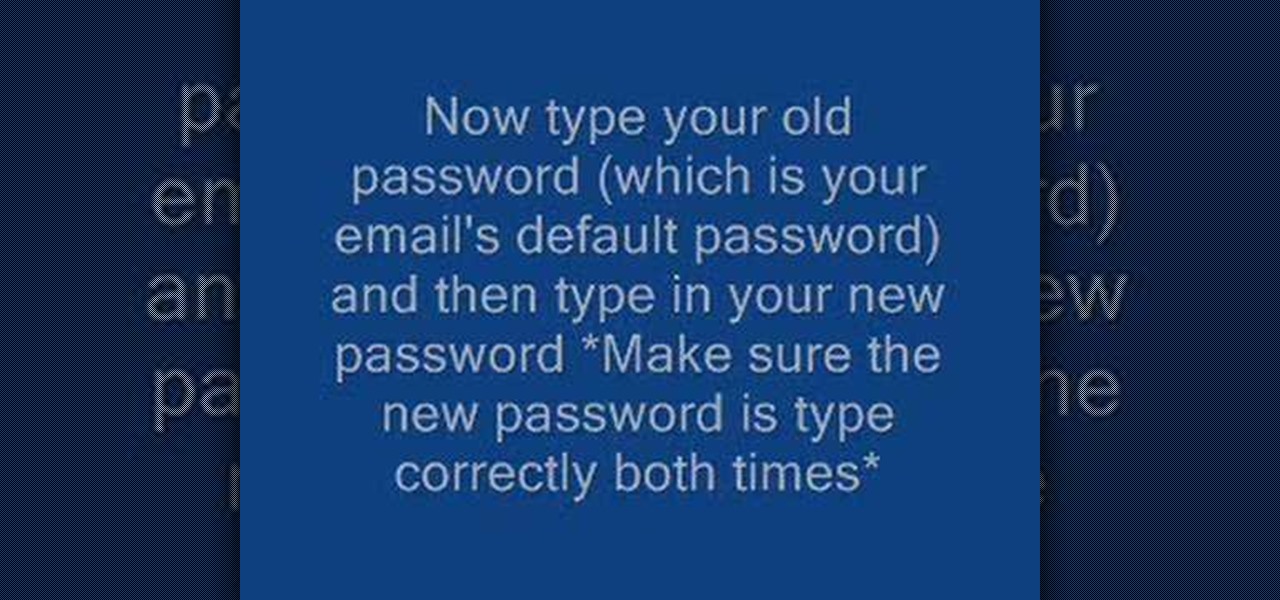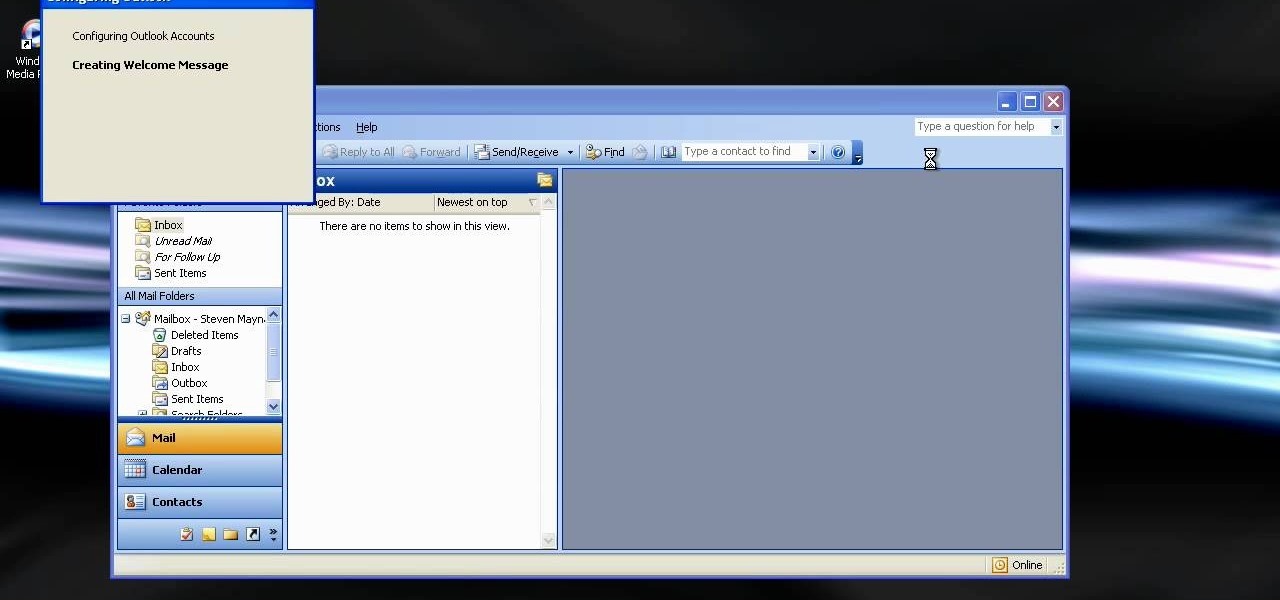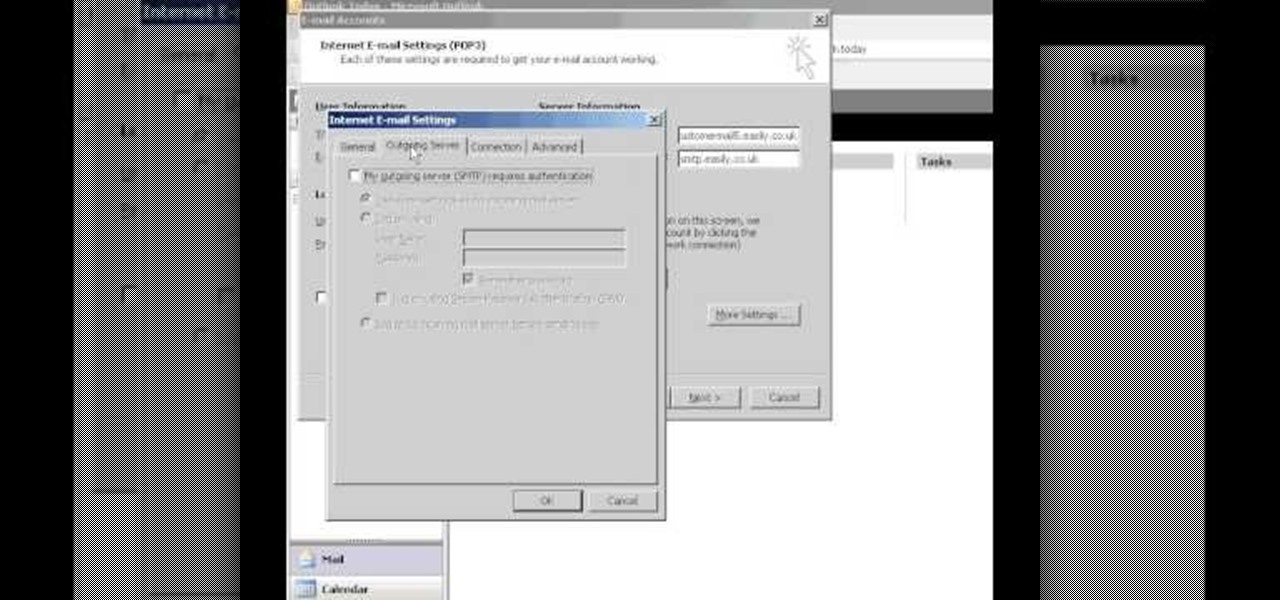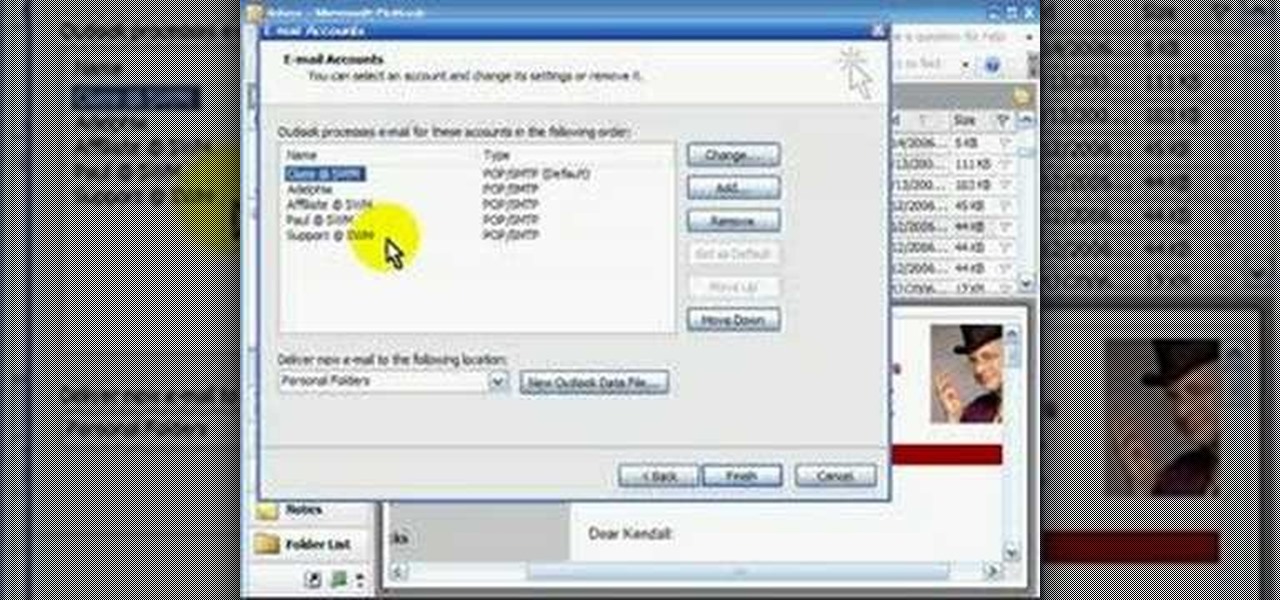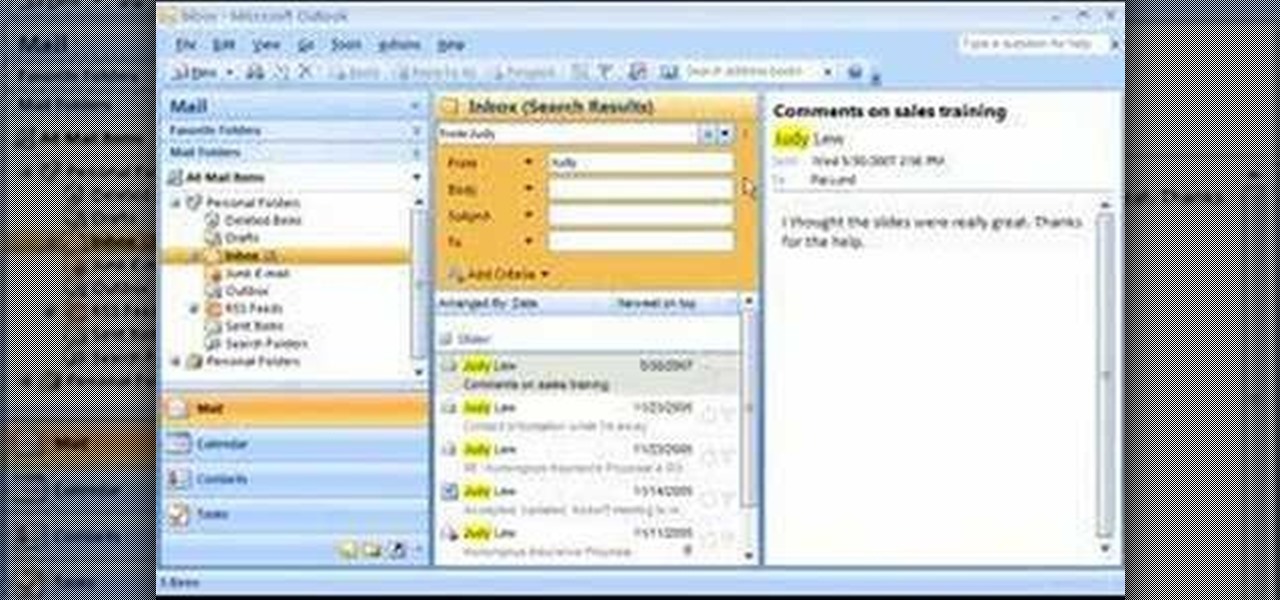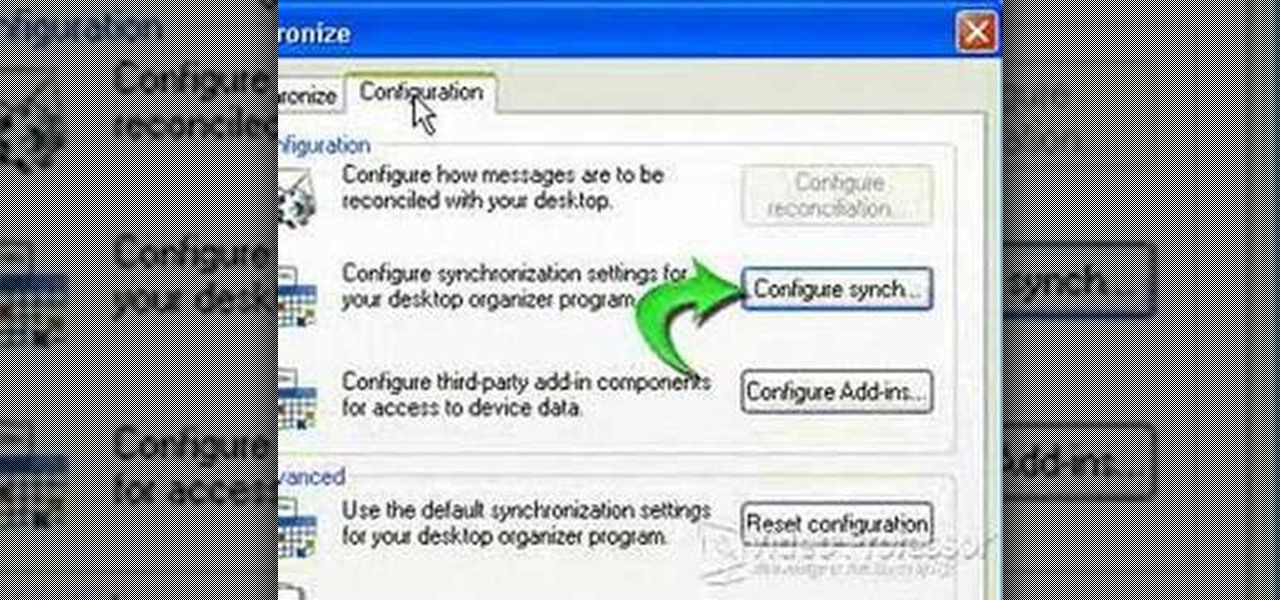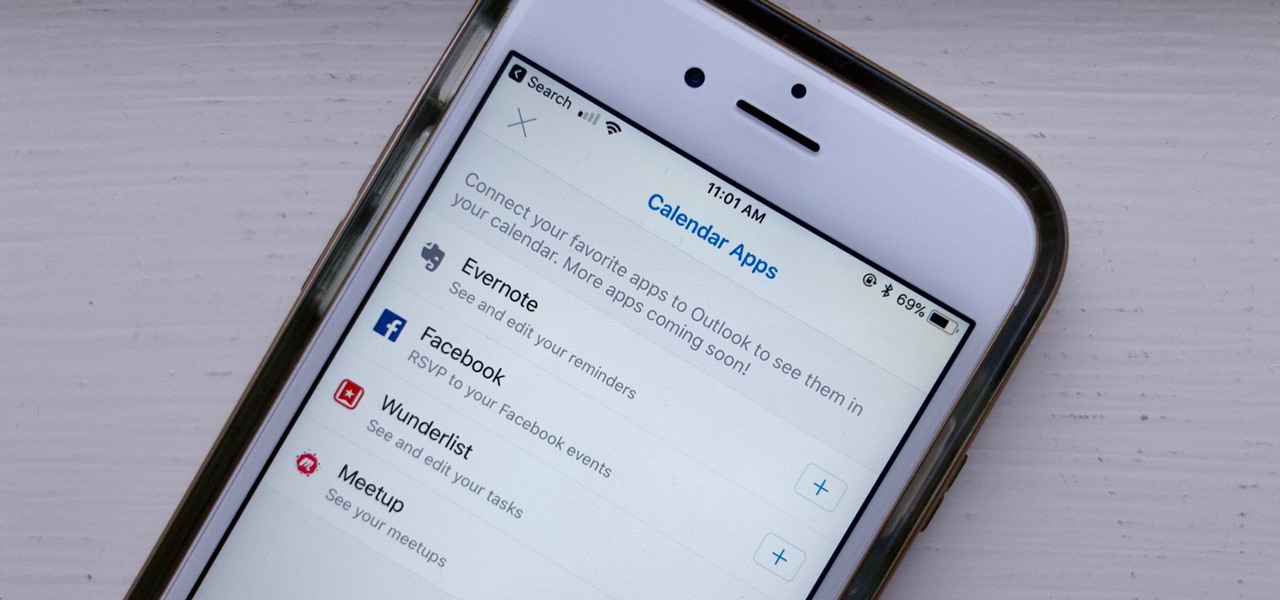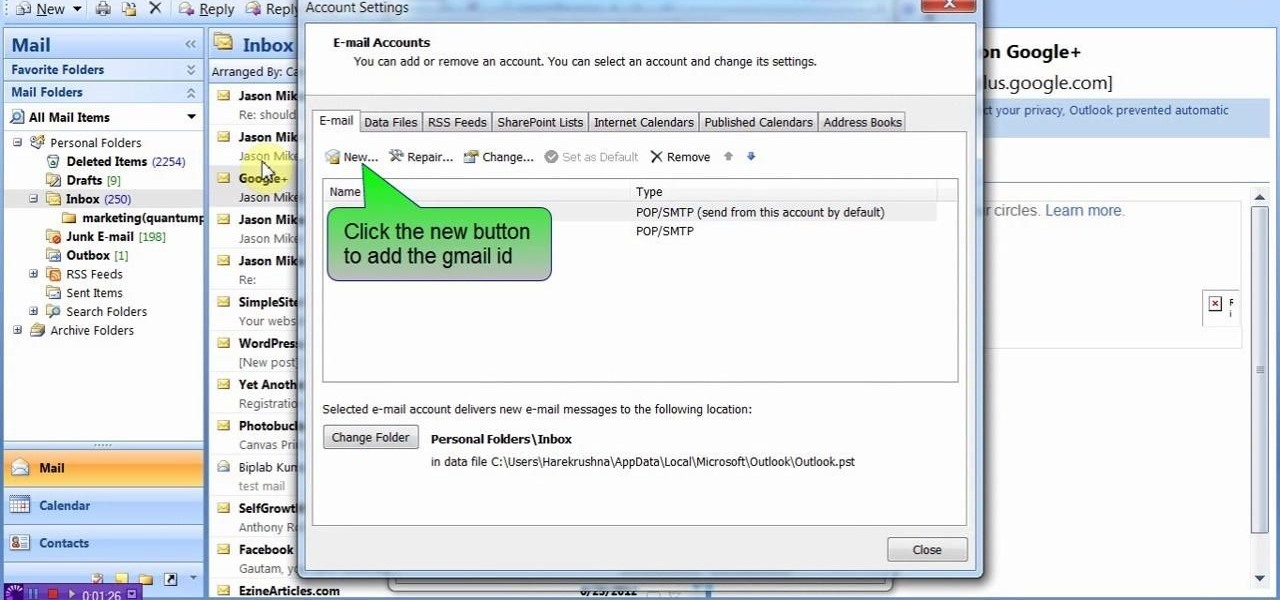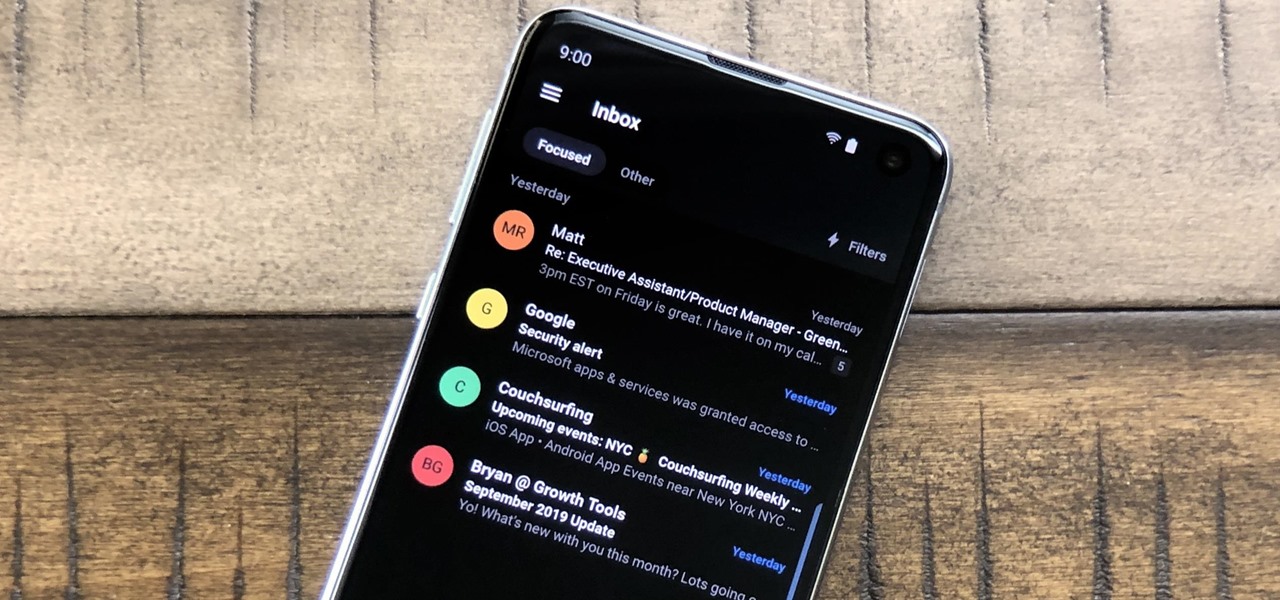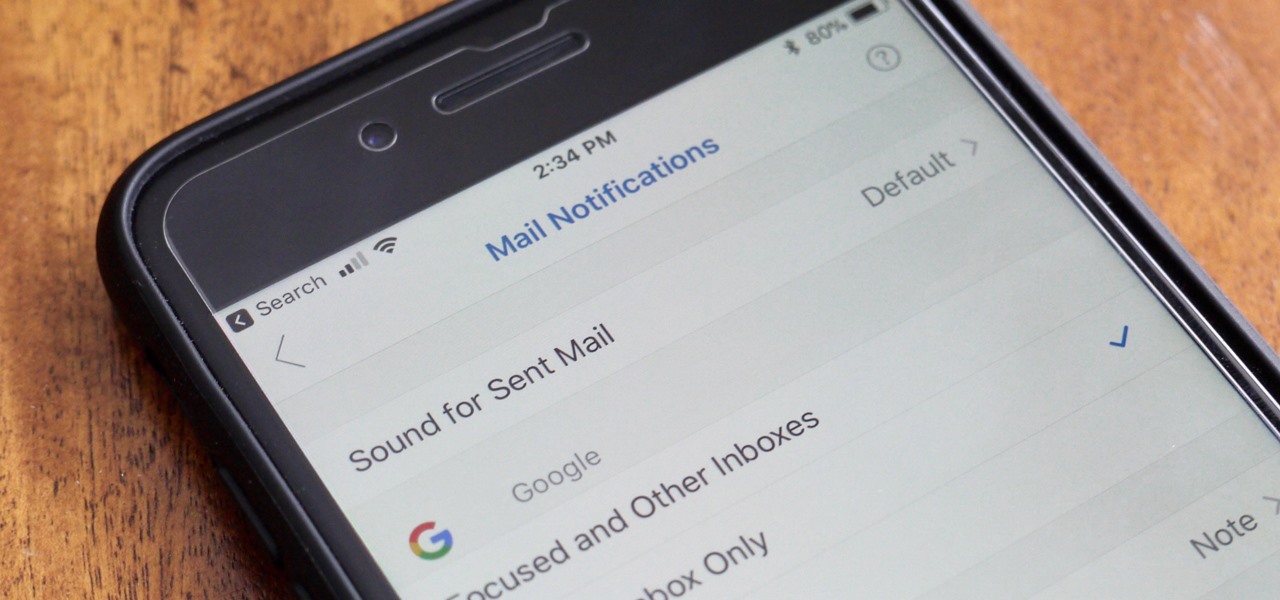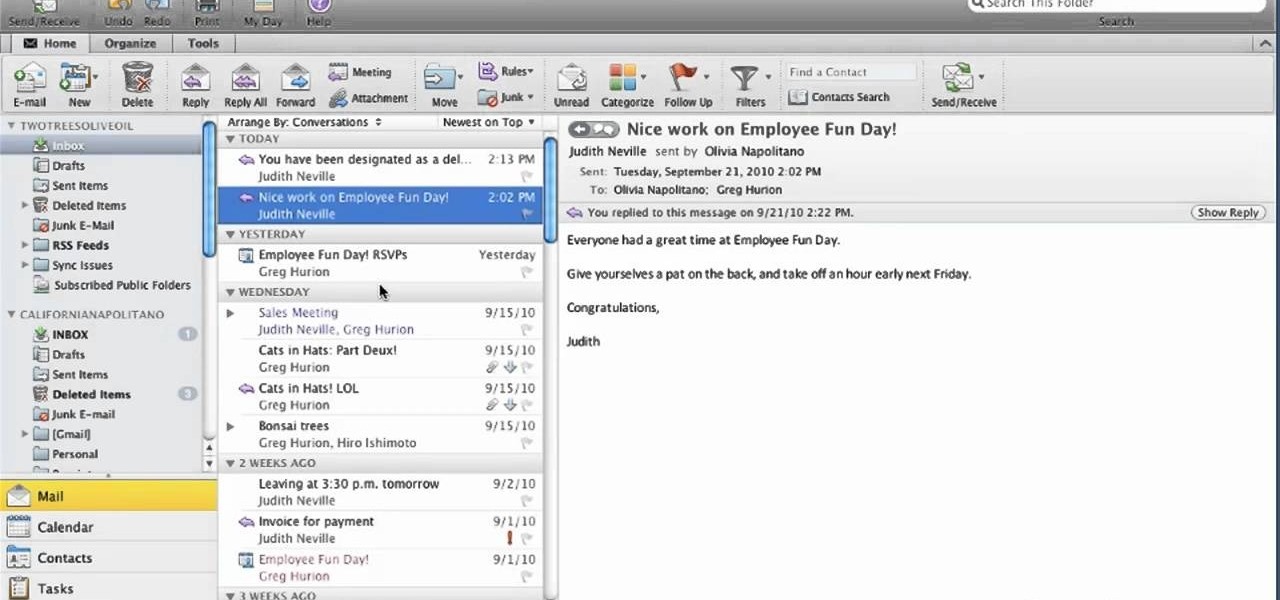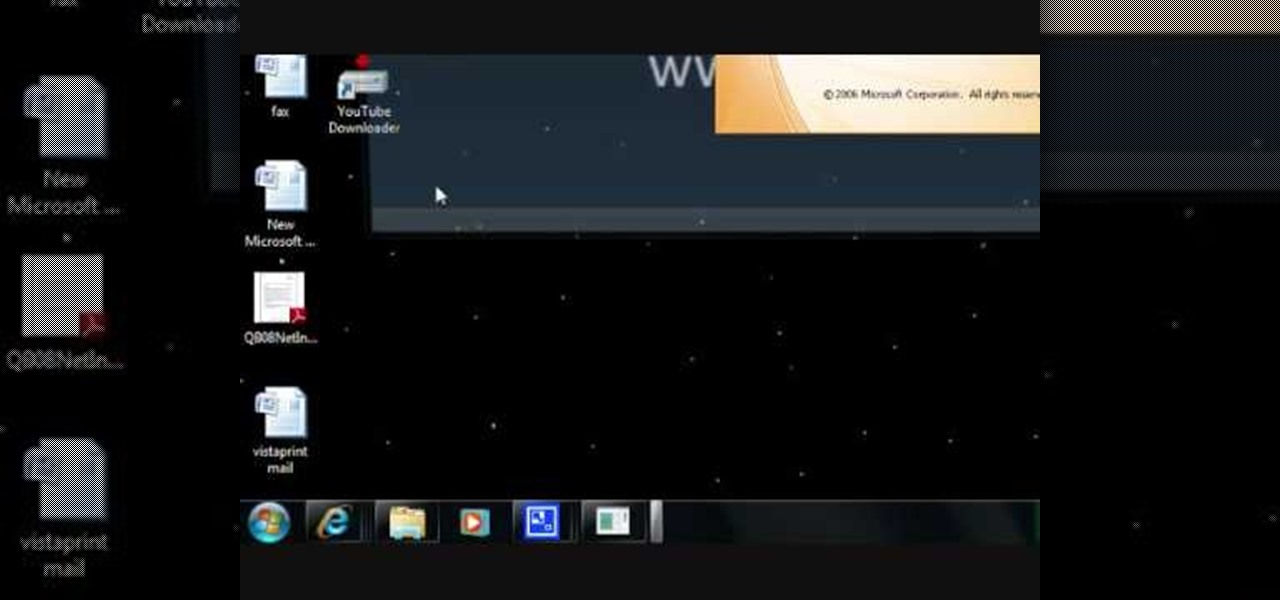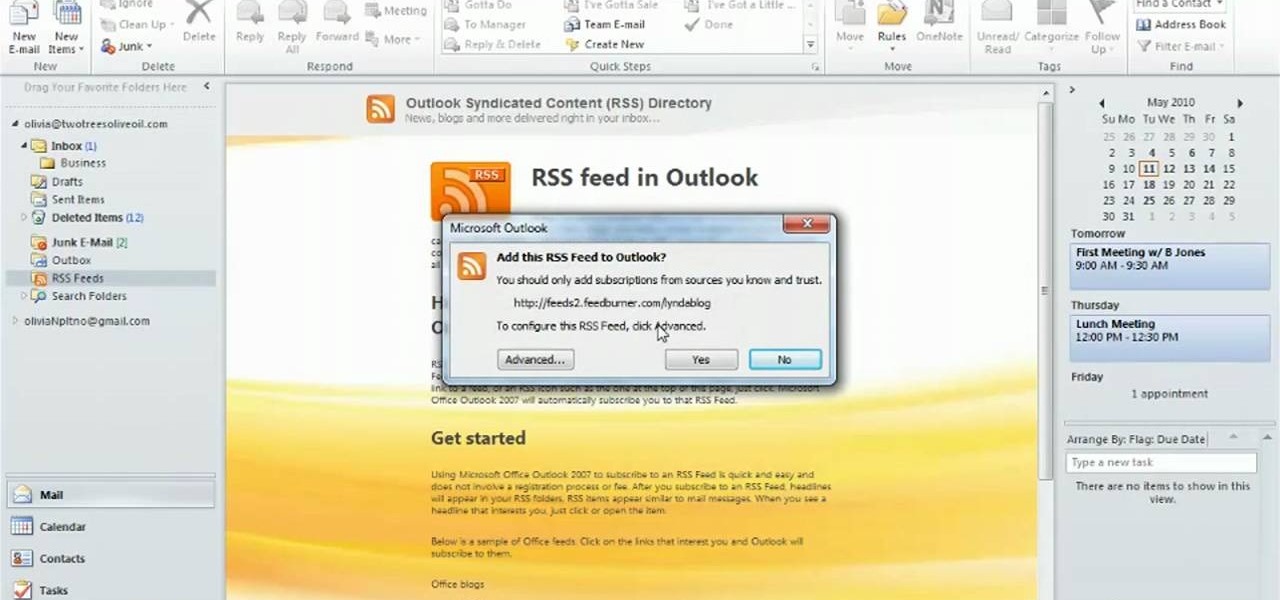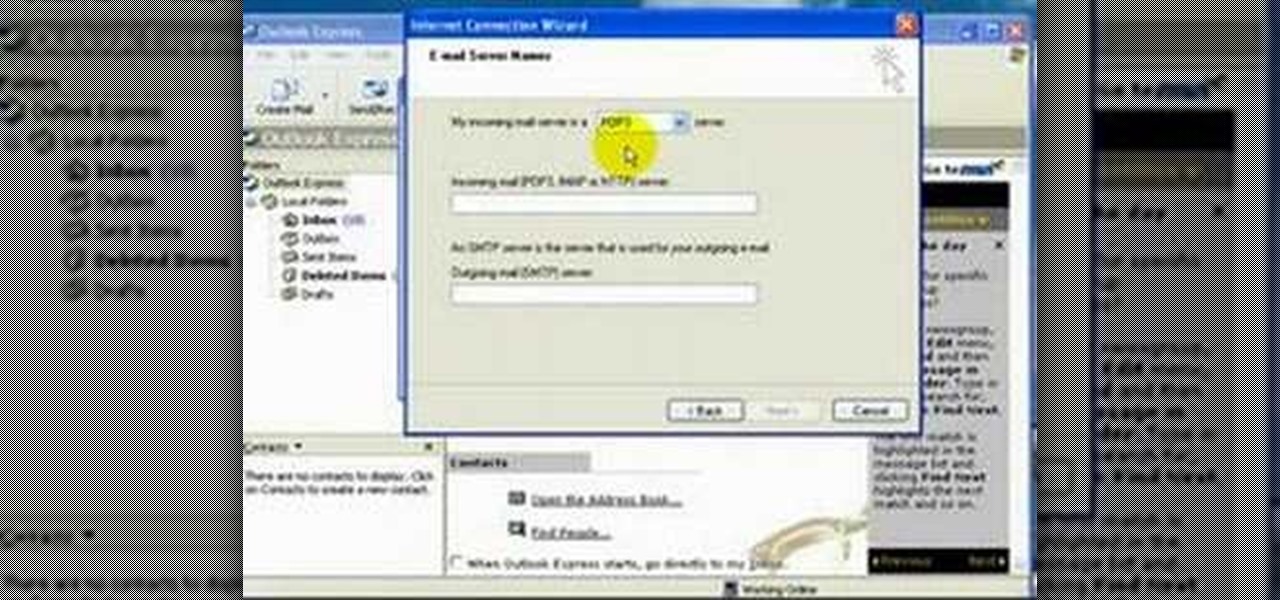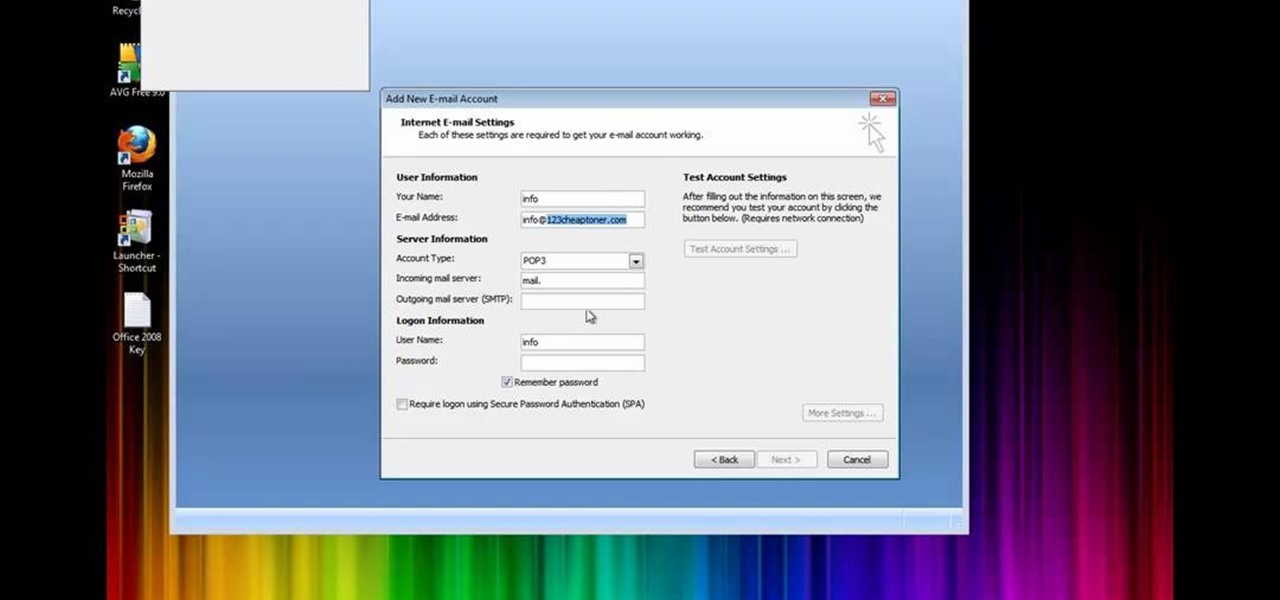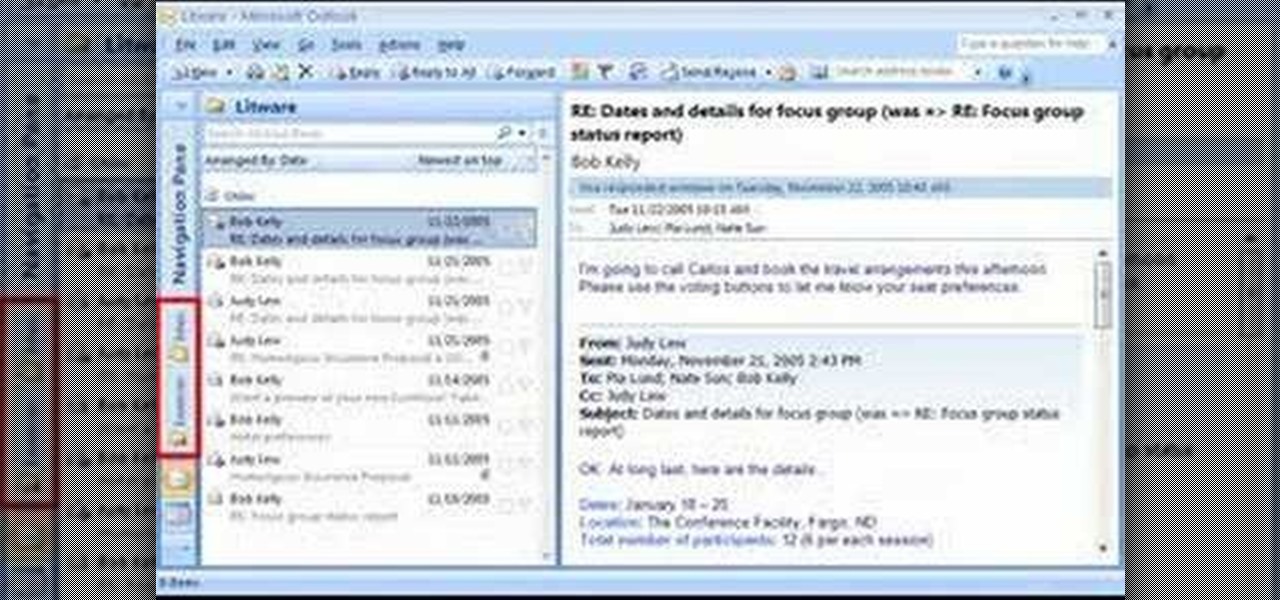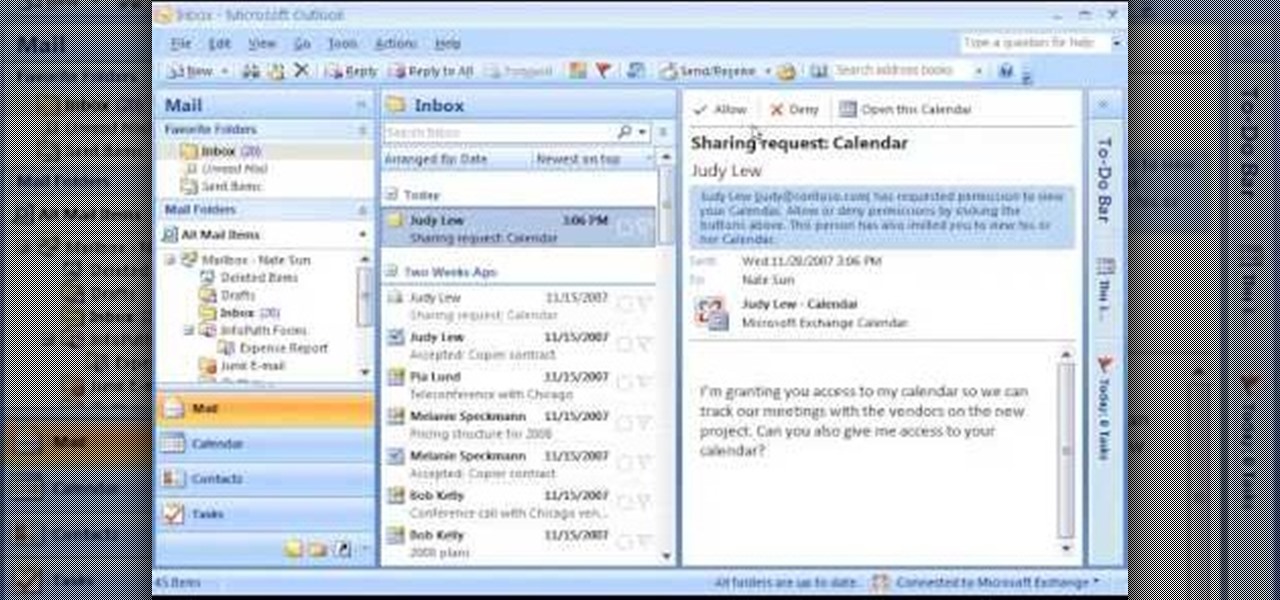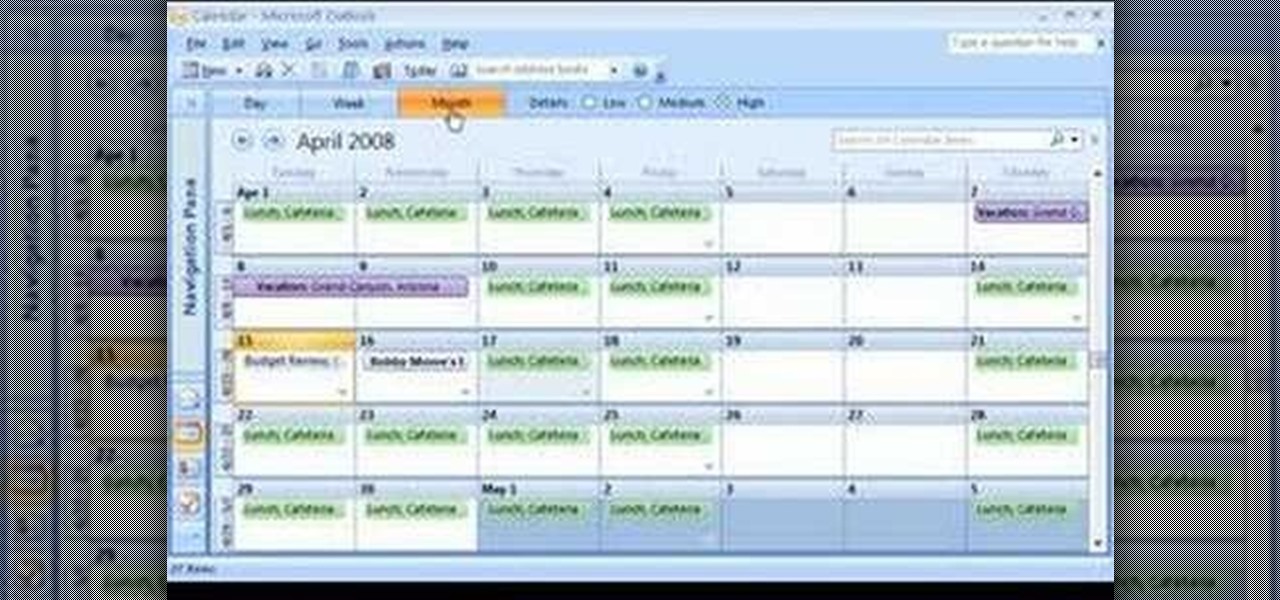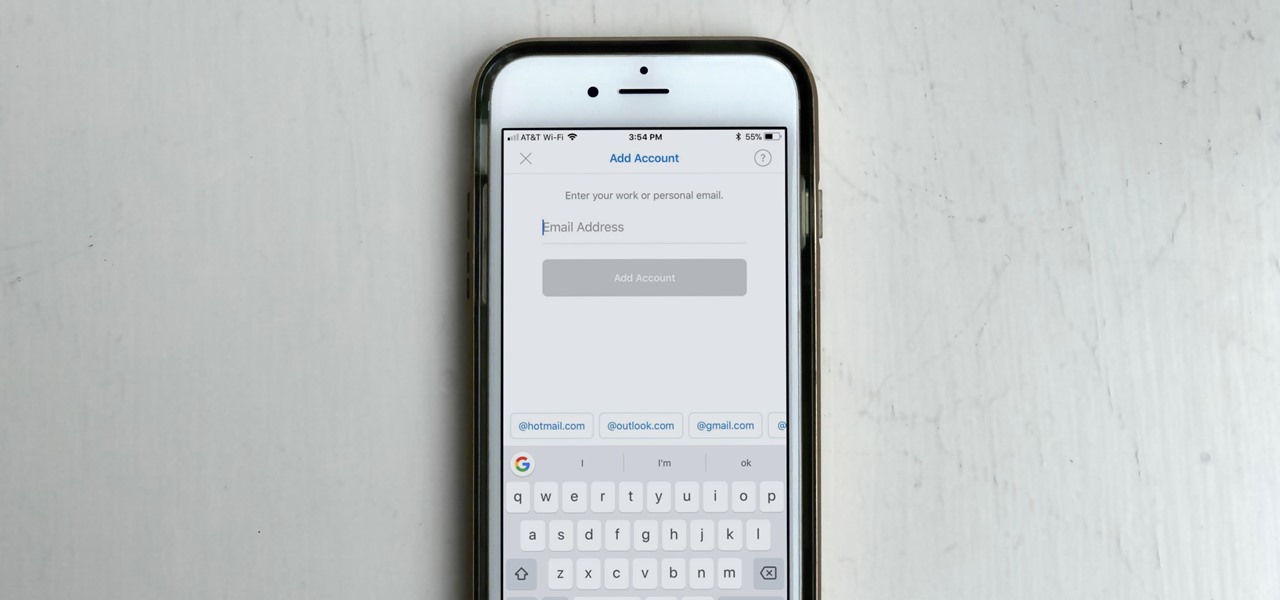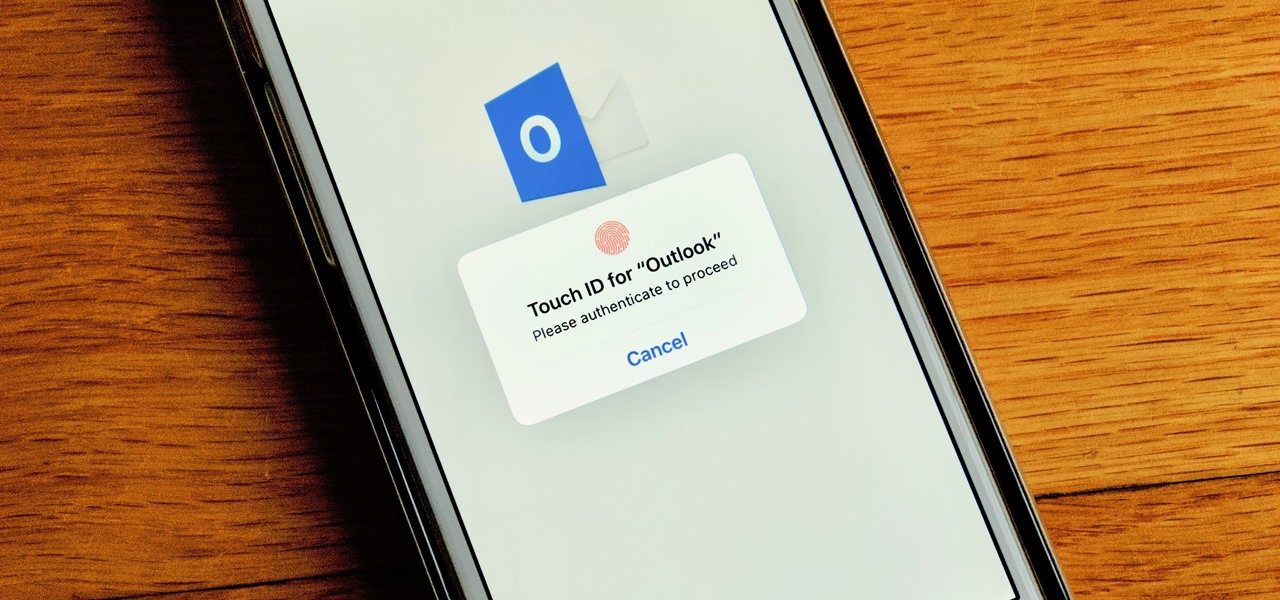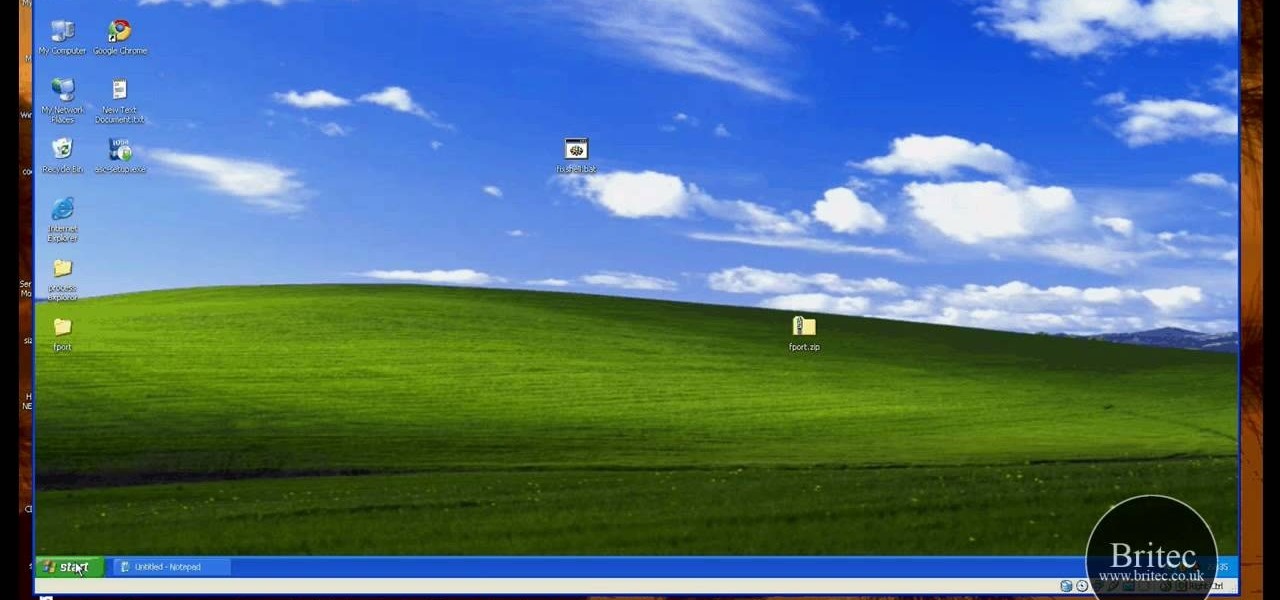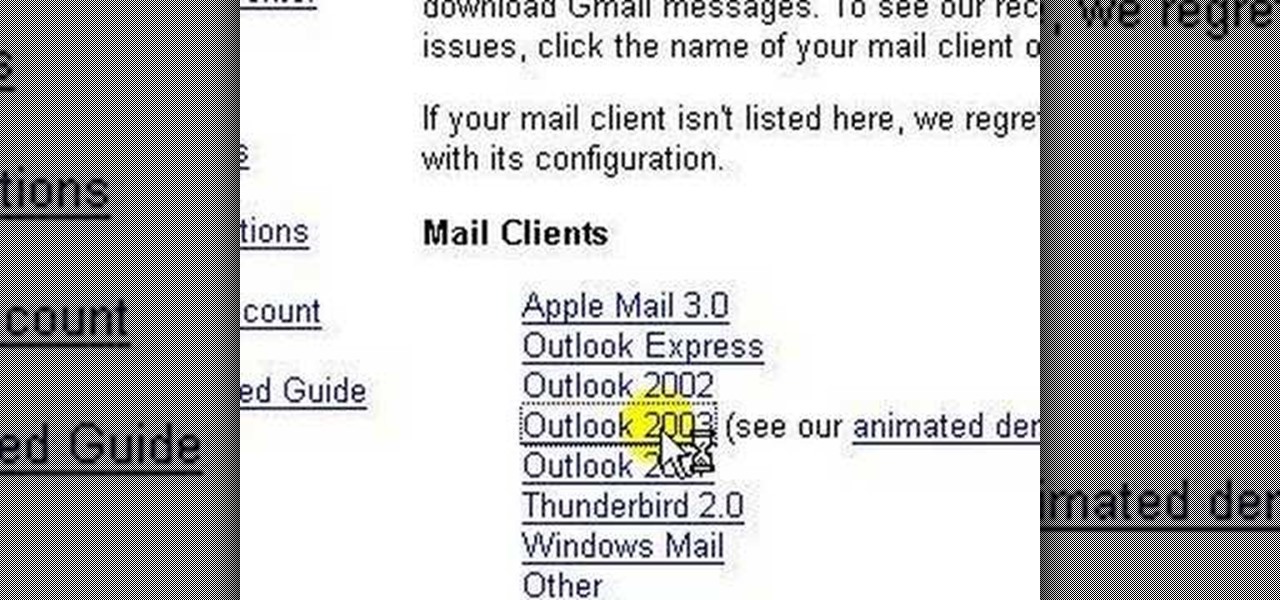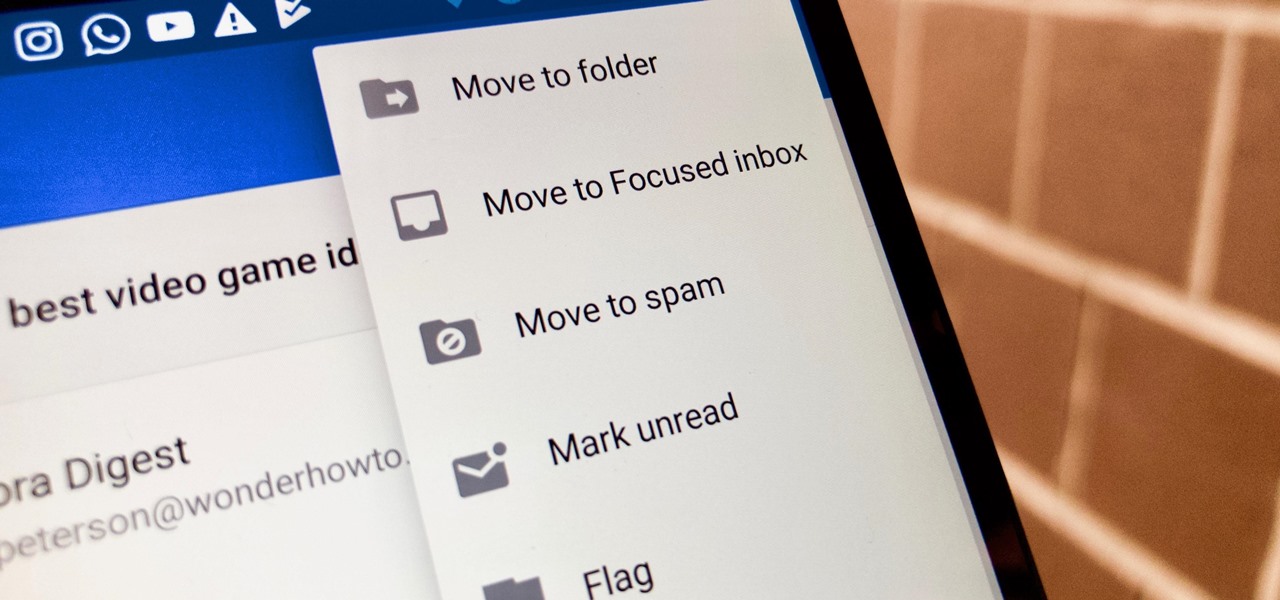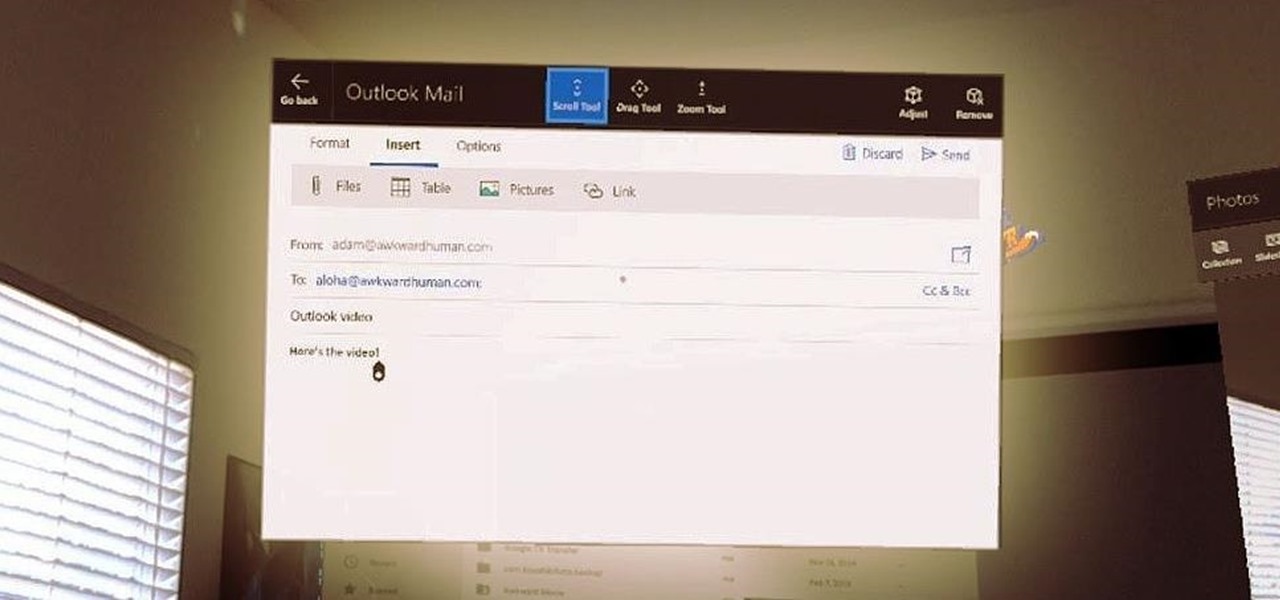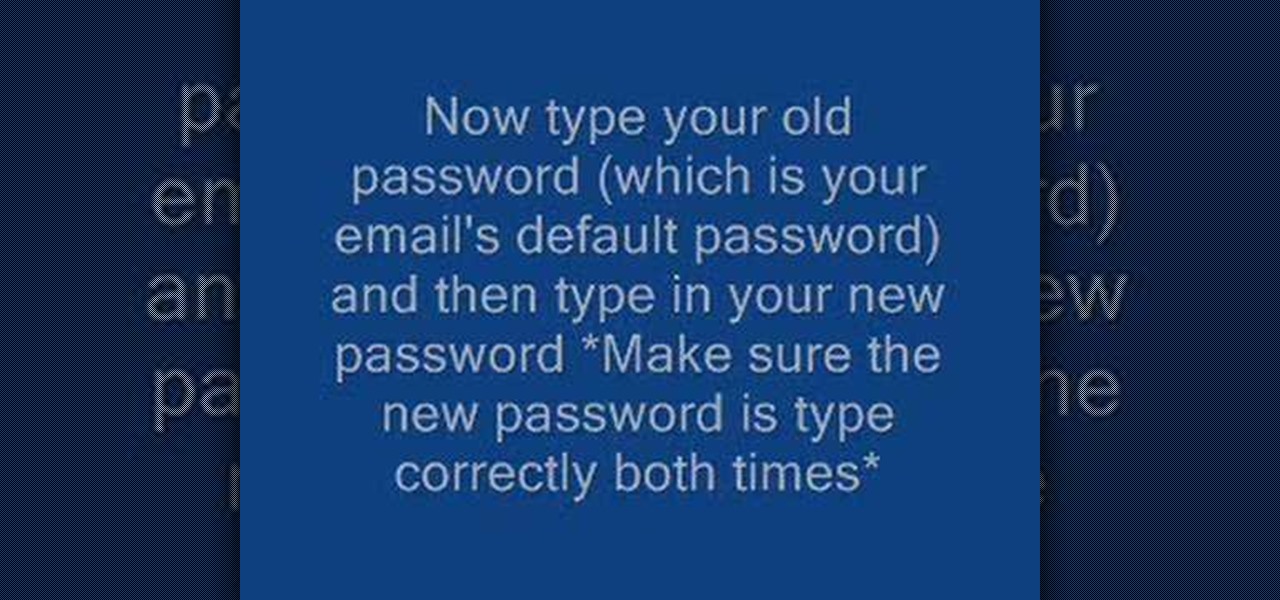
This video demonstrates how to set up a password for Microsoft Outlook. Begin by opening up Microsoft Outlook. Next, go to "GO" and scroll down the "Folder List." Click on this. Then right click on "Personal Folder" and then on "Properties." Next, you will need to click "Advanced" then "Change Password." You will then type your old password. This is your default password for your email. Next type in your new password. You will need type it in twice, so make sure you type it in correctly in bo...
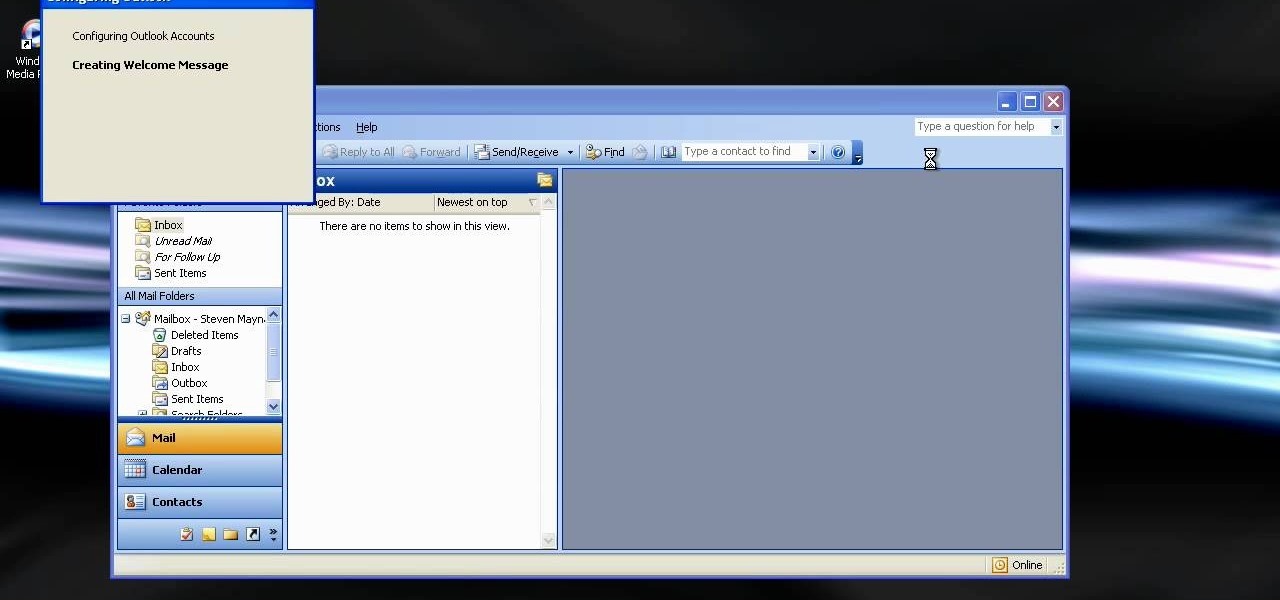
This how to video shows you how to configure Microsoft Outlook 2003 to access an exchange server. This is useful if you want to use the program with an exchange server and do not know how. First, open up Microsoft Outlook 2003 on your computer. On startup, click next and yes. Select Microsoft Exchange server and click next. Uncheck use cached exchange mode and enter the server name. Enter your user name in the correct form and click check name. It will not be filled in. Click next and then se...
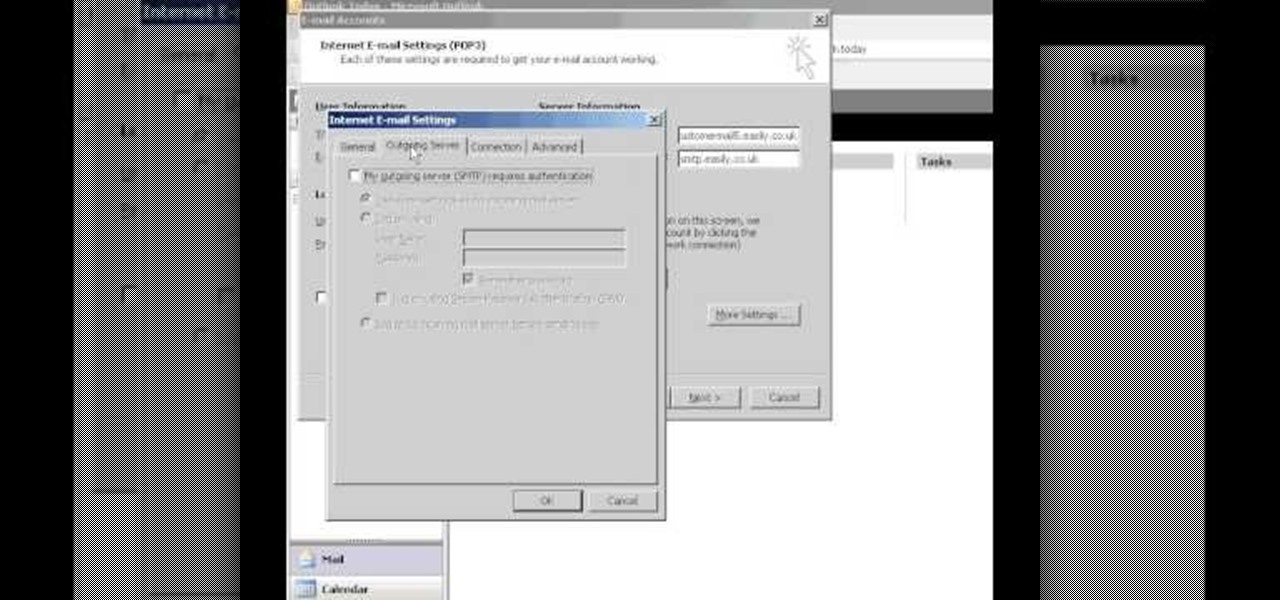
Easilycouk shows viewers how to set up an email account using MS Outlook. First, you should open up MS Outlook. Go to Tools and go to Email Accounts. Choose the option to add a new one. Click next and click the POP 3 option. Click next and Fill in your information such as name, the email address you are using and choose your log on information. Now, you need to fill in your Server information by copying and pasting your email into this. In the SMTP type smtp.easily. Go to internet email setti...
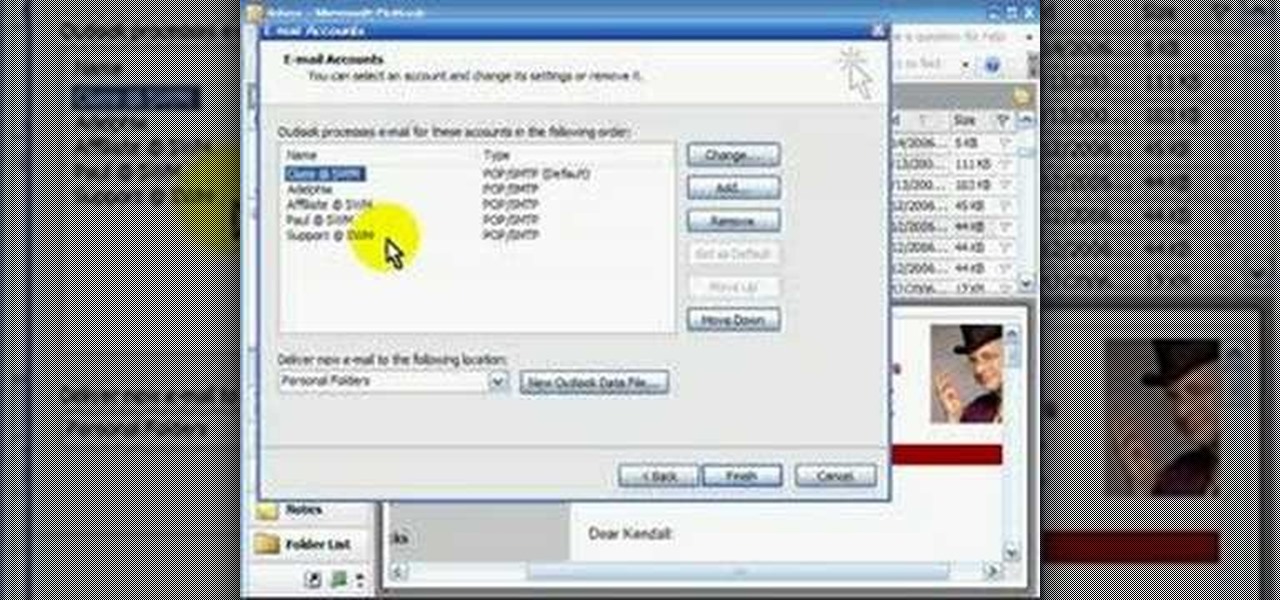
POP3 stands for Post Office Protocol, a way in which you receive mail on the internet, paralleling how mail is received in your mailbox. To set up your POP3 for Outlook, go to tools, click “view or change existing e-mail accounts’ and press next. You’ll be able to see a list of your current email accounts that you can change or remove. When you select an email and press change, you’ll be able to see the account in detail: the email address, the POP3 and SMTP server information, and th...
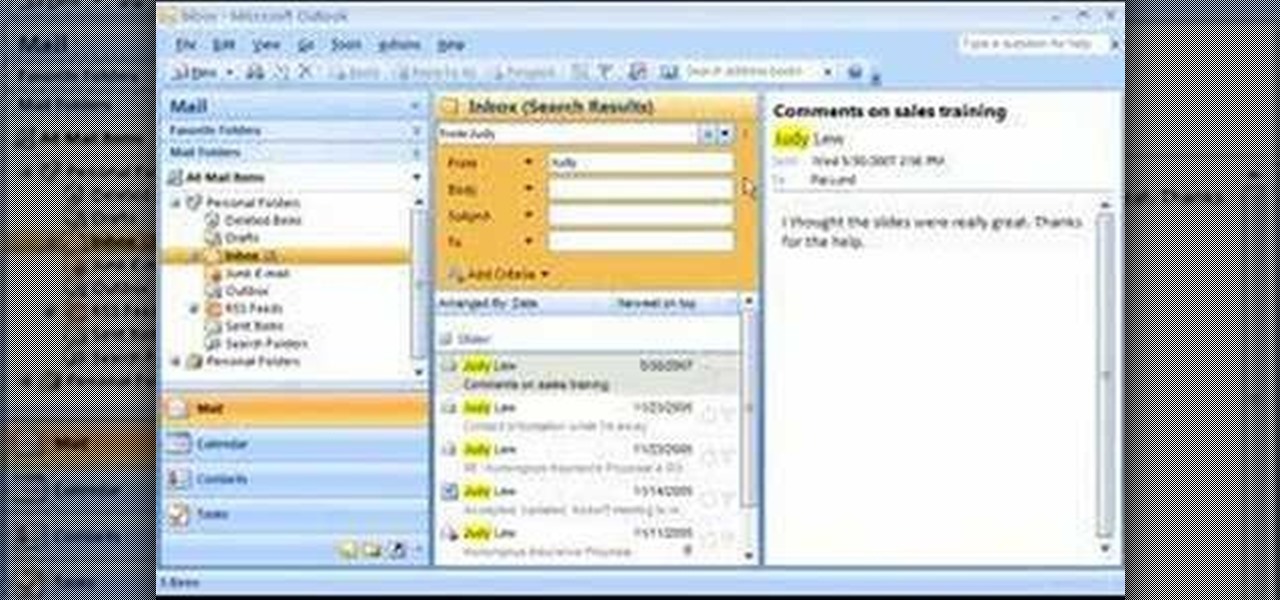
If you're buried in e-mail (and who isn't?), Instant Search in Microsoft Office Outlook 2007 can save the day for you. The new Instant Search helps you quickly find e-mail messages, appointments, contacts, or any Outlook item. You don't even need to know which folder the item is in. Watch the demo to see how to use this fast search feature in Outlook 2007, and start finding what you want instantly.

You can drag and drop an email onto your Calendar icon in Microsoft Outlook, which then immediately gives you the option of setting up a new calendar entry. You can even color code your various events for easy reference later!

Need some help figuring out how to sort your emails by date or sender in Outlook 2010? This video will teach you everything you'll need to know. Whether you're new to Microsoft's popular email and scheduling application or a seasoned MS Office professional just looking to better acquaint yourself with the Outlook 2010 workflow, you're sure to be well served by this video tutorial. For more information, and to get started organizing your own inbox, watch this free video guide.

This video shows how to synchronize our blackberry smartphone with MS outlook. First open up the Blackberry Desktop Manager. Let us start by synchronizing the blackberry. Double click the synchronize button to load the synchronization settings. Here we can specify what we want to synch and where we want to synch firm. Click the configuration tab and select configure synch. Our device configuration menu let us pick which application on the black berry to synch and where to synch. Today we are ...

If you've read our list of the best email clients for iOS, you'll know Apple's Mail app doesn't cut it when it comes to third-party integration. If you want to use some of your favorite apps directly in your mail client's calendar, go with Outlook.

This video will describe you how to take your Gmail backup on your PC or MS Outlook express. By connecting Gmail with MS outlook a copy of each email from Gmail account will be received in MS outlook on your PC. So from now you could access your Gmail offline. Watch the video and follow all the steps carefully.

Microsoft is catching up by adding the revered dark mode feature to its suite of apps. The biggest name to get this treatment is Outlook, and it looks great. Dark mode is slowly rolling out, meaning only some people have it right now. So it's time to check and see if you have dark mode on Outlook.

Friends tired of you forgetting plans? Missing important business appointments? Use your personal computer to improve your organization! Many software programs can help. This video shows you how to sync a compatible online calendar with Outlook 2007, and never miss another appointment again!

The best way to transfer contacts from a computer to an iPhone is to use Mobile Me, formerly known as Dot Mac, which automatically synchronizes Outlook or Entourage with the iPhone. Keep track of contact information, on both the computer and the iPhone, with tips from a digital technology specialist in this free video on the iPhone.

Learn how to make sure an Outlook mailbox size is under limits.

With email, one size does not typically fit all. You have multiple email accounts, each for different purposes and with varying levels of importance, so it only makes sense to customize the way your phone alerts you to each account's incoming emails. Luckily, Outlook allows you to do just that.

Learn how to manage contacts and business cards more effectively with this tips and tricks video on Microsoft Outlook 2007. This MS Office tutorial will show you how to create a contact from scratch, and give it a business card look in Outlook 2007.

Watch this software tutorial video to learn how to uncover Outlook 2007's best features: drag-and-drop calendaring and color-coding. This how-to video will allow you to use drag-and-drop calendaring in Outlook to make your calendars better.

If you use Outlook for Mac 2011, one of the first things you'll want to know is how to respond to and share emails. This video will show you how it's done. Whether you're new to Microsoft's popular word processing application, new to MS Outlook 2011 or even an expert merely looking to brush up on the fundamentals, you're sure to be well served by this quality video tutorial from the folks at Lynda. For detailed, step-by-step instructions, watch the video.

In this tutorial, we learn how to configure Outlook 2007 to work with Gmail. First, go to the start menu and then open up Outlook. From here, go to tools and then options. After this, go to the mail setup tab and then click e-mail accounts. Then, click on "new" and then next. Enter in your information in the blank boxes on the screen. Then, enter in your e-mail address and make sure the server is not checked on this screen. From here, you will continue to go through the wizard until it's comp...

Have your favorite blog posts delivered straight to your email inbox! Many websites and blogs offer RSS feeds which allow you to subscribe and have new content emailed directly to you. This tutorial shows how you get RSS feeds sent to your Microsoft Outlook inbox.

In this video, we learn how to save & backup your Outlook email to an archive file. First, go into Outlook and then open "file", "import/export", and "export to a file". Click next, then click "personal folder file" and click next. Now you will see your inbox, highlight "personal folders", then click next and browse to select a location where you want to save them, and click next. Next you will be asked to make a name for your folder and make a password if you want to, then click "ok". The fi...

In this tutorial, we learn how to set up your AIM/AOL e-mail accounts in Outlook. First, go to Outlook and open up e-mail accounts through the tools menu. Now, add a IMAP serve, then add in your user information. After this, enter in your server information, and click the settings button. Change the name of your folder if you are using multiple accounts, so you don't confuse them. In the next tab, check the outgoing server mark, then on the advanced tab, change the last number to 587. Press o...

In this Software video tutorial you will learn how to setup email in Microsoft Office Outlook 2007. Suppose you have a Yahoo email id and you want it in Outlook, go to tools > account settings > email > new and fill out the details. Then check the box next to ‘manually configure server settings’ and click ‘next’. In the next box, choose the 1st option and click ‘next’. To get the information for filling up in the next box, go to the Yahoo page shown in the video and copy and paste...

Carole Gallesie from Creative Media Web shows viewers how to set up a new account in Microsoft Outlook Express. Express is preferred because it is a scaled-down version of the popular email client and it is easier to navigate. From your Windows desktop, go to the start menu, all programs, and click on outlook express. When the program opens, look at the top of the page for the "tools" menu, select accounts, add, and mail. The new account wizard will then appear and will walk you through setup...

In this how to video, you will learn how to set up Outlook 2007 in Windows 7, XP, or Vista. First, open the program. Click next and and check manual configuration. Select the top option in the next window. Now you must fill in your name, email address, and server information. Lastly, fill in your user name and password. Click more settings and select the outgoing server tab. Here you will authenticate your email address. Once this is done, click okay and next. Click finish and the program can...

In this video, we learn how to send an email using Outlook Express. First, click "create mail" in the Outlook program. In the "to" section, fill out the email address of the person you want to email to. You can also access your address book and choose recipients from that folder, double click them and make sure they show up in the recipient folder. After this, click "ok". In your subject line, fill in which subject the email is about. After you are done with this, move to the main body of thi...

Are you using the Microsoft Office Outlook 2007 Navigation Pane as your communications launching pad — where you can get to your most important folders and views with just a click or two? This tutorial shows you how to change the size of the pane to free up more space, customize the buttons and icons so you see what you want first, and arrange the folders for your convenience. You'll also see how easily you can change the organization whenever you want.

This tutorial shows you how to share your calendar three ways in Microsoft Office Outlook 2007. If your company uses Microsoft Exchange Server, you can share your calendar within the organization by using that feature. You can also send a snapshot of your calendar in e-mail to people outside your company. And you can publish your calendar on the Microsoft Office Online Web site and restrict how much detail is shown and who can access it.

Did you know the views in your Microsoft Office Outlook calendar are fully customizable? View days and weeks in increments of 5 minutes, 60 minutes, or periods in between. Take a look into instructional video and learn how to adjust the view according to your work week and work day -- you can display Sunday-Thursday and show a normal day as 11 a.m.-7 p.m. Use different color schemes, and show more or less detail.

This tutorial introduces you to the basics of using Outlook Express email program.

How to create message rules and do auto-sorting with Microsoft Outlook. f you ever wish every email from your Uncle Lou could be put into a folder (or the trash) automatically -- or you want to flag message from your boss -- or you want to have a sound play when an ebay outbid notice comes in, then this tutorial is for you.

If you work with multiple email addresses, you need an app that can organize and declutter your day-to-day messages. Outlook is a great choice, but if you only have one account attached, it somewhat defeats the purpose. Lucky for you, adding additional email accounts is both quick and simple.

Your email is just that — yours. You shouldn't have to worry about other people gaining access to it on your iPhone. Fortunately, Outlook agrees, and has included a way for you to protect your messages with one of two keys no one possesses but you — your face or fingerprint.

This video will provide an idea how to Configure Outlook to get Gmail in your inbox. The main reason behind this is to get mails from Gmail or others accounts mail into outlook express. Follow the steps and employ it yourself.

Need help figuring out how to fix a broken hyperlink problem in MS Outlook or Outlook Express? This clip will teach you what you'll need to know. Happily, fixing this problem is easy. So easy, in fact, that this home-computing how-to from the folks at Britec can present a complete overview of the process in just over two minutes. For complete details, including step-by-step instructions, watch this video guide.

Is your Outlook inbox starting to seem overwhelming? No problem! In just a few minutes you can corral that growing pile of e-mail by using the 'archive' feature. Have a look at this video and learn how to use this handy option and clean up the mess in your inbox.

lakercoolman shows us how to set up our gmail account with this quick tutorial. Basically outlook express is a program that helps us to organize our email with added features such as contacts, to do lists and calender entries. Its an offline email client that allows us to work offline and also lets us set up exchange servers aswell. Ohter email servers such as hotmail and yahoo charge for thios service but the advantage of gmail is that IMAP or POP access is free. in ofer to set up, navigate ...

Whether you use Google Calendar, Exchange, iCloud, or any other service, you need a good Android calendar app to keep you organized on the go. For many folks, the obvious answer was always Sunrise Calendar, but Microsoft purchased the company behind this awesome app in a classic acqui-hire move, and now, Sunrise has officially been shut down.

Nobody likes spam, and that's why email apps continue to vie for your digital attention by boasting about new ways to filter and reduce unsolicited messages. Outlook, an already fantastic client for focusing your cluttered inbox, has now joined in on the action, giving its users new, simple tools to fight against junk mail.

One of the more surprising omissions from the HoloLens' original app selection was email. You could write a word document or make a spreadsheet but only email through the browser. While not a major encumbrance, Microsoft's addition of Outlook makes the whole office experience feel complete.