
How To: Improve Your Mood to Increase Brain Power
We've all heard the cliches: always look at the glass as half full; a smile can change your entire day; and there's always a silver lining.


We've all heard the cliches: always look at the glass as half full; a smile can change your entire day; and there's always a silver lining.
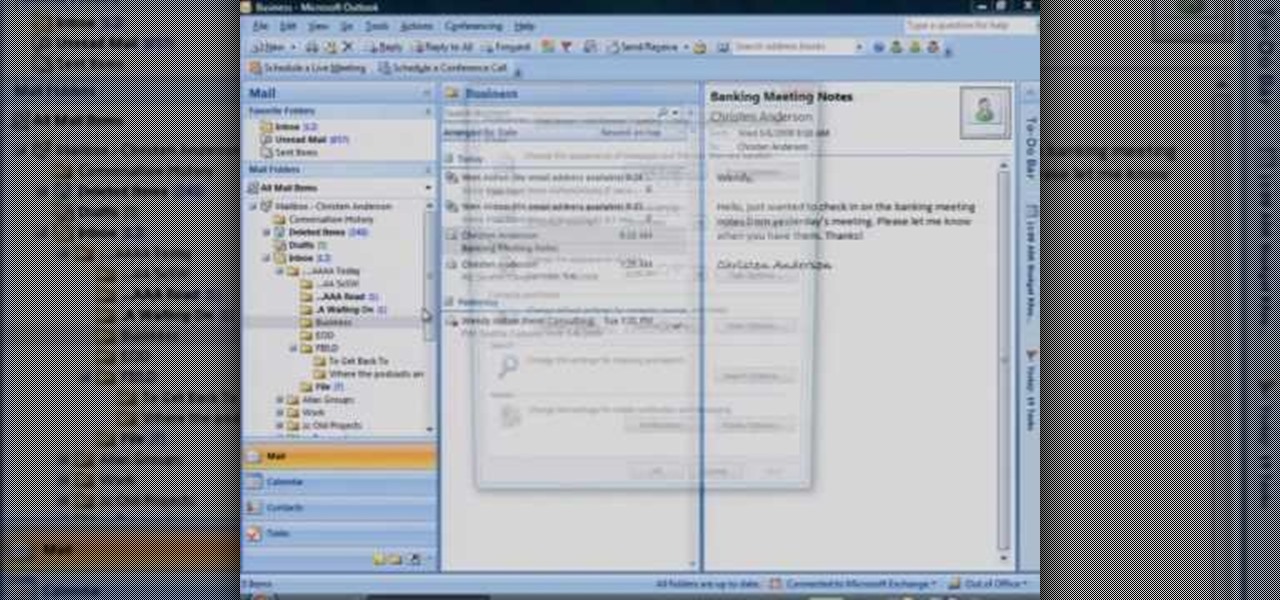
In this how to video, you will learn how to check your voice mail in Microsoft Office Outlook. Your exchange administrator must enable unified messaging for these messages to appear. First, open the program to set up your voice mail options. Go to options and click the voice mail tab. Your phone number should appear in the correct form. Click call to check your voice mail. Enter your number and click x and okay. Now you are ready to listen to your voice mail messages on your computer. From Ou...
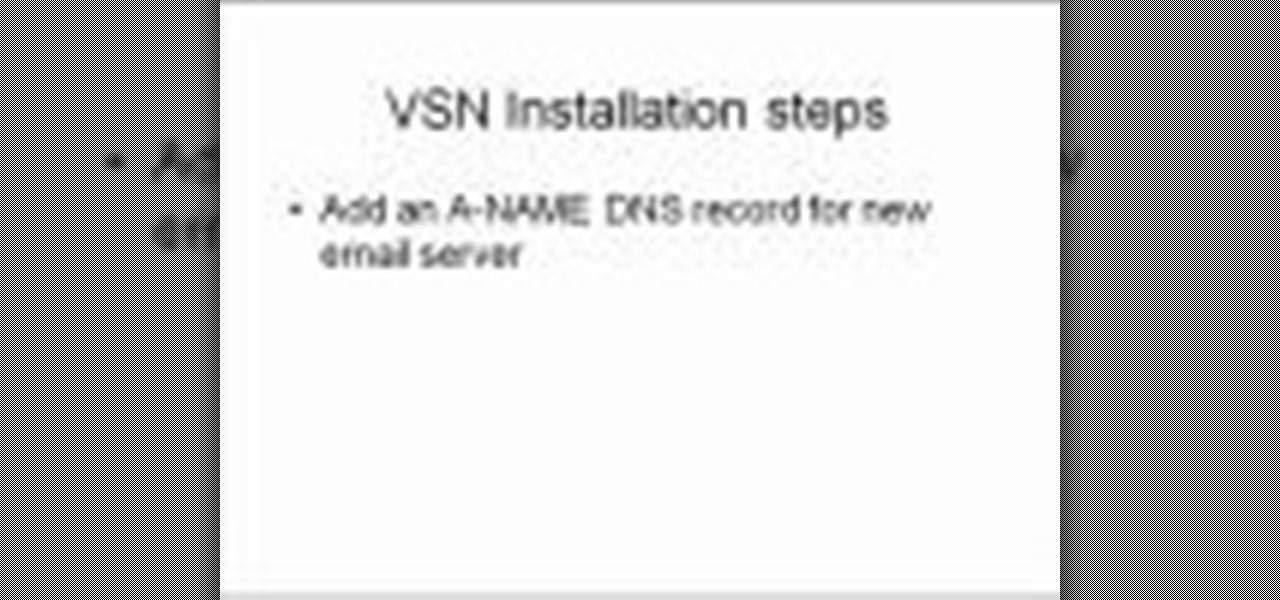
In this clip, you'll learn how to use the VSN plug-in to encrypt email in Microsoft Outlook. It's easy! So easy, in fact, that this helpful how-to can present a complete overview of the app in just over five minutes. For more information, including detailed, step-by-step instructions, take a look.
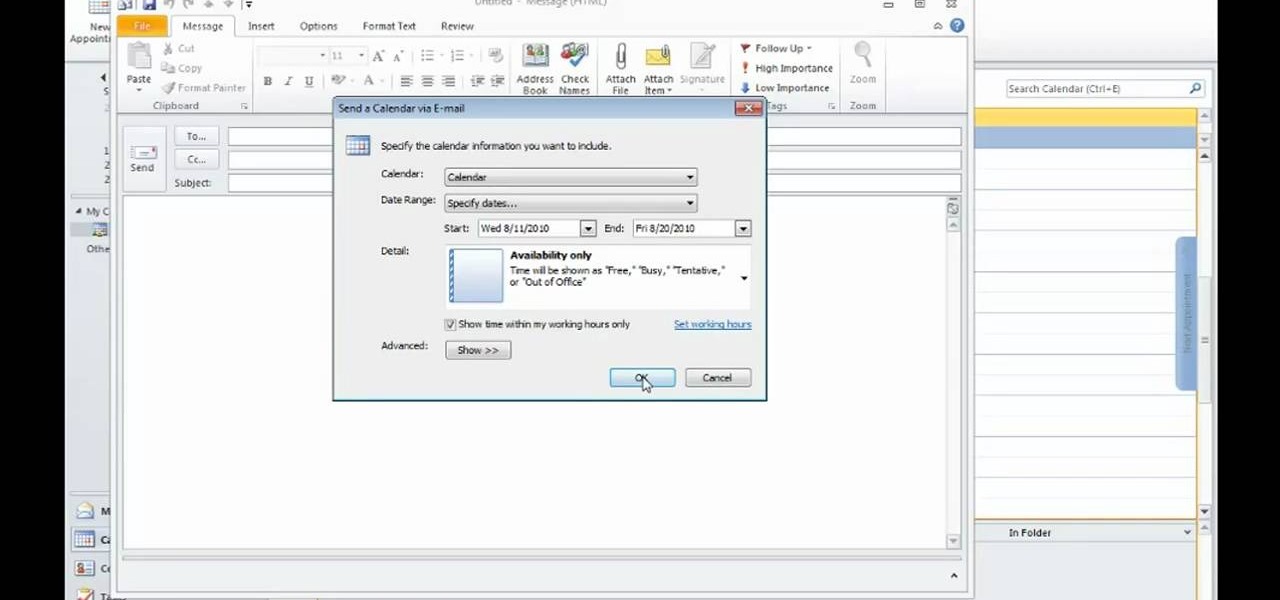
Interested in sharing a calendar? With Outlook 2010, it's easy. This clip will teach you everything you'll need to know. Whether you're new to Microsoft's popular email and scheduling application or a seasoned MS Office professional just looking to better acquaint yourself with the Outlook 2010 workflow, you're sure to be well served by this video tutorial. For more information, and to get started organizing your own inbox, watch this free video guide.

This video tutorial, designed for users of the Windows XP and Vista operating systems, offers instructions for creating a preview button in Microsoft Outlook Express or Windows Mail. For step-by-step instructions on disabling the automatic preview pane, watch this handy how-to.

Google has released a sync tool which provides an automated 2 way sync between your Google and your Outlook 2003 or 2007 calendar. It was easy to install and set up, plus it works! Just log into your Google calendar and you'll see it at the top.

This tutorial shows you how to use the color categories feature in Outlook 2007 to manage email.
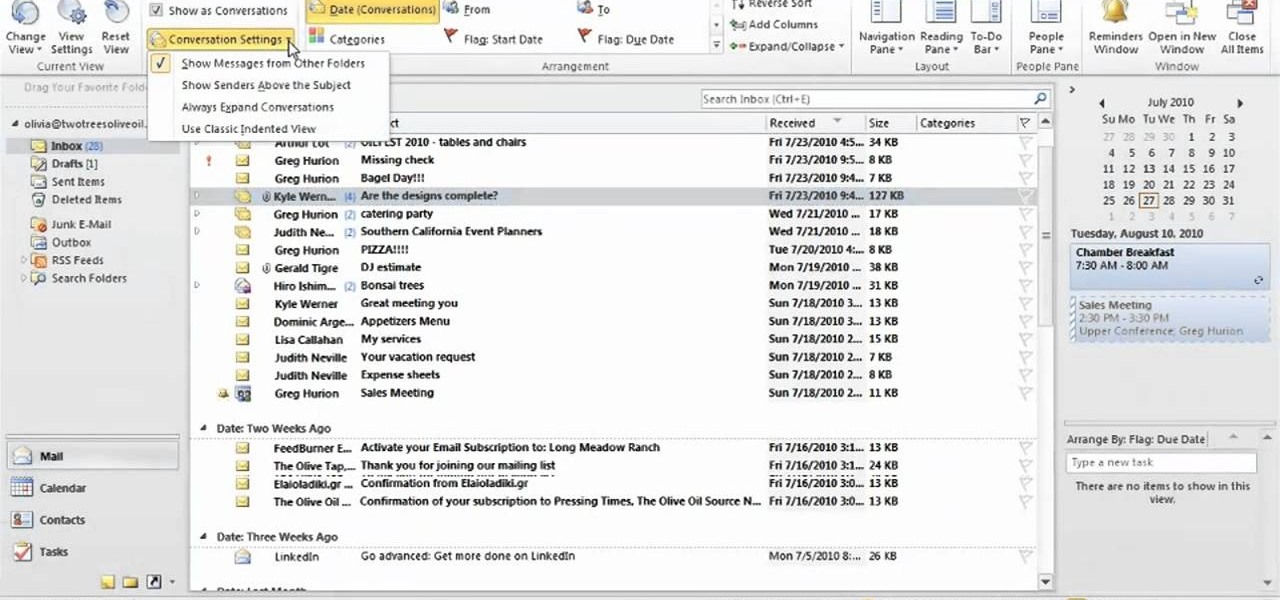
Looking for an easy way to consolidate and view your email messages conversations into easy-to-ready threads? This clip will teach you everything you'll need to know. Whether you're new to Microsoft's popular email and scheduling application or a seasoned MS Office professional just looking to better acquaint yourself with the Outlook 2010 workflow, you're sure to be well served by this video tutorial. For more information, and to get started organizing your own inbox, watch this free video g...

You know that sinking feeling you get when know you've just done the unthinkable? It's the worst. Sending that ridiculous text message to the wrong number or posting a shameful tweet during a weekend bender.
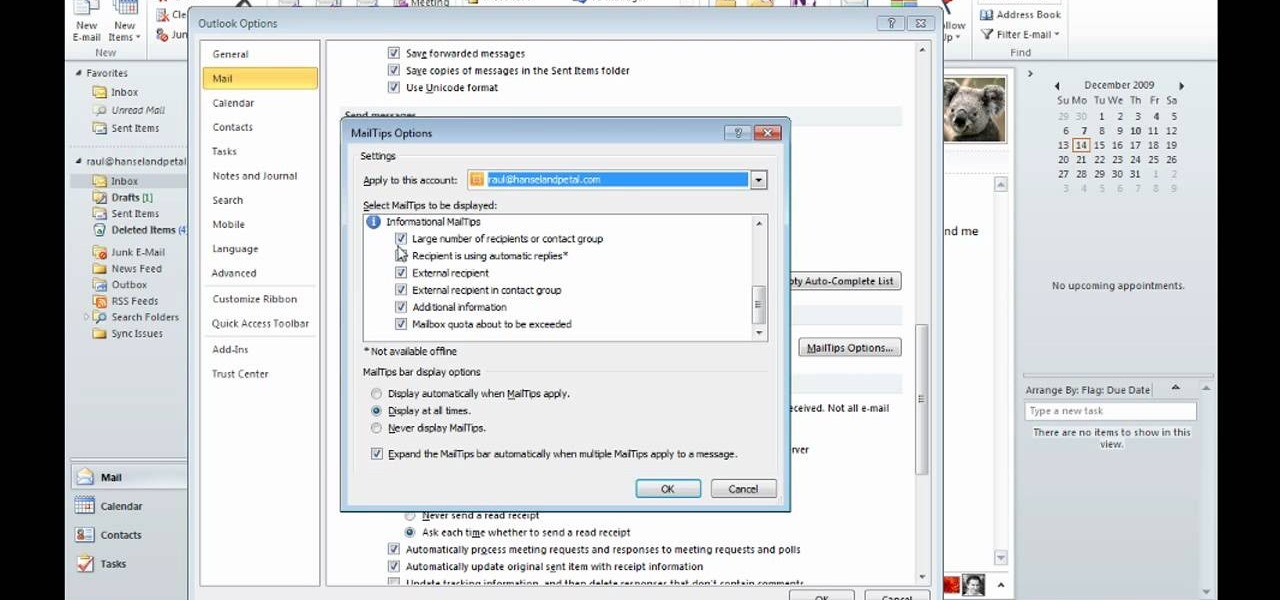
David Rivers is back to give us some more tricks on using MS Outlook 2010. In this video he tells us how you can avoid sending email to the wrong person by setting up some email preferences in MailTips. MailTips actually has the ability to alert you when you are about to send an email under certain conditions. Don't worry about sending an email to your boss that was meant for your co-worker. Your MailTips folder contains many options that you can use to restrict some of your outgoing mail and...
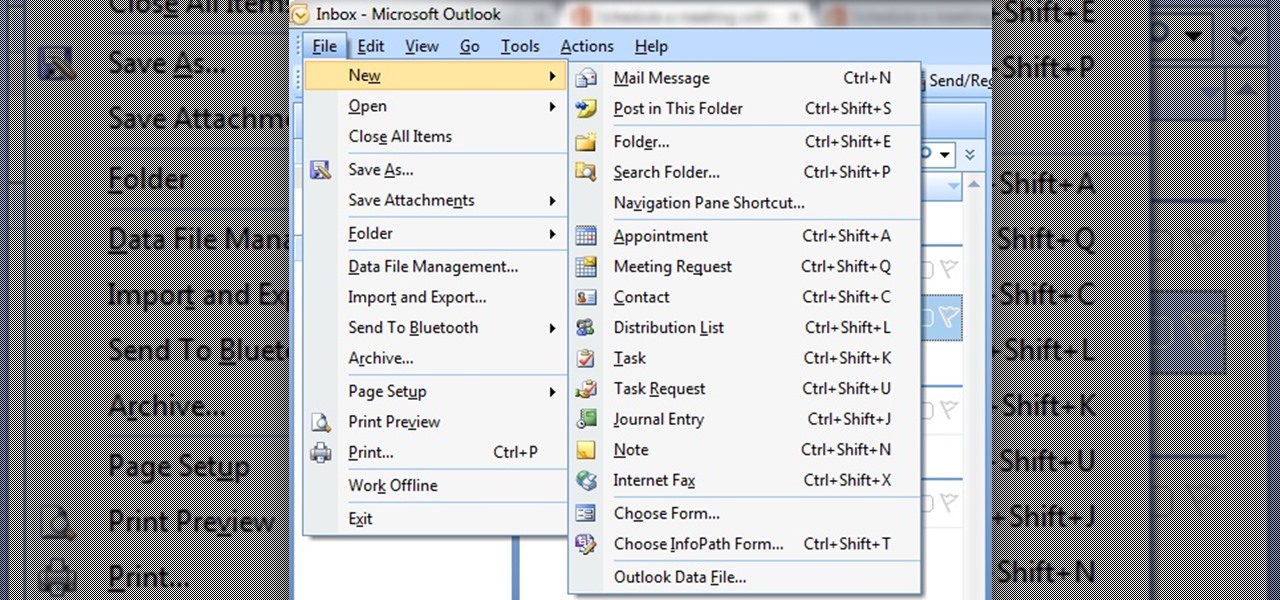
In this tutorial First, we will discuss what a meeting is, How can we schedule it in Outlook. A meeting can be defined as a mass of two or more people have a common motive. All the people present in a meeting can share their ideas and exchange information, to carry out the actions to achieve their goal. This tutorial helps those people who are looking for the steps to Schedule a Meeting in MS Outlook.
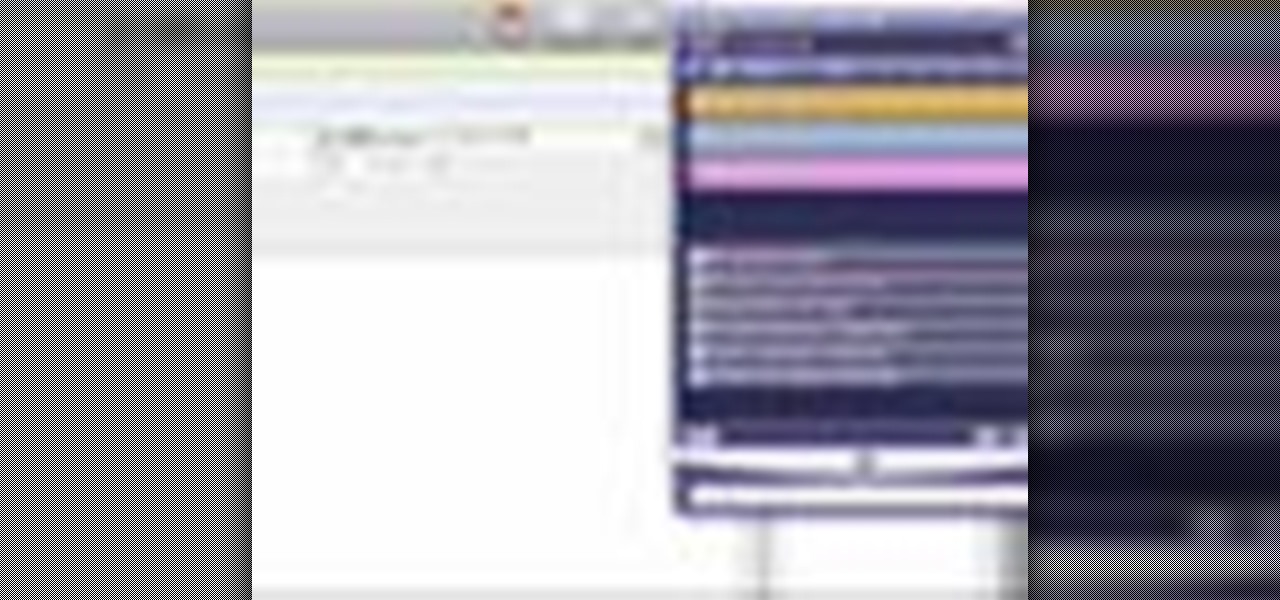
There's a lot of great features in Entourage 2008 for Mac, and one of the new features in "My Day". It's a small integrated app that helps you stay organized and helps you manage all of your upcoming events and tasks. The Microsoft Office for Mac team shows you just how to manage tasks and events by using My Day in this how-to video.

Computer forensics expert Steve Burgess gives a highly informative tutorial on how to recover deleted emails in Outlook and Eudora. The most critical factor affecting the recoverability of deleted web-based emails, according to Steve, is whether the PST file, which stores all the emails, has been compressed after the mail was deleted. If this hasn't been done it is possible to hack into this file and recover the deleted email. Text-based emails, like those one creates on programs like Eudora,...
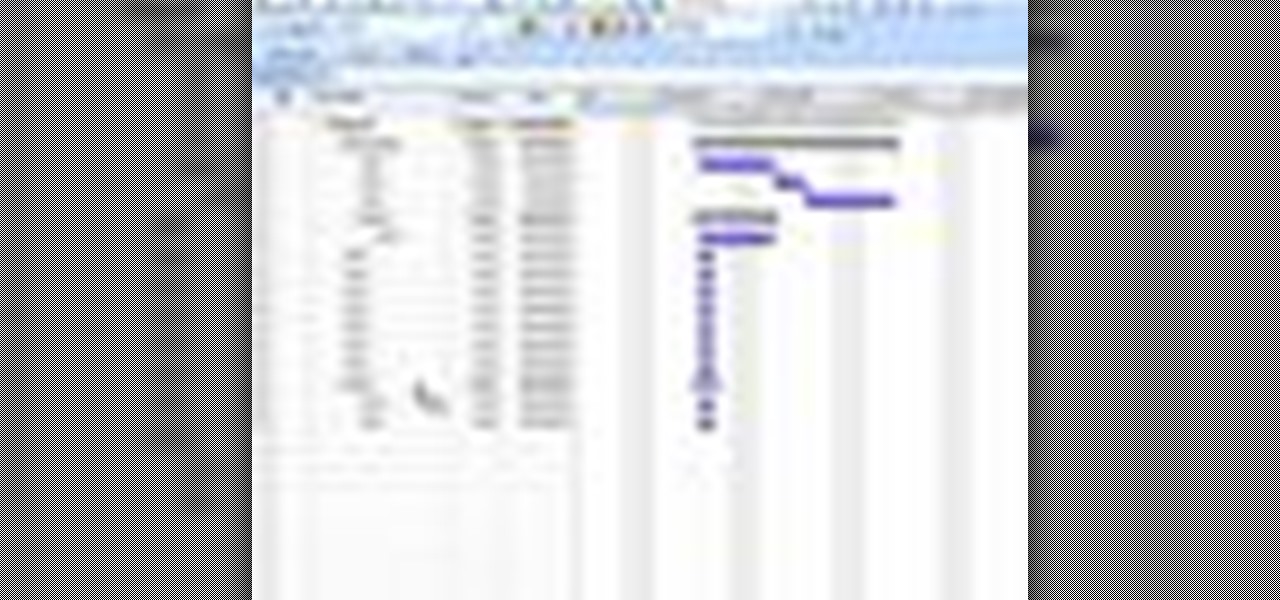
In this tutorial, we learn how to create summary tasks in MS Project 2007. First, put a task into your project and use the fill option to create more tasks. Fill in the duration and start time of your tasks as well. Now, write the subject at the top and then highlight the tasks that have to do with them, and click an arrow to indent all of these tasks. You can have up to nine levels of indenting and tasks, but this can make your project look far too complicated. When finished, save your proje...
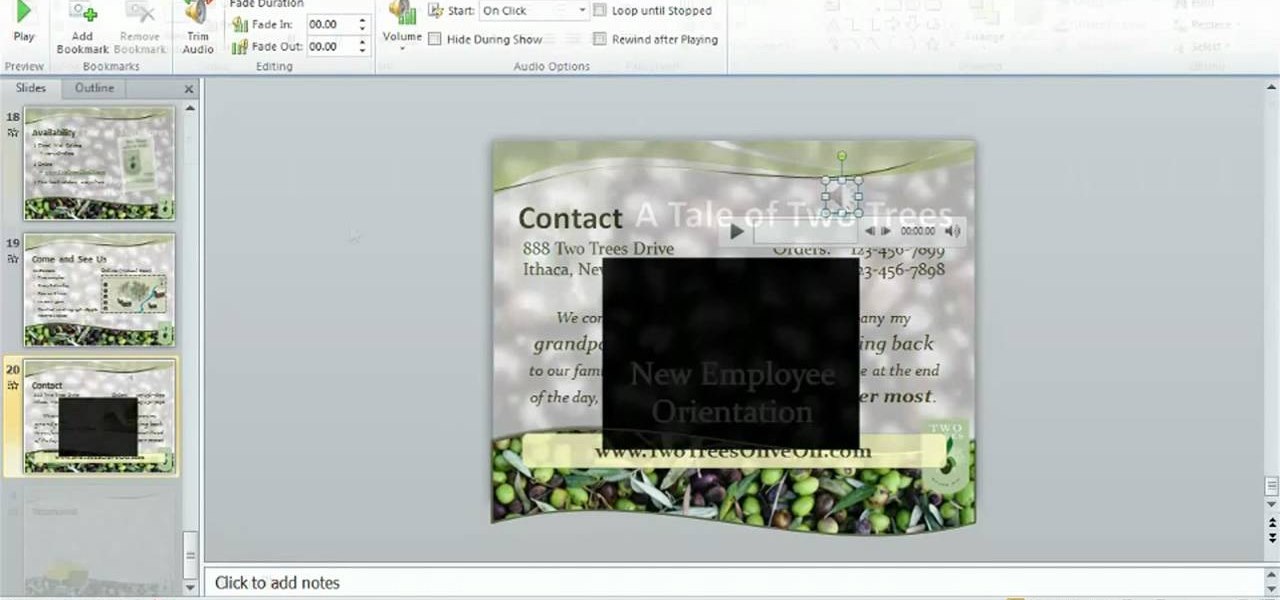
Meet the Microsoft Office 2010 Ribbon interface. Whether you're new to Microsoft's popular presentation application or a seasoned MS Office professional just looking to better acquaint yourself with the Outlook 2010 workflow, you're sure to be well served by this video tutorial. For more information, and to get started creating and using the Ribbon interface in your own PowerPoint projects, watch this free video guide.

The words we know and use shape the context in which we think, and changing those words in your internal processes can lead to dramatically different and better results. Watch this video to learn how words of affirmation and encouragement, spoken to yourself and to others, can change your outlook and improve every facet of your life.
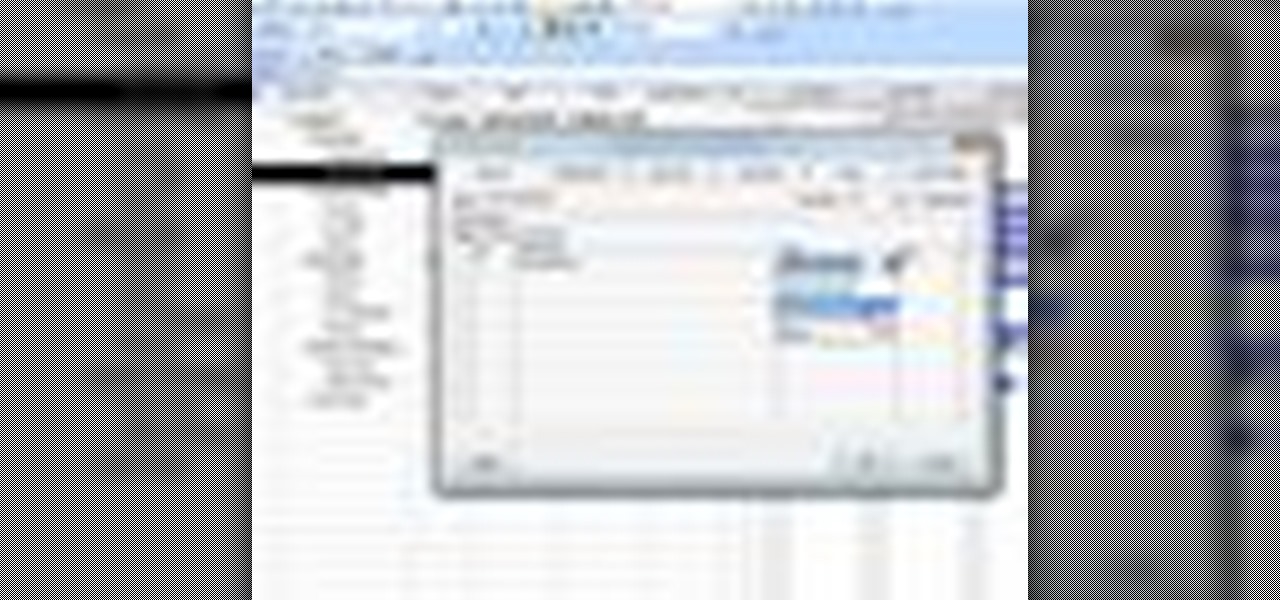
In this tutorial, we learn how to create links between tasks in MS Project 2007. First, select the task you want to link, then click on the link task button on the toolbar. You will now see a finished task link between these tasks. In the entry table, you will see the predecessor, which is task two. You can also type the numbers in the predecessor column and enter the information in. You may want to create a link that is different, so you don't confuse two things that will start at the same t...

Not sure what to do when you get a security warning about a macro? What are macro security settings, the Trust Center, and Trusted Locations anyway? Watch this instructional video to learn how to enable macros and make informed security decisions that can help you keep your computer safer while you work in Microsoft Office Excel, Outlook, Word, Publisher, PowerPoint, and Visio 2007.
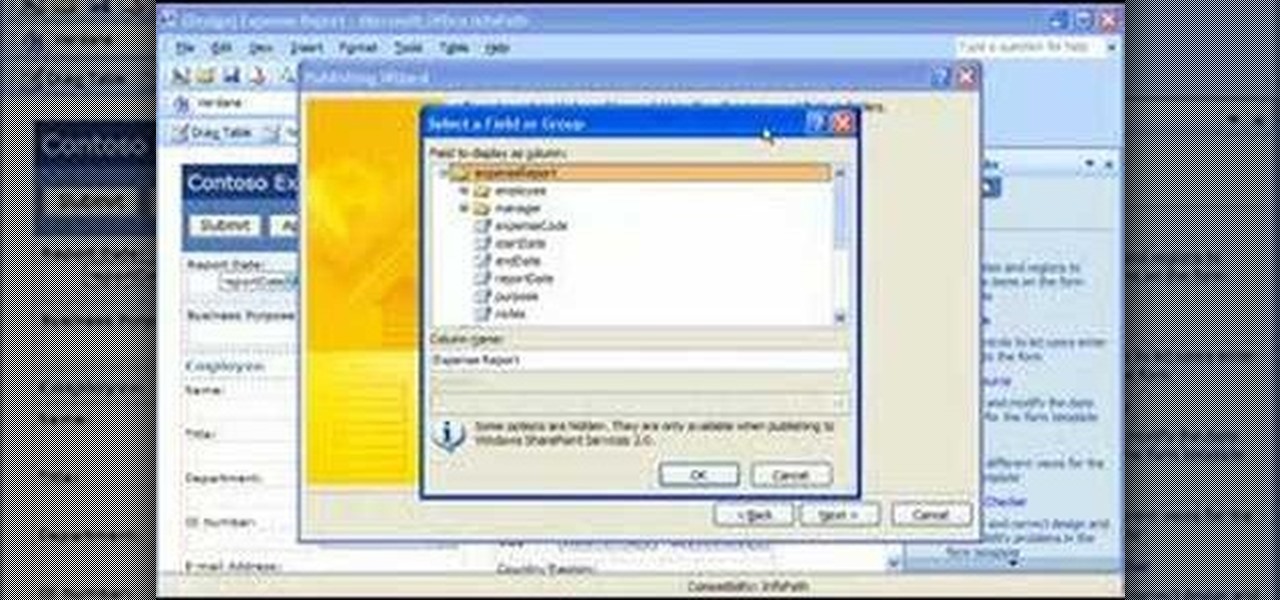
Take a look at this instructional video and learn how to create and distribute your own form templates with Microsoft Office InfoPath 2007. An easy way to get coworkers to fill out forms is to publish a form template as an e-mail message in Microsoft Office Outlook 2007.

Did you know there were natural things that you can do to brighten your mood? You'll be amazed at how much control you have over your outlook and level of happiness.
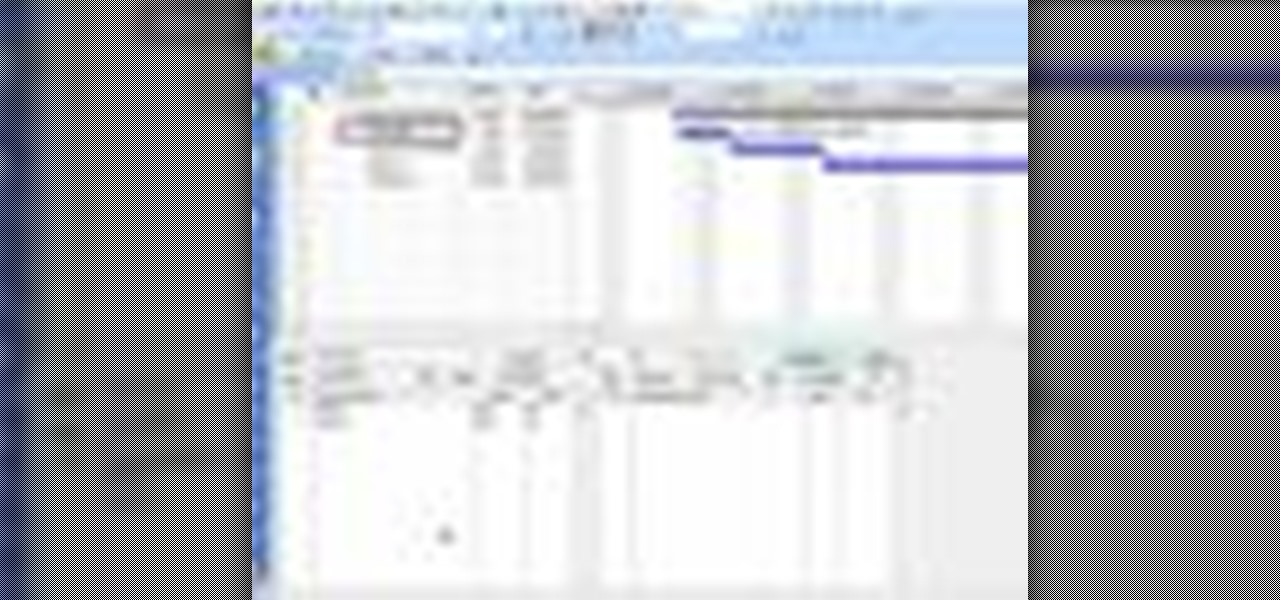
In this tutorial, we learn how to use task types in MS Project 2007. First, open up the form view of all the different tasks you have. Now, look at the unit task type and see if it's effort driven or fixed units. Now, change what you want the task type to be and then click on the next button. Assign a second resource if you need to, then change the duration if you need to as well. Continue to change the task types depending on what durations you have then make sure to save this. Double check ...

In this video tutorial, viewers learn how to find hidden task-bar shortcuts in Windows 7. Begin by pressing the Windows and T keys on the keyboard. The will focus on the task-bar, allowing the user to navigate through using the arrow keys. Users will be able to move between different icons. If the application has a window open, it will show the thumbnail. Then press the up arrow key to sort through the thumbnails. Press the down key to focus back onto the task-bar. This video will benefit tho...
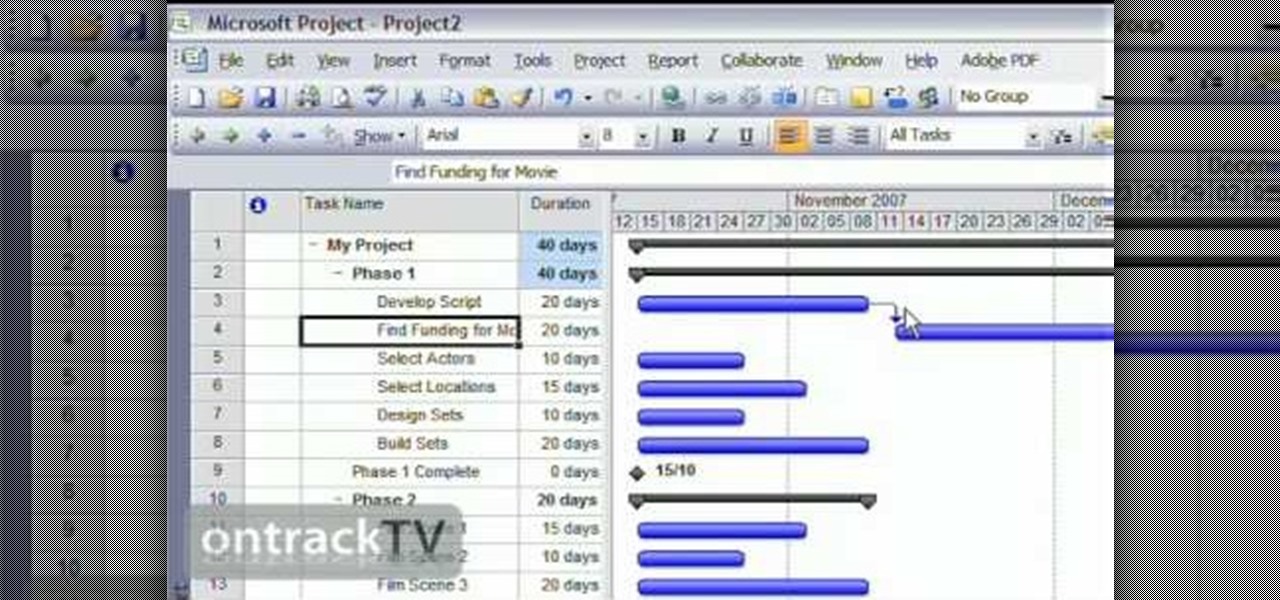
In this Software video tutorial you will learn how to link tasks in Microsoft Project 2007. There are four ways to link a task. Finish to start is the default, then you have start to start, finish to finish and start to finish. Here you will see how to link up two tasks and what is the dependency between them. There are various methods of creating dependency between two tasks. One method is to select the two tasks and click on the ‚Äòlink tasks‚Äô button on the tool bar or you can go to the ‚...

Vista Tips teaches the viewer how to easily get the task manager in Windows Vista. Vista Tips warns that the simple way to get task manager used to be to simply hold the keys Ctrl, Alt, Del down simultaneously. Now, these keys yield a menu. The way to get task manager on Windows Vista has now been changed to Ctrl, Shift and Esc. Simply hold down Ctrl, Shift and escape simultaneously to directly yield the task manager. Another way to do this is to use the start bar to get the task manager. Sim...

In this video, the instructor shows how to schedule tasks in Microsoft Windows XP. Scheduled tasks are nothing but programs you want your computer to run at specific reoccurring intervals like daily, weekly, monthly, etc. This can be a very helpful feature if you want to update a particular software or run a system virus scan at regular intervals. To do this, click on the start button and go to run. In the Run command prompt, type in 'tasks' and hit enter. Now this opens up the schedule tasks...

Stressed, sad, or just feeling blah? There are lots of ways to improve your mental health. Watch this video to learn how to get out of a slump, and improve your mental health.
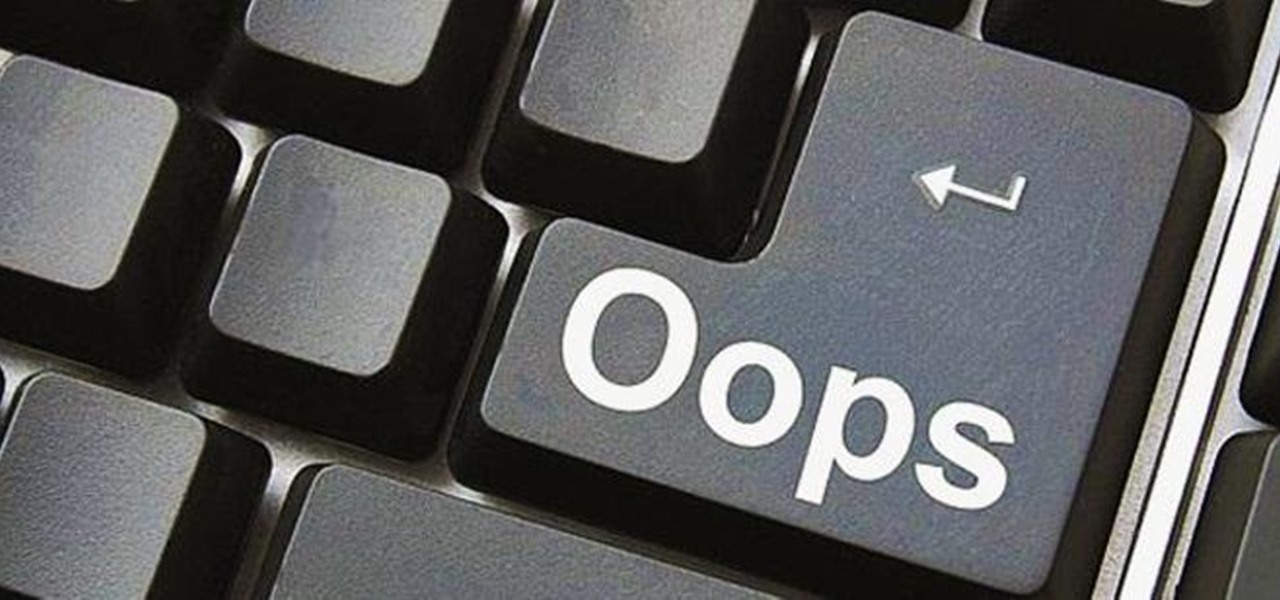
Send an email prematurely? Forgot to attach a file? Accidentally addressed it to the wrong person? It happens to the best of us. But what can you do to get it back? Hack into the other person's email account and delete the email before they get a chance to see it? Unless you're a hacker extraordinaire, that option is unlikely. So, what can you do? If the email has already been sent, you're probably out of luck. Even if they didn't read it yet, your chances of retrieving it are slim. But some ...

To open the Windows Task Manager the long way
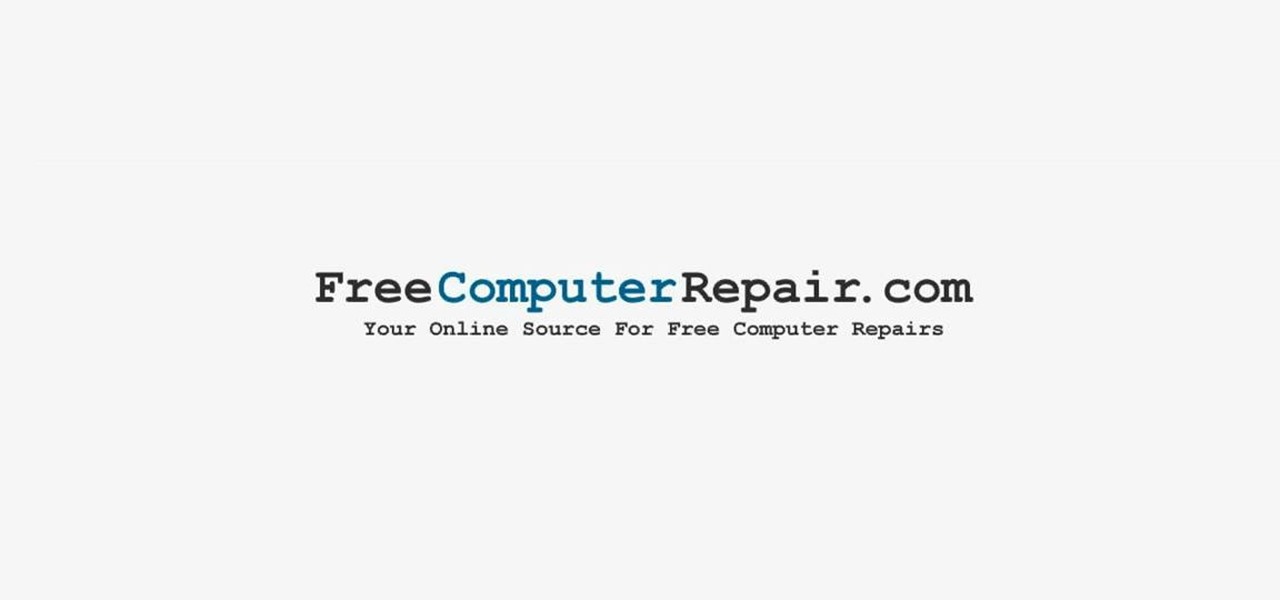
In this video tutorial, viewers learn how to pin a program to the task-bar in Windows 7. Click on the Start menu and click on All Programs. Find the program that you want to pin in the task-bar and click on it. Right-click on the program and select Pin to Task-bar. The program will then be pinned as an icon on the left side of the task-bar, beside the Start menu. Users are able to pin as much programs to the task-bar as they want. This video will benefit those viewers who have a Windows 7 com...
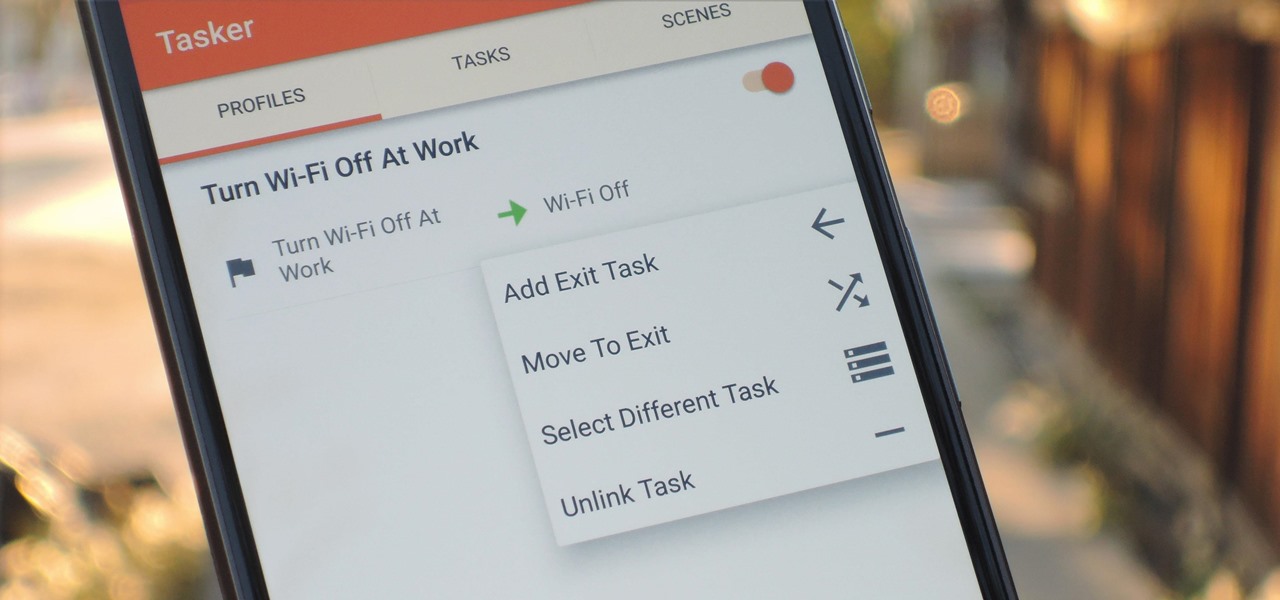
When you create a profile in Tasker, it will run a task as soon as all of the conditions in your profile are met. But what happens when the profile's conditions stop being met? By default, nothing will happen, but if you create an exit task, the automation tool will run that instead.
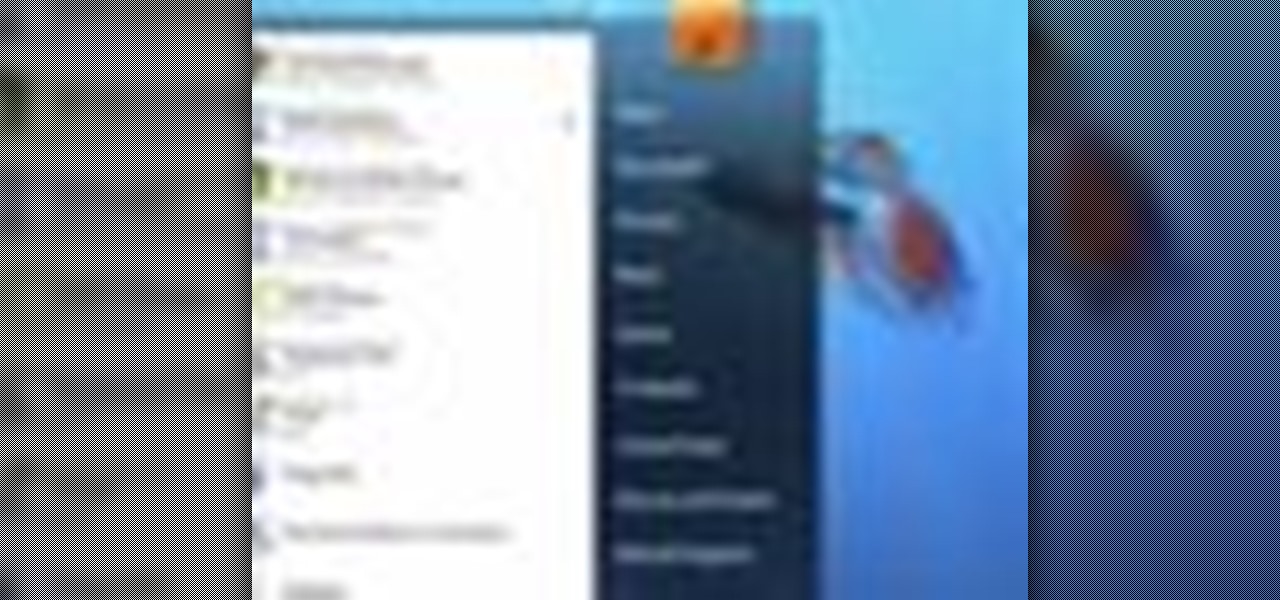
Windows 7 has an interesting new feature by which you can pin your programs to the task bar and this video shows you how to do it. In Windows 7 if you have any frequently used program you can improve its ease of access by pinning it to the task bar. Now to do this first open the start menu, go to the programs, and now browse to any program and right click it. From that menu select the Pin to task bar option. When you do this the program icon will appear on the task bar. Now the program is pin...

If you're looking for an easy spruce up to your house, try repacing the light fixture. This is an easy task you can do safely that will give your house or apartment and fresh new feel. Check out this DIY elctrical task today.

Lighting a fire in the wilderness can be tricky, but having a piece of charcloth can make the task easier. Charcloth is carbonized cotton fiber, which lights easily when exposed to a spark, making your task of lighting a fire in the wild, much, much easier. You'll need a fire, a metal container with a lid and a piece of cotton fabric. Voila, charcloth!
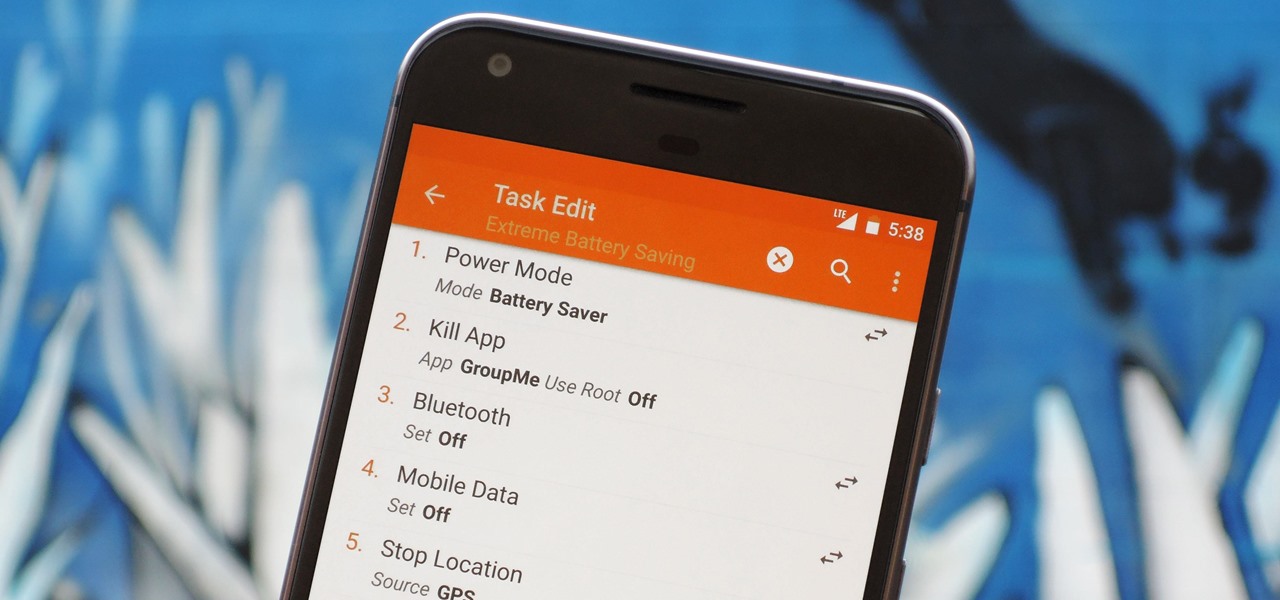
There are two core components to any Tasker automation: A profile and a task. Profiles are basically a set of conditions that must be met before Tasker will do anything. Tasks, on the other hand, are the actions Tasker will perform when your profile's conditions have been met. Think of them like triggers and actions, respectively. Or a cause and an effect.

In this tutorial, we learn how to stop procrastinating by rewarding yourself. To do this, you should first select one task you've been putting off for a long time. Then, time yourself and give the task one full hour of your time. Ignore everything else you have to do during this time, don't take breaks and let anything bother you. When you are finished with the task, give yourself a reward for completing this job! This will help you finish your task at hand and get things done more effectivel...
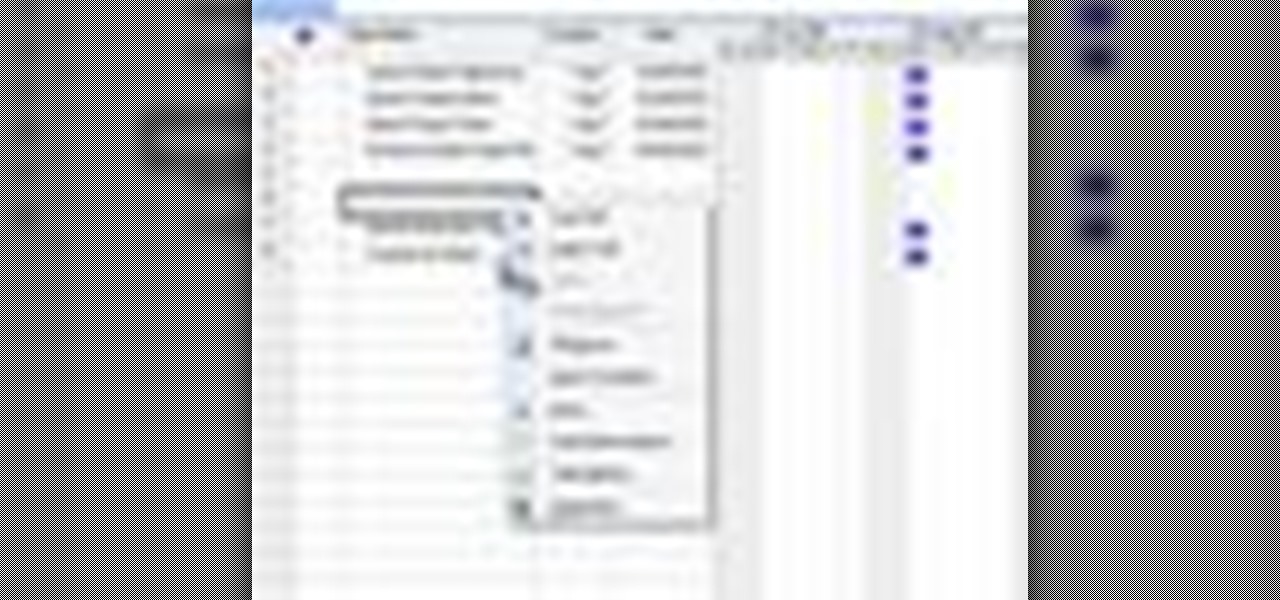
In this tutorial, we learn how to create and edit tasks in MS Project 2007. Before you begin, you need to set the start date by going into project information and changing the start date and end date. After this, type in your first task name, then enter in the information that goes with it. After you have entered this, press the check mark to set it up. After this, enter in the other task names that you need to specify in your project. When you are finished, you will need to save this onto yo...
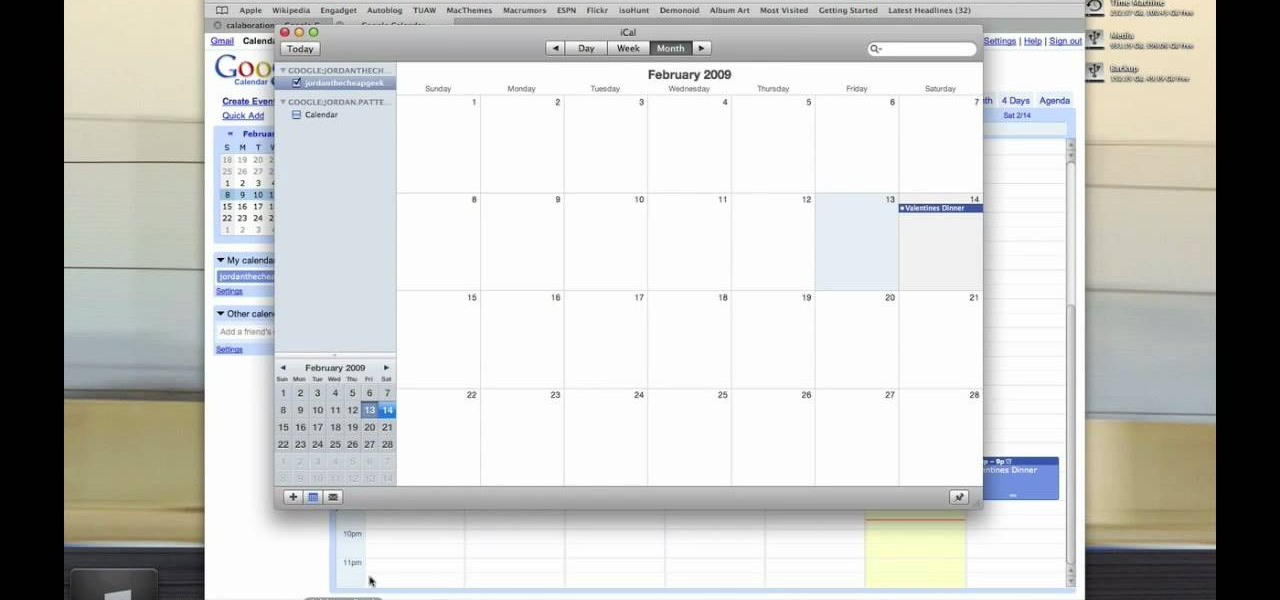
Jordan Patterson the Cheap Geek has made a video showing you the steps to sync your contacts and calendars on three mobile devices together, the iPhone, a laptop running Windows, and a Mac running OS X utilizing a few downloaded programs and Google Calendar. First he shows you how to sync calendars on the Apple computer, by downloading a program from Google code called collaboration code, and then running it. After putting in his g-mail account information, he tells the program which calendar...
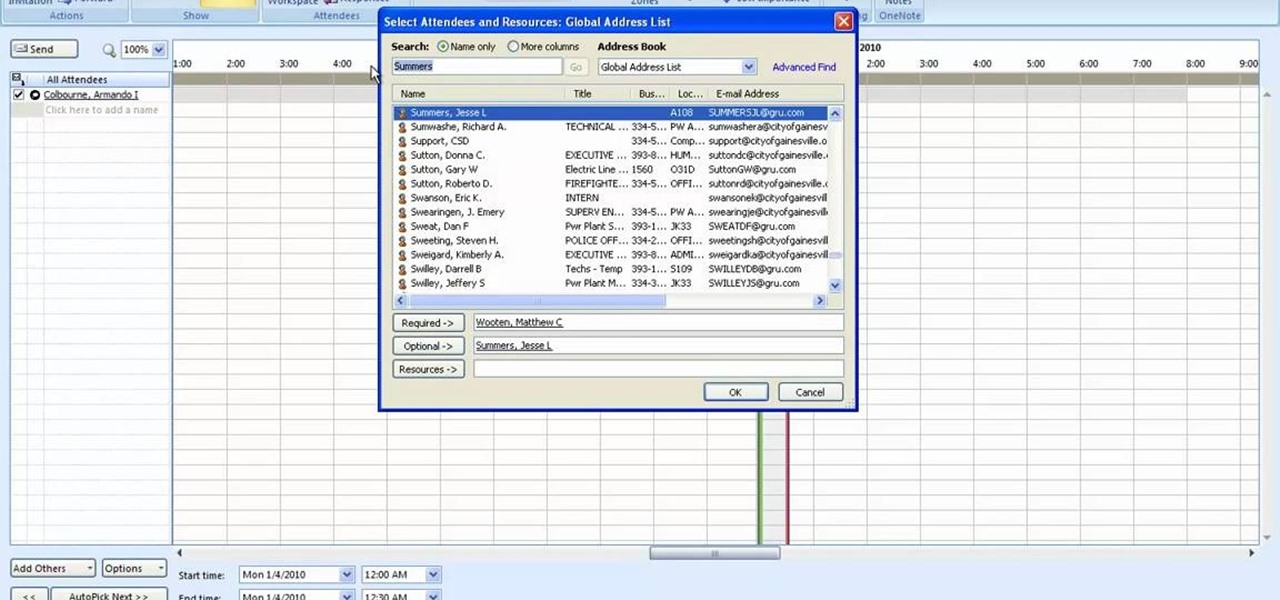
This how to video shows you how to setup a meeting using Microsoft Outlook. First, open the program. From here, click on calendar. Next, go to the upper left corner and select new. On the subject line, type in the subject of the meeting. In the body, type in what the meeting is about. Go to scheduling and go to the left and select invite attendees. From here, select the address book and search for people by their last names. Select who is optional and who is required. Click okay. You will see...
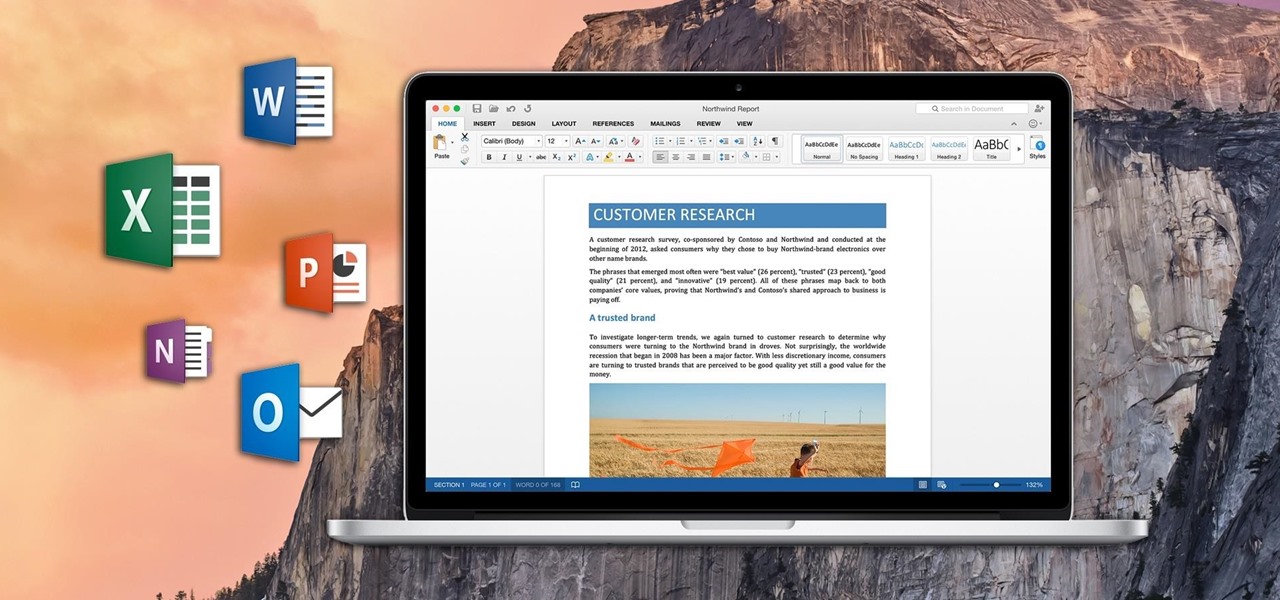
If you've ever attended school or held a job, you're probably well familiar with Microsoft Office, whether you used it or not. It's the most popular office suite available, and has been for some time. Apple does have its own suite of productivity apps (iWork), but Microsoft Office has always been the industry leader for word documents, spreadsheets, and presentations.
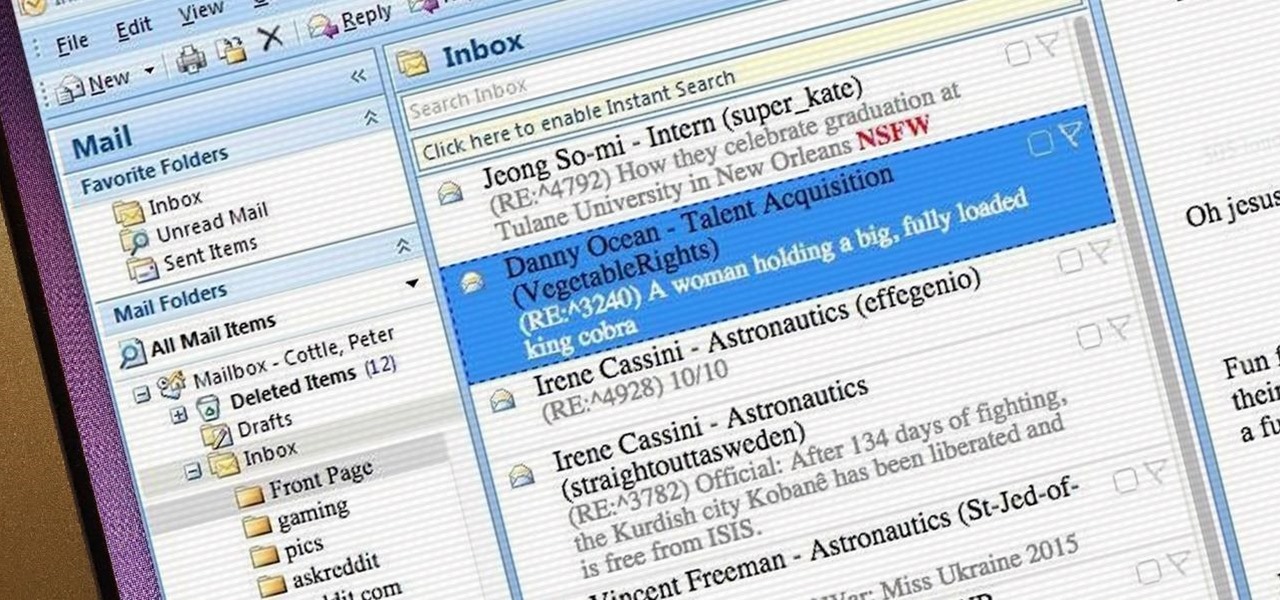
During class or while at work, it can take an immense amount of self-control to resist navigating over to Reddit. The link-aggregator and meme-warehouse makes it too easy to kill time... most of which you should be spending on various other tasks.