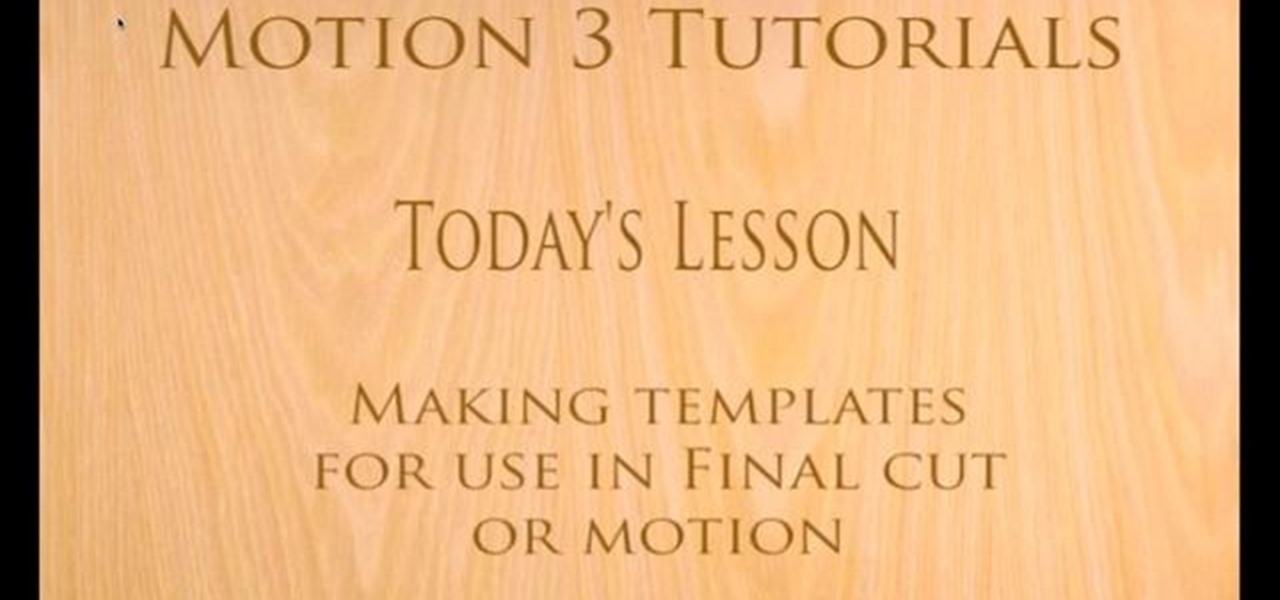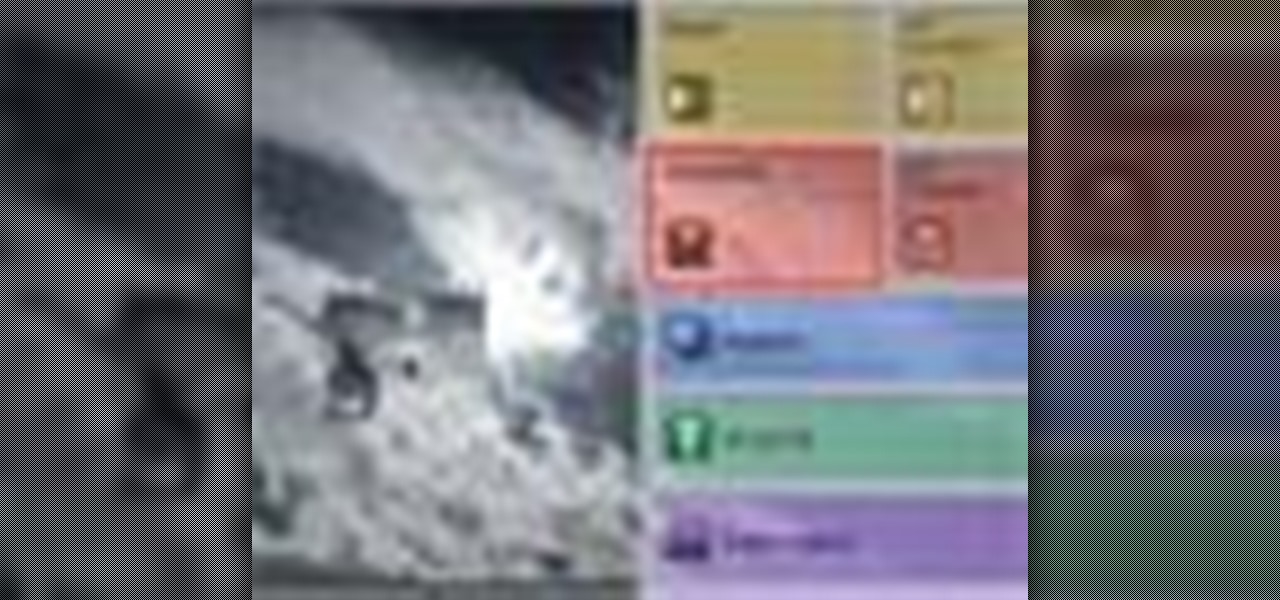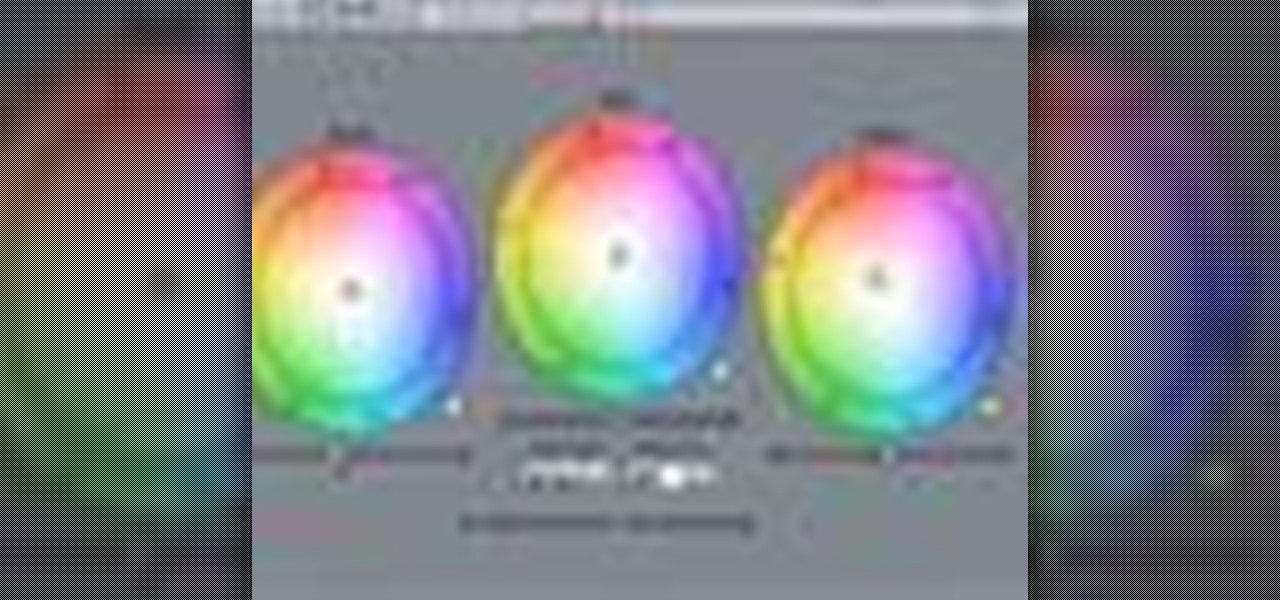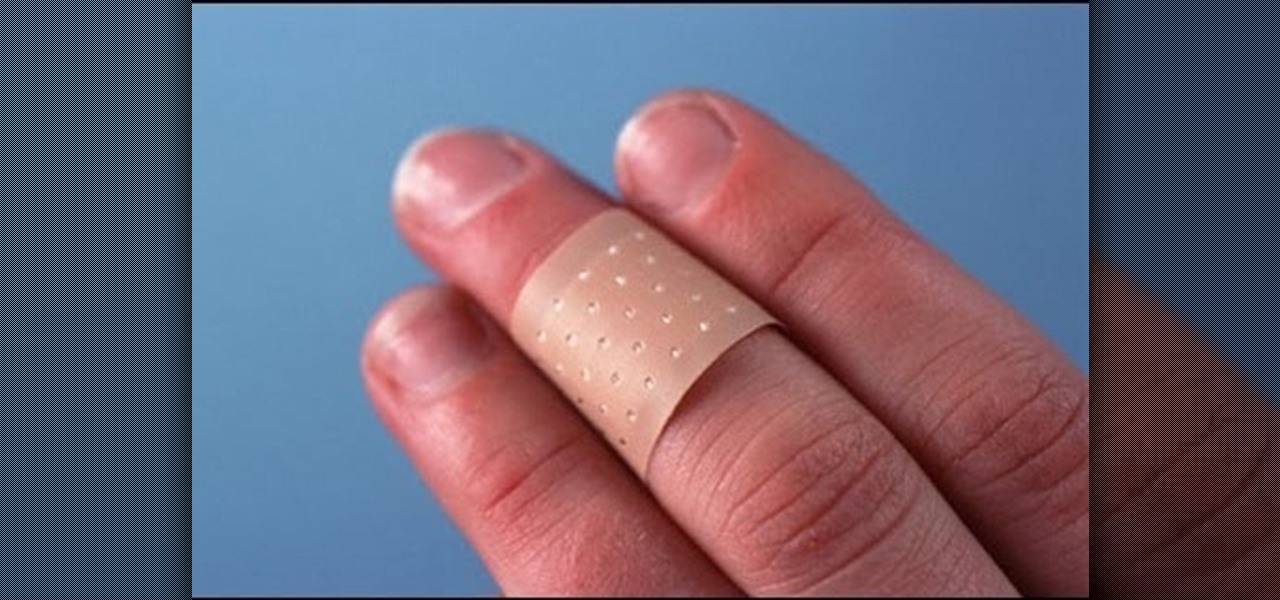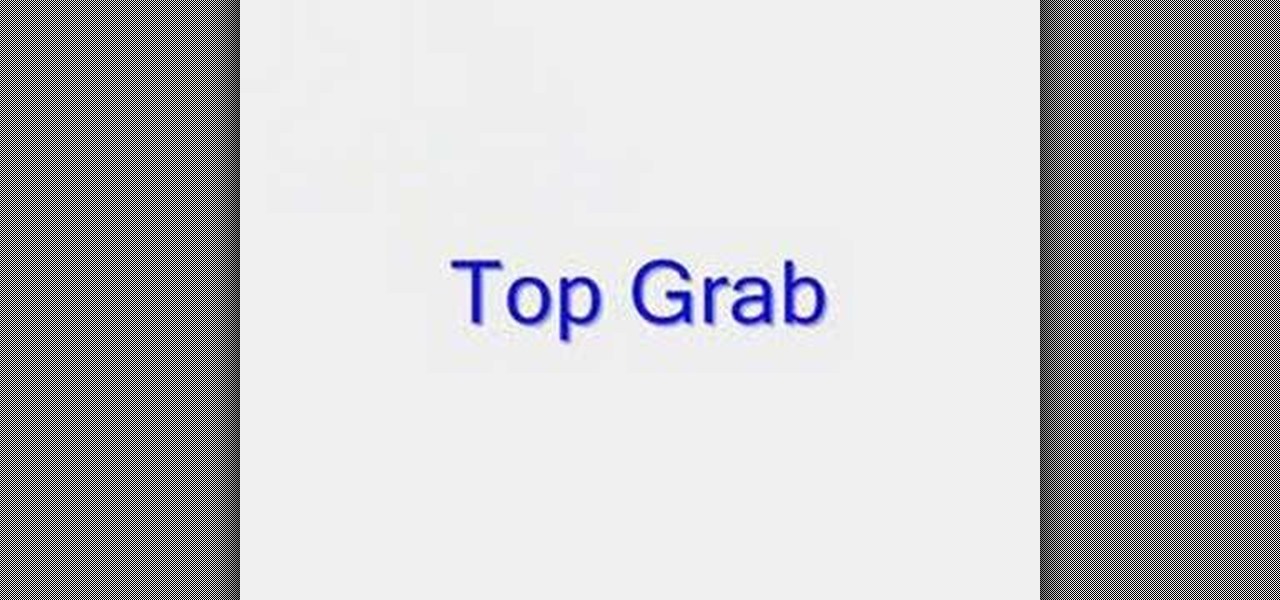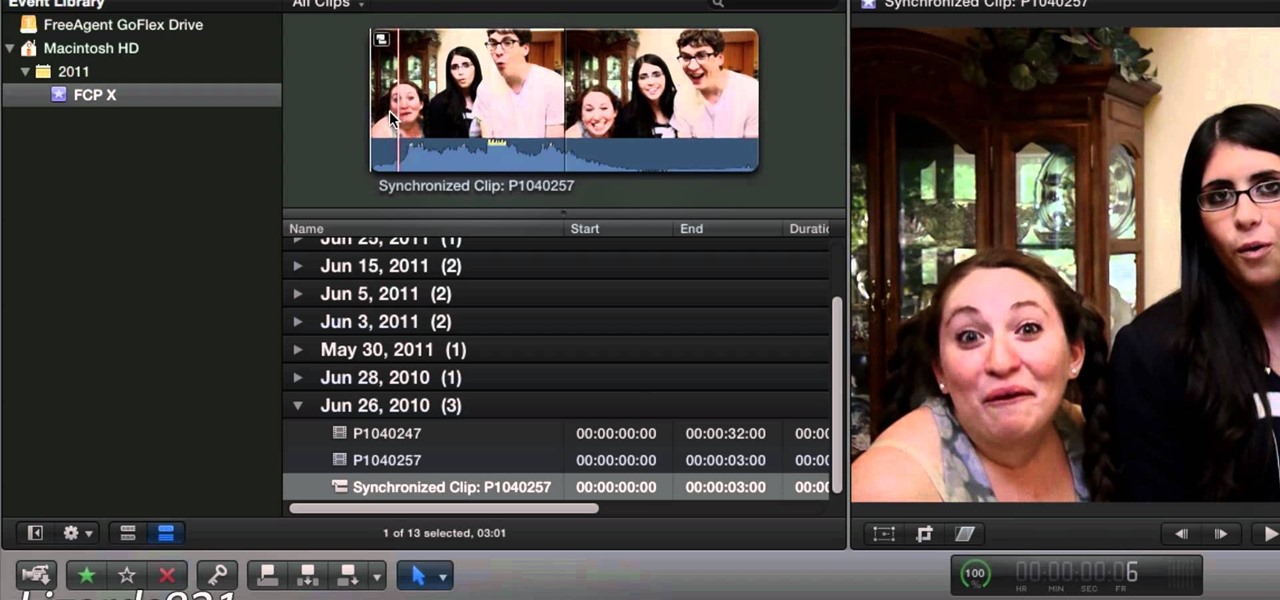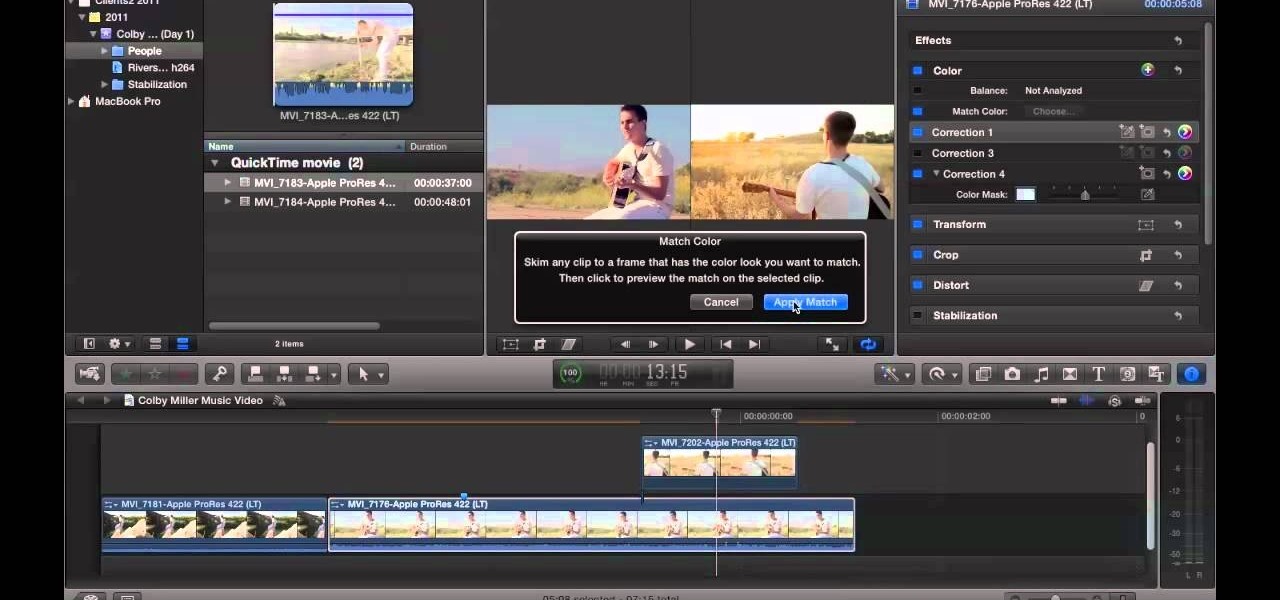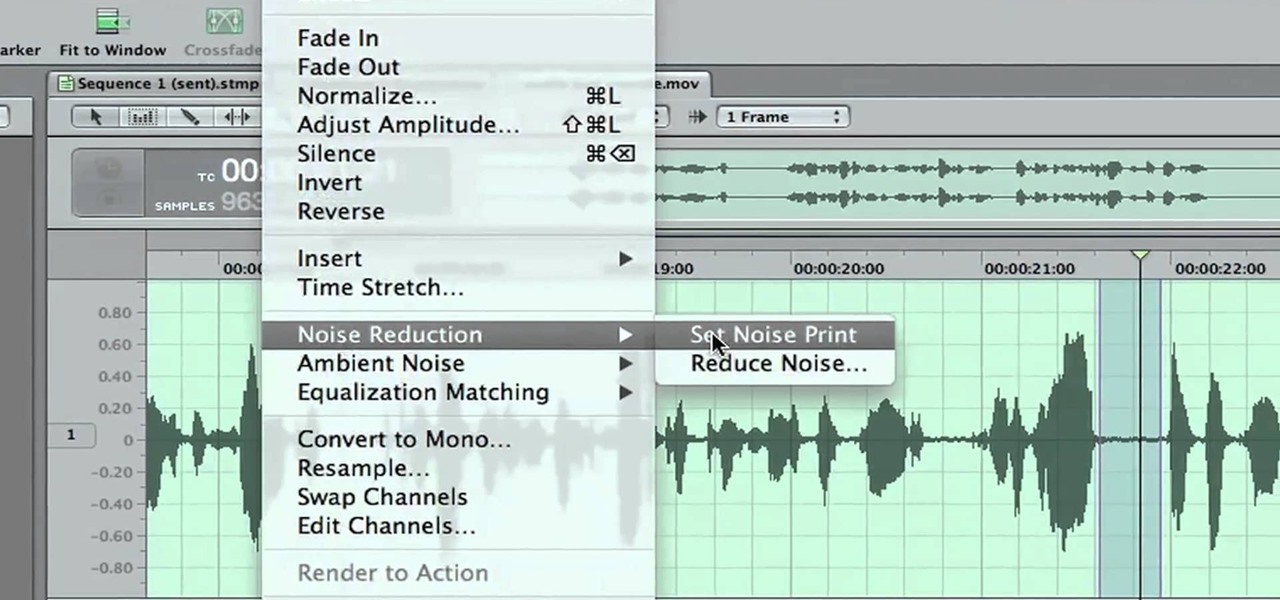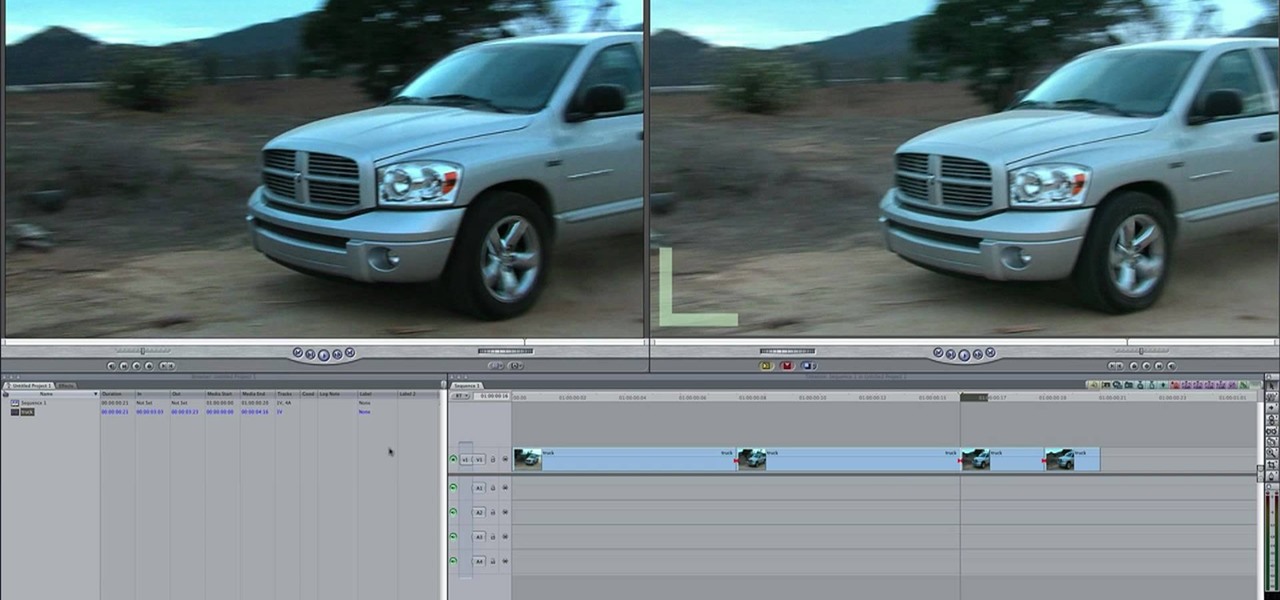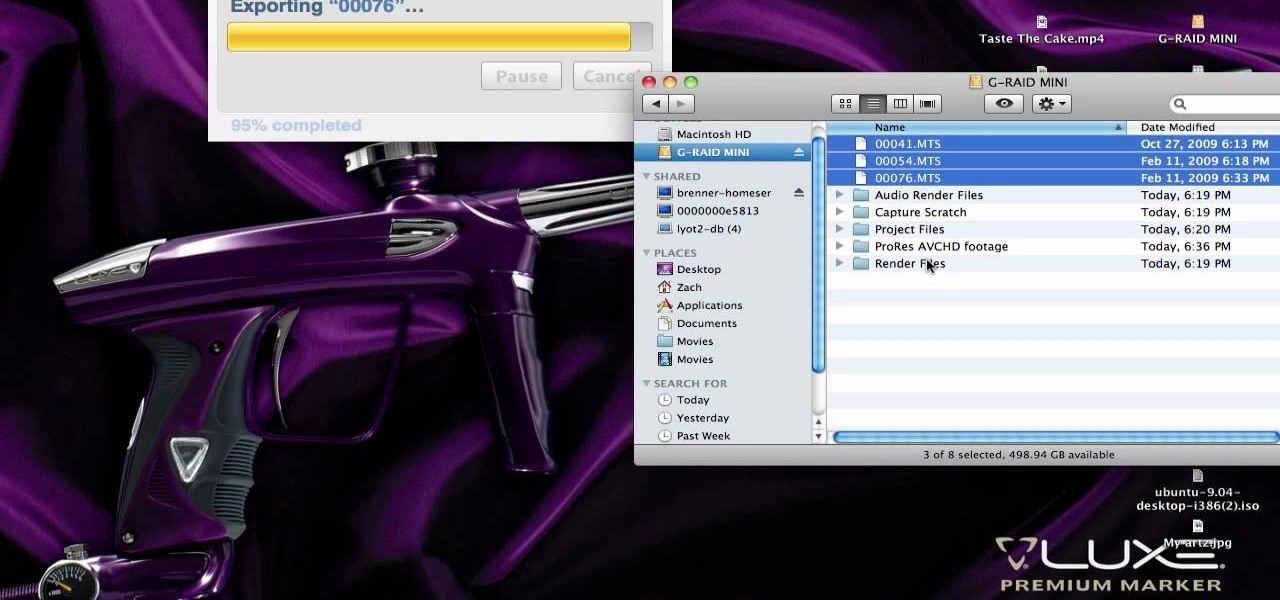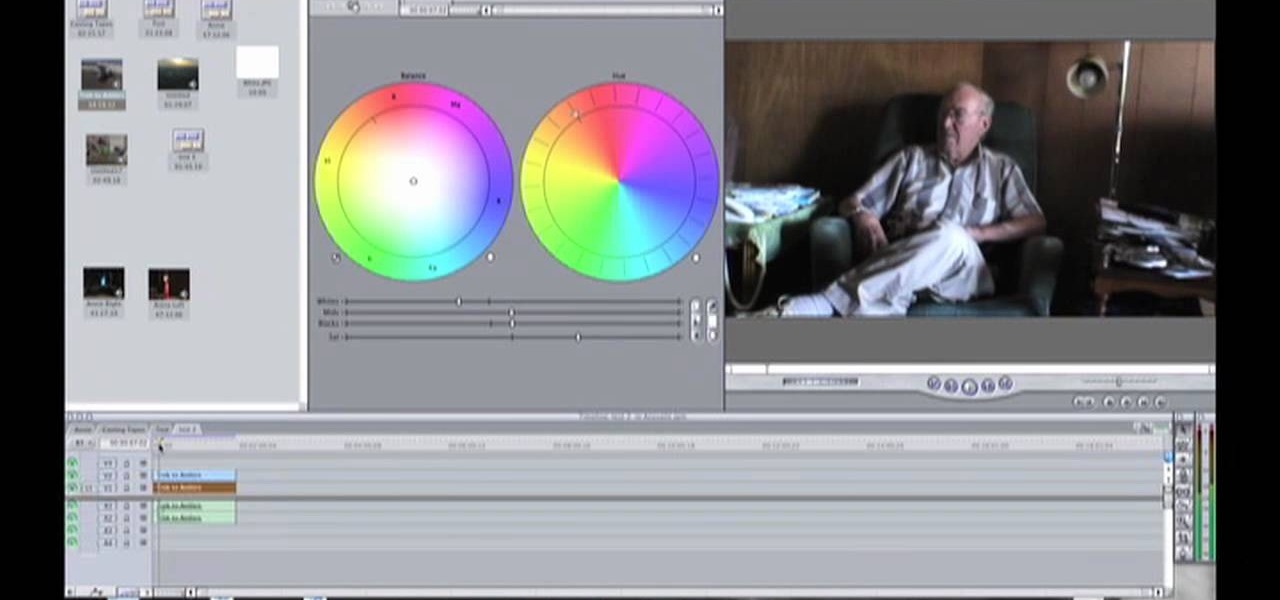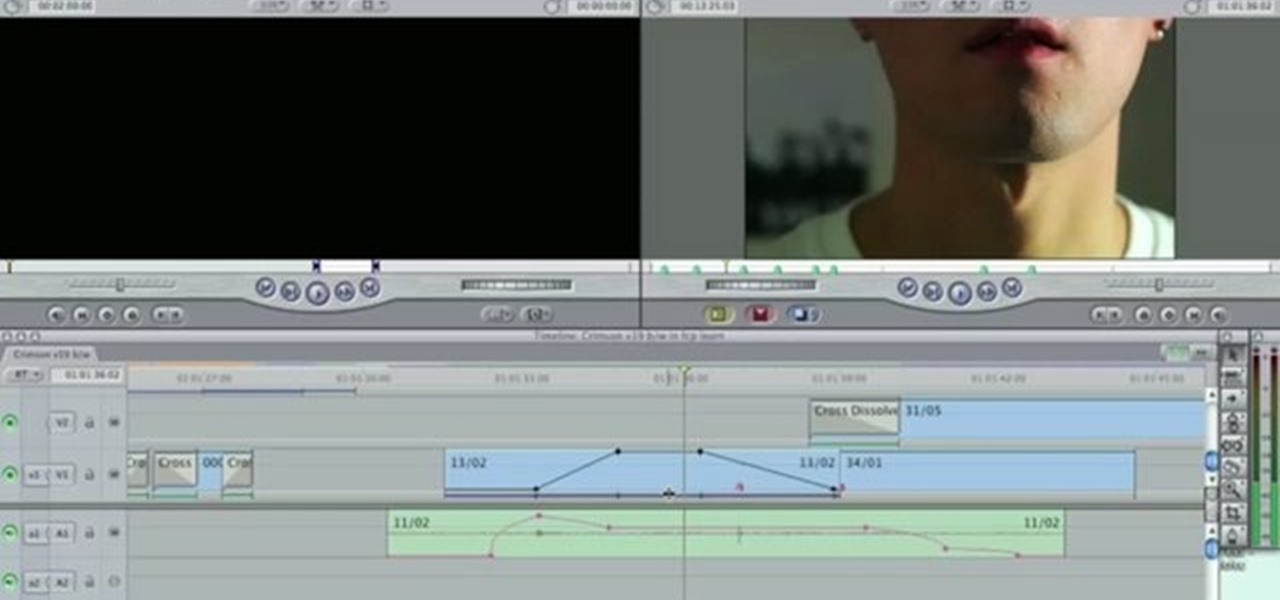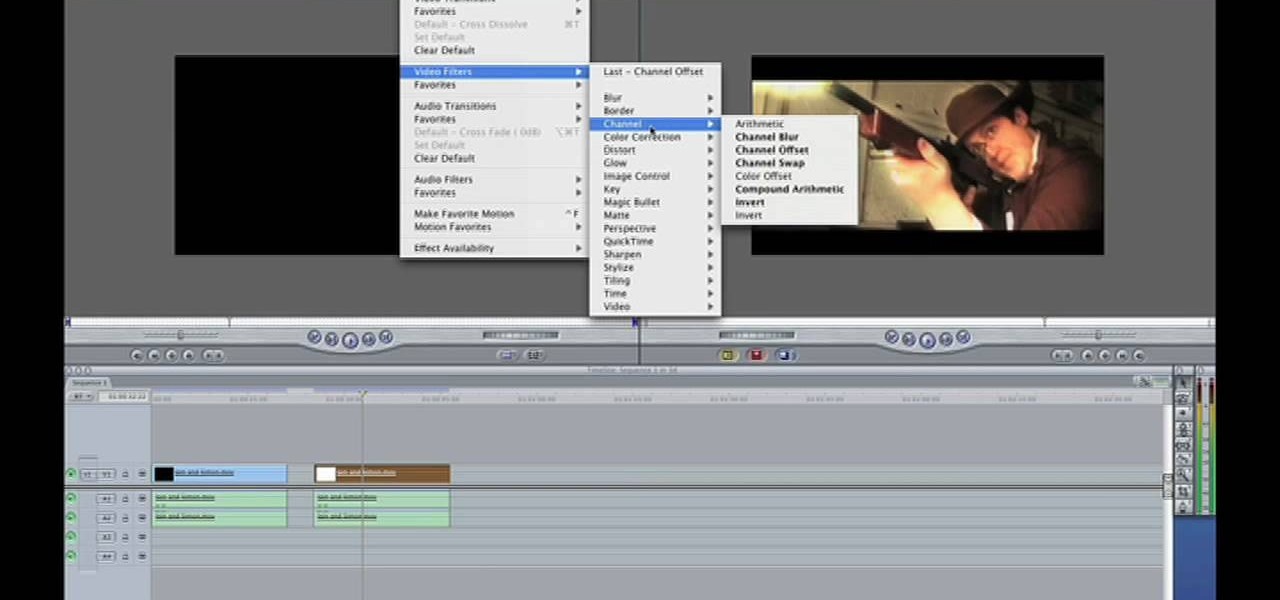This FCP-user's guide will teach you how to preview a clip without rendering it first. Whether you're new to Apple's Final Cut Pro non-linear video editor or just want to better acquaint yourself with the popular video editing program, you're sure to benefit from this video tutorial. For more information, including detailed, step-by-step instructions, watch this tutorial.

Meet (and learn how to use) the Final Cut 7 graphical user interface or GUI! Whether you're new to Adobe's popular motion graphics and compositing software or a seasoned video professional just looking to better acquaint yourself with the program and its various features and filters, you're sure to be well served by this video tutorial. For more information, including detailed, step-by-step instructions, watch this free video guide.
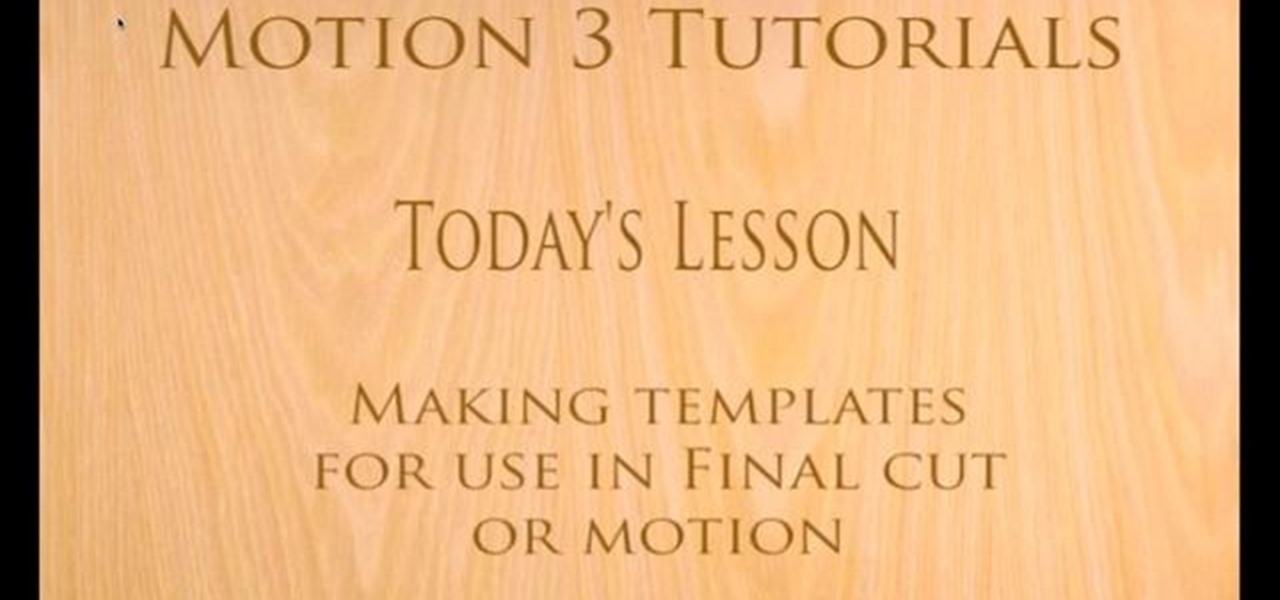
With this clip, you'll learn how to create templates for use in Final Cut Pro and Motion. These templates are editable in FCP. Whether you're new to the Apple's popular motion graphics editor/compositing application or are a seasoned digital video professional simply wishing to get better acquainted with Motion 4, you're sure to find value in this tutorial. For more information, and to get started creating your own custom templates, take a look.

When it comes to filming a great movie, having a great creative vision is just as important as more practical aspects of cinema, like how to employ film editing programs for the perfect widescreen shot or a camera jamb arm for stunning overhead shots.

In this video tutorial, viewers learn how to increase the rendering speed in Adobe Final Cut Pro. Begin by right-clicking on your current sequence and click on Settings. Click on the Video Processing tab and select "Always Render in RGB". Then click OK. This change will only be noticeable when working with really high quality high definition footage or film. Even then, you are able to re-render at a higher bit rate later, without having to affect the original image or export. This video will ...

In this video tutorial, viewers learn how to create a tilt shift effect with Adobe Final Cut Studio. Begin by changing the video's speed to 300% and disable the Frame Blending. Now click on Effects, go to Video Filters, press on Time and select Strobe. Change the Strobe rate to 7-15 fps. Now switch to Motion and Duplicate the group. Then create a simple mask in the upper group and apply defocus to the lower group. Under Mask, increase the Feather rate up to 100%. Now add another mask around t...

If you make a flub at a store and buy a shirt in the wrong color you're usually stuck with it (unless, of course, you were smart and saved the price tag just in case). But in Final Cut Pro, anything is possible, even changing the color of a shirt to fit your taste.

Do you have some footage from the Sony XDCAM EX digital camera memory card that you need to get into Final Cut Pro? Well, check out this brief tutorial on ingesting that XDCAM EX footage into Final Cut Pro with ease by downloading some software, like upgrades. You'll need the Sony camera and a USB cable, then just watch the video to see how it's all done in Final Cut Pro. This will work with Sony EX1 or EX3.

Once you have your footage imported, you're ready for editing! This tutorial goes over how you can edit footage in Final Cut Pro 6 and even goes over real-time editing abilities. The tutorial is well paced and easy to follow. You'll be an expert in no time!

This tutorial covers how to use different filters in Final Cut Pro 6 and specifically goes over how to use the color correction filters since these are some of the most important filters used. Easy to understand and see, this video tutorial is worth watching.

Hardened steel is a very useful material, but working with it is tough because it is nearly impossible to cut with simple tools. What you really need is an angle grinder, and this video will show you how to use one of the powerful power tools to cut a hardened steel ring.

In order to make paper cutting art for your home, you will need: paper, pencils, X-acto knife, card stock, scissors, self-healing cutting mat, poster board, adhesive, and a scanner.

In this tutorial, we learn how to make an Android doll at home. First, print out the Android logo from the internet, making it large enough to make a doll. Now, cut out the print out with scissors cutting out the different sections individually. Next, place the cut outs onto a piece of green felt, then pin it down so it doesn't shift around. Now, cut around the paper so you get the same pattern. After this, cut out all the other parts, making two of the shapes so you have a top and a bottom. ...

In this video from kandeejohnson we learn how to cut a sports jersey or sweats into trendy summer tops. On a football jersey, she cut the shoulders off, right above the seam. And where there was too much fabric, she folded it and pinned it so it wouldn't hang too low. With a sweatshirt on, look in the mirror and see where you want to cut it. Make snips which will be your mark so you know where to cut. Make a rough cut of it while you are still wearing it. Now take it off and straighten all th...

How to buy, store, and chop shallots

Keeping your bangs trimmed can be pricey and time consuming, so why not cut them on your own? With this two part tutorial, learn how to cut your own side swept fringe and improve your style without spending a penny.

In this video Sue demonstrates how to cut a pineapple quickly and easily .surely this method will help to cut a pineapple without any mess. At first she cuts off the top of the pineapple and then the bottom ,then she places the pineapple standing on its base and bisect into two half at the middle and again she cuts the half piece at the center to get quarters. Then she cuts the quarters core away ,then she begin to slit the fleshy part of the fruit without cutting the skin ,after that she run...

Brian demonstrates a simple method of cutting a pineapple in this entertaining video. He starts reviewing some pineapple research. Pineapples are named after pinecones! Brian also discusses the concerns of eating pineapple for people with certain health conditions. First twist and pull off the flower top of the pineapple. Then cut off the top and bottom of the pineapple so that they are both flat surfaces. Then cut off the skin of the pineapple, retaining as much of the flesh as possible. Use...

The 190 Helix cut is a pretty cool false cut that you can do with cards. When you cut the cards, the queen of hearts-which was there at the beginning-is somehow still on top after the cards seem to have been sufficiently cut. What you need to do is separate about ten cards from the top with your finger. Lock that in the opposite hand between the forefinger and thumb. Now put your ring finger down and flip the cards back. Do this and continue to rotate the stacks of cards so that the small pil...

DermTV tells us how to heal abrasions and cuts using antibiotic ointment. To heal abrasions and cuts: Put antibiotic ointments like Bacitracin ointment and Polysporin ointment in abrasions and cuts. Put Bacitracin ointment or Polysporin ointment every 3 - 4 hours and cover with a band-aid. Why use Bacitracin ointment and Polysporin ointment? Bacitracin ointment and Polysporin ointment keep the whole environment of your abrasions and cuts moist. And once you've put antibiotic on your cut then ...

Check out this short video tutorial from Rouxbe on how to cut fancy citrus fruit wedges. This video will support your cooking experience and will provide you with additional relevant information during your culinary time cutting citrus wedges.

Learn how to dice any kind of onion or shallot. First cut the ends off of the onion, being sure to remove only a little bit of the root end. This is so the onion stays together when chopping. Make vertical cuts in the onion starting from the opposite end of the core. Then make horizontal cuts only cutting 3/4 of the way through. Then cut across to dice the onion.

This video series will expose you to many different variations of the two handed Sybil cut. If you master these, you will be manipulating cards like a pro.

How to graft Lophophora The materials to be used:-

In this video, we learn how to create a realistic looking cut using cinema makeup. Start out by using silicone putty on the face to help make the cut on the face look more real than ever. Use brushes and a spatula to help mix colors together and apply to your face flawlessly. Also make sure you have fake blood with you so you can apply to the face to make look more realistic. After you have let the silicone dry, start to apply the red, dark red, and black colors onto it and blend to create a ...

If you're shooting with a camera that doesn't have a built in microphone, you'll want to watch this video and learn how to use the automatic audio sync feature of Final Cut Pro X. Do video editing right on your Apple.

Got some footage that needs a touch up? Watch this video to learn how to use the color correction tools in Final Cut Pro. This video explains how to make the most of 3 way color correction to get your video to pop.

Are you using Final Cut Pro X for video editing on your Apple computer? Wondering how to sync external audio automatically? This video is your guide to using FCP X video editing software to sync external audio with your video.

Here is a video guide to the color correction tools in Final Cut Pro X. Learn how to use the saturation sliders, color tabs, and more. If you are using this Apple video editing software, check out this guide to FCP X color correction.

Don't let a little bit of hum ruin an otherwise perfect take! Final Cut Studio's Soundtrack Pro comes equipped with a number of handy noise-reduction tools. This free software tutorial from Final Cut King will teach you everything you need to know to attenuate unwanted background noise.

In this FCP video tutorial, you'll learn how to fix grain problems after the fact. Whether you're new to Apple's Final Cut Pro non-linear video editor or just want to better acquaint yourself with the popular video editing program, you're sure to benefit from this video tutorial. For more information, including detailed, step-by-step instructions, watch this tutorial.

In this video clip, you'll learn how to treat footage with composite modes and effects in Final Cut Pro or Express. Whether you're new to Apple's Final Cut Pro non-linear video editor or just want to better acquaint yourself with the popular video editing program, you're sure to benefit from this video tutorial. For more information, including detailed, step-by-step instructions, watch this tutorial.

Do you need an image (freeze frame) from a particular frame in your clip for your website? In this video clip, you'll learn how to create freeze frames in Final Cut Pro or Express. Whether you're new to Apple's Final Cut Pro non-linear video editor or just want to better acquaint yourself with the popular video editing program, you're sure to benefit from this video tutorial. For more information, including detailed, step-by-step instructions, watch this tutorial.

Learn how to use the Match Frame tool in FCP with this easy-to-follow video guide. Whether you're new to Apple's Final Cut Pro non-linear video editor or just want to better acquaint yourself with the popular video editing program, you're sure to benefit from this video tutorial. For more information, including detailed, step-by-step instructions, watch this tutorial.

In this clip, you'll learn how to work with AVCHD files that can't be logged and transferred like MTS files. Whether you're new to Apple's Final Cut Pro non-linear video editor or just want to better acquaint yourself with the popular video editing program, you're sure to benefit from this video tutorial. For more information, including detailed, step-by-step instructions, watch this tutorial.

Digital video looks very sharp, but many people miss the feeling that they got from watching films that were filmed on film. This video will show you how to replicate the look of old film without having to actually shoot on it using a bleach bypass in Final Cut Express. Working with film is hard, so watch this video and inject some of that organic feeling back into your movies.

You can use the motion bar and the filter bar in clip keyframes to move all the keyframes in a clip at the same time. Whether you're new to Apple's Final Cut Pro non-linear video editor or just looking to pick up a few new tips and tricks, you're sure to benefit from this free video tutorial. For specifics, including detailed instructions, watch this Final Cut Pro lesson.

Learn how to slow or speed up a clip without changing the duration. Whether you're new to Apple's Final Cut Pro non-linear video editor or just want to better acquaint yourself with the popular video editing program, you're sure to benefit from this video tutorial. For specifics, and to get started using these useful shortcuts in your own projects, watch this FCP lesson.

Want to make your own 3D shorts to rival anything by James Cameron? This free video software tutorial will show you how to work with stereoscopic video in Final Cut Pro. Whether you're new to Apple's Final Cut Pro non-linear video editor or just looking to add to your bag of tricks, you're sure to benefit from this video tutorial. For specifics, and to get started using this effect in your own projects, watch this FCP lesson.

In this video tutorial, viewers learn how to altering clip speeds in Adobe Final Cut Pro. This will allow users to speed up, slow down or reverse a video clip. To slow down or speed up a clip, click on the clip in the time line and hold down the Control key. In the pop up menu, click on Speed. Users will be able to change the percentage of the speed or duration time. Users can also check Reverse to reverse the clip. This video will benefit those viewers who enjoy creating videos with Adobe Fi...