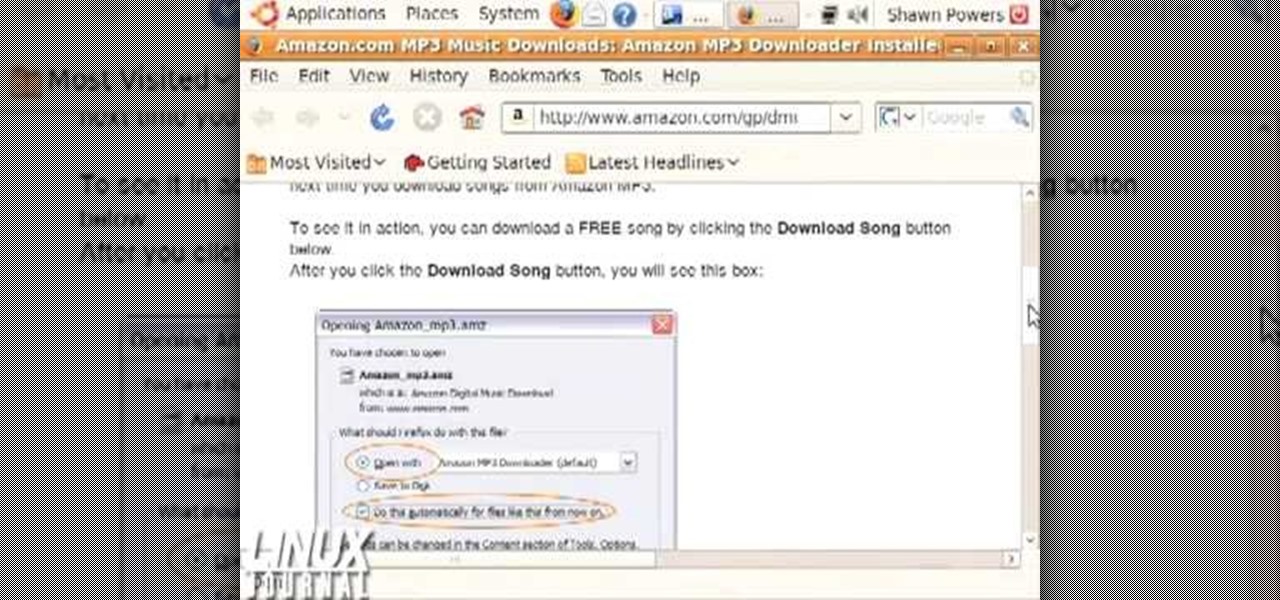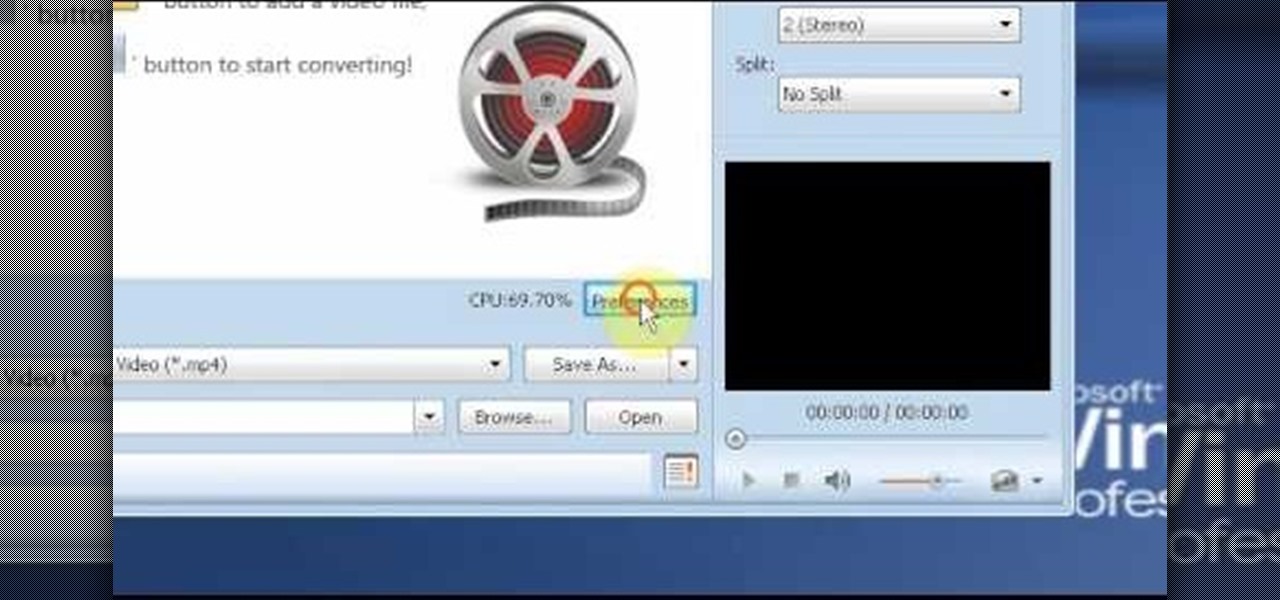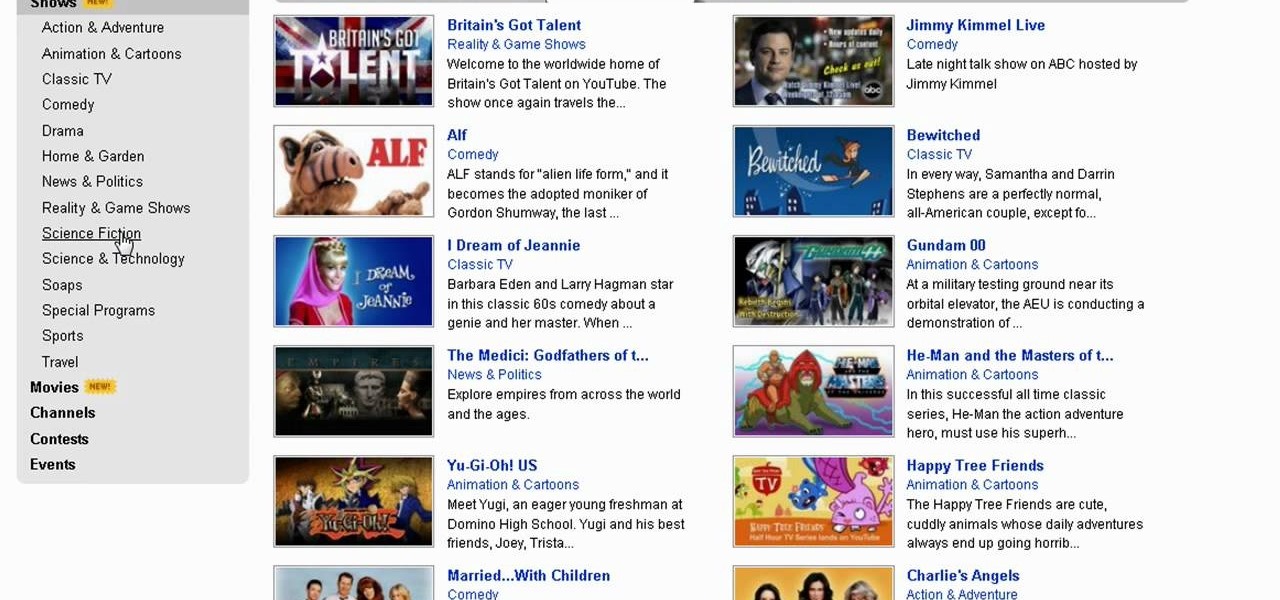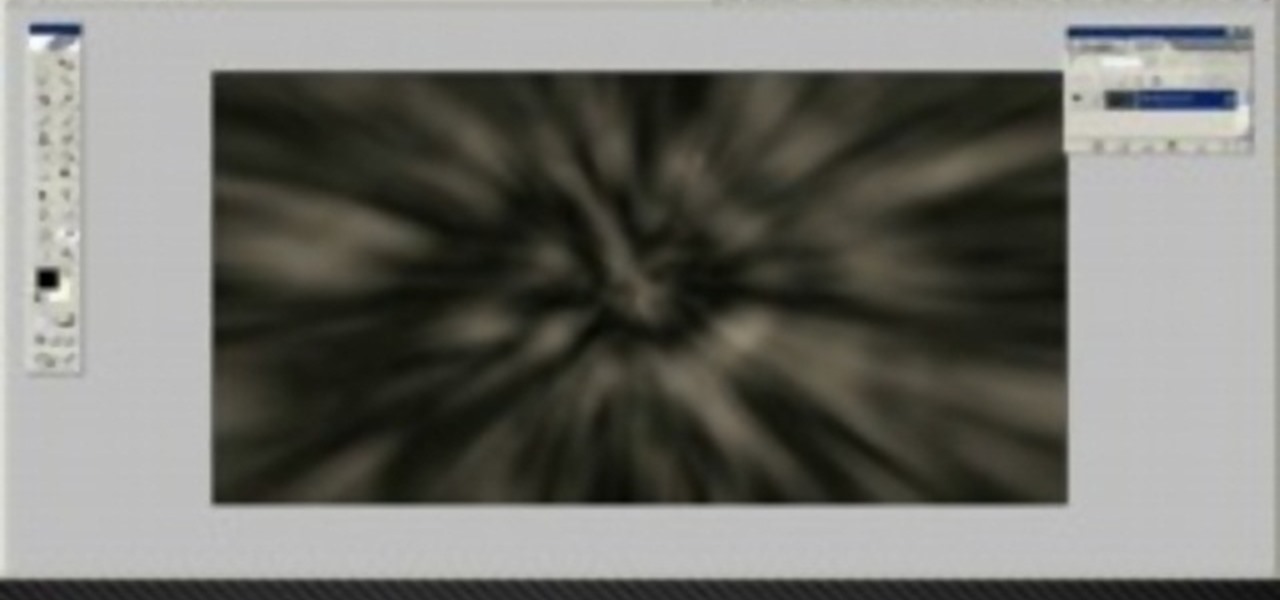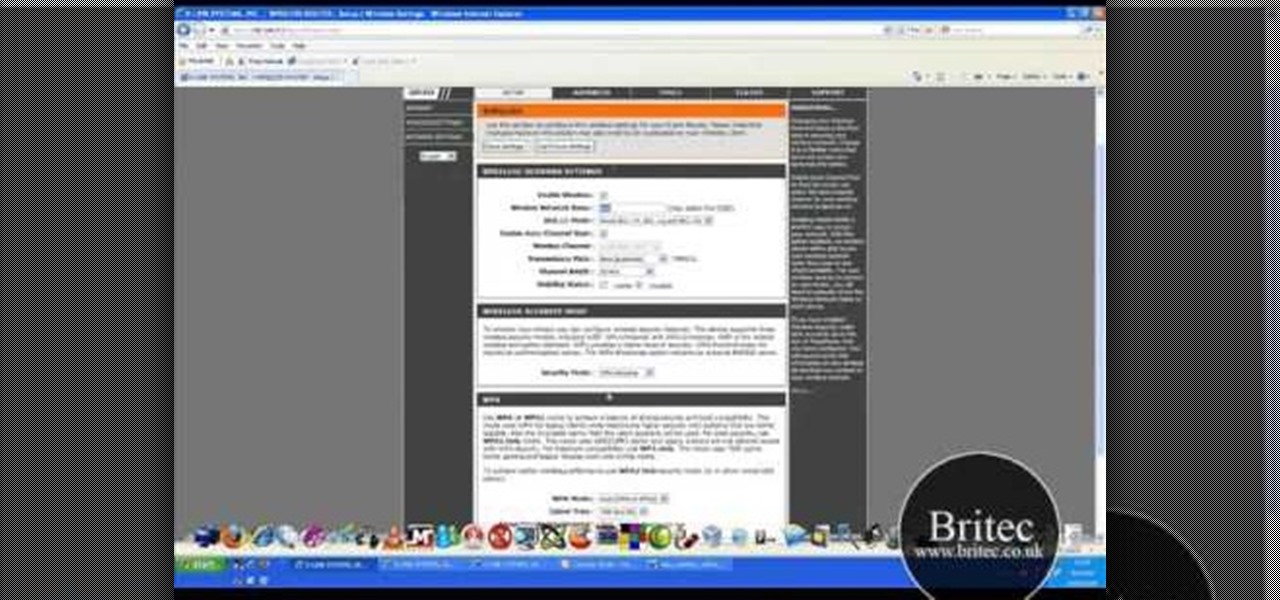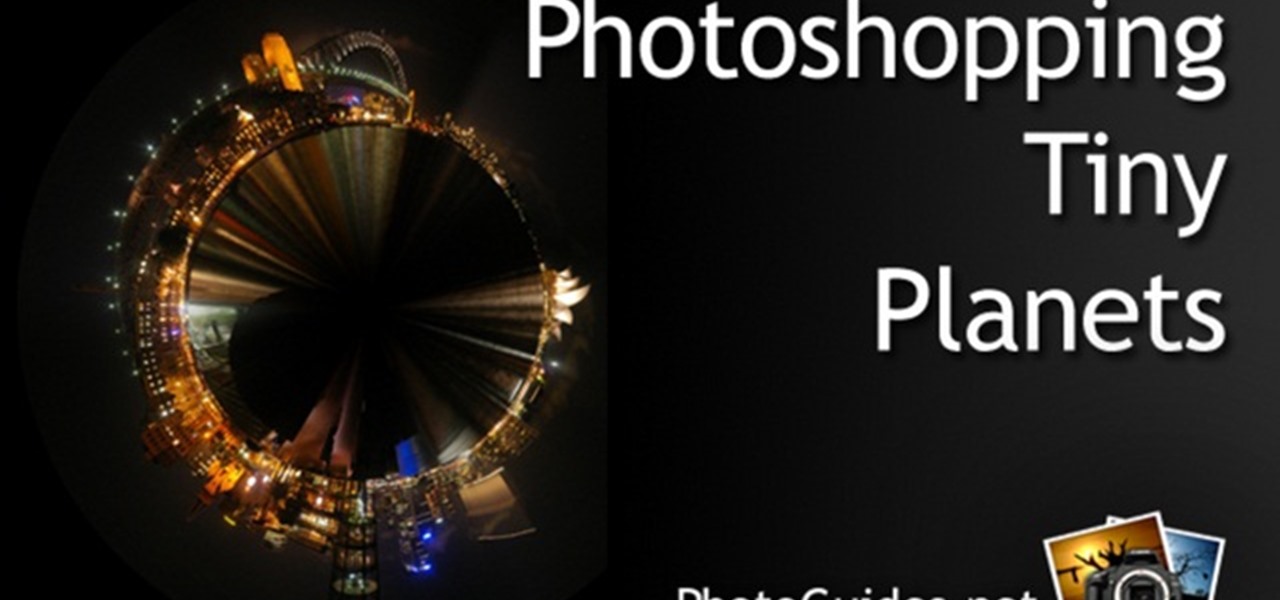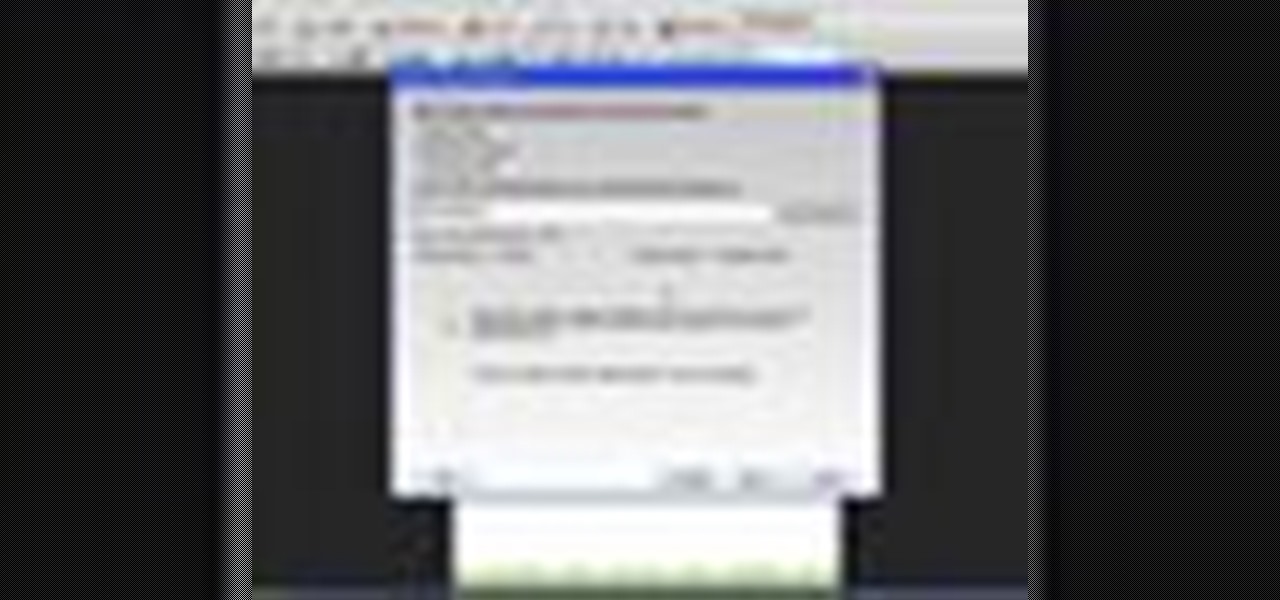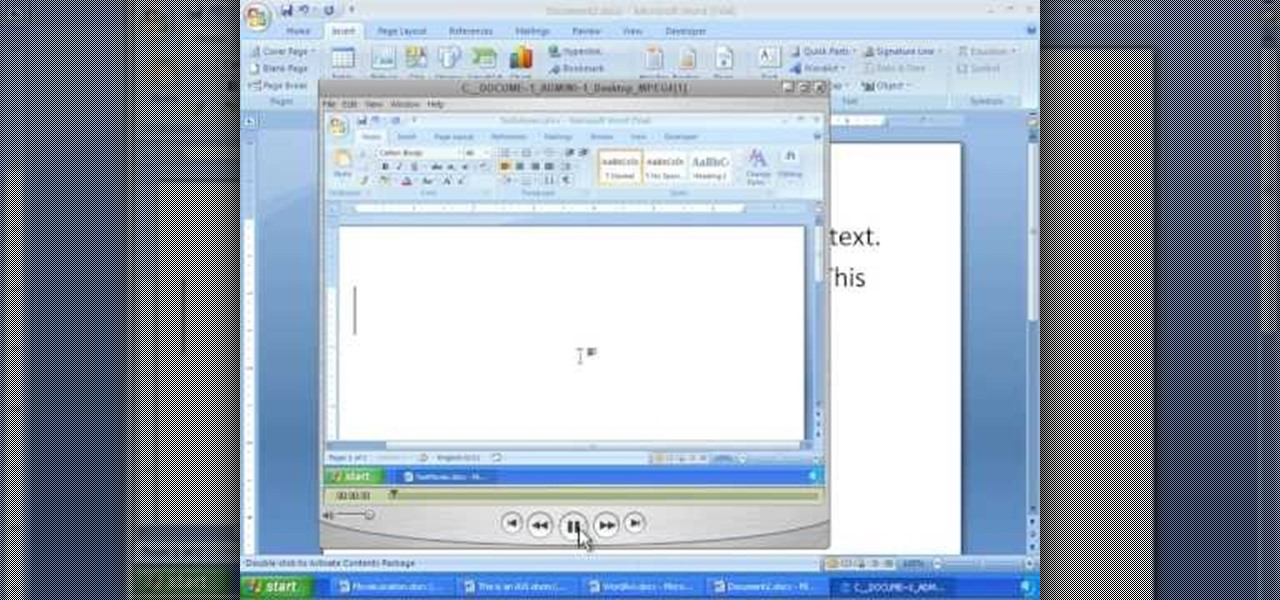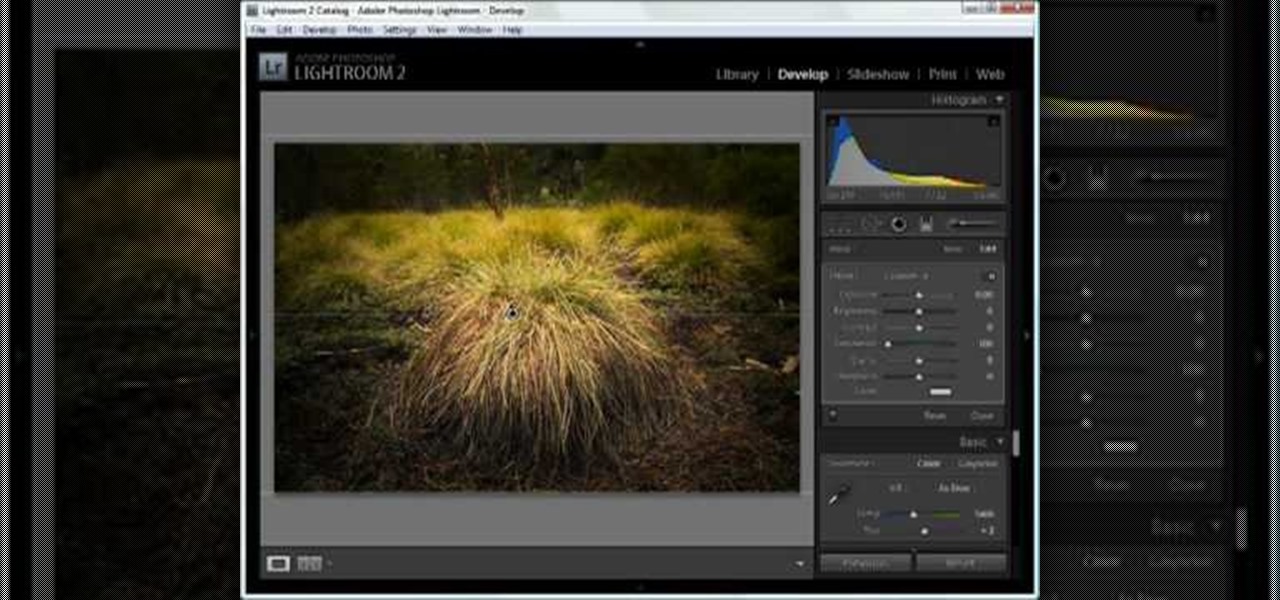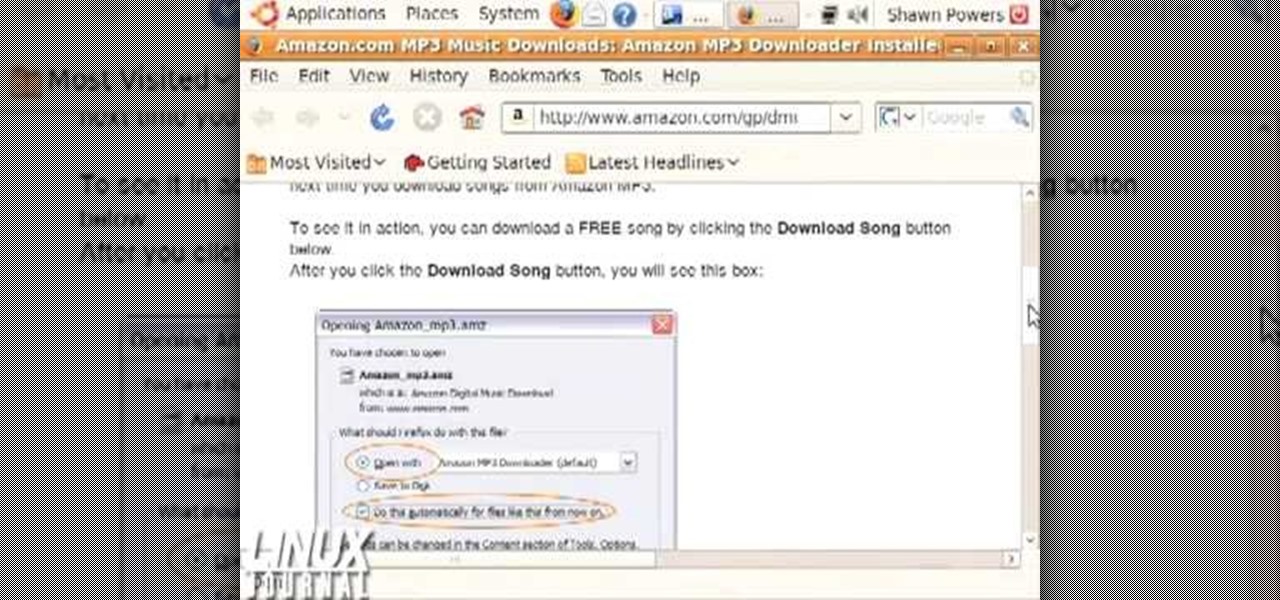
In this video, we learn how to install the Amazon downloader with Shawn Powers. First, go to the Amazon website and find the MP3 downloader. Download this to your computer, then install it on your computer. Once it's installed, it's a program you can use to download MP3s. You will also get a free song once you download this, then you can save it to your downloader. Once you are finished, you will be able to transfer this music to your device. This will work under Linux, so it's a great tool y...

Shawn Powers teaches us how to install Truetype fonts on your Linux systems. First, log onto your web browser and go to Halloween Fonts. Once on this site, browse through the different types of fonts until you find one that you like. After this, save the file for the font onto your desktop. Now, install this font on your command line by first unzipping it. Go to the user share Truetype folder, then make a new custom folder. Move the file into the folder, then make sure the font and the folder...

In this video, we learn how to make an easy $20 DIY art easel with Patrick Lawrence. Each side should be about 6' tall, and make sure you screw it into the wall when you are finished. First, you will hold these together with a carriage bolt that slides up and down the two pieces of wood. At the top, screw the screws into the wall and at the bottom, bolt it up the same way as in the middle using a wing nut and a big washer. That's all there is to making an easel yourself, saving you tons of mo...
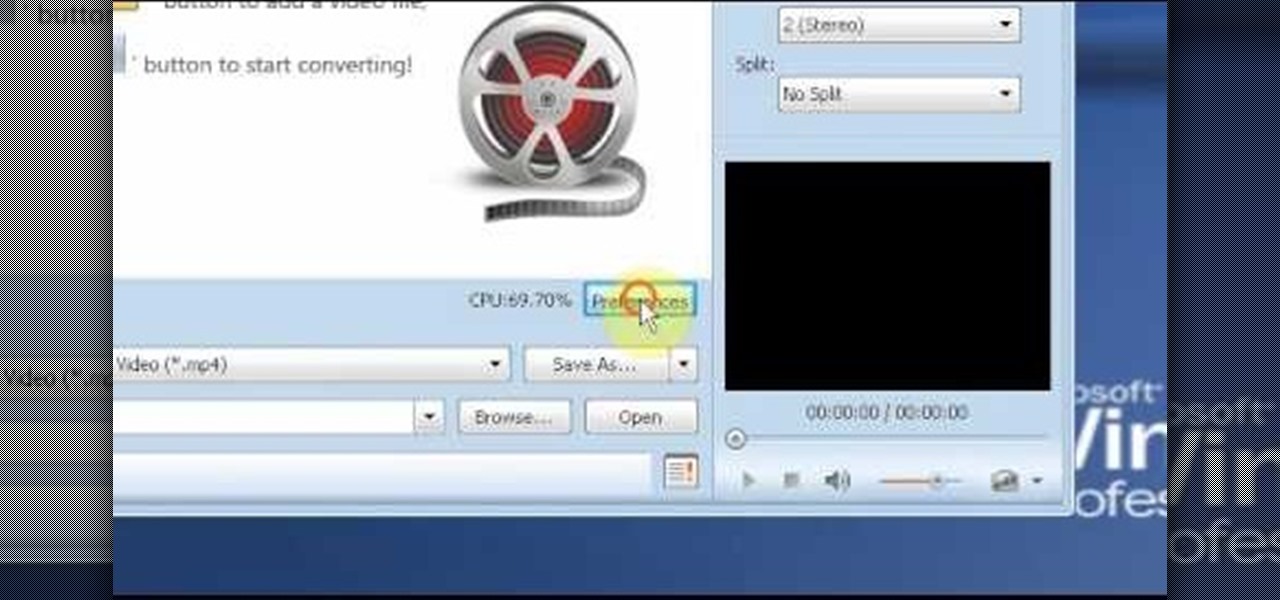
In this video tutorial, viewers learn how to use the MP4 video converter software, ImTOO. Begin by downloading the program from the link provided in the video. Once downloaded and installed, open the program. On the right side under Profile Settings, users are able to select name, video size, video quality, audio quality, channel and split of the video file. Then click on the Profile combo box and select an output format for the video. Now click Add Files to import a video into the software. ...
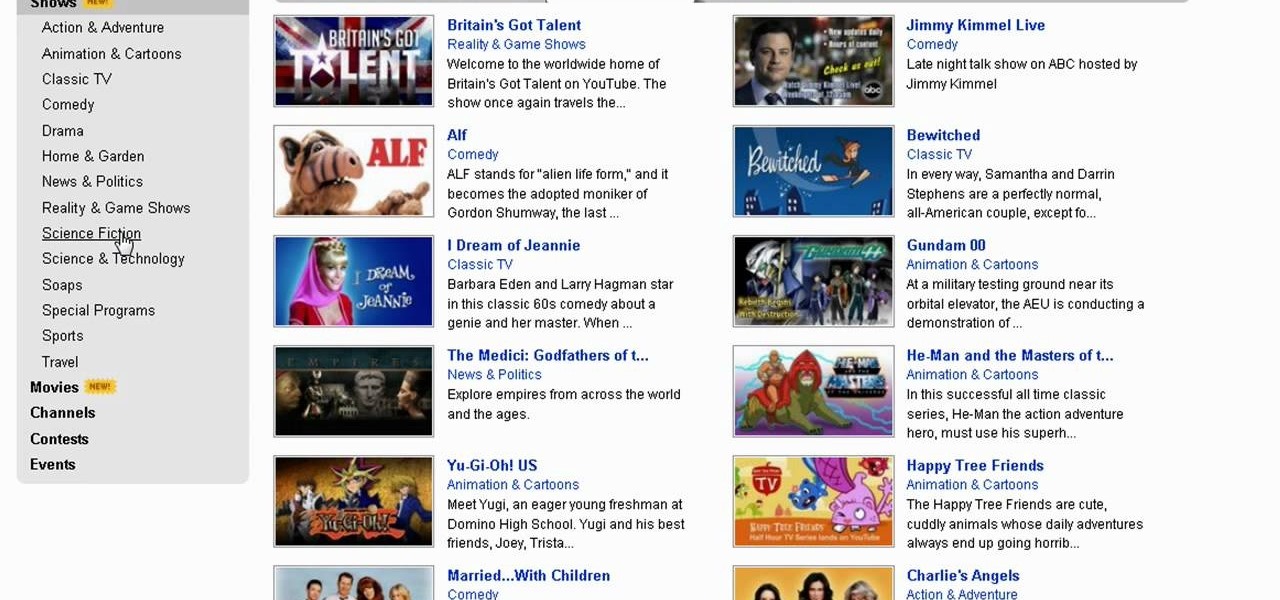
In this video tutorial, viewers learn how to watch Star Trek: The Original Series online for free. Begin by opening your internet web browser and go to the You Tube website. Then click on the Shows tab on the top of the page. Now click on the Most Popular tab and select Science Fiction under Shows in the sidebar. Then select Star Trek: Original Series and select the episode that you wish to watch. This video will benefit those viewers who are Star Trek fans, and would like to learn how to wat...

What's one way to add interest to your cookies without carving out an entire afternoon devoted to crafting neverending sets of peonie flower fondant flowers? Using cookie texture mats. Texture mats are usually pounded onto fondant and candy clay to create an interesting pattern, but they can be used on buttercream icing as well.

In this tutorial, we learn how to tune your car in Photoshop. First, open up the image of your car and then add in a picture of different wheels. Then, place these wheels over the existing ones on the car and blend them in, then change the color as you prefer. Do this for the wheels that you are able to see on the image. After this, lower the car and add in a bumper to the front of the car, importing images in from various sources. Continue to add in parts to the vehicle, using shading and bl...

In this video, we learn how to make Trinidad hot pepper sauce. First, cut up any hot peppers that you can find and remove the seeds from the middle of them. After this, place the peppers (you want about 8) into the blender with 1/2 of a garlic and 3 green onions. Also add in a handful of cilantro, then cover with vinegar. Place the top onto the blender, then blend it until you get a liquid consistency and everything is well blended together. When this is finished blending, pour into a couple ...

In this video tutorial, viewers learn how to make a PowerPoint video. This task is easy, simple and fast to do. Begin by creating the PowerPoint presentation and save it as a Graphics Integrated format. Then open the Windows Movie Maker program and click on Pictures under the Import menu. Select the presentation and click on Import. Now edit the video clips in the time line by adding transitions, effects, music and other enhancements. When finished, publish the video. This video will benefit ...

In this tutorial, we learn how to blast effect a picture in Adobe Photoshop. First, open up a picture in Photoshop, then go to filter, then blur, and radial blur. Change the amount to 77, the blur method to 200m, and the quality to best. After this, hit "ctrl+I" to invert the colors. When you are done with this step, the picture will look like it has been blasted! To make this more different, you can change the colors on the picture or add in any other settings that you prefer. When finished,...

In this tutorial, Brian teaches us how to make your wireless network secure. First, go to the start menu, then go to run and type in "cmd", then type in "iconfig /all". Now a new window will pop up and you will look for the default gateway. Find the IP address to log onto the routers you have. Now, type in your IP address into your address bar on your internet browser. You will be asked to log into your account with your password and user name, which you can find at the manufacturers website....

In this video, we learn how to draw Hamtaro. Start off by drawing the large head, followed by the body and the ears. After this, draw the arms and legs onto the character. Next, outline the drawing in a darker pen, then add in additional details. Draw on the eyes, nose, and pupils. Don't forget to draw on the paws and feel as well as lines to make it look like fur. To finish up this picture, you will need to add colors to the hamster. You can go with the traditional colors, or change them up ...

In this tutorial, we learn how to scan and edit negatives with SilverFast and Photoshop. First, open up the software and lay your negative in the scanner. Make sure you have selected the correct settings when you go to scan it, and click that it's transparent. Also, you will need to increase the size of it and make sure the lighting is correct. Now, scan the image and load it onto the software. Once it's loaded, you will be able edit it by zooming in and then rotating the image so it's the co...

In this tutorial, we learn how to customize a desktop with DragThing. First, go to the website DragThing and download it. This is an application that has a ton of different things that you can download to customize your desktop. You will be able to change different preferences, such as hot spots, your dock, and many other different things. You can customize everything from sounds and colors to font sizes and application icons. Go through all the settings to change what you want your desktop t...

In this video, we learn how to create tiny planets in Photoshop. First, unlock your background layer and create a line in the middle of the image. Now, select the bottom that is underneath the line and drag it down to the bottom of the canvas. After this, make your image into a square by resizing the image with your tools. After this, you will need to rotate the image 180 degrees, then select "polar coordinates" in the distort tools. After this, you can rotate your canvas back around 180 degr...

In this video, we learn how to use the web application, Sumo Paint. First, go to the website Sumo Paint and the website will start to load in a new window a Flash application. Once it's fully loaded, you will be able to add an image and then start to edit it. There are several different tools available on the side, whether you need to resize, crop, erase, or anything else to your picture! This is a great website for editing and makes everything simple. There is also a toolbar on the top where...

In this tutorial, we learn how to draw an eye in GIMP. First, open up the GIMP software and set up a circle, then color it dark blue. Next, add in light to the middle of the eye, so it looks like a light is shining onto it. After this, make a small circle in the middle of the eye, coloring it black. When done with this, create a new layer and then add brightness to the pupil of the eye. Continue to play around with the contrast and colors of the eye, so it looks more realistic and life like. ...

In this video, we learn how to make your Facebook profile less public. First, log onto your Facebook account, then go to your privacy settings. Through there, go to search and choose who you want to allow to search for you on your site. After this, save your settings and move on to the other sections to change more privacy settings. If you do not want people that aren't your friends to see your information or to be able to search for you on Google, this is a great way to go. Making your infor...

In this tutorial, we learn how to draw Harry Potter. Start out by drawing Harry's face, adding in all the details, such as: his hair, eyes, glasses, nose, and mouth. After this, start to draw his upper body wearing his Quidditch robes, and draw his arms. One arm should be reaching in the air for the ball and the other should be to his side to balance him out. After this, start to add colors to the picture. Add in his skin color, then add in his brown hair and gold and red for his sports robes...

In this tutorial, we learn how to use Microsoft SharePoint to view Acrobat 9 reviews. First, go to the comment bar and click "send for shared review". In this wizard, click internal and then click next. Then, click SharePoint workspace, then type in the URL to the server, then click "get workspaces" and you now may have to enter in your username and password. Now you will have to choose your workspace and document library. After this, click on next and click if you want to have it attached fo...

In this video, we learn how to harvest seed for flour in the wilderness. First, gather up some seeds from your yard inside the different plants. After this, let the air dry your seeds so there is no more moisture left inside of them. After this is done, you can take the seeds and grind them up into a fine powder that you can use as flour when you are baking. This is a great way to eat more healthy and use what you have in your garden instead of going out to purchase flour from the store. You ...

In this tutorial, we learn how to draw azure kite. Start off by drawing the face, then draw on the hat and the upper body. Next, you will want to outline the rough draft that you first made and start to add in details. Color in the hair and the hat, as well as the skin and the outfit. Add in wrinkles and buttons on the clothing as well. Add in the eyes to the face and include the nose, mouth and ears. Place the tattoo on the side of the face, then add in shading on the entire body. When done,...

In this tutorial, we learn how to draw Walt Disney character, Dumbo. First, draw the ears flying out in the air, then draw the head outline around it. After this, draw in the trunk outline, the eyes, and the hat. Next draw in the body and legs of the character as well. Next, color the background of the drawing and then start coloring the character in with gray. Next, use a paintbrush to outline the body, then add in any details you see fit. Color in the inside of the ears and then color in th...

In this tutorial, we learn how to draw a cartoon golden retriever puppy dog. Start off by drawing the face with intersecting lines on it so you know where the nose, eyes and mouth go. Then, keep outlining the rest of the body including the legs and tail. Next, use a darker brush to go over the lines and make more of a detailed outline, including fur and eyes. Make sure to use lines on the side of the dog to make the hair look more realistic. After this, paint the inside of the dog using a lig...

In this tutorial, we learn how to make a Call of Duty 4 working server. First, go into your game and go to "start new server". Next, name it whatever you want and put internet into the dedicated section. After this, save the information and a console will pop up. Don't close this, minimize it. Next, open up your game and go to "join game" and search for your server. When you find it, click on the information and write down the IP address it has inside of it. Now, go to XFire and type in the I...

In order to insert movies into Microsoft Word 2007, Click on Insert. For AVI, go to Object, Create From File, and select the location of the file. Then, click on Insert. It will now appear on your document. The video should play. The video can be repositioned or adjusted. It can be saved with your document, although this is not true for other movie formats.

In this tutorial, we learn how to use the soft light layer mode in Photoshop with Yanik Chauvin. This will reduce gray in the picture. First, duplicate the layer and then click on the blending mode menu. Click on the soft light option, then your photo will adjust and have saturation in it. The flatness will be removed from the image and the gamma will be increased. If you find this too strong, you can go into the opacity slider and adjust this to what you think fits your picture. When finishe...

In this tutorial, we learn how to prepare a PowerPoint file or presentation. First, open up the software and start a new project. After this, you will start a page that has nothing on it. Insert the title of your page as well as any images or audio you would like displayed. After this, you will be able to add in a transition that will easily make this page go to the next one smoothly. Continue on to the next page inserting your information for your presentation. If you are adding bullets for ...

In this tutorial, we learn how to program a thermostat. First, you will need to look up what your home temperature should be at all times, depending on how large it is and what time of the day it is. Once you do this, you will go to your thermostat and figure out how to change the temperature settings for each day of the week. Adjust the temperature to change when you are home and for when you are not going to be home. If you don't have the heat on when you aren't home, this will help you to ...

In this video, we learn how to make your own game and publish it for free. To create your game, go to the website Sploder. Once you are on the site, sign up and create your game. You can make the game just how you like and change all the settings. After you have made your ideal game, save it and make any last minute changes. When you are ready to publish, click the "publish" tab that is on the top of your game screen. After this, the page will start to load and will take several minutes to fi...

In this tutorial, we learn how to dodge and burn in Lightroom 2. First, open up your image in Lightroom 2 and use the brushes to change the saturation and the colors in the image. You can also use the graduated filter which you can use to apply effects across the image itself. Next, you can add a tint onto the picture and apply a second filter to make the top of the image darker, then make the middle of it brighter. Change the exposure and saturation to make the picture look more realistic. U...

In this tutorial, we learn how to draw a galaxy in Photoshop. First, open up a new project and color the background black. Next, create different lines and circles inside of the black, and then blur out the image. Now, it will look like a galaxy in black space. Next, color a new background black and white with spots and mix it into the galaxy image that was made. Continue on to change different settings on the picture as you prefer, changing the opacity and different settings as you wish. Whe...

Old t-shirts really don't get the loving they deserve. Most of us would either toss or donate our old clothes, thinking there's really no use for them other than the obvious clothing purpose.

Brake pads are essential when owning any sort of vehicle. Driving without them will without a doubt result in serious injury or death. So if you own a Kawasaki Ninja 250R motorcycle, then pay attention to this tutorial.

Performing regular maintenance work on a car or motorcycle is a great way to not only extend the life of your vehicle, but save a lot of money.

If you are in desperate need to clean your toilet, don't rush to the store just yet. What you might need to clean it, is probably already in your home. Most of the toilet cleaners out on the market contain harmful, toxic chemicals that are inhaled during the cleaning process.

In this tutorial, we learn how to make a Christmas style wreath bow. First, cut a piece of holiday ribbon and pin it into place. After this, make a bow out of the ribbon. Next, curl the ends of the ribbon and pin them into the wreath as well. Use your fingers to make curls and waves in the ribbon to make it look like it's moving in the wind. Pin these securely into place. Once you are finished, hang up your wreath and enjoy the decorations! This is a great project to do that will save you a l...

In this tutorial, we learn how to remove a scar in Photoshop. First, select the magnifying glass to zoom in on the area you are working on. Next, select the paperclip icon, the select the second brush. Now, come to the edge of the scar and drag across the around the entire scar. Come back around, then the scar will be highlighted. Now click down and hold the image highlighted, and you can smooth out the skin and it will disappear. Next, do this on the other side of the face to remove the rest...

This tutorial will show you how to hide files on your computer using an image file. The first step is to get an image file and edit it with Microsoft Paint or Adobe Photoshop. The next step is to save the image file as a jpeg file. Now create a WinRaR archive file and copy the files that you want to hide in the archive. The next step is to open Command Prompt: Click the Start button and click Run. Now enter "cmd" and hit enter. Now just enter the same commands from the video and hit Enter. Fo...

In this tutorial, we learn how to do UVmapping with 3D Studio Max. Open up your image in the software, then go to "unwrap UV". Scroll down to edit and you will be able to see the basic scale. Grab the mass and scale it down, then use your element turn on to select the different pieces. The UV mapping will now turn a different color and show you where you have edited it. Continue to do this throughout the entire program. Make sure you have all other programs closed while you are doing this, an...