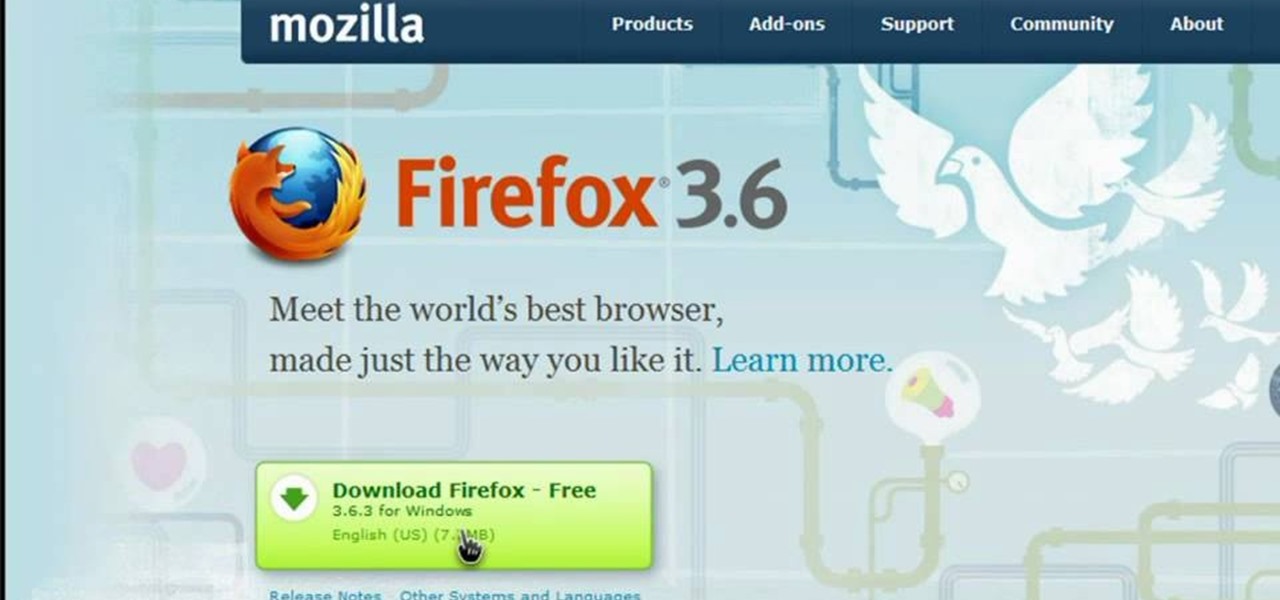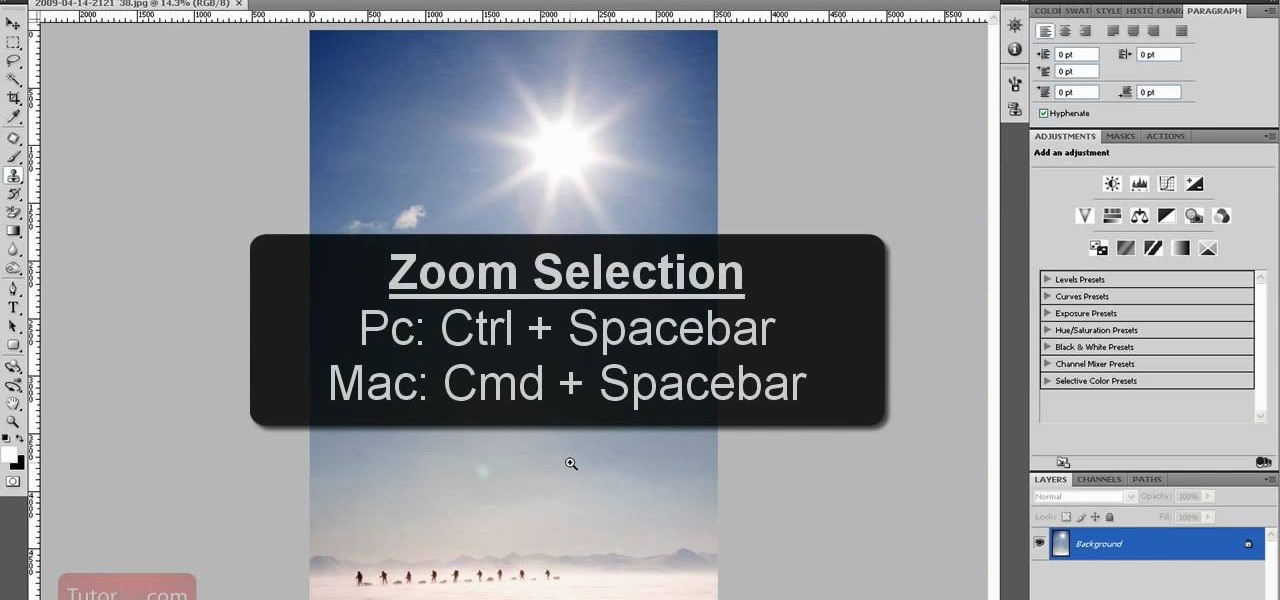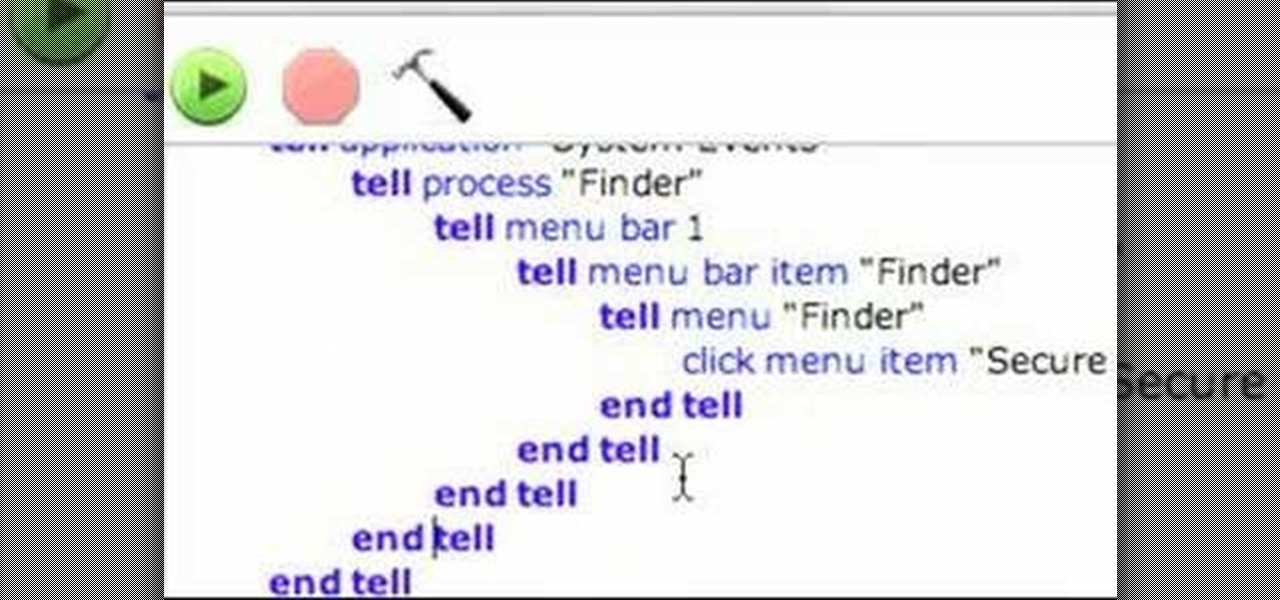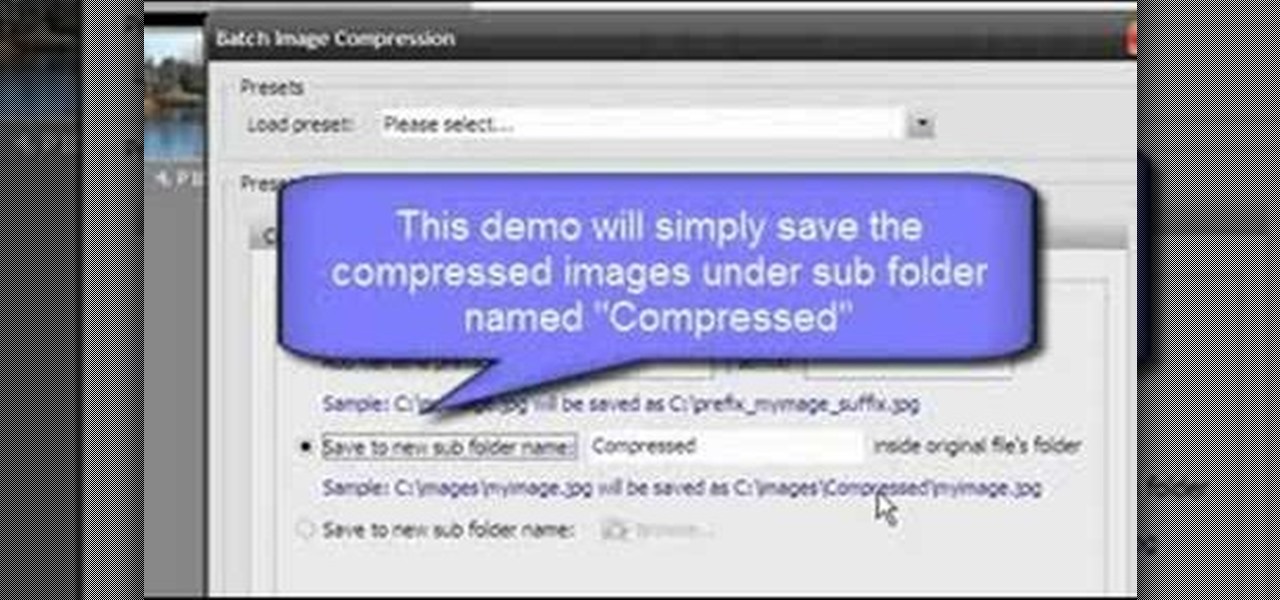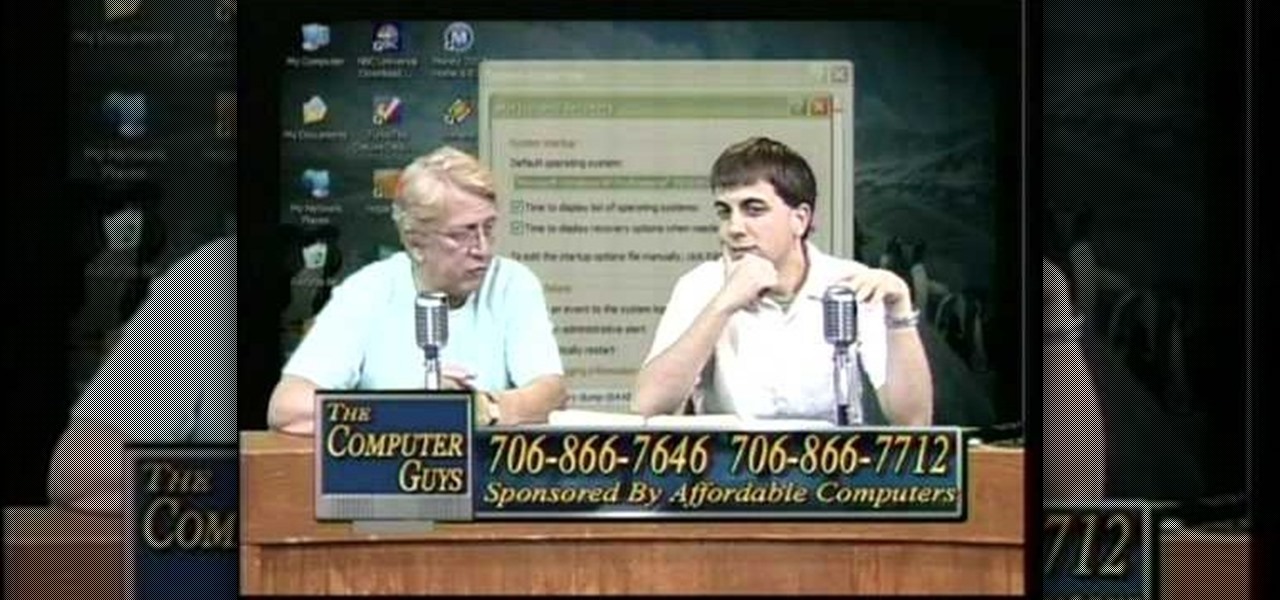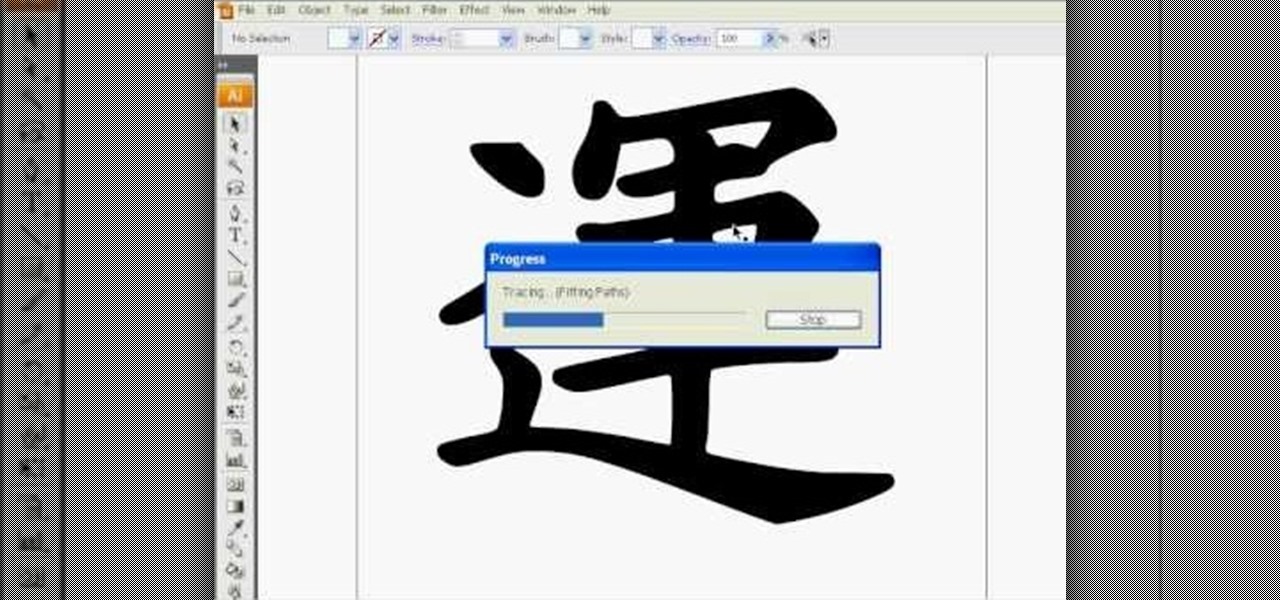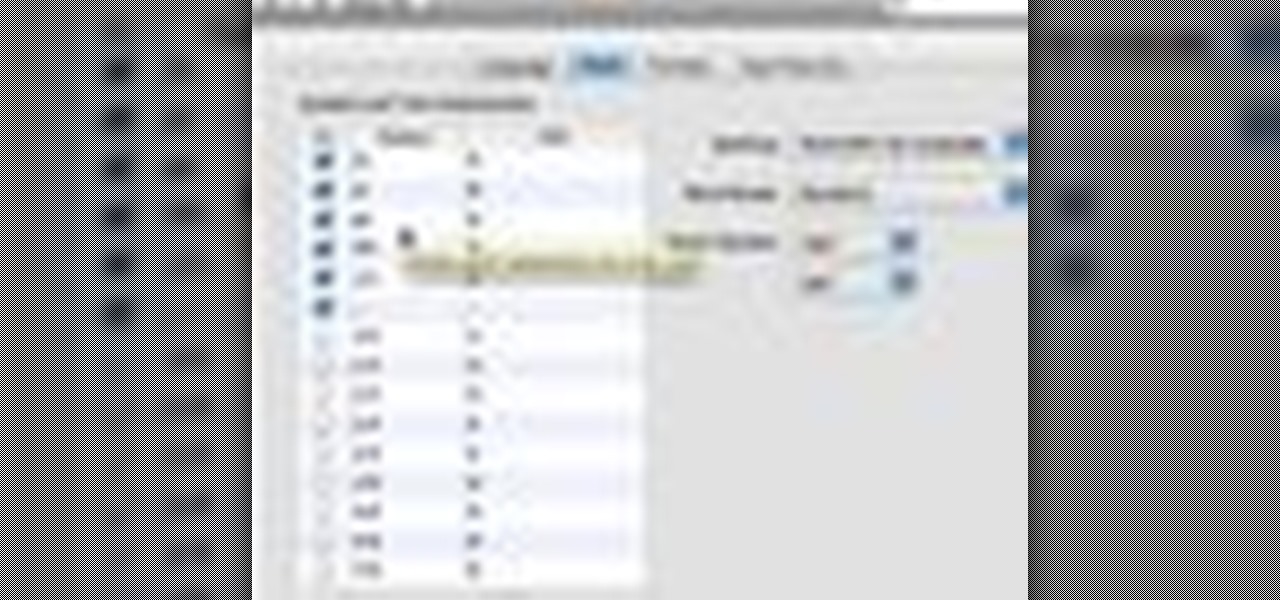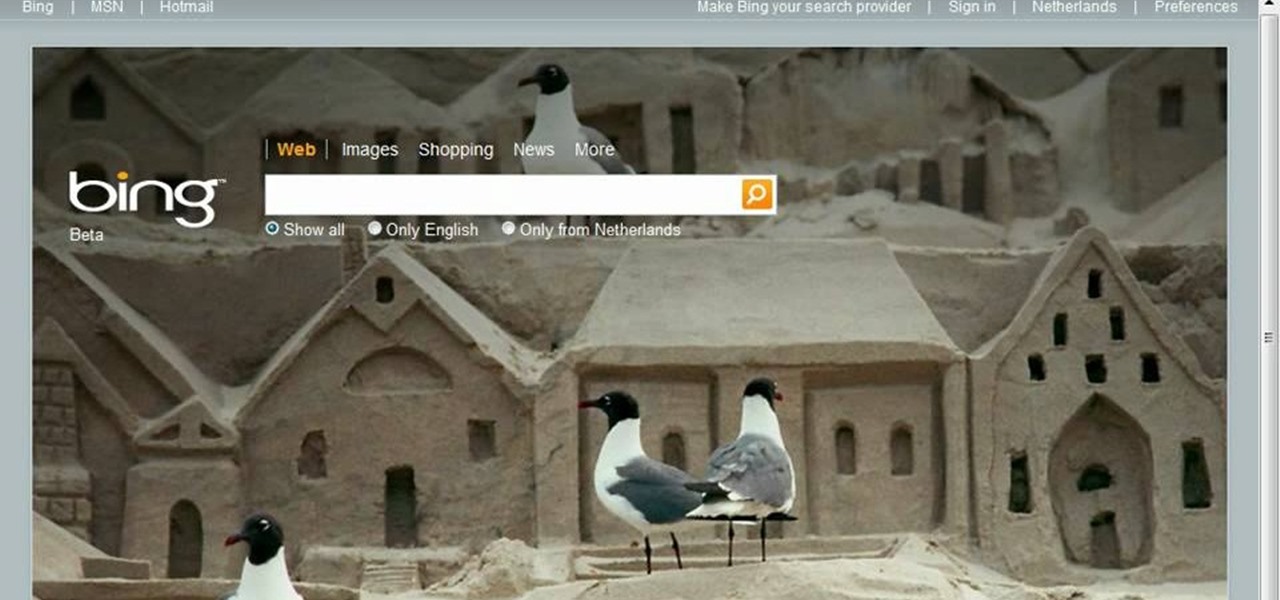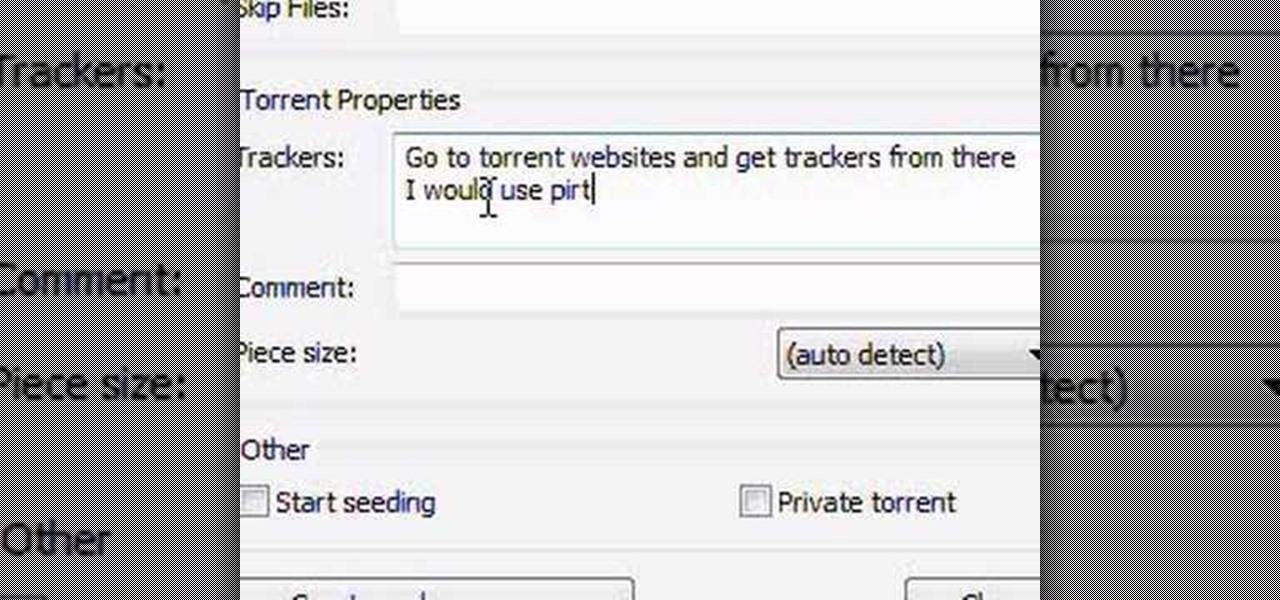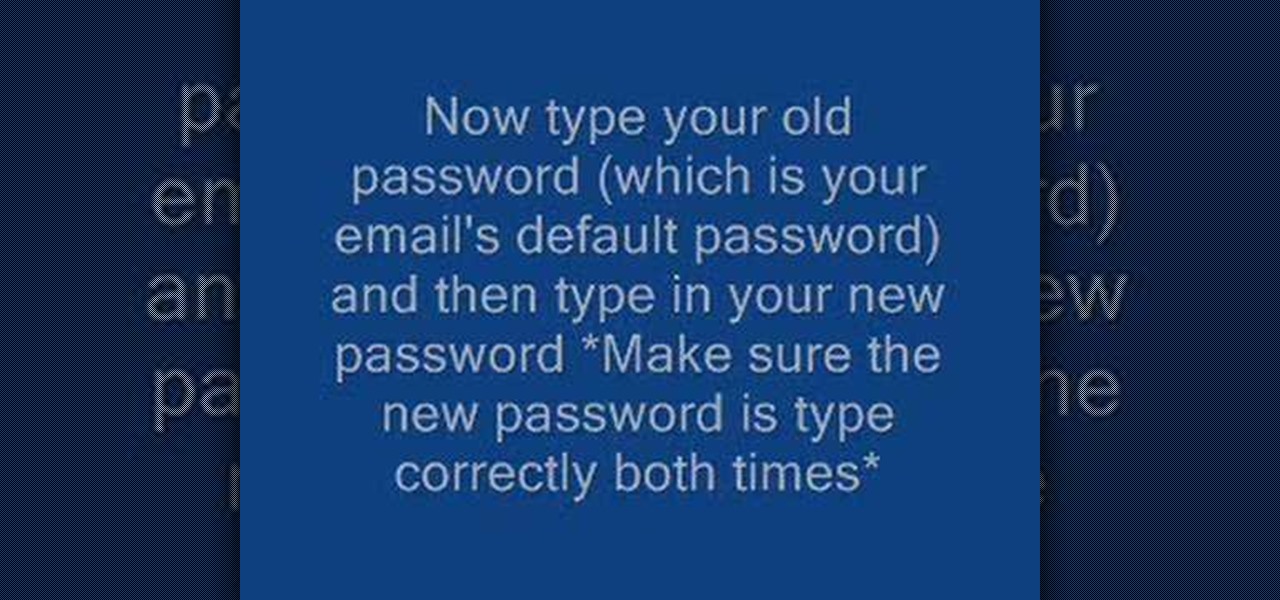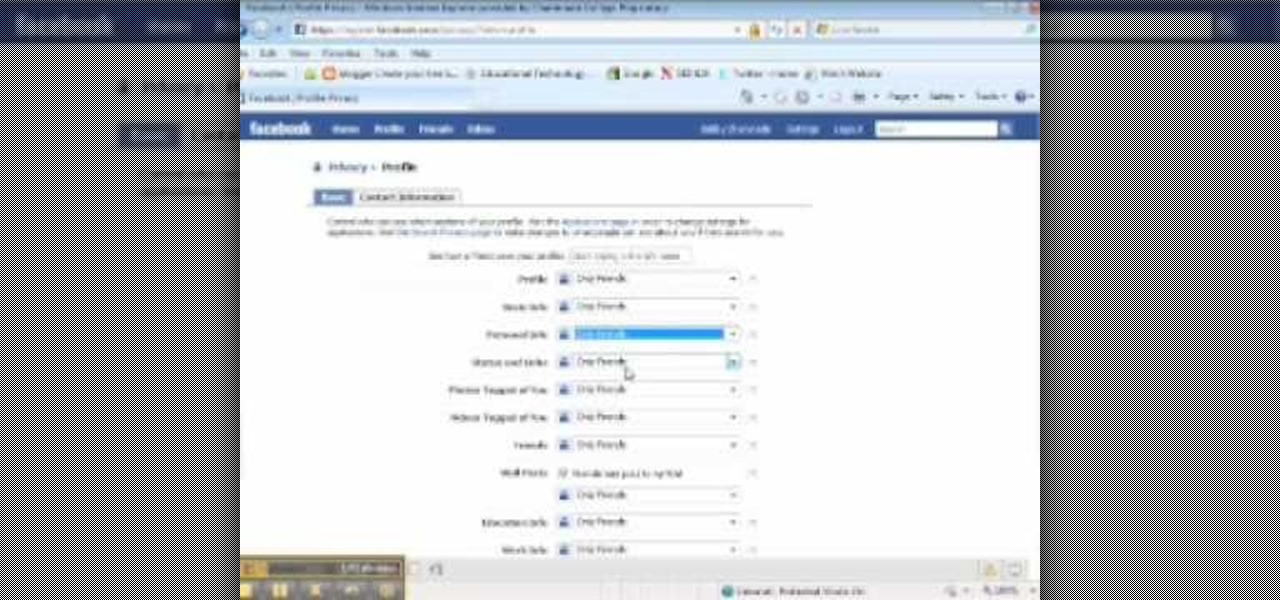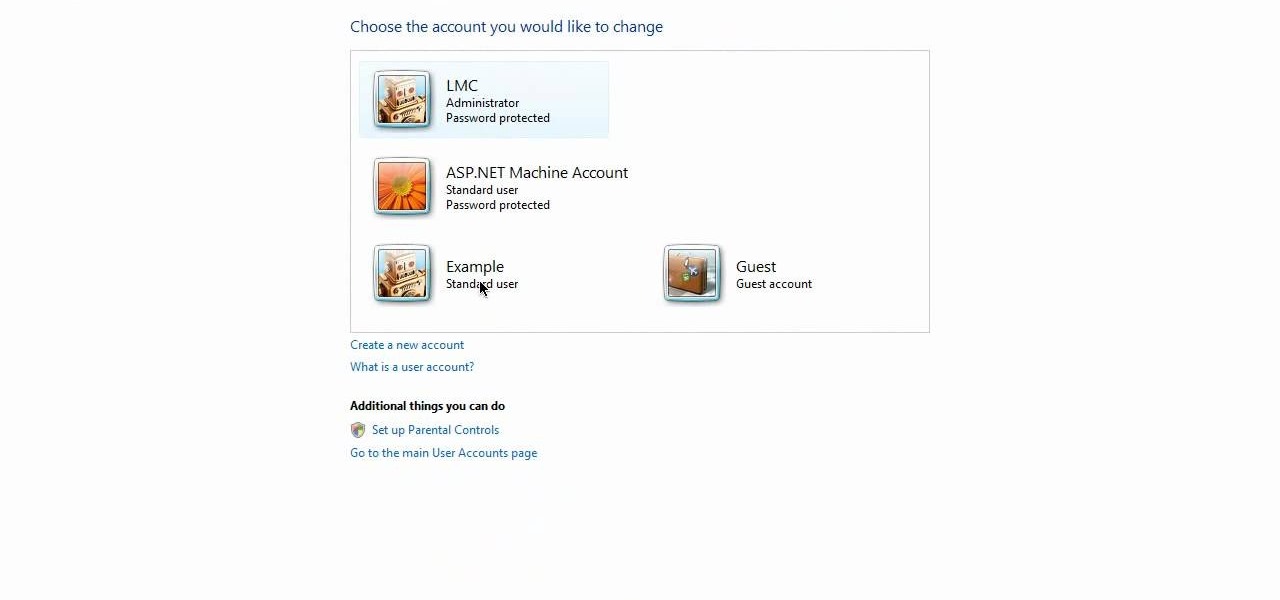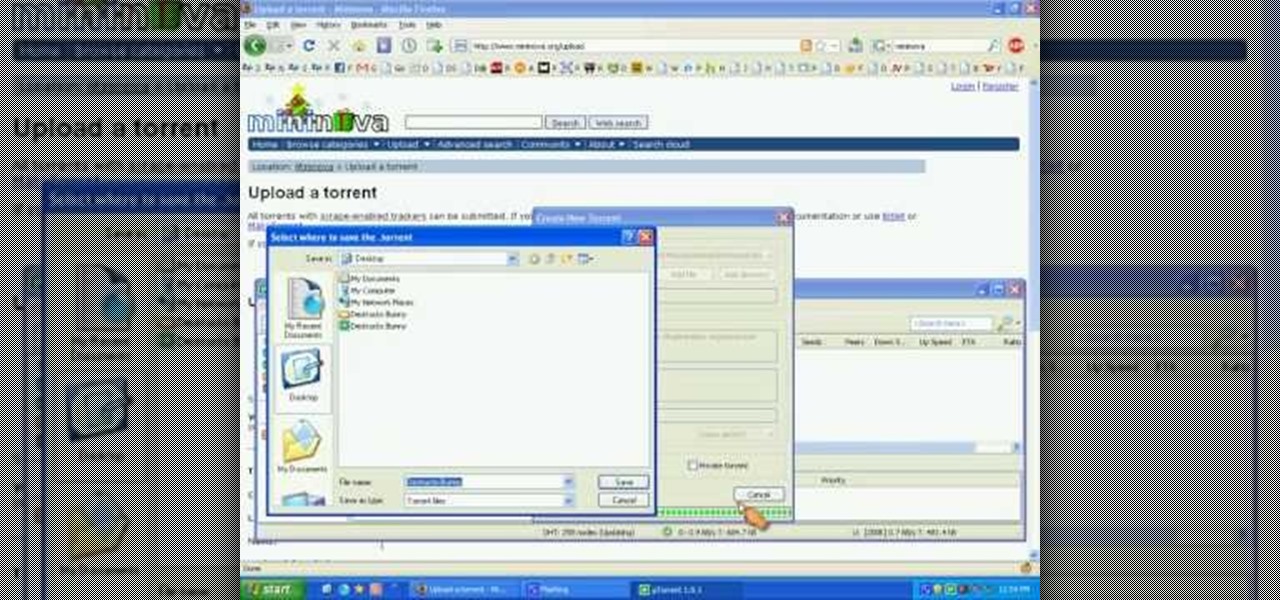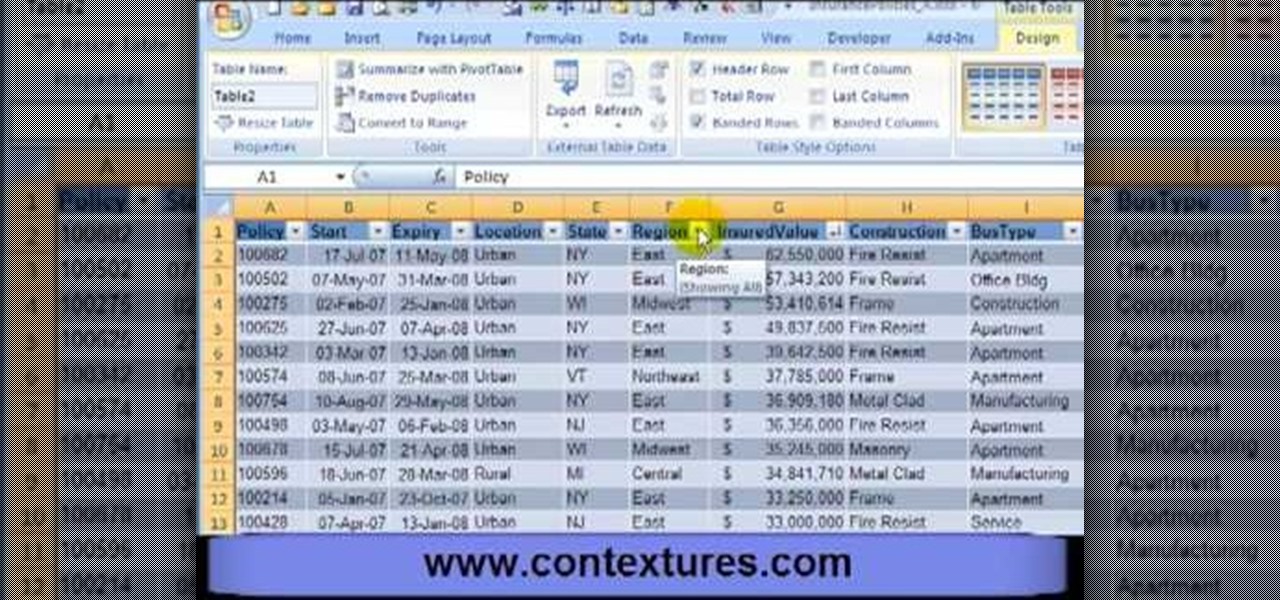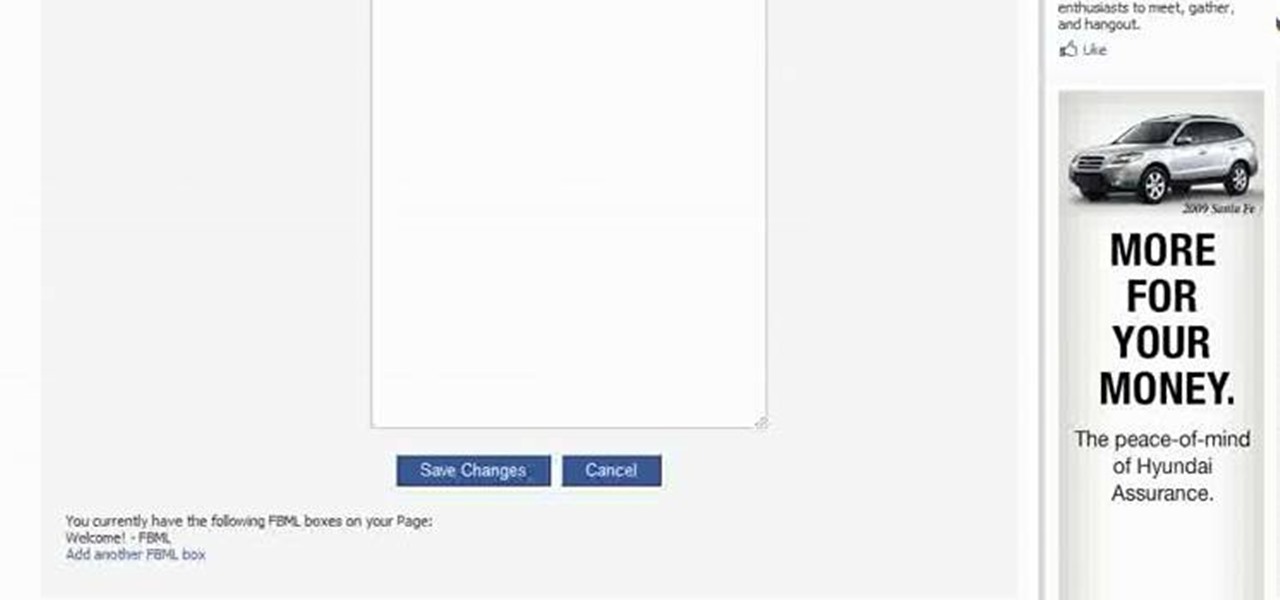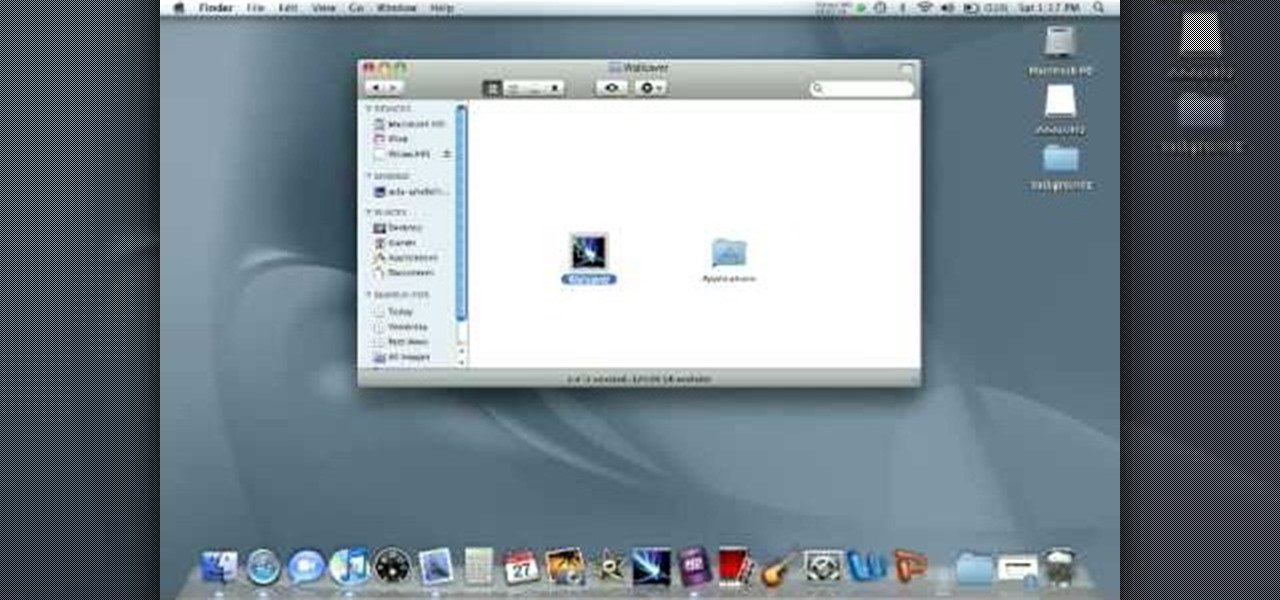Photoshop is capable of doing so much in such a single program, it's amazing. You can easily create images as well as edit and enhance some of your own photos. But another great thing is that you're able to save certain files a certain way, that you couldn't normally do without using Photoshop. So in this tutorial, find out how to make a hdr image (high dynamic range) from a single raw file. Enjoy!
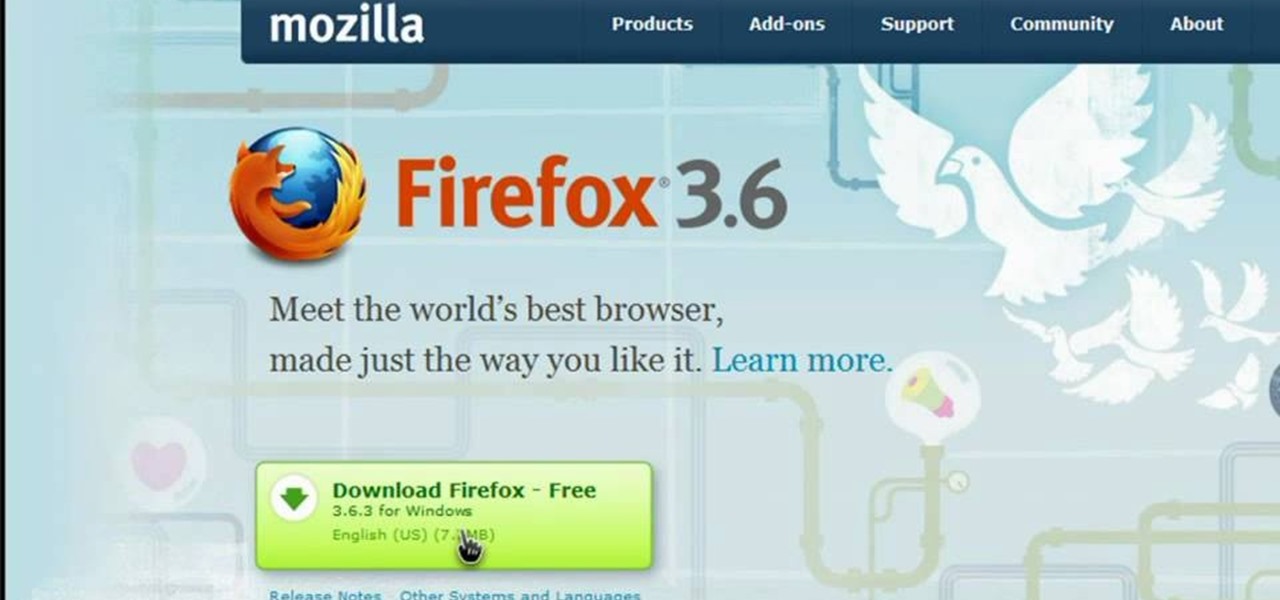
Orbit Downloader is a Windows compatible tool that helps increase your download speed by up to 500% and uses less than 3MB of memory and 3% of CPU.

Are you sick of all those tutorials that are packed with expensive products? Well, you're in luck! In this video, learn how to make an exotic Arabian style with budget makeup. Just because it's from a drugstore doesn't mean it isn't gorgeous! So, gather what you have and save some cash and get started with this exotic makeup style. You will definitely impress anyone you meet and no one will even tell the difference!
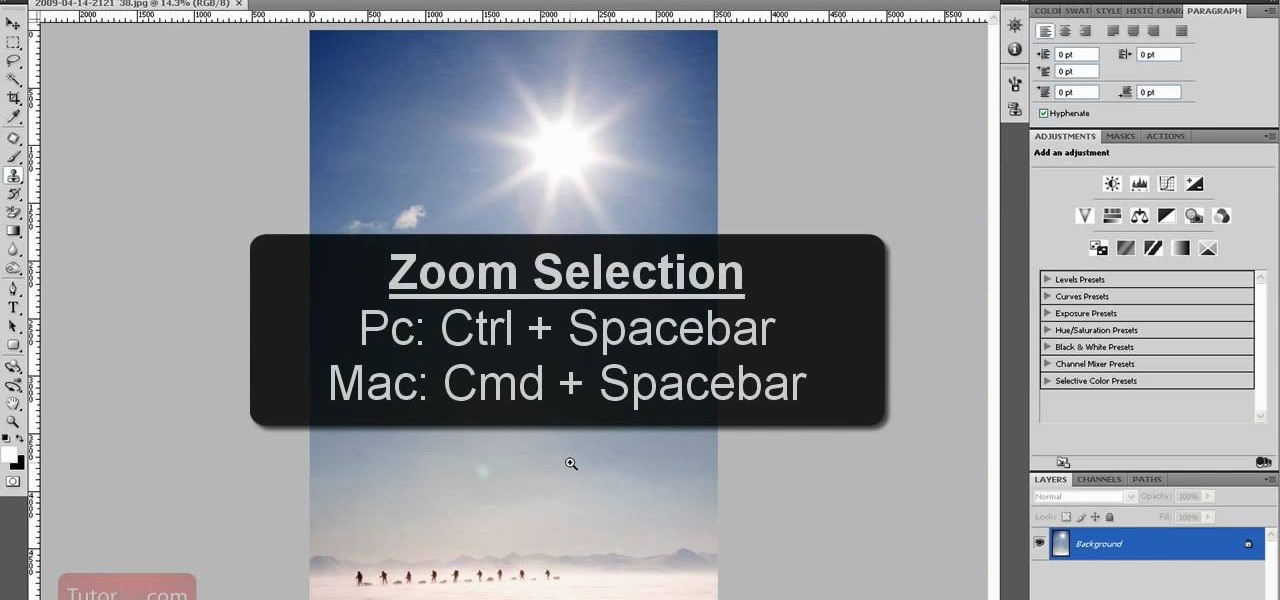
Being able to zoom in and out of an image in Photoshop can save you precious time and can be more effective. If you don't know how to do so, it can be challenging. There are various ways to do so and this video tutorial is going to show you them. So find out how to zoom in and out and move your image in the workspace in Photoshop CS4. Sit back, take notes, and enjoy!

Baked ziti is the ultimate comfort food. You get it all, cheese, sauce, yummy noodles, and no matter who you serve it to, they will love it. In this tutorial, learn how to make this perfectly delicious dish in your home oven. You can serve this for your family, at a party, or even make it for yourself and save the left overs!

You will get the best images possible if you learn to maintain your camera and keep the lens clean. In this tutorial, learn how to clean the lens of an SLR camera like a professional. With a clean lens you will be able to take crystal clear photos and avoid any blur or unwanted blemishes. So, follow this step by step and keep your camera in top shape. You will save yourself tons of editing time if you just keep a tidy lens.

If you have more than one audio track that you need to splice together, check out this tutorial. In this video, you will see just how easy it is to combine audio tracks using Audacity. Audacity is similar to Garage Band and is a way to edit and save music and other audio files. This software is widely used for podcasts as well.

During this time of economic burden, people are being more frugal than ever. People are now more careful about how they take care of certain items and how often they purchase them. In this tutorial, if you are looking for a way to save some cash as well as store some, this video tutorial is right up your alley! Find out how to use duct tape in order to make a cool looking wallet. It's easy and can be a fun activity for you to perform. Enjoy!

It's important to go through your computer and clear any kind of file that is not needed. This helps ensure that you have enough disk space in your computer to save other files in the future. This tutorial will show you how to create a workflow in your Mac finder send it to the trash and securely empty the trash. It's easy to do and can be done by anyone. Good luck and enjoy!

If, for whatever reason, you need to show someone else a photo of your computer screen, you will need to take a screen shot. In this tutorial, learn how to copy your screen on a Windows based PC.

First of all you have to go to Adobe. You have to hit on the button that says "get adobe flash player". Now you have to hit the button "Agree and install now". Now you have to click on 'save file ' tab. Once the download is finished then you have to click it to open. Then hit 'run' tab. You have to make sure that you have closed all programs running on the computer before doing this step. Now this program shall be installed successfully. Once installed you have to click on 'show details' and ...

Open Image Compressor 2008 and go to the Image Tray. Pick the images you want with the image selector and click on them to add them to the Image Tray. If you want to add every photo in a certain folder, you just click on the Add All button. Once you have the photos you want, you can batch compress them. You can go to File>Batch Compress to start the process, or just click on the Batch Compress button in the toolbar. Then, pick the compression options you want, or edit the images. You can also...

In this video, we learn how to get white teeth using PhotoShop. Before you begin, open up PhotoShop and open the picture you want to change. Make sure you zoom in on the teeth so you have a good view and it's easier to paint. First, select the dodge tool, the choose midtones. Now, select the brush that is "round-soft" and brush the brush over the teeth that you want whitened. If you make any mistakes, you can use the eraser tool to clean up what you changed. Once you are done, save your photo...

How to take screen captures on a PC with the Print Screen key

If you are new to Windows Vista or are just starting to set it up to share with other local computers, you will need the help of this tutorial.

In this tutorial, learn how to bypass Nintendo's copyright protection and burn Wii games to share with your friends. This video will show you exactly what you need to know to outsmart the system and copy your games to another disc.

This how to video shows you how to do a live trace in Adobe Illustrator. First, open the image you want to use. From here, zoom out. Go to the corner of the image and hold shift and drag to shrink it. Zoom back in and then click the arrow beside Live Trace. Go to tracing options and click okay. Check ignore white so that you will not get a box. Click trace and then select expand. Click out of the image and click control y on your keyboard to show the outline of your file. If you did not check...

This how-to video shows you how to use the text substitution feature in Mac OSX. This will make it easier for you to type symbols and fractions. It can also be used to create shortcuts for texts that you use on a regular basis. Go to apple and system preferences. Click language and text and select the text tab. You will see some substitutions already created. To add a substitution, click add and type the text you want to replace. Press tab to add the text you want to replace it with. Save thi...

If you can't stand that dripping sound any longer, have a look at this tutorial. In this video, learn exactly how to repair a leaky faucet in your bathroom sink. By repairing the leak yourself, not only will you save the time and money of hiring a plumber, you will also help the environment by conserving water.

If you find yourself stranded somewhere, or hungry in the wild, you will definitely need this tutorial.

This video tutorial tells you how to create a free VPN with the website itshidden.com. The first step in creating your VPN on itshidden.com is to make an account on itshidden.com. Register with your own username and password. Then when you've made an account log in to it so that you can use the rest of the website. Next you go to control panel, and then network setup. Then you will have to click through the instructions in order to create a new network. Next you will have to create a new conn...

In this video tutorial, viewers learn how to create a .torrent file using u-Torrent. Begin by opening the program. Click on File and select Create New Torrent. Now select the file, select the directory and type in the tracker code. Then click on Create and save as. Once the file is created, click on File and select Add Torrent. Locate the .torrent file click OK. Now wait for the torrent file to finish downloading. This video will benefit those viewers who use u-Torrent and would like to learn...

In this video, we learn how to create a picture frame on a photo using PhotoShop. First, open up the program and open the picture that you want to change. Next, select the rectangular marquee tool from the toolbar on the side. Now, create a selection of what you want to frame. Then, click with the right key and select "inverse". Click again with the right key and choose "layer via copy". Now, click 2 times on the layer to open and the layer style menu will show up. Now put the contour to crea...

When making Coconut Kefir you should use young ty coconut from a whole foods store because it will be sweet. You will also need a product called Kefir starter. Open your coconut and strain out the water and remember to save the meat from the coconut. Heat the water from the coconut to about body temp. Once heated pour the water into a large jar and add a packet of kefir. The Kefir packets should be measured one packet to one quart of water. You will need to store your kefir in an airtight con...

This video demonstrates how to set up a password for Microsoft Outlook. Begin by opening up Microsoft Outlook. Next, go to "GO" and scroll down the "Folder List." Click on this. Then right click on "Personal Folder" and then on "Properties." Next, you will need to click "Advanced" then "Change Password." You will then type your old password. This is your default password for your email. Next type in your new password. You will need type it in twice, so make sure you type it in correctly in bo...

This video tutorial from ChaminadeENN shows how to set your Facebook account to private mode. First what you need to do is to sign in to your Facebook account.

In this video, Nub shows us how to delete a user account. First, you will click "start" then "control panel". Then click on "user accounts" and then "manage another account". You must be logged in as the administrator to do this. A new window will pop up once you click on this and you will see all the user accounts on your computer. Click on the user you want to delete and a menu will show up. Click the button that says "delete this account". A message will appear asking if you want to save t...

In this video, we learn how to put eyeshadow onto a picture using PhotoShop. First, open up the program and open your picture. Click on layer then new the click layer again.On the new layer put as blend mode "multiply". Make the opacity 50% and choose a color. Then select the brush that is the right size for your picture. Next, you will be able to brush the mouse over the eyelid and put eyeshadow onto the lid of the eye. You can change the intensity of the eyeshadow by changing the opacity hi...

In this how-to video, you will learn how to get more out of your spray cans. This is useful if you want to make the most out of the money spent on these purchases. These spray cans are very useful for painting objects that would be harder with the traditional bus. First, follow the directions on the spray can. It should say to turn it upside down and spray it until it runs clear. This keeps the tips clear. If the can is old, you can carefully remove the tip from the can and drop it in paint t...

This video teaches you to sync Google Calender with the Apple iPad Calender app. The first step involves going to 'Settings' and then to 'Mail Contacts Calenders'. Add an account to the application. For doing this, go to Microsoft Exchange. Type in your email ID in the space provided for it and skip domain. Type in your username and password. Click on 'Next' and 'Accept' in the resulting box. Then a box named 'Server' appears. For the server type 'm.google.com' and click 'Next'. Turn off the ...

Latest video files come in different formats. Some of the programs and devices are compatible with only a few formats and this requires you to convert files between different formats frequently. Lot of streaming files on the internet are in FLV or MPEG format and to use them on your portable devices you may need to convert them into MP3. To do this you will be needing a application called VLC media player. VLC is the most powerful open source medial player which almost supports all of the vid...

In this how-to video, you will learn how to create flashy pictures and animated gifs for your profile pictures. This is useful if you want to put an animation as your facebook or myspace default photo. First, find and open the image you want to use. It should open in MSpaint. You can go to image and select invert colors. Save this new file with a different name. Now, go to the gifninja website. Click on Create an Animated Gif. Now, upload both of your files to the page. You can select the spe...

In this video tutorial, viewers learn how to automate tasks in a Mac OS X computer. This video will show viewers how to create a simple application, that when double-clicked, will open a new message that's already addressed to a specific person. Begin by clicking on the Macintosh HD and click on Applications. Open Automator. Users will be able to create a template for different work flows. Select Application and click Choose. On the left side of the window, there will be a list programs that ...

In this how to video, you will learn how create a torrent using uTorrent. First, download the program uTorrent. Next, find a tracker on a website such as Mininova. Open up uTorrent and go to file and create new torrent. Next, select the folder in which the files you want to upload are located. Paste the tracker in the form shown. From here, press create and save us. Choose a name and then close. Now your tracker will be created. Next, upload to the site by going to the website and uploading t...

First, open the Excel worksheet you have previously created that you would like to create a table for. Click on any of the cell that contains data for your table. On the menu found on the upper portion of the application, go to the Insert Tab. Find and click Table. Your entire worksheet will now be selected. When a prompt window appears, click OK. Your table should now be created automatically.

This how to video shows you how to create your own home made foam applicator for blending. This will be useful as you can use items you can find at home and save money. You will need a piece of wood, such as a child's letter block, a piece of foam, and two pieces of velcro. Stick the pieces of velcro on to the block. From there, stick the foam applicator on top of the velcro. Once this is done, you are ready to use your very own home made foam applicator. You can use this for blending and oth...

This videos is a tutorial for using custom FBML coding on facebook fan page.The video begins by logging into facebook account.Then go to the search bar at the upper right hand corner and tpe "static fbml" and hit enter.This takes to the application page and click on "add to my page" below the default fbml picture.A window opens up showing a list of user pages and after selecting the page click on "add to page".Close the window and go to your fan page and click on "edit page".This shows a list...

In this video, we learn how to use PhotoShop to change hair color.. First, select the mask tool inside PhotoShop. Now, zoom in on your picture and brush the hair that you want to change the color of. Zooming in and using smaller or bigger brushes will help you be more precise. After this, zoom out and press on the mask tool to create your selection. Then, select the marquee tool and right click and choose "inverse selects". Now, click on "image", "regulations", then "tonality/saturation". Now...

To download the different types of screen saver using net, first to navigate in to "www.wallsaverapp.com". In this screen you have a "download" button that appears in the right of the screen. After download this program, run the program. Now you have to download different types of screen saver in website like "www.macupdate.com". In this site you can search different types of screen savers. Enter the website and type "matrix saver" in the search dialog box. Download the required screen saver....

If that old chair is covered in holes or stains, or boasts a pattern that can best be described as "70s chic" it may be time to update it a bit. In this video learn how to save your favorite comfy chair and recover or reupholster it like a pro. By recovering your furniture yourself you can avoid the cost of buying a new one or paying a professional, with the added bonus of holding on to a long-loved piece of decor.