
How To: Import a MIDI file into GarageBand
This Apple software tutorial shows you how to explore MIDI files and learn how to use them in your GarageBand songs. Learn how to import MIDI song files into GarageBand.


This Apple software tutorial shows you how to explore MIDI files and learn how to use them in your GarageBand songs. Learn how to import MIDI song files into GarageBand.

This video will show you how to create and edit Photoshop files without having to buy Photoshop. This also works if you have a .psd file from someone else that you need to work on and you don't have Photoshop. Learn to use Paint.net for Windows to edit Photoshop files.
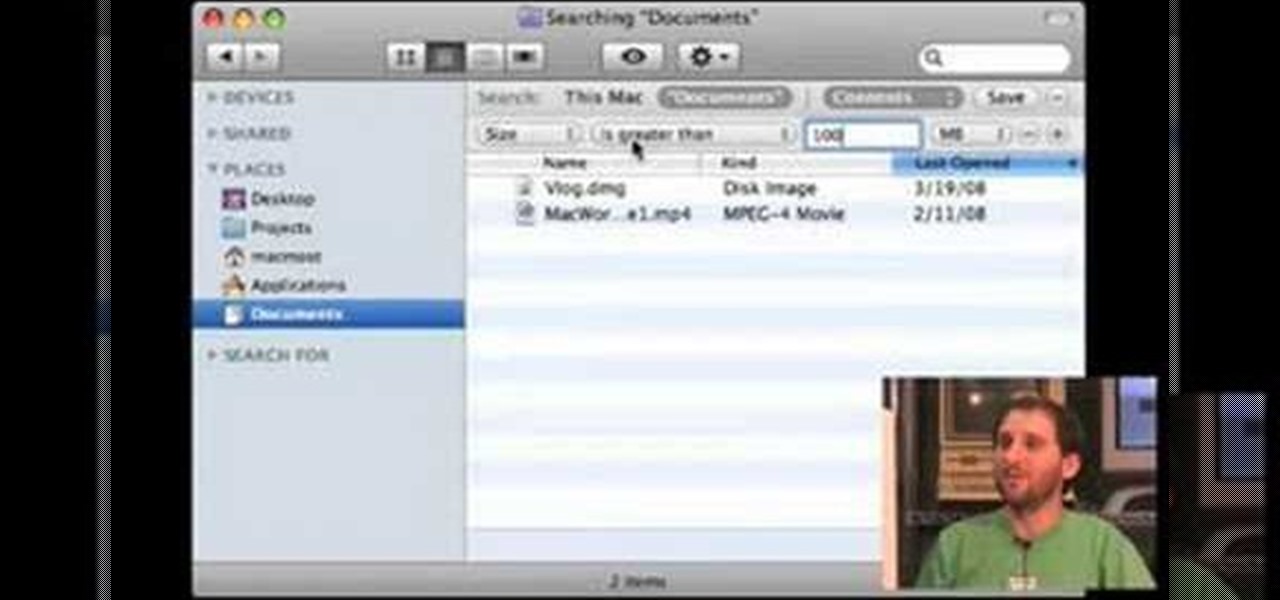
One of the most common difficulties in freeing up space on your hard drive can simply be determining which files you ought to delete. In this tutorial, Gary Rosenzweig shows you how to find the largest files on your hard drive and clean them up to create more space.

This software tutorial shows you how to draw a file folder from scratch in Inkscape. Besides learning how to create file folder images or icons, you will learn how to use some of the basic tools in Inkscape like the align tools.
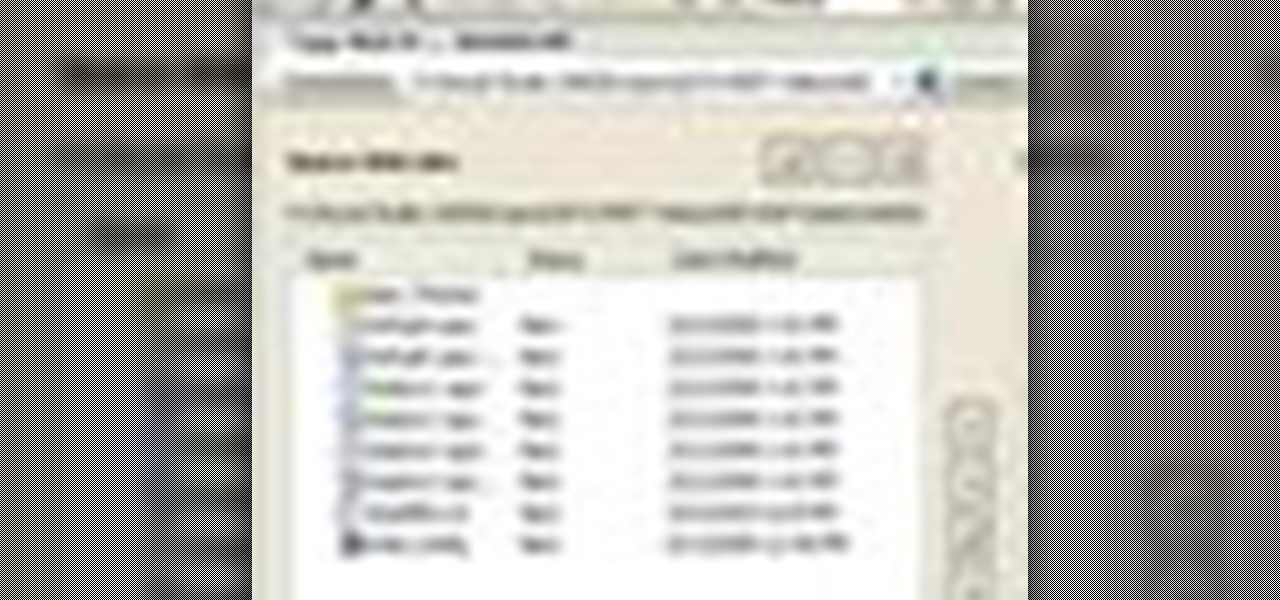
In this video tutorial, Chris Pels will show how to deploy a web site using the Copy Web Site Tool in Visual Studio. First see how to connect to a remote web site and deploy an entire site to the target location. Next, learn how to synchronize an entire source and target web site. In addition, see how to copy and synchronize individual or groups of files including how the Copy Web Site tool provides status indicators of differences between files. As part of this process see how the tool provi...

This video tutorial is an introduction to some of the basic functions of batch files. Part 1 of 2 - How to Use batch files for various functions.

This tutorial teaches you to delete files,restore files or delete files permanently in cPanel. This video is provided by Scandicsoft

This tutorial teaches how to create new folders and files and how to move them to new directories using cPanel.

From Windows 95 through Windows XP, setting file and folder permissions was accessed in the same way. With the introduction of Windows Vista, many things have moved, including this feature. While it works in largely the same way, the steps you take to access these features has changed. This short video will take you step by step through changing file and folder permissions in Vista, with a focus on setting hidden files to show in Explorer.

In this screencast, we show you how to restore your files and folders to their original location on your PC, from a backup file, using the Windows XP Backup and Restore Wizard.

http://AskTheTechies.com Brandon Jackson is back with D.Lee Beard to answer "What files are safe to trash on a Mac to free up hard drive space?" What files are the biggest hogs? Have you really trashed all the files you thought you had? Also in this episode: how to sort web browser bookmarks.

Break up large files easily with 7-Zip. Use for a cheap way of backing up files or sending large files to friends in e-mail
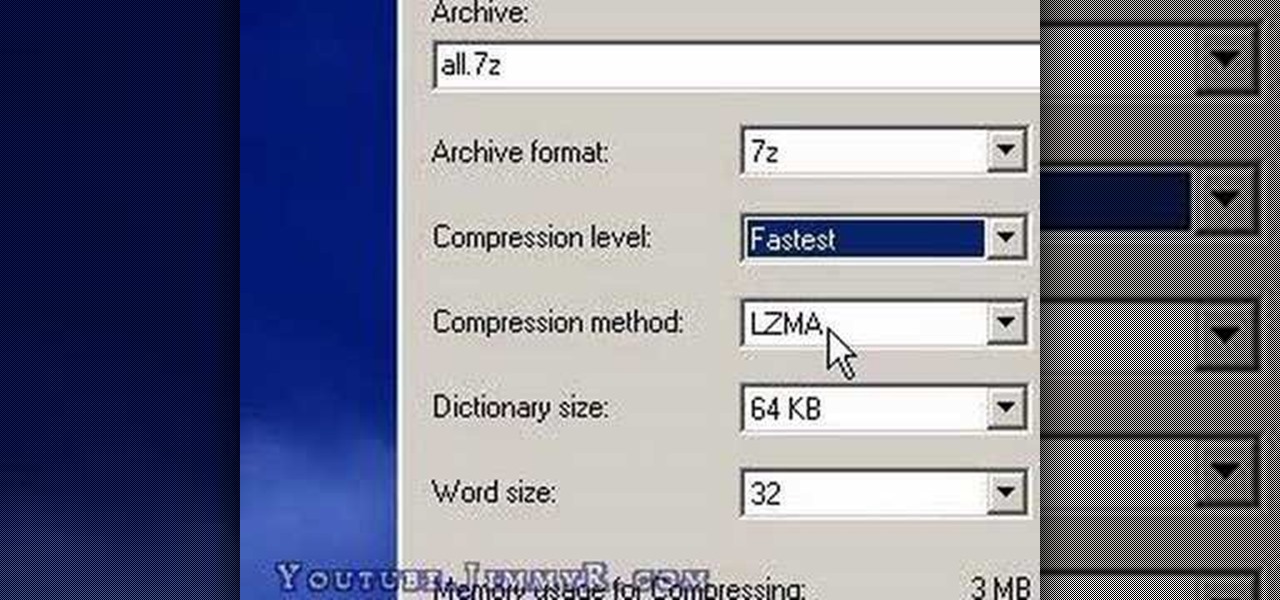
Sometimes you may want to send files larger than the file size limit that your email program will allow. Learn how to send larger files by email by using either free services on the Internet or free compression software like 7Zip.
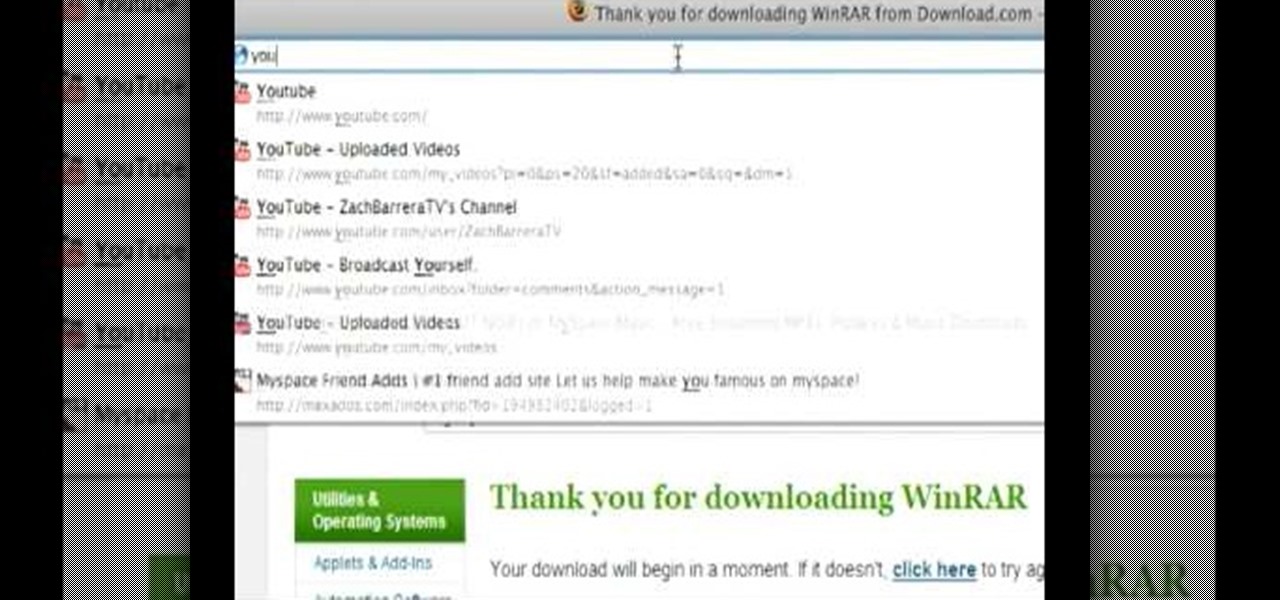
When the amount of memory on your computer sucks, you either have two options: Buy more RAM, or make use of the storage space you've got by compressing your files. One program that will become your new BFF should you choose to do the latter is WinRAR. WinRAR is a compression and packaging software that makes it way easier to store large files on your computer.
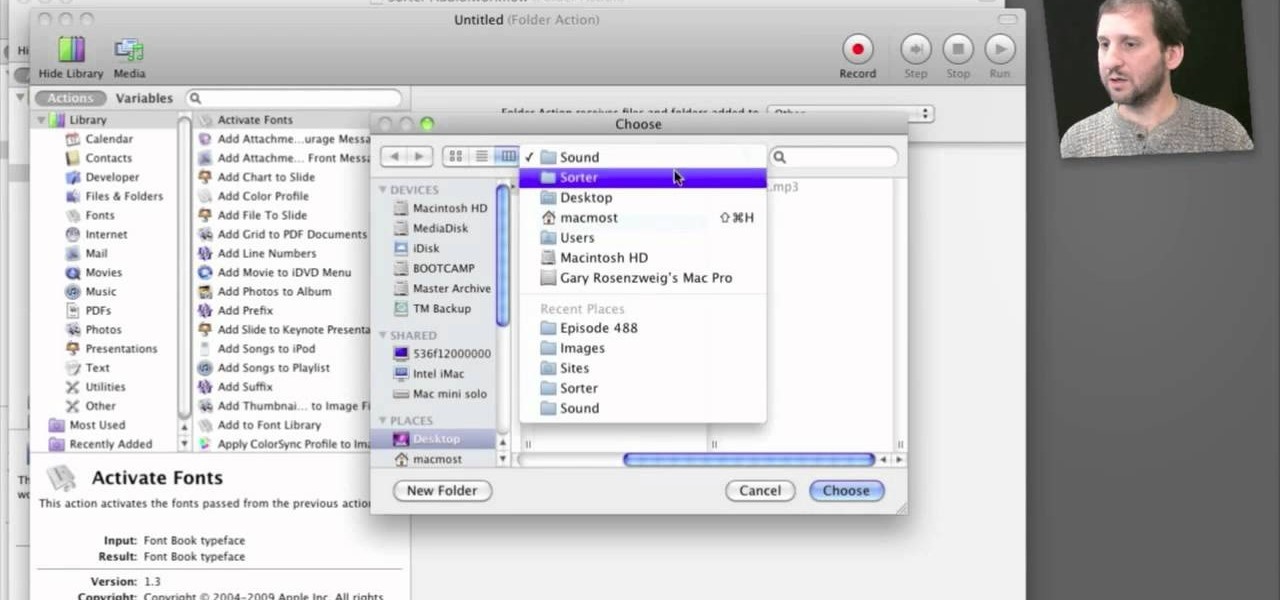
With OS X, you can use Automator to automate several functions. This nifty little how-to by macmost shows you how to sort files into sub-folders using Automator. You can use Automator to alter what happens when a file is added to a folder. In this example, new files added to a folder are then sorted into subfolders according to their type. You can add multiple actions to a folder and then determine which order they are used.
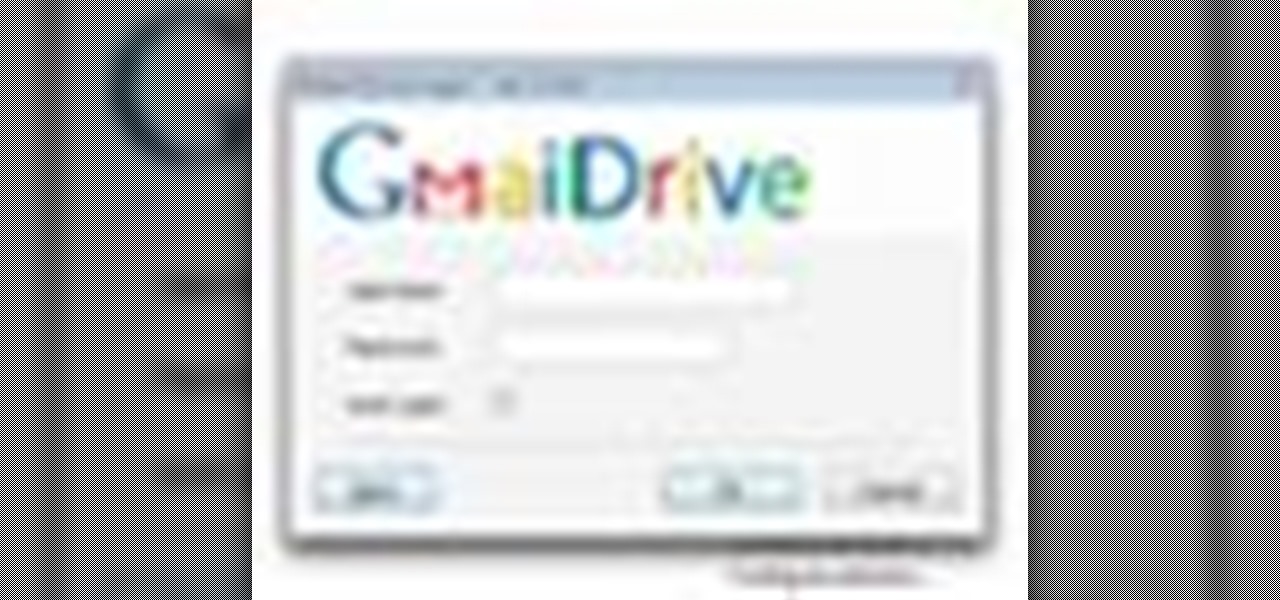
If you'd like to have access to all your files at home without the hassle of spending money on expensive file hosting services or installing foreign software on your computer that could potentially harm it? Well Google has the answer for you, taking over the world one more computer at a time! In this video you will learn how to use your Gmail account and a Gmail Drive shell Extension to gain access to your files from any computer regardless of location!
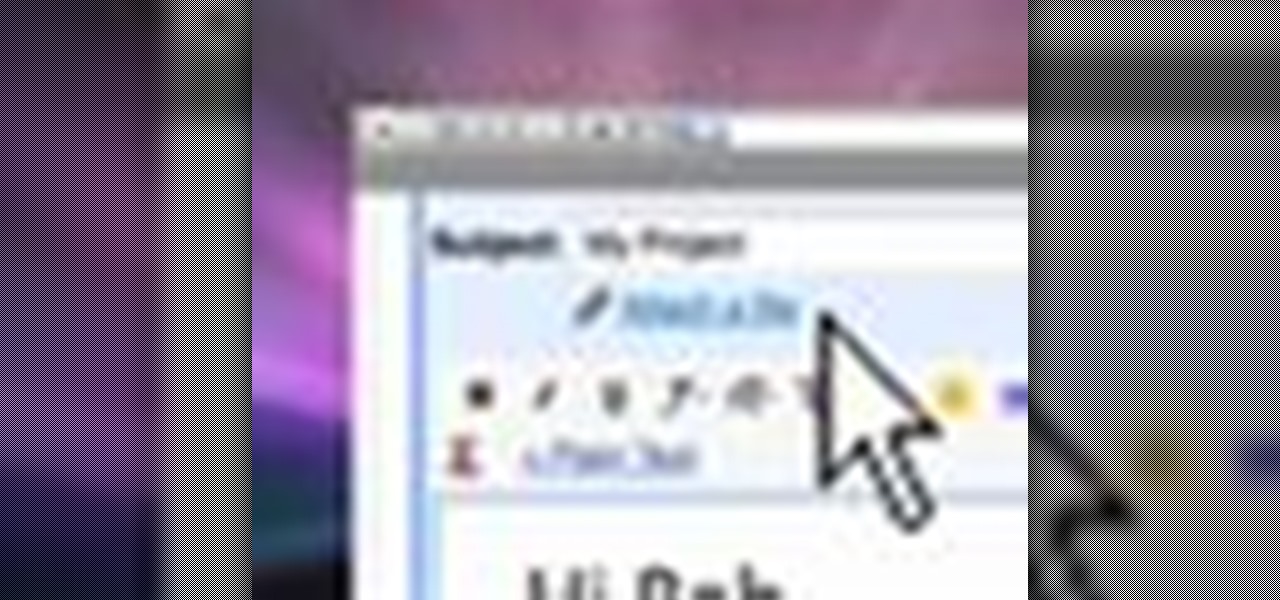
Most email programs feature very basic text. So when you copy and paste a document directly into your e mail, much of the formatting is lost. Attach and send it as a file instead! You'll also have a much better looking file for both personal and business correspondence. Whether you're an Apple or Microsoft user, have Gmail, Hotmail or another email program, you can use this tech tip to send files quickly and easily.

In this tutorial, learn how to jailbreak your new iOS 4 on your iPhone or iPod. This jailbreak will let you take advantage of cool new features including the huge app superstore: Cydia. Enjoy!
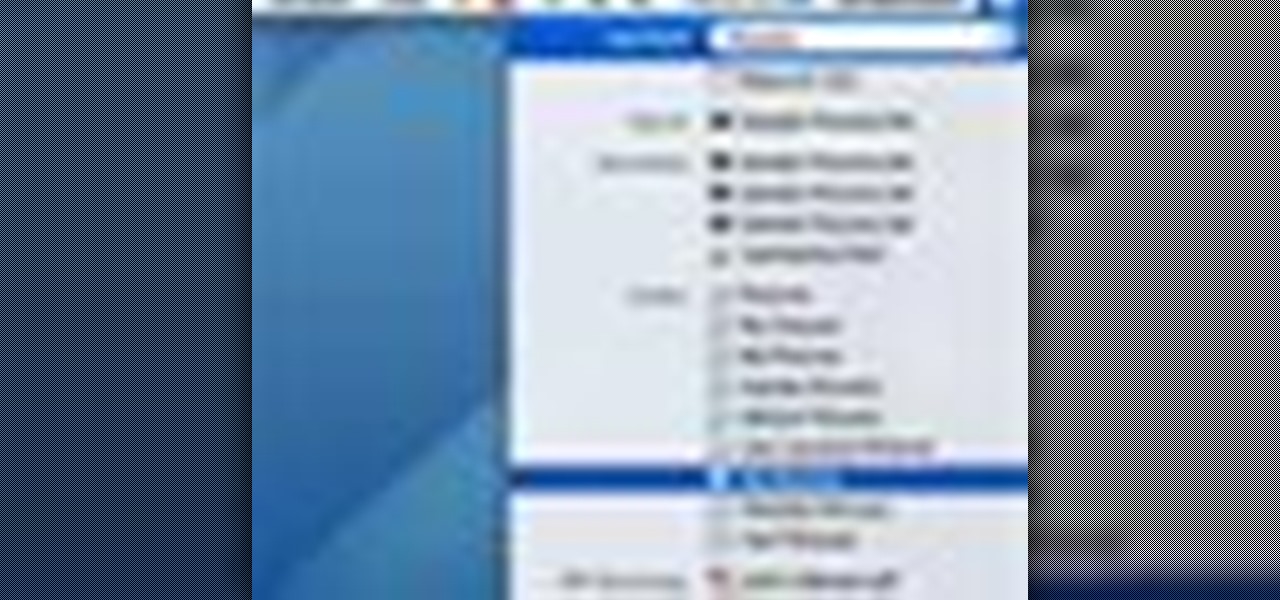
In this video tutorial, viewers learn how to use Spotlight to find files in Mac OS X. To activate Spotlight, click on the blue magnifying glass icon in the top right corner. Then type in the term to search. Spotlight will display all the documents and files that match your search. If you click on Show All, you will have more options in Spotlight. In the Spotlight Preferences, users are able to select the categories for Spotlight to search in or not search in. This video will benefit those vie...
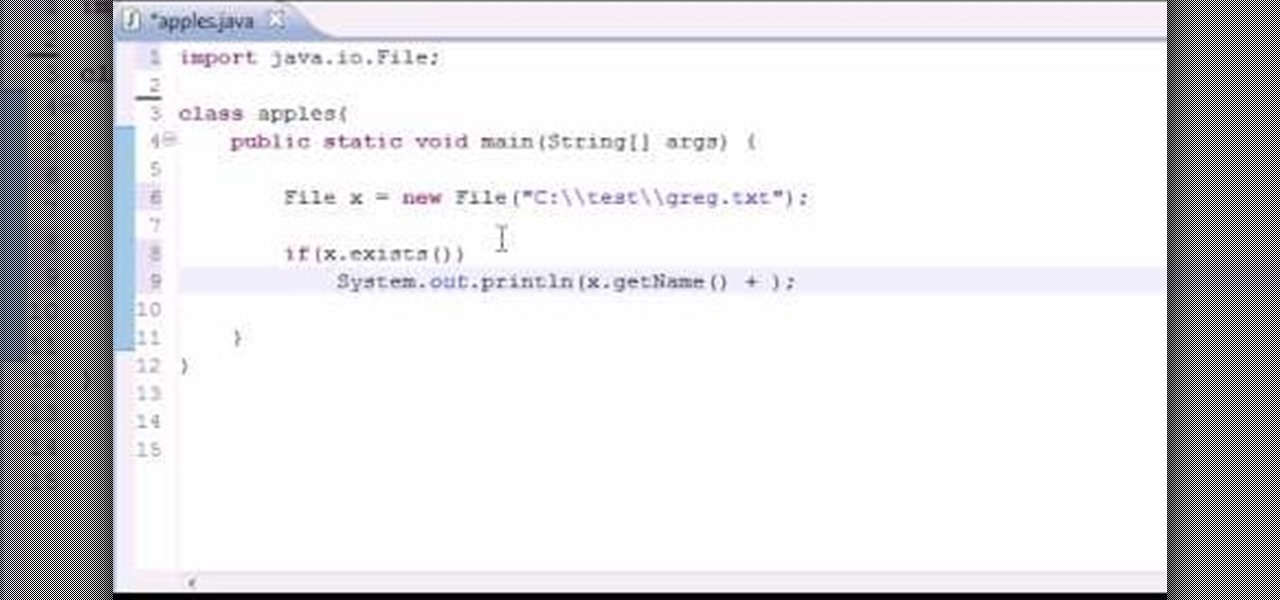
Want to program your own Java games and applications but don't know beans about object-oriented programming? Never you fear. This free video tutorial from TheNewBostonian will have you coding your own Java apps in no time flat. Specifically, this lesson discusses how to utilize Java's file class to retrieve information about an external file. For more information, including detailed, step-by-step instructions, watch this helpful programmer's guide.
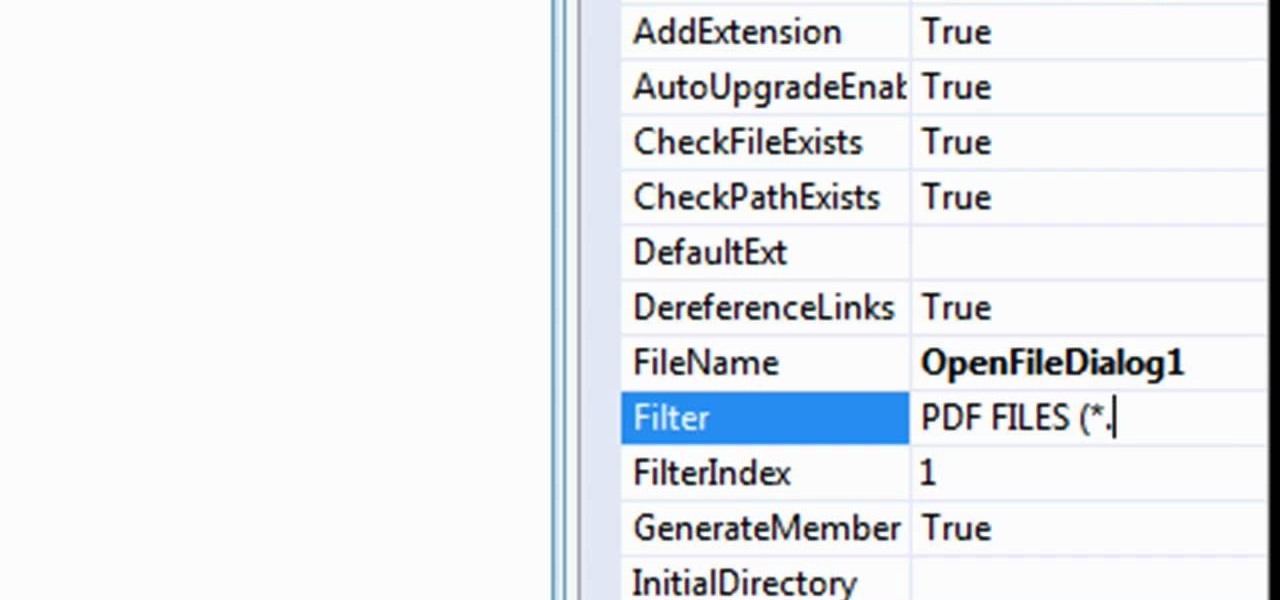
In this tutorial, learn exactly how to make a PDF file reader using Visual Basic 2008. This is really easy and will allow you to view, send and receive PDF files on your computer.

This video tells us the method to transfer photos from your iPhone to your Mac. In the first step, launch the image capture. Connect your iPhone to Mac via a USB cable. 'Download To' option is used for specifying the folder in which you want the downloaded files. 'Automatic Task' specifies the task which the application must do after the transfer of files is over. Go to the 'Download Some' option. Select the file(video or photos) you want to transfer. Choose the download folder and click 'Ope...
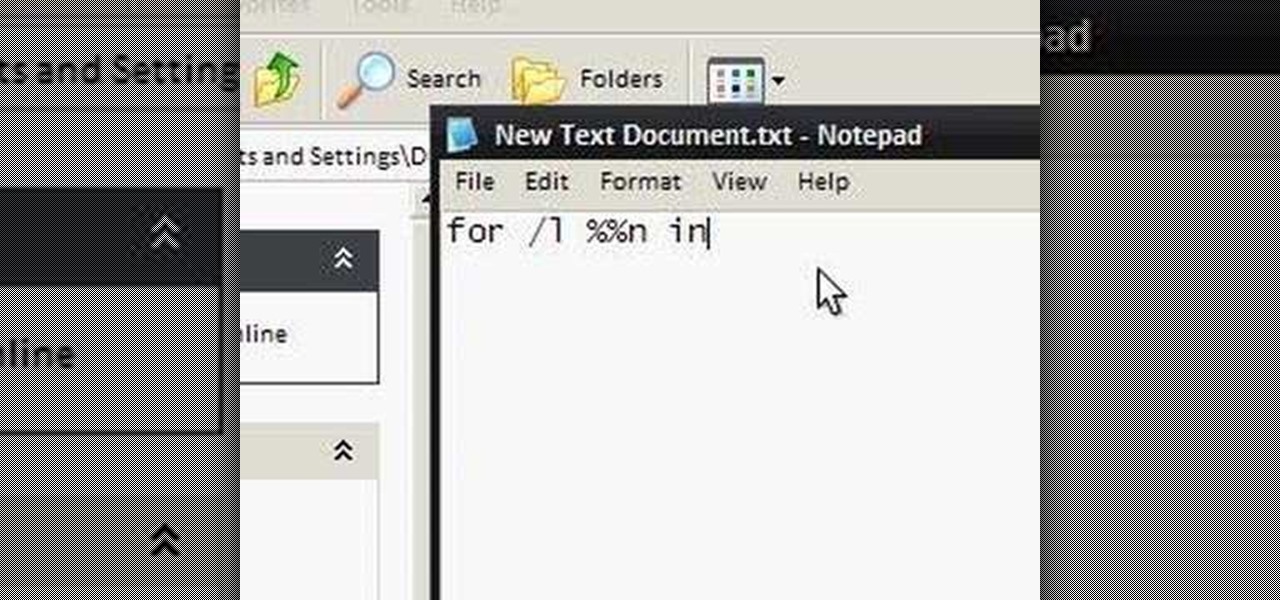
To make an annoying batch file to prank your friends you need to first right click on your screen and go to New and then Folder. In this New folder make a Text file and type in "for /l %%n in (1,1,10) DO md %%n" and that is it. Now this will loop from 1 - 10 and make a new folder for whatever n is. You can change the command if you would like to! Now, you can change this text file to 'Folder' and allow for this to be clicked. You can change the number "10" to any large number so the folder co...
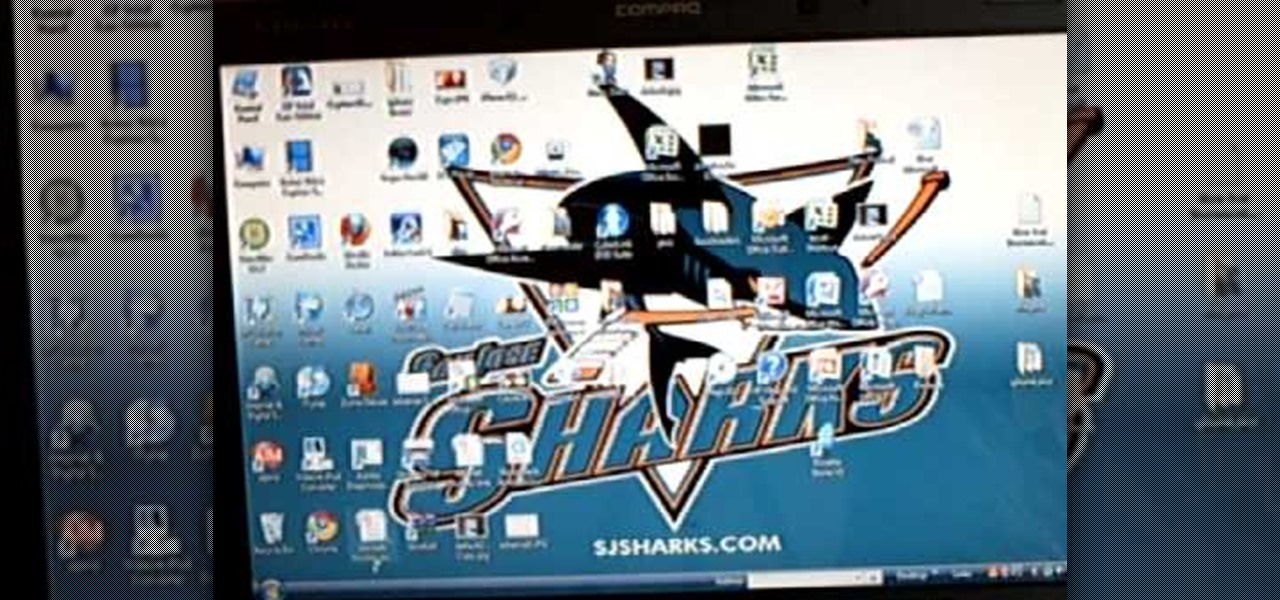
In this video tutorial, viewers learn how to transfer iPhone videos and pictures to a computer. Begin by connecting the iPhone to your computer. Then click on the Start menu and select Computer. Now select your iPhone device drive and click on the eternal storage. Then continue clicking on the folders. Users will then be able to access the videos and pictures from their iPhones. To transfer the files, simply drag it onto your desktop. This video will benefit those viewers who have an iPhone a...

John White shows how to clean and sharpen your tools by using a file and WD40. He also advises to repair the wooden handles of your tools to prevent injury. Run the file along the back and sides of the shovel. Leave the front part smooth. Make sure you remove any mud to prevent corrosion. Use steel wool to achieve this as well as WD40. Use the file to sharpen the edges of your hoe and again clean with steel wool and WD40. The file is also useful for sharpening trimmers. Clean all the dried pl...
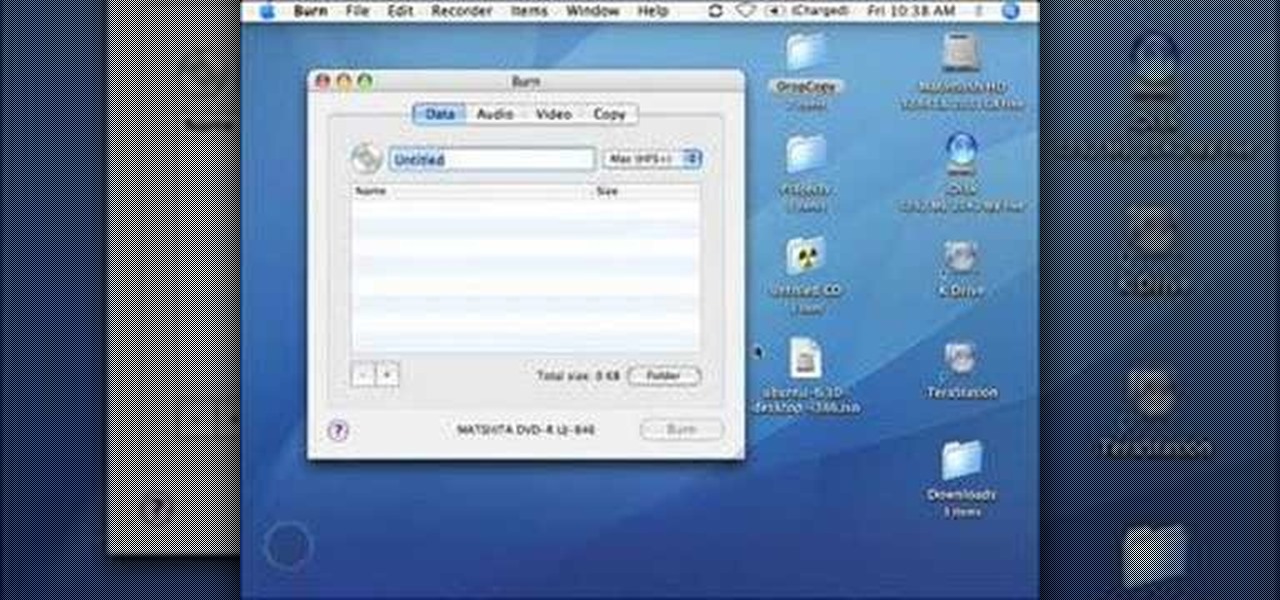
This video teaches the secrets of properly burning an ISO file to a CD-R or DVD-R on a Mac. First download the CD burning software from internet and open it. Now click 'Copy' and browse for the disk image. Find the required file and click 'Open' to open it. To see the data on the file click 'Mount' and check them. Click 'Burn' finally, wait for it to complete and start using your CD.
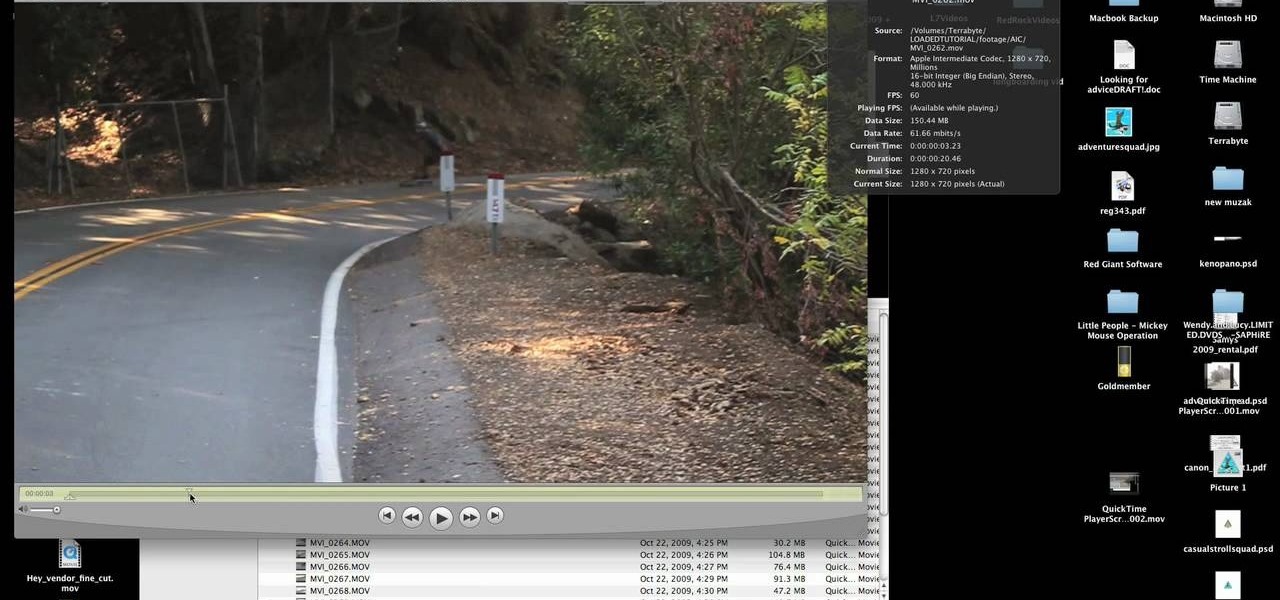
This tutorial from LoadedNewsletter's Jonathan Jelkin gives a simple process on how to prepare H.264 video footage for quick editing. H.264 video footage is shot by popular cameras such as the Canon 5d/7d, Flip cam, GoProHD. This is a great format for straight upload to YouTube, but if you want to edit you need to transcode it to something else. The first step is to download and install a free program called MPEGSTREAMCLIP. Once it is installed you can process all of your files by loading the...
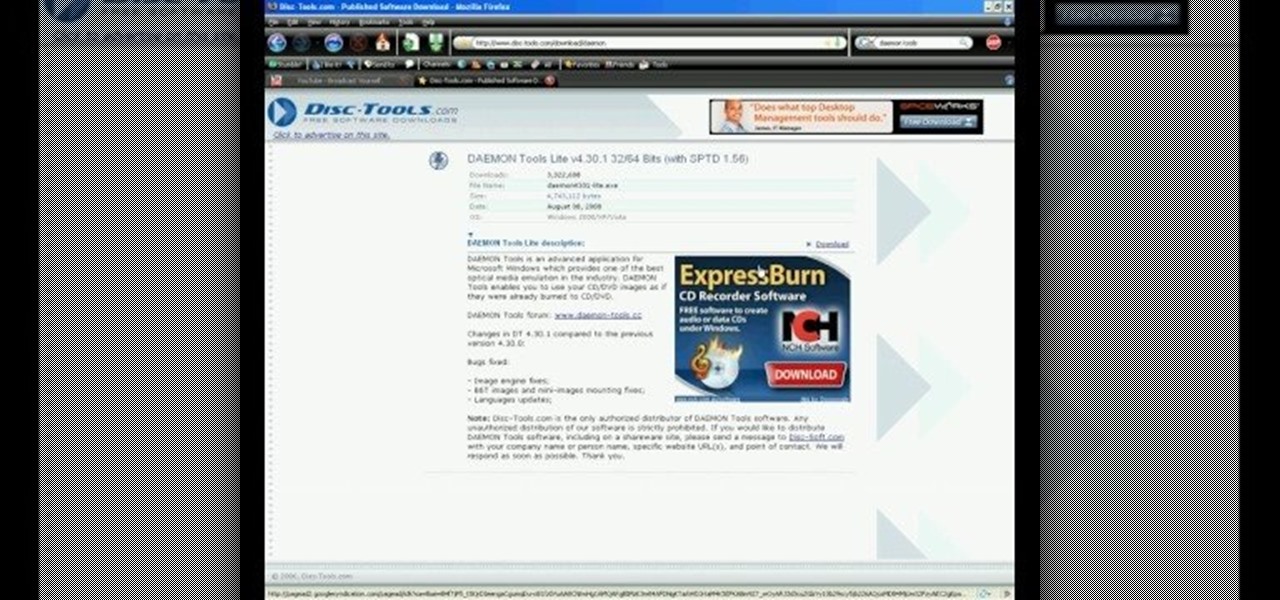
In this video, we learn how to use an ISO file after downloading a torrent. First, download Daemon Tools from Daemon Tools. After you install this on your computer, open it up. Then, find your ISO file and mount it through your computer. When you use the Daemon Tools, make sure it finishes downloading before you open it up. After you un-mount the disk to your computer, you will be able to open it up through your computer. This should work within just a few minutes and will help you open up yo...
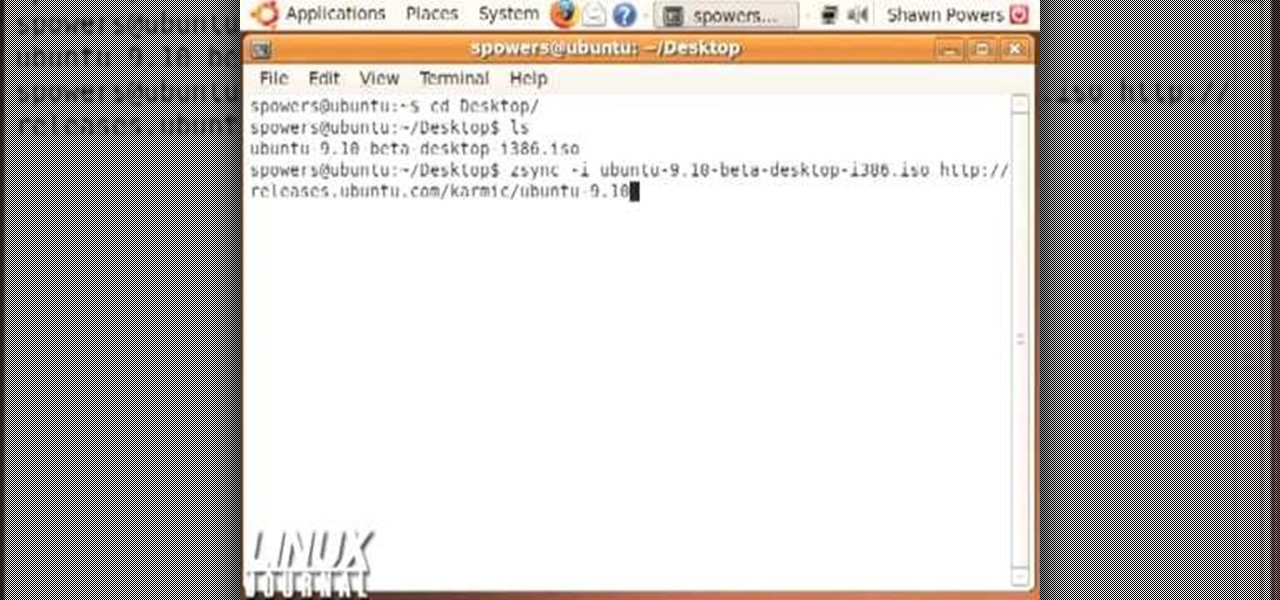
In this tutorial, Shawn Powers shows us hot to update ISOs with Zsync. First, download and install this, then type in "i" and enter in the c file. Then, enter the http address where the zsync file lives, and press enter. After this, it will download the file and compare it to your 'c' file. You can also use a desktop CD as a seed and use the change for an alternate CD if you prefer. When finished, exit out of the program and you will be done. This will save you bandwidth and only take a few s...
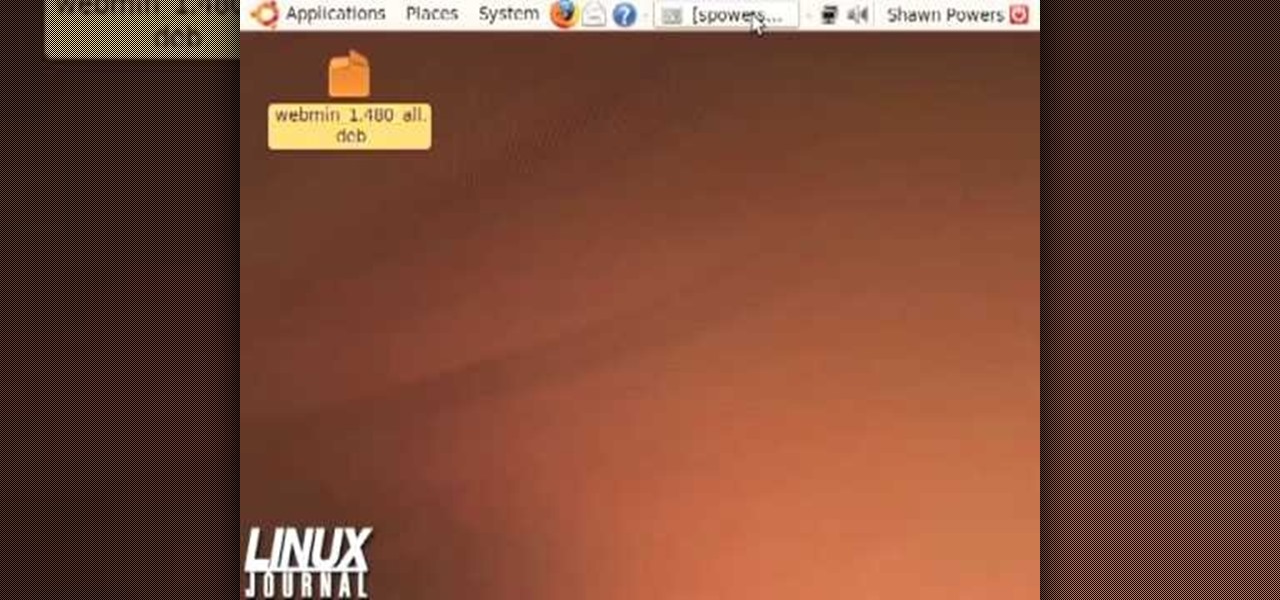
In this tutorial, we learn how to use Linux: Commandline Dependencies with gdebi. First, download a Deb file then use dpackage to install the package on the command line. If this fails, you will be able to use gdebi to install all the dependencies in command mode. This will save you time from trying to figure out how to open your file any other way. When you are finished, you will be able to open you file and enjoy what's inside. If you aren't familiar with how this works, search the internet...

In this Computers & Programming video tutorial you will learn how to create a zip file. You need to create a zip file in order to upload your website in to the digital dropbox in blackboard. Blackboard doesn't like folders with extra files in it. So you have to turn it into a zip file. You have created your 'my first website' inside which will have index files and image file. To get this onto blackboard in Mac, right click on the folder and select 'compress my first web site' option. Now you ...
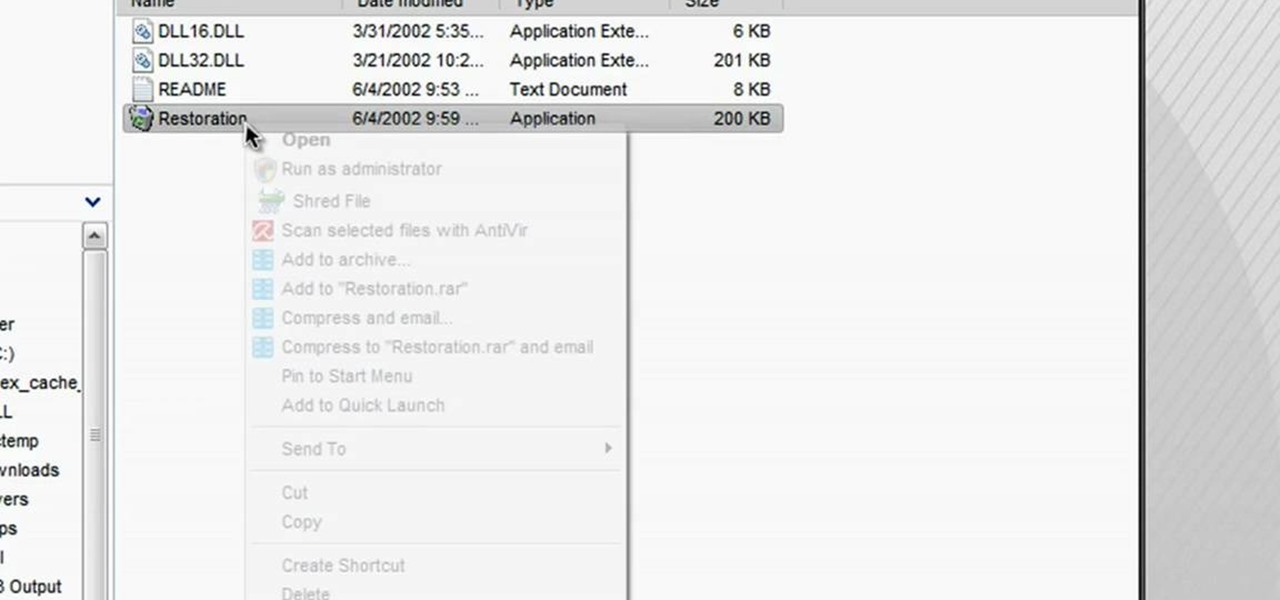
In this tutorial, we learn how to restore deleted files. This is how to retrieve them after you have deleted them from the recycle bin. First, load your internet browser and open up snap files and download it to your browser. Unzip the file from your desktop and load it to your C drive. When it's done, right click on it and click "run as administrator". Under the "drives" section, click on the drive then type in the name of the file you deleted as well as clicking the check marks on both boxe...
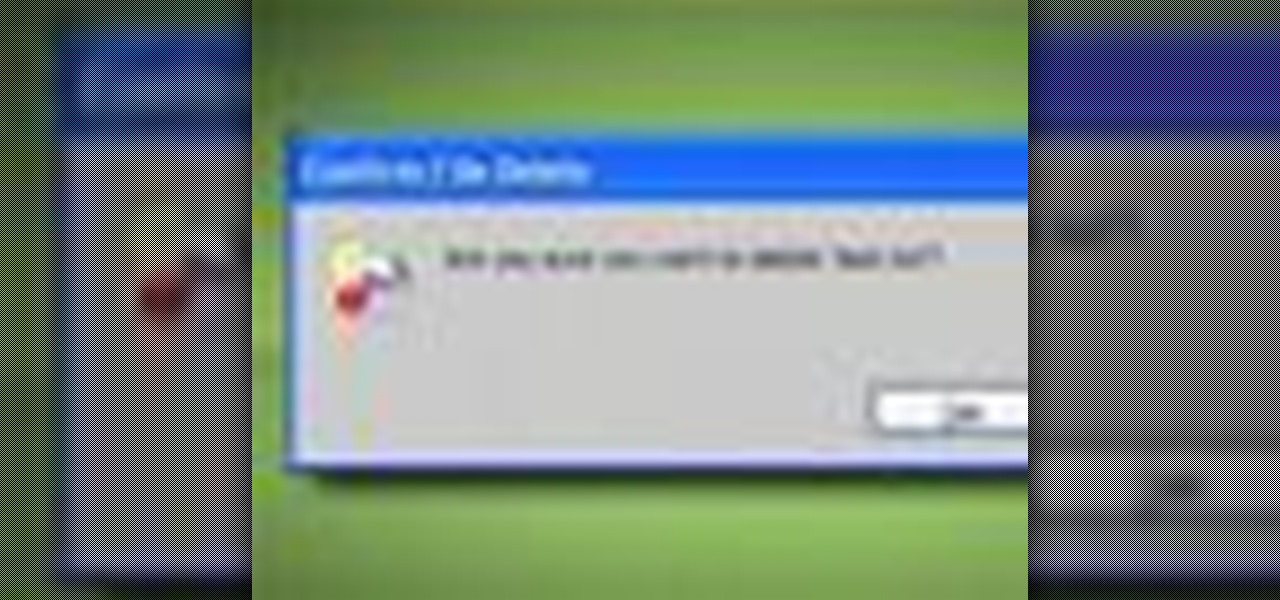
This video from Tekzilla.com tells viewers how to permanently delete a file from their computer without sending the file to the Recycle Bin. This is especially useful if you are low on space on your computer. However, make sure that you want to delete the file forever if you use this method! You will have a very, very hard time getting it back, assuming you are able to retrieve it at all.

Iphone is a innovative product from Apple, which can be used for many purposes. Some times even when using different applications and having a collection of music in your Iphone you may still be left with some space on it. Now you can use this space to fill it with other files which are not necessarily supported by the phone. Air sharing is a wonderful application which lets you drag and drop files into your Iphone. You can now browse it from any connected computer in your local network. So a...

This video shows us the method to add a file to your PBWiki page. Go to Edit on the top left corner of the page. Click on 'Images and files' on the right side of the screen. Now upload the file from your computer. Now you may need to name the file something else on your page. Type the new name of the file on your page. Select the name and then click on the file name on the right hand side. Save the name by clicking on the Save button at the bottom left corner of the page. Thus you have succes...

In this video tutorial, viewers learn how to zip and unzip files on a Windows XP computer. To zip a folder, begin by creating a new folder and drag all he content that you want to zip. Right-click on the folder, go to Send To and select Compress (zipped) Folder. To unzip a file, right-click on the file and select Extract All. Then follow the instructions to extract the file. This video will benefit those viewers who want to learn how to create a zipped file to compress the size or unzip a fil...

In this video tutorial, viewers learn how to convert .docx file format to a .doc file. Begin by downloading and saving the file to your desktop. Then open your internet browser and go to this link: Zamzar/]. In Step 1, click on Browse and locate the file that you want to convert. In Step 2, select .doc as the format that you want to convert the file to. In Step 3, type in your email address. In Step 4, click on Convert and wait for it to upload. Now open your email to find the sent converted ...
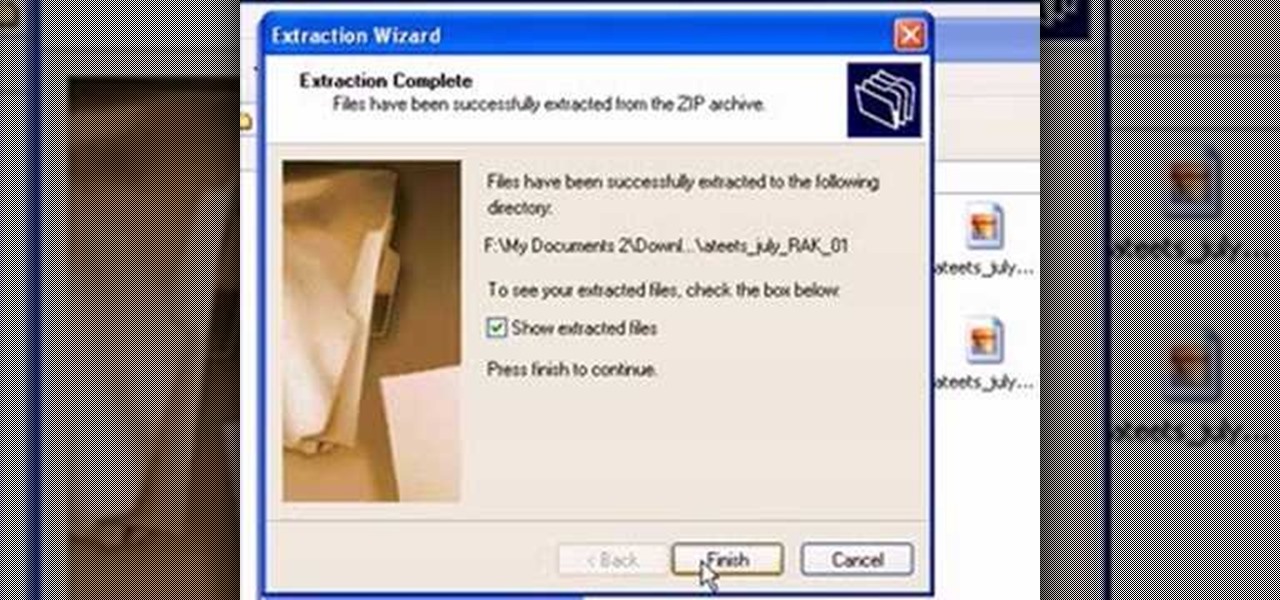
This video from scrapwow shows how to unzip a file in Microsoft Windows XP.Firstly, open Windows Explorer application and navigate the file you want to unzip. Once you've located the file, double click on it. A new window will open. Here you will have Extract all files option which you can choose from menu to the left.Clicking the button allows you to extract a single file or a zipped folder, containing a number of files. In this case Extraction Wizard will open, leading you through the extra...
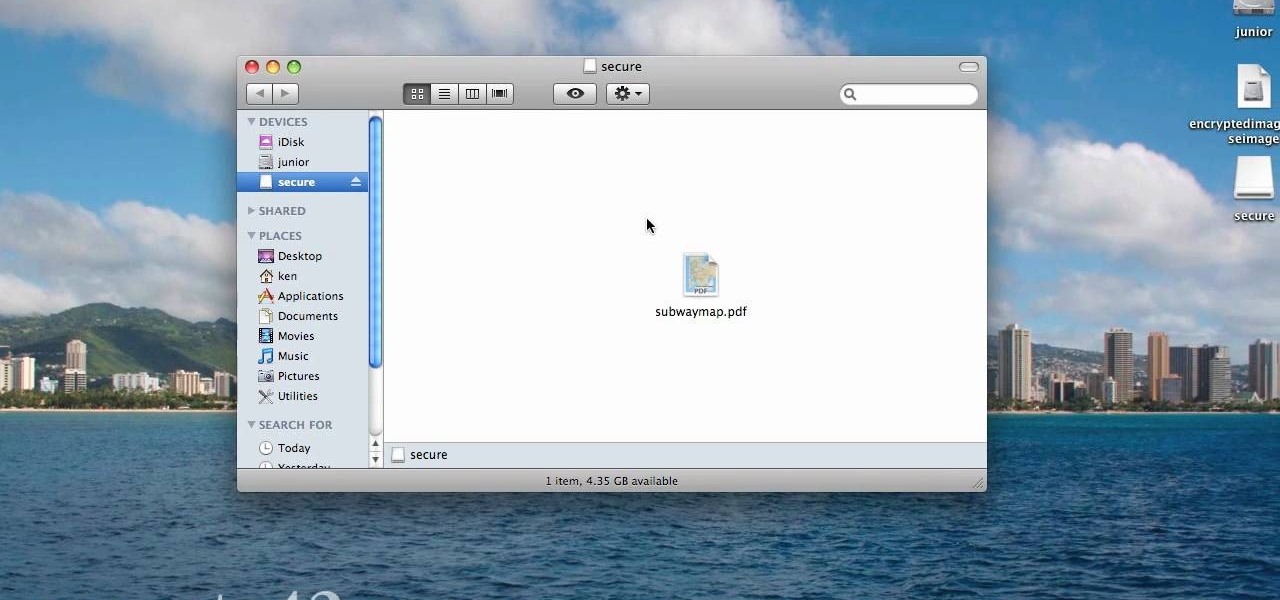
When you are sending any files over a network it is advised to encrypt it so that no can read it even if they get hold of it. You can encrypt files in Mac OS for this purpose. So first take any file or program that you want to encrypt. Open your hard disk and go to the applications. In the applications, under utilities open the Disk Utility program. Using this disk utility program you can create an encrypted disk image. Now this image will act as a disk image or other flash drive, but we can ...
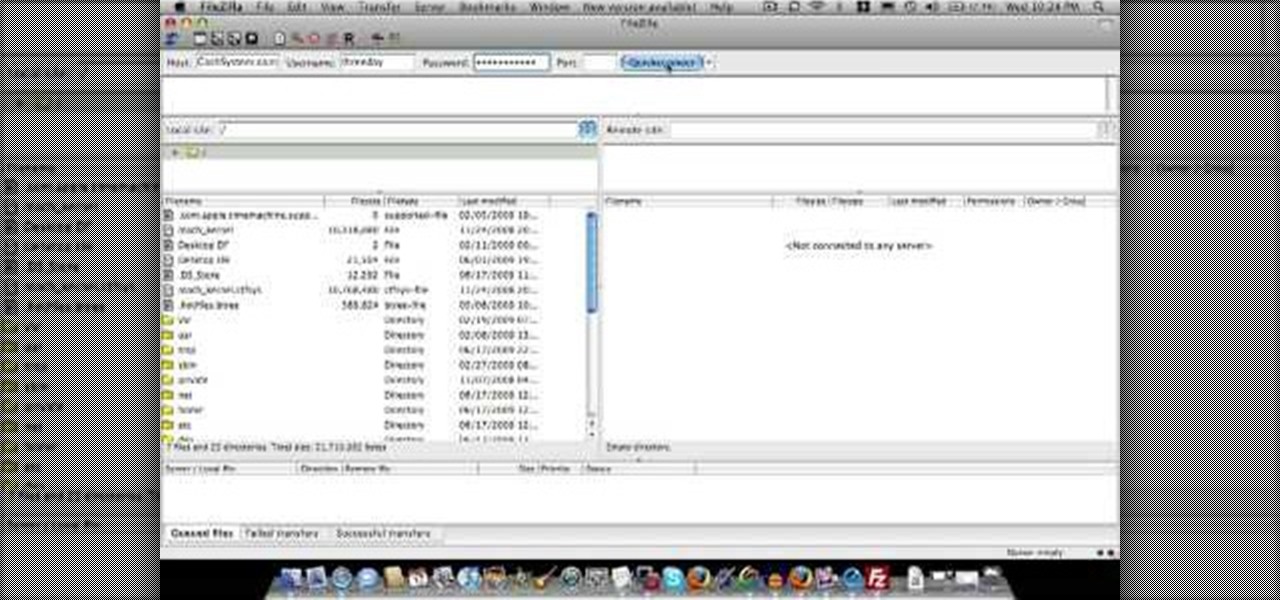
In this video tutorial, viewers learn how to create a FTP from a local computer to a website. In this video, viewers are shown (once you've chosen a web host) how to perform FTP file transfers from your local computer to your website. FTP (File Transfer Protocol) is a process that you can use to transfer files from your local computer to a remote computer (your website). Once you've set up a hosting account, your hosting company will provide you with FTP login credentials. Using an FTP softwa...