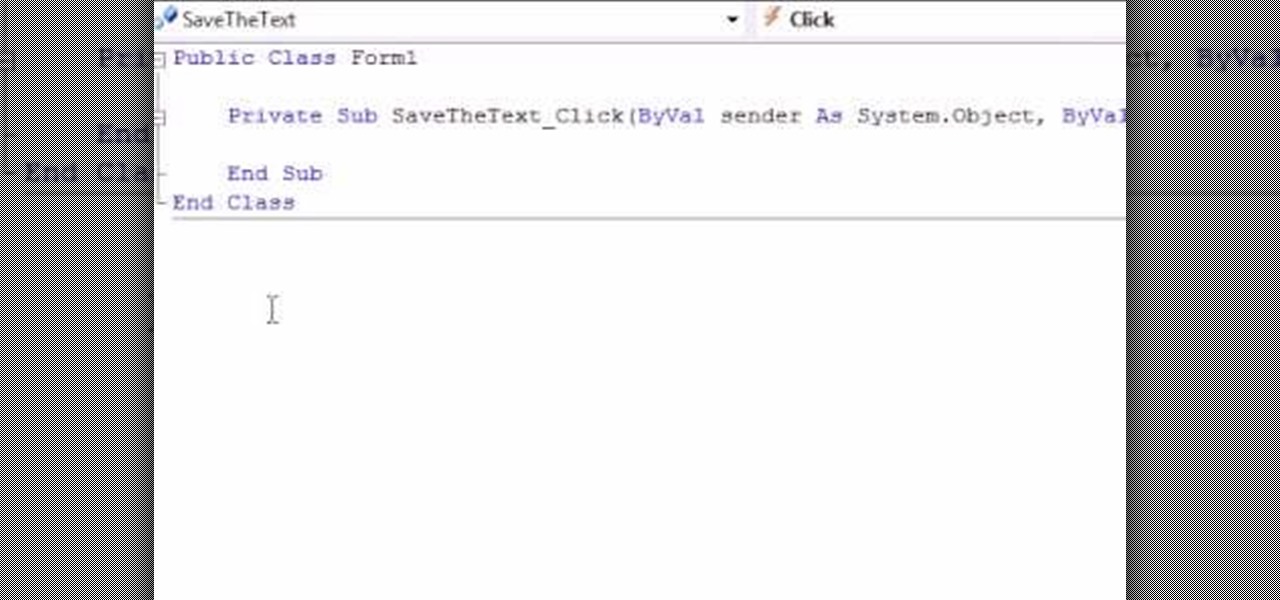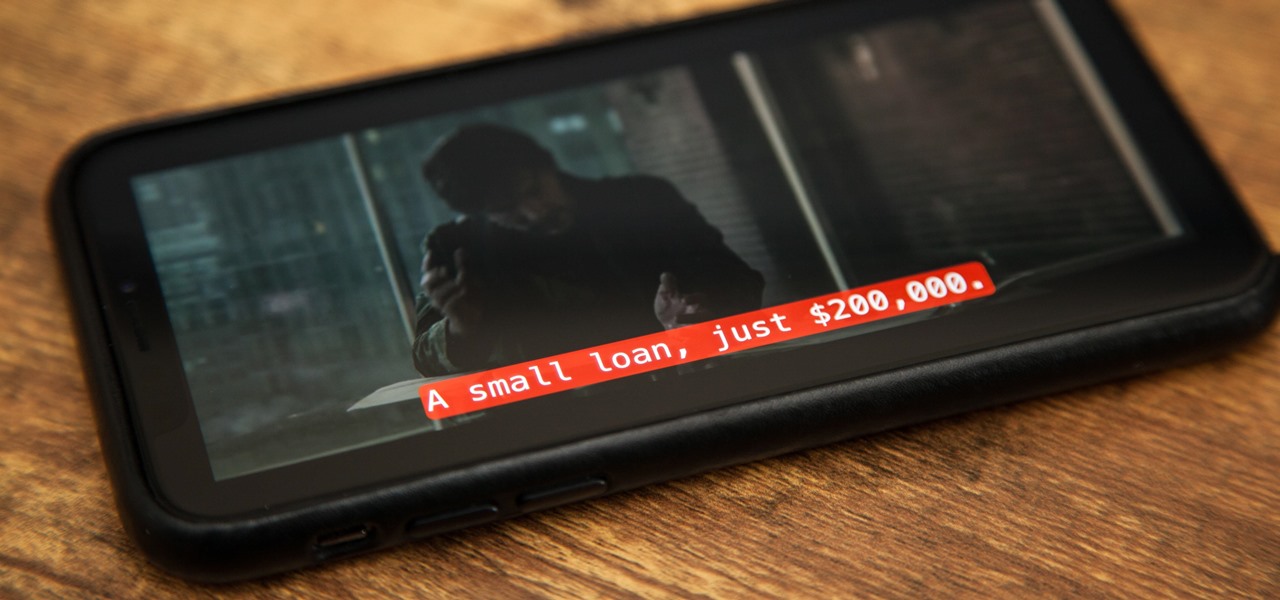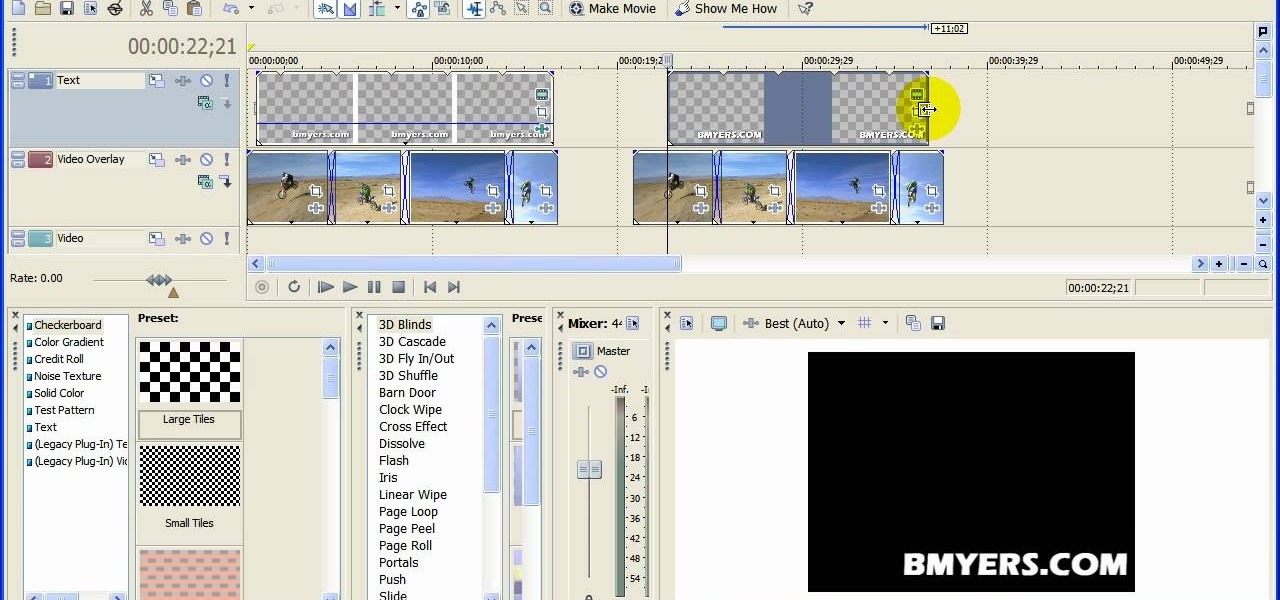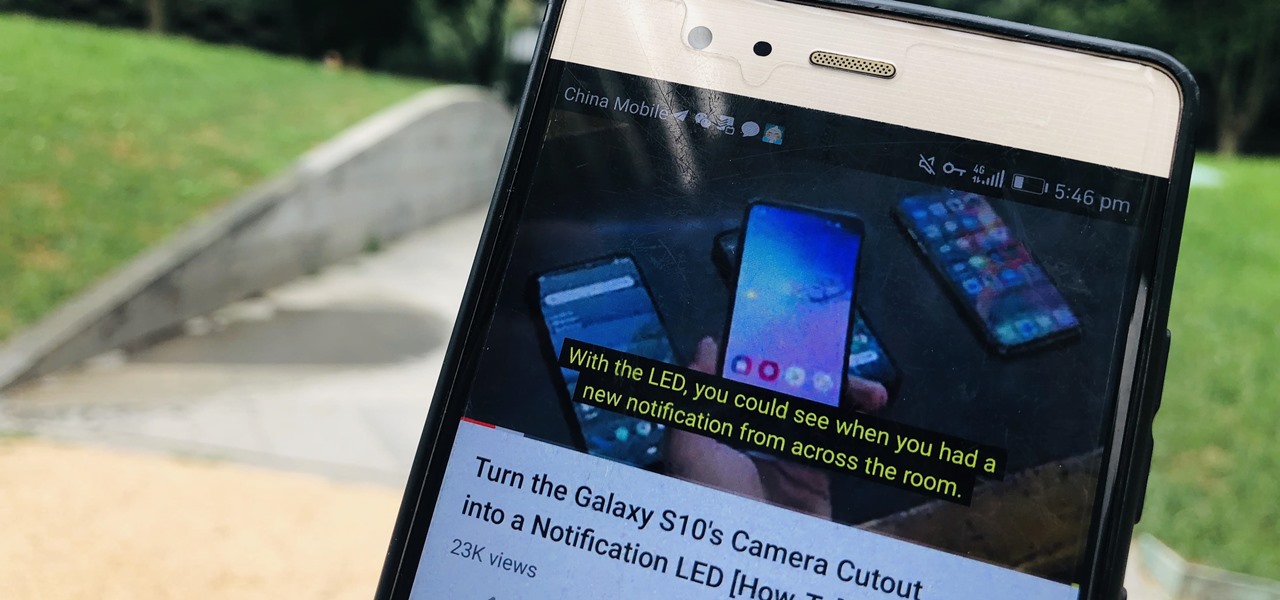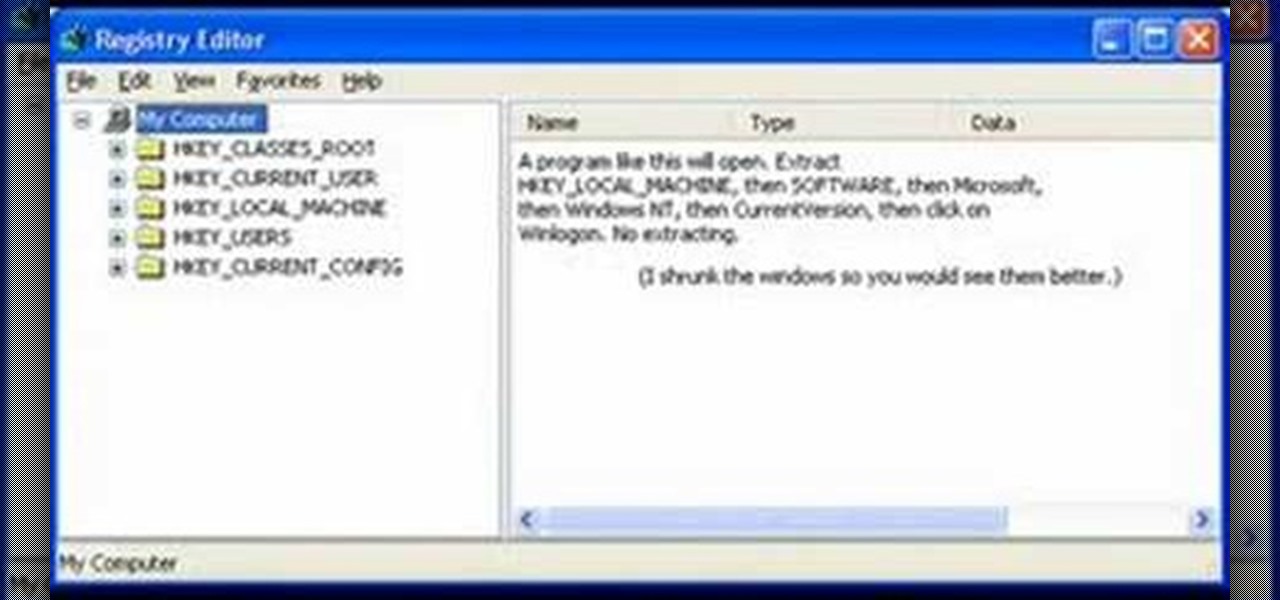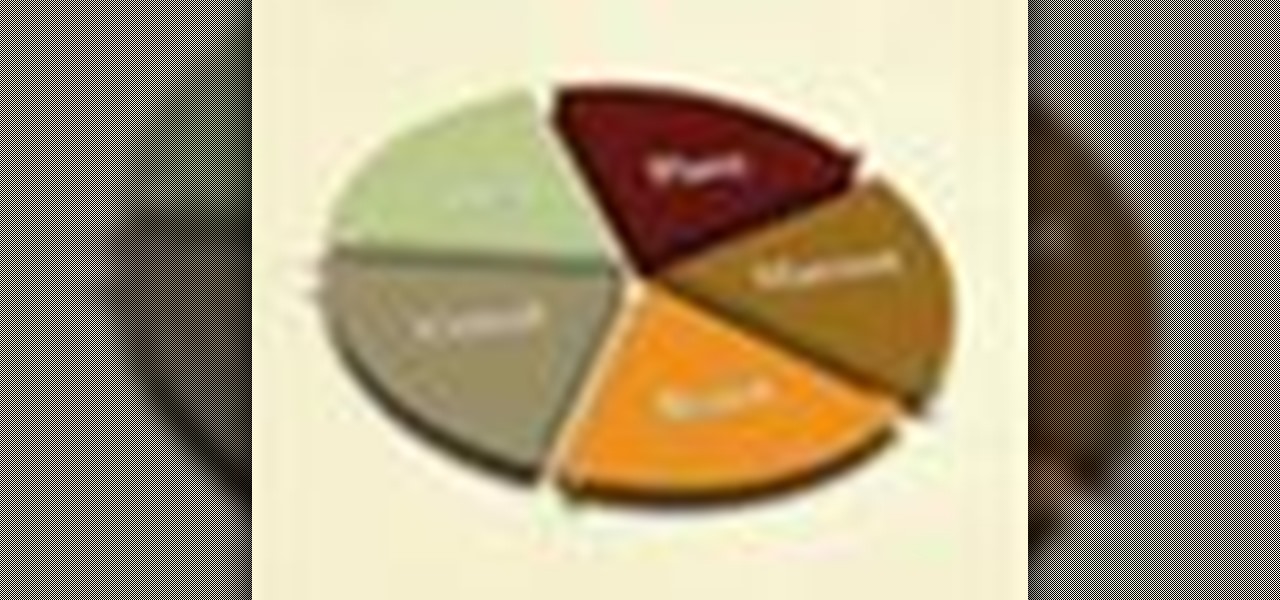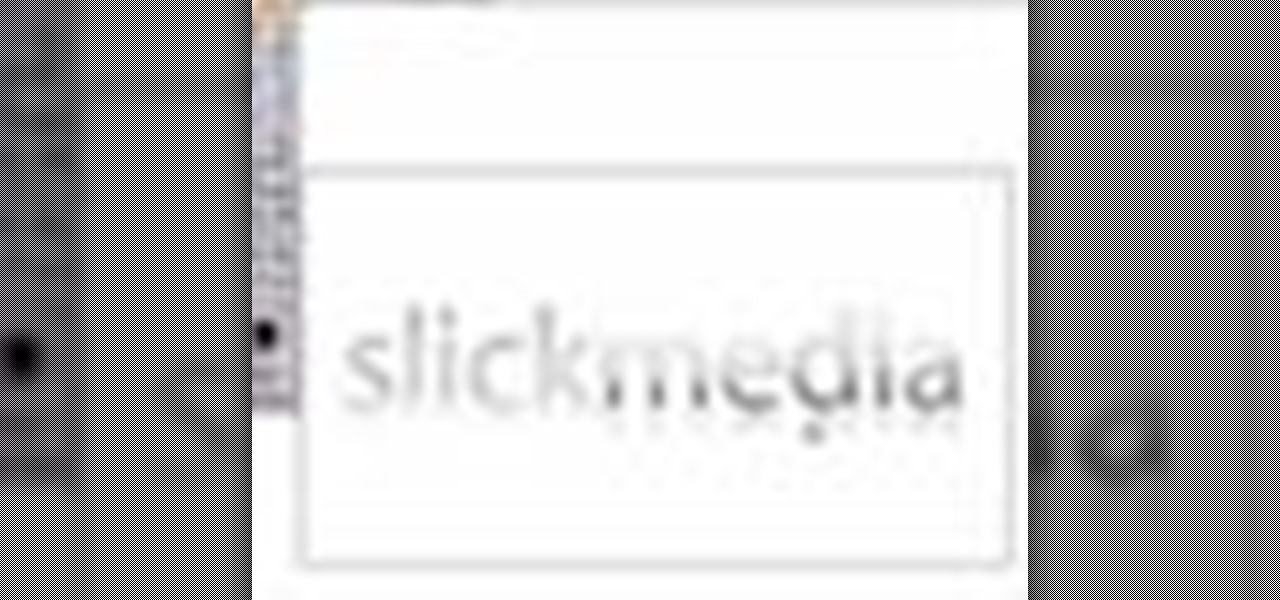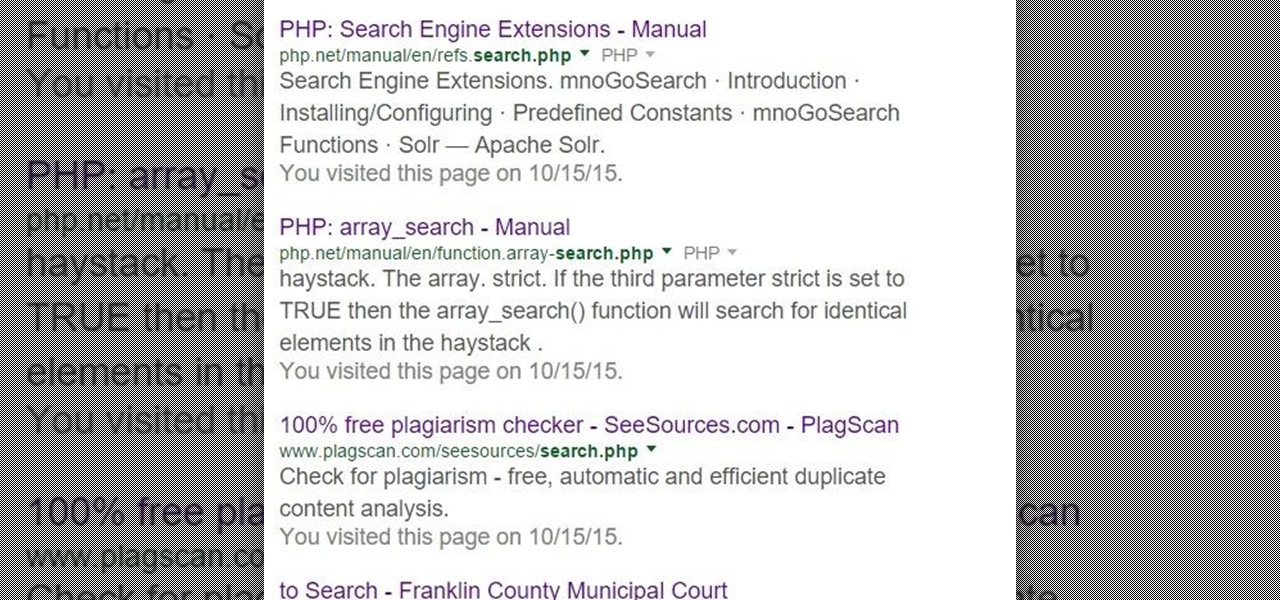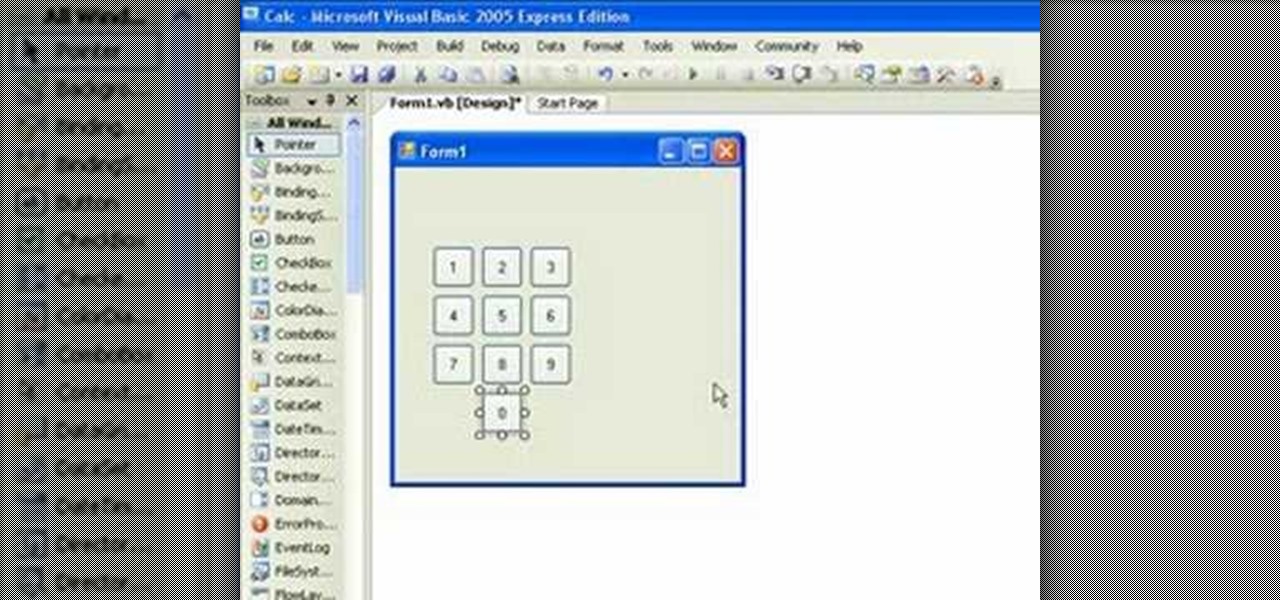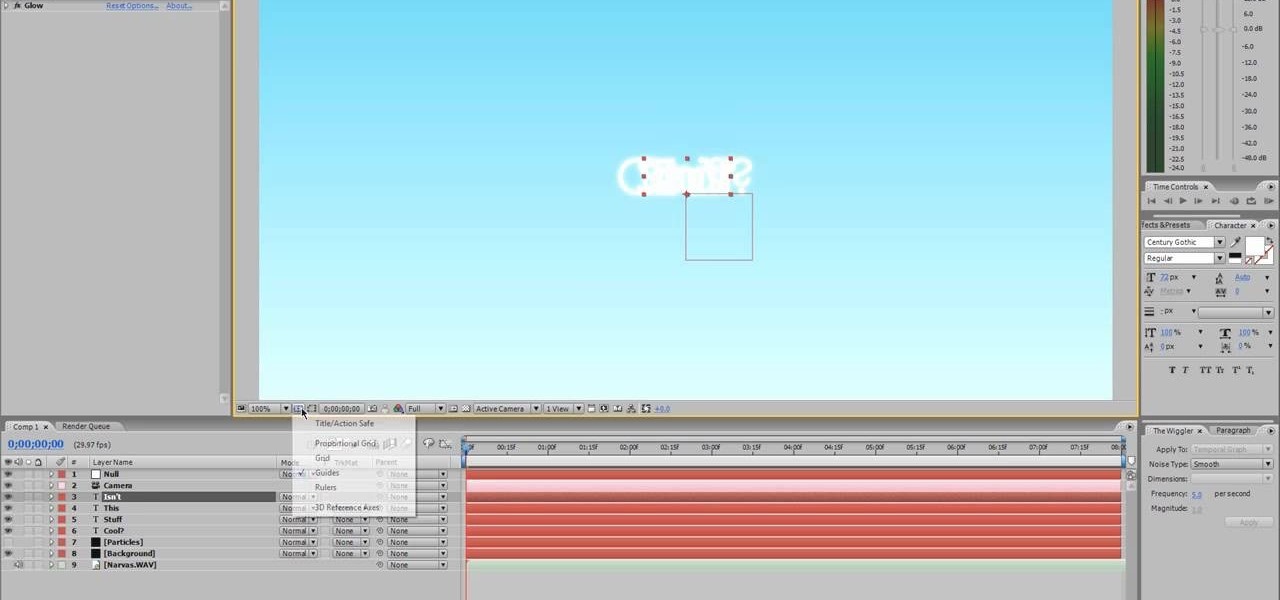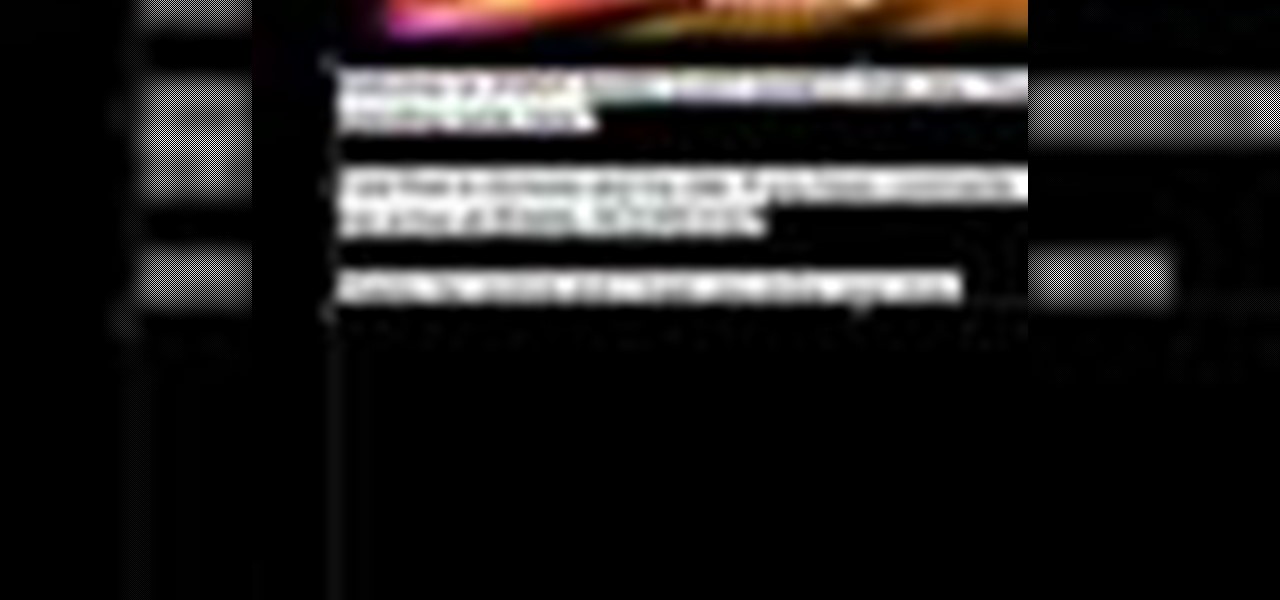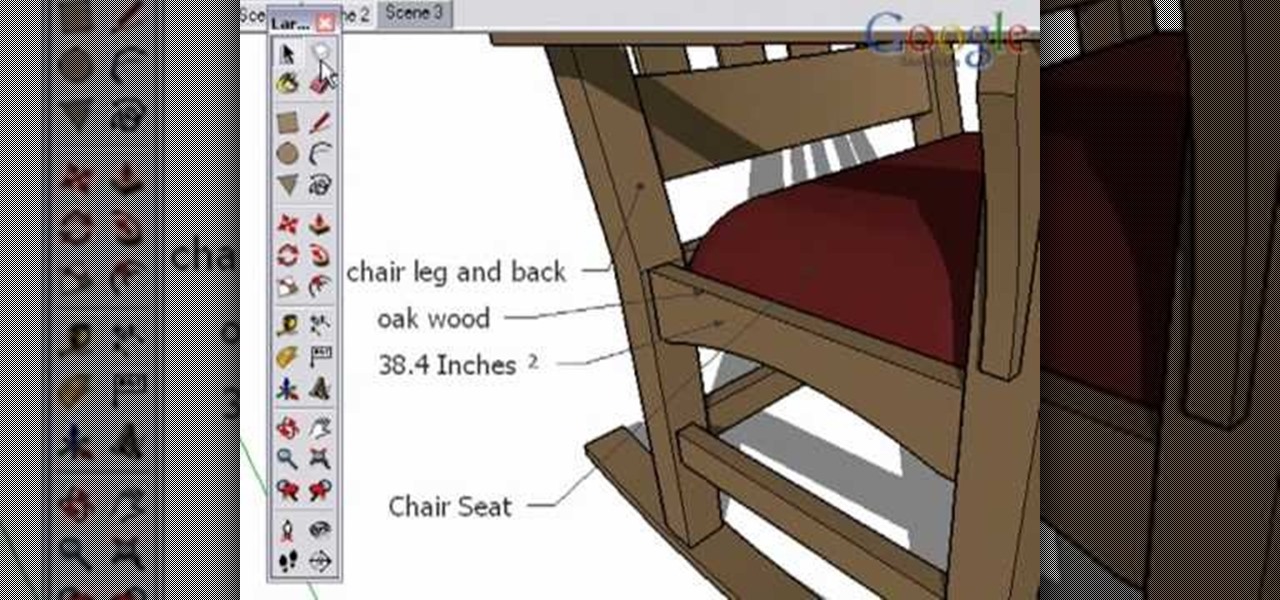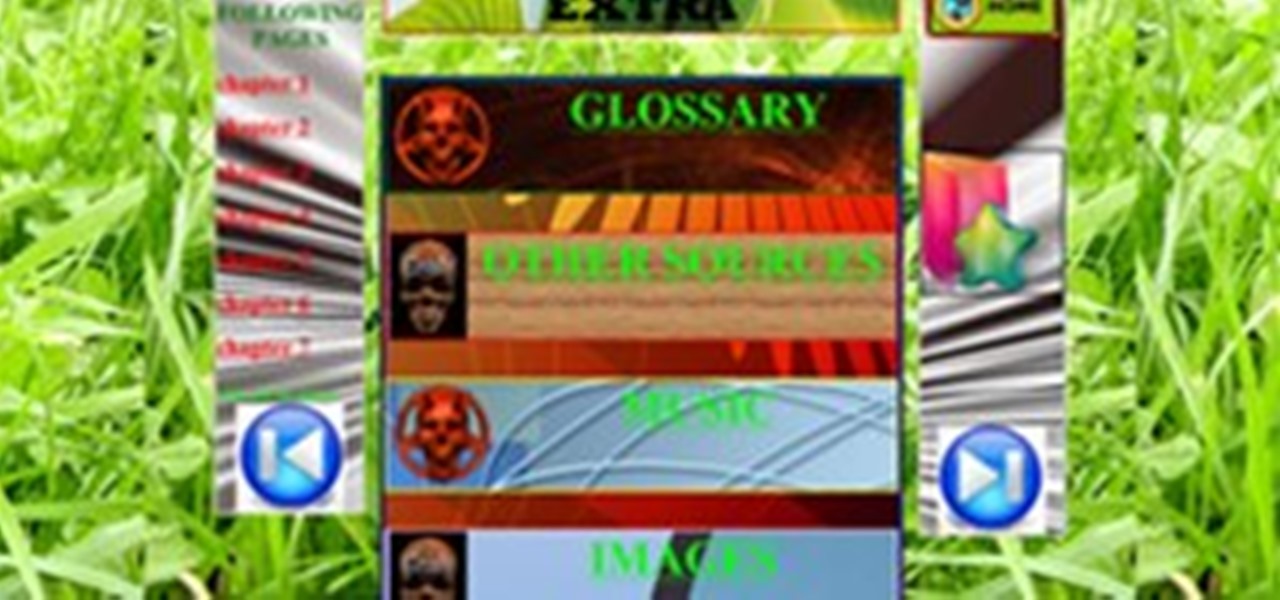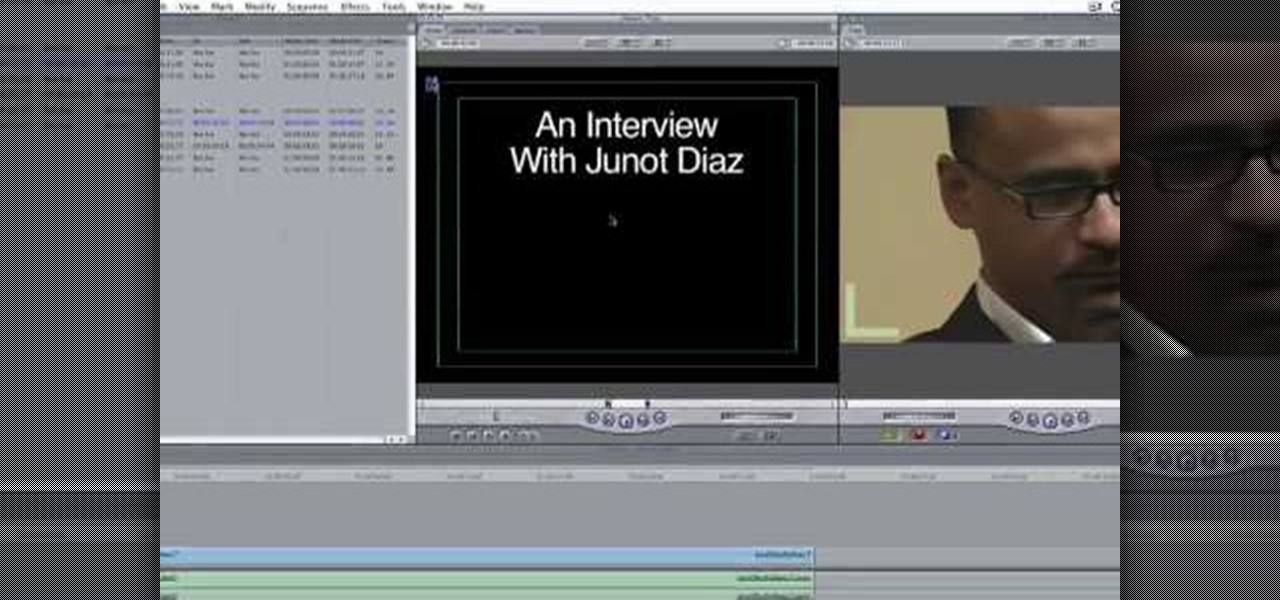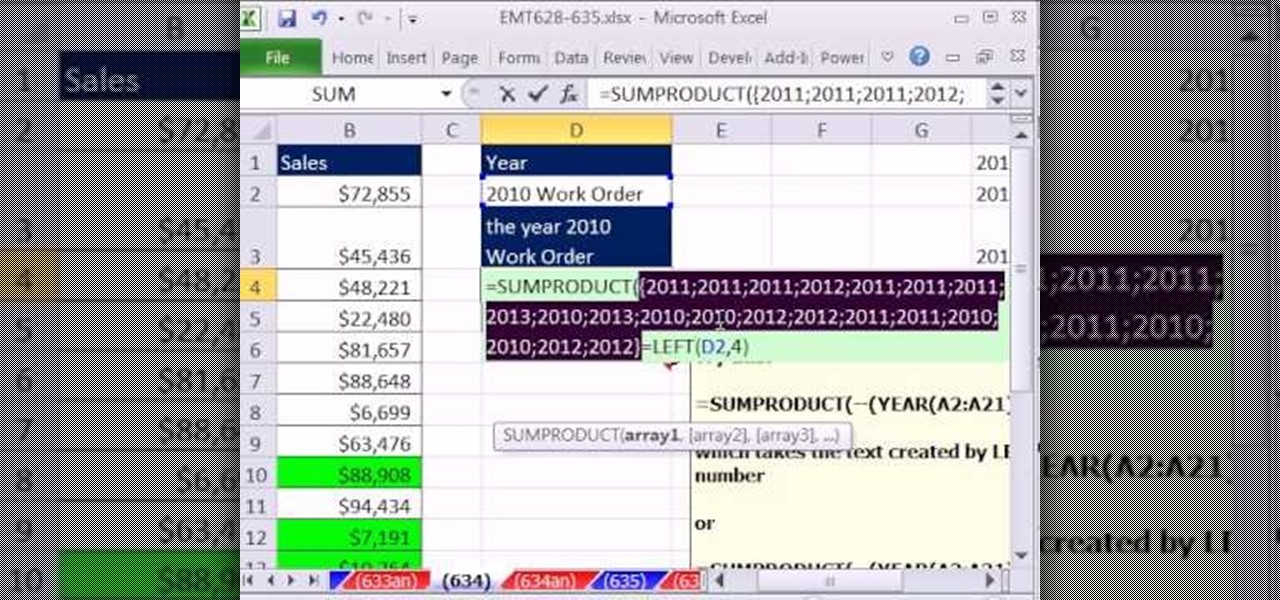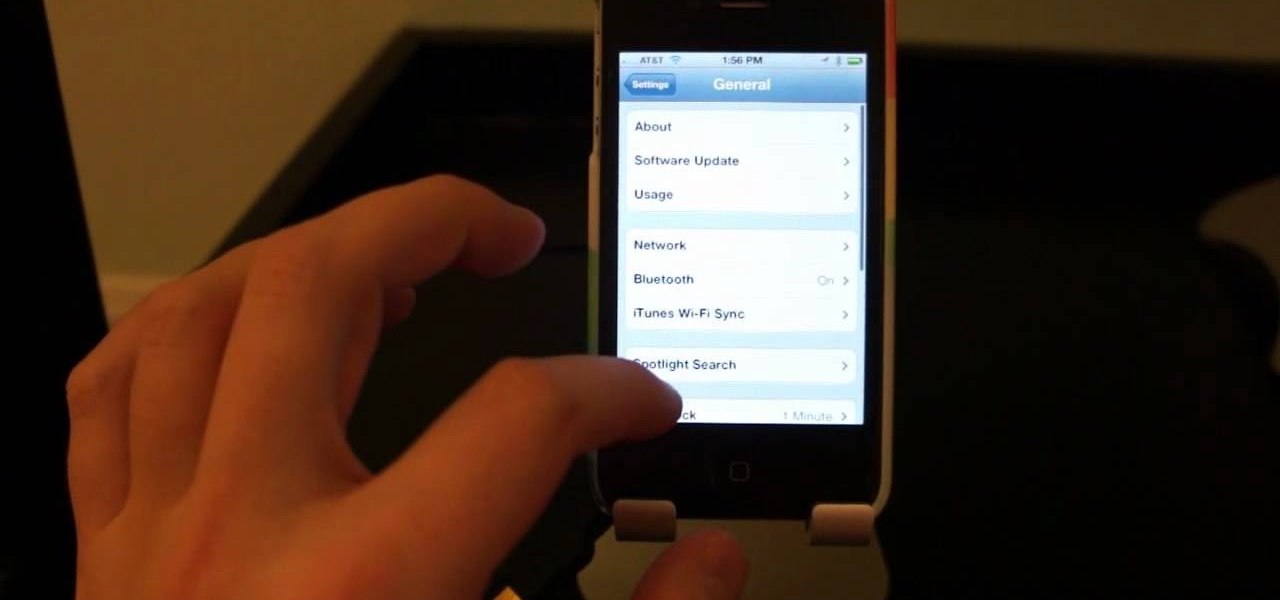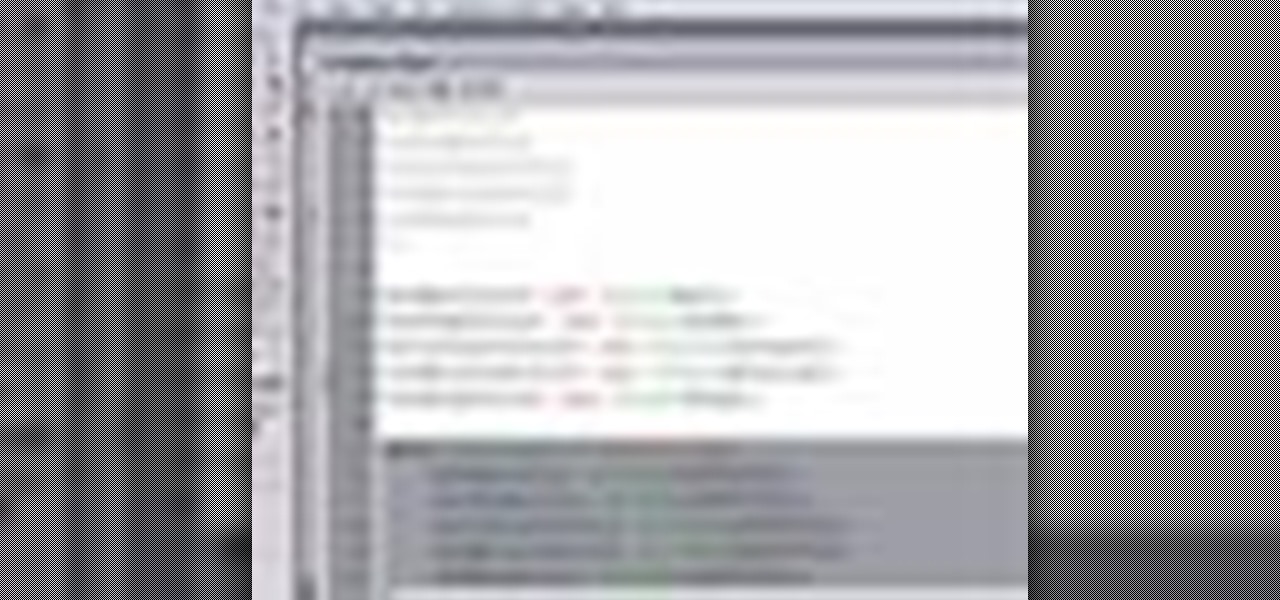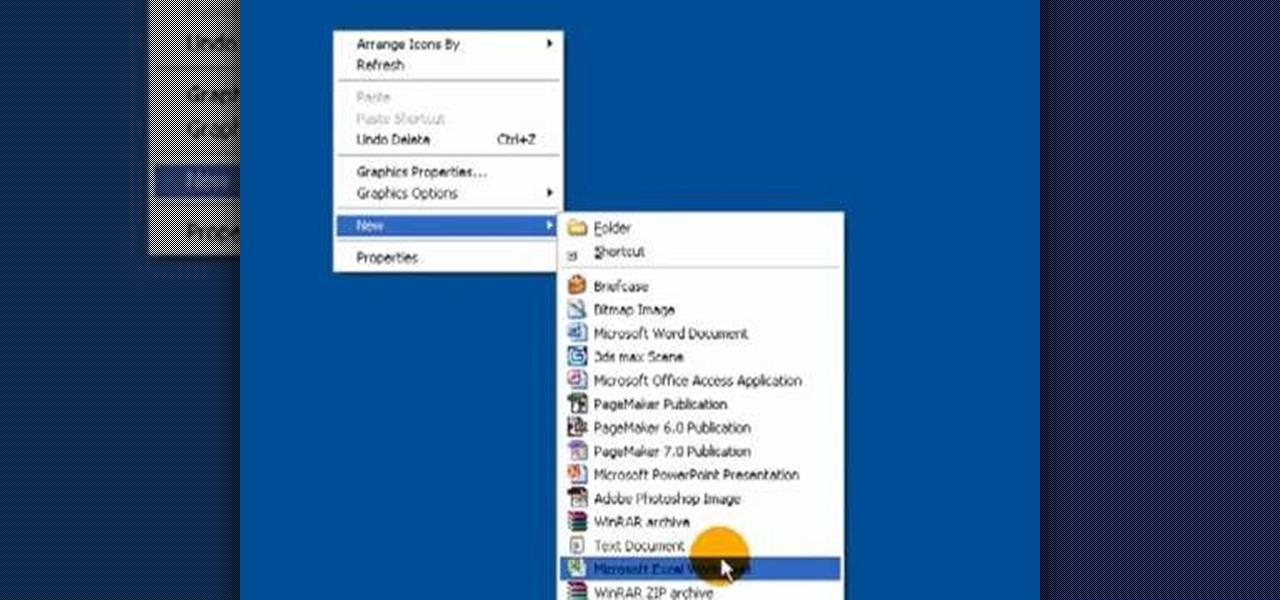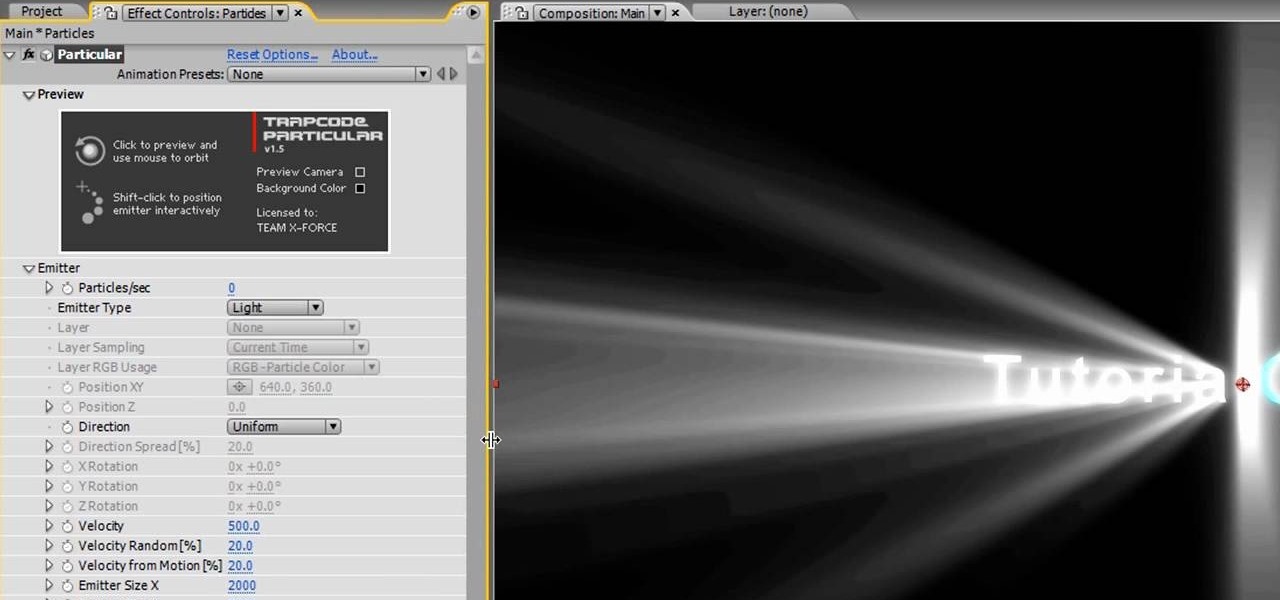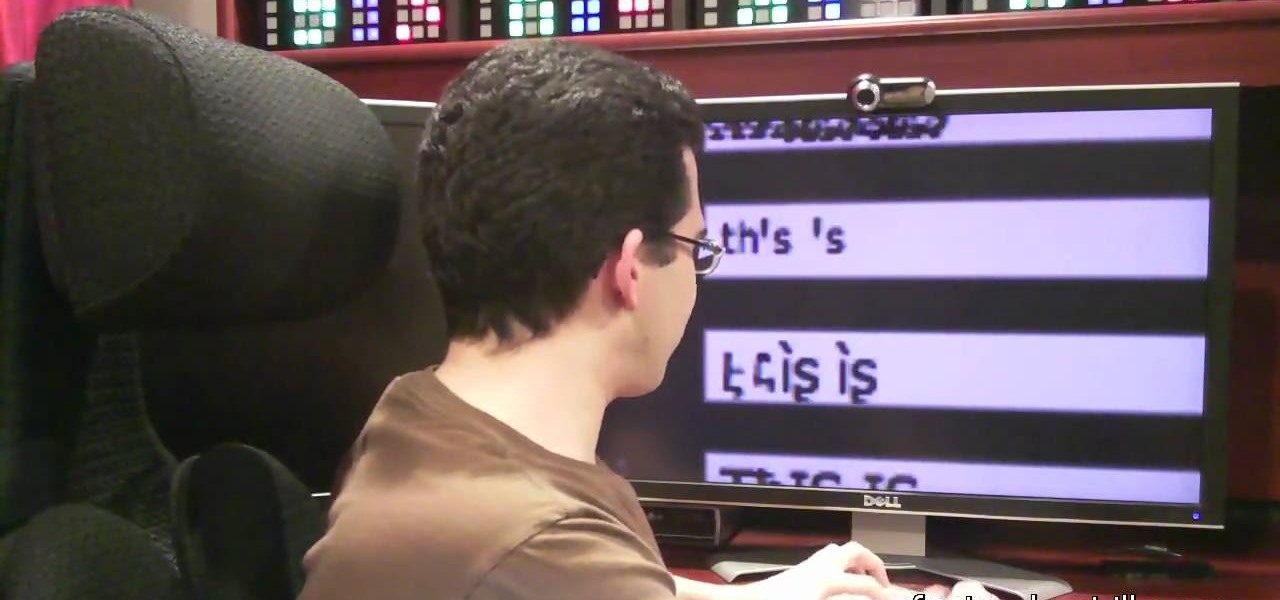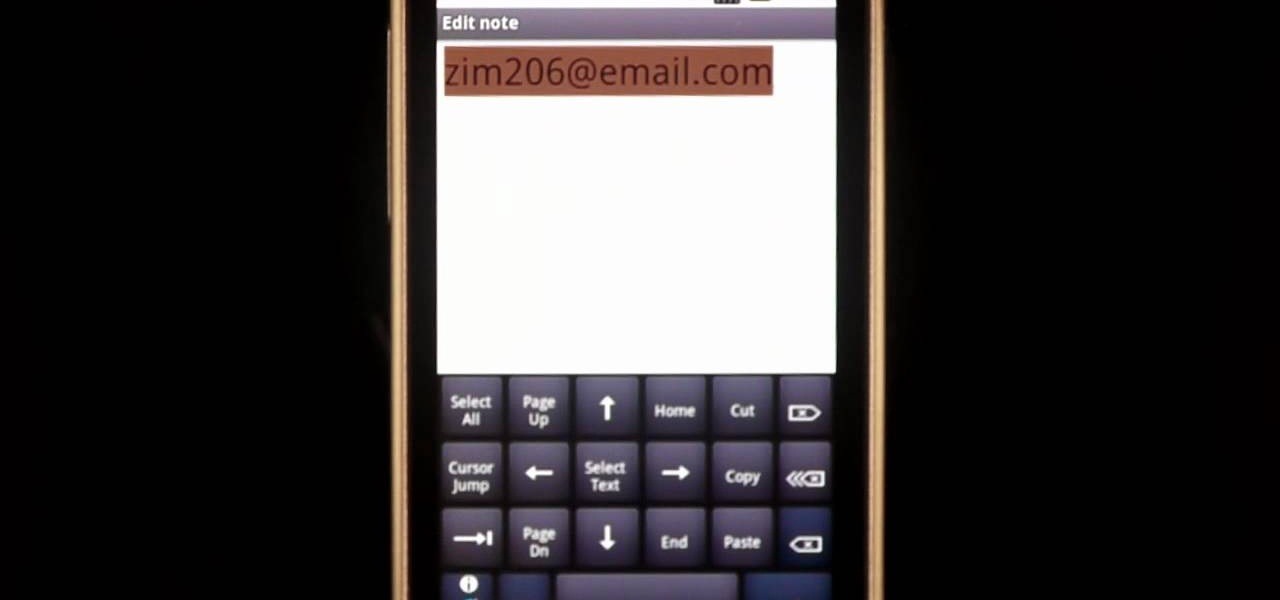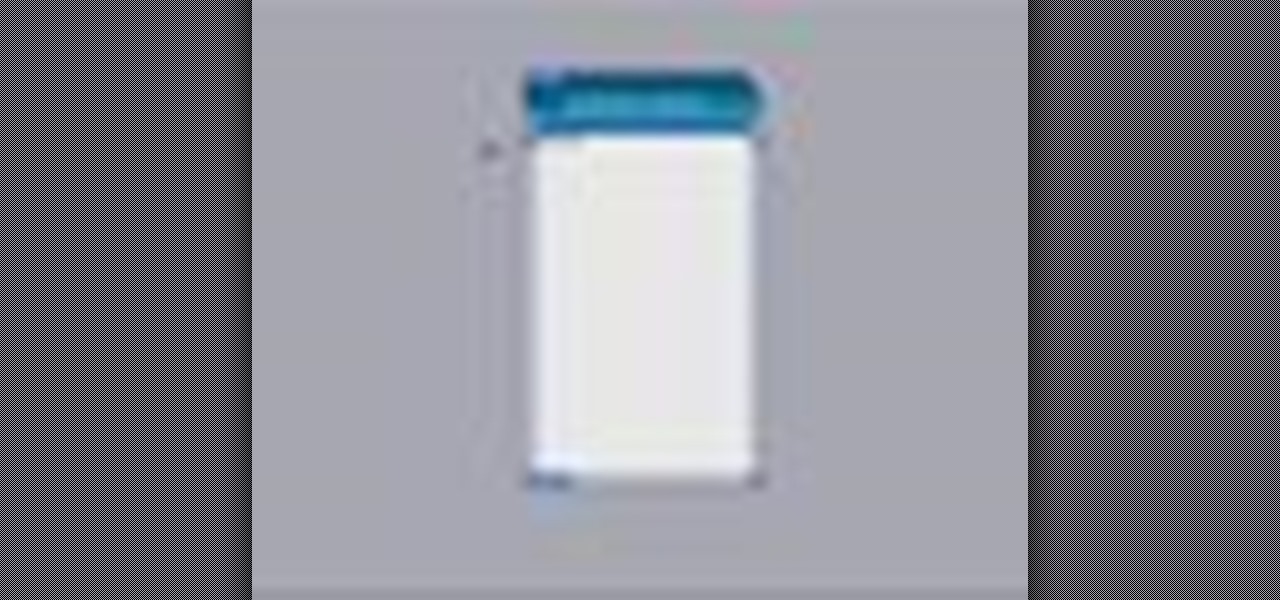Thanks to a newly discovered iOS exploit, a text message can now ruin your day. It will literally cripple your iPhone, and the worst thing is that anyone with a phone that supports double-byte unicode can do it to you. While it initially sounded like bullshit, we tried it out several times here, and to our surprise, it worked perfectly each time.
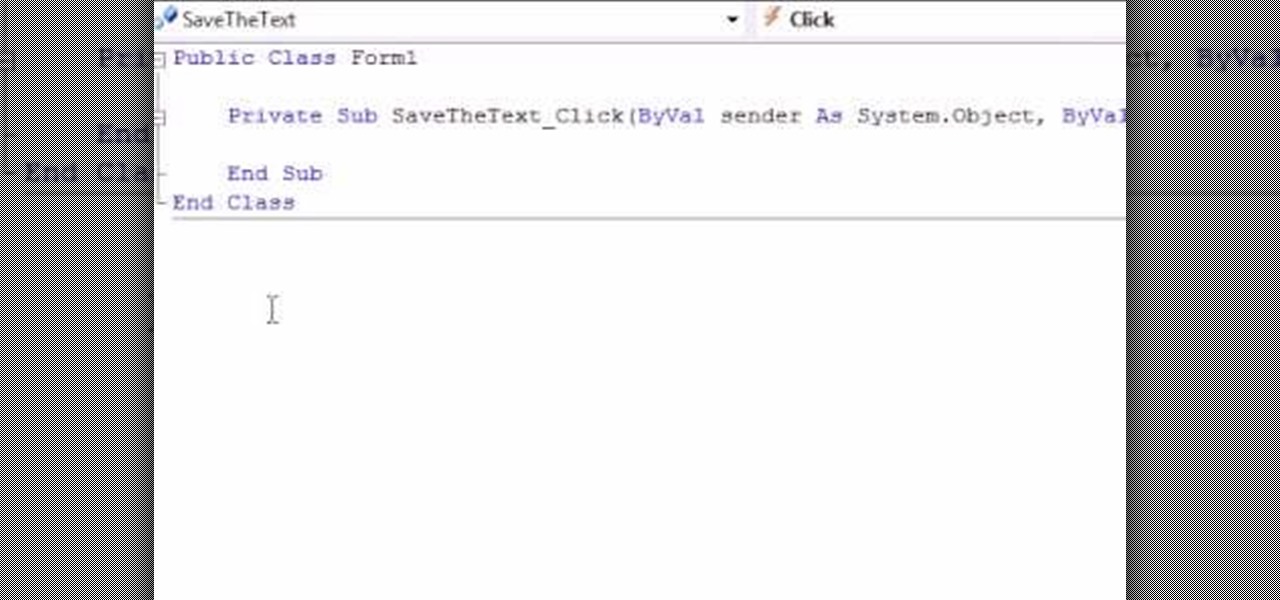
This video takes us through the process of using the Stream Writer and the Save File Dialog Step 1

Click in File and New to create a new document, press OK and select the text tool and click once on your file and write something, then close the window. Click in move the active layer to make easier to move the text. Go again to the text tool and click on the Color to change the text color. Press Crtl+O, select the background layer and change the color to the one you want, now select the bucket tool and click on the background to paint it with the color you have selected. Go back to the text...
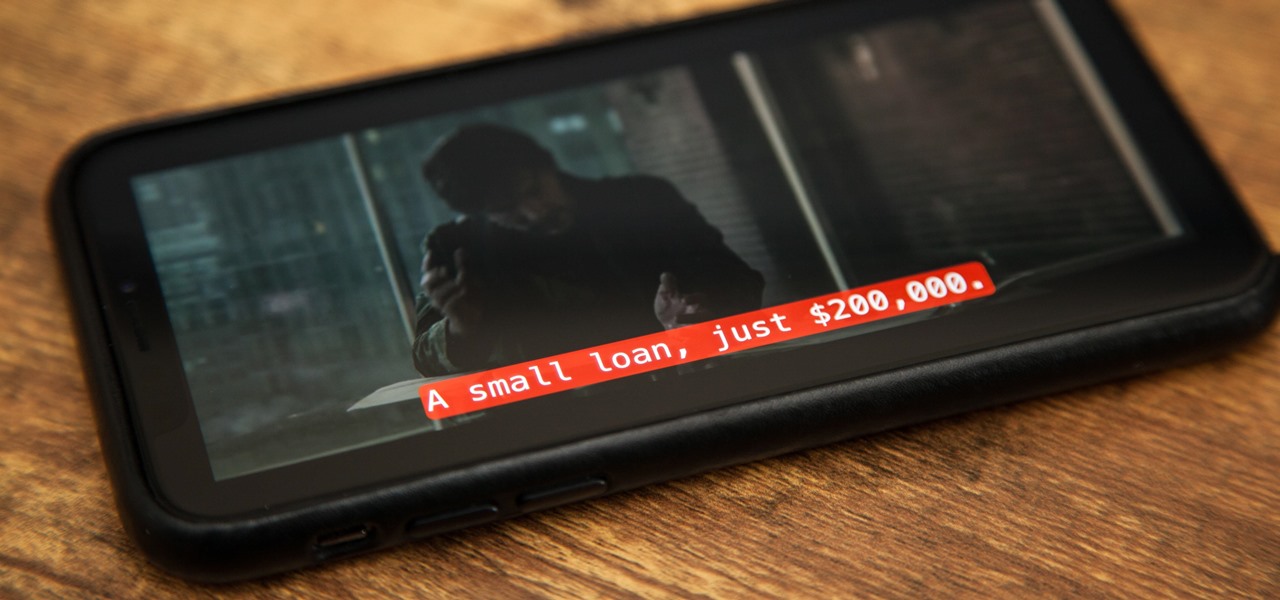
Whether you're watching Netflix on your Android tablet, smart TV, or computer, the process for changing how subtitles and closed captioning appear is the same. Plus, when you customize the font, size, color, and the background, all devices connected to your Netflix profile will update — except for iOS and tvOS devices. A different process is necessary for an iPad, iPhone, iPod touch, or Apple TV.

You can create a free website using HTML. HTML is hyper text mark up language. Create a folder "my webpage" with all of the images and information for the webpage. Use notepad to write the HTML for the website. Notepad plus is the best which can be found on Sourceforge. Open the browser and the notepad and begin to construct. These codes will help in the creation of the page: <html> opens instructions </html> closes instructions. These are called tags. One opens the commands or instructions a...

Have you ever been using your iPhone, gotten a text, and had to exit what you were doing to respond to it? Well, there's a solution to this problem! Check out this video to learn how to configure QuickReply for the iPhone.

You can add watermark in YouTube videos using Sony Vegas Movie Studio. To do this, first you need to put your video in timeline. Now right click on top of your video and choose insert text media and type there whatever you want.

Closed captions are great for watching YouTube videos on mute, or simply following along with a video that's hard to understand. It's easy to turn on captions on YouTube's desktop site, but in the YouTube Android app, the closed captions settings are tucked away.

This video demonstrates the installation of the “Bleeding Cowboys” font. In the description of this video click on the link for ‘The font’ and download it. Go to the downloaded folder and extract the downloaded file. A new icon appears. Go to the start menu, select My computer and select drive C:, open folder Windows, open folder fonts. Copy and paste the extracted font file into this folder. A dialogue box appears for the installation. Click on install and you are ready to use this font. Clo...

In this how-to video, you will learn how to change your start menu text. You will need resource hacker and regedit in order to perform this. First, open resource hacker. Click file and open. Go to 37, and click on 1033. Change 578 to whatever you want the text on the start menu to be. Press compile script. Next, save this file. Now, open regedit and go to software. Go to shell and click modify. Change the value data to the name of your .exe file, which should be saved in the windows folder. N...

Dull and drab bulleted lists are no longer necessary with the help of PowerPoint 2008 for Mac. When you make a bullet list in PowerPoint, you can now transform those boring text charts with actual visual charts and graphs and more. The Microsoft Office for Mac team shows you just how to convert text to a SmartArt graphic in this how-to video.

Learn how to create shiny, reflective and vector text in Adobe Ilustrator. Open a new file in Illustrator. Select pixel dimensions and orientation. Select the text tool and enter desired text. Ungroup the text. Select a portion of the text. Use the gradient editor to select a swatch and change the angle. Adjust the drop shadow. Create a reflection of the text using the horizontal reflect command.

See how to replace a backup sensor on a Toyota FJ Cruiser. This video shows you step by step replacement of this simple repair. Everyone who owns and FJ Cruiser knows how difficult it can be to judge distance when backing up. Little cars that sit below your line of site which are impossible to see make parallel parking hell. Luckily Toyota added a set of backup sensors to tell you when you’re getting close.

Hello everybody Joe here. Today I will be demonstrating how you can find XSS vulnerabilities in a website and what you can do with them

In this Electronics video tutorial you are going to learn how to magnify to edit text on an iPhone. This video is a part of a series of tips on iPhone finger tips. This is very simple and easy to do and takes practically no time to complete. If you wish to add something to a list or change an email, go to the springboard and click on the ‘mail’ icon. Then scroll and find the text you want to edit. Now simply touch and hold your finger on the text. This will bring up the magnifying glass. Now ...

If you're new to the Visual Basic IDE, looking to brush up on your VB programming skills, or simply have a burning desire to code a simple calculator, this three-part video lesson is for you.

In this video, we learn how to use text clippings for Mac OS. First, open up TextEdit and then select the text you want. After this, drag the entire bit of text into the finder window or the desktop. After this, you will have a document that is named after the first few characters in the text. To open this, double click it and it will show up in the search finder. You can also do this and open it up in a quick look window. If you want to use this, you can simply drag the file right into what ...

After Effects contains all manner of cool tools that you can use to create really appealing title effects for your films. This video will show you how to create one quick easy text effect in this powerful software suite by using a camera, null object, 3D text layers, and a particular background, all keyed to the music levels. The result is very cool and sure to impress your audiences.

This video tutorial from TutVid shows how to create a simple movie poster text effect in Adobe Photoshop CS4.

This video tells how to edit text with NetObjects Fusion Essentials Version 7.5. To edit text you must double-click on the text you are going to edit or click on the text icon on the left side of the screen. You can make changes to the text in the text properties box which will appear by clicking a button in the lower-left corner of the screen. You can change the font, text color and size, text box color and you can insert superscripts and subscripts. You can also place an image behind the te...

In this Adobe Flash CS3 Professional video the instructor shows how to work with text. This video shows how to work with text in flash and various other tips. First open your flash and create the text. Now format the text using the formatting option and by setting the proper font, color etc. Now convert your text fields to symbols by right clicking them and choosing the required option. You can also mask them to create animated text. Use different layers in your video, one for actions and the...

Take a look at this instructional video and learn how to use the text and 3d text tools in Google SketchUp. There are several ways to create text and annotations in SketchUp. This tutorial covers how to create on-screen text and annotations, how to change text settings, the differences between pixel and real world text siz, and how to create 3d text.

In this video, we learn how to use a text box in Excel 2007. To do this, you will go to the insert tab and then go to the text box and select text box. Now, draw yourself a text box then highlight and copy the text you want, then paste it in. now you will have a paragraph of text written on top of your cells. You don't have to copy and paste, you can type it in as well. If you want to format the text, right click in the box and then change the preferences you want to change to format the text...

In this how-to video, you will learn how to add text and titles to videos using Final Cut Pro. First, place a time line play head where you want the text to appear. Move the mouse to the lower right corner of the viewer window and click the add text pop up menu. Select text and the viewer will change to a black box with Sample Text in the middle. Click on the tab labeled Controls. You can edit the text in this new window. You can move the text by selecting Image and Wire Frame. This will allo...

This video tutorial is in the Computers & Programming category where you will learn how to use caret browsing. Caret browsing is a method of selecting text on any web page. You can activate caret browsing by pressing the f7 button on your computer. It is available in Internet Explorer and Firefox browsers. Normally, for selecting text on a web page, you highlight the text by clicking and dragging the cursor and then you can copy and paste it in to a text editor. While doing this, if there are...

New to Microsoft Excel? Looking for a tip? How about a tip so mind-blowingly useful as to qualify as a magic trick? You're in luck. In this MS Excel tutorial from ExcelIsFun, the 634th installment in their series of digital spreadsheet magic tricks, you'll learn how to build logical formulas for counting with criteria or conditional formatting so that the comparison is between text and text or numbers and numbers. Text-to-number comparisons (e.g., 2003 to "2003") do not yield matches. Learn h...

For this Final Cut Studio video tutorial, Zach King will teach you how to create and manage text in Final Cut Pro. To create and manage text, just go to the Video Generators Tab in the Viewer window, go to Text, and choose your favorite option, or just the plain old Text. Check out the rest of the process in Final Cut. Let the Final Cut King show you how!

When browsing the web, I enjoy my privacy. It's reassuring that I can peruse the internet without the worry of having my activity tracked back to me, allowing me to leave fun, anonymous comments when I get the urge to troll.

iOS 5 introduces an incredible feature that isn't very well known called "Shortcuts." It allows you to use automatic text expansion for whatever abbreviations you want. This is a great way to type several letters into your iPhone, iPad, or iPod touch and have them immediately expand into whatever phrase you want. Find out how to configure text expansion in this guide.

This After Effects tutorial will show how to create a nice, smooth animated text effect, which turns your icy font into a frozen font. This is a great animation that can be easily learned, whether you're an AE pro or novice. Laurence Grayson chills out as he shows you how to create this ice texture effect, glassy text and a frozen text animation - all using just the standard effects that come in CS3, CS4 or CS5.

Change object colors via ActionScript in Flash 8

It's like magic. Creating a .LOG file has never been easier. And all you need is Notepad on your Windows PC. After creating this LOG file, Notepad automatically inserts the current date and time after the last line. Check it out. If you've ever wondered about LOG file types, this Notepad trick is must.

Making titles in After Effects is fun, relatively easy, and sure to make your film make a better first impression. This video will show you how to make a cool light ray text swipe effect with particles, like the one in the thumbnail. This isn't too hard as far as our After Effects titles tutorials, so try it out!

In this tutorial, we learn how to write with upside down text. To do this, go to the website Funicode. First, type some text into the box and as you type it, you will see code pasted underneath in different styles. You can use this text on any website that supports Unicode text. There will be several types of lettering styles, including an upside down text. This is a great website to use if you want to spice up the text that you write, and want to change things up! When you type in something ...

Photoshop allows users to create all sorts of cool text effects, some of the most popular of which involve creating firey or icey text for titles. This video focuses on the latter, teaching you how to combine several effects in Photoshop to create really cool letters that look like blocks of ice. Give you titles some flair! But don't get flares anywhere near them...

If there are words that you use often but Swype doesn't know them yet, you can easily add them to the database of your texting program. In this clip, learn all about adding uncommon or unique words to your Skype dictionary so that you can text even faster. You can even add web addresses, e-mails, nicknames and anything else you use often and don't want to tap out.

In this tutorial, learn all about Swype. Swype is an app that you can add to your cell phone to make texting and e-mailing lightening fast. Say goodbye to tap texting - with Swype you just let your finger glide on the keyboard until it creates your desired word. Check out this clip and learn how to install and use Swype on your Samsung Omnia II cell phone (that is running Windows Mobile).

Create a text box for the web using Adobe Photoshop! Whether you're new to Adobe's popular image editing software or simply looking to pick up a few new tips and tricks, you're sure to benefit from this free video tutorial from TutVids. For more information, including step-by-step instructions on how to create and slice up your own custom text boxes in Photoshop from scratch, watch this web designer's guide.

Want to know how to create Twilight-style text using Adobe Photoshop? This lesson will show you how. Whether you're new to Adobe's popular image editing software or simply looking to pick up a few new tips and tricks, you're sure to benefit from this free video tutorial from TutVids. For more information, including step-by-step instructions on how to recreate Twilight's cover text, watch this graphic designer's guide.