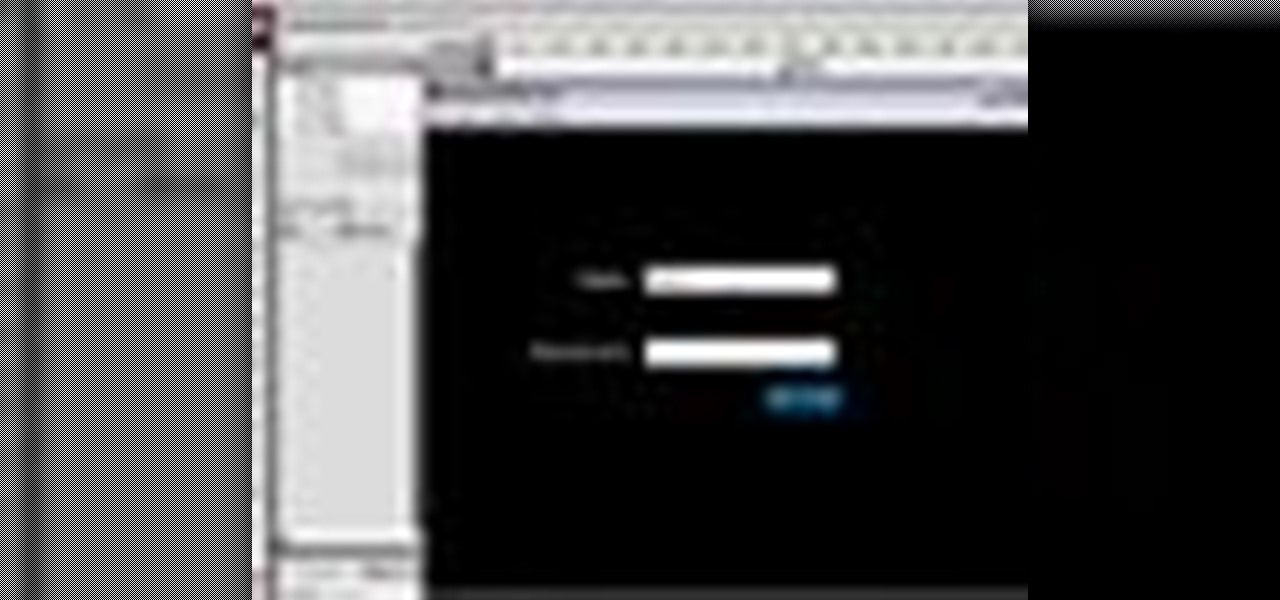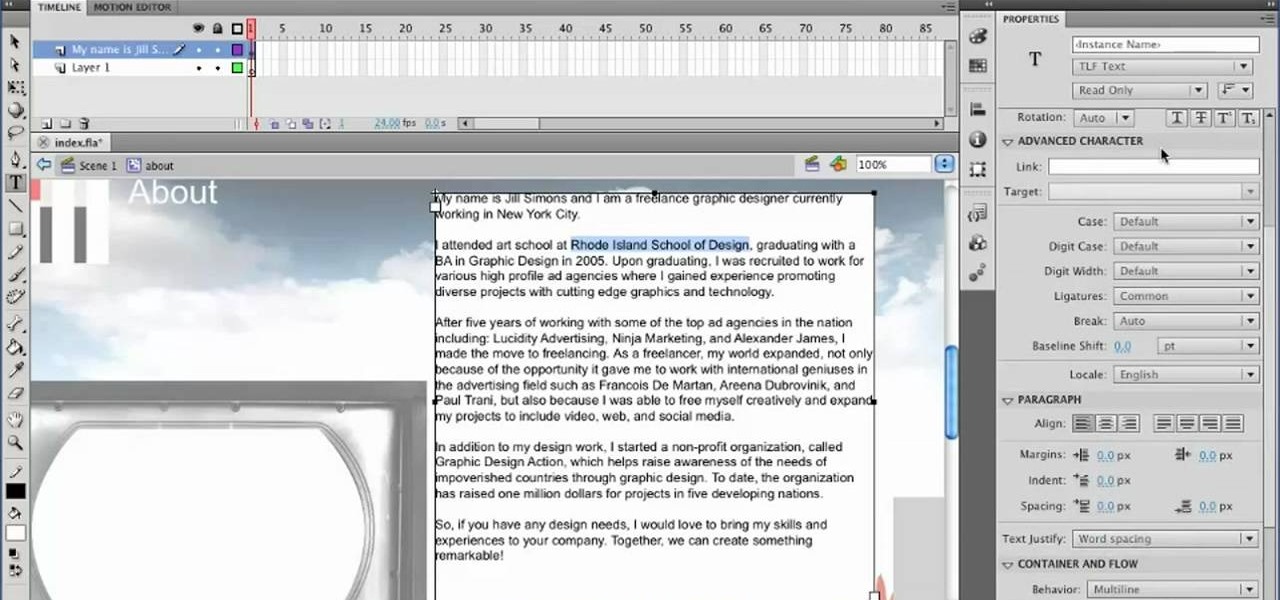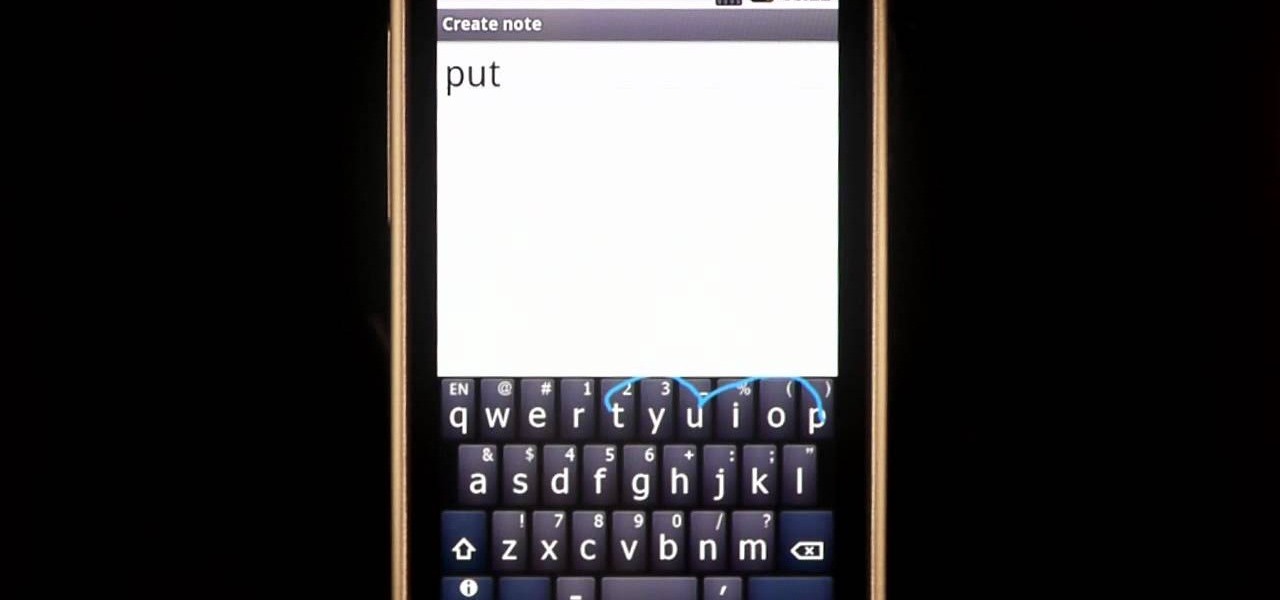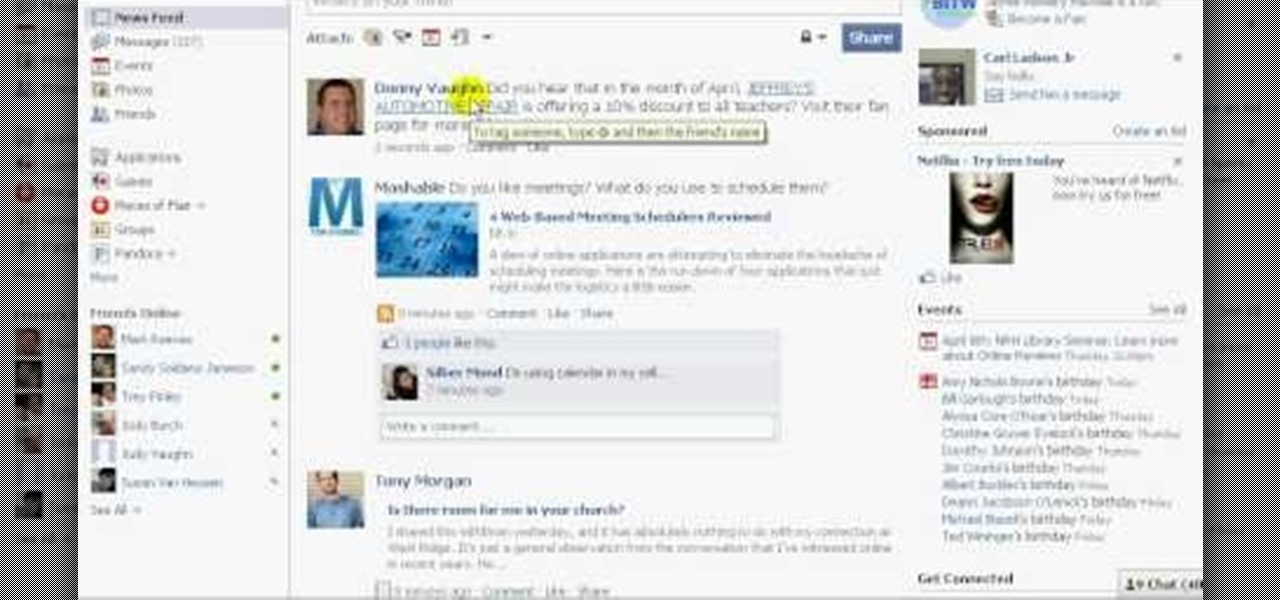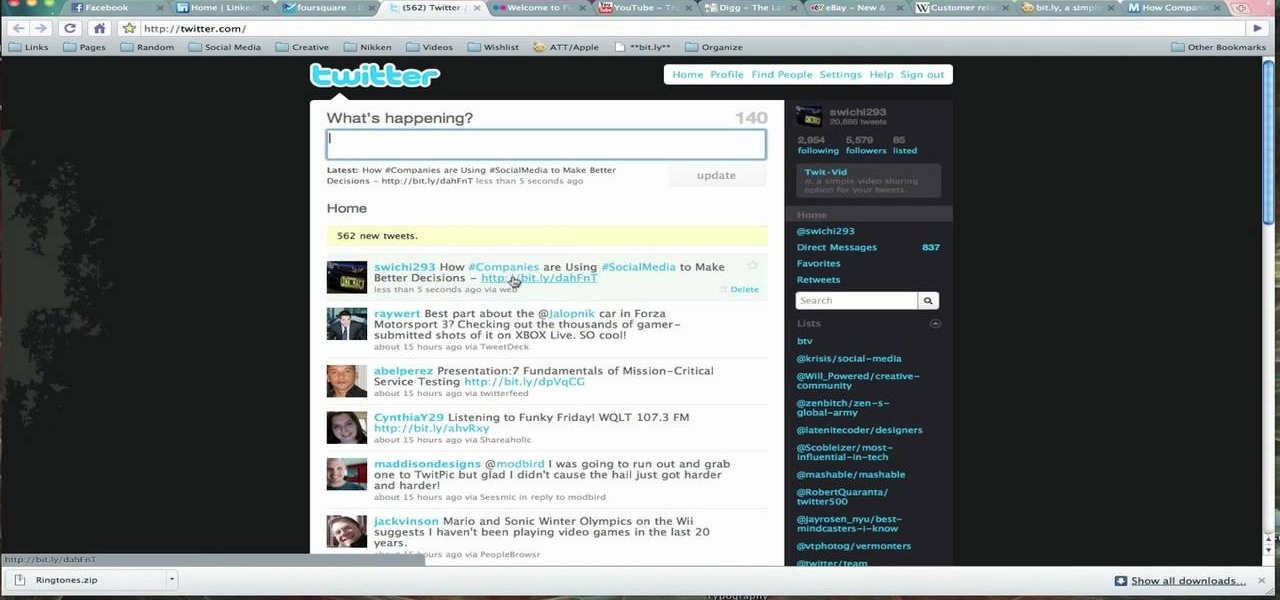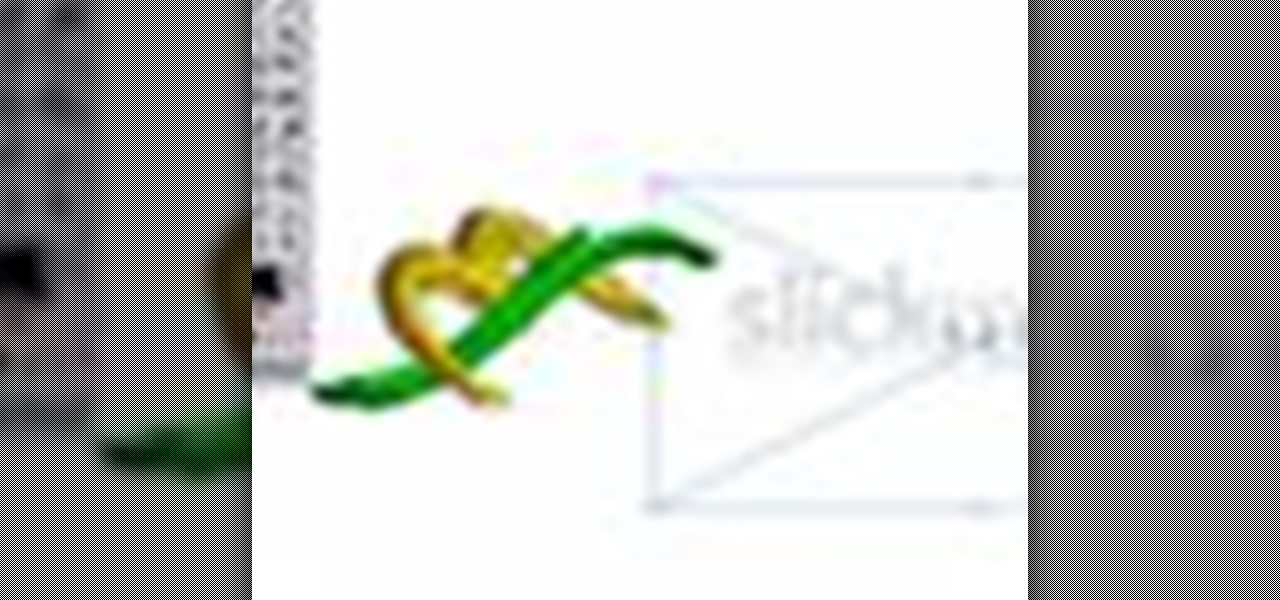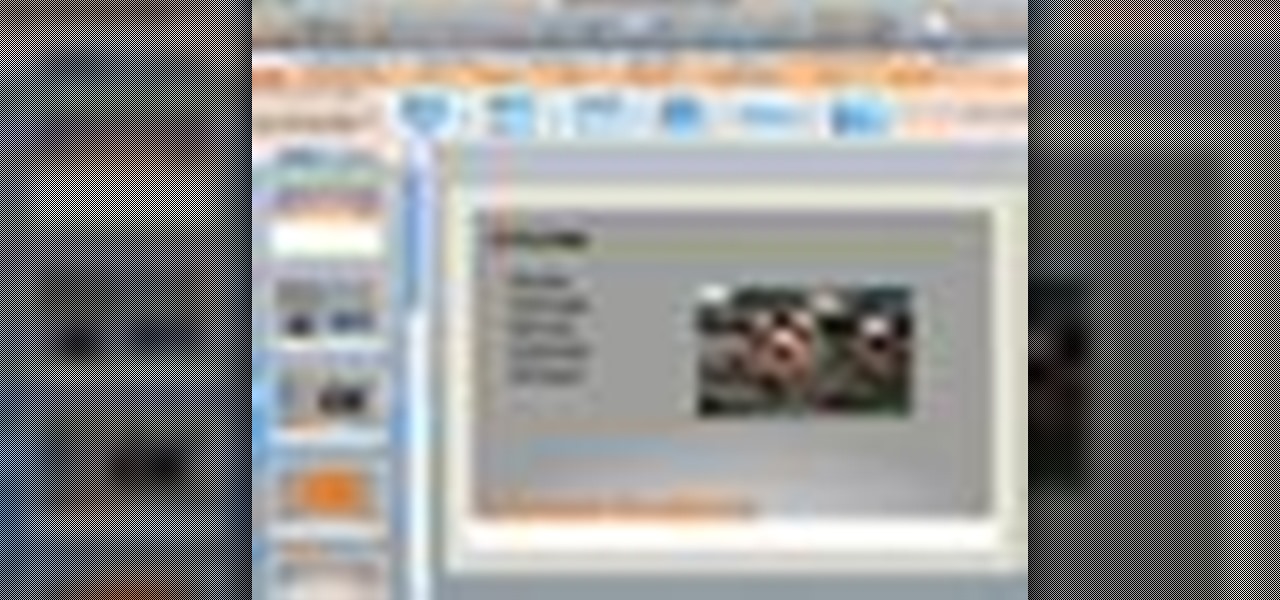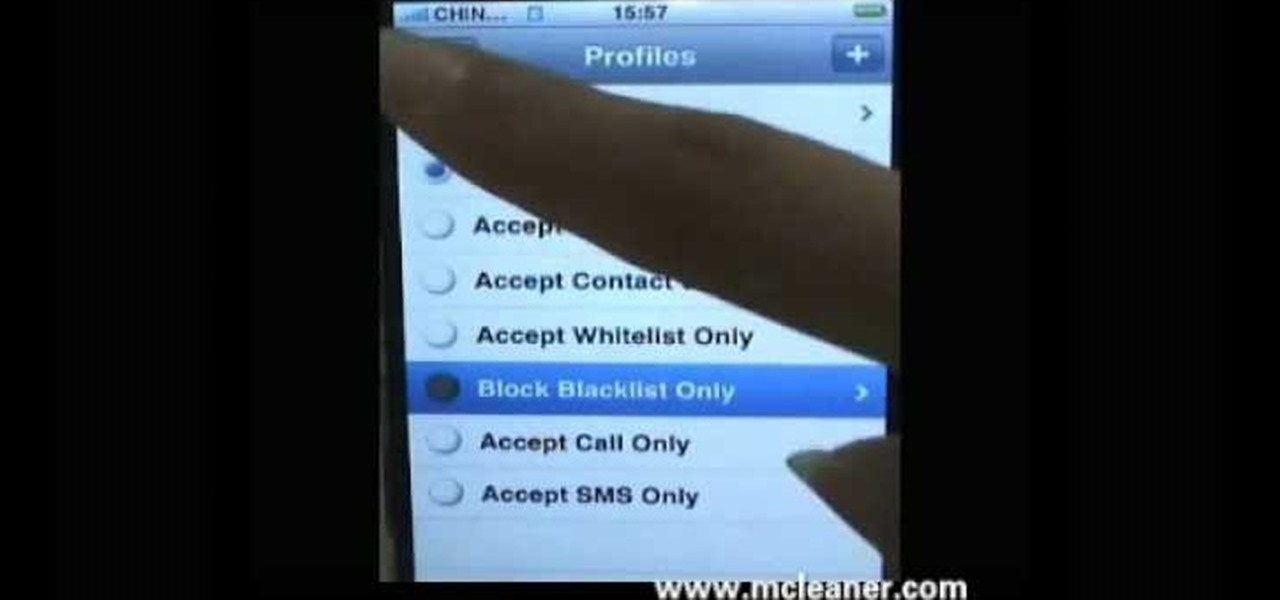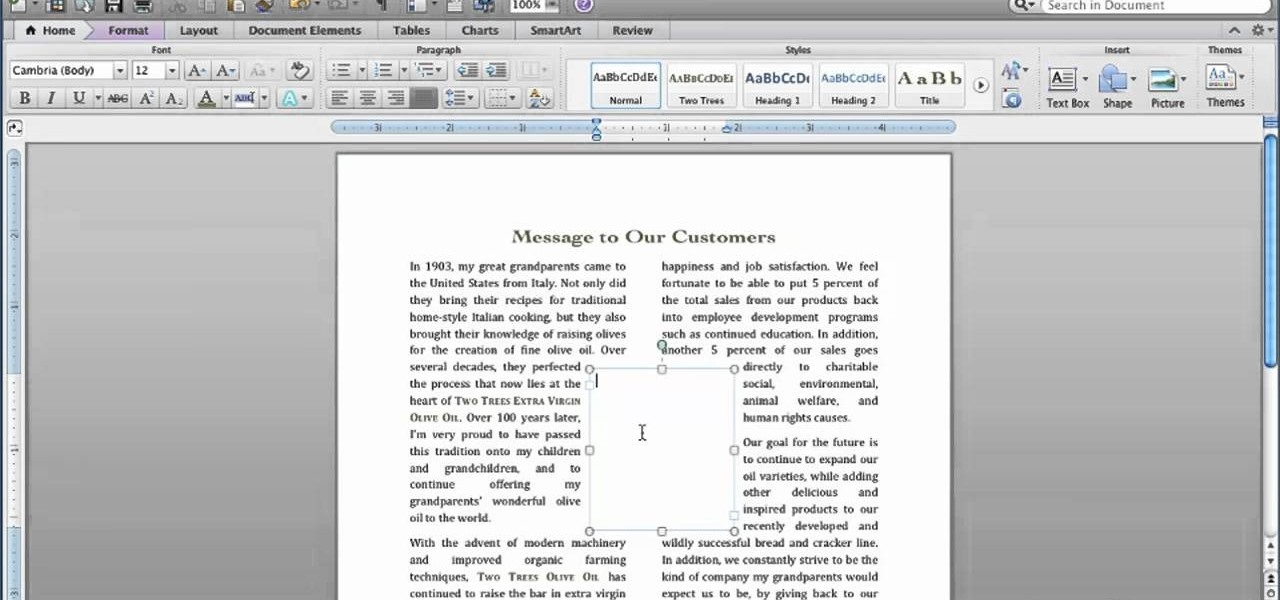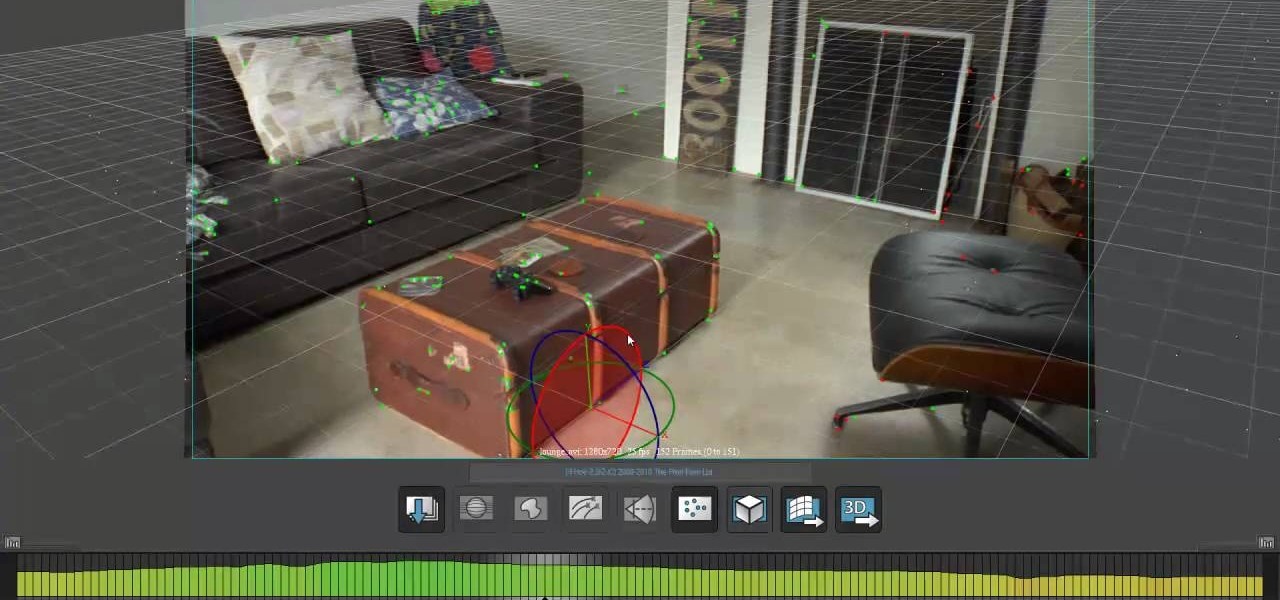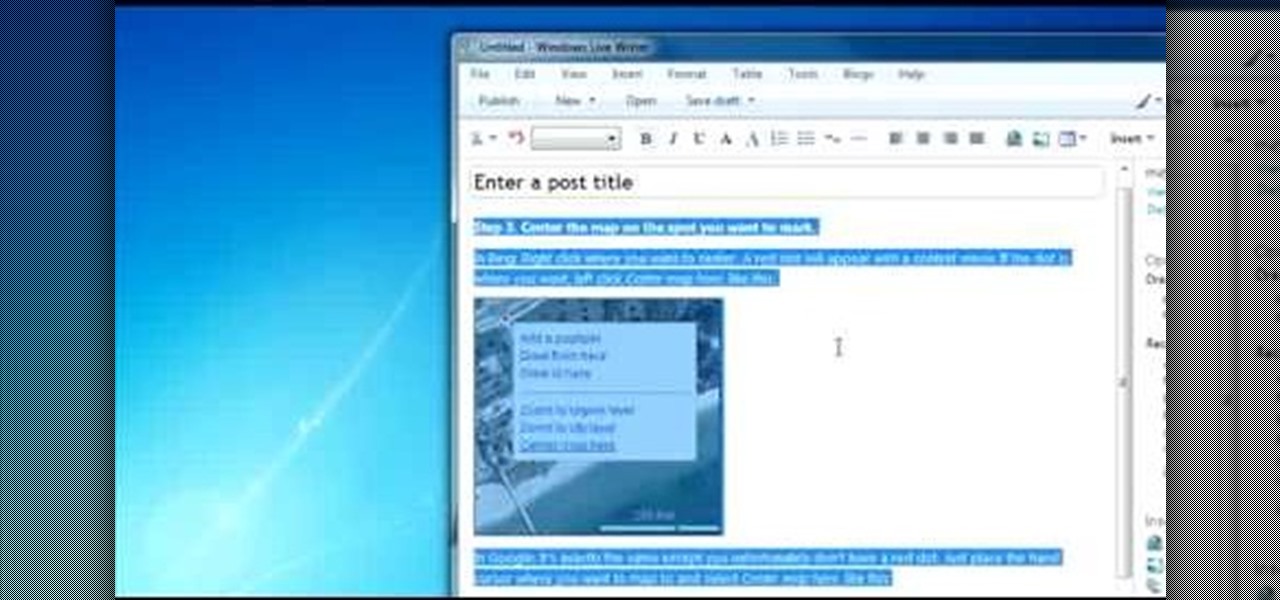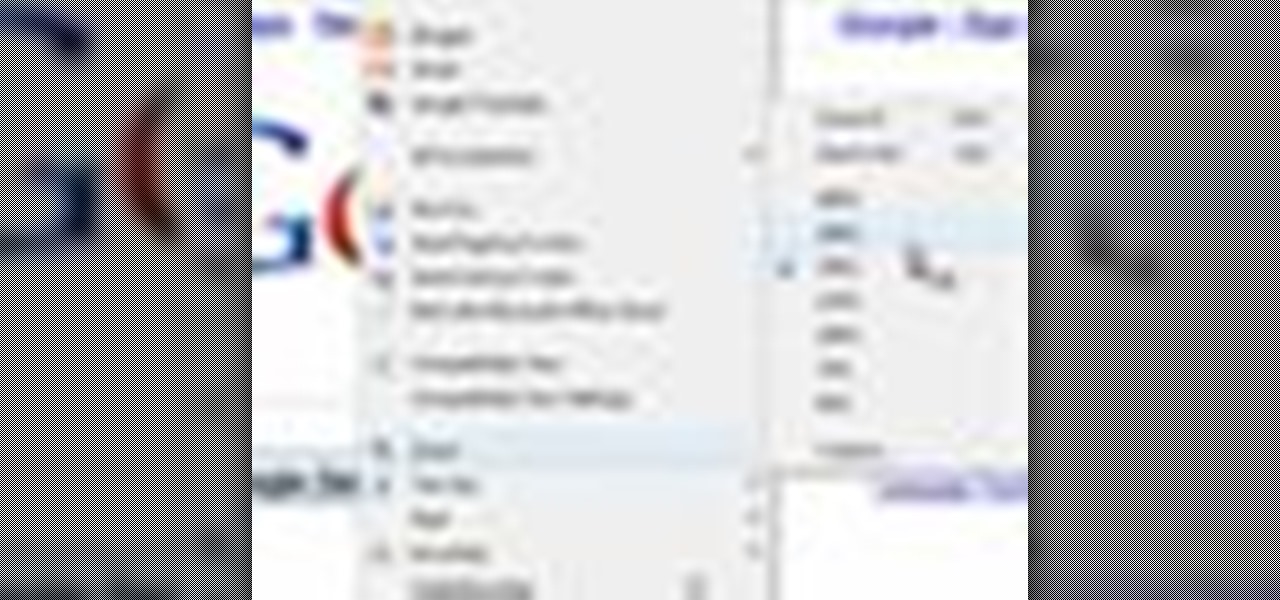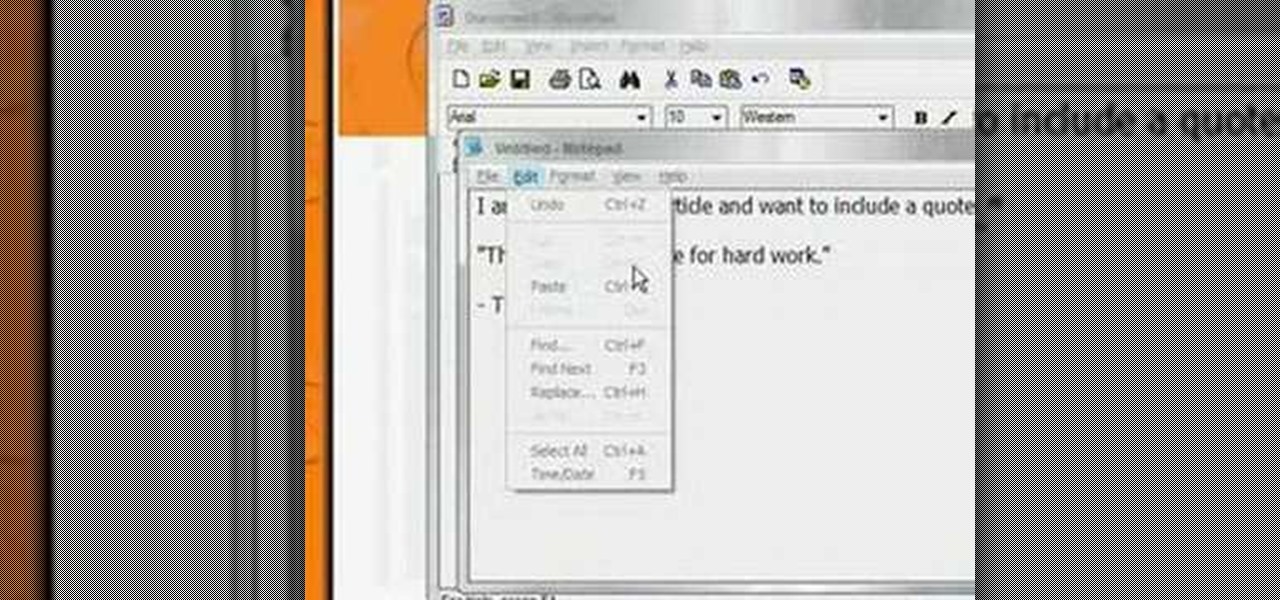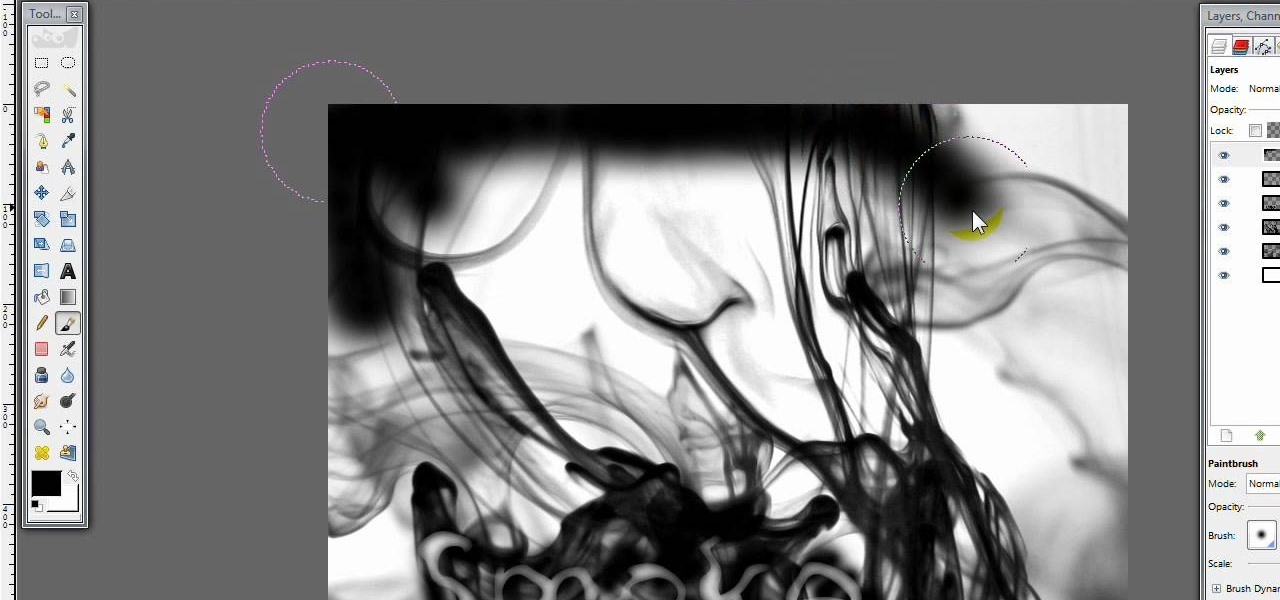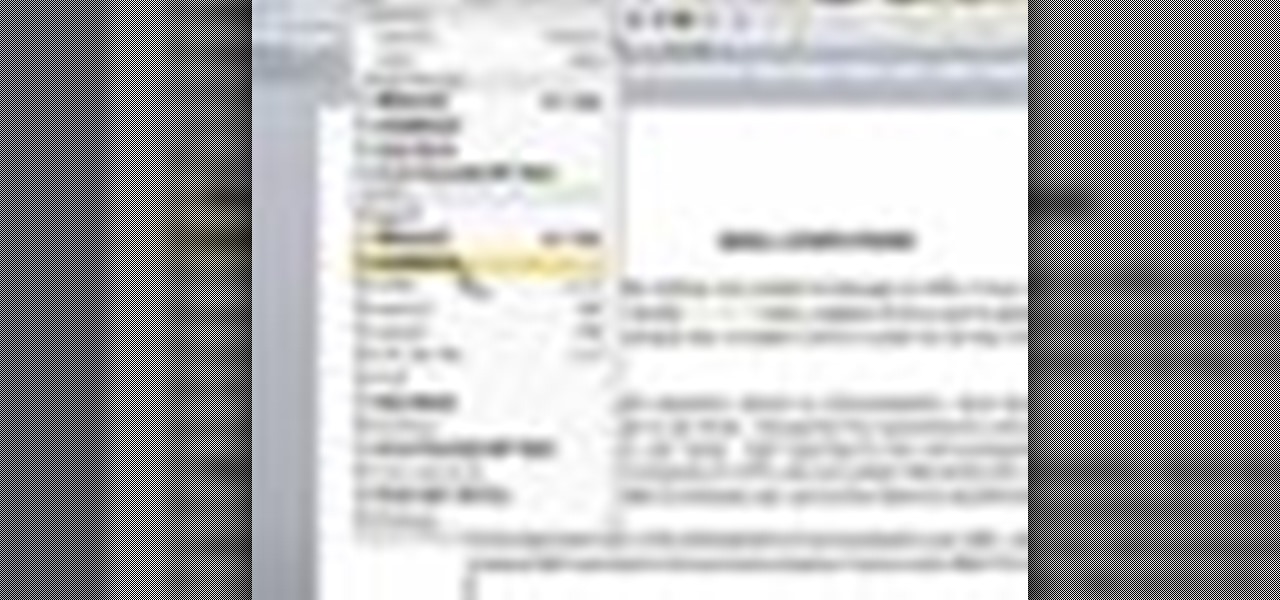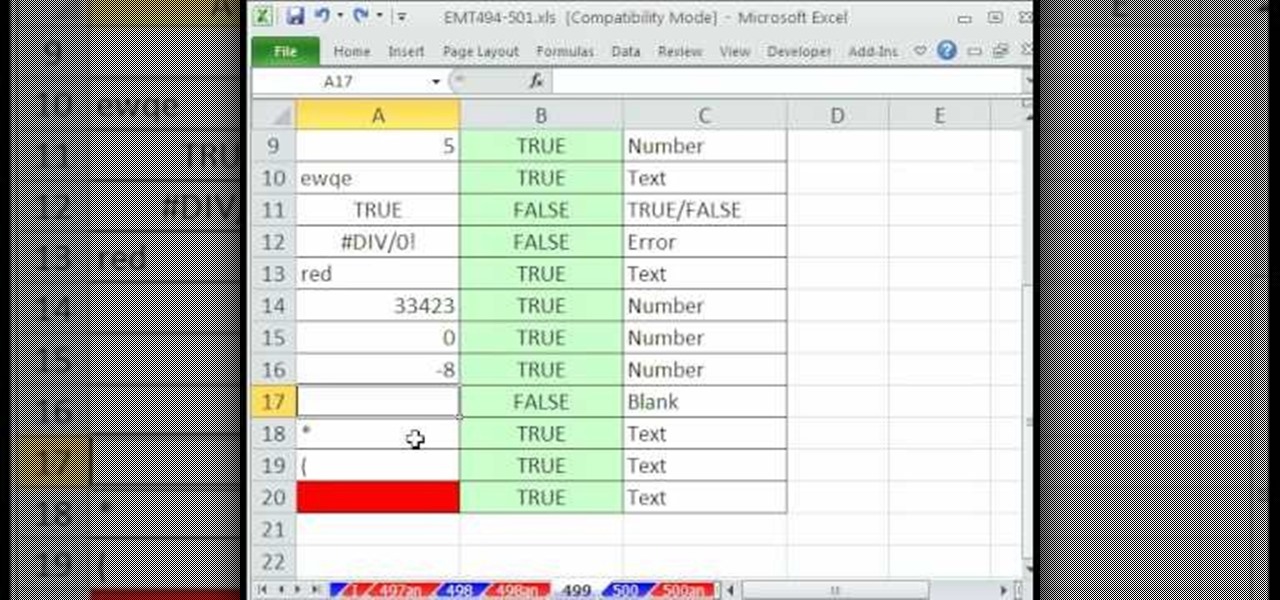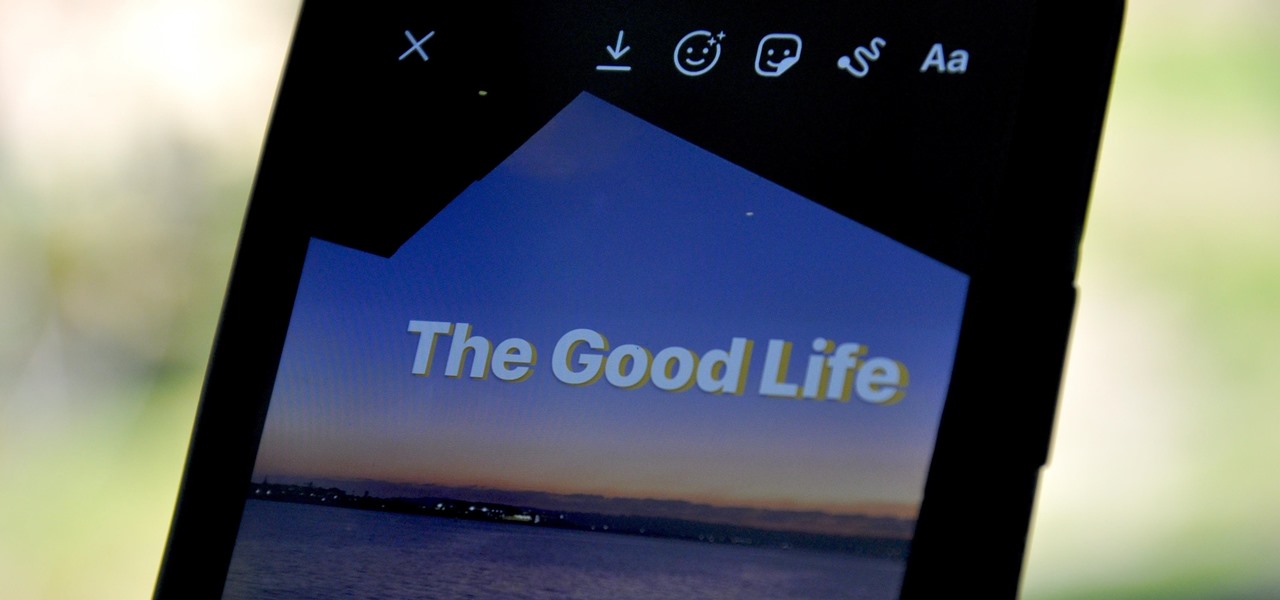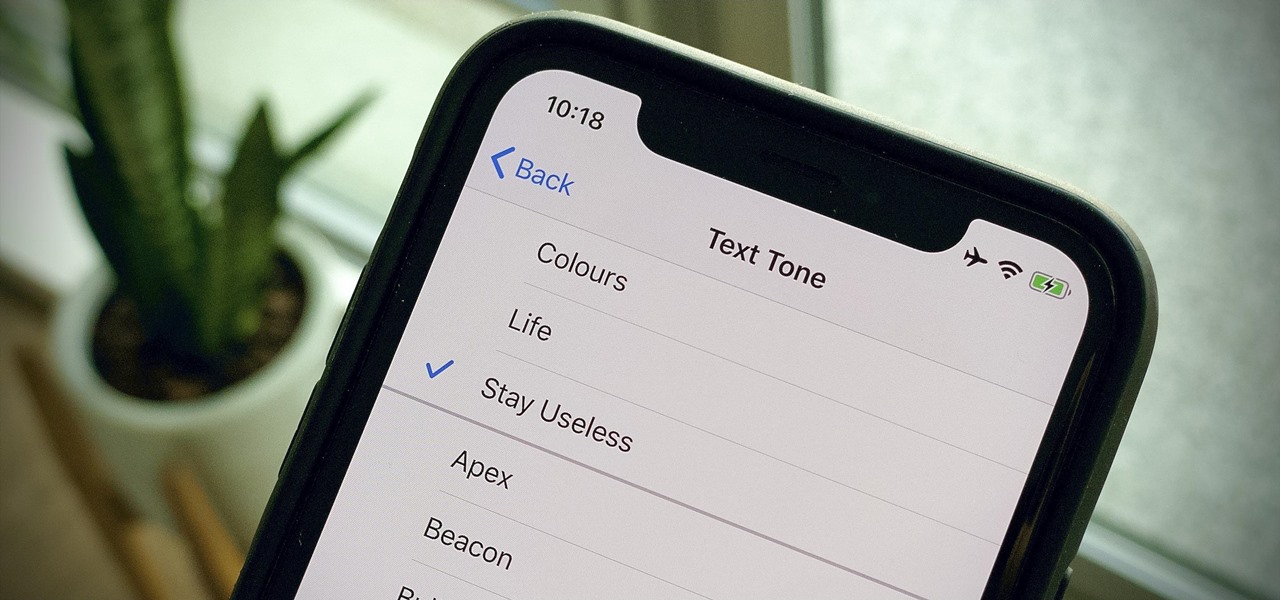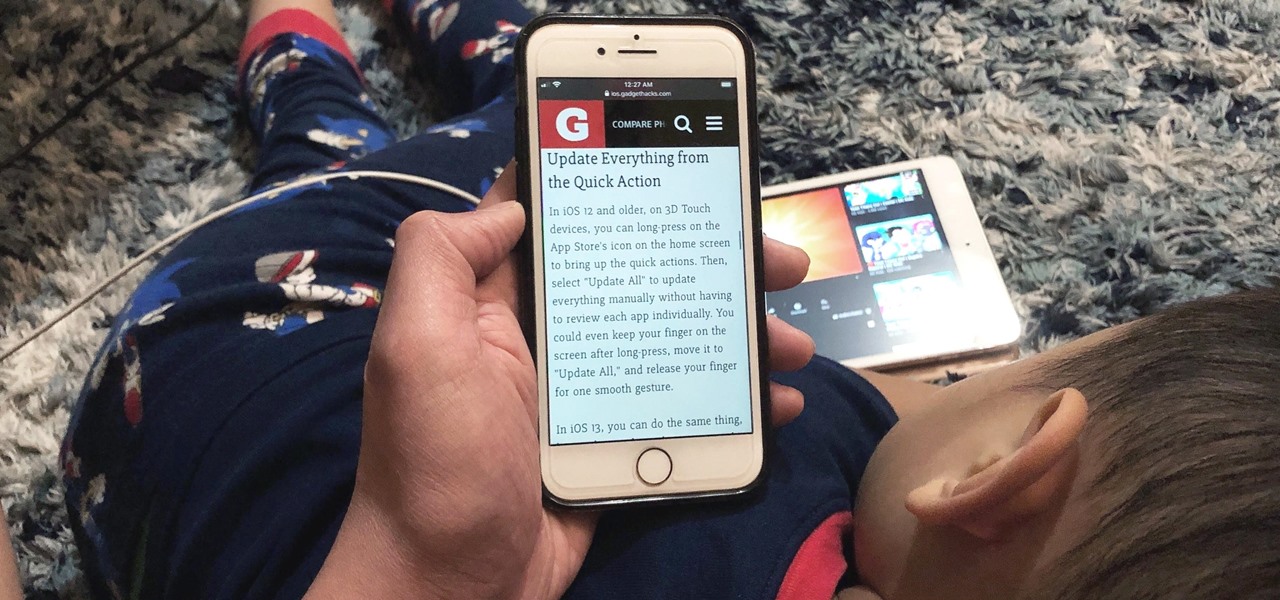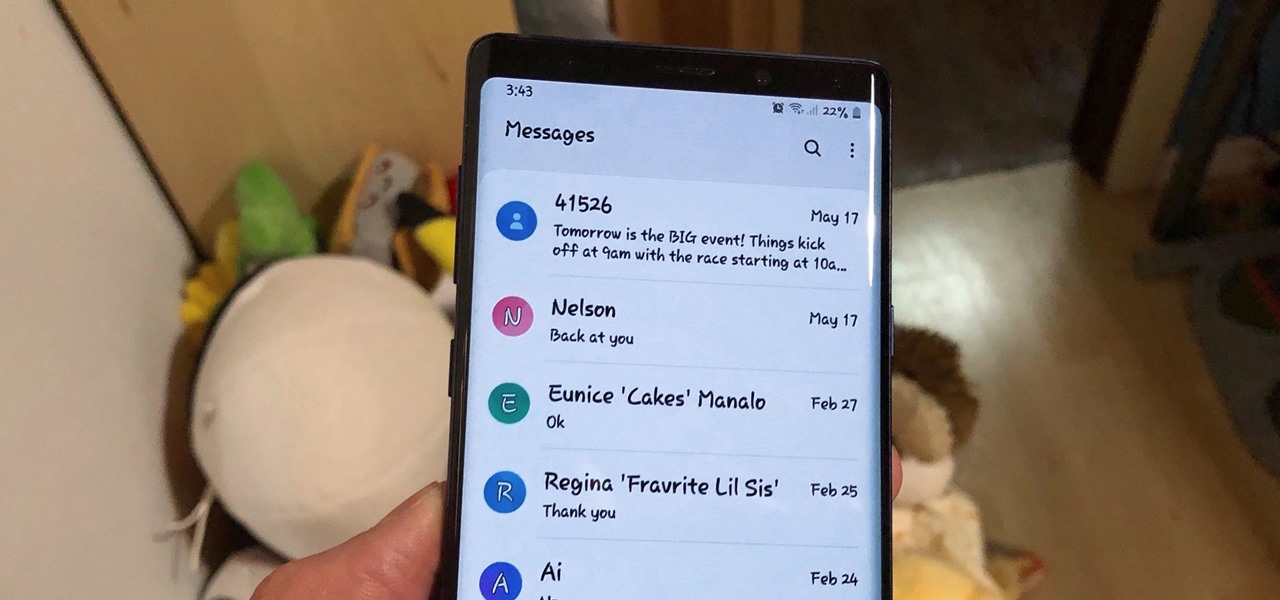In this tutorial, we learn how to make a scrapbook about all of the books you've read. First, you will want to take a part from the pages that meant the most to you. Type out the text that was written, then glue it onto a similar sized piece of card stock. Adhere this to the top of a picture that has the same theme as the text that you just wrote out. After you do this, decorate your page even more until it's completely finished. You can also take pictures of the books that you have read and ...
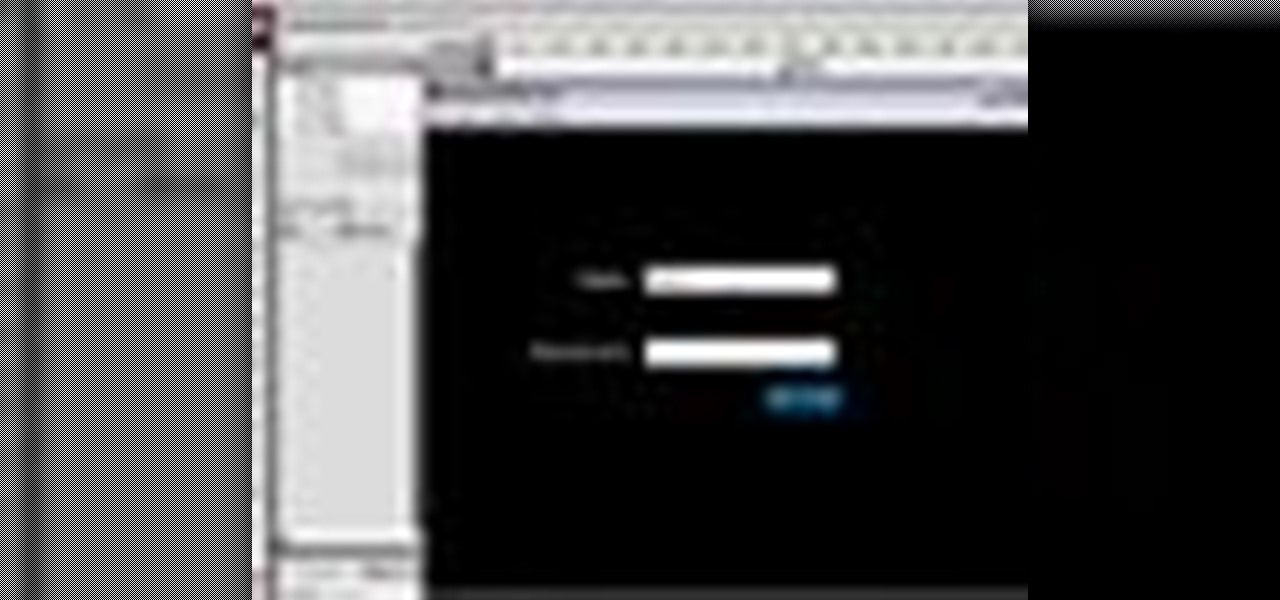
Need to protect a section of your overall flash content (say movie or slideshow) from unauthorized access, learn how to do so in this video.
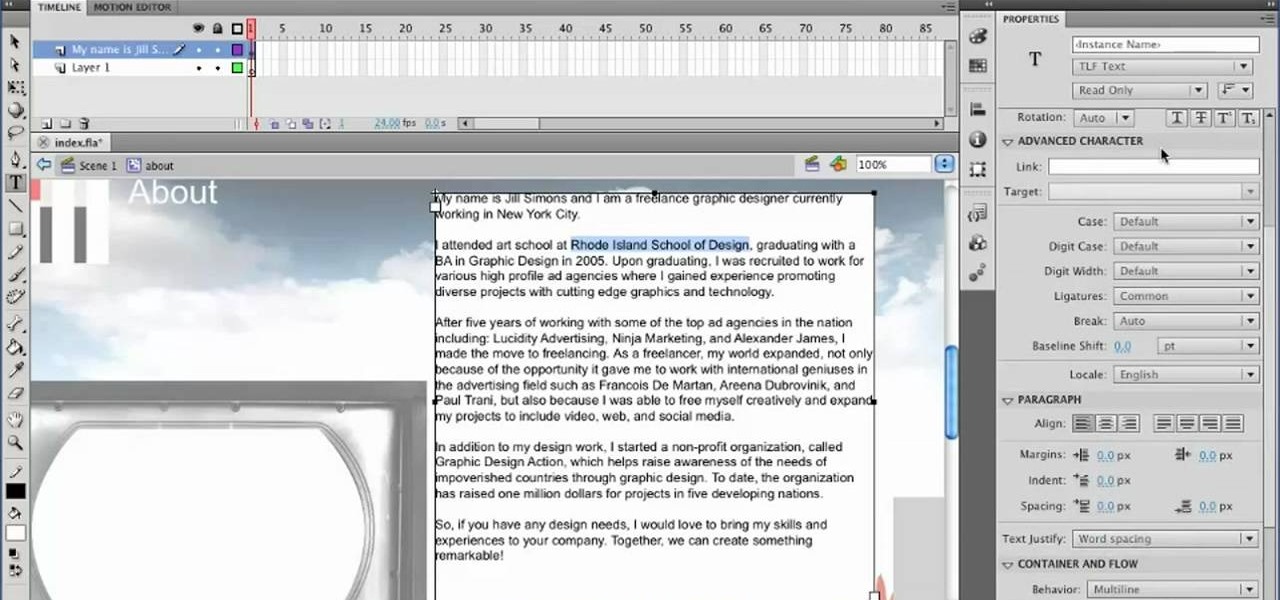
Need help figuring out how to format text within Flash CS5? It's easy! And this clip will show you how it's done. Whether you're new to Adobe's popular Flash-development platform or a seasoned web developer looking to better acquaint yourself with the new features and functions of the latest iteration of the application, you're sure to benefit from this free software tutorial. For more information, and to get started making your own Flash-based twinkling starscapes, watch this video guide.

Photoshop is the photo-editing software of choice for just about everyone these days. It is very complex; but you're in luck! We have many videos here on site dealing with how to use Photoshop's many functions. This video will teach you how to display a picture inside of text by using masking. The effect is very cool, and sure to zest up your website or film.

In this video tutorial, viewers learn how to browse web pages without a mouse. Users will need to use the Mozilla Firefox browser. When you're in the Firefox browser, press F7 or click on Firefox, click on Preferences and select the Advanced tab (Mac OS X). Now check "Always use the cursor key to navigate within pages". This will activate character browsing, allowing the user to use the arrow keys to move up and down the page. Holding Shift will allow users to select a text. This video will b...
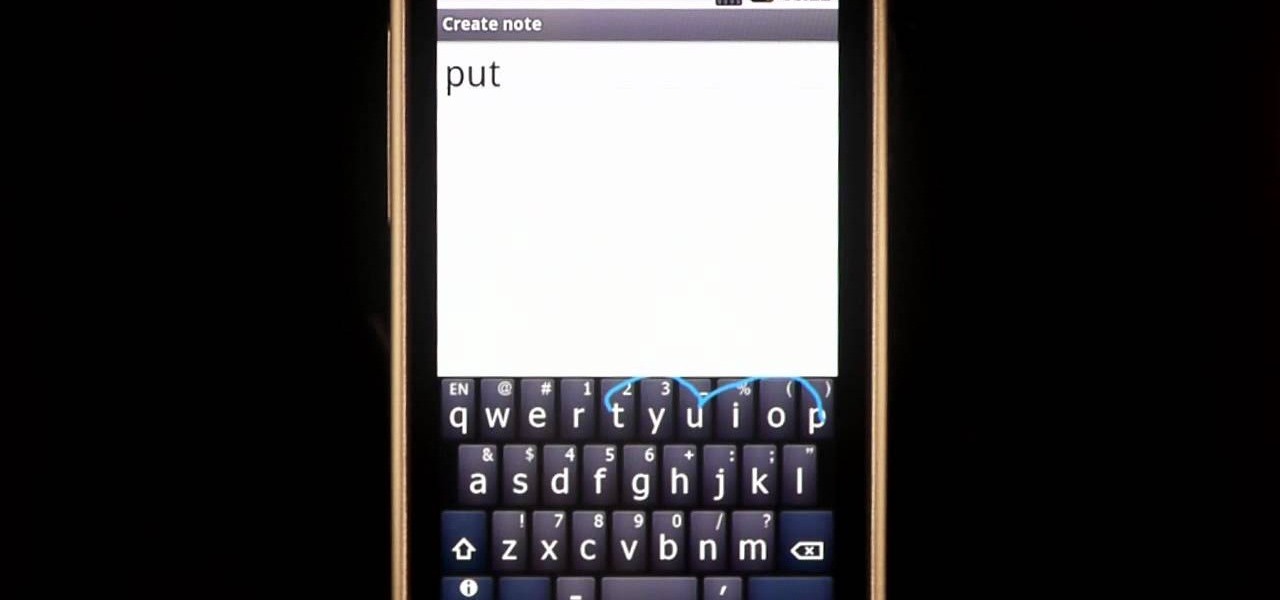
There are some words that Swype has trouble with. While Swype will still be able to recognize these words, it will make you choose from a list of options. For example, you will run into this problem with the words "put" "pit" and "pot" because on a QWERTY keypad the letters "TYUIOP" are all in a line. In these situations, you may want to "hop" so that your texting stays up to super speeds. Check out this clip for an explanation of "hopping" from the makers of Swype and keep on texting!

Swype is lightening fast, so don't let a little thing like an apostrophe slow you down! In this clip, learn how to add an apostrophe as quickly as you would add a letter and never slow down your texting speed. Send text messages with ease with the new Swype app for your smart phone.

You might be confused when using Swype and need to use punctuation marks. Have no fear! It is actually quite easy. Swype is a revolutionary new app that is available for lots of newer smartphones that allows you to type messages without ever lifting your finger from the keypad. You literally "swype" from letter to letter. Check out this clip for info on how to include proper punctuation marks in your texts.

In this video, we learn how to tag people in pages in status updates. To do this, you need to open up your browser and log into www.facebook.com. Once you get to your profile, you will see a box that says "what's on your mind?". Type whatever you want to into this box, and to tag someone all you do is write "@" followed by their name, and their profile should pop up. Click on their picture and the text will now show a blue hyper-text when you post it. Now when people see your status, they can...

Link shortening is the process of cleaning up the URL link which is long and converting it into a short URL. You can use bit.ly to do link shortening. Using bit.ly you can not only shorten the link but also track the users who are using those links. To use this service go to the http://www.bit.ly website. There in the home page you are provided with a text box. Enter your long link in the text box and submit it. Now the website converts the long URL and provides you with a short link which ca...

Call of Duty? Nope. SOCOM: U.S. Navy SEALs? Nah. Battlefield: Bad Company? Think again. This isn't any video game on the market, this is your own video game, well… your own video game logo - military-style.

There's nothing better than a cool logo design, except maybe a cool 3D logo design. A 3D logo might just be what you need to have your company stick out. Watch this Illustrator video tutorial to learn how to make a 3D logo. You may want to apply a glassy text feel to the finished 3D text logo. It is a pretty complex logo, but it is good to learn some great techniques for doing some interesting things in Illustrator.

Learn the savvy trick in this how-to video for closing chip bags. It's as simple as it sounds and will save you from wasting money on those chip clips that get lost anyway. Even better, your chips will stay fresh. Check out this quick instructional video and learn how to properly seal a bag of chips.

Twist a pirate sword great for those pirate parties! The close up view of the demonstrator's hands help, just make sure to pay close attention!

If you ran out of clips to close all those half-eaten bags of chips leftover from the weekend barbecue, this video demonstrates super-easy and useful chip-clip-no-more bag fold.

If you've used PowerPoint in the past, you're probably used to version available on Windows, but you can do even more in PowerPoint 2008 for Mac. There are tons of new features that slideshow builders will love, but sometimes you can never know about them unless someone tells you about them. The Microsoft Office for Mac team shows you all the great features in this how-to video.

If there are people you just don't want to talk to, or texts you want to stop recieving, you can use the MCleaner app for iPhone. This app has a white list of approved numbers and a black list of disallowed numbers. You can even choose to let in phone calls from one number while letting in their text messages, or vice versa. MCleaner will also log your blocked calls, so you can see who has been trying to get through.

Interested to learn how to insert and format text boxes in Word for Mac 2011? This video will show you how it's done. Whether you're new to Microsoft's popular word processing application, new to MS Word 2011 or even an expert merely looking to brush up on the fundamentals, you're sure to be well served by this quality video tutorial from the folks at Lynda. For all of the details, and to get started using text boxes in your own Mac 2011 projects, watch the video.

If you're looking for a cool way to add text to your videos, like for an opening sequence to a film where the credits are displayed, embedding the text directly into the scene is the way to go, especially if you like the hit television show "Fringe", who used these kind of embedded title effects in establishing shots. Car adverts use this technique a lot, as well. "Panic Room" also use this effect in the opening title sequence.

How you can use paste special. So when you copy anything from a web browser inclusive pictures and when you paste it like in OpenOffice writer then you will see it is pasted as same as was in web browser but with some lines and some unwanted stuffs so if you don't want these things, you have to paste it special. So to this go to edit and choose paste special now there will be four options to choose like unformatted text, html format etc. so if you choose

Sometimes, the text on a computer can be so small that it can be very difficult to read. Especially when you're using a web browser. So what do you do? Enlarge the print of course! In this video tutorial, find out how to use various methods on how to make text more readable for Internet Explorer 8. You'll be reading things a lot easier and your eyes will thank you for it. Enjoy!

3D seems to be all the rage right now. You don't want a logo that is behind the times! In this tutorial, learn how to make text look 3D using Adobe Photoshop CS3 or CS4. Your graphics will look much more up to date and really pop out of the page with this cool technique.

This how to video shows you how to create wallpaper for your computer desktop. Open Photoshop and create a new file. Change the dimensions to the size of your desktop. Click okay and go to edit and fill. Choose color and select black. Click okay to fill the screen with black. Duplicate the layer. Once this is done, go to filter, render, and lens flare. Make sure the lens flare is in the center. Edit the settings to your liking. Click okay to add the effect on to the image. Go to filter, disto...

In this how to video, you will learn how to take text from one location to another. This is known as cutting and pasting. First, open your word processor. Next, go in to your browser and find a website with text that you want to copy. Highlight a line of text. Next, right click it and select copy. Next, go back to your word processor and right click. Select paste. If you want to place it somewhere else, highlight the text in the word processor and go to edit. Select copy and then open notepad...

Get to design your own watermark for your documents. Here's a video showing these easy steps to watermarking your documents. 1. Go to the "Page Layout" tab in Word 2007 and look for the "Page Background" section of the toolbar and select the "Watermark" button. 2. Click on the "Custom Watermark". 3. Click on either picture or text watermark, whichever you prefer. 4. If you select the Picture Watermark, you need to insert a picture by clicking the select picture. You can also customize the sca...

This video explains how to create a database text alert using Google Forms. In Google documents click on new, then form. After naming the form and typing in that standard text messaging rates apply, our presenter selects multiple choice yes or no options. Select it to be a required question so that the user can make sure they understand terms. You can choose to select any or all of the questions to be required. You can then type in various questions for the user to answer-our presenter wants ...

This video opens up with a computer screen displaying the finished product of a smoke design as a wallpaper. Next the video switches to the program used to create the smoke design, using a plain white image. Next the screen is switched to another program with the text smoke displayed. Then he switches back to the program and pastes an image into the window containing smoke. He then pastes the text smoke into the image and distorts it a little, followed by changing the color darker. After that...

A video from Helpvids.com that shows how to Insert and edit text in Microsoft Word 2007. There are many ways to do document editing tasks in any of today's advanced word processing programs and MS Word 2007 is no exception to it. There are many ways to do the same task in word (For Ex. from the menu, using mouse gestures, using shortcuts etc).

This video is a step-by-step tutorial about Photoshop, in which the creator shows you how to create the text "Twilight" the way it is done in the movie-title. It offers a perfect image of the capabilities of this program and the way it can be used. Even if you're completely new to Photoshopping this video is likely to teach you how to use it by just showing you the basic elements, which makes it ideal for people who are capable of picking up things quickly. It's also handy if you're already a...

This video shows you how to recover and read someone else's text messages with a SIM card. It's called a SIM reader professional. It reads the information on the SIM card. You can either buy one or rent it. This device can give you information that has been deleted from the user's phone such as phone numbers, phone calls, contacts, text messages and MMS messages. Then you can block numbers and control who is calling your child.

ExcelIsFun shows you how to detect if a cell has a number or text. The first thing he explains is to find out what are the different types of things that can go into a cell. Next he talks about the use of "OR" and "IsNumber" to make it possible to determine if a cell has a number or text entered into it. The user then explains why certain rows where either "True" or "False". After watching this video, you should be able to determine if a cell is using text or a number.

Learn how to send a text message through e-mail. Just follow these steps. First step is to open a browser like Mozilla Firefox and other like Internet Explorer etc.

When you copy text from one application to another, or even within the same document, you may notice that you're not just copying the text but style along with that. And when you've been spending a lot of time on the look and feel of what you're working on is right where you want it, you'll want to make sure it stays that way. For instructions on pasting and matching style, and copying and pasting a style without copying and pasting its attendant text, watch this video tutorial.

One important part of jewelery making involves properly opening and closing a jump ring. This jewelry how-to video demonstrates the proper way to close a jump ring. Avoid closing it the wrong way as it may cause the jump ring to break in half.

Close talkers suck. While having an intimate, one-on-one conversation with someone is nice, being able to see every pore on his face is not. Plus, there are the inevitable spit sprinkles that shoot out of his mouth at every interjection.

Why type everything twice? If you don't know how to copy and paste you are missing out on an incredible time saver. Check out this tutorial and learn how to speed up your work.

There are tons of apps to help you create unique and compelling posts and stories on Instagram, but you already have the tools you need to make something eye-catching. You can insert line breaks in captions, create translucent overlays for photos, rainbow-up your story font, and even add a 3D text effect to your stories.

Apple hasn't refreshed its text tones on iPhones since iOS 7. That's six years of the same sounds. And while text tones like Bamboo and Hello have undoubtedly aged like fine wine, that's still too long to live with the same old sounds day after day. Let's take matters into our own hands — let's make our own text tones, right in Music on macOS 10.15 Catalina.

Viewing and reading content on websites is inherently harder to do on an iPhone due to the relatively small display. Even if you have an iPhone XS Max or 11 Pro Max, you'll probably struggle sometimes to read through tiny text while browsing online. Thanks to a feature found within Safari's view menu in iOS 13, your eyes can rest a little easier.

While you can now apply a dark theme to Samsung Messages thanks to One UI, you may want to further personalize your texting app. A great way to do this is by applying a custom font, which not only enhances the app aesthetically, but can also go a long way towards making your texts more readable and help you process information better.