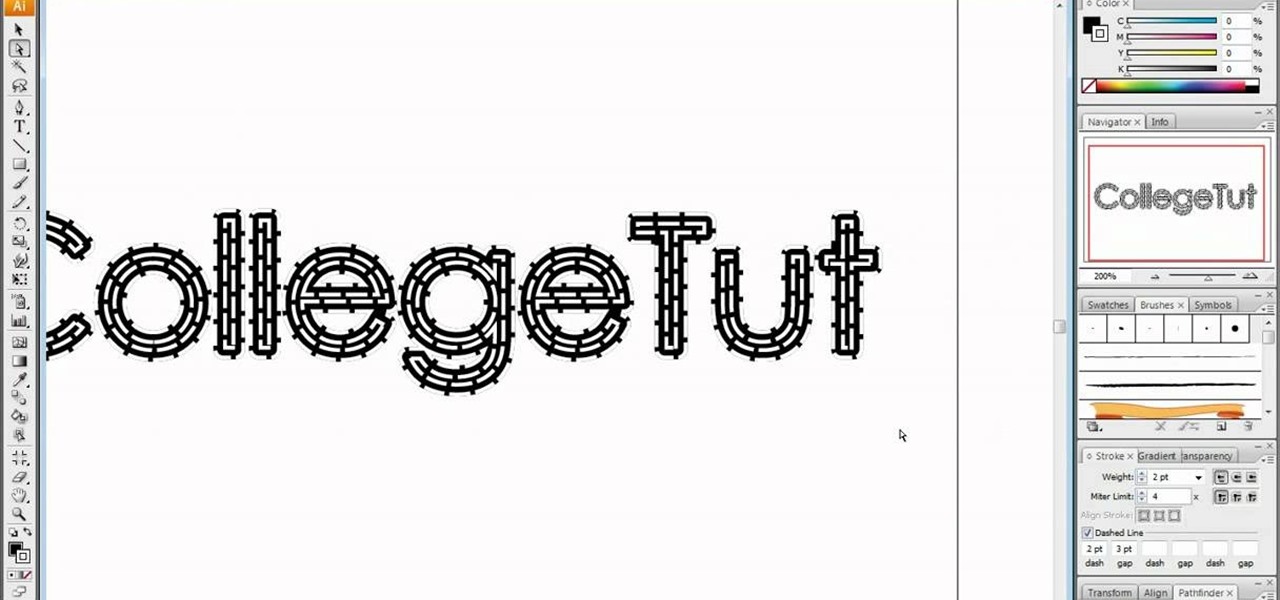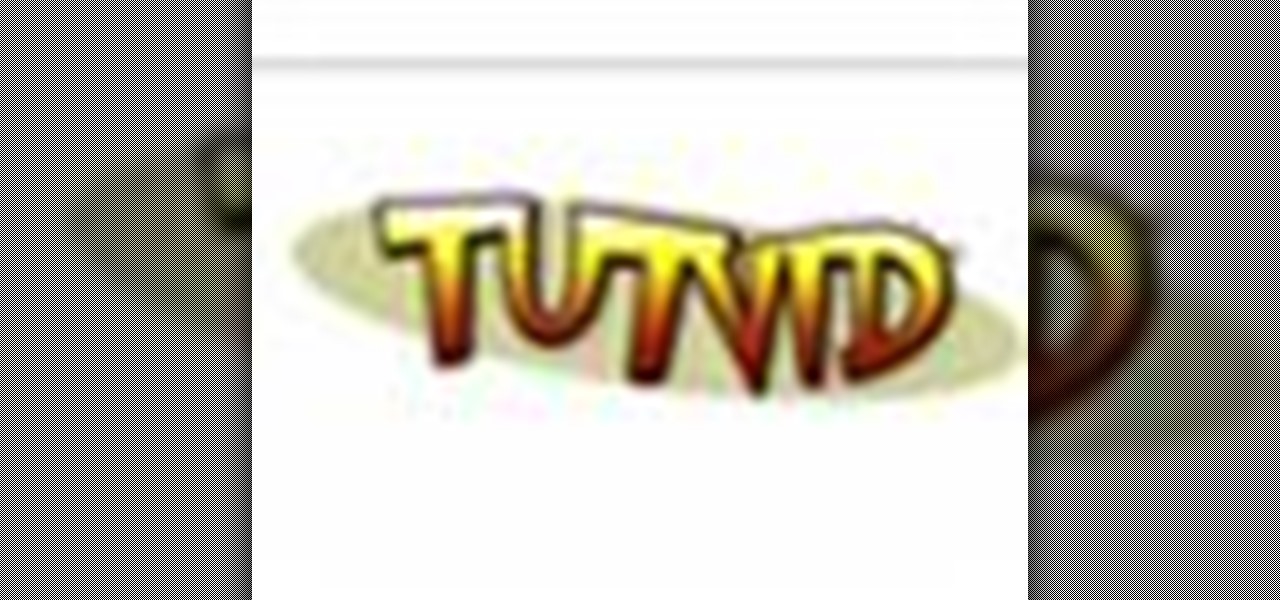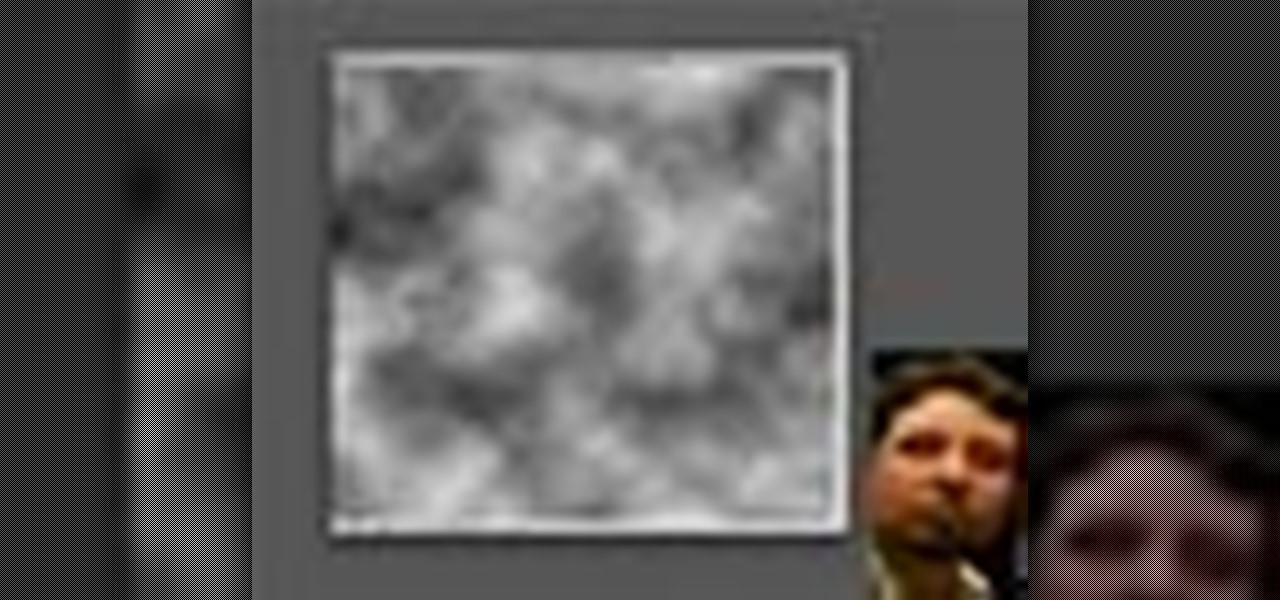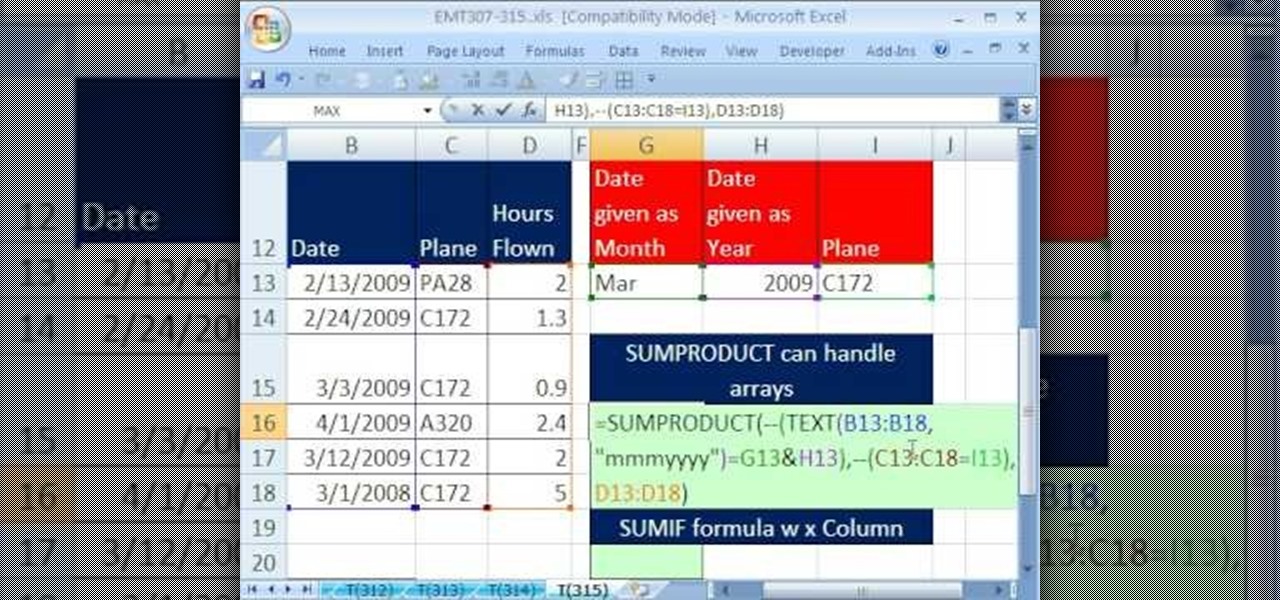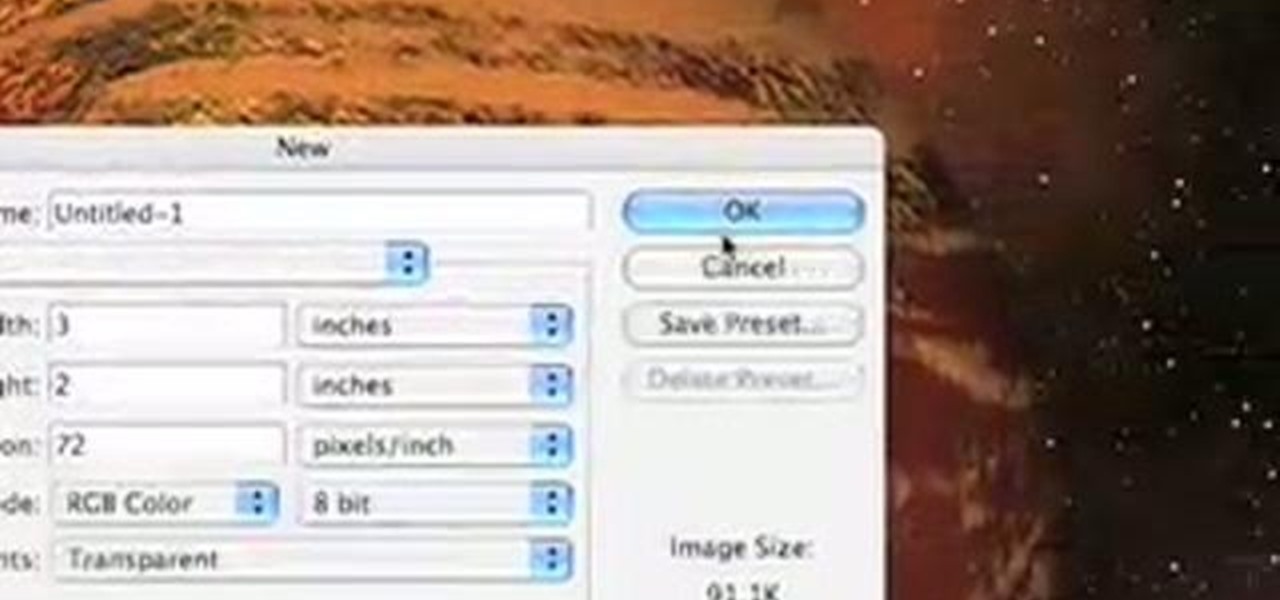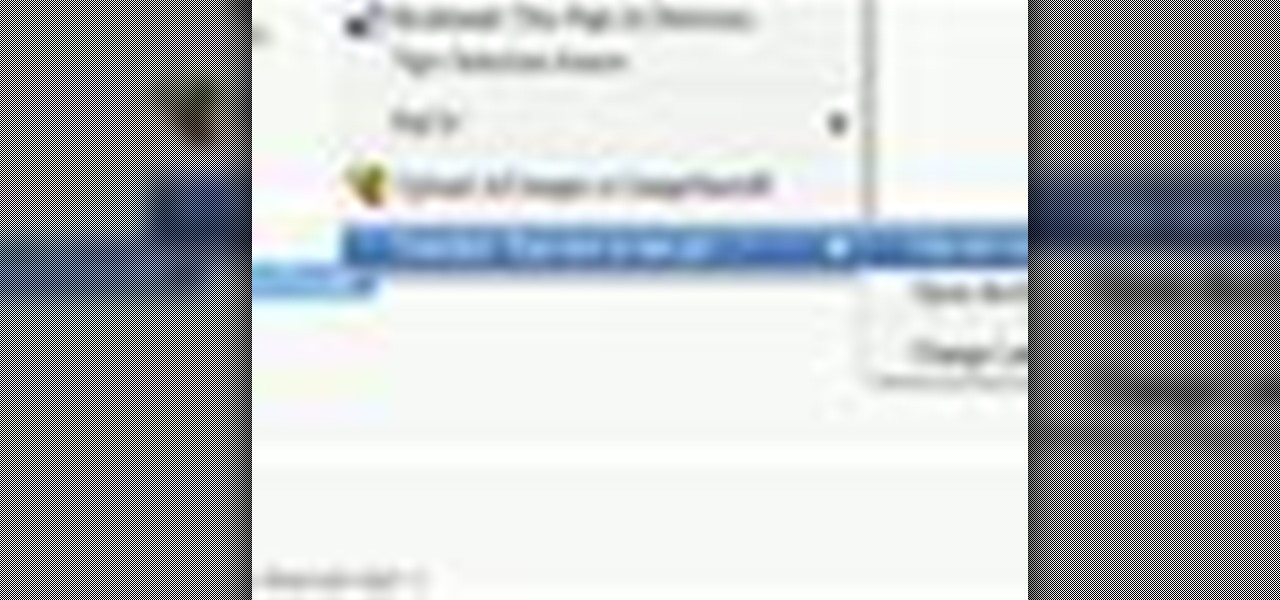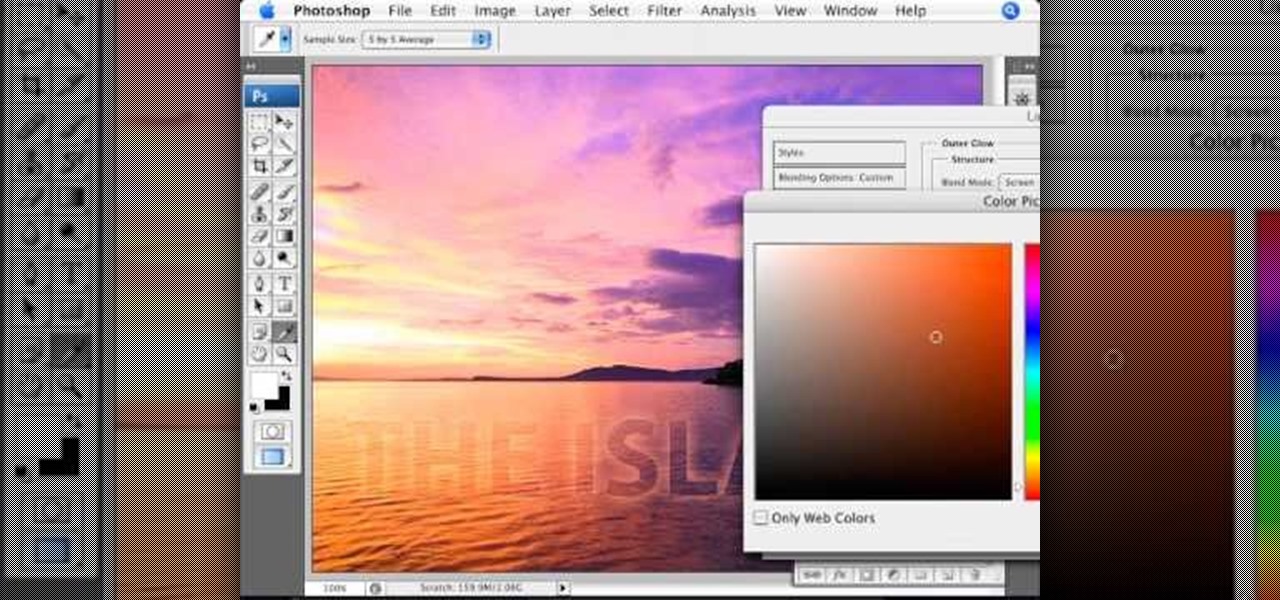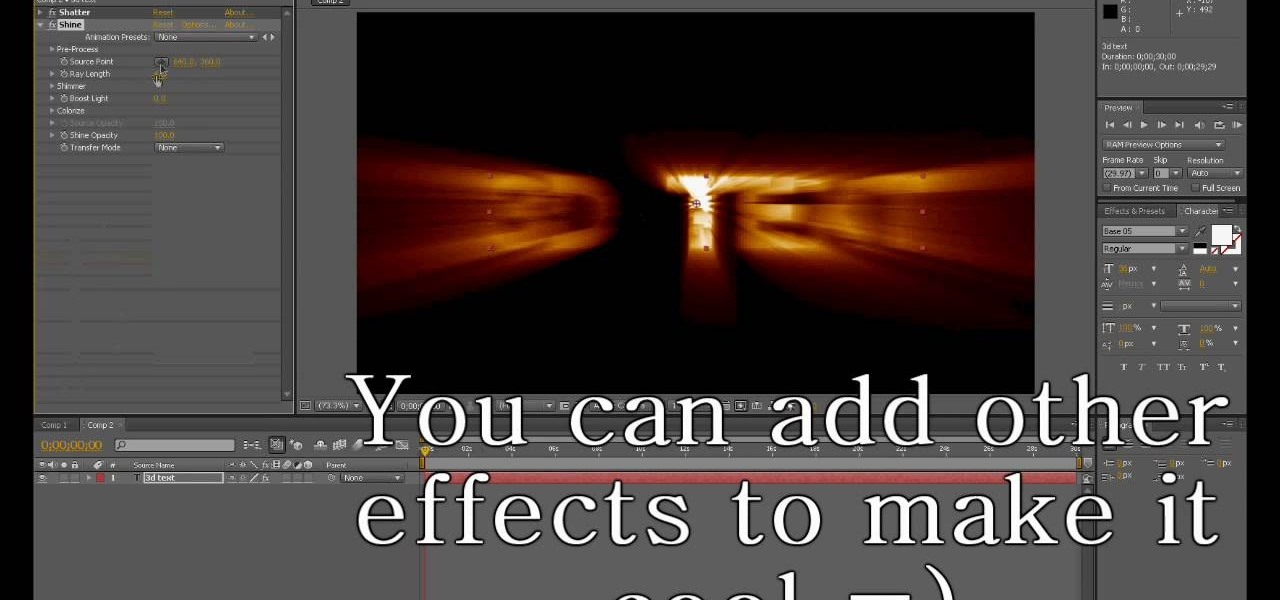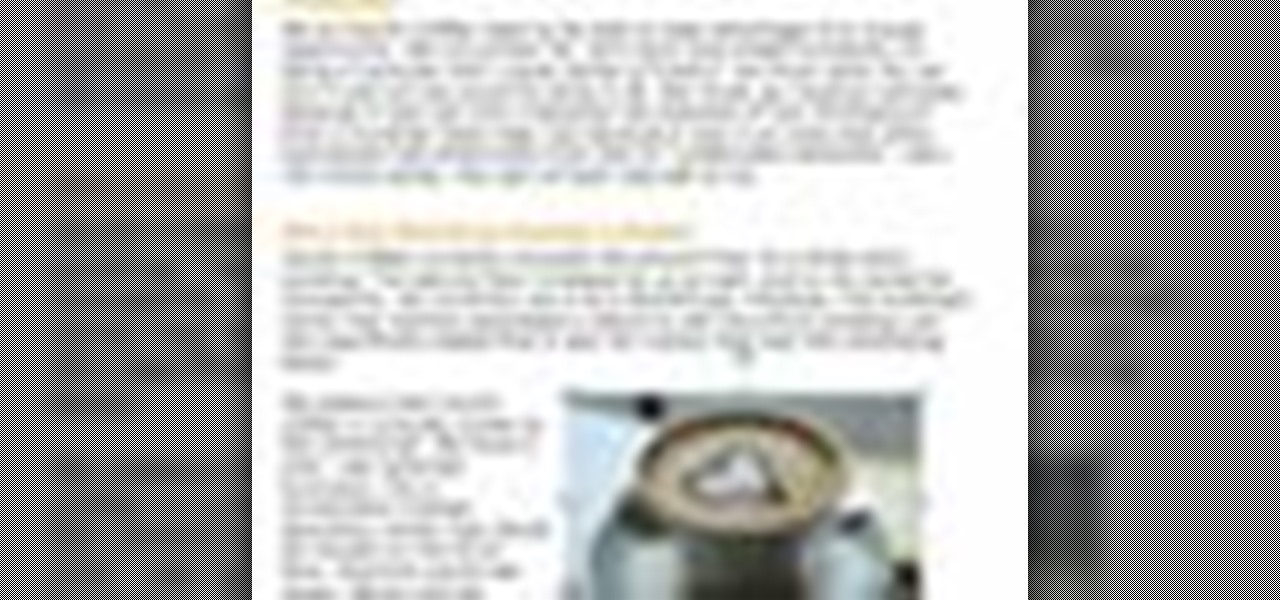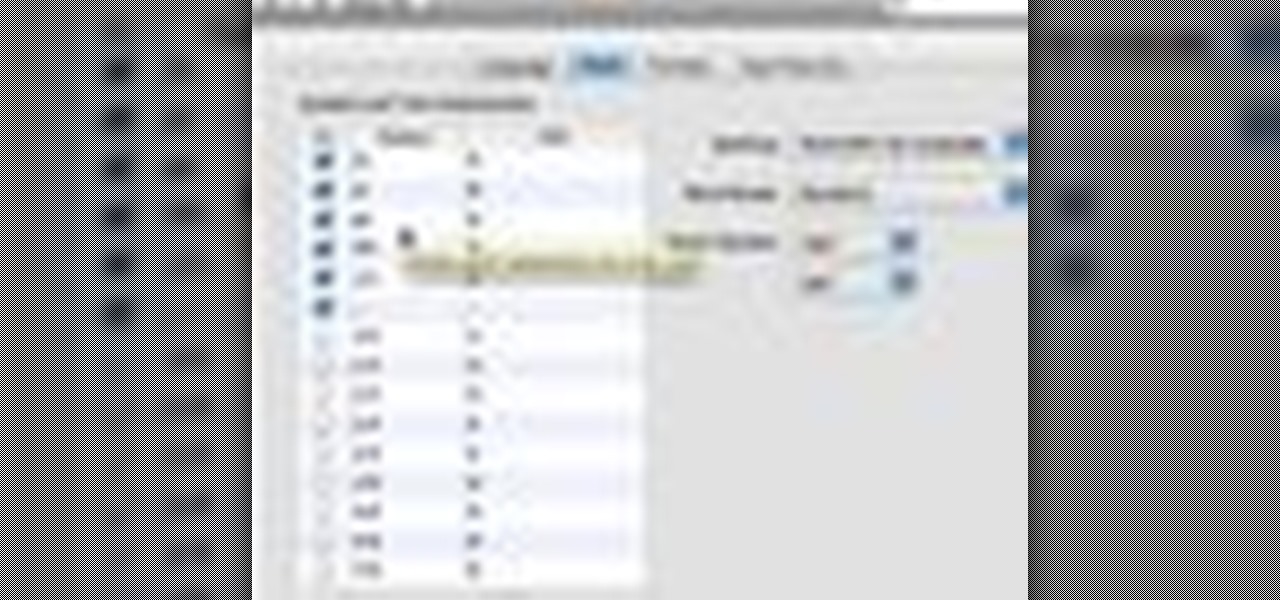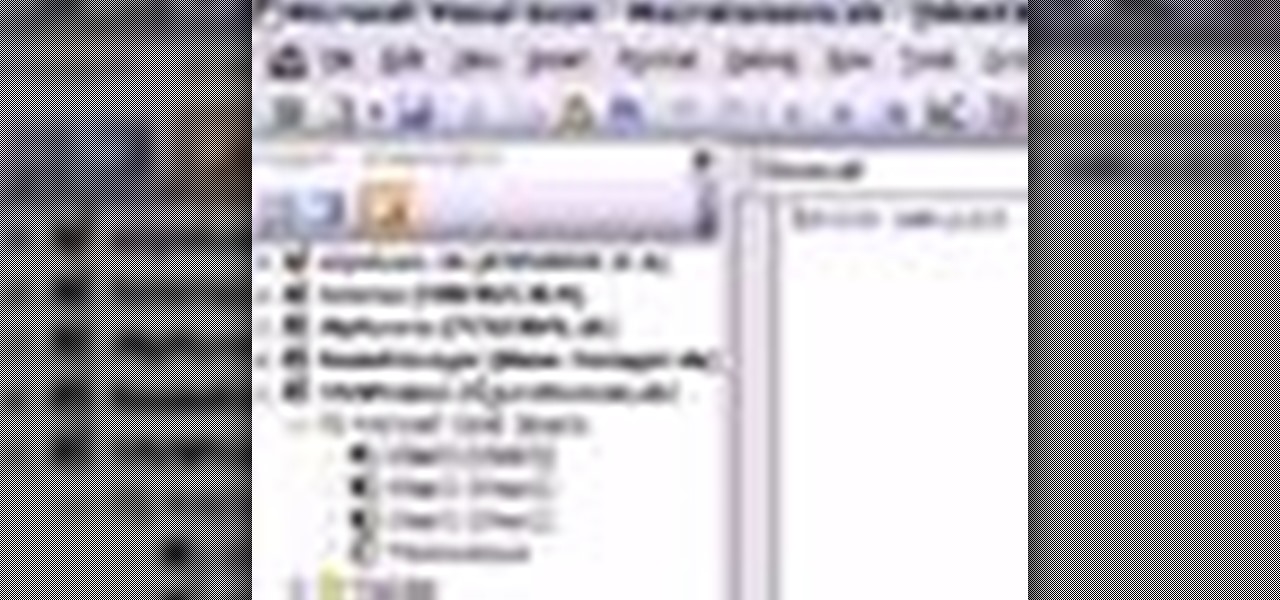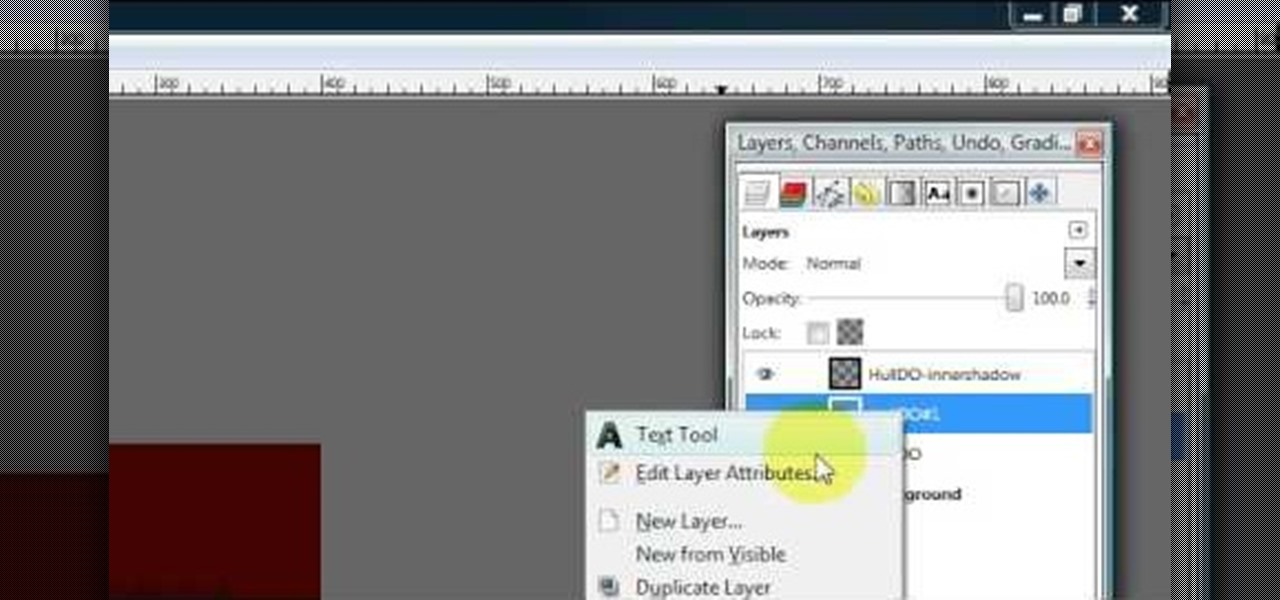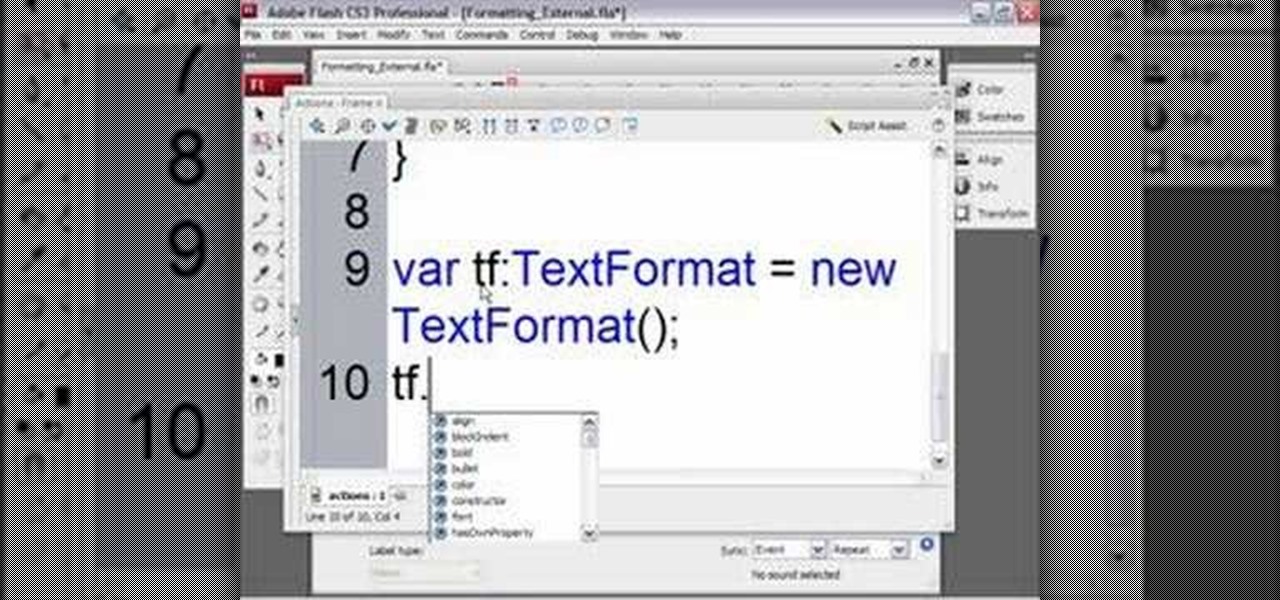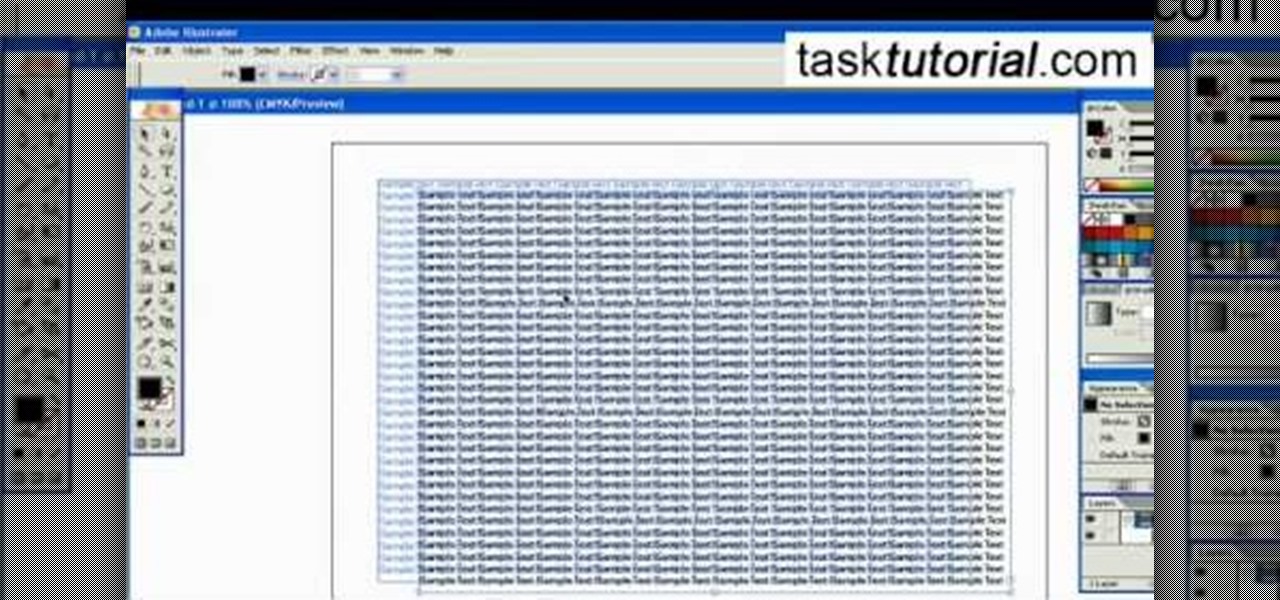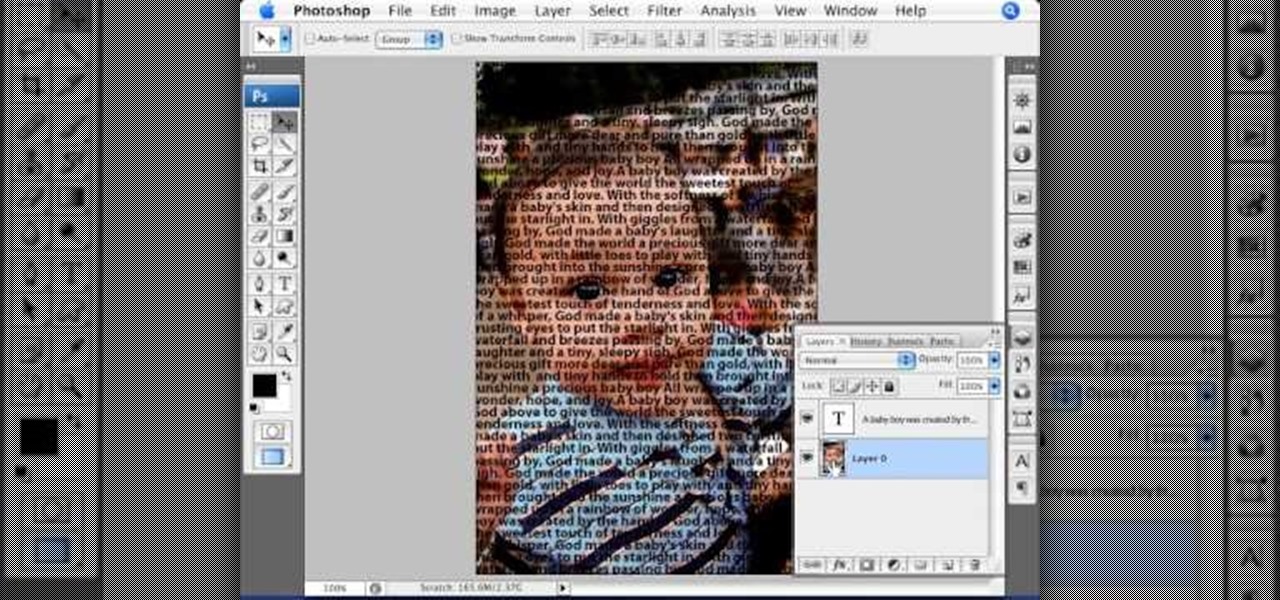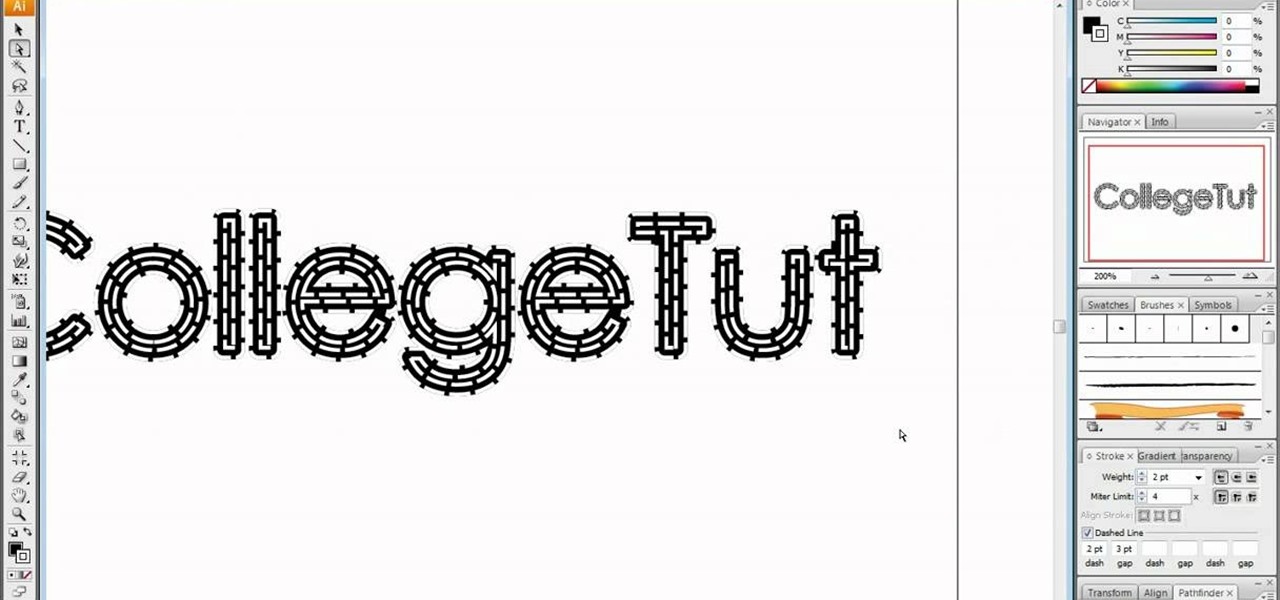
In this tutorial, user CollegeTut shows you how to customize the shapes of various fonts and text, essentially creating your own custom fonts, by converting the text of any font to outlines and then editing those outlines (bezier paths/strokes). You can modify the points on the path to create different shapes for the letters in your text, or you can manipulate the strokes of the text. You'll create some cool text effects such as text that looks like it's made of bricks, by converting the stro...

Learn how to send an instant message on your iPhone. Tap the Messaging Icon with your finger. To compose a new message, tap the New Text icon in the upper-right hand corner. Enter a phone number or a name from your contact list into the "To:" field. Type in text message using the keyboard at the bottom of the screen. When message is complete, tap Send. To return to message list, tap the Messaging Icon again. To text a reply to a previous conversation, tap on that conversation, add text and ta...
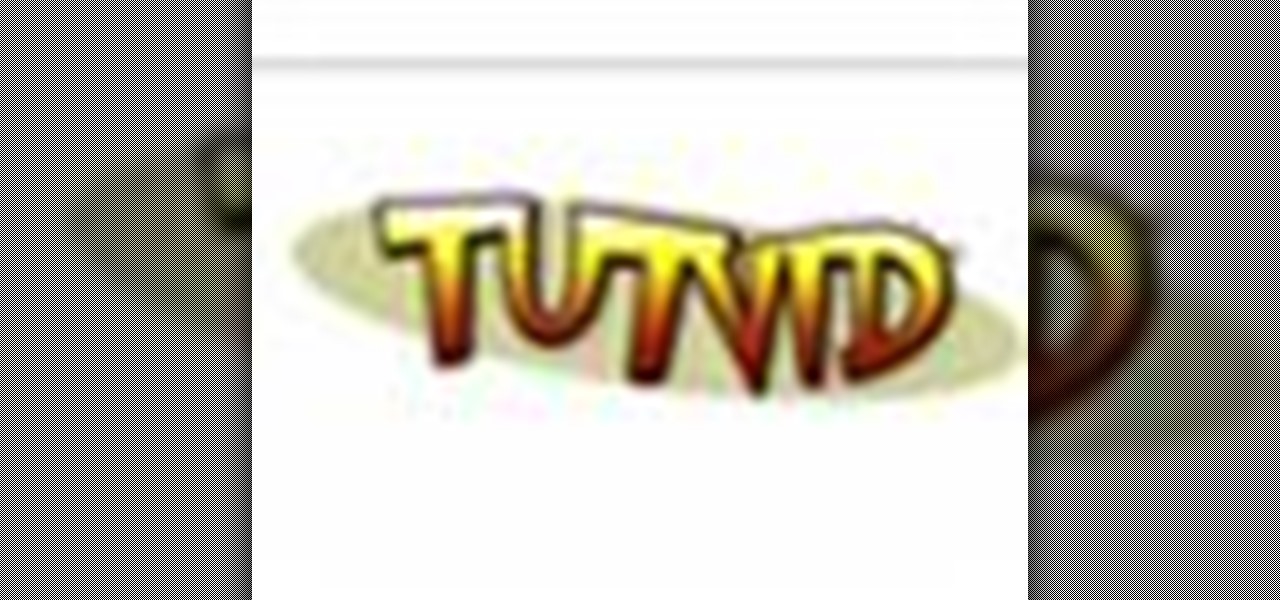
Create some cool comic vectored effects! Watch this Illustrator video tutorial to learn how to make some comic styled text. You will learn how to break text down and add gradients. You will also learn how to create a fake 3D effect as well as some stroke options. All of these techniques will come together in the end as we create a comic book cover worthy logo.

There are a million things you can do with text or type in Photoshop CS3. In this tutorial you will get another idea of how to edit and manipulate text in Photoshop. Watch and learn how to create a text within text effect in Photosohp CS3. This is a beginners level tutorial.

Photoshop is a great computer software program designed to help people manipulate images and text. Learn a few easy steps for creating bling text from a Photoshop expert in this free computer software video series.

Photoshop is a great computer software program designed to help people manipulate images and text. Learn a few easy steps for creating sand text from a Photoshop expert in this free video series.

Photoshop is a great computer software program designed to help people manipulate images and text. Learn a few easy steps for creating frost text from a Photoshop expert in this free video series.

Photoshop is a great computer software program designed to help people manipulate images and text. Learn a few easy steps for creating liquid text from a Photoshop expert in this free video series.

Photoshop is a great computer software program designed to help people manipulate images and text. Learn a few easy steps for creating blood text from a Photoshop expert in this free video series.

Placing images inside text is nothing new. However, the old way involved converting the text to outlines first and thereby making the text uneditable. In this video you'll learn how to fill your text with an image while maintaining complete edit-ability of the text using Illustrator CS2.

New to Excel? Looking for a tip? How about a tip so mind-blowingly advanced as to qualify as a magic trick? You're in luck. In this Excel tutorial from ExcelIsFun, the 315th installment in their series of digital spreadsheet magic tricks, you'll learn how (and when) to use the SUMIF & SUMPRODUCT functions.

This how-to video is about how to create a simple text effect in Photoshop.

In this video tutorial the instructor shows how to create a text on a rotating sphere in Flash. To do this first create a gray background in the flash tool. Now make a new layer, select the oval tool and set the color gradient to green color and select the oval shape on the gray background. Similarly create an another sphere which will act as a mask for the text. Now create a new layer and add text to layer in white. Now move to frame 20 and make a key frame with all layers. Now drag the text...

Even people who are new to using Photoshop will be able to understand this simple tutorial. Take a piece of text (a single word, a heading or even a whole line) and then apply a series of effects to the text to give a perspective look. Then apply the drop shadow effect for a little greater depth. This is a great look for a logo or any piece of text you want to draw attention to!

TextNow is a great App for the iPhone that allows you to, for a $1 initial fee, send unlimited text messages to any other TextNow user without using any of the precious limited texts on your AT&T plan. The App is very easy to use, requires only a modest amount of additional money to keep using it forever, and will probably wind up saving you money in the long run by cutting down your monthly billed texts.

Want to know what that foreign YouTube comment says without loading a separate webpage to translate it? Downloading gTranslate, a Firefox addon that translates any text, will help you see what that comment is or any small sentence. Just highlight the text, right-click on the text and go to the translator, the foreign language will be automatically detected and translated.

Learn how to create glowing text in Photoshop with this awesome video! 1. Write any text using text button T on the selected image as a background. Write a suitable text and place it somewhere. 2.Select the text and make it Bold. 3. right click and set Opacity and Fill options. Opacity changes the color of the text as well as its effect. Whereas Fill changes the color only . If you have set it to 0% then you can't see the text if its exist also. Set Opacity to 100%. 4. For glowing text select...

Creating text that catches the eye can be difficult. One great trick is to have your text actually composed from an image. Using Photoshop CS4, you can quickly create professional-looking text from a single or multiple images. Watch this video tutorial to find out how.

There are a number of reasons you'd want to delete your Skype account. You may have decided to move away from the app in favor of another service like WhatsApp or FaceTime, or perhaps you want to erase your account due to an online hack. Regardless of why you might want to delete your Skype account, doing so isn't quite as straightforward as it appears.

In this tutorial, we learn how to text a guy. During these times, guys don't call you for a date anymore. If you want to go on a date, the guys will text you first. You need to learn how to text them back correctly so you keep their attention and express your personality over the phone in texts. Stay original and creative when you are texting them back and show your humor. This will show the guy that you are interested in him and you want to hang out. Just be yourself and don't try too hard t...

In this tutorial, we learn how to create basic 3D text in After Effects. First, make a new composition and then create a text layer. After this, write in your text that you want in 3D. Then, add shatter to the drawing and select rendered. From here, change the pattern to custom and shape to text 1. Then, put all the strength and gravity to 0. Then, frame the text into the position that you want it to be in by rotating it around. Change the color if you would like to, then when you are done sa...

In this tutorial, we learn how to text message on the Razzle TXT8030. First, turn on the phone and then click on the section where you can text message. After this, enter the phone number into the "to" section and then start to write in your body of text into the section that says "text". After you have done this, correct any of the problems that you have typed and then click on the "send" button. once you are finished with this, you can send a new message or search the same section to look a...

In this tutorial, we learn how to make a cool neon text effect using Photoshop. First, type your text using a big and simple font. After this, right click on the text layer and click on "rasterize type". Now, press the control button while you click the thumbnail of the text layer. After this, grab the lasso tool and click "select inverse". Then, set it on 12 pixels in the toolbar. Now, use the magic wand too and select each of the letters by holding shift. Next, create a new layer and click ...

Add pictures always seems to mess up your document— but not anymore. In Word 2008 for Mac, adding photos doesn't have to be stressful. Words and pictures can coexist beautifully now. The Microsoft Office for Mac team shows you just how to make text wrap around pictures in this how-to video. They will look and fit better, and your words can be friends now with your added images.

This how-to video shows you how to use the text substitution feature in Mac OSX. This will make it easier for you to type symbols and fractions. It can also be used to create shortcuts for texts that you use on a regular basis. Go to apple and system preferences. Click language and text and select the text tab. You will see some substitutions already created. To add a substitution, click add and type the text you want to replace. Press tab to add the text you want to replace it with. Save thi...

In this video tutorial, viewers learn how to make floating text on water. Begin by importing the water image into the program. Begin by selecting the polygonal lasso tool in the toolbox and select the top of the water. Once you have made the selection, right-click on it and select Layer via Copy. Then select the text tool and type in your text. Create a contour to make the 3D and give the text a light color. Then place Layer 1 over the ext layer and use the selection tool to place it behind t...

In this video tutorial, viewers learn how to remove the macro warning in Microsoft Excel. When you see the warning, click Enable Macros. Then right-click on of the sheet tabs and select View Code. Open the Modules folder menu. Now right-click on the module and select Remove Module. Click No to prevent the Module from exporting as a saved text. To go back to Excel, click on File and click on Close and Return to Microsoft Excel. Click on Save to save your workbook. This video will benefit those...

Hulldo teaches you how to create indented text in GIMP. First, create a new document of any size. Then use the text tool to write some words. Next, select that text and go to Script fu-layer effects-inner shadow. Once you've done this, duplicate the layer. You will now want to filter-blur-Gaussian blur. Apply that to your second layer. Now you can either merge the layers or leave them as they are. You can also play with the text settings, if you want a larger shadow, a bolder text and so on. ...

Todd Perkins shows us how to format text using action script in Flash. By understanding how to format text this way, it allows us stylize text in a text field. Perkins goes through each step in Flash on how to use an external file that will be formatted using the software program. He goes through the various codes necessary to create dynamic text. If you want to learn how to format dynamic text in Flash, follow this tutorial from Todd Perkins.

To create an added interest with text, learn how to wrap text around paths or shapes using Illustrator software. This video from Task Tutorial shows us each step involved with wrapping text around an oval as an example. However, any shape or path can be used to wrap text around that object. An object just needs to be placed on the page and then the "text wrap" command needs to be applied, and the wrapping will be done for you automatically. The Illustrator effect allows you to break up a page...

Photoshop Universe presents a step-by-step tutorial on how to mask images over text. First and foremost you'll need to have a poem or some other block of text in mind to use. Once you've selected your text you'll use methods such as copying and pasting, using clipping masks, and mild typeface editing. By the end of this tutorial you will have the abilities you need in Photoshop to make your very own text based image!

This is a really simple tutorial on how to make a really cool electric text effect In Photoshop. All you need is some text and the wind filter in Photoshop to create your own version of electric text. Learn how to do this simple Photoshop text effect in this video.

Adobe Photoshop sets the bar for photo editing and text design today. Learn how to design, shape and style smokey text in Adobe Photoshop in this free video tutorial on Adobe Photoshop.

Photoshop is a great computer software program designed to help people manipulate images and text. Learn a few easy steps for creating plastic text from a Photoshop expert in this free graphic design video series.

Photoshop is a great computer software program designed to help people manipulate images and text. Learn a few easy steps for creating realistic fire text from a Photoshop expert in this free video series.

Photoshop is a great computer software program designed to help people manipulate images and text. Learn a few easy steps for creating glass text from a Photoshop expert in this free video series.

Photoshop is a great computer software program designed to help people manipulate images and text. Learn a few easy steps for creating "Matrix" text from a Photoshop expert in this free video series.

Make your Photoshop letters shine like chrome. Learn how to use the creative text tools of Photoshop in this Photoshop tutorial from a professional graphic designer.

This three part tutorial shows you how to use Photoshop to create Star Wars text and then make it scroll up like in the movie intro using After Effects.

With the Group Text app, you can easily set up a distribution list so you can send out text messages to large numbers of people at once. You can also set up form templates, which are useful if you tend to send out a similar text message each time. This short tutorial shows you how to set up the distribution list, and how to get the most out of your Group Text. You can even set up multiple distribution lists for different topics or texts!