
How To: Create crystal text in Sony Vegas in different ways
This tutorial shows you how to make crystal text in Sony Vegas using exact numbers so you don't screw it up!


This tutorial shows you how to make crystal text in Sony Vegas using exact numbers so you don't screw it up!
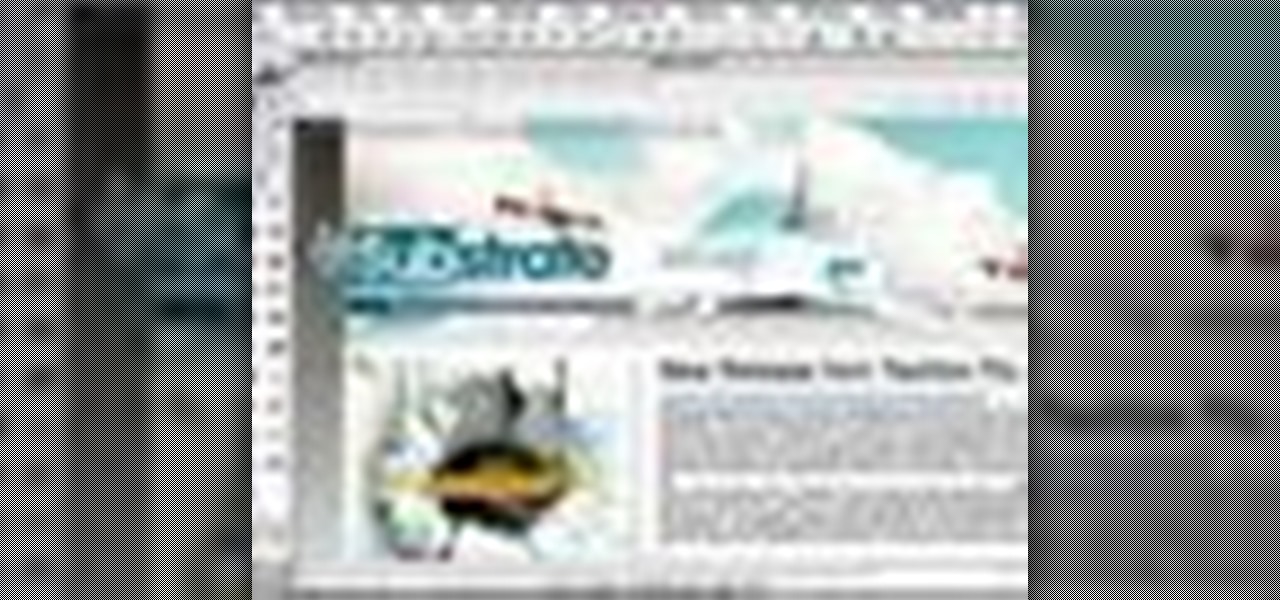
When you place an image in the same box as text, chances are you're going to want the text to wrap around the image just as you would in page layout. In this tutorial, Terry White will show you just how easy it is to not only wrap the text around, but to also give your image some extra white space around it. Watch this amazing video now!
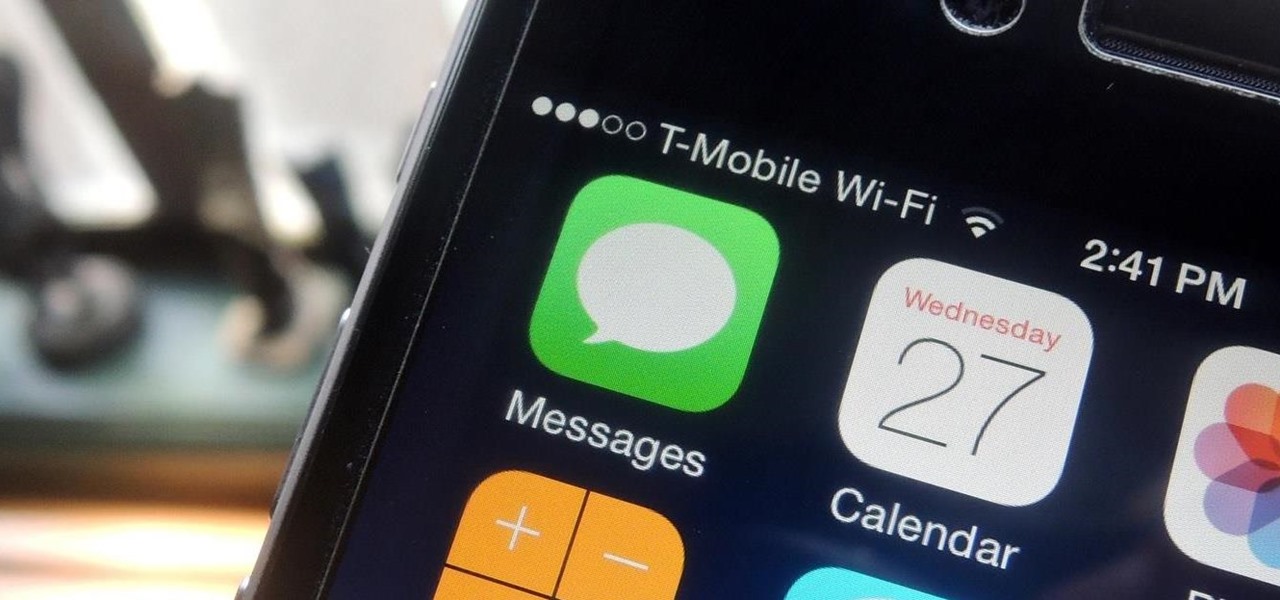
If your iPhone is rebooting or your Messages app is constantly crashing, you might be the victim of an iOS exploit or just a buggy software update. While one problem sounds worse than the other, they both can get annoying real quick when you can't send any messages or even read new ones.
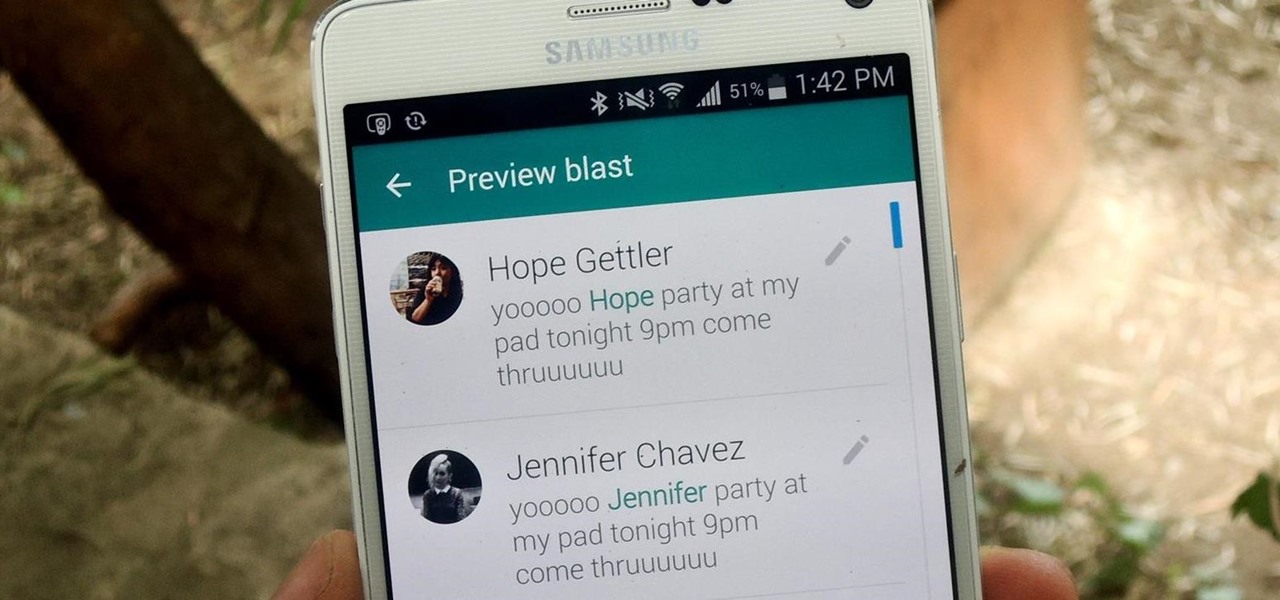
We've all received those impersonal mass text messages, whether we're getting invited out to a birthday party, graduation celebration, or just a group dinner or outing.

Now that you've updated your iPad, iPhone, or iPod touch to iOS 8, there's a lot of cool new things to explore. If you felt a little overwhelmed from all of the detailed information available in our Coolest Hidden Features of iOS 8 post, then I've got a simple breakdown of all of the new features available with quick links to their walkthroughs and pictures, if available. Watch the short video roundup, or skip below for the list.
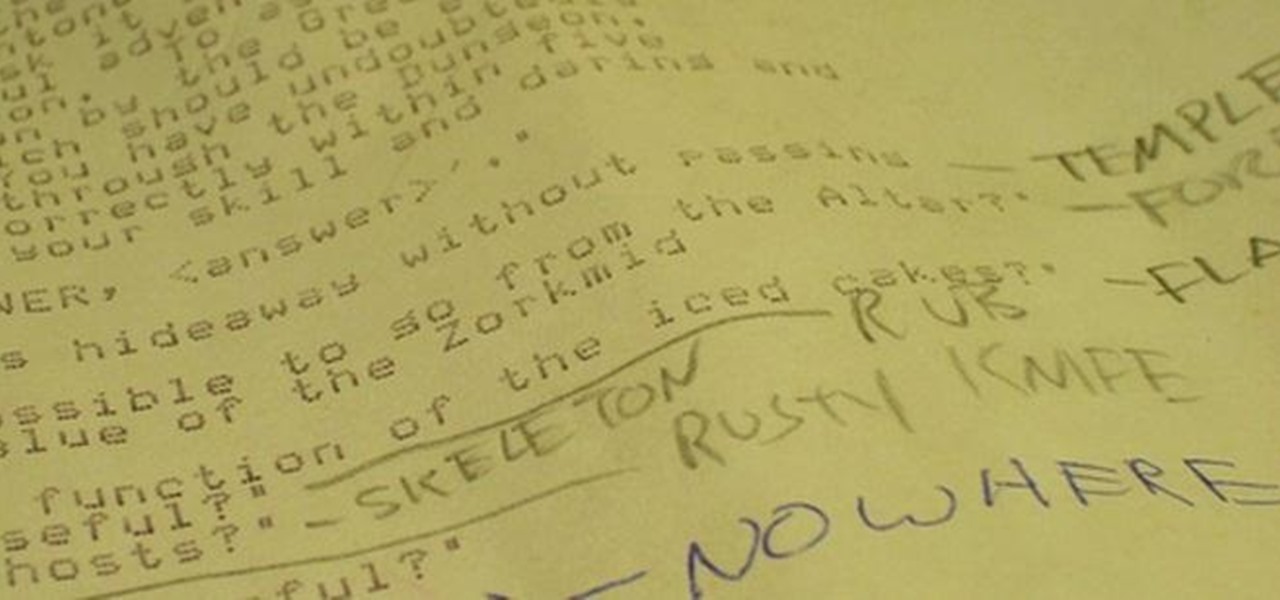
Text adventure games, such as the well-known Zork series, were some of the first computer games ever made, second only to the likes of Spacewar! and the better-known Pong. So let's travel back in time for a moment, to a time that never was.
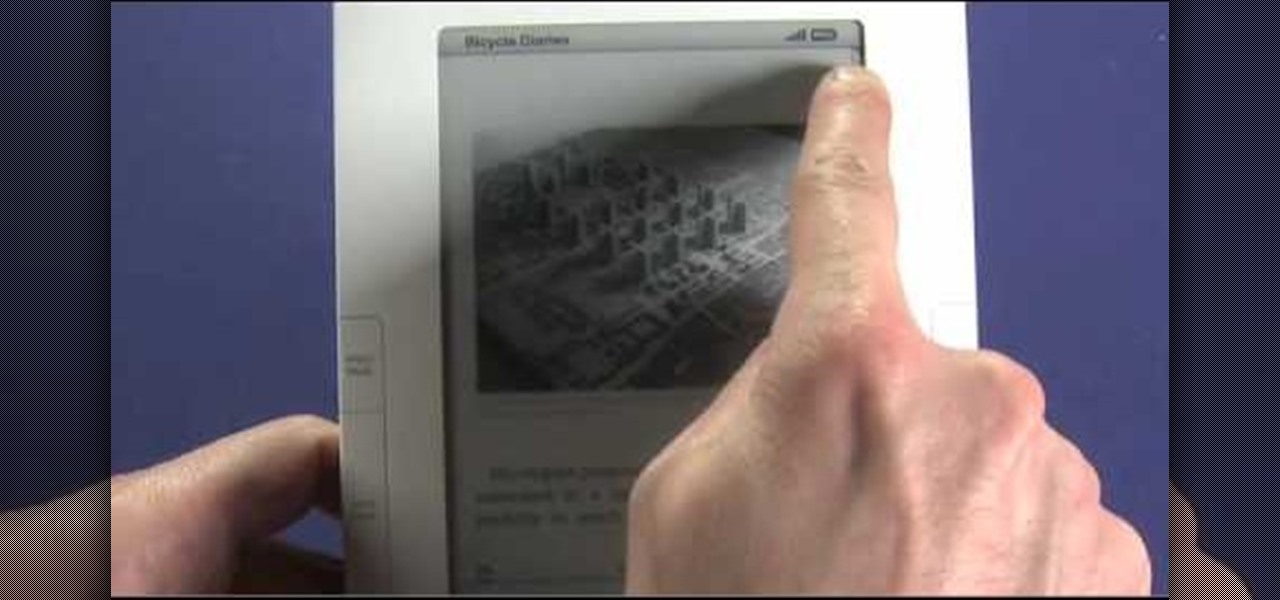
The Amazon Kindle 2 has changed the way millions of people read books, but many of you aren't taking full advantage of your device's many advanced features. This video will show you how to use some advanced features of the Kindle 2, including how to highlight text, annotate text, and add a bookmark.

In this video, we learn how to create an engraved text effect in Photoshop. First, start a new document in Photoshop and make it as large as you want it. Now, select the foreground color as a dark gray. Next, grab the rectangle tool and draw a shaped layer, making the color whatever you want it to be. Now, go to "layer", then "layer style", and "gradient overlay". Go to the gradient bar and mix light and dark grays or black to make a metal or chrome look as you prefer. After this, write in yo...
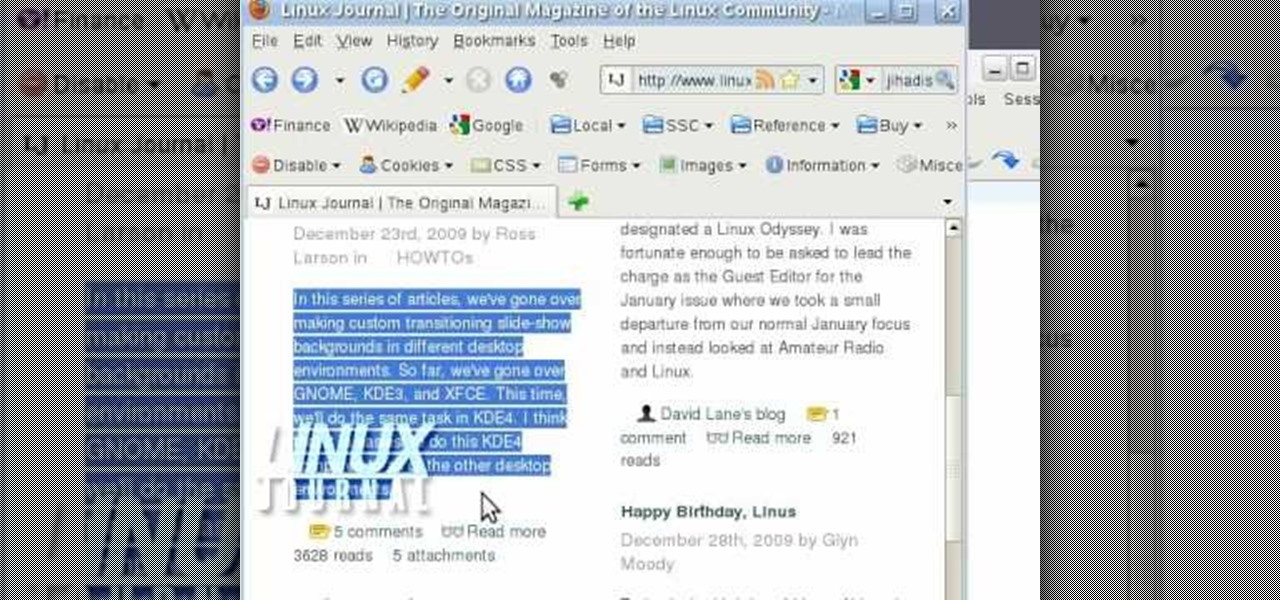
In this video, we learn how to activate Linux windows without losing selected text. To avoid losing the texts, you can just click on the title bar so that the highlighted part doesn't remove. If you don't want to do this, there is an alternative. Simply mouse over the text that you have highlighted and scroll with the wheel that's on your mouse. After this, right click on the text and then you can copy what you need to. Now, you can go back to the other window you have open and paste it in, t...

Learn how to add send someone's contact information via SMS text message on a BlackBerry phone. This clip will show you how it's done. Whether you're the proud owner of a BlackBerry smartphone or are merely considering picking one up, you're sure to be well served by this video guide. For detailed information, including step-by-step instructions, take a look.

Brian Tong shows you how to avoid awkward text message situations on the iPhone and Android platforms.

ShapeWriter is the iPhone version of Swype. With this app you can type texts extremely fast without ever lifting your finger off the keypad! In this tutorial, learn all about how to type at the speed of light using ShapeWriter and send messages so fast you'll wonder why you ever bothered to type things out in the first place. Have fun!
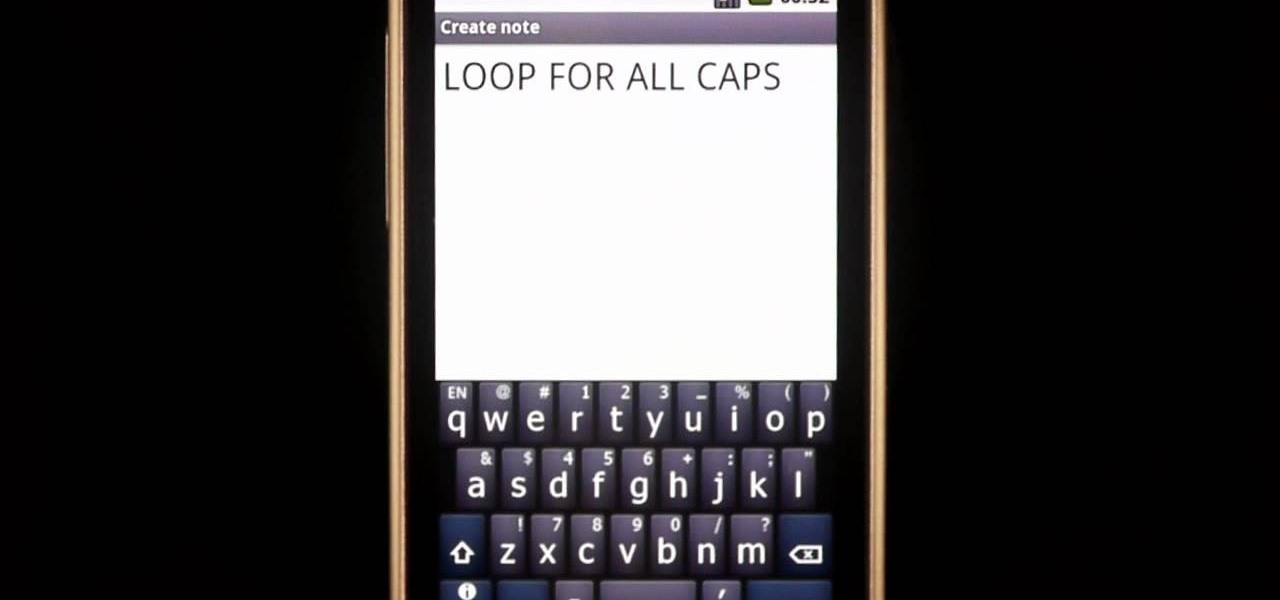
If you need to capitalize a word using Swype and aren't sure how, then this is the tutorial for you. This advanced quick tip will get you started so your texts can be both lightening fast AND grammatically correct.
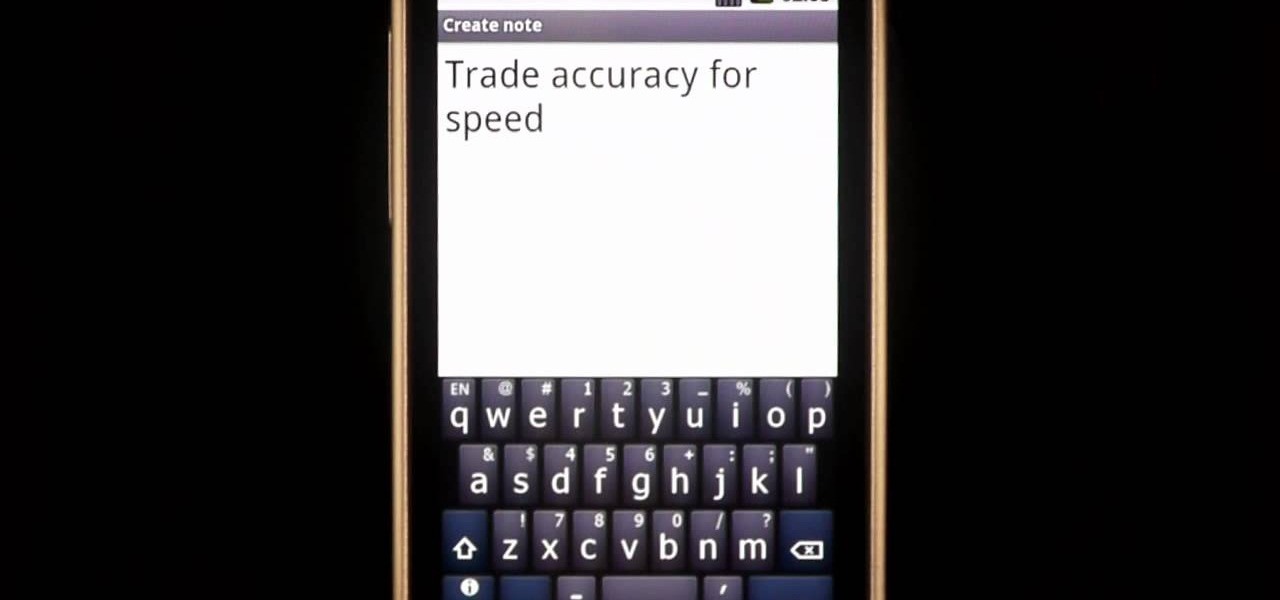
Swype is already the fastest way to type on a mobile phone and in this tutorial you will learn how to practice so that you get even faster. Once you get the hang of it, you will be Swyping like crazy. Try these little exercises and work out your fingers so that you can beat the world record for text messaging (which is currently held by a Swype user)!
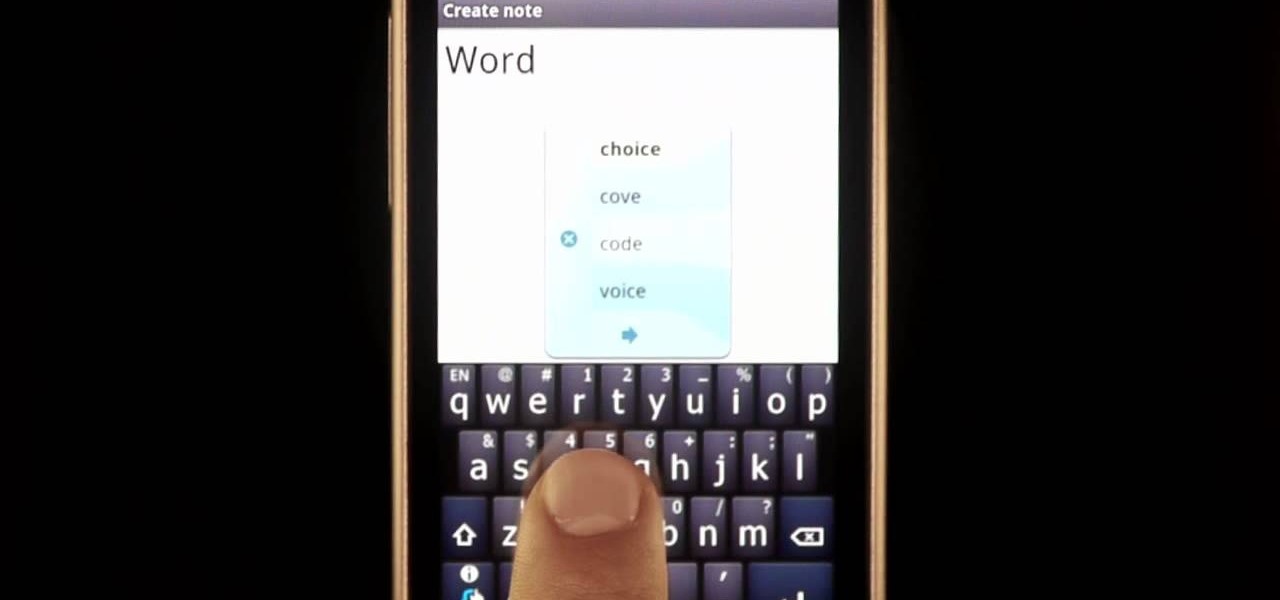
Sometimes there is more than one option for a particular finger Swype. When this happens, Swype will give you a list to choose from so that you can pick whichever word you were hoping to use. Swype is the fastest way to send texts and e-mails available and with a bit of practice you will have it mastered. Just think of Swype as the T9 of 2010 and you will catch on fast.
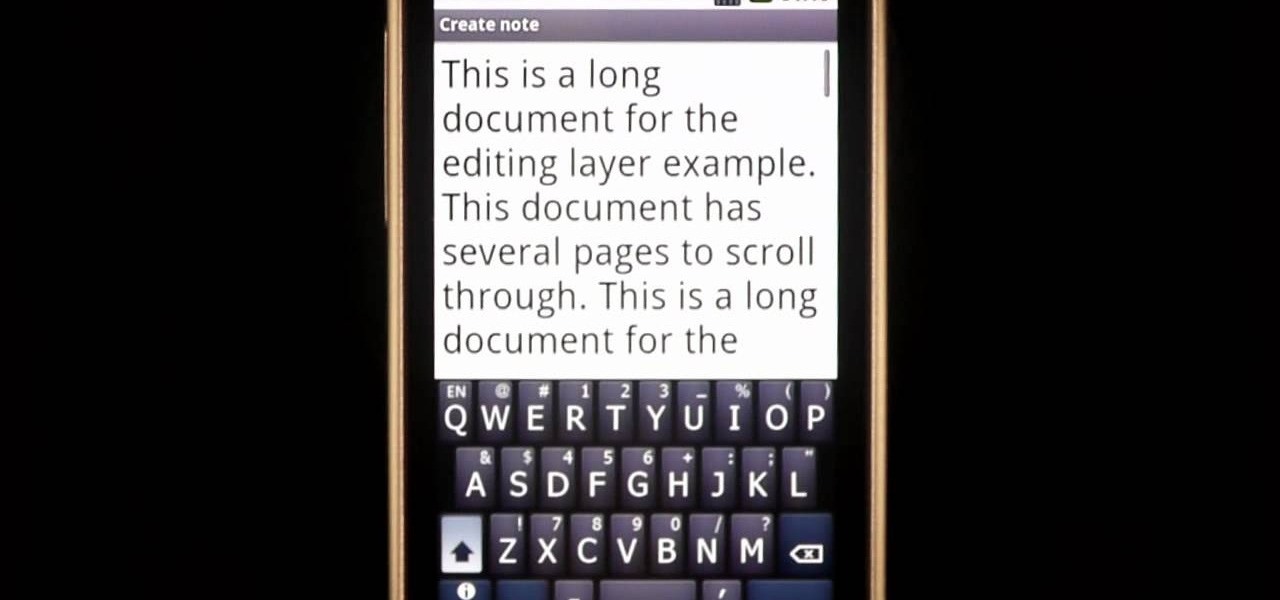
Swyping is not just for letters anymore! In this tutorial, learn how to text numbers with super fast speed using your Swype app. Swype is a cool new way to send messages on your phone without ever taking your finger away from the screen. Check out this clip and Swype numbers, symbols, anything!
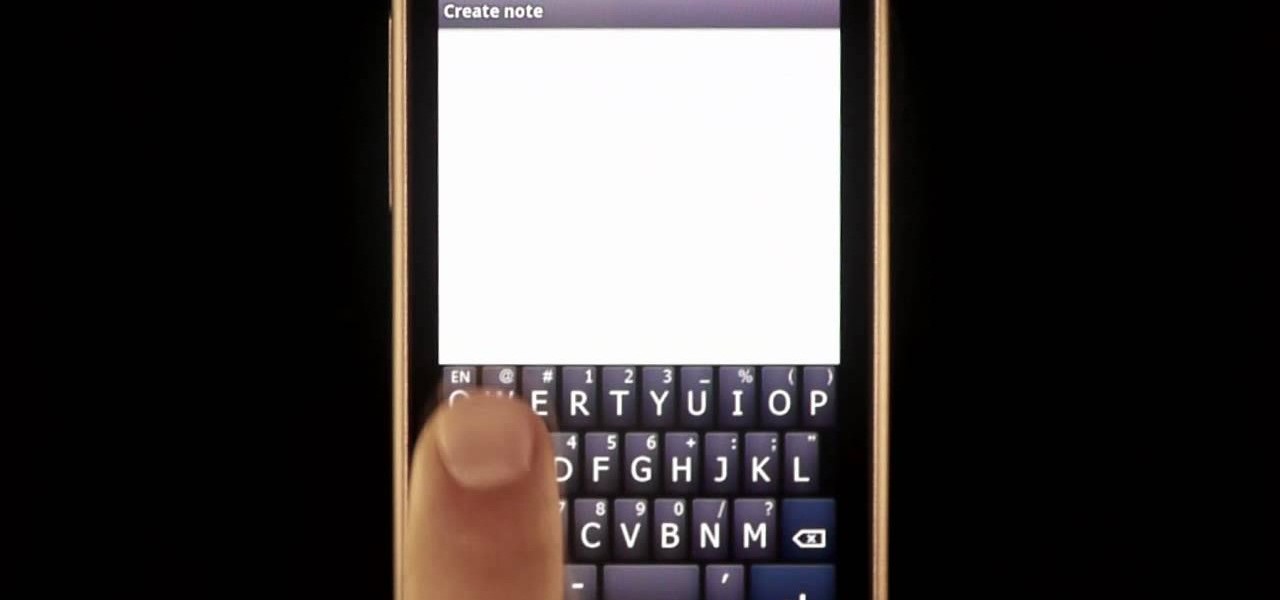
Swyping is no longer limited to English. In this clip, learn how to wave that finger across the keyboard in any language. It is actually quite easy to swap between languages and dialects on your Swype enabled phone. Follow along with this tutorial and you can text at the speed of light in any language you choose!
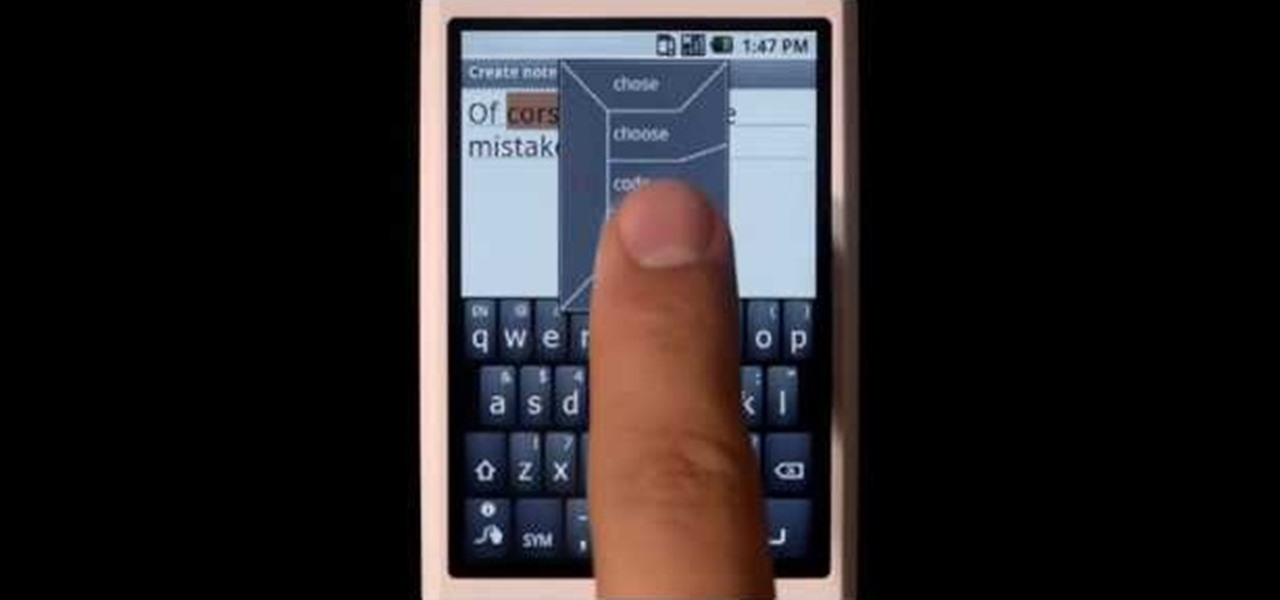
In this tutorial, learn all about Swype. Swype is a new program available for your Android phone that will allow you to text in half the time. By not ever taking your fingers off the keypad, you can type at lightening speeds. Swype is perfect for the lazy guy in a hurry. Check out this clip and get started on your WVGA enabled Droid.
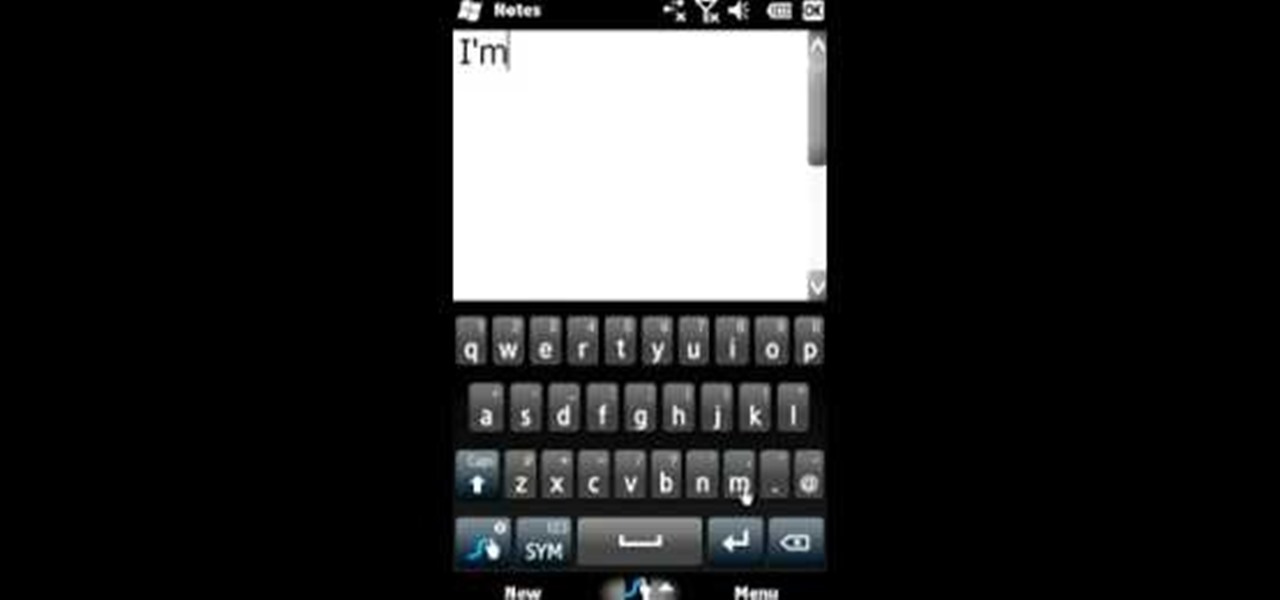
Swype is a cool new app that you can use on tons of phones to improve your texting and e-mailing speed. In this tutorial, learn what to do when you hit a word that requires an apostrophe so that you don't slow down your typing!
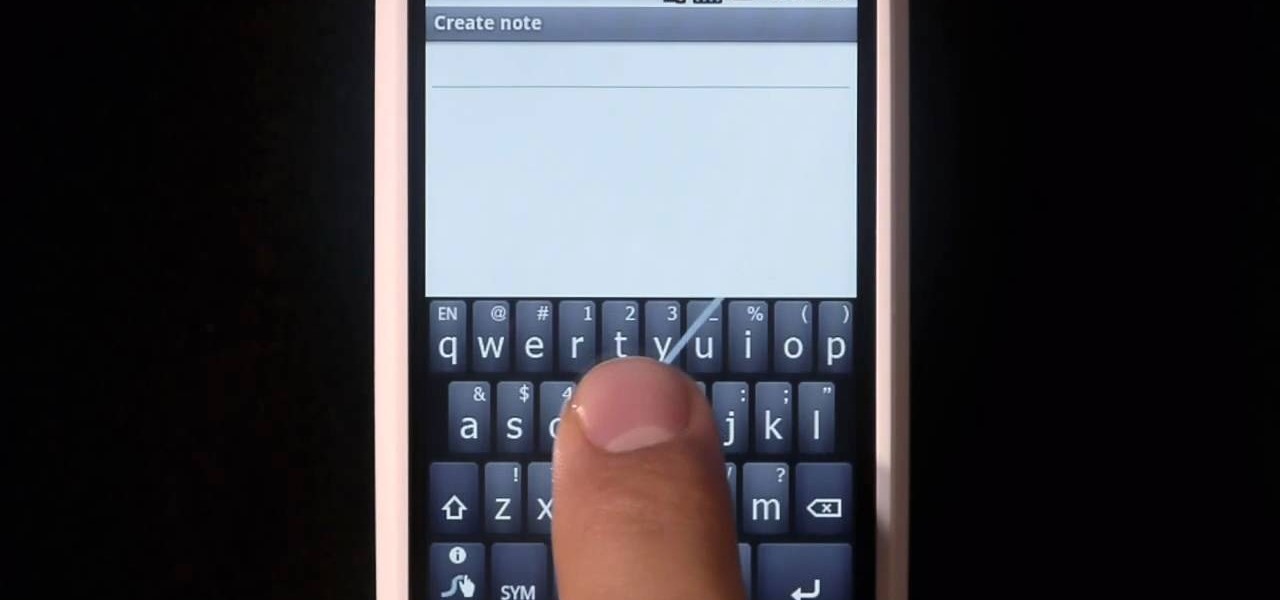
Swype is a brand new way to send text messages and e-mails from your cell phone. In this clip, learn how to use this new tool to send the world's fastest messages. With Swype, your fingers will never leave the keypad so you can type in half the time. Check out this tutorial for some helpful tips you can use to Swype on your Android phone.

PowerPoint 2008 for Mac can help you turn boring old bulleted lists into something nobody would forget. With SmartArt graphics in PowerPoint you can now make your bullet lists pop using pre-formatted charts, graphs, and more. The Microsoft Office for Mac team shows you just how to make a bulleted list more visual in this how-to video.
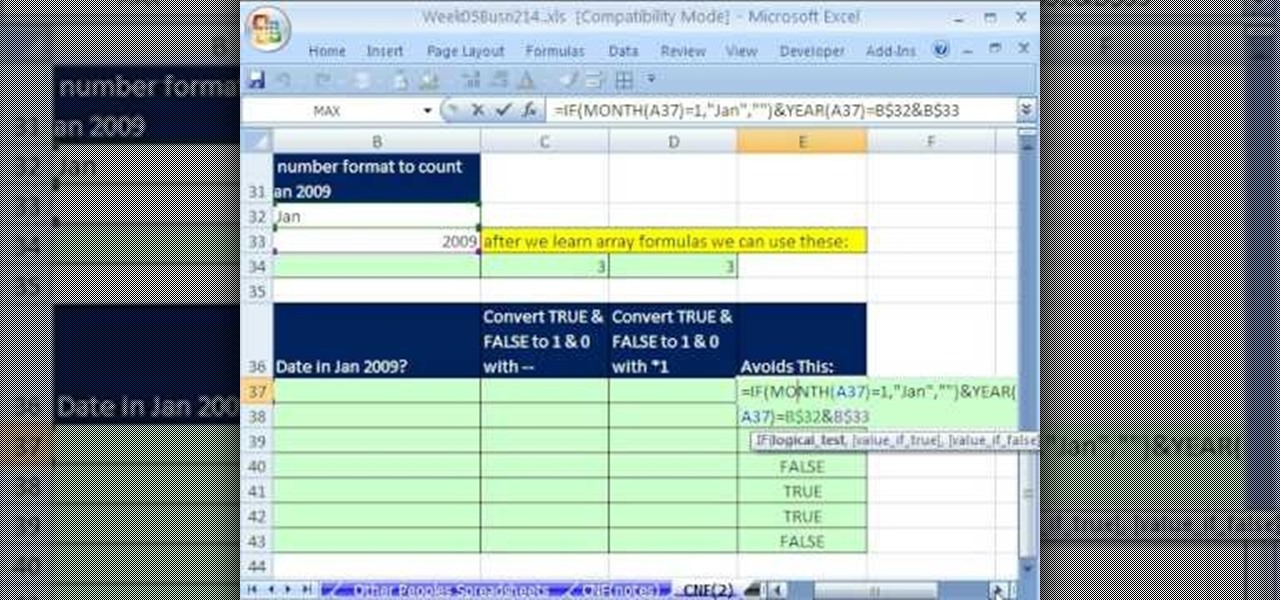
Whether you're interested in learning Microsoft Excel from the bottom up or just looking to pick up a few tips and tricks, you're in the right place. In this tutorial from everyone's favorite digital spreadsheet guru, ExcelIsFun, the 270000000000000000000000000000000th installment in his "Highline Excel Class" series of free video Excel lessons, you'll learn how to use custom number formatting for cells and the TEXT function. Specifically, this lesson covers the following:
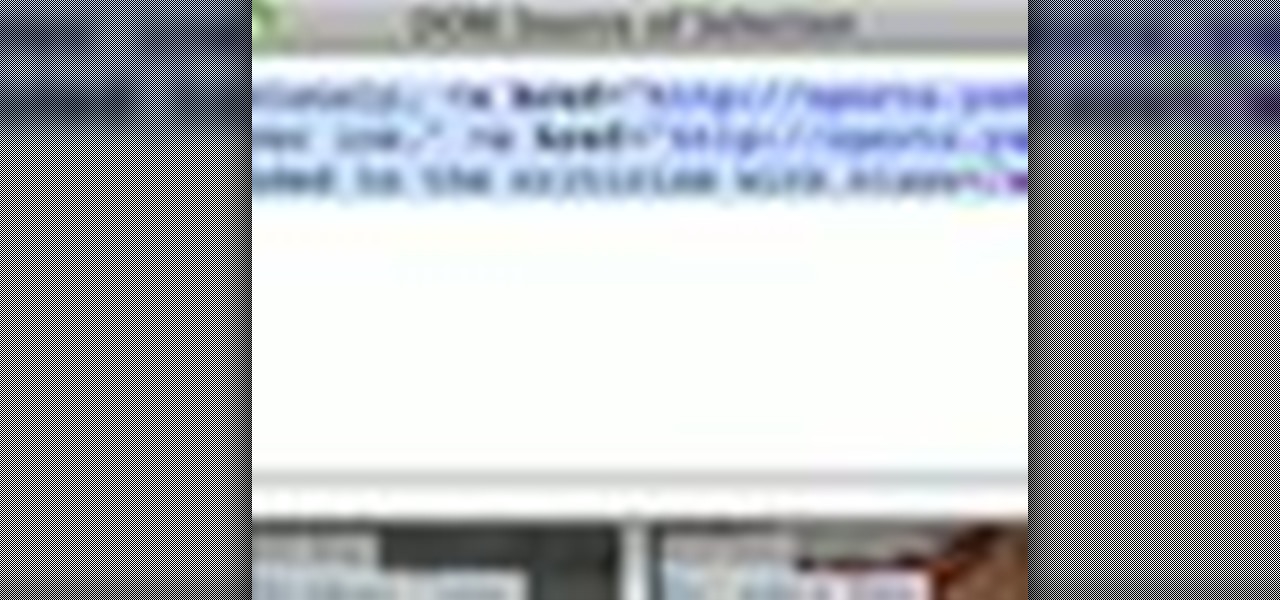
In this video tutorial, find out how to copy and paste HTML links embedded in the text with a breeze. No longer will you have to worry about re-entering every single link one by one. This video will give you a quick and easy solution to solving your most worrisome problem. Enjoy!

Whether you're new to Adobe InDesign or a seasoned graphic arts professional after a general overview of CS5's most vital new features, you're sure to be well served by this official video tutorial from the folks at Adobe TV. In it, you'll learn how to collaborate with even greater efficiency using new Track Text Changes in InDesign CS5.
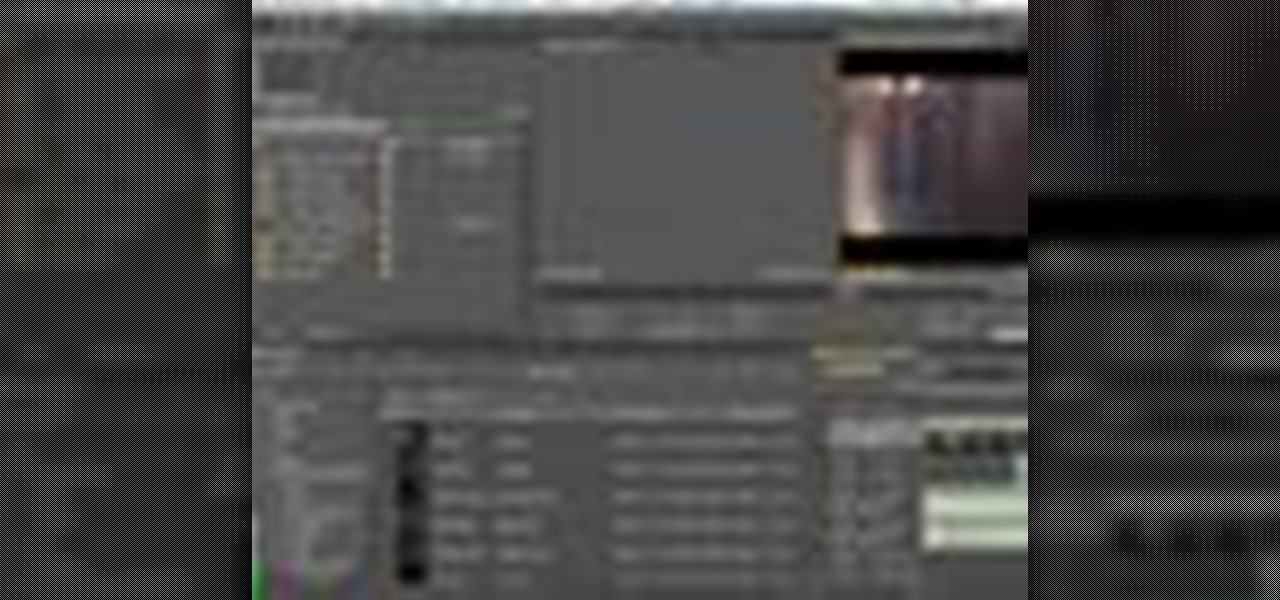
Whether you're new to Adobe After Effects or a seasoned digital film professional after a general overview of CS5's most vital new features, you're sure to be well served by this official video tutorial from the folks at Adobe TV. In it, you'll learn how to turn spoken dialogue into searchable text either by synchronizing content with your Adobe Story script, or by using reference scripts that are optimized for your content. Also see how to accelerate editing by marking in and out points in t...

In this video the tutor demonstrates the magnifier tool of Microsoft Windows 7. If the size of text is very small on your screen and you are facing difficulty reading it you can use the magnifier tool to resize the text to read it clearly. You can change the resolution but this makes the LCD screen look blurry. So to do this go to the Start Menu and select the Magnifier tool. Now there are two buttons with minus and plus symbol on them. Click the plus button to magnify the screen around that ...

Tasktutorial teaches you how to create a scrolling text box using buttons and ActionScript in Flash. Create a dynamic text field and then right click and make it scrollable. Create scroll buttons using two simple rectangles. Convert those to buttons using shortcut F8. Click the button and go to Window - ActionScript. Copy the text from the video to make the buttons scroll the text. You can test the movie by going to Control and then Test Movie. This will bring up a new window and you can see ...
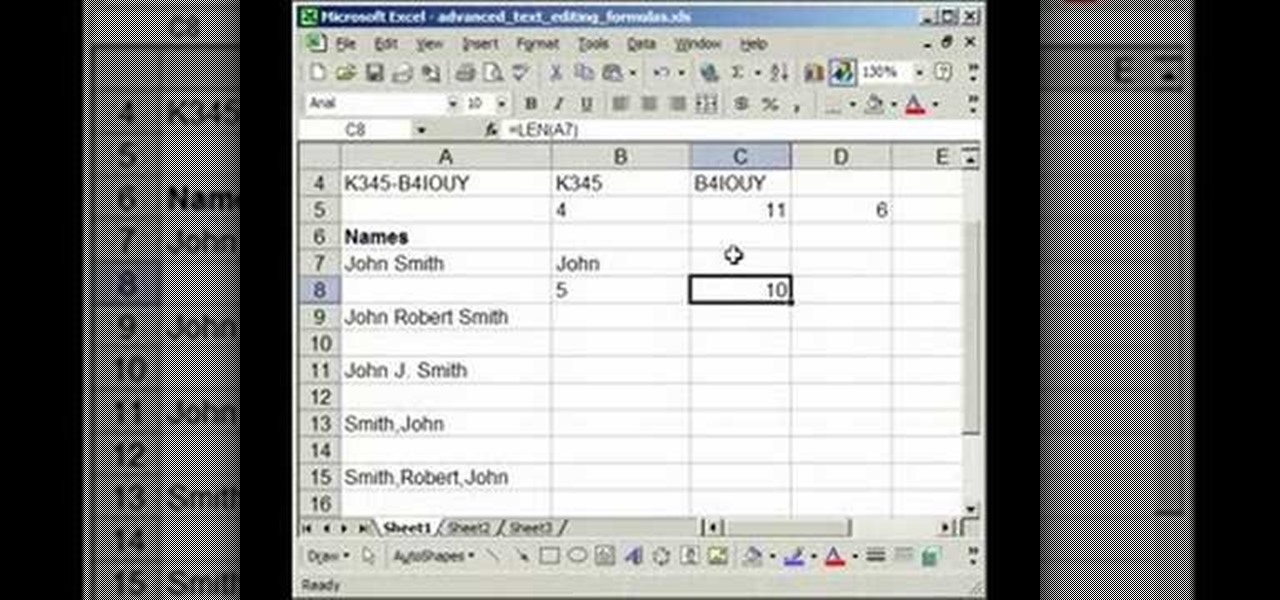
Mastering your Excel skills? Have a busy Excel workbook or spreadsheet that needs to some organizing? In this two-part tutorial, learn how to pull text from cells & separate them into multiple columns in MS Excel. You will learn how to use the LEN(), FIND(), LEFT(), and RIGHT() functions to pull text from Microsoft Excel 2007 cells & assign them to different columns.
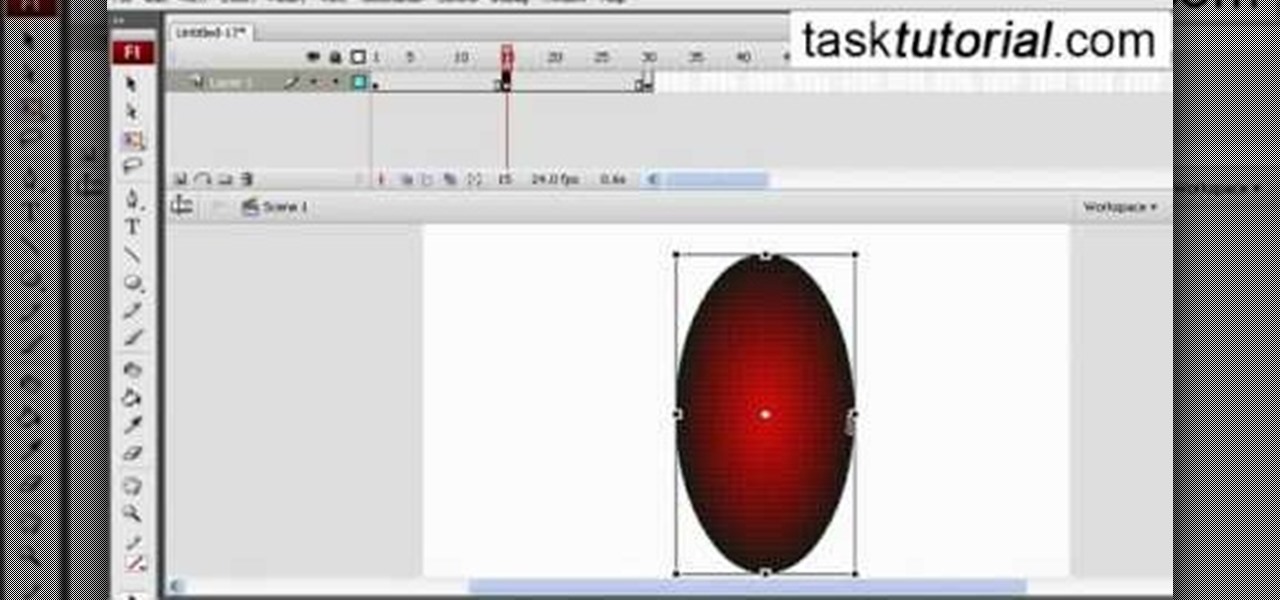
In this video tutorial the author shows how to stretch objects and text in flash. To do this open the flash tool and select the radial gradient. Pressing shift key draws a shape. Go to frame 30 and create a key frame by pressing F6. Now similarly do it at frame 15. Now at frame 15 select the free transform tool and stretch the image. Now create the shape twins in the locations shown in the video. Repeat the same process for a text starting with adding some text to the scene. Finally convert i...

This video tutorial by tasktutorial shows you how to create stylish text in Photoshop. Launch Photoshop and select the type tool and choose myriad-pro font light. Create a text field and type in the text as indicated. Increase the font size and location as desired. Thereafter open the layer options, choose a gradient and create a new gradient by selecting the color as required. Apply a white color outer glow change the size, range and opacity. If you want to add more text create a new layer a...
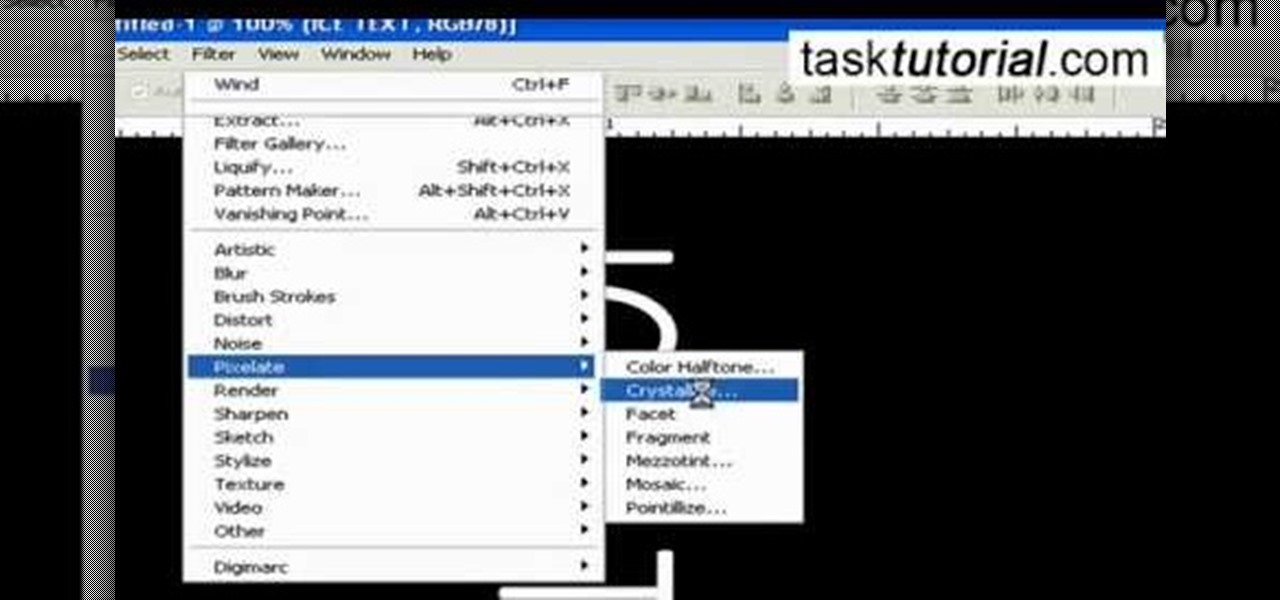
It is a tutorial that how to make an ice text effect on Photoshop. First create a new layer select paint bucket tool switch black color and paint the layer now create an other layer, choose type tool then switch the white color and create a text "ice text" after go to layer pallet merge the layers after that again create another layer select paint bucket tool and select black color now select ice text layer then go to image menu rotate canvas click clock wise then go to filter choose crystall...

Let TutVid teach you how to make metallic text is Adobe Illustrator CS3. This video shows you how to do it step by step. You only need basic knowledge of Adobe Illustrator CS3 to do this.
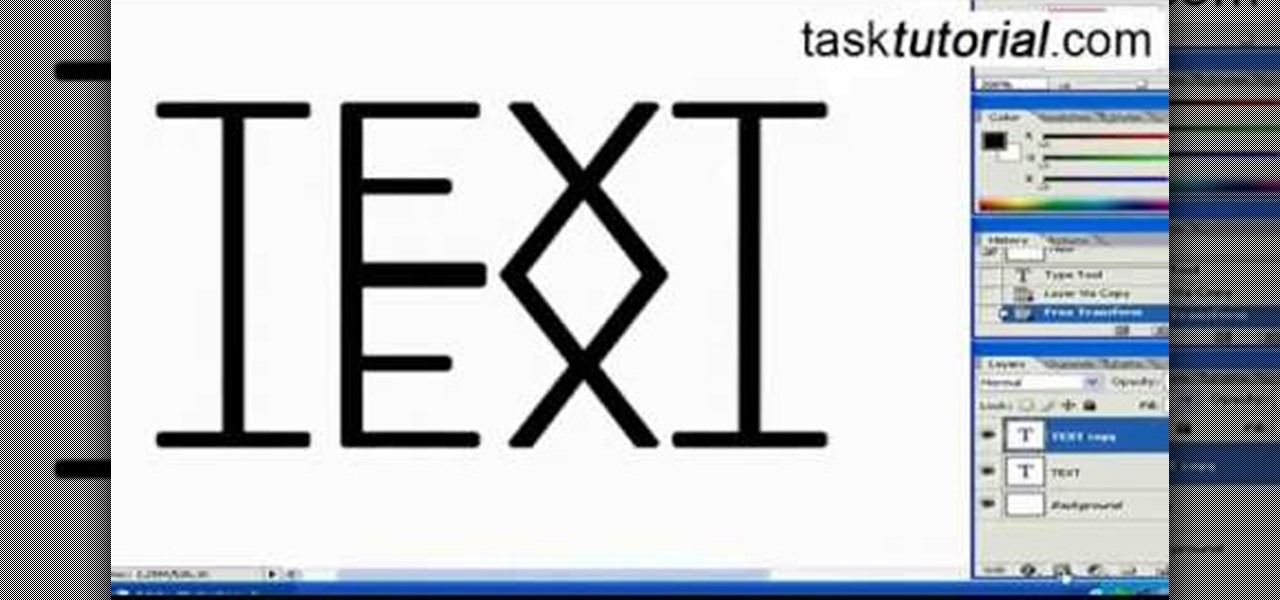
Does anything other than normal text seem like a daunting task in Photoshop? It's really quite simple, once you get the hang of it! In this video tutorial, learn how to create a text reflection effect in Adobe Photoshop to give your text a mirrored twin. In a few simple steps, you can create this look for your graphic design project. Whether it be a brochure, school project or business card, it's always nice to give your asthetic layout a little boost with creative text.

This video gives you a basic understanding of how to use Radio Frequency Identification (RFID) and text to speech modules. Learn how to integrate your home PC with external modules for security and fun!

Add text and titles with Windows Live Movie Maker. There are three options for adding text in Movie Maker. This tutorial provides an overview for each type: title (which goes before the selected clip), caption (which is superimposed over the selected clip) and credits (which goes after the selected clip).
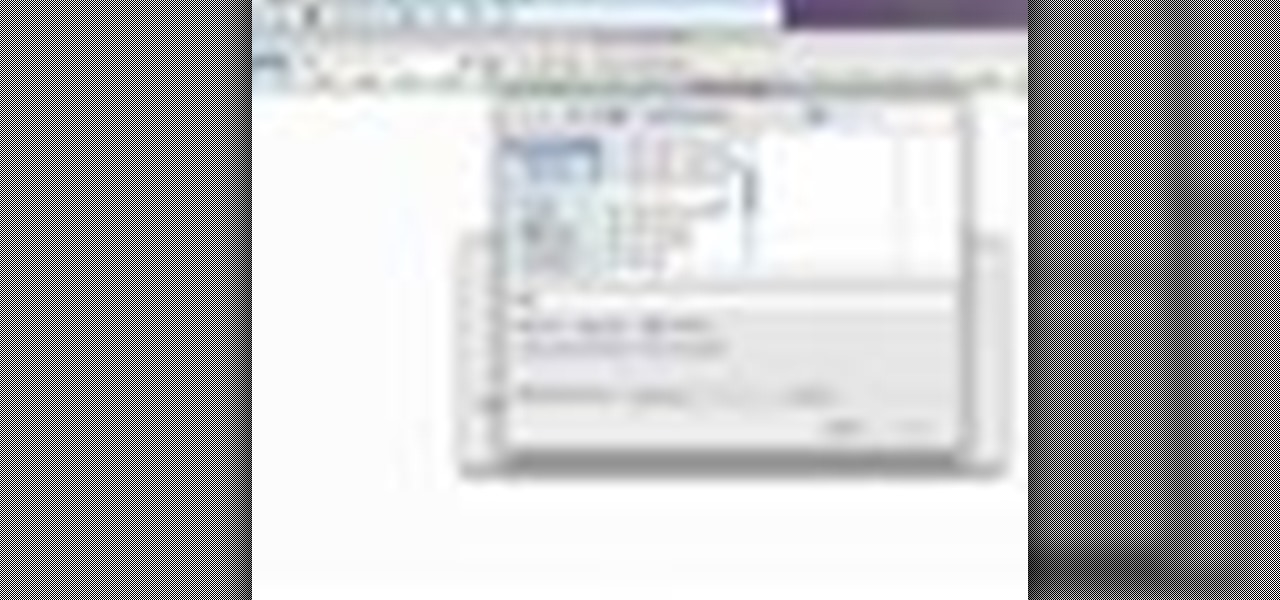
A 'rollover' is a little Java animation when one text or image replaces another one of similar size. This can call attention to a featured product or allow you to have a scrolling news or update feature. This tutorial shows you how to add a rollver to your website using Dreamweaver.
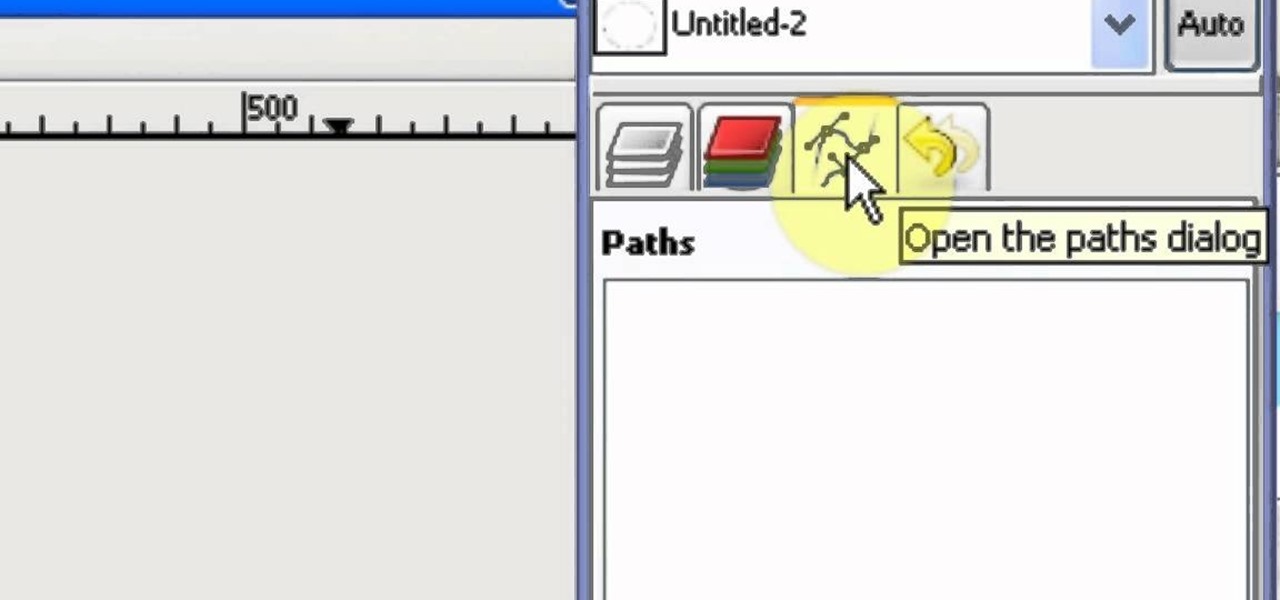
Ever wanted to replicate the effect of writing text in a circle or other shape? You can set up a path for your text to follow using the GIMP free image software. This tutorial shows you a straightforward technique to achieve this effect.

In this clip, you'll learn how to create text along a specified path when creating logos or headers within Adobe Photoshop CS5. Whether you're new to Adobe's popular raster graphics editor or a seasoned designer looking to better acquaint yourself with the new features and functions of the latest iteration of the application, you're sure to benefit from this free software tutorial. For more information, and to get started creating your own contour-hugging text, watch this video guide.

Learn how to add use text wrapping in your Microsoft Word 2010 documents. Whether you're new to Microsoft's popular word processing application application or a seasoned MS Office professional just looking to better acquaint yourself with the Word 2010 workflow, you're sure to be well served by this video tutorial. For more information, and to get started wrapping text around images in your own Word documents, watch this free video guide.

Looking to add to your bag of tricks? In this installment from his series of free Adobe Photoshop tutorials, Justin Seeley shows you how to create a double-stroke layer style on your text. For detailed, step-by-step instructions, and to get started using this eye-catching text effect yourself, watch this video lesson.