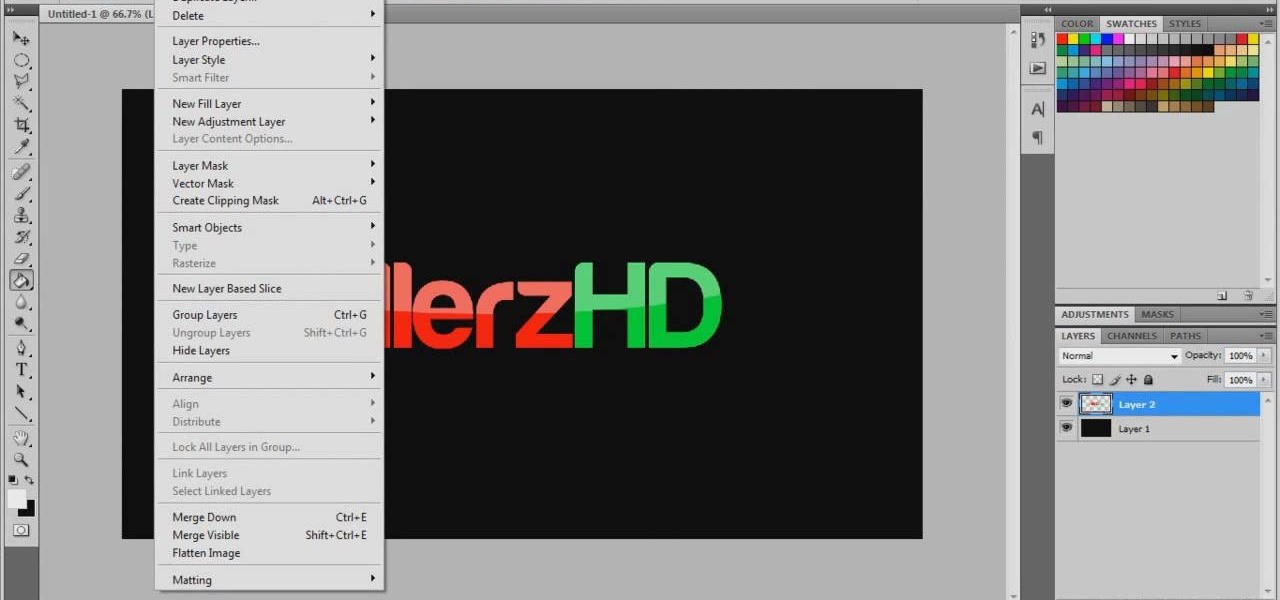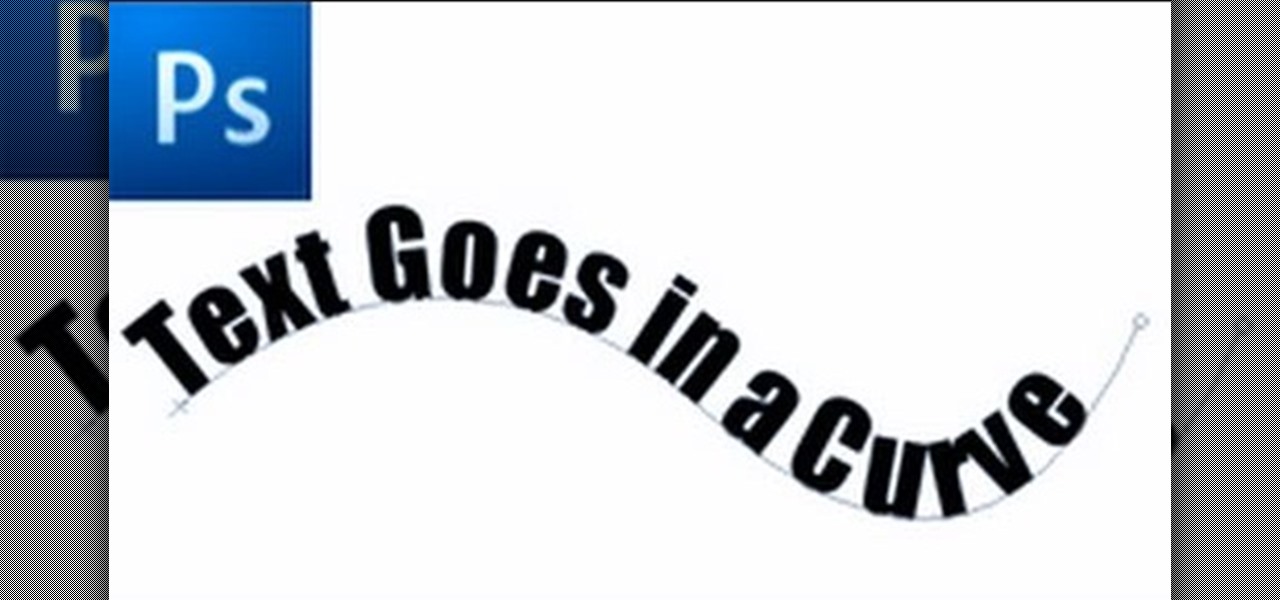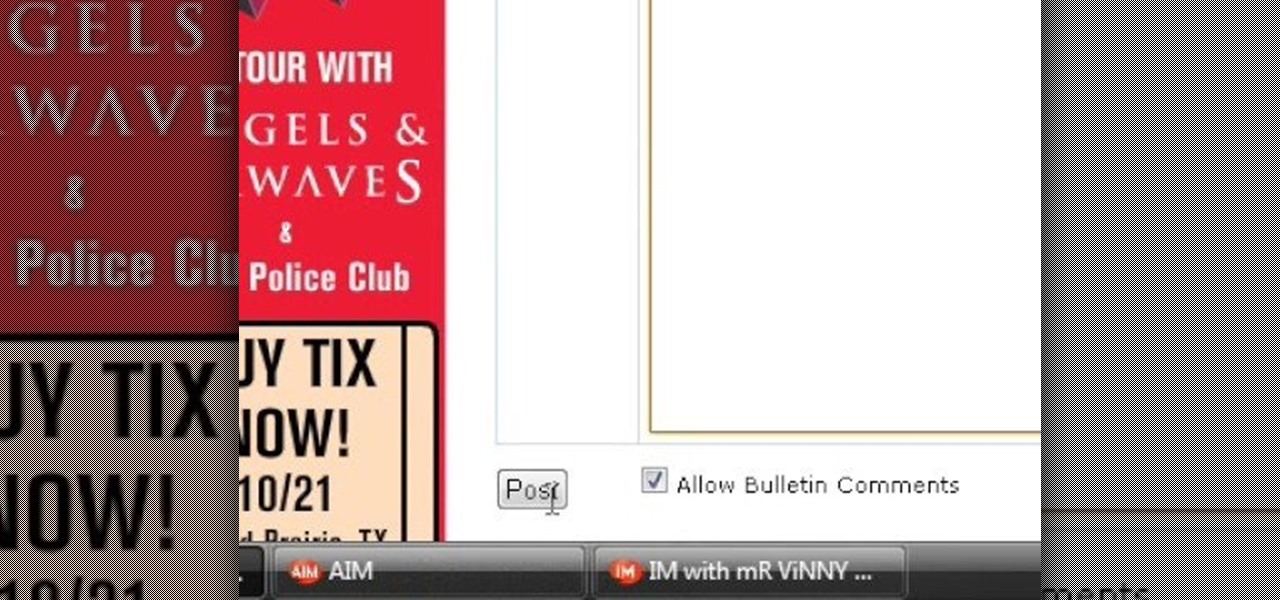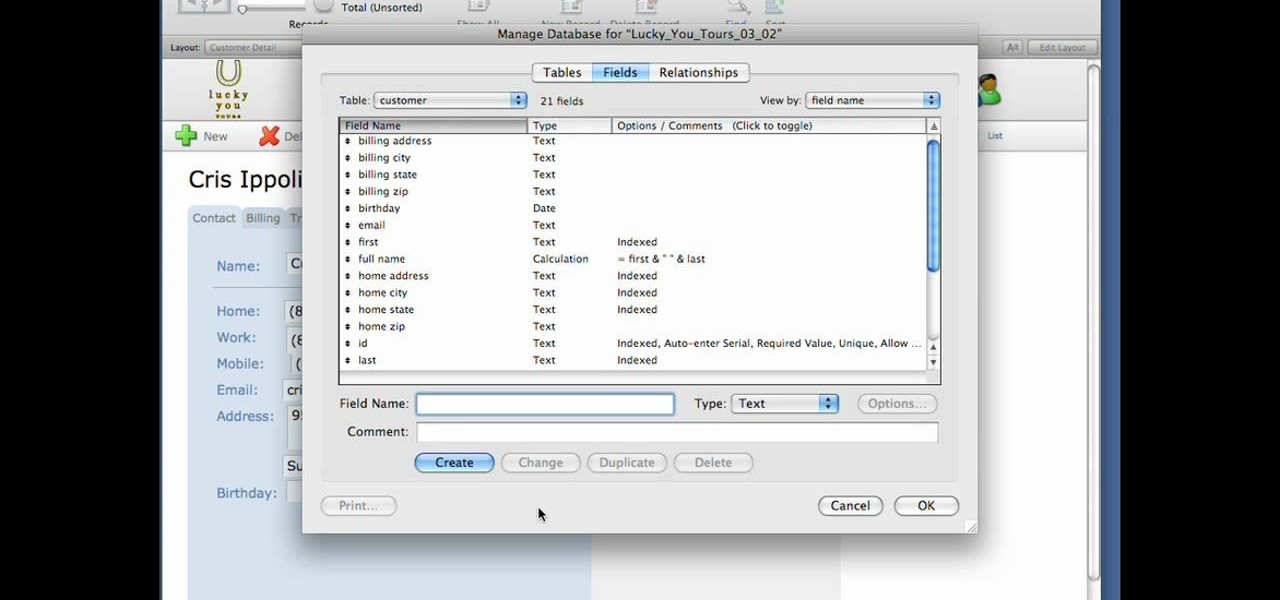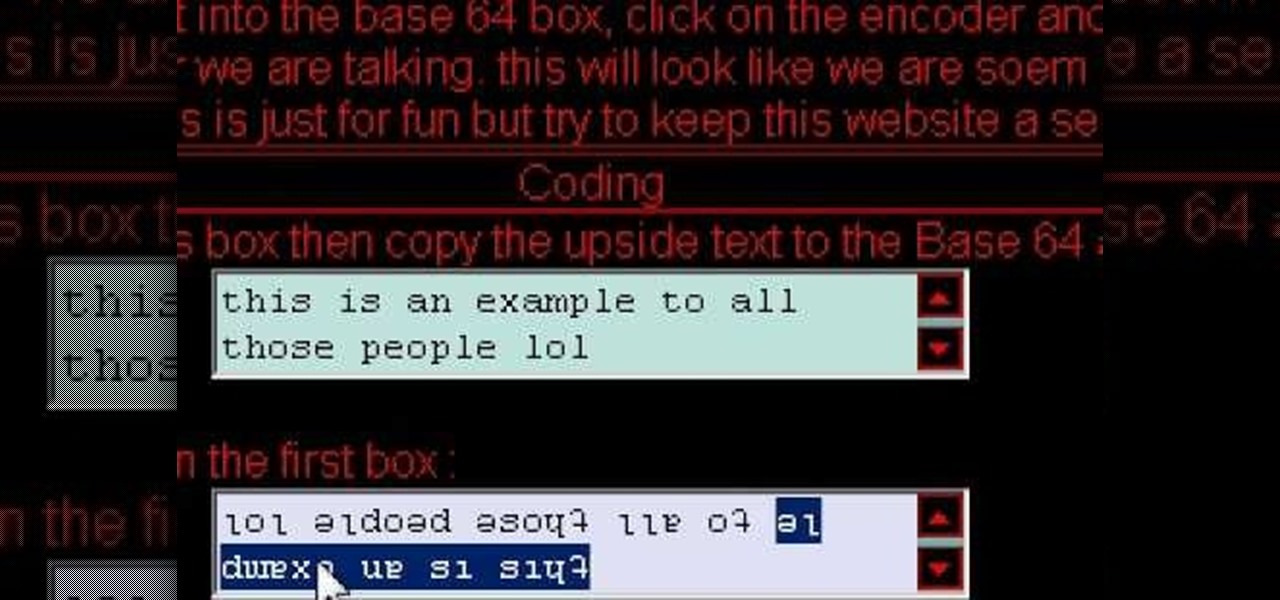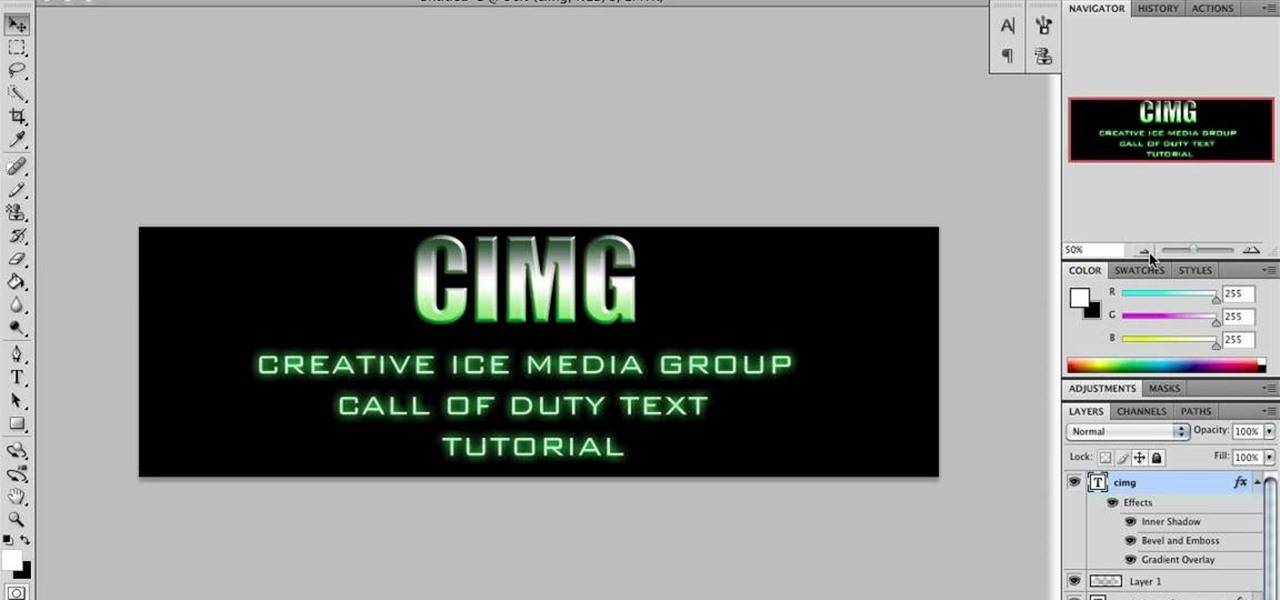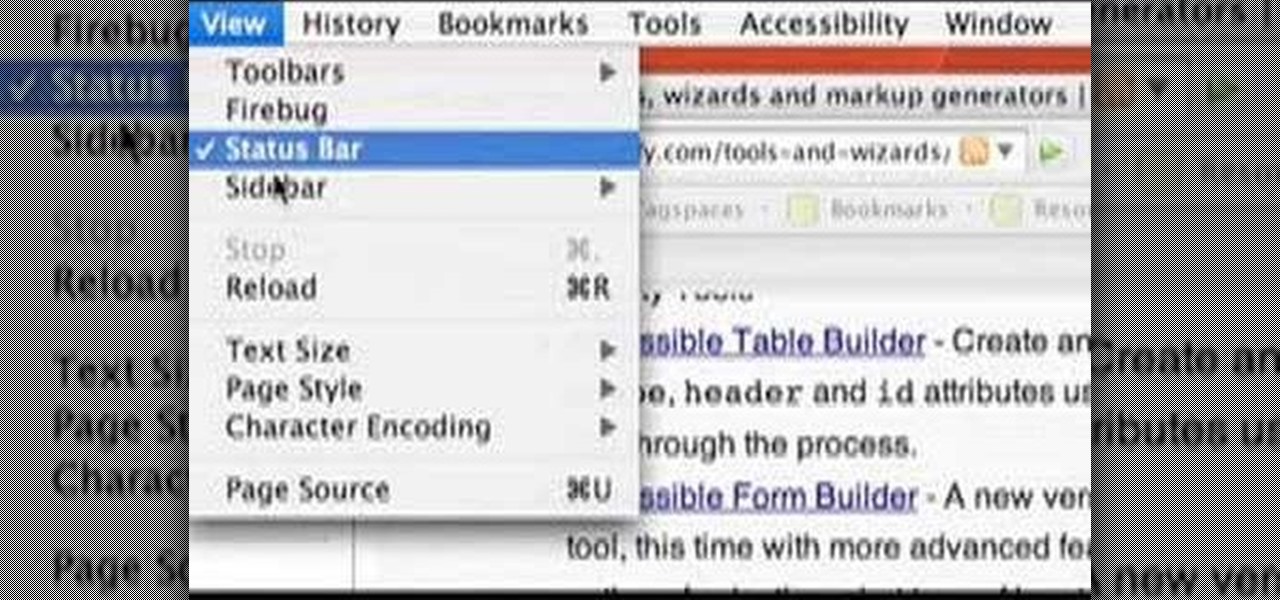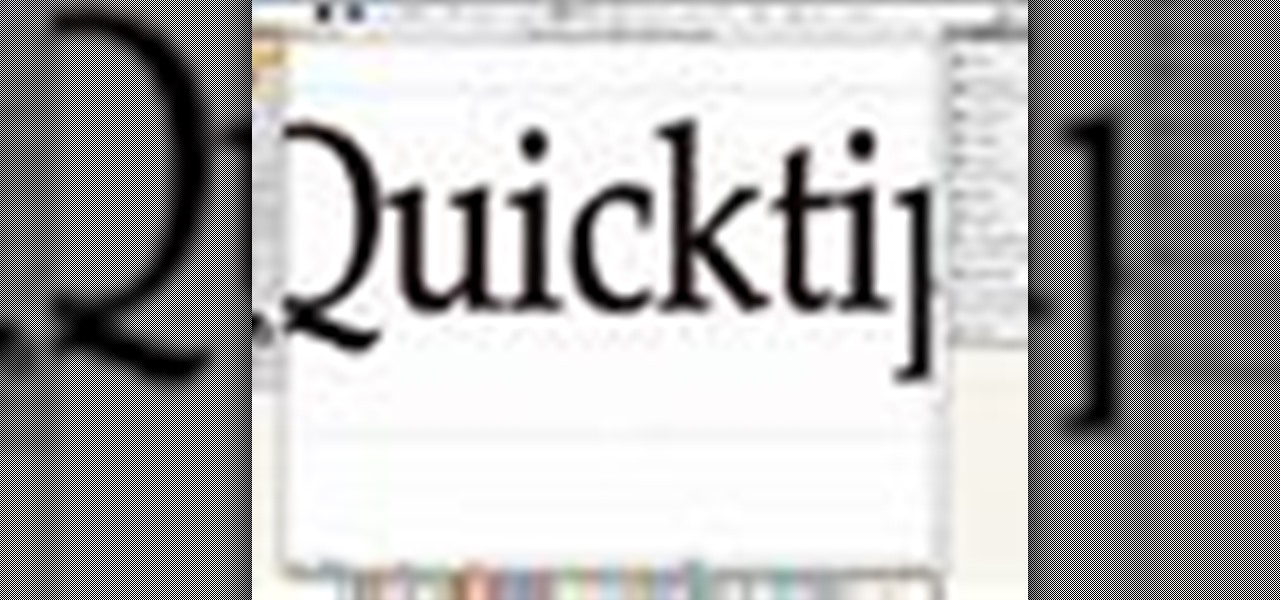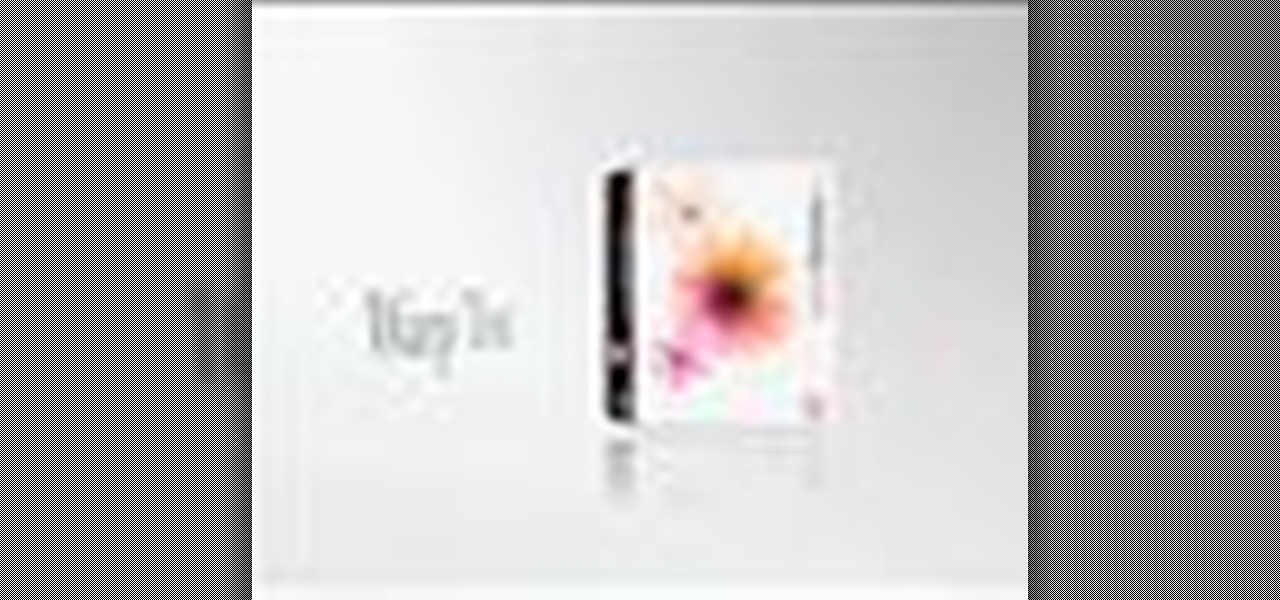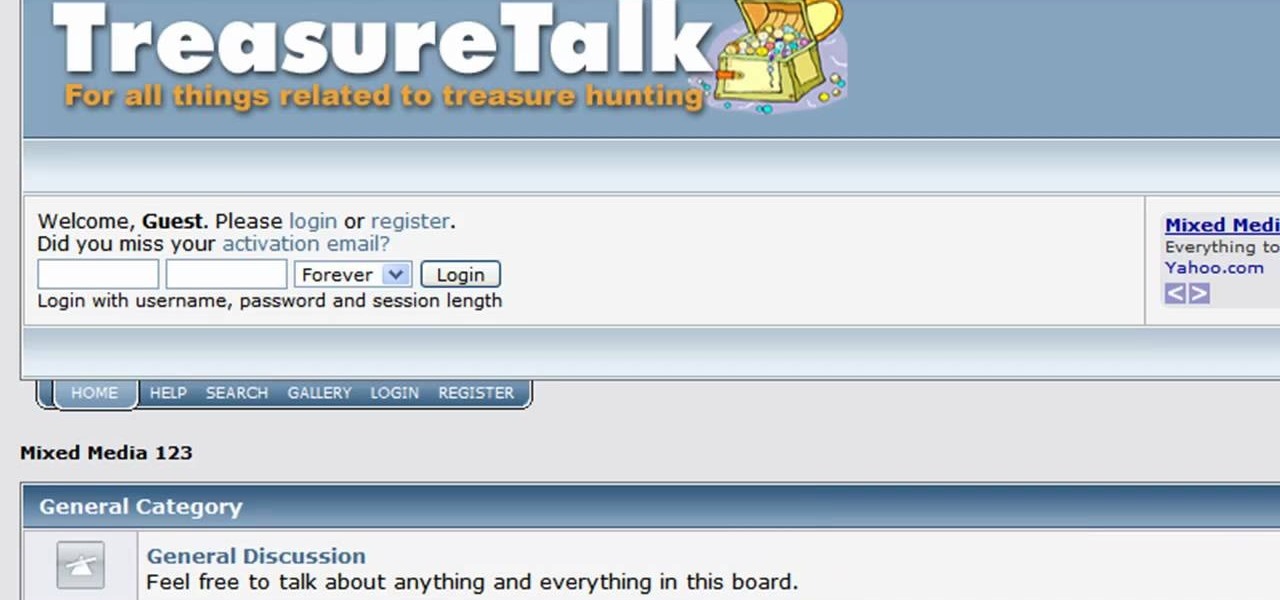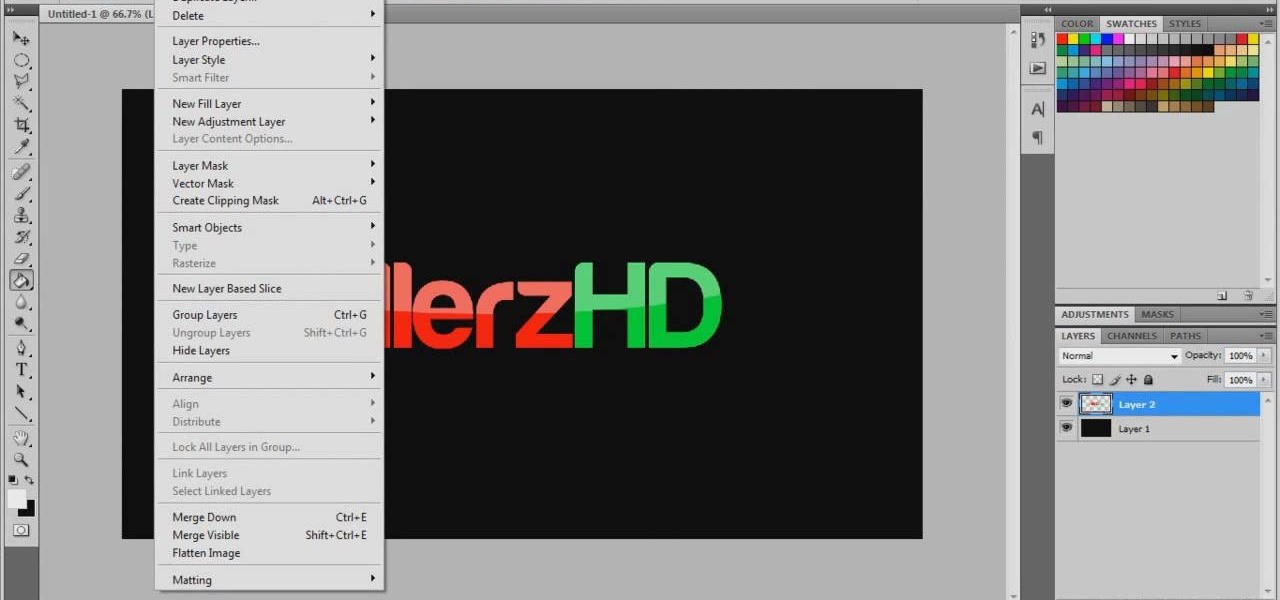
Want to create full 3D text but don't have fancy 3D modeling software? Never fear. With Adobe Photoshop CS5, it's easy to generate 3D, glossy header text. Whether you're new to Adobe's popular graphics editor or a seasoned design professional looking to get better acquainted with the industry-standard app, you're sure to benefit from this free software tutorial. For more information, watch this designer's guide.

Tired of text that walks the line? See how to create a circular text effect when working in Motion 3. Whether you're new to the Apple's popular motion graphics editor/compositing application or simply wish to get better acquainted with the program, you're sure to find value in this tutorial. For more information, including step-by-step instructions, take a look.

Take full of Photoshop CS5's new 3D text tool with this free video lesson. Whether you're new to Adobe's Creative Suite or a seasoned graphic design professional after a general overview of Photoshop CS5's most vital new features, you're sure to be well served by this video tutorial from the folks at Brusheezy. In it, you'll learn how to fully utilize Photoshop's three-dimensional text feature to easily create and manipulate 3D titles.
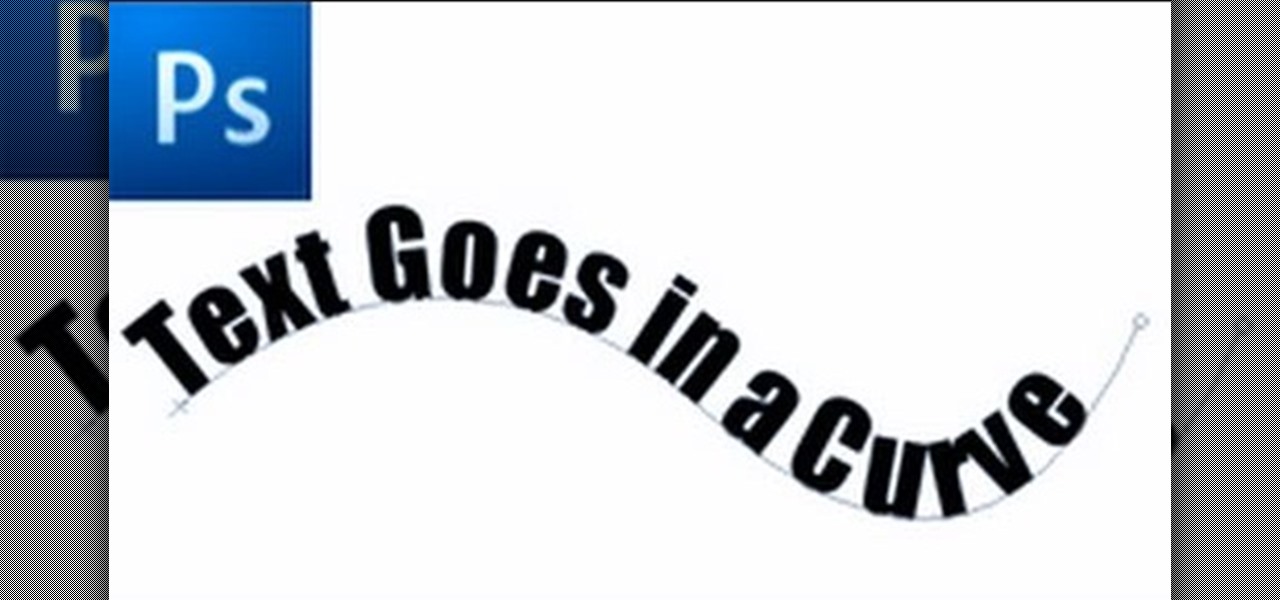
First of all select the 'pen' tool from the side bar. Now select the 'paths' box from the top screen. Now make two different points to make a curve and then make a third point to make another curve as shown. Now select the 'text' button. Now change the 'color' of the text to ‘black’. Now run your cursor over the path till it ‘changes’. Then click. Now you can actually ‘type’ on this path. Type in "text goes in a curve". This shall be written on the curved path that you have just m...

Have you been holding onto something for way too long? Been biting your tongue around your boss or teachers? Vent some of that frustration by sending an anonymous email or text. All you need to do is get online and type in all those nasty things you've been dying to say. This video will show you how to text and email anonymously.

This Software video tutorial shows how to create a glass text effect in Photoshop CS3/CS4. Download a free trial version of Photoshop CS4 from Adobe. Open Photoshop, go to ‘file’ and click ‘open’. In the next box, give it a name, select width and height at 90 pixels, background contents to ‘transparent’ and click OK. Select the color palette and choose the background color and click OK. Now open ‘paint bucket tool’ and fill in the color. Then go to ‘text tool’, select the font, size and posit...

In this video tutorial, viewers learn how to make a reflective text in Adobe Fireworks CS3/CS4. Adobe Fireworks a bitmap and vector graphics editor. Begin by opening Fireworks and create a new project. Create your text and then duplicate it. Align the duplicated text under the original and flip it vertically. Click on the color and select Fill Options. Select Gradient and keep the second option at Linear. Drag the opacity on the left to zero and the right to 100. This video will benefit those...

In this video S60 online explains how to copy and paste using your S60 phone. First, have what you would like to past saved on your notes application. Next, when you want to paste it to a webpage for instance open your notes application. When you open the notes, press and hold down the edit key and the directional key to highlight what you would like to copy. Still holding the edit key, press the left soft key to copy the text. Now you can past the text where you need it. Go back to where you...

This video explains how to bold, italicize, underline or center text in a MySpace bulletin to those of us who are used to simply pressing a button in Microsoft Word. The instructor explained and demonstrated how to post in each of these styles in a clear and concise manner. In order to include one of these styles in your post, you must bookend the text your want formatted with codes to start and end the formatting. For example, to bold the phrase "I'm done!" you would enter the following text...

If your into data based business,then this one's for you. Text field's are very much important while making a data based solution in FileMaker Pro 10.You can go to file menu>manage>database and there is the field's tab. Text field is used for storing text and no other such use. Text field's can hold up to 2GB of information. It can help to store raw data and formatting information, i.e., color,point size as well as type face.

Egg Bram teaches you how to create a cut text effect in Xara Extreme. Create a simple colored rectangle and add some text on top. Then select these two objects and go to Arrange - Combine Shapes - Subtract Shapes. Now the two objects have combined into one. Although the text appears to be white now, if you move another object underneath you will notice that the text is transparent. You can also add effects to this new objects, like a contour or a shadow.

Cool tips and tricks on Facebook give you some extra edge on others. This trick will demonstrate that how to talk to your special loved ones that no one else can understand.

Do you want to know how to create multicolored text in Xara3D? Watch this video and be guided through the process. You can actually see the application window as the presenter shows the process. First, he guides you through the steps of bringing up the color options, selecting the text to be changed, and then changing it. In addition to that, he shows how to make text fatter or thinner by using the extrusions menu. Last, he shows the use of the bevel menu. So, to make your text more interesti...

This video shows how to make a call of Duty Modern Warfare Text in Photoshop. For Call of Duty enthusiasts, learn how to make modern warfare text in Photoshop following the steps in this tutorial from Creative Ice Media Group. The video breaks down into two types of texts and how the two can be made. The tutorial goes over what font to use and what color code to use. In addition learn what auto glow color effects to use. Follow the steps in this video to learn how to make a Call of Duty Moder...

Are you bored with the similar font styles? Open Adobe Illustrator, click the text tool. Select Arial font, bold & italic and a size of 48. Type some text and give its fill color-white and stroke color-black. Duplicate the layer text by going into layers. Then change the duplicated path's color to black. Then create a new background with some different color and keep it below all layers. You can change the opacity of the text for a shadow effect. This will help in bringing innovative presenta...

This video presents you the character input methods and the messaging options that can be found on LG Chocolate Touch. When sending a text message, you get to choose from the following input methods: Text (abc, Abc, ABC), numbers, pen (handwriting) and symbols. The phone features a normal mobile phone keyboard and a QWERTY one, making text messages easier. The QWERTY keyboard pops up when you rotate your mobile phone horizontally, using the built-in accelerometer. Also, you can create a "Favo...

In this video by Task Tutorial we learn how to create a simple text effect in Flash. The first step is to create the text you want to use. Then use CTRL-B to break apart and distribute to layers. Now, convert your letters into movie clips using the menu options. Then add key frames and edit Alpha values in all of the letters. Alpha must be 0. Then add motion to the values and at frame 10 add a key frame. And at frame 15 add another key frame. Next use the free transform tool to move the text ...

Want to personalize the color of your slider text on your iPod Touch? In this video, learn how to change the color of your "slide to unlock" text with a little help from a jailbreak/hack expert. Things you will need to complete this:

Herbert Midgley, the Internet Legend, shows you how to text message to an email address! Need to email someone back, but don't have internet or email on your phone? This is a clever way to send emails to people using sms text messaging. Communication has never been easier.

You've met the perfect guy. You know he's the one. Now here's a surefire way to let your text-happy enthusiasm get the best of you both. Watch this video dating tutorial and learn how to lose a guy by sending crazy text messages.

If you are finding it difficult to read certain text when viewing a web site you can scale it up and down to suit your needs. However, by default, many web browsers (e.g., Internet Explorer and Firefox) do not make it obvious that you can do this; effectively, they hide these useful controls. In this helpful video tutorial, you'll learn how to find these constrols and change the display size of the text on most any web page.

Lawrence Moroney shows you how to build an instant messaging application in Silverlight using ASP.Net controls to support international text entry. If you want to add an instant messenger to a web site or web tool and have it support international text entry, then you should watch this Silverlight ASP.net programming tutorial.

This is a video tutorial showing how to wrap text in Photoshop to put text on photos or on objects in photos using Photoshop.

Gary Rosenzweig takes a look at three ways to make text on your screen easier to read. This could be used by people with visual impairments, but also could be used by anyone wishing to reduce eye-strain or be slightly more productive. Techniques include enlarging font size in Safari, using screen zoom, and using text-to-speech.

In the following tutorial you will create an image inside of text effect and learn how to use text as a mask for both vector and bitmap graphics in several different ways.

Learn how to create a web text box using Dreamweaver that get bigger or smaller depending on how much text you place in it. Also make a header that spans the users screen not matter what size.

Learn how to create a chrome texture in Photoshop and how to apply it to text to create a chrome text effect.

In this video tutorial you will learn to use Photoshop to create shiny text for logos and headers. Learn to utilize Layer Style to create the effects you want on your text. You will also use the elliptical marquee tool to create the "shiny" area.

In this Two Minute Photoshop Podcast you will learn to create perspective shadows with your text. This effect makes it looks as if there's a bright light source behind your text. You will learn how to use the Transform tool.

Learn how to use Microsoft Publisher to add a shadow to text or objects to make text or objects stand out from the background of your Publication.

Here are some general tips for using text in your project, including why you should keep things simple and how to contrast text from video. You need to avoid fonts with really thin lines and for the most part, you should try to keep everything simple.

In this video tutorial Adam Hay will revisit a technique used to add strokes to text. Strokes are outlines along the edges of a letter. With this technique, you could create multiple layers of strokes on your text.

Adobe InDesign CS2 has a great feature in that you can fill text with a gradient. However, if you try to do that in Illustrator CS2 it might appear that you can't. In this video you'll see just how easy you can do it and keep the text editable.

In this video you will learn how to Warp your text into any shape or design you want. This is a really handy effect for applying logos or designs to images of clothing. Using this effect you can warp your text to the wrinkles in your fabric and make it really look like it was there all along.

Use Adobe Photoshop to create text with a sand-like texture, using the same displacement effect design pros use to blend text or objects seamlessly into picture backgrounds.

In this video from thedarkwanderer we learn how to footnote your references in a paper. For this you need a list of your references used. Place a superscript right after the last word that you want to acknowledge. Then place the note proper at the bottom of the same page. Put the footnote numeral slightly raised followed by the note proper. Make sure that the superscript number corresponds to the number of the footnote. Keep the footnotes flush with the paragraphs of your text. Footnotes comi...

In this tutorial, we learn how to create a cool blend text effect in Illustrator. First, open up Illustrator and draw a path, then change the color to black. After this, click on the line and type in your desired text. Increase the font size to 36 points, then select the red color. After this, copy your path and select the duplicate button. Now, move the duplicated path and change the background color to yellow. Now, scale the path and resize, then place on to of the red path. When finished, ...

In this video, we learn how to create a web logo with Photoshop Elements. First, go into Photoshop and select the text tool to enter in your logo words. Now, put your picture logo underneath it and change the font and size that you want for your text. Change the colors as you prefer, then place the logo in the background of your image and create a new layer. Place the icon behind the text so that the text is what stands out the most. Now, use FTP to place this logo up onto your website and sa...

Learn how to load HTML-formatted text for an external .txt file into a dynamic text field or textarea component within Adobe Flash CS3, CS4 or CS5. See how to use the Code Snippets panel to add ActionScript functionalities to your Adobe Flash CS5 projects. Whether you're new to Adobe's popular Flash-development platform or a seasoned web developer looking to better acquaint yourself with the new features and functions of the latest iteration of the application, you're sure to benefit from thi...

In this video tutorial. viewers learn how to change the size of text and icons in a Windows 7 computer. Begin by clicking on the Start menu and open Control Panel. In the Control Panel window, click on Appearance and Personalization. Then click on Display. Now users are able to select the size of text and icons to Smaller - 100%(default), Medium - 125% and Larger - 150%. If users select one of the larger sizes, some of the items will not fit on the screen. Once users have select the setting, ...