
How To: Photoshop "Matrix" text
Photoshop is a great computer software program designed to help people manipulate images and text. Learn a few easy steps for creating "Matrix" text from a Photoshop expert in this free video series.


Photoshop is a great computer software program designed to help people manipulate images and text. Learn a few easy steps for creating "Matrix" text from a Photoshop expert in this free video series.
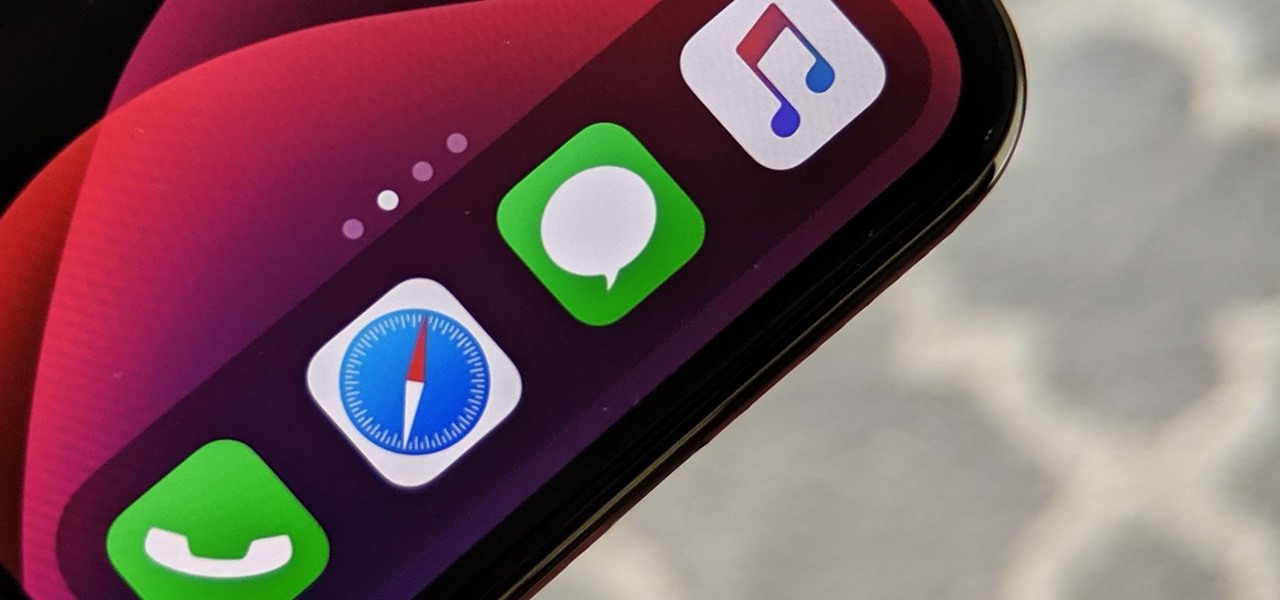
You've probably heard of RCS messaging. The new standard has been promoted by Google as their answer to iMessage and is the backbone behind the new "Chat" features in Android Messages. With RCS, Android phones will now enjoy enhanced messaging like iPhone users have had for years — but is it really the same?
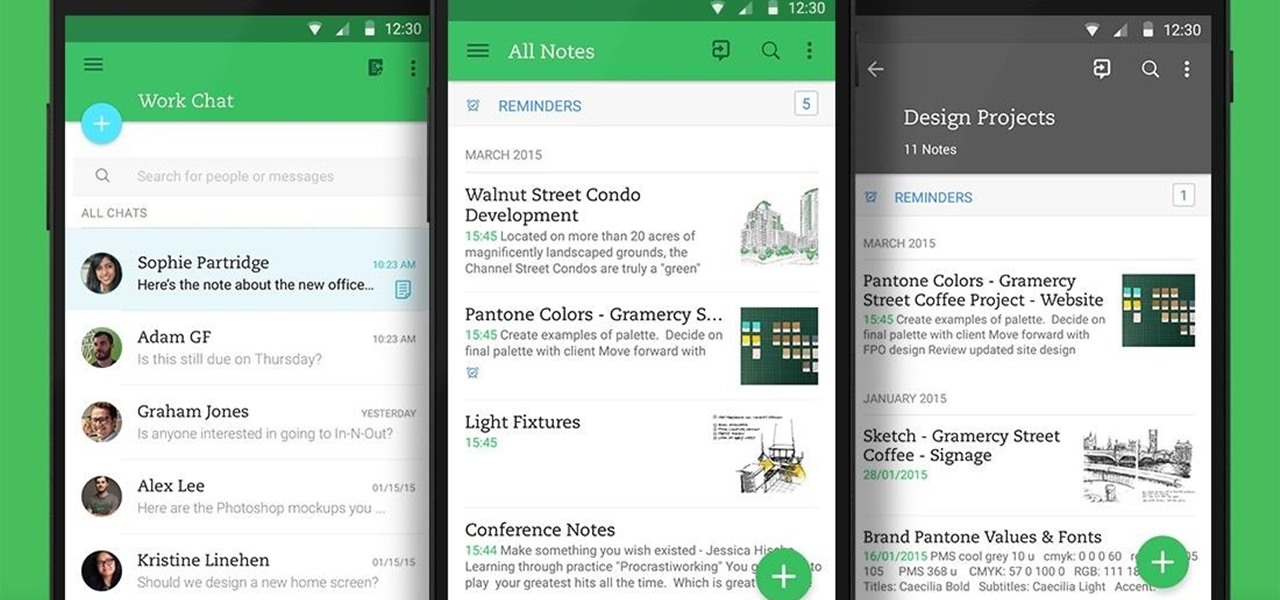
Not many people use their phone exclusively for making calls or sending messages today. If you're an Android user, the chances are high that you're using your phone or tablet for work-related activities. However, the basic set of apps and services your device was shipped with won't satisfy most users. The good thing is that Google Play Store has a nice selection of productivity apps for every task. Below you'll find a list of apps that will help you gradually optimize and organize your digita...
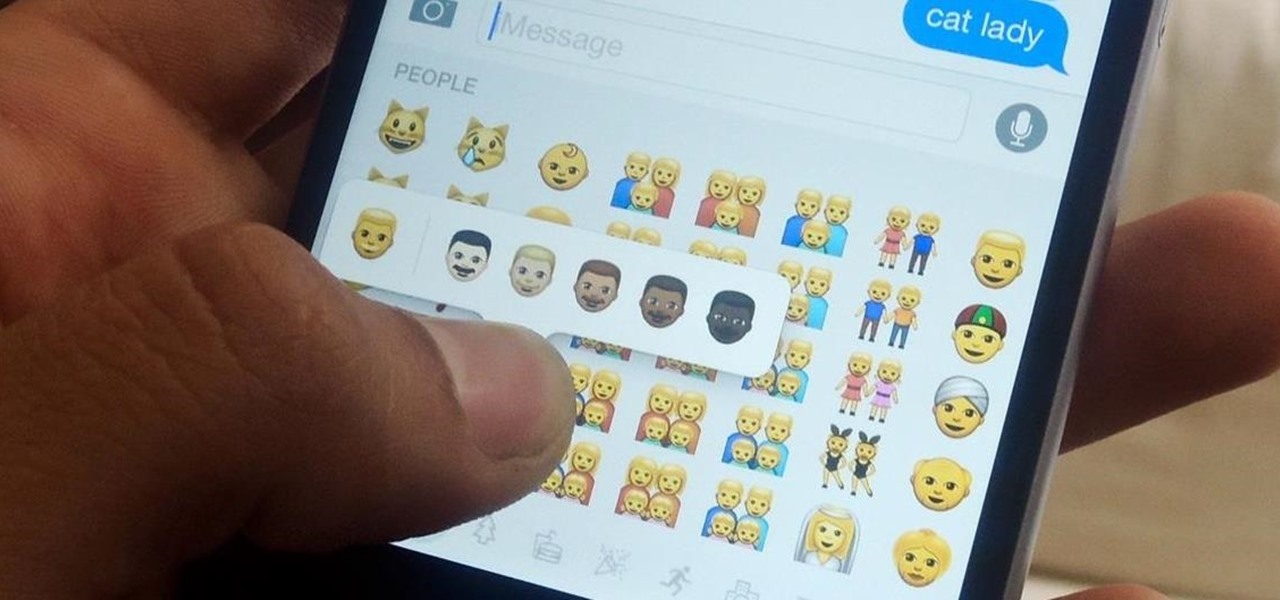
After several weeks of testing out the public beta, Apple has finally released iOS 8.3 to the general public. The latest iteration of iOS for iPad, iPhone, and iPod touch serves mostly as an update to fix many of the bugs that plagued earlier versions, but there are still a couple of awesome new features included in the new build.
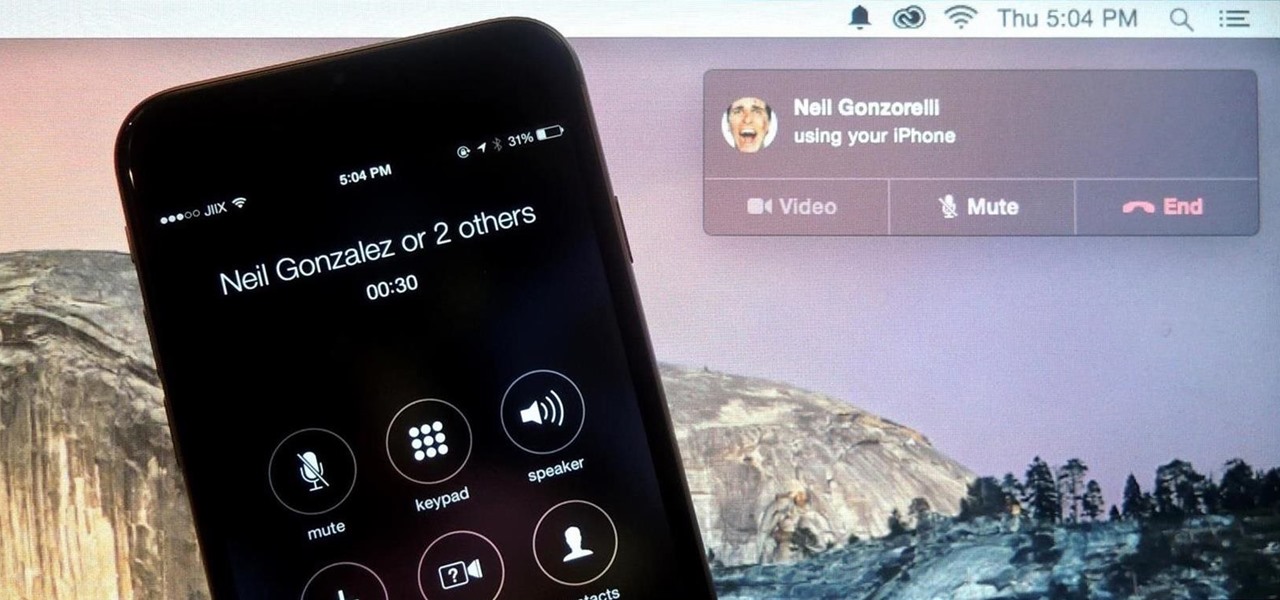
Earlier this year, Apple announced Continuity, a feature for Yosemite and iOS 8 that lets you connect your iOS devices to your Mac in order to access apps, receive phone calls, send text messages, and more while seamlessly switching between the two.

In the Apple's iOS beta 3, we were introduced to a new iCloud Drive feature, an option to disable QuickType, time indicators for Recently Deleted pics, and a way to keep "self-destructing" media.
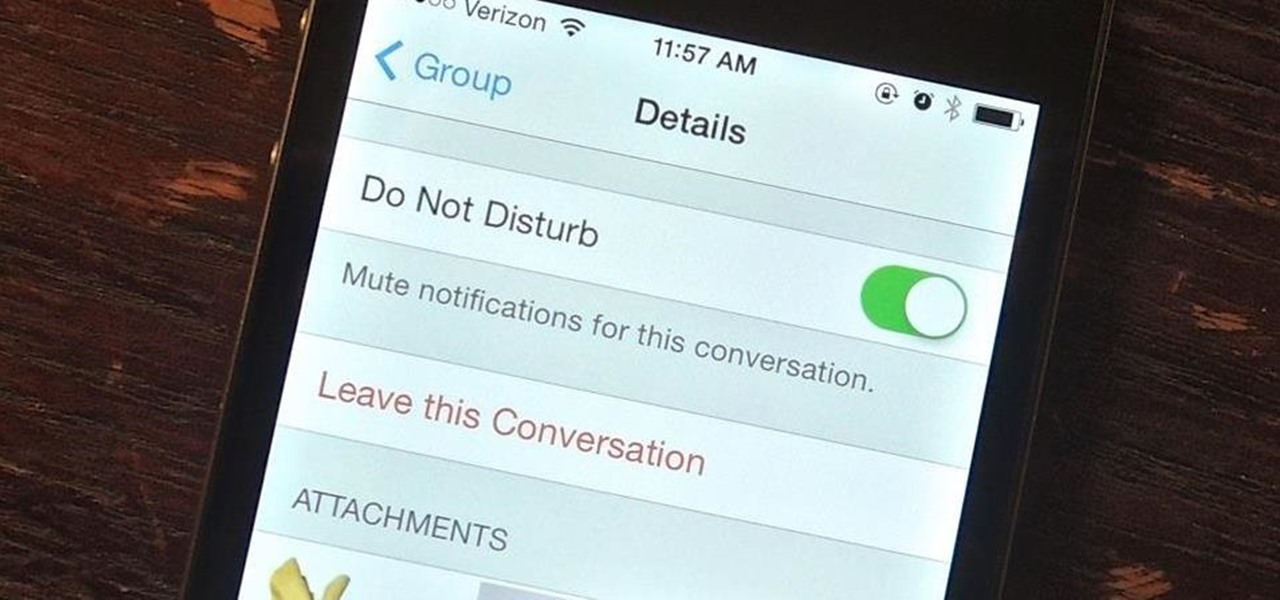
Group messages make for some hilarious conversations with your friends, and are also a great way to update multiple people without sending individual text messages. But as awesome as they can be, they can also be as equally annoying.

In this video, we learn how to use the ring/silent switch on your iPhone. First, you will find the switch which is on the side of the phone. This will allow you to turn your notifications on or off. Simply flick the switch until you see an orange dot, which means it's off. If you wish to receive vibration alerts, you can tap on settings, then sounds, then you can turn the vibrate section as either off or on. This is important, because if vibrate is off and the silent mode is on, you won't rec...

In this video, we learn how to make January thank you notes with Stampin' Up. First, you want to choose what you want your notes to say. You can use a small card stock that is 3" x 3". Then, use a border hole punch and apply it on in different colors you prefer. After this, you will want to stamp on a message that says thank you in black on the front of the card. Next, you can lay a heart punch out on top of the card to give it more personality. You can also place the heart on first and let t...
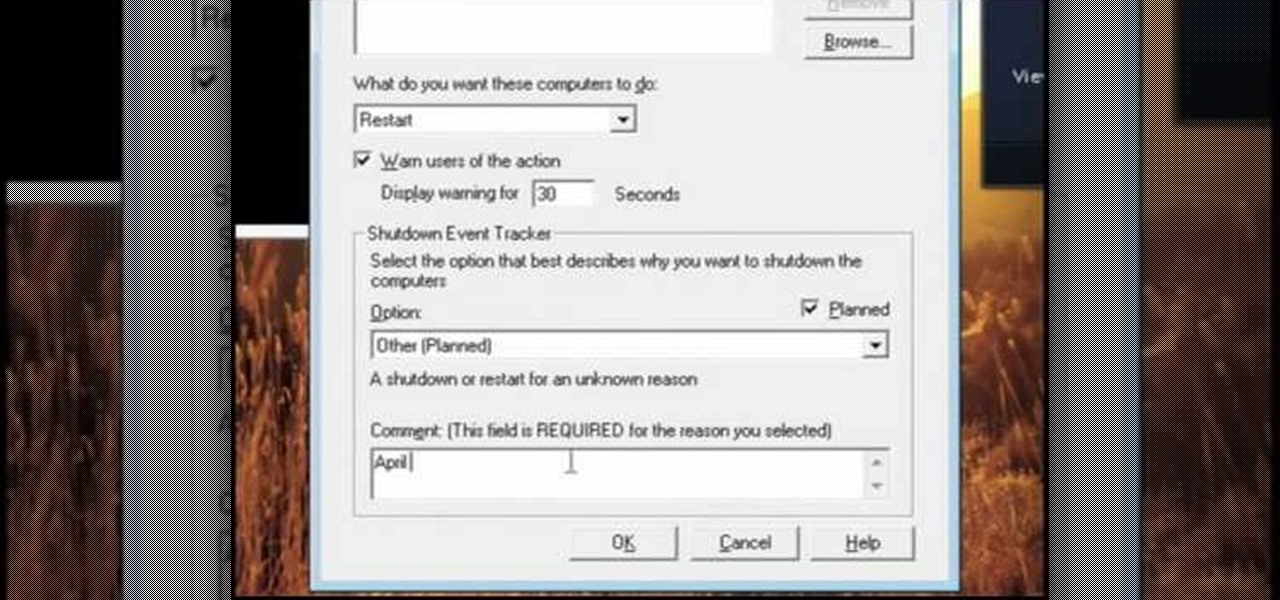
In this video, we learn how to pull a compilation of computer pranks on a friend. The first trip is a mouse prank where you will open up the control panel and find the mouse settings. From here, you can switch the buttons from left to right and change the speeds of the mouse. Next, you can do network pranks by running cmd.exe as administrator. Then, go and see who is on the network and type in "msg /server:(ip address) and message". You can also do a ghost typing prank, which you will create ...

If you've ever worn gloves, you know that doing certain tasks with them on can be quite a hassle. Not only are you not able to grip things properly, but sometimes it makes it difficult to press buttons or text message on a phone. So in this next tutorial, you'll find out how to make fingerless mittens.
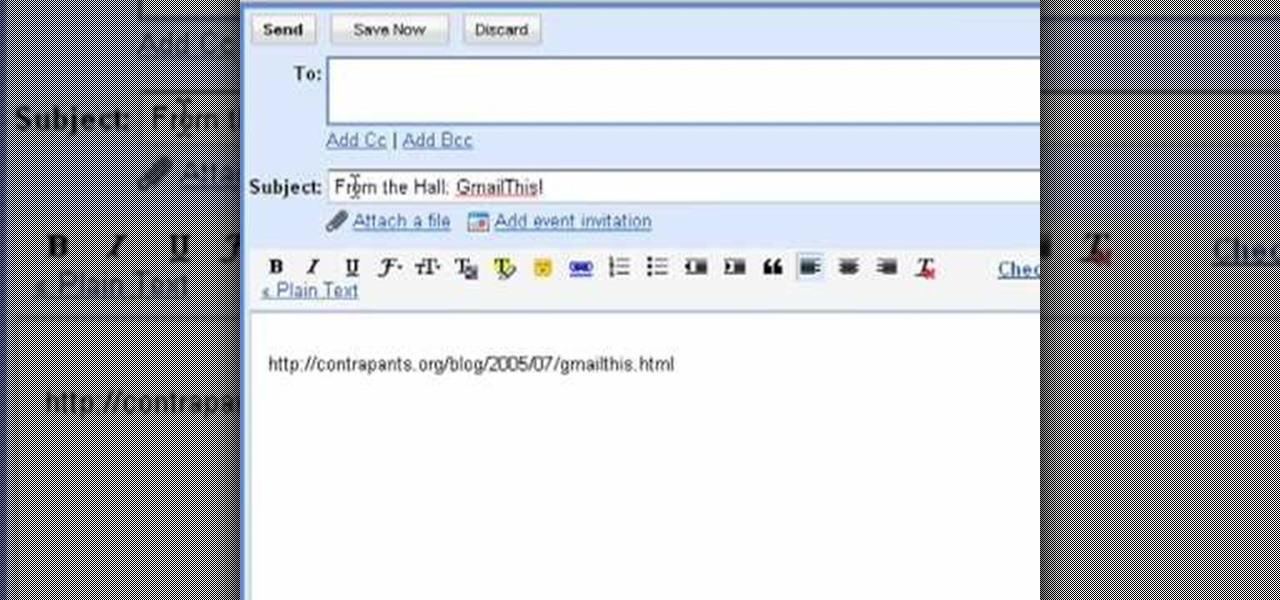
The bookmarklet tool lets you send Gmail messages with the click of a button so you don't have to visit your Gmail account. It's an application called GmailThis! From the developer's website, drag the GmailThis! link to the browser's toolbar. Then, if you are already logged into Gmail, just click on the bookmark and a Gmail applet will pop up with a link to the website you were visiting, along with any text you may have been highlighting. You may notice that the subject line is already filled...

This guy has a lot to say about using the text tool in Photoshop, so he put it all into a 4 part video. Part one covers create, select and edit Text, Point Text and Paragraph Text options. Part two covers Options bar, Great Shortcuts, Character Pallet and Resets. Part three covers Text align, Paragraph palette, Hyphenation and Justification. Part four covers Text for Web, Text Wrap, Text Masking.
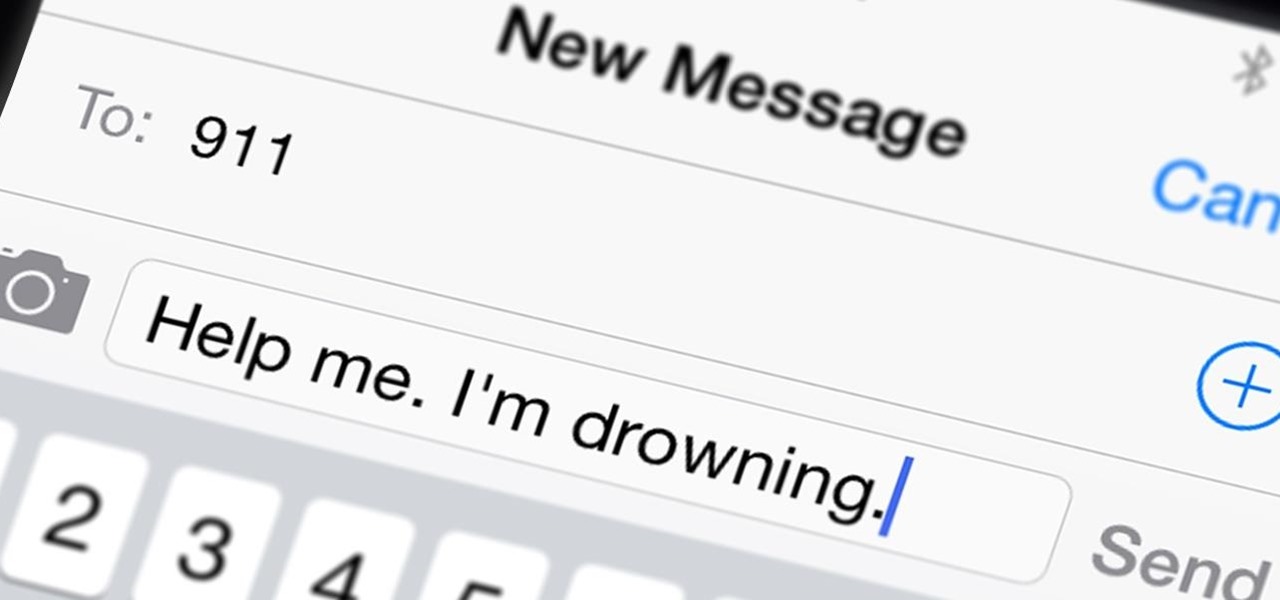
How do you call 9-1-1 when you need to remain silent or can't speak? It's a great question that will finally be answered on May 15th.

QR codes allow you to quickly and easily store and retrieve data within a single image. Much like barcodes at grocery stores, QR codes are images that can be scanned to discover data, such as an online website URL. Additionally, they can also be created by inputting text data into a QR code generator. Try scanning some of the QR codes in this video with an app on your phone or tablet to see how they work!

Add text and titles with Windows Live Movie Maker. There are three options for adding text in Movie Maker. This tutorial provides an overview for each type: title (which goes before the selected clip), caption (which is superimposed over the selected clip) and credits (which goes after the selected clip).
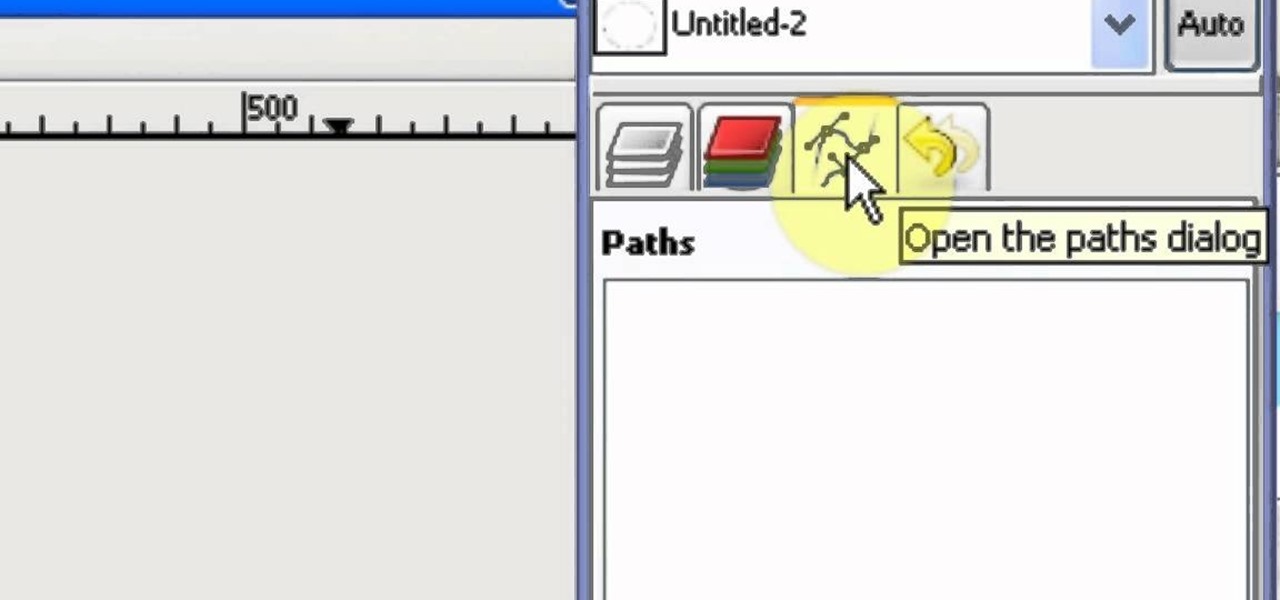
Ever wanted to replicate the effect of writing text in a circle or other shape? You can set up a path for your text to follow using the GIMP free image software. This tutorial shows you a straightforward technique to achieve this effect.

In this clip, you'll learn how to create text along a specified path when creating logos or headers within Adobe Photoshop CS5. Whether you're new to Adobe's popular raster graphics editor or a seasoned designer looking to better acquaint yourself with the new features and functions of the latest iteration of the application, you're sure to benefit from this free software tutorial. For more information, and to get started creating your own contour-hugging text, watch this video guide.

Learn how to add use text wrapping in your Microsoft Word 2010 documents. Whether you're new to Microsoft's popular word processing application application or a seasoned MS Office professional just looking to better acquaint yourself with the Word 2010 workflow, you're sure to be well served by this video tutorial. For more information, and to get started wrapping text around images in your own Word documents, watch this free video guide.

Looking to add to your bag of tricks? In this installment from his series of free Adobe Photoshop tutorials, Justin Seeley shows you how to create a double-stroke layer style on your text. For detailed, step-by-step instructions, and to get started using this eye-catching text effect yourself, watch this video lesson.

Looking for instructions on how to create a simple glossy text effect in Adobe Photoshop? Look no further. Whether you're new to Adobe's popular image editing software or simply looking to pick up a few new tips and tricks, you're sure to benefit from this free video tutorial, which presents a complete step-by-step guide on how to create glossy text logos and headers in Photoshop.

Looking for instructions on how to achieve a chrome-style text effect in Adobe Photoshop? Look no further. Whether you're new to Adobe's popular image editing software or simply looking to pick up a few new tips and tricks, you're sure to benefit from this free video tutorial from TutVids. For more information, including step-by-step instructions on how to create a shiny metal text effect, watch this graphic designer's guide.
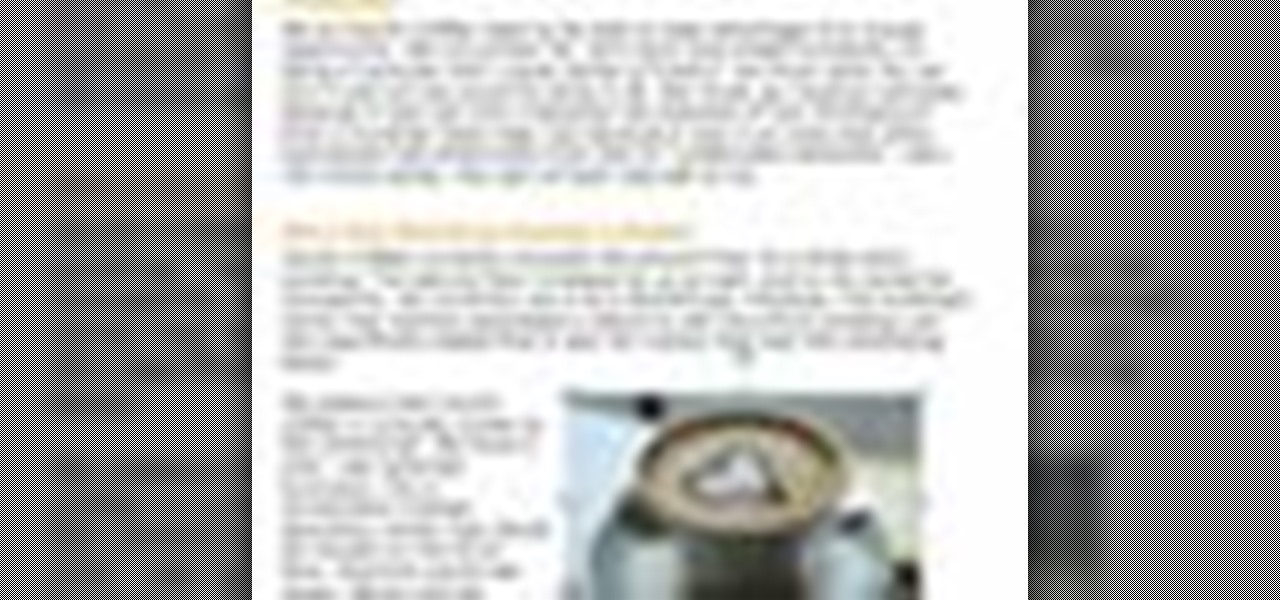
Add pictures always seems to mess up your document— but not anymore. In Word 2008 for Mac, adding photos doesn't have to be stressful. Words and pictures can coexist beautifully now. The Microsoft Office for Mac team shows you just how to make text wrap around pictures in this how-to video. They will look and fit better, and your words can be friends now with your added images.

PowerPoint 2008 for Mac can help you turn boring old bulleted lists into something nobody would forget. With SmartArt graphics in PowerPoint you can now make your bullet lists pop using pre-formatted charts, graphs, and more. The Microsoft Office for Mac team shows you just how to make a bulleted list more visual in this how-to video.
IMVU is a 3D avatar chat, instant messenger, and dress up game. Get help with all of your IMVU avatar needs with these IMVU tips and tricks! Watch this video tutorial to learn how to clean up an IMVU avatar in Photoshop.

Need a little help with your new Adobe Photoshop graphics editing program? Working with Photoshop can be a bit tough if you don't know what you're doing, so instead of getting out the books, check out this 'no nonsense' video tutorial to learn how to make an image into a text image in Adobe Photoshop. Photo manipulating and editing is always tricky, so just watch to see how to make an image into a text image, for beginners.
Need a little help with your new Adobe Photoshop graphics editing program? Working with Photoshop can be a bit tough if you don't know what you're doing, so instead of getting out the books, check out this 'no nonsense' video tutorial to learn how to create an animated text banner in Adobe Photoshop. Photo manipulating and editing is always tricky, so just watch to see how to create an animated text banner, for beginners.
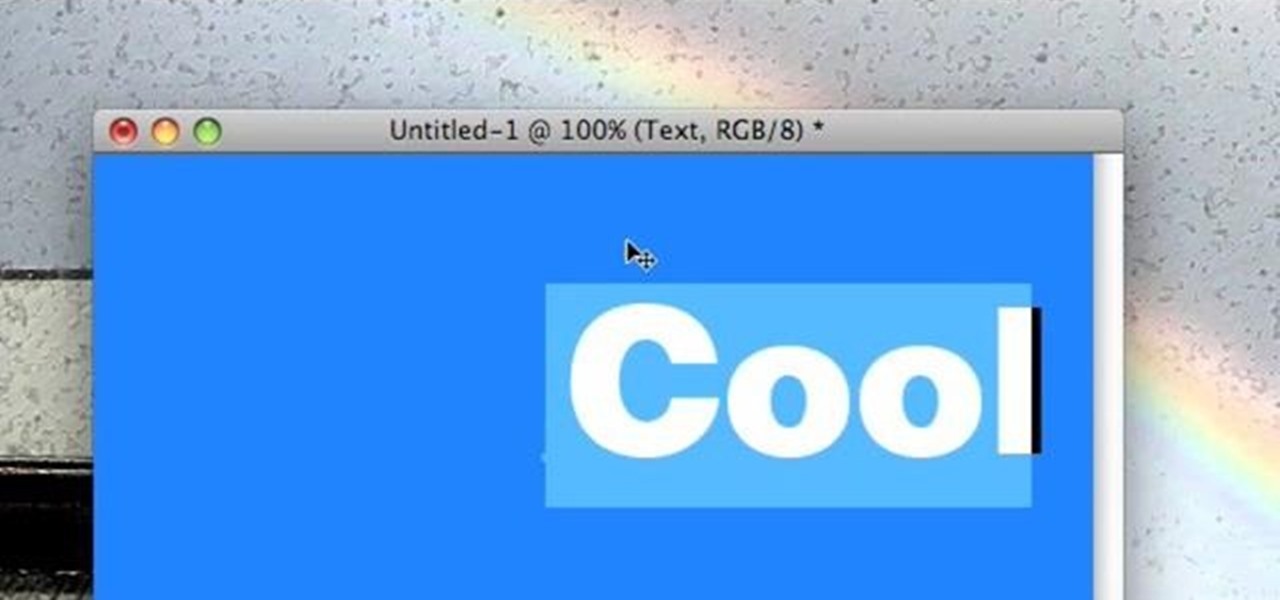
Need a little help with your new Adobe Photoshop graphics editing program? Working with Photoshop can be a bit tough if you don't know what you're doing, so instead of getting out the books, check out this 'no nonsense' video tutorial to learn how to create bubble text in Adobe Photoshop. Photo manipulating and editing is always tricky, so just watch to see how to create bubble text, for beginners.

For this Final Cut Studio video tutorial, Zach King will teach you how to create text in Motion. If you want to cover the basics of creating cool text in the Motion 3 program, this is the perfect video to help you out. Let the Final Cut King show you how!

One of the best features of Apple's Final Cut Studio is the graphics interface feature Motion. With its ability to create and edit motion graphics, you can easily create title sequences for your indie film, or maybe even a professional movie, with 2D or 3D visual effects compositing.

Instructor Brian Maffitt gives a fast-paced recipe for creating a Saturn-like ring of text around an orange. Brian gives the Stroke, Path Text, and Basic 3D filters a good workout, stresses the importance of pre-composing, and tops it all off with an inverted mask. This is a great "fake-3D" effect you'll be glad to add to your arsenal. So come on...orange you going to watch this clip?

In this clip, we learn how to create a plain text file. You can use the built-in TextEdit (Mac) or Notepad (Windows) applications to make a plain text file. Microsoft Word is not a good choice for creating plain text files.
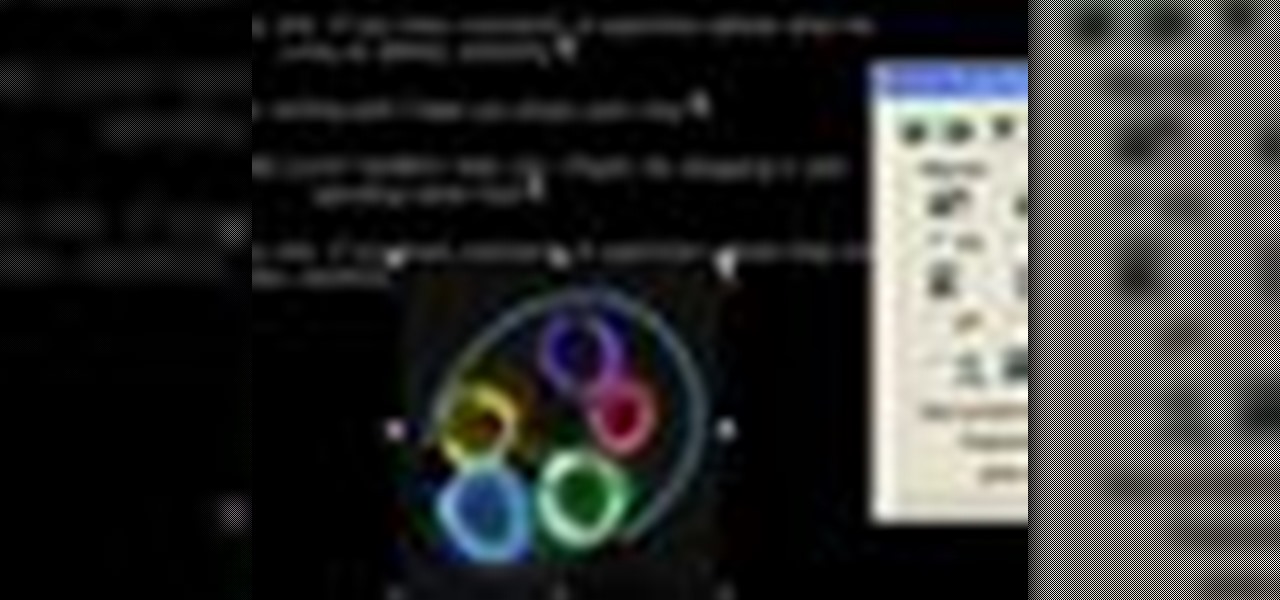
In this tutorial, we learn how to insert pictures and format text in Fusion Essentials. Start by selecting your image and then clicking inside the text box. Select an image, then it will appear in the text box. From here, click on the picture and go to the alignment section. Choose how you want the text arranged around the image. You can justify it to the left, center, and right. You can also wrap the text around the image. Preview the page after you align it, then see if it allows the page t...

This video shows how to make a real 3d text in Photoshop. First open up Photoshop. Create a new document File > new. Then select width then OK. Fill the background with black. Then go to the text tool and write whatever we want. Choose a font with fat letters. Right click on the text layer and go to "Blending options". Then edit the text in our way. We can create a Gradient Overlay, Contour, Stroke and Outer Glow. We can add any effect we want. Again right click on the text layer and click "R...

In this video tutorial, viewers learn how to make a real flame text in Adobe Photoshop. Begin by opening a flame image in the program and select the text tool. Type in the text and position it over the flame. Now go to Select and click on Load Selection. Once the selection is created, delete the letter. Then select the marquee tool. Right-click above the selection and select Feather. Now create a new sheet and fill it in black. Using the move tool, drag the selection to the new sheet. Go to F...

Certain aspects of Windows User Interface are not customizable like the text of the start button in Windows XP. However you can use certain tools and follow a procedure to change the default text of the start button. To do this you have to use a tool called Resource Hacker. Note that this is a very simple method, but be careful or you may end up causing damage to the Operating System as you are modifying system files. To do this run the program. Now browse to the Windows folder and locate win...
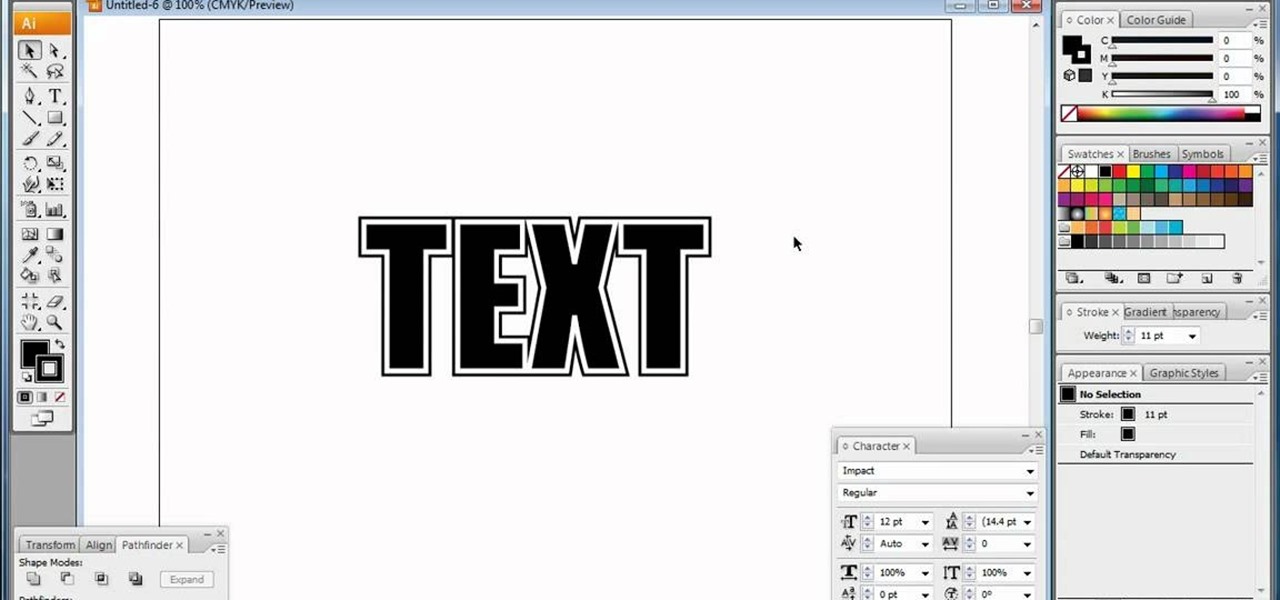
In this video, we learn how to do basic text effects in Adobe Illustrator. First, open up Adobe Illustrator and make a new document. Now, type in your desired text and change your font to one that you prefer. To make your text turn into a radiant, you will click "file" then "type" then "create outline". Now you will click on your text then click your radiant swatch. Then, go to "gradient" and adjust your colors to which you prefer. You can now put a stroke on it using the "stroke" tool and ch...
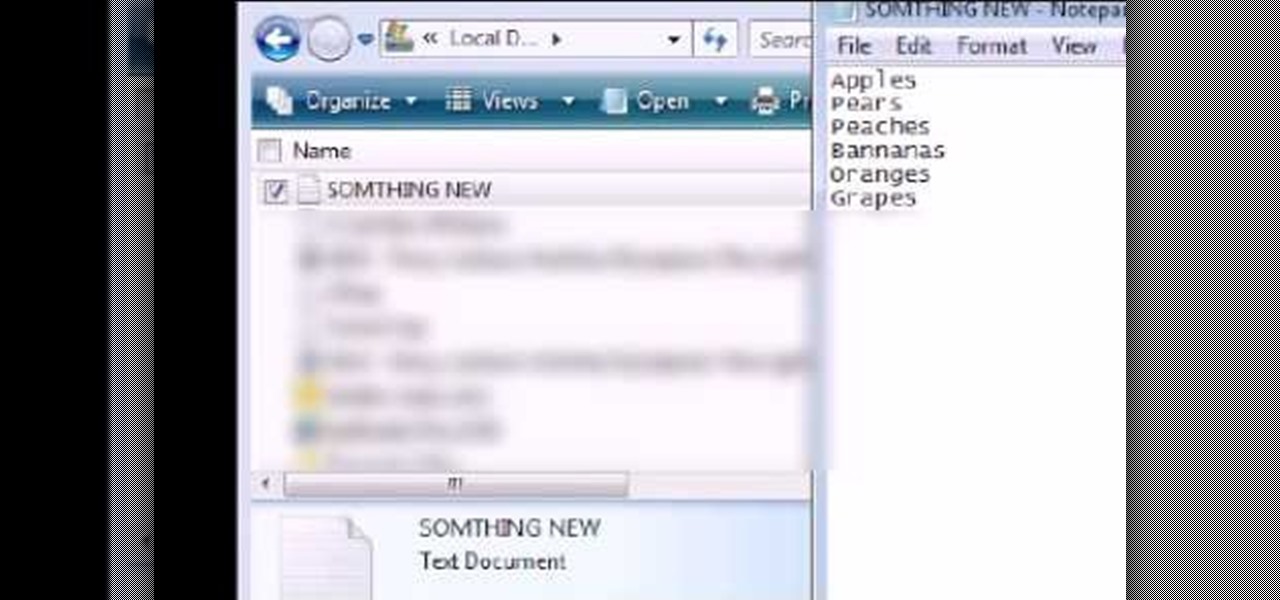
In this Computers & Programming video tutorial you will learn how to Use save file dialog and stream writer with a list box in VB.Net. Open up a ListBox and you will have a ListBox1 with a blank text box, Add Item and Save Item buttons on your screen. It will also have a save file button at the bottom. On the top of the panel, click Form1 and thereafter, the video shows the various parts of the code on the screen. Then click on Debugging, and add text in the blank text box and click Add Item....
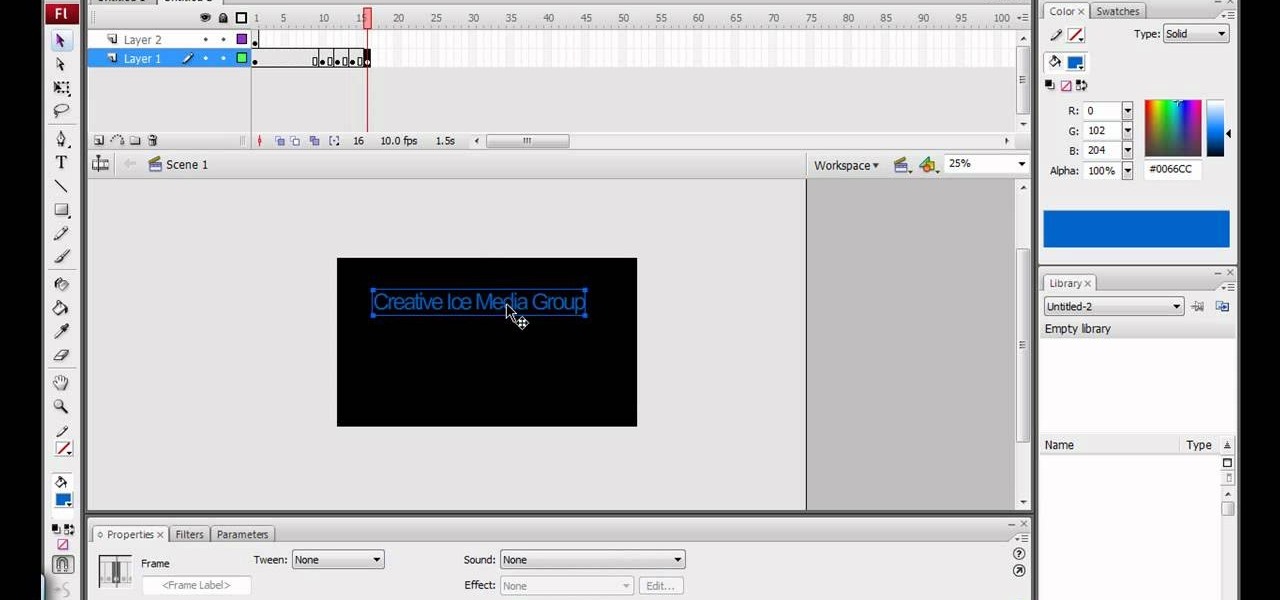
This video explains how to make basic moving text in Adobe Flash. First, insert the text in the top left corner of the stage area. Then convert the text to a symbol. After that you want to go to frame 30 in the timeline and insert the key frame. Then choose Create Motion Tween. This will enable you to create movement with the text. This video will show you the details involved in getting your text to move.
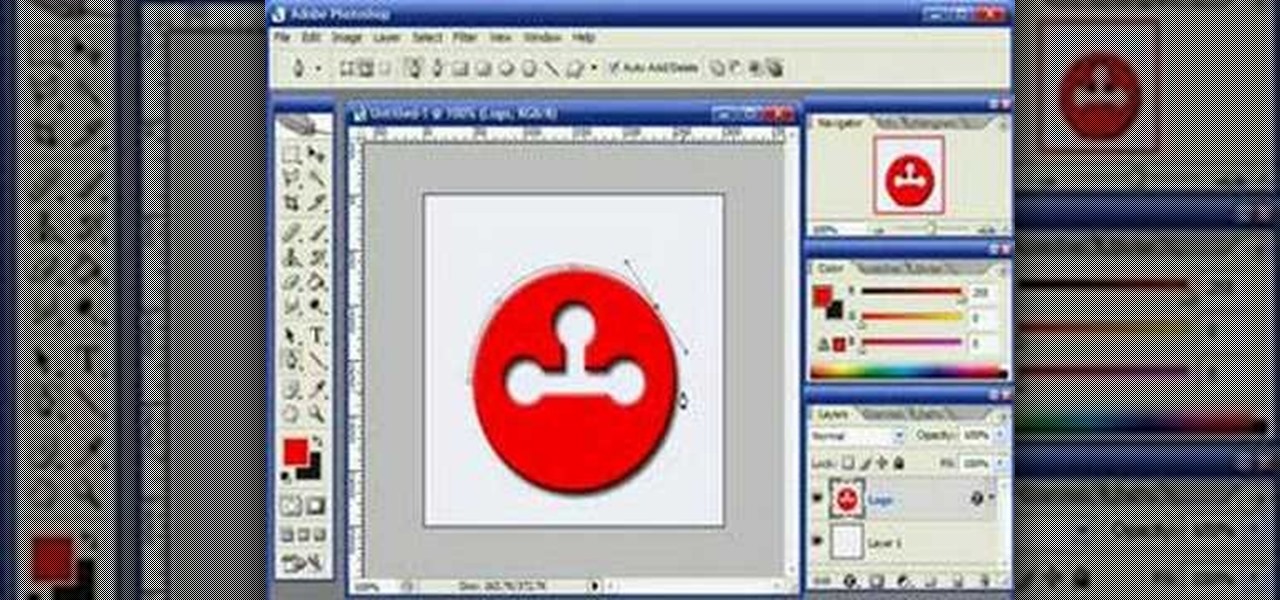
This video demonstrates how to use Photoshop to make text follow a path. First use the pen tool and draw the path you want your text to follow. They demonstrate by drawing a curved line above a circular logo. Select the type tool and start from the beginning of your path, then type your text. Select the path selection tool and fine tune the text placement by dragging the X. This video is easy to follow and shows how you can make text on a curved path.