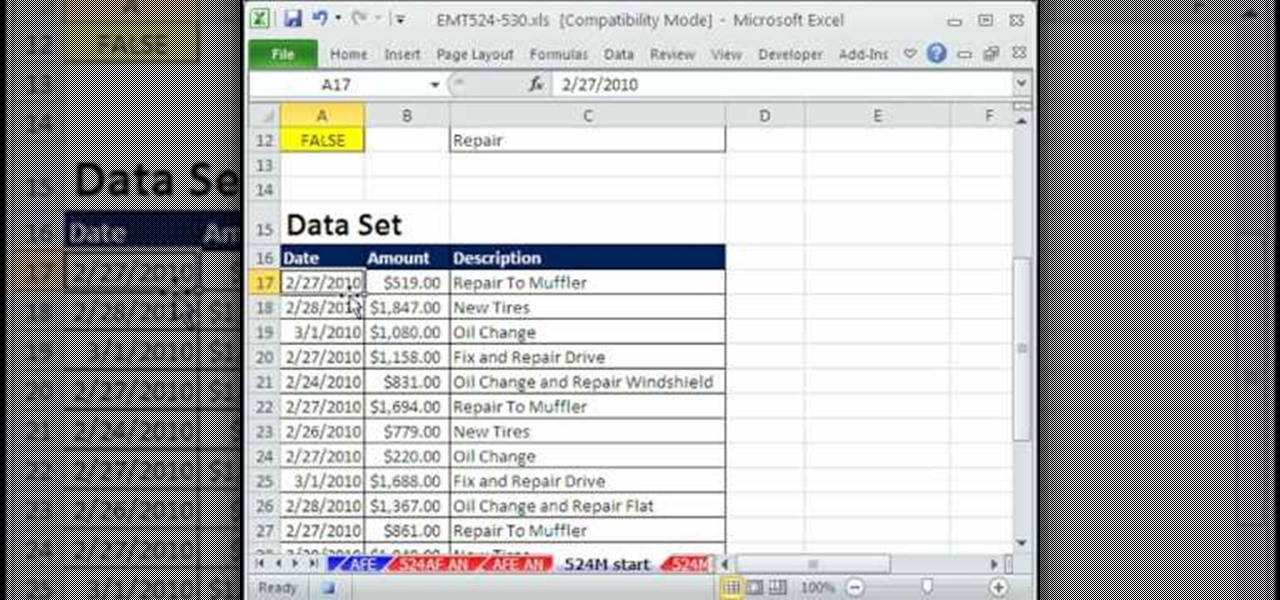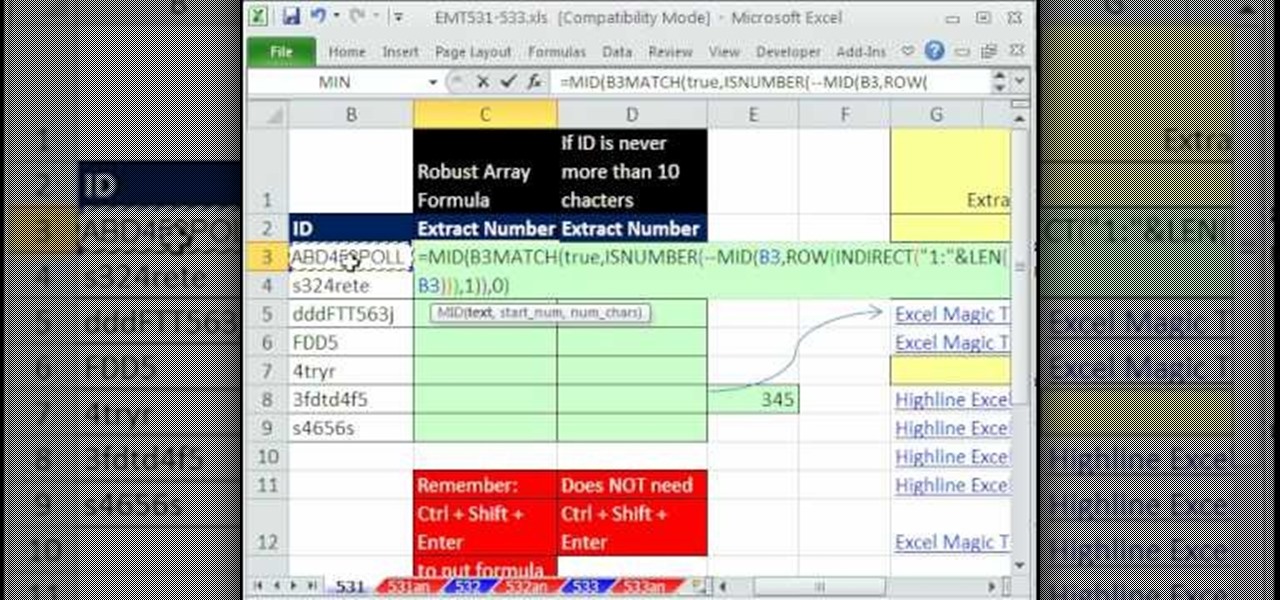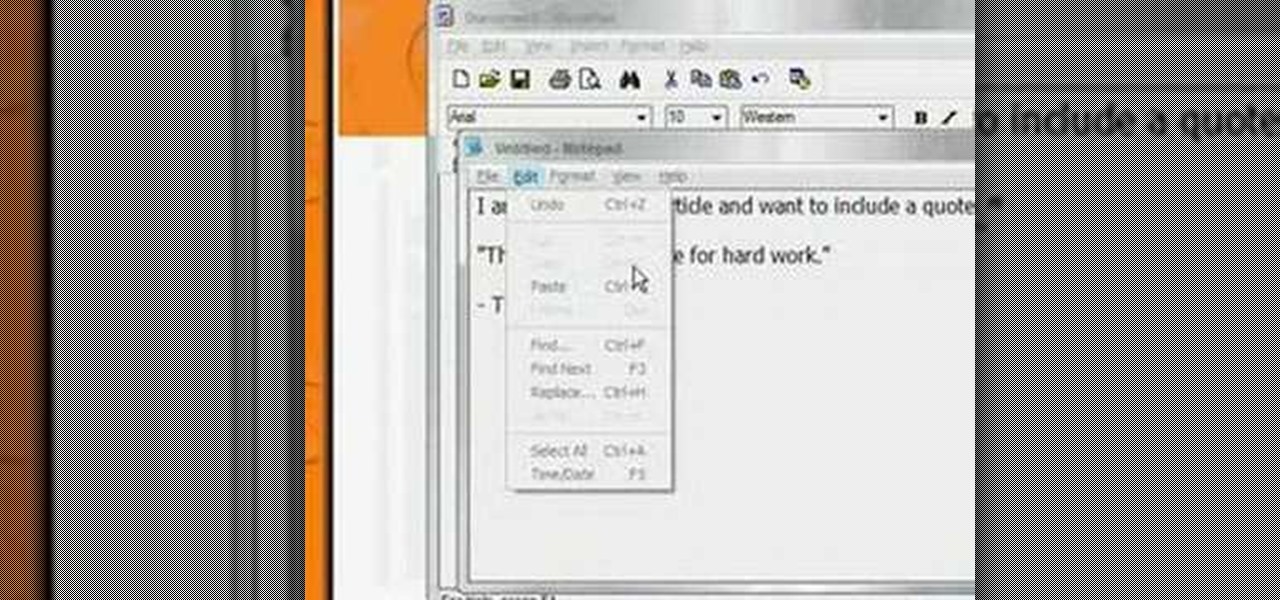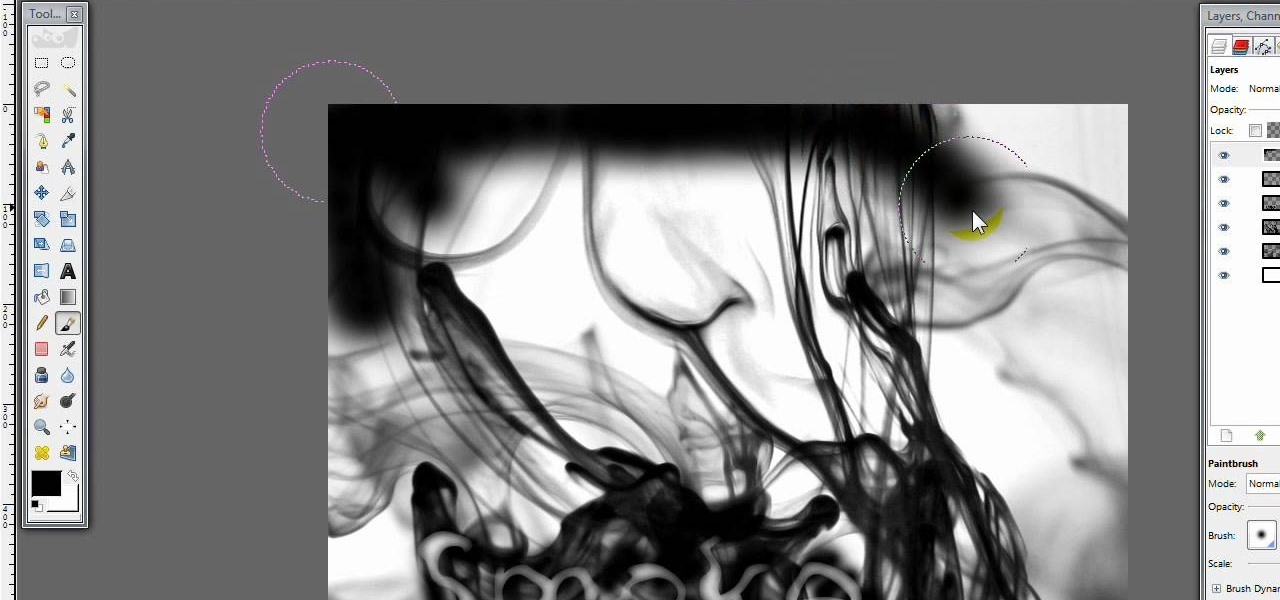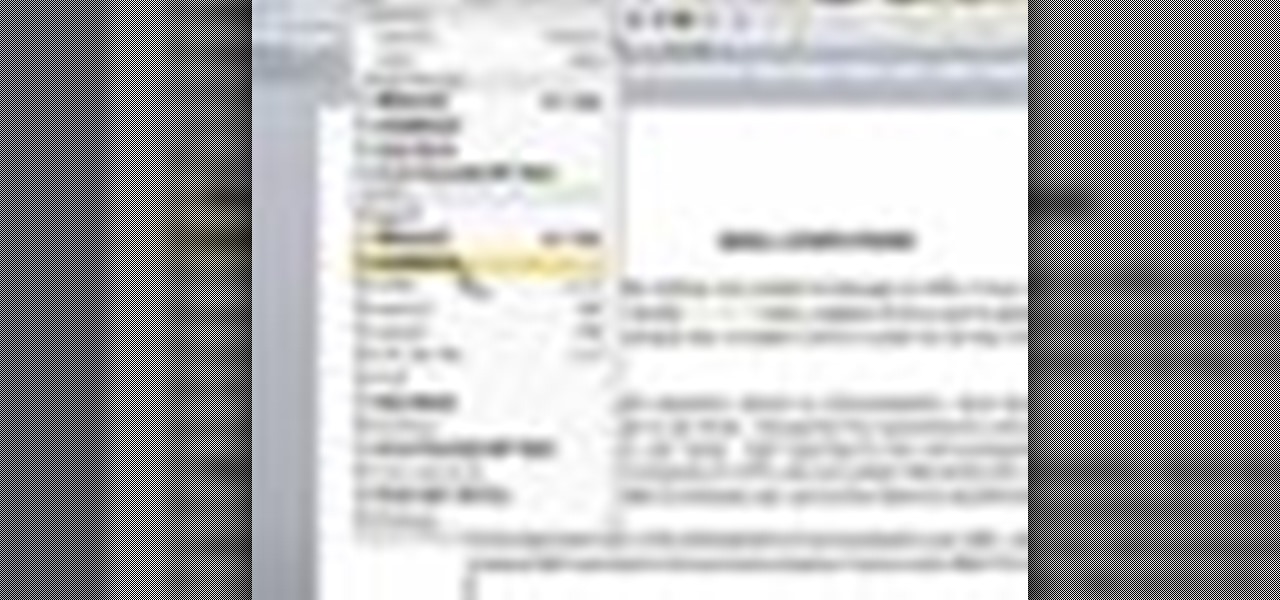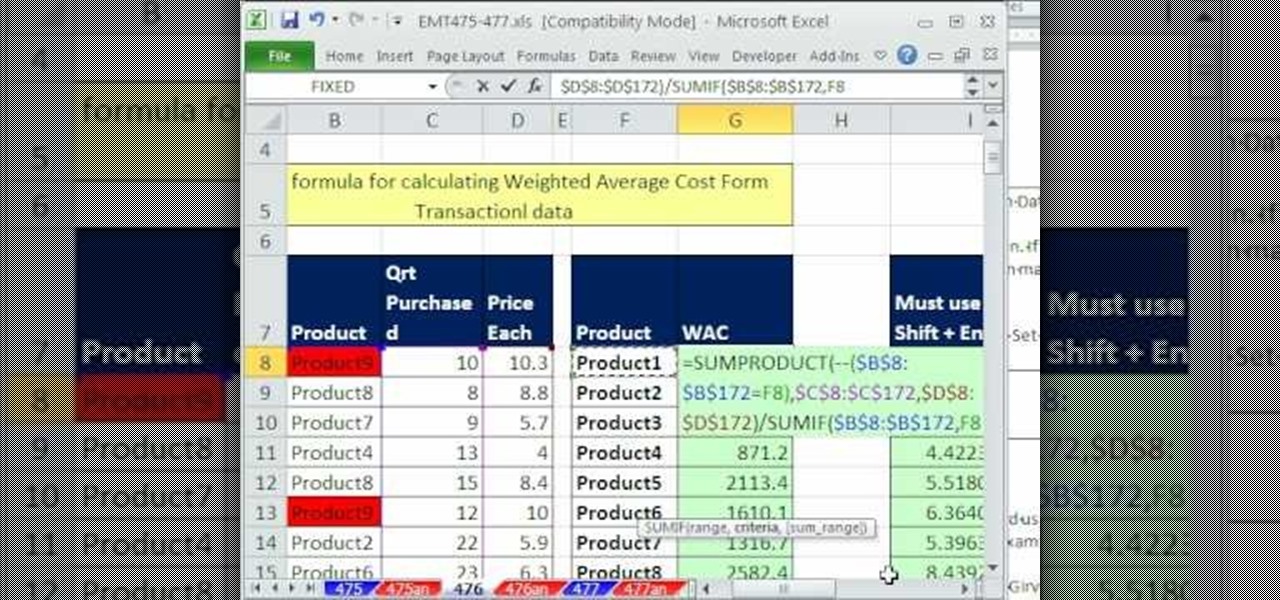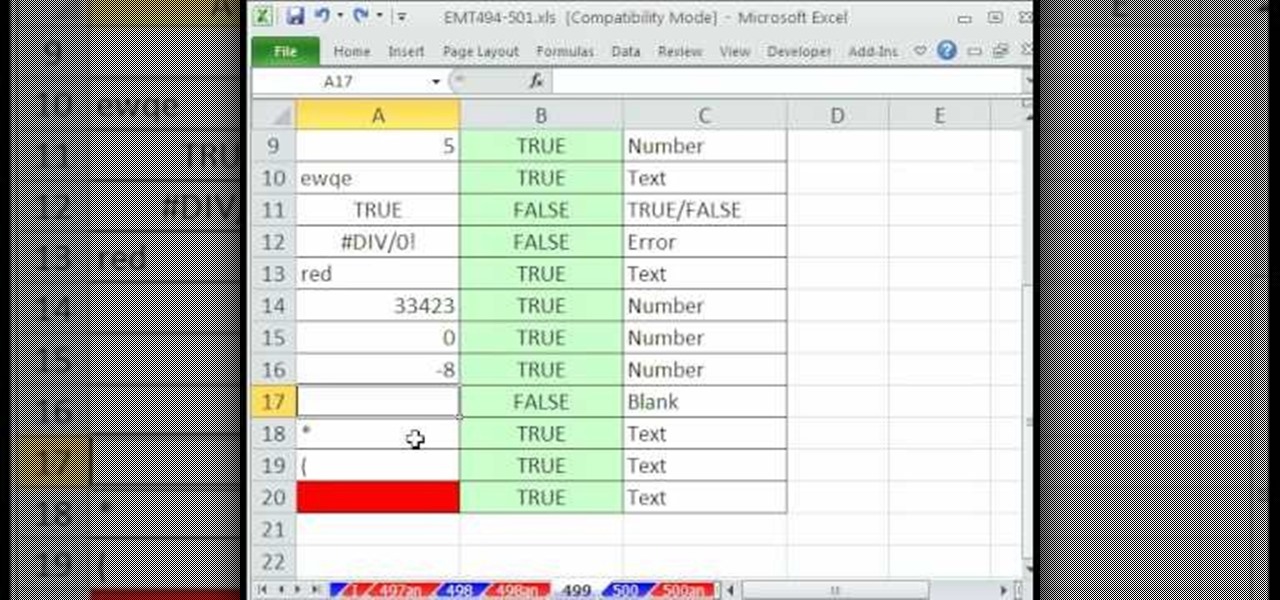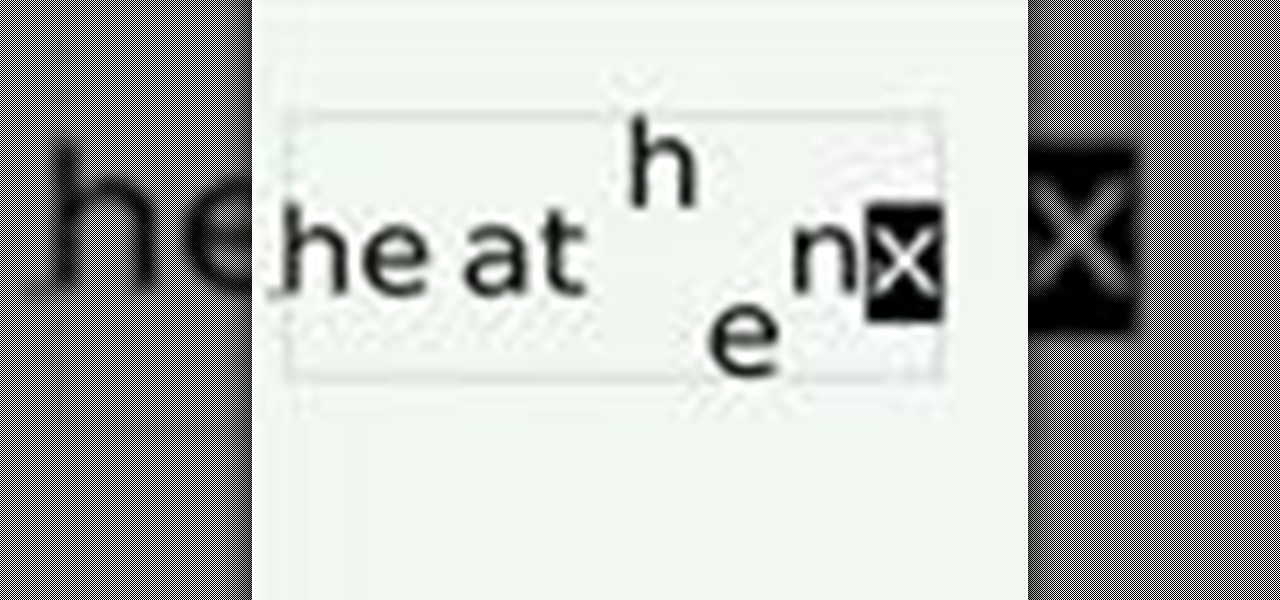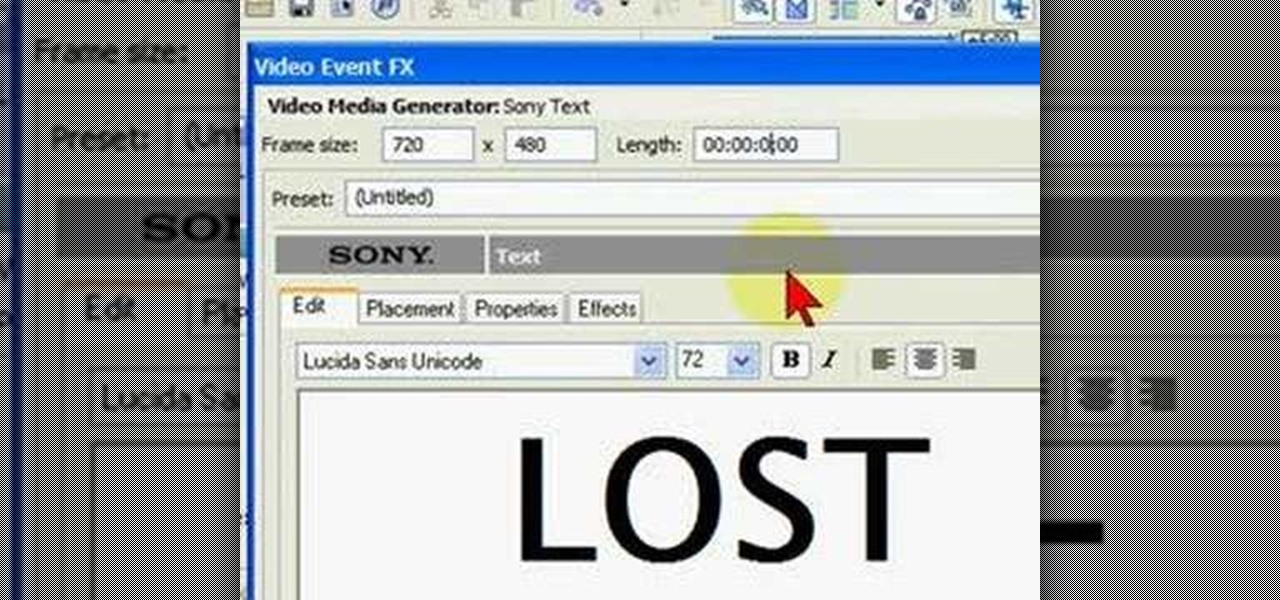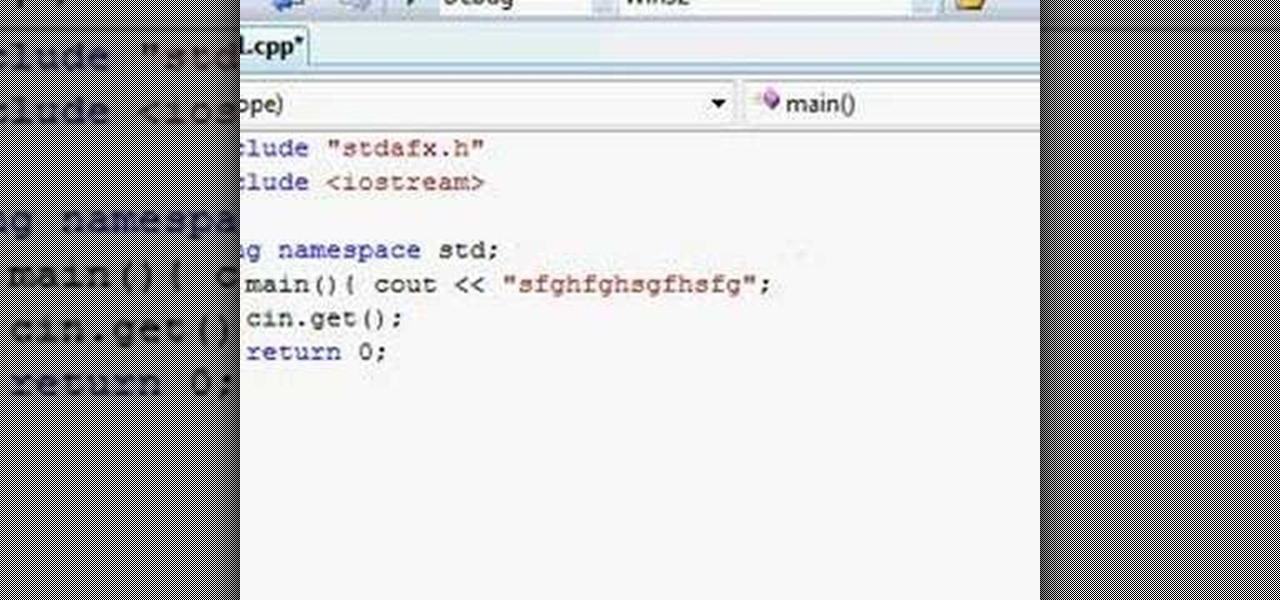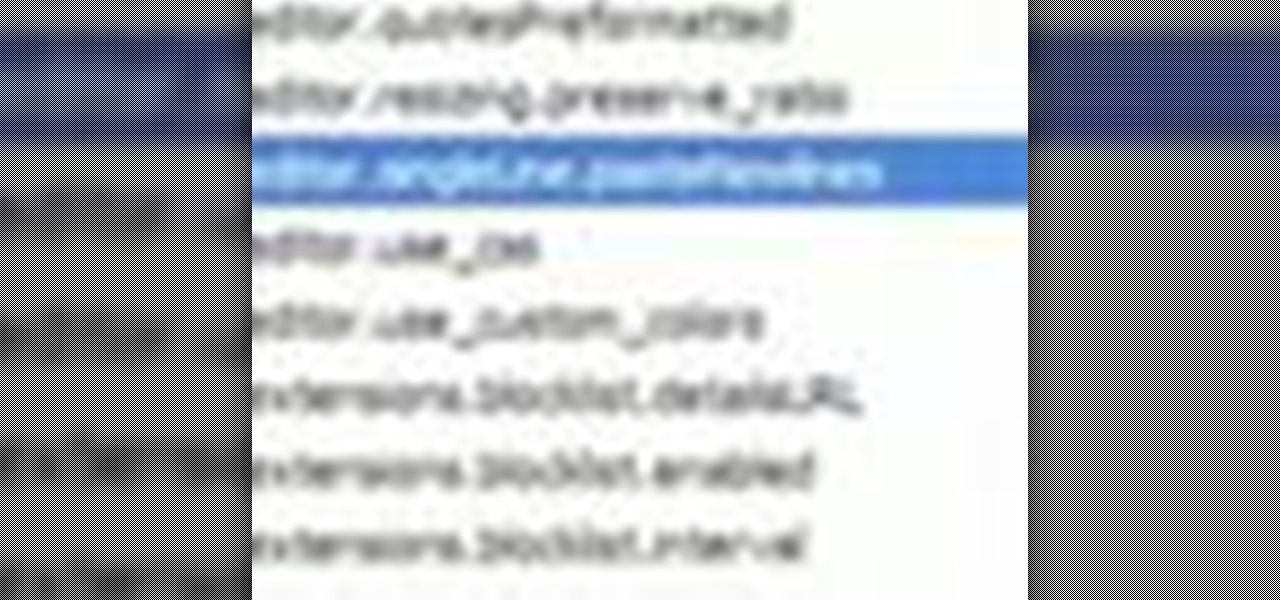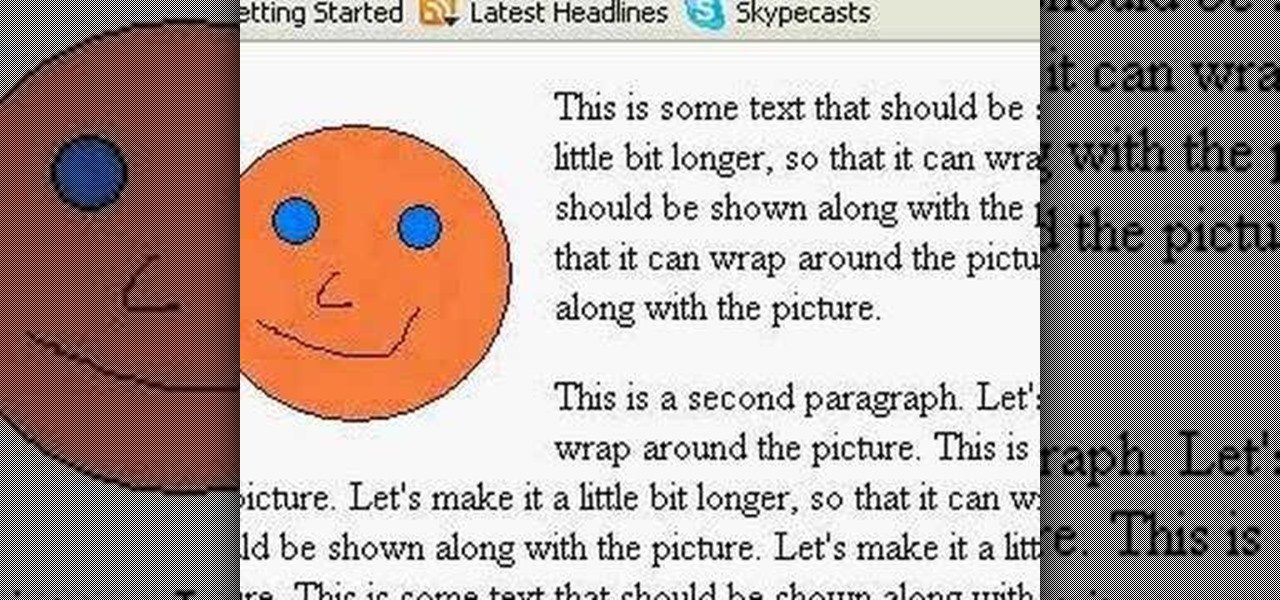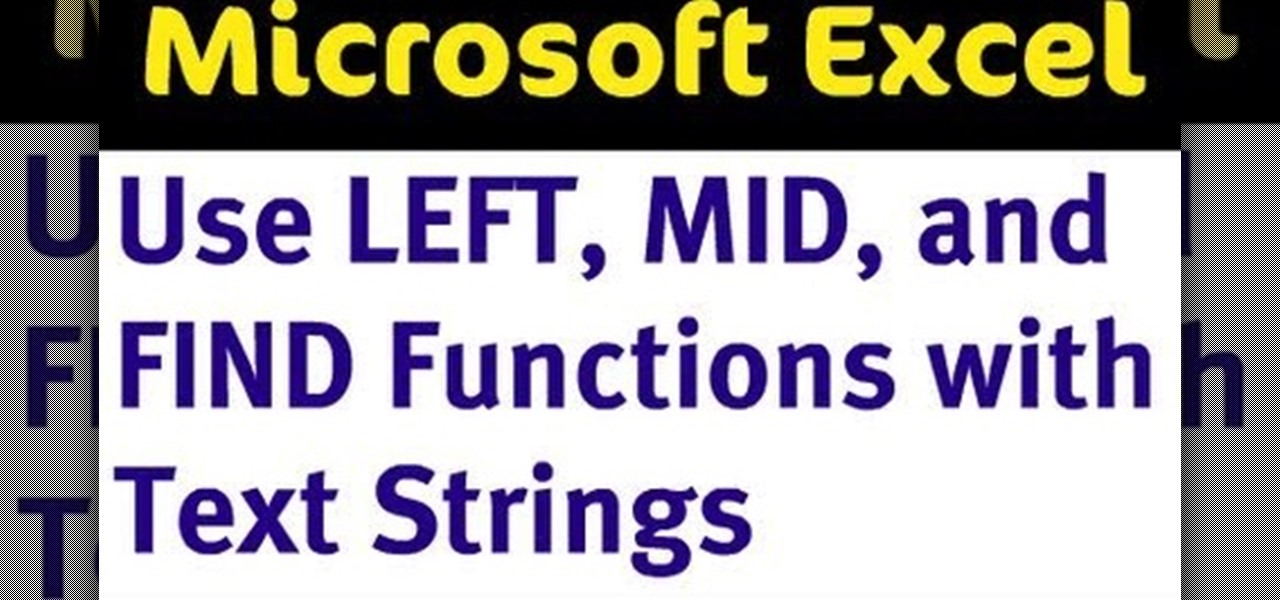Photoshop is all about being creative. The more you know, the better you become at mixing certain tricks and techniques to make amazing pieces of digital photography. But there are so many it can take a good chunk of your time to fully understand the power that Photoshop holds. In this tutorial, find out how to easily combine photos and text using this awesome piece of software. Enjoy!

If you're looking to add a little bit of heat to your words, this tutorial may be up your alley. Of course, words in this case refer to those you can type out on your computer. This great video shows you how to create an awesome looking fiery text using Photoshop. It's a little difficult but after watching this, you'll get it in no time. Enjoy!

New to Microsoft Excel? Looking for a tip? How about a tip so mind-blowingly useful as to qualify as a magic trick? You're in luck. In this MS Excel tutorial from ExcelIsFun and Mr. Excel, the 25th installment in their joint series of digital spreadsheet magic tricks, you'll learn how to extract records from databases that do NOT contain a given text value.
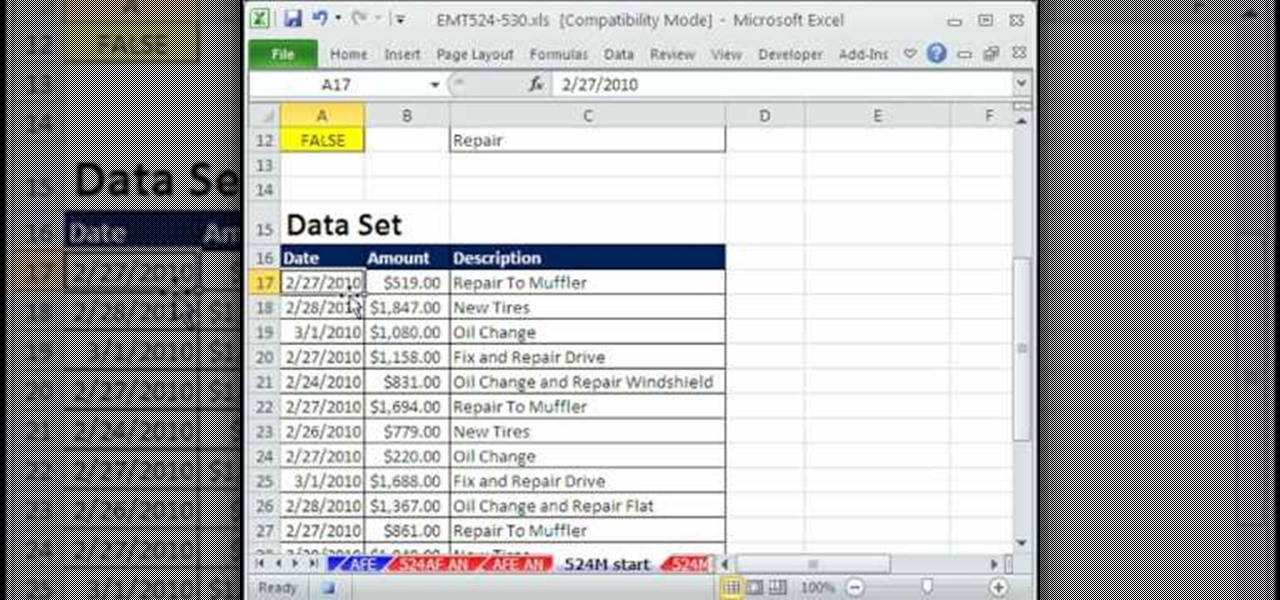
New to Microsoft Excel? Looking for a tip? How about a tip so mind-blowingly useful as to qualify as a magic trick? You're in luck. In this MS Excel tutorial from ExcelIsFun, the 524th installment in their series of digital spreadsheet magic tricks, you'll learn how to extract records with partial text NOT criteria via filter, advanced filter & array formula.
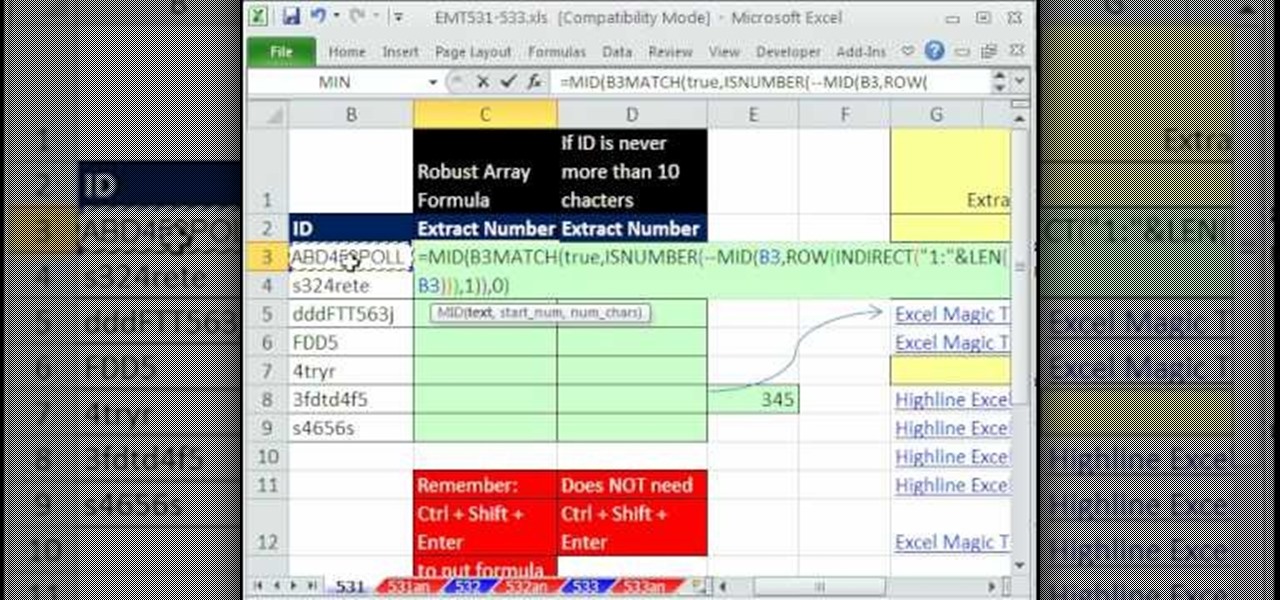
New to Microsoft Excel? Looking for a tip? How about a tip so mind-blowingly useful as to qualify as a magic trick? You're in luck. In this MS Excel tutorial from ExcelIsFun, the 531st installment in their series of digital spreadsheet magic tricks, you'll learn how to extract numbers from the middle of a text string (e.g., BB34G) becomes 34.

3D seems to be all the rage right now. You don't want a logo that is behind the times! In this tutorial, learn how to make text look 3D using Adobe Photoshop CS3 or CS4. Your graphics will look much more up to date and really pop out of the page with this cool technique.

This how to video shows you how to create wallpaper for your computer desktop. Open Photoshop and create a new file. Change the dimensions to the size of your desktop. Click okay and go to edit and fill. Choose color and select black. Click okay to fill the screen with black. Duplicate the layer. Once this is done, go to filter, render, and lens flare. Make sure the lens flare is in the center. Edit the settings to your liking. Click okay to add the effect on to the image. Go to filter, disto...

New to Microsoft Excel? Looking for a tip? How about a tip so mind-blowingly useful as to qualify as a magic trick? You're in luck. In this MS Excel tutorial from ExcelIsFun, the 8th installment in their series of digital spreadsheet magic tricks, you'll learn how to take a column of text and break it apart into separate columns using Excel's text-to-column tool.

In this how to video, you will learn how to take text from one location to another. This is known as cutting and pasting. First, open your word processor. Next, go in to your browser and find a website with text that you want to copy. Highlight a line of text. Next, right click it and select copy. Next, go back to your word processor and right click. Select paste. If you want to place it somewhere else, highlight the text in the word processor and go to edit. Select copy and then open notepad...

New to Microsoft Excel? Looking for a tip? How about a tip so mind-blowingly useful as to qualify as a magic trick? You're in luck. In this MS Excel tutorial from ExcelIsFun, the 257th installment in their series of digital spreadsheet magic tricks, you'll learn how to text dates to number dates suitable for use in pivot tables (PivotTables).

New to Microsoft Excel? Looking for a tip? How about a tip so mind-blowingly useful as to qualify as a magic trick? You're in luck. In this MS Excel tutorial from ExcelIsFun, the 177th installment in their series of digital spreadsheet magic tricks, you'll learn how to format a column as text numbers to avoid data validation trouble.

See how easy it is to install media on your Amazon Kindle! CNET Quick Tips shows you how to use the USB cable to put your own documents on the Kindle to read later. You can add music and text files by simply dragging and dropping the files onto the Kindle from your computer. This video makes it all look so easy.

Get to design your own watermark for your documents. Here's a video showing these easy steps to watermarking your documents. 1. Go to the "Page Layout" tab in Word 2007 and look for the "Page Background" section of the toolbar and select the "Watermark" button. 2. Click on the "Custom Watermark". 3. Click on either picture or text watermark, whichever you prefer. 4. If you select the Picture Watermark, you need to insert a picture by clicking the select picture. You can also customize the sca...

This video opens up with a computer screen displaying the finished product of a smoke design as a wallpaper. Next the video switches to the program used to create the smoke design, using a plain white image. Next the screen is switched to another program with the text smoke displayed. Then he switches back to the program and pastes an image into the window containing smoke. He then pastes the text smoke into the image and distorts it a little, followed by changing the color darker. After that...

A video from Helpvids.com that shows how to Insert and edit text in Microsoft Word 2007. There are many ways to do document editing tasks in any of today's advanced word processing programs and MS Word 2007 is no exception to it. There are many ways to do the same task in word (For Ex. from the menu, using mouse gestures, using shortcuts etc).

Not aligning your printer before you print is like going to a job interview without brushing your hair: Everything else looks right, but you somehow still look unprepared and messy. Aligning the printhead on your printer will help ensure all text prints out where it's supposed to print out and there's no awkward color blurring with pictures.

This video is a step-by-step tutorial about Photoshop, in which the creator shows you how to create the text "Twilight" the way it is done in the movie-title. It offers a perfect image of the capabilities of this program and the way it can be used. Even if you're completely new to Photoshopping this video is likely to teach you how to use it by just showing you the basic elements, which makes it ideal for people who are capable of picking up things quickly. It's also handy if you're already a...

This video shows you how to calculate weighted average cost from a transactional data set using SUMPRODUCT function. It explains things very clearly. If you're working with a very large database transactions the SUMPRODUCT function makes it. It works as text if you do the formatting first and then type the number. We put the number in first and then format as text, then press F2 and ENTER.

ExcelIsFun shows you how to detect if a cell has a number or text. The first thing he explains is to find out what are the different types of things that can go into a cell. Next he talks about the use of "OR" and "IsNumber" to make it possible to determine if a cell has a number or text entered into it. The user then explains why certain rows where either "True" or "False". After watching this video, you should be able to determine if a cell is using text or a number.

Hey ladies! Does your current flame only text you to communicate? Are you wondering, "Why does he never want to talk to me?" YourTango answers this question head-on. Get some advice on what to do from two "love experts" here.

There's nothing worse than stalker, or someone who you just want to avoid. Fortunately, there are ways of dealing with it! This video shows you some of them.

This tutorial is a very basic way of creating 3d/ embossed text in Photoshop, I also give the outside of the text a simple yet gold looking stroke. This tutorial includes no audio and is a screencast of how to go through the steps of embossing fonts.

When you copy text from one application to another, or even within the same document, you may notice that you're not just copying the text but style along with that. And when you've been spending a lot of time on the look and feel of what you're working on is right where you want it, you'll want to make sure it stays that way. For instructions on pasting and matching style, and copying and pasting a style without copying and pasting its attendant text, watch this video tutorial.

If you do any amount of graphic design or layout design, then you know the importance of using kerning when working with typeface. This Inkscape software tutorial shows you how to manually kern text within Inkscape. This isn't the best graphic design software, but it is open source and if you are using it for layout you may need to use text kerning and will find this video helpful.

Want to be really lazy? Customize the autotext feature in Microsoft Word! Watch this tutorial and learn how to create autotext in Word. You can save as much or as little text as you like, name it, and every time you type that name, the text will automatically appear in your Microsoft Word document.

Bill Myers shows how to quickly animate text and titles in Sony Movie Studio and Sony Vegas using the intro title from the LOST TV show as an example.

Learn how to quickly add text titles and lower third graphics to your video editing or motion graphics projects in Sony Vegas and Movie Studio with this tutorial from Bill Myers.

Bill Myers shows how to create animated text and bullet lists in Sony Vegas Movie Studio.

Watch this video to learn how to print text with C++. Other topics covered in this video include semicolon usage, whitespace, and case sensitivity.

This screencast shows you how to add text to your lower thirds. This example shows you how to bring it in from the left.

Tired of multiple lines of text not pasting correctly into a single line text field? Watch this video from Tekzilla and banish this irksome habit from FireFox for good.

This tutorial explains all about text in Sony Vegas 7. From inserting it, to keyframing it, this tutorial should answer all your questions!

Learn how to use text functions like mid and find to extract characters from a larger text string within a cell in Excel.

This tutorial shows how you can combine text and pictures on your HTML page.

This video demonstrates uses of the left, mid, and find function in Excel 2007 to pull out specific pieces of text from a longer text string.

Let Deb Cross and John Hendron demonstrate how to paste text on a Macintosh without keeping the style information (font size, color) in your target application.

This simple tutorial shows you how to give text a golden look in Photoshop.

A video on how to create realistic text with a fire and flame effect using Photoshop CS2.

Learn how to build a web-based form using HTML. This tutorial covers using Labels, Text Fields, Text Boxes, Radio Button Groups, Checkboxes, The Clear and Submit buttons, Drop down Menus, as well as many of the properties you can edit while building the form. The form will be ready to be linked with a PHP file for use when you are finished.

Learn how to use Flash text in Adobe Dreamweaver so you don't have to worry about users having the font you use installed on their computer.