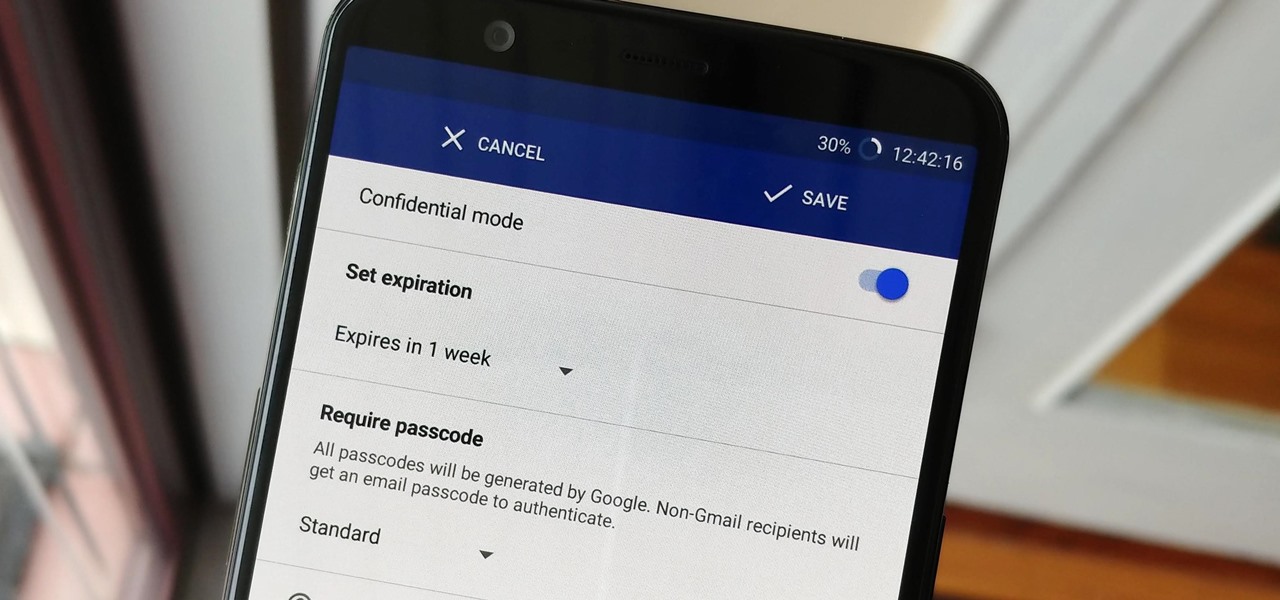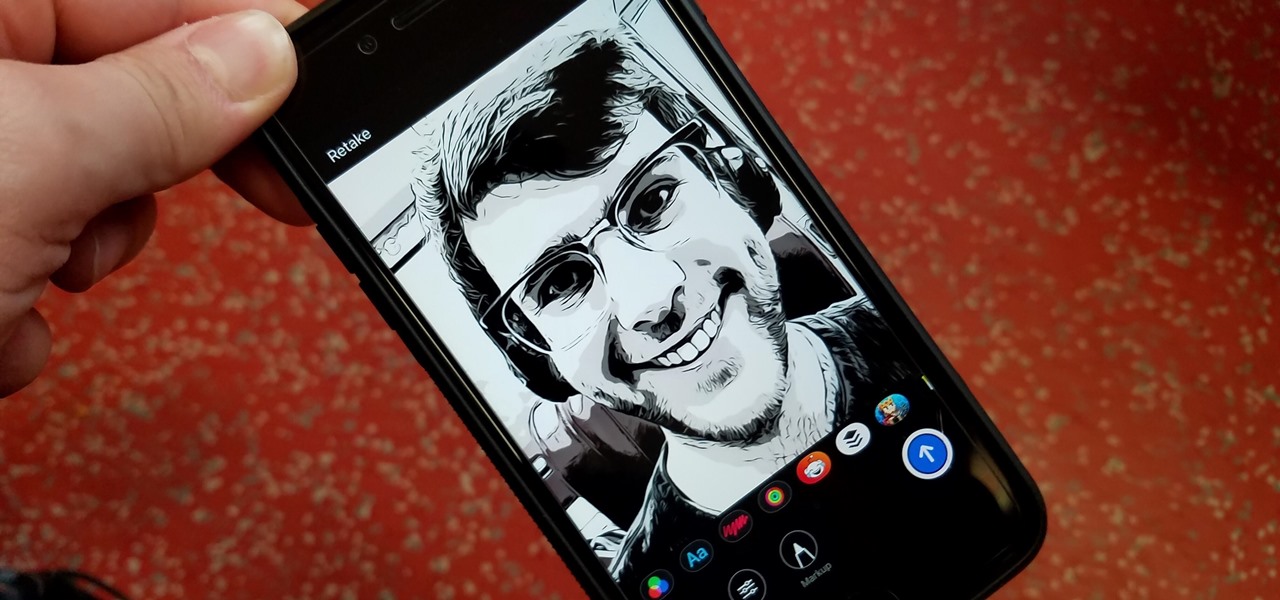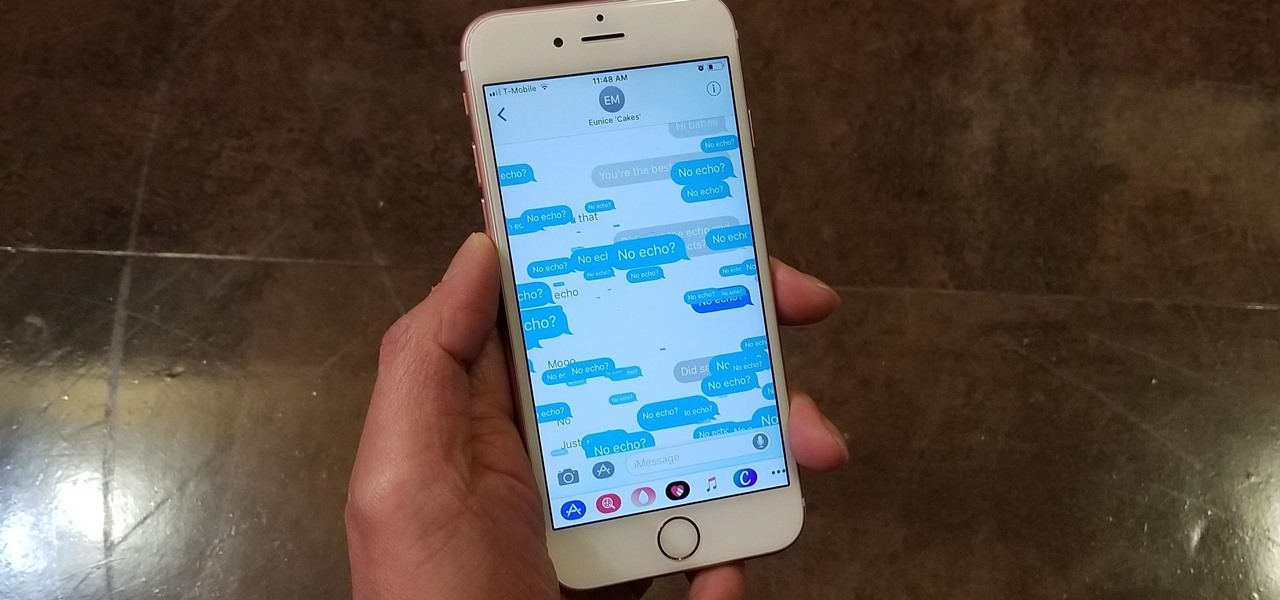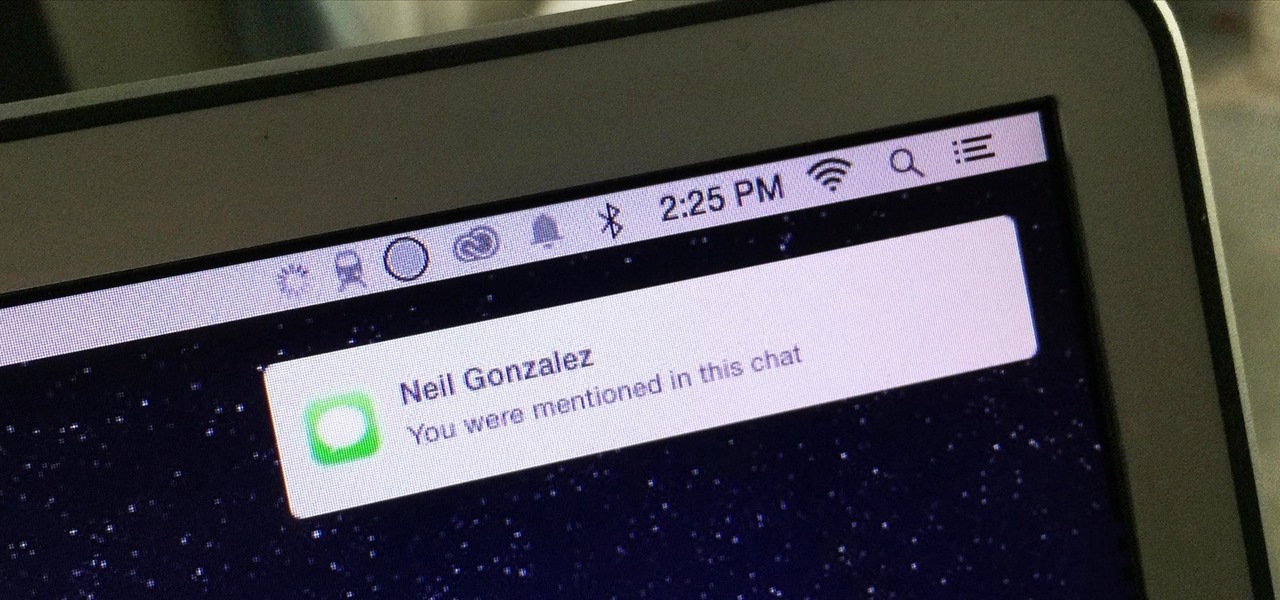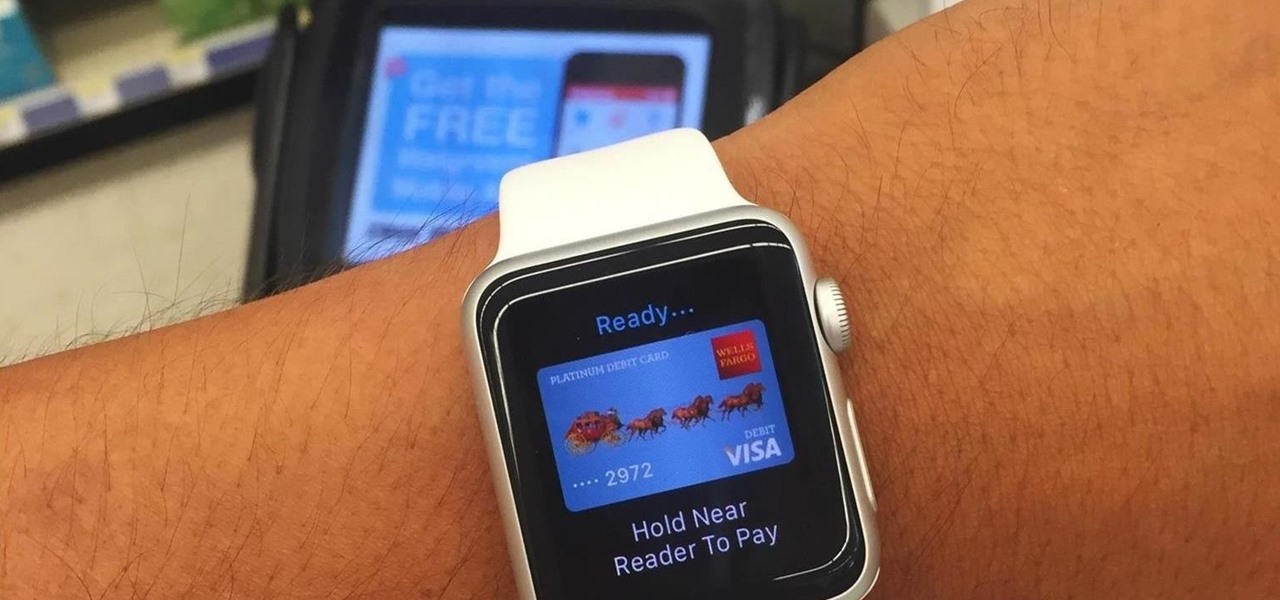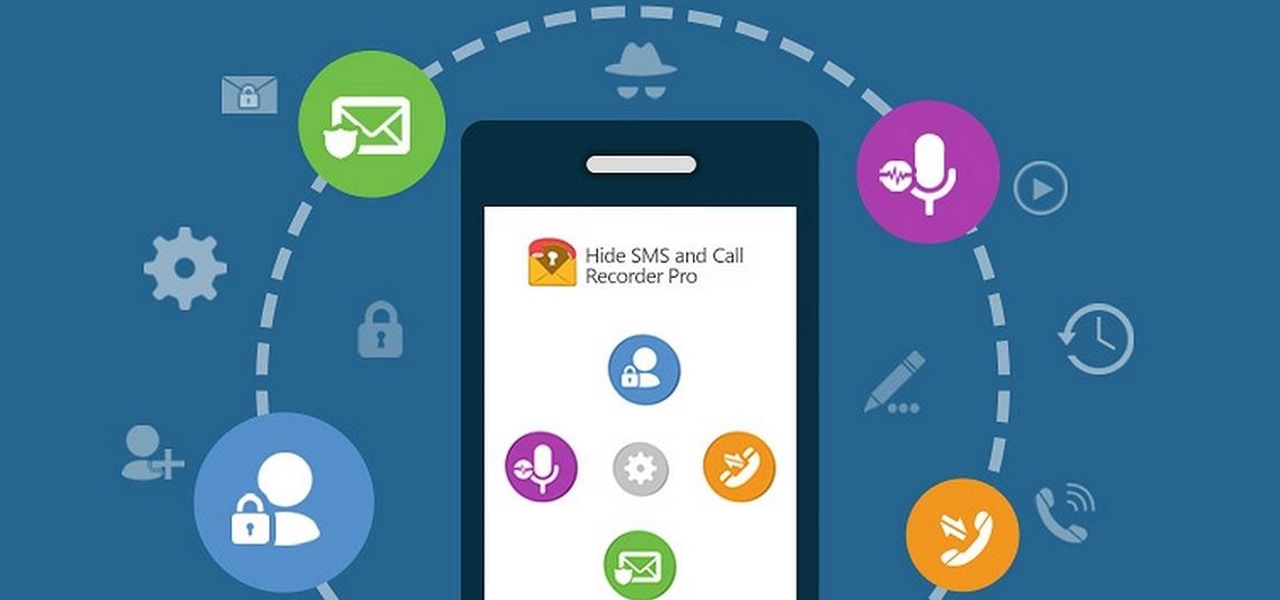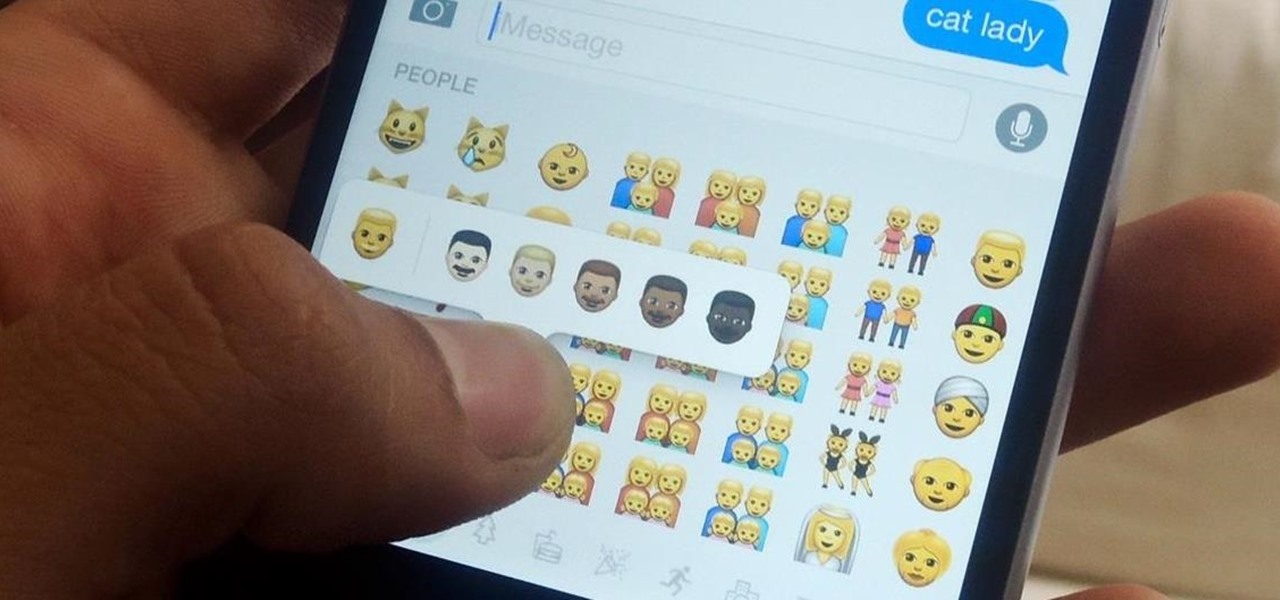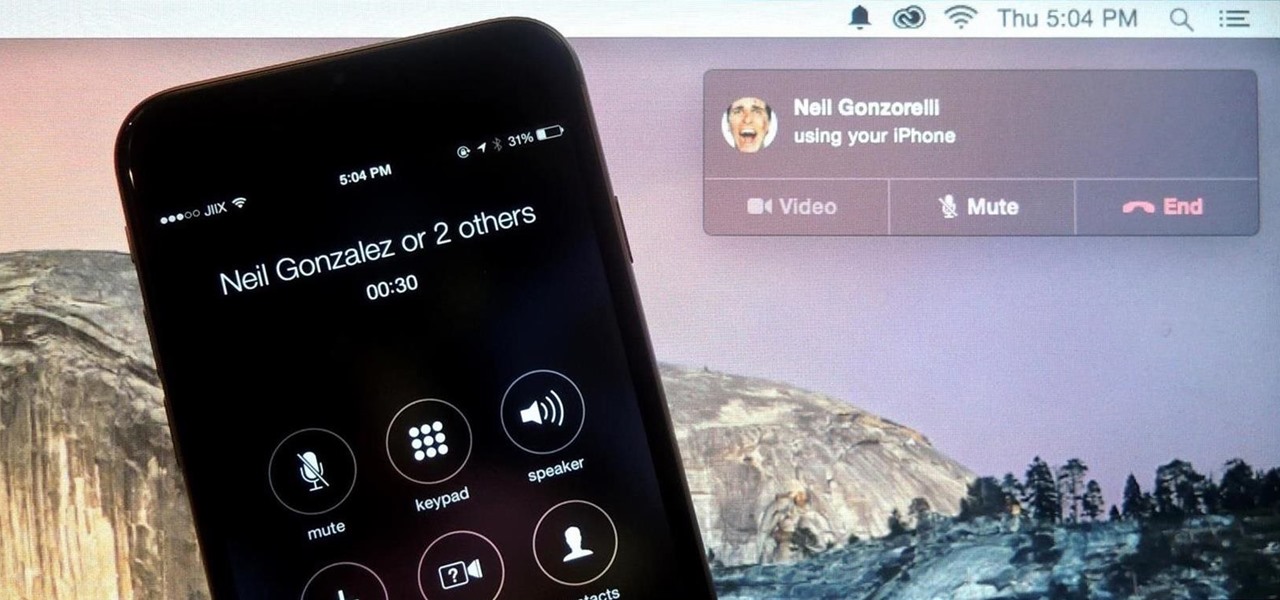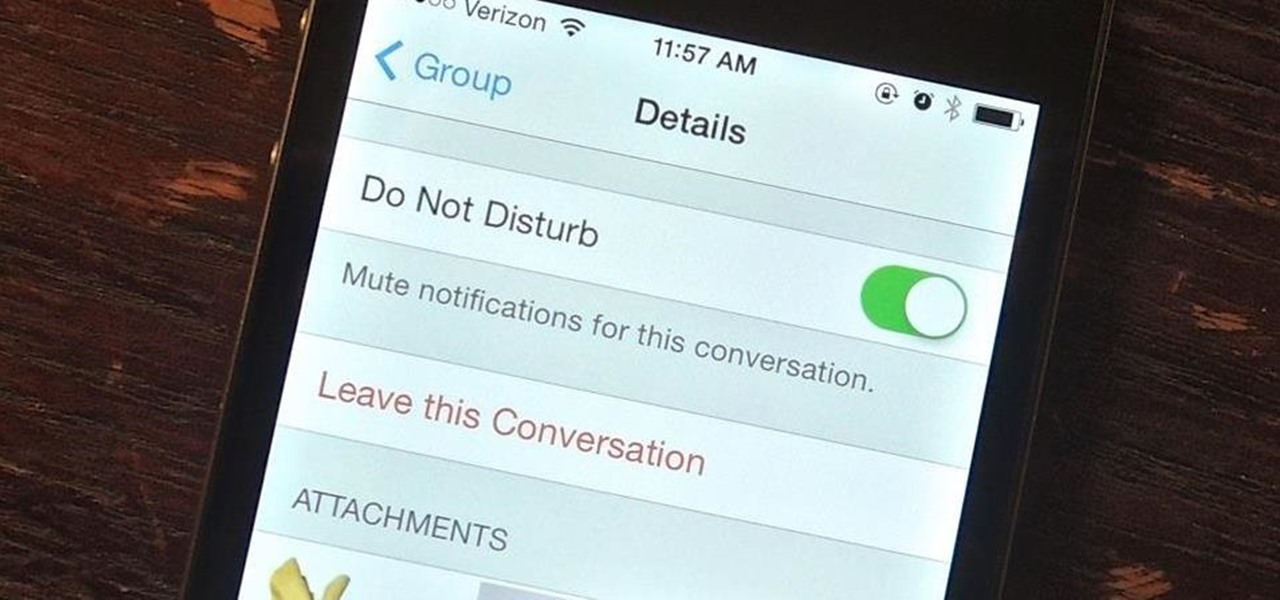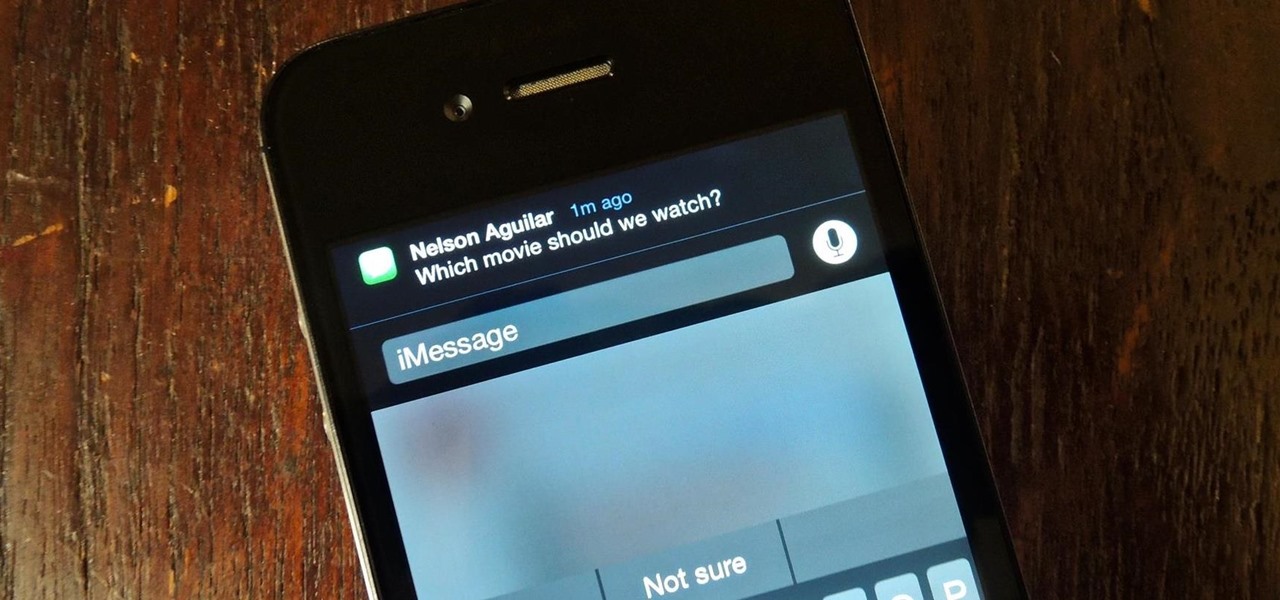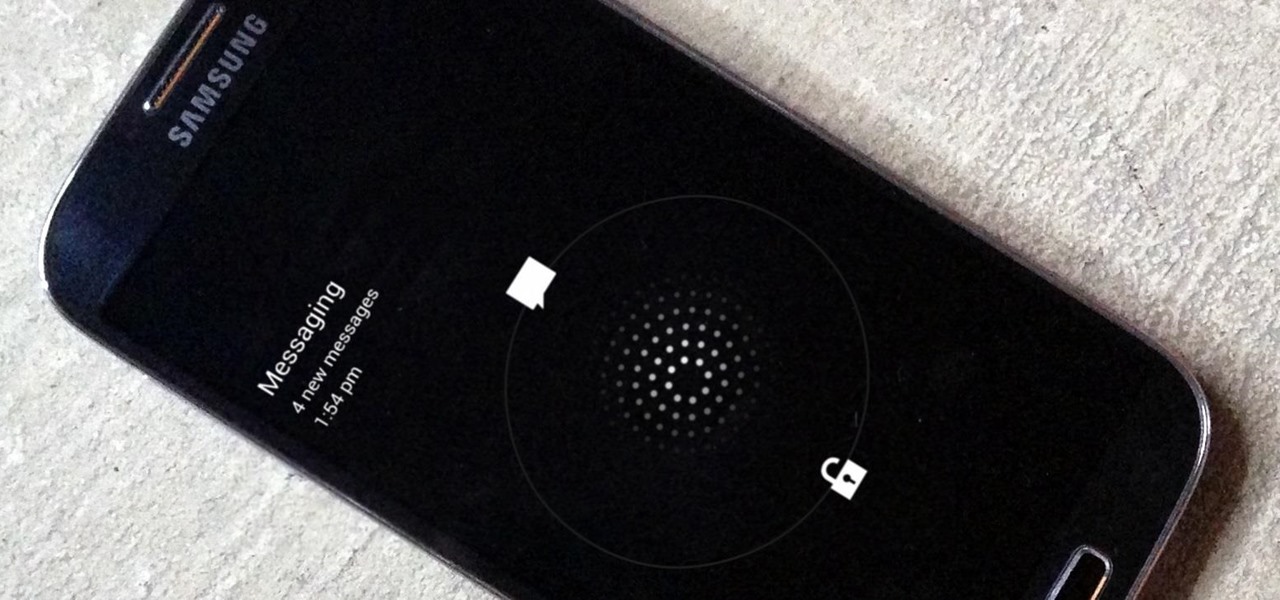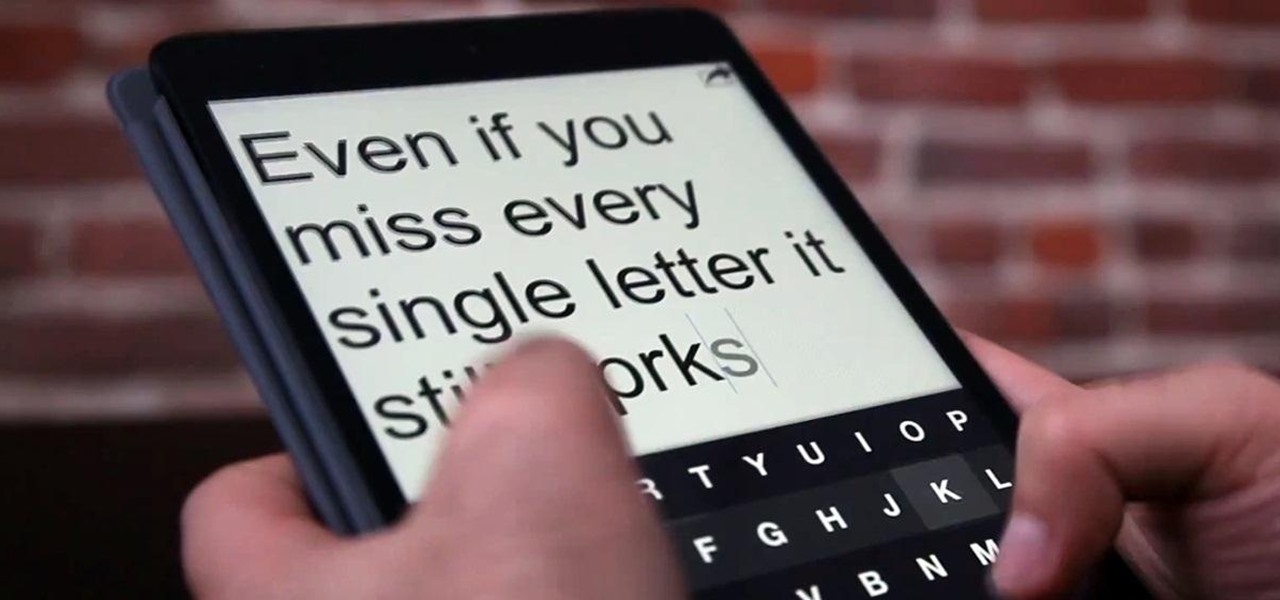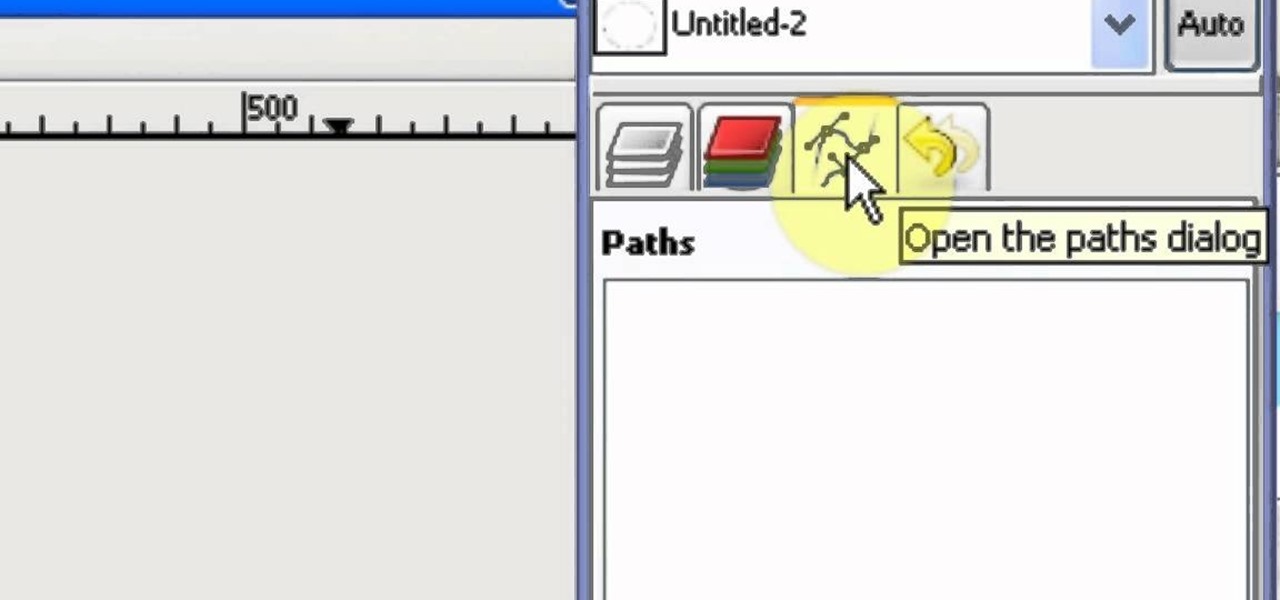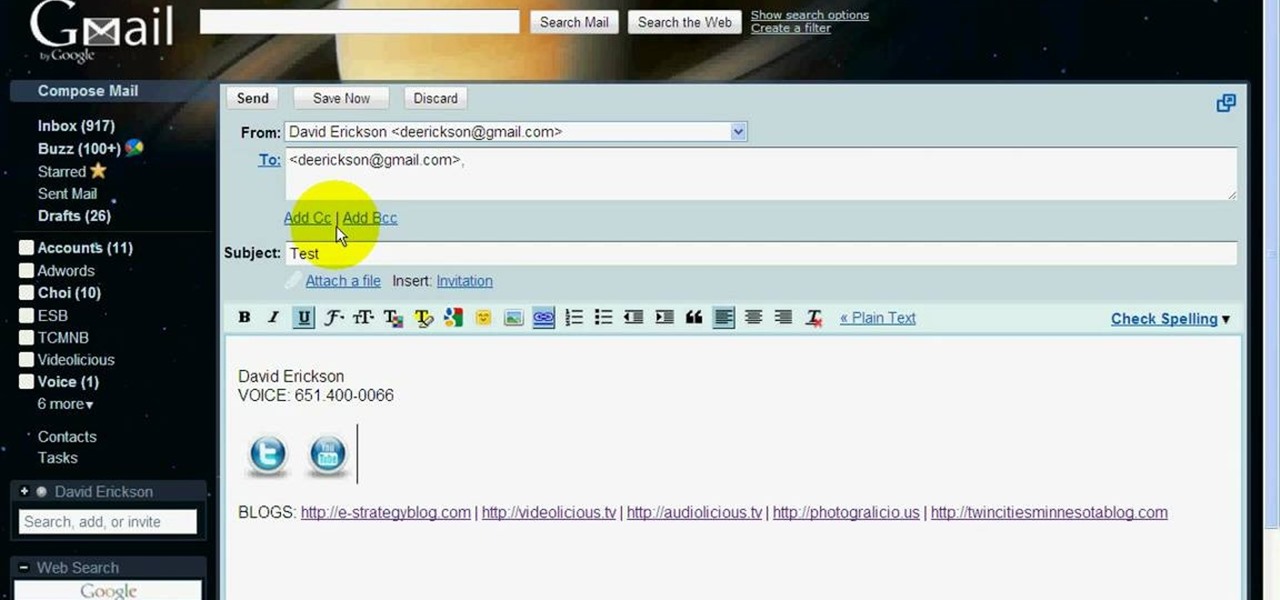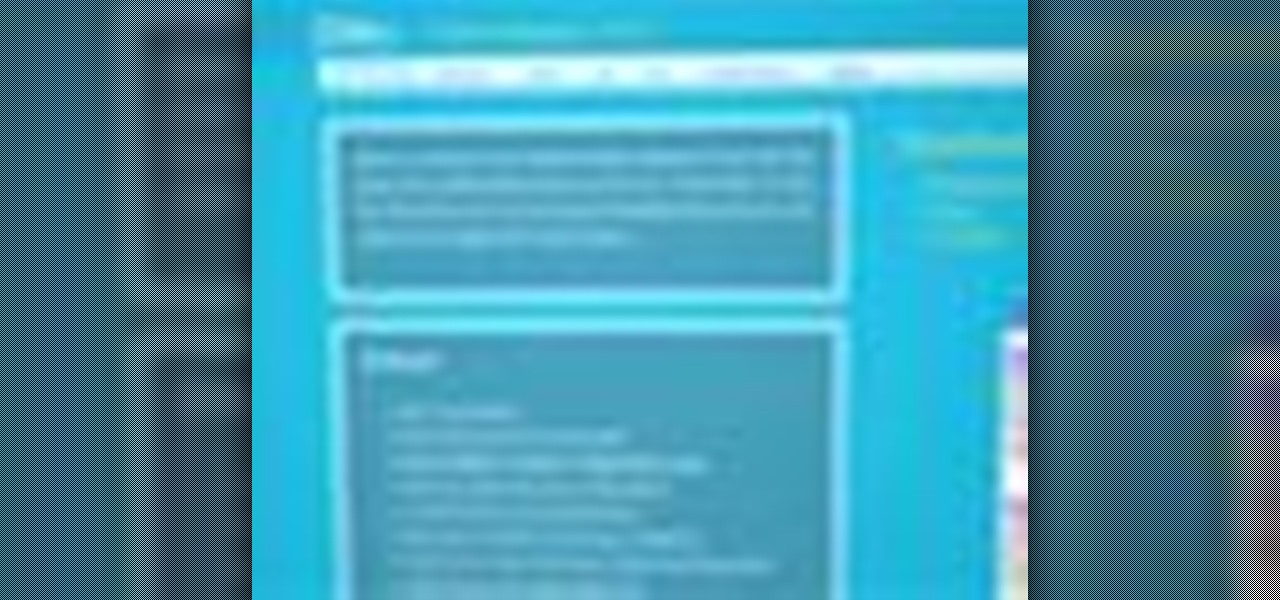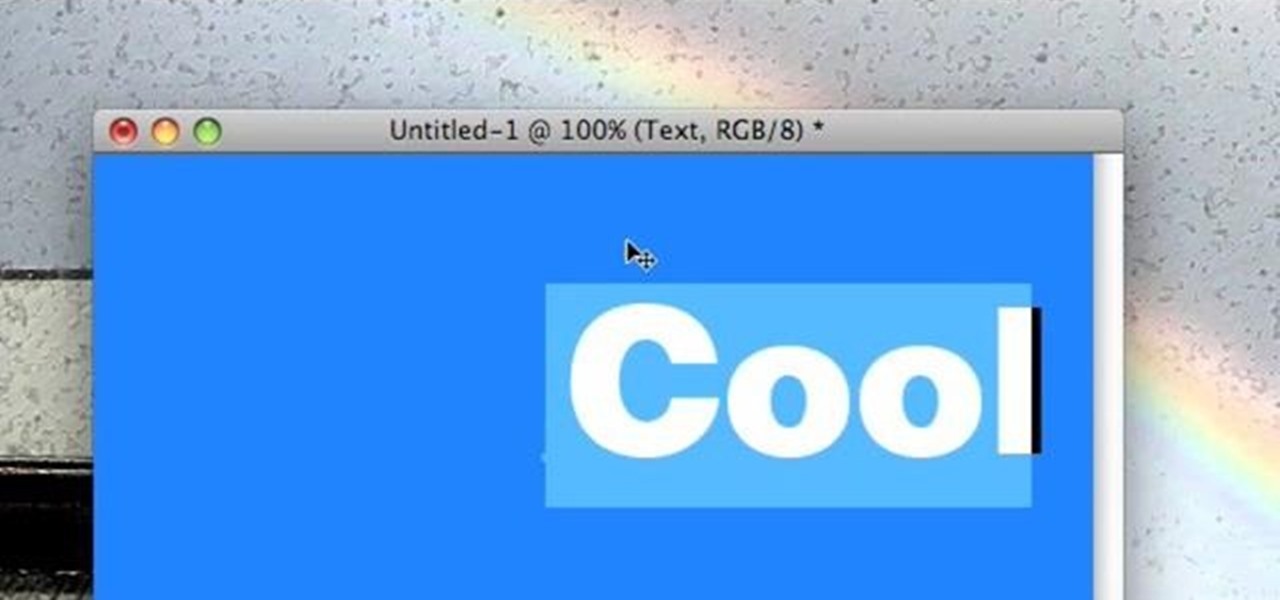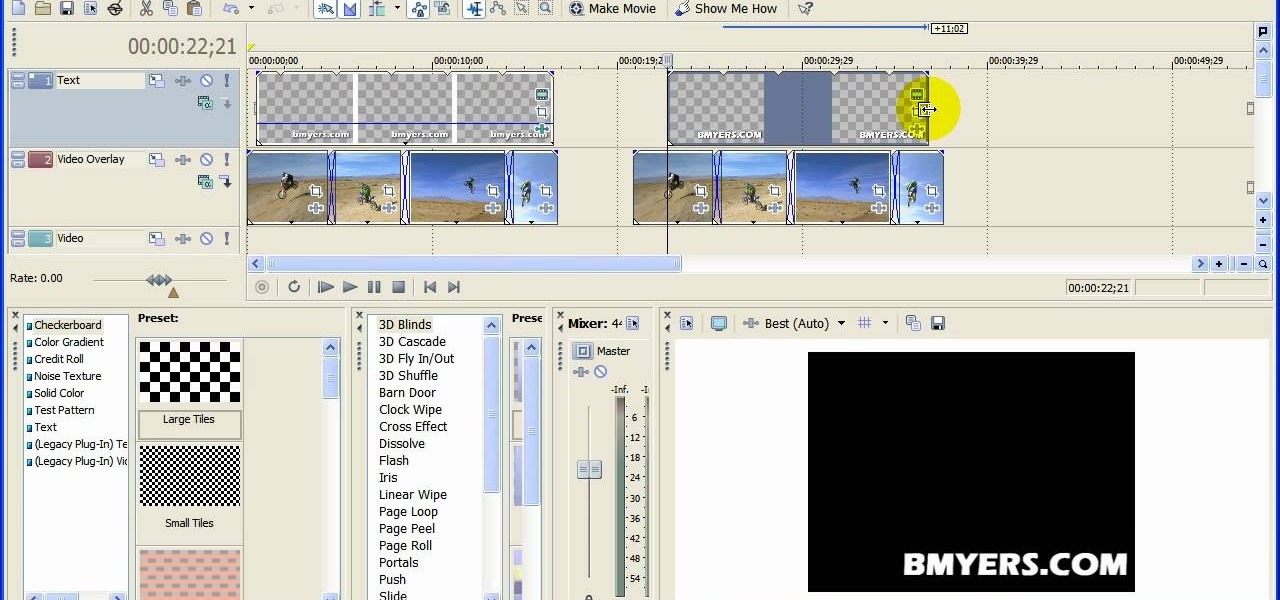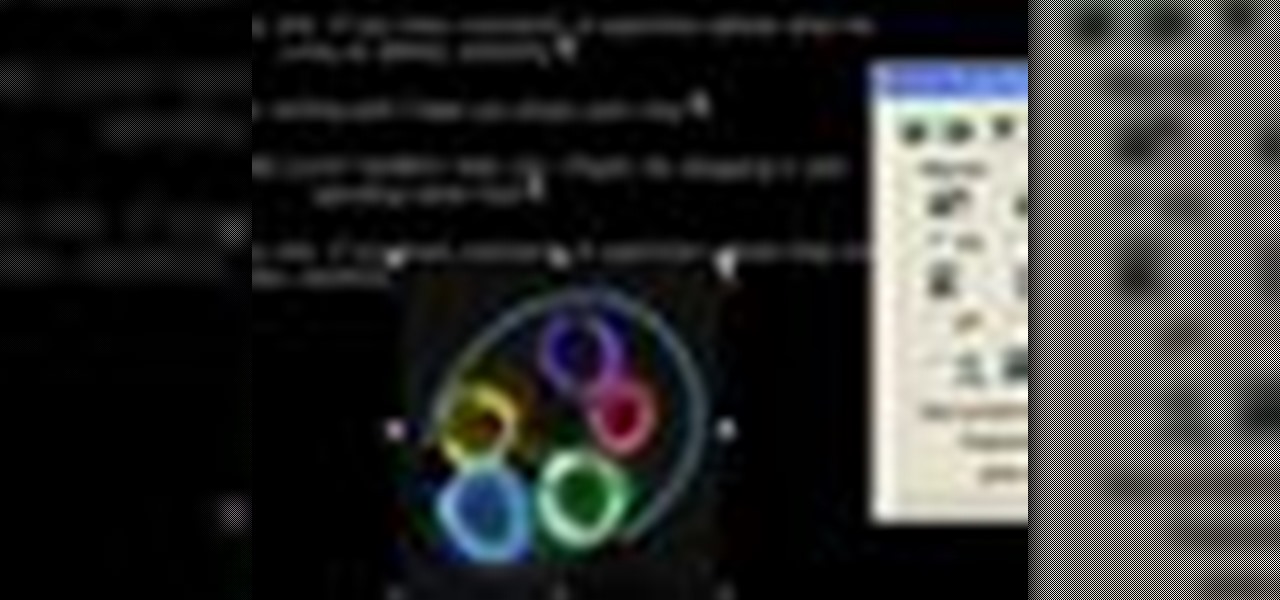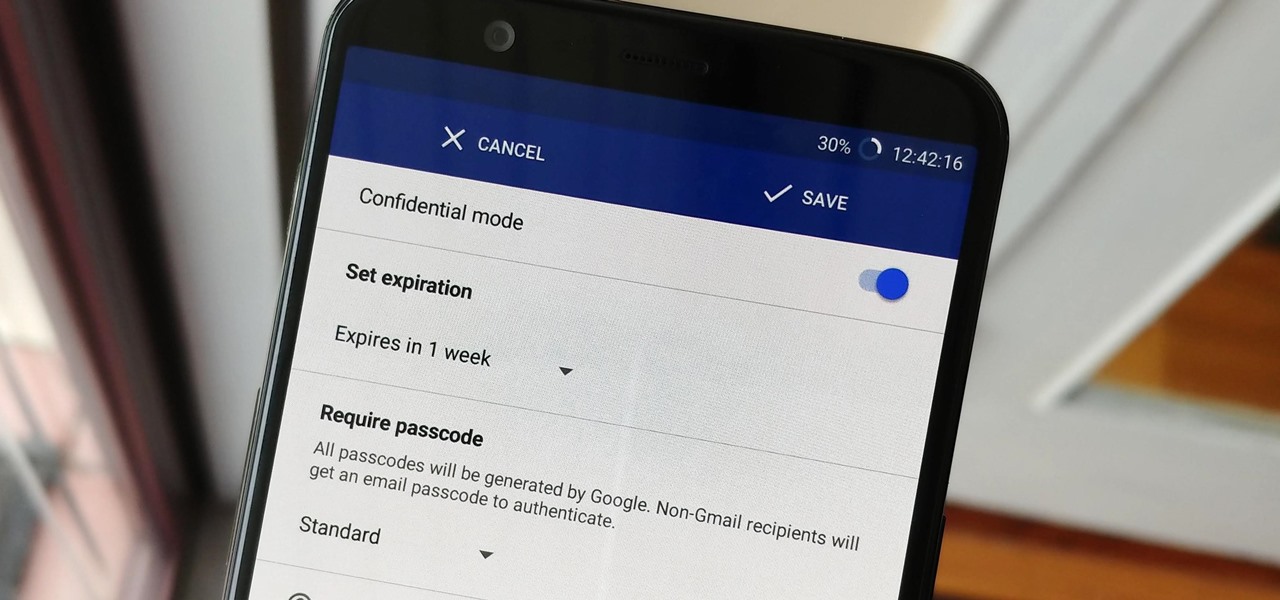
Back in July, Google rolled out a new design for the web version of Gmail. The rollout included new features alongside the visual changes, one of which being Confidential Mode. This new privacy-centric feature has now finally arrived on the mobile app version of the service, and here's what you need to know.
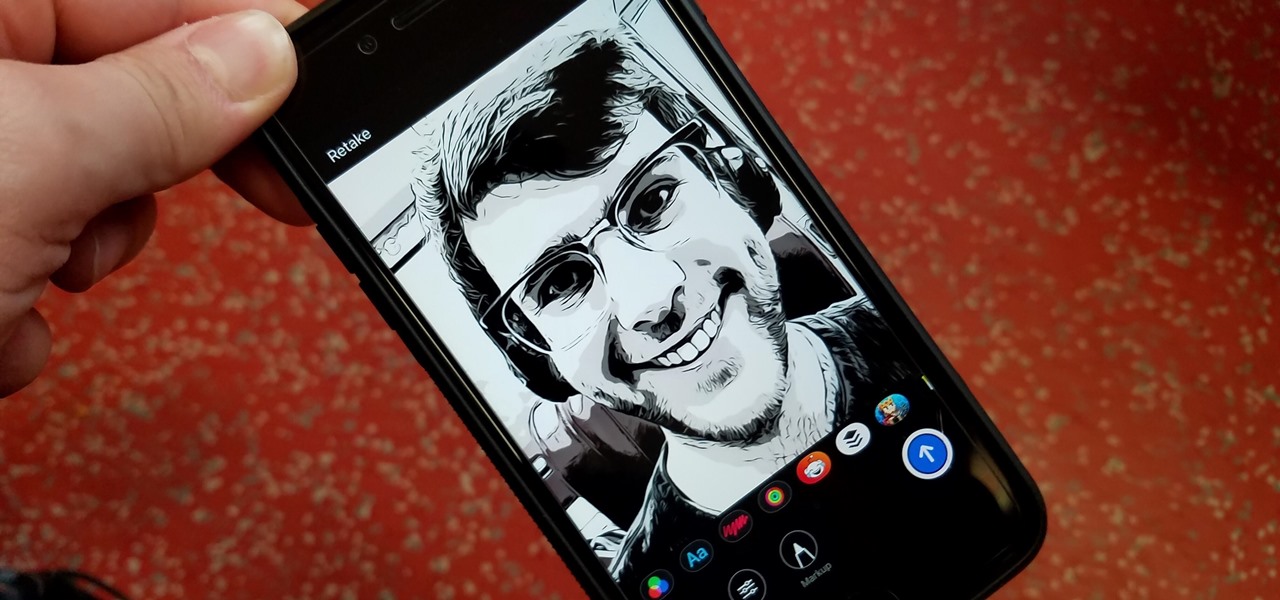
In iOS 12, Apple included new, Snapchat-like effects and stickers for photos and videos in Messages. While these new options are fun, they're missing something that takes away from the appeal, especially since Snapchat, Instagram, Facebook, and similar apps already let you do it.

There are some nasty iOS bugs out there, many determined to crash the Messages app. For example, in February 2018, we saw a Telugu character render the iPhone messaging app totally useless. While that bug has been fixed, the nightmare continues in a new bug, aptly dubbed the "Black Dot."
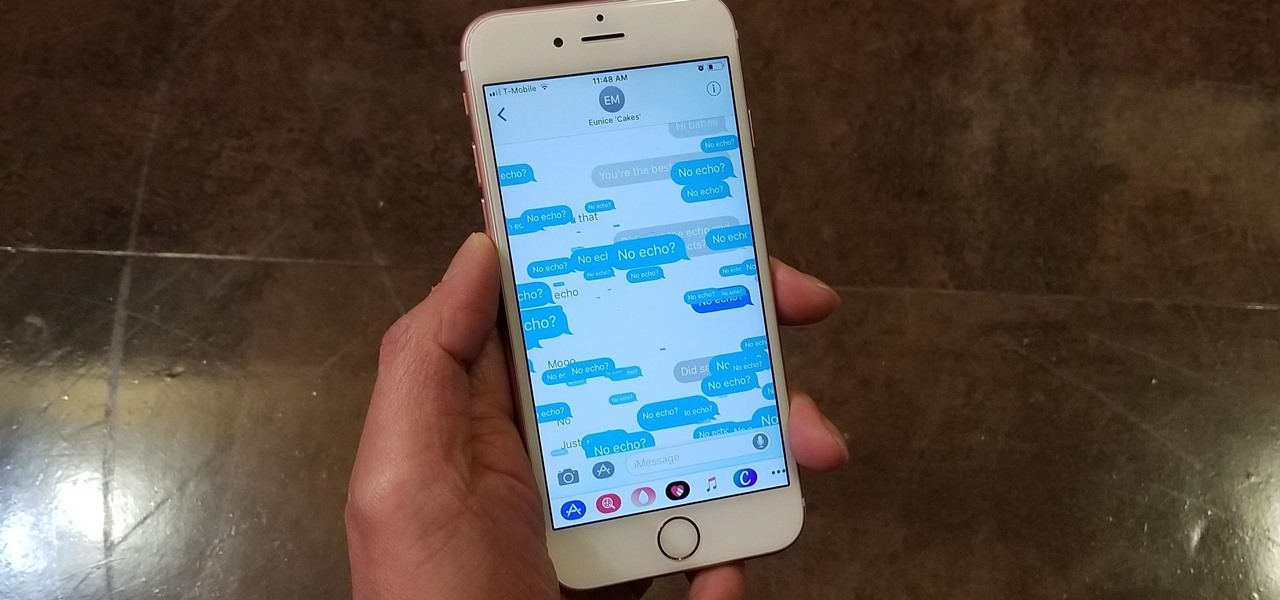
Apple gave the Messages app a massive makeover with iOS 10, with a slew of options that made iMessages on the iPhone a lot more fun. While not quite as comprehensive, iOS 11 builds upon that success and makes the app more user-friendly and all-inclusive.

Facebook Messenger is getting ready to roll out a Snapchat-esque feature that will let users send messages that self-destruct after a certain amount of time, so you'll have an extra level of security when you need to send sensitive financial information or, more likely, risqué texts or images.
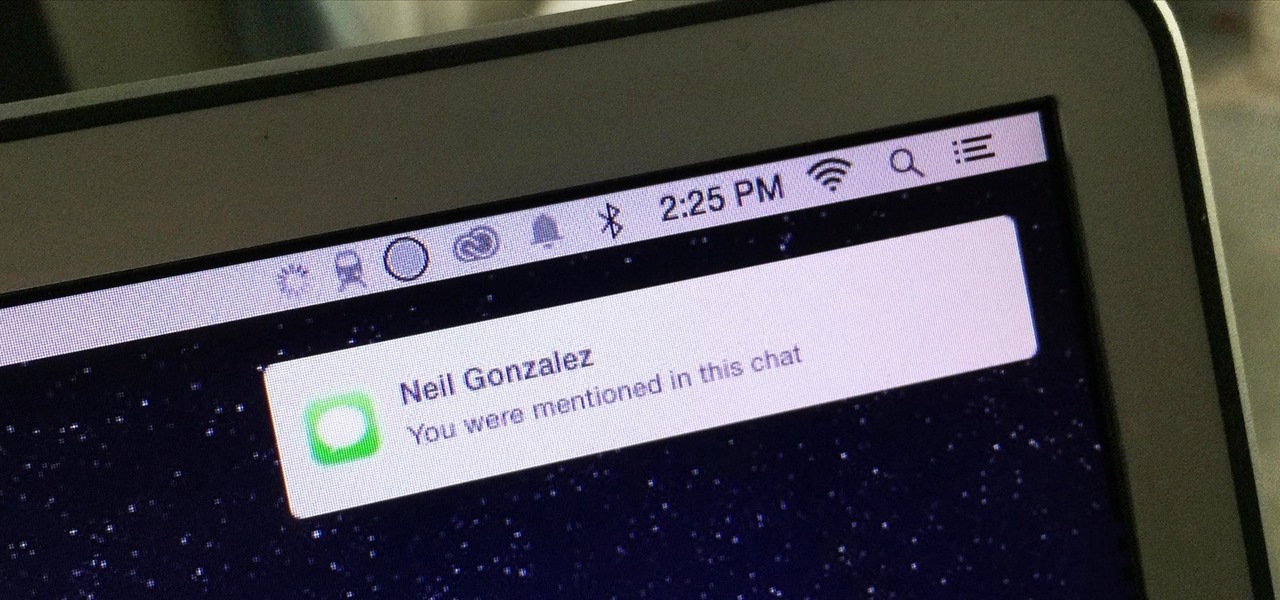
Group chats can get annoying real quick if the people in them are sending rapid-fire texts without hesitation, especially if none of them are any interest to you specifically. Luckily, it's easy to mute notifications for specific message threads. You can even leave a group chat if everyone is using iMessages, but that could lead to you missing an important message.

As you're probably well aware by now, the Apple Watch isn't just for sending text messages and checking Instagram—you can also use it as your wallet. With Apple Pay compatibility, you can use your Watch to make purchases at any retailer that accepts the payment service.

Some people are of extremely secretive nature. They do not like sharing their personal events in their lives with anyone. Thus people around that person wont be able to figure out details on their life's personal matters. It is not like they want to hide some mysterious secrets from the world, but it is just their nature that they do not want others to know much about them or are too shy to share their feelings with others. Being secretive is neither good nor bad, it is just how they are.

After several weeks of testing out the public beta, Apple has finally released iOS 8.3 to the general public. The latest iteration of iOS for iPad, iPhone, and iPod touch serves mostly as an update to fix many of the bugs that plagued earlier versions, but there are still a couple of awesome new features included in the new build.

Earlier this year, Apple announced Continuity, a feature for Yosemite and iOS 8 that lets you connect your iOS devices to your Mac in order to access apps, receive phone calls, send text messages, and more while seamlessly switching between the two.

Quickly jotting down grocery lists, recommended books, phone numbers, and addresses, among other things, has been a pretty straightforward process on an iPad or iPhone. Through the Notes app, you can enter information and have it seamlessly synced across all of your iOS devices, making access to them simple, quick, and universal.

In the Apple's iOS beta 3, we were introduced to a new iCloud Drive feature, an option to disable QuickType, time indicators for Recently Deleted pics, and a way to keep "self-destructing" media.

Group messages make for some hilarious conversations with your friends, and are also a great way to update multiple people without sending individual text messages. But as awesome as they can be, they can also be as equally annoying.

Notification banners and alerts aren't new to iOS, but the ability to expand and interact with them is. Apple's new iOS 8 has ushered in some small, yet convenient features to the banner and alert notifications that make them truly interactive. The new additions, as you will see, makes it easy to complete simple tasks without leaving the current screen you're in.

According to a new study, the majority of smartphone users check their devices 150 times a day. While that number may seem incredibly high at first glance, the influx of notifications and amount of social media apps available reduce the initial shock and make the number seem not so preposterous after all. Yeah, even on a date.

Parking. Ugh. Parking is about as fun as running through a swarm of bees while being chased by a pack of wolves from The Grey.

Who doesn't hate Auto Correct? There's nothing worse than hitting 'Send' only to realize that your phone betrayed you by changing a word so that your message doesn't even mean the same thing anymore—especially when it's going to someone like your boss or parents.

Emoji is the Japanese term for picture icon characters used in electronic messages. Like emoticons the icons have a wide range of characters. Though Emoji has been integrated since iOS 5 the keyboard is not visible. I'm going to show you how to add the Emoji character keyboard to your Apple iPhone, iTouch & iPad. Adding the Emoji keyboard in IOS will give you colorful character, smileys and emoticon keys to use in emails, iMessage messages and chat apps. Upon adding the new keyboard you will ...

Add text and titles with Windows Live Movie Maker. There are three options for adding text in Movie Maker. This tutorial provides an overview for each type: title (which goes before the selected clip), caption (which is superimposed over the selected clip) and credits (which goes after the selected clip).

Ever wanted to replicate the effect of writing text in a circle or other shape? You can set up a path for your text to follow using the GIMP free image software. This tutorial shows you a straightforward technique to achieve this effect.

In this clip, you'll learn how to create text along a specified path when creating logos or headers within Adobe Photoshop CS5. Whether you're new to Adobe's popular raster graphics editor or a seasoned designer looking to better acquaint yourself with the new features and functions of the latest iteration of the application, you're sure to benefit from this free software tutorial. For more information, and to get started creating your own contour-hugging text, watch this video guide.

If you're getting bored of the same old same old in your e-mail messages, or if you're looking for an easier way to show off each of your social networking, as well as personal websites, then you will be happy to hear that Gmail has finally introduced rich text signature lines that'll allow you to hyper-link your images in your signature via HTML. All this can be found in the Labs section of your settings in Gmail. In this video you will learn how to set up the signature with the images and h...

We all have our reasons for erasing personal data from a phone. Whether you just ended a bad relationship whose face you never want to see again (lots of text messages) or just want to restore your privacy on the cell phone, erasing may be your only option.

In this video tutorial, viewers learn how to copy and paste multiple text entries in a Windows computer. Users will need to download the free clipboard manager, Ditto form the link provided in the video description. Once downloaded, users will be able to manage multiple strings of text to copy and paste anywhere. Simply select the text field of the copied text and click on the icon in the system tray. Copied images will be displayed as a thumbnail. This video will benefit those viewers who us...

Learn how to add use text wrapping in your Microsoft Word 2010 documents. Whether you're new to Microsoft's popular word processing application application or a seasoned MS Office professional just looking to better acquaint yourself with the Word 2010 workflow, you're sure to be well served by this video tutorial. For more information, and to get started wrapping text around images in your own Word documents, watch this free video guide.

Looking to add to your bag of tricks? In this installment from his series of free Adobe Photoshop tutorials, Justin Seeley shows you how to create a double-stroke layer style on your text. For detailed, step-by-step instructions, and to get started using this eye-catching text effect yourself, watch this video lesson.

Looking for instructions on how to create a simple glossy text effect in Adobe Photoshop? Look no further. Whether you're new to Adobe's popular image editing software or simply looking to pick up a few new tips and tricks, you're sure to benefit from this free video tutorial, which presents a complete step-by-step guide on how to create glossy text logos and headers in Photoshop.

Looking for instructions on how to achieve a chrome-style text effect in Adobe Photoshop? Look no further. Whether you're new to Adobe's popular image editing software or simply looking to pick up a few new tips and tricks, you're sure to benefit from this free video tutorial from TutVids. For more information, including step-by-step instructions on how to create a shiny metal text effect, watch this graphic designer's guide.

Being able to create documents that stand out and impress is the theme of this how-to video on creating 3D text. Using an open Photoshop window, the pleasant sounding narrator guides you through the process of turning regular text into 3D. The narrator also supplies helpful tips to further enhance 3D text by adding color, glow and special effects like reflection. If you're a visual learner, you will appreciate this straight forward, clear and detailed how to video on creating 3D text.

Need a little help with your new Adobe Photoshop graphics editing program? Working with Photoshop can be a bit tough if you don't know what you're doing, so instead of getting out the books, check out this 'no nonsense' video tutorial to learn how to make an image into a text image in Adobe Photoshop. Photo manipulating and editing is always tricky, so just watch to see how to make an image into a text image, for beginners.

Need a little help with your new Adobe Photoshop graphics editing program? Working with Photoshop can be a bit tough if you don't know what you're doing, so instead of getting out the books, check out this 'no nonsense' video tutorial to learn how to create an animated text banner in Adobe Photoshop. Photo manipulating and editing is always tricky, so just watch to see how to create an animated text banner, for beginners.

Need a little help with your new Adobe Photoshop graphics editing program? Working with Photoshop can be a bit tough if you don't know what you're doing, so instead of getting out the books, check out this 'no nonsense' video tutorial to learn how to create bubble text in Adobe Photoshop. Photo manipulating and editing is always tricky, so just watch to see how to create bubble text, for beginners.

For this Final Cut Studio video tutorial, Zach King will teach you how to create text in Motion. If you want to cover the basics of creating cool text in the Motion 3 program, this is the perfect video to help you out. Let the Final Cut King show you how!

One of the best features of Apple's Final Cut Studio is the graphics interface feature Motion. With its ability to create and edit motion graphics, you can easily create title sequences for your indie film, or maybe even a professional movie, with 2D or 3D visual effects compositing.

Instructor Brian Maffitt gives a fast-paced recipe for creating a Saturn-like ring of text around an orange. Brian gives the Stroke, Path Text, and Basic 3D filters a good workout, stresses the importance of pre-composing, and tops it all off with an inverted mask. This is a great "fake-3D" effect you'll be glad to add to your arsenal. So come on...orange you going to watch this clip?

This guy has a lot to say about using the text tool in Photoshop, so he put it all into a 4 part video. Part one covers create, select and edit Text, Point Text and Paragraph Text options. Part two covers Options bar, Great Shortcuts, Character Pallet and Resets. Part three covers Text align, Paragraph palette, Hyphenation and Justification. Part four covers Text for Web, Text Wrap, Text Masking.

In this clip, we learn how to create a plain text file. You can use the built-in TextEdit (Mac) or Notepad (Windows) applications to make a plain text file. Microsoft Word is not a good choice for creating plain text files.

You can add watermark in YouTube videos using Sony Vegas Movie Studio. To do this, first you need to put your video in timeline. Now right click on top of your video and choose insert text media and type there whatever you want.

In this tutorial, we learn how to insert pictures and format text in Fusion Essentials. Start by selecting your image and then clicking inside the text box. Select an image, then it will appear in the text box. From here, click on the picture and go to the alignment section. Choose how you want the text arranged around the image. You can justify it to the left, center, and right. You can also wrap the text around the image. Preview the page after you align it, then see if it allows the page t...

In this Software video tutorial you will learn how to create shock style text in Photoshop. Go to the text tool and select it. Then select the font and a large size. Select white color and type in your text. Now create two copies of this text and select the original text. Then click on image > rotate canvas > 90 degrees clockwise. The text will turn by 90 degrees. Now go to filter > stylize > wind. Make sure under ‘method’, ‘wind’ is selected and under ‘direction’, select ‘from ...