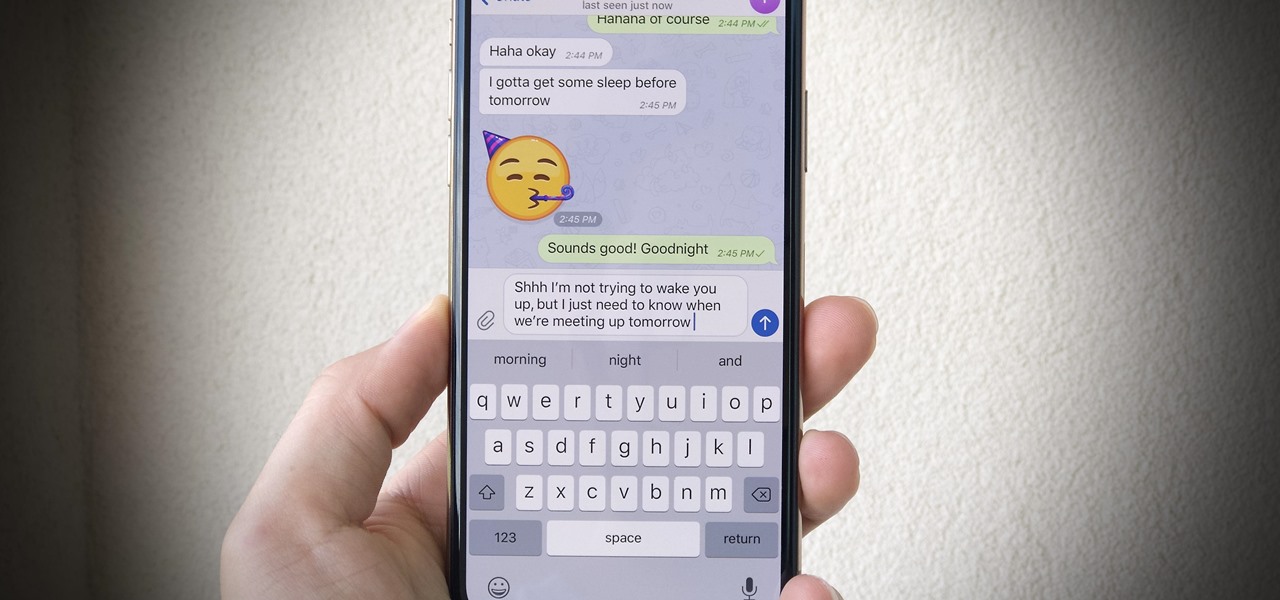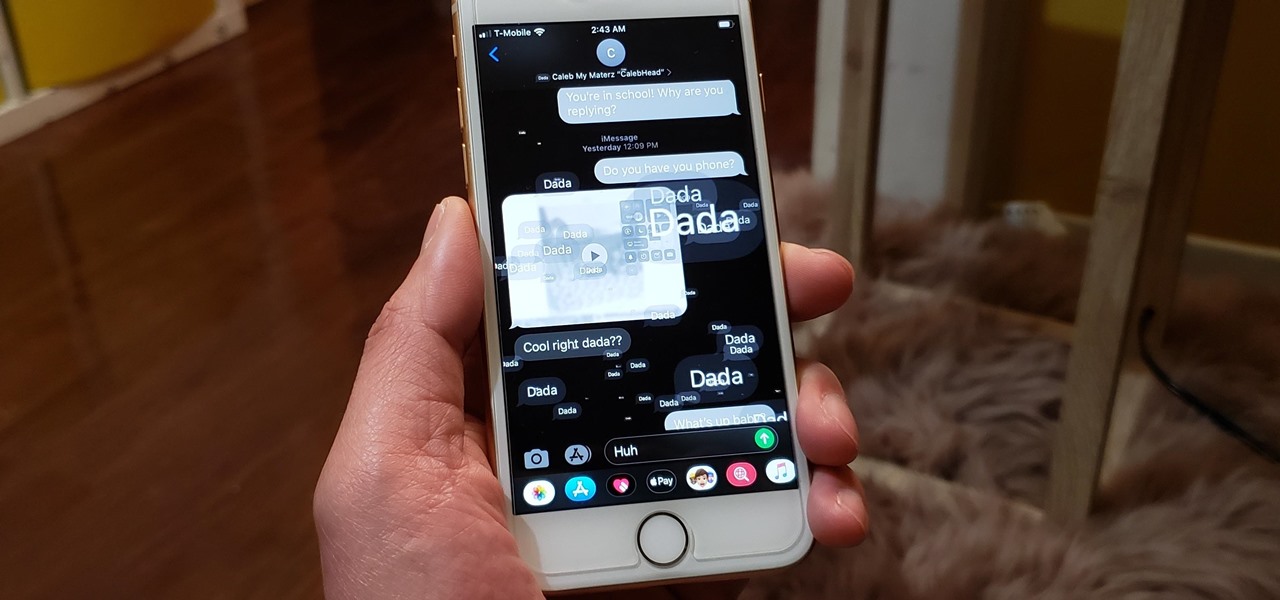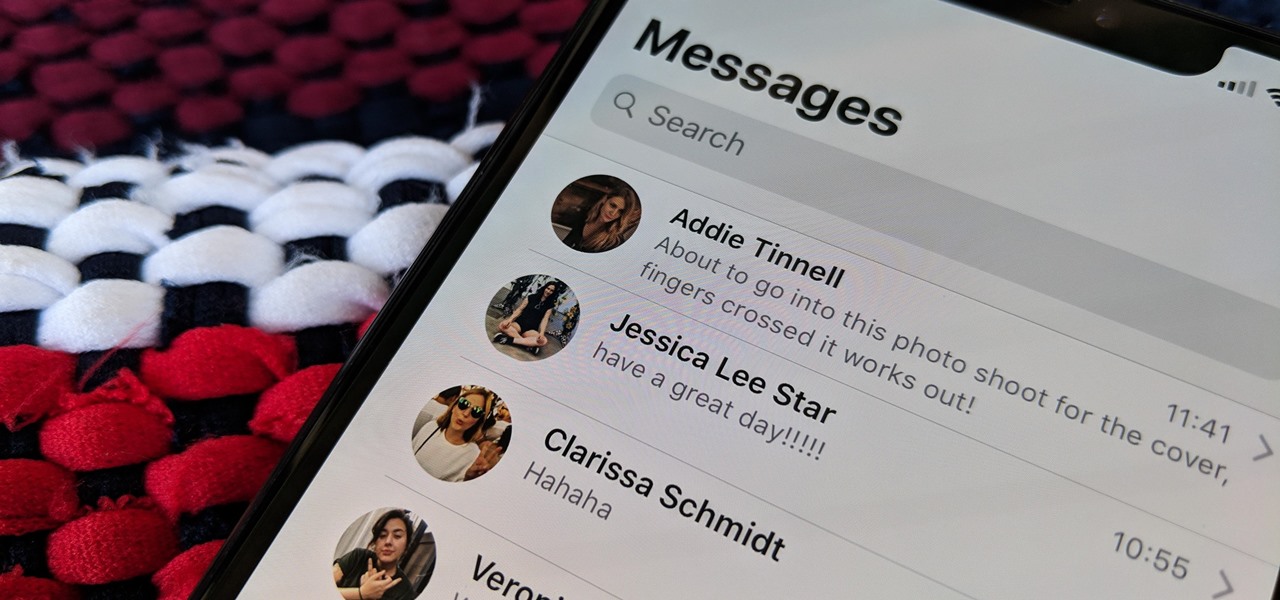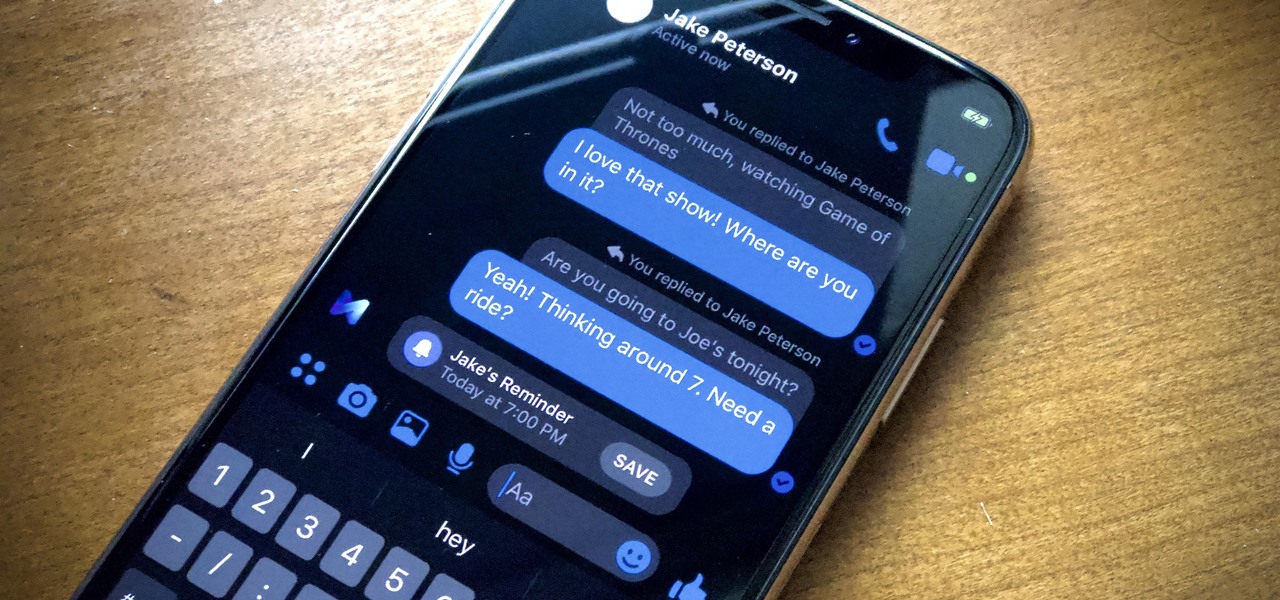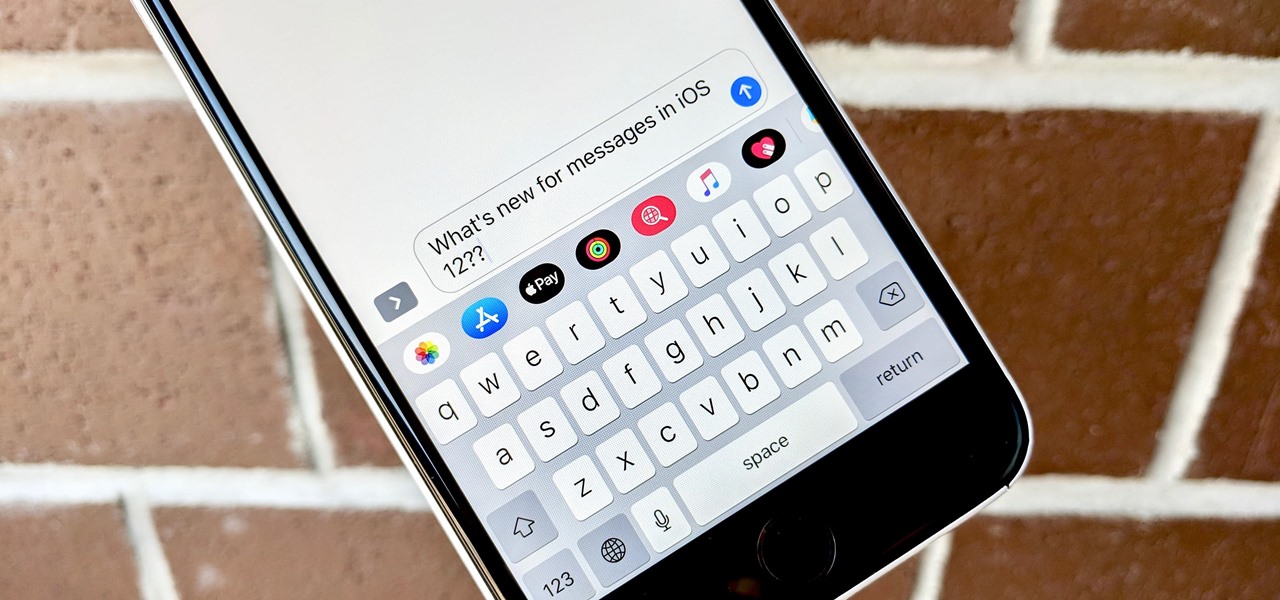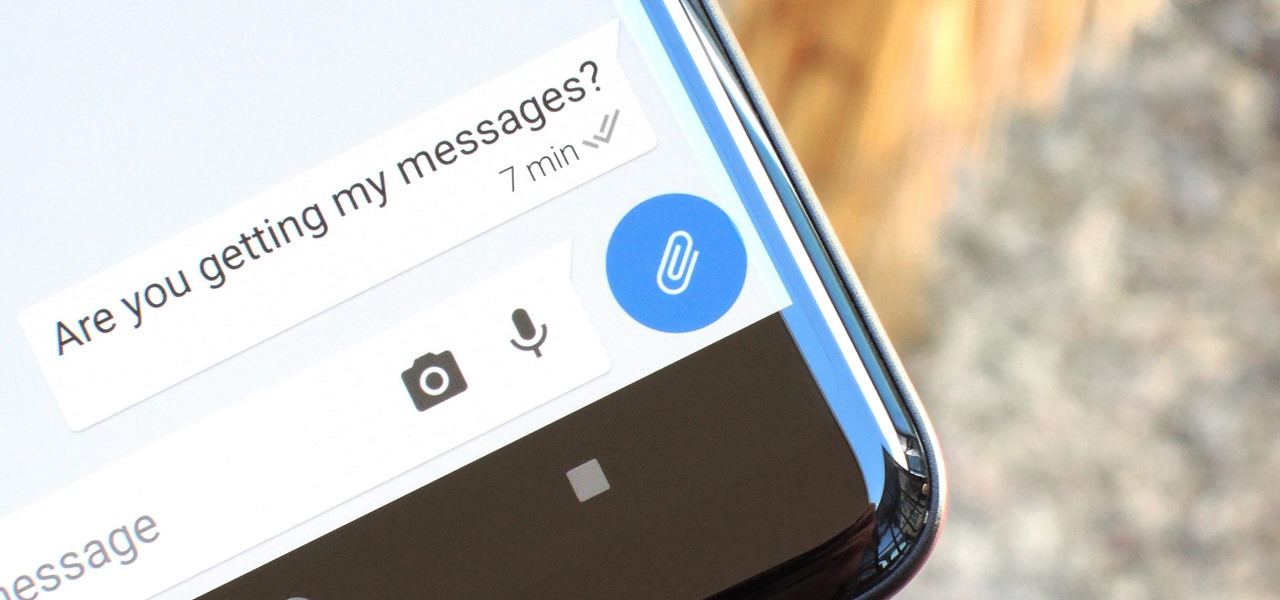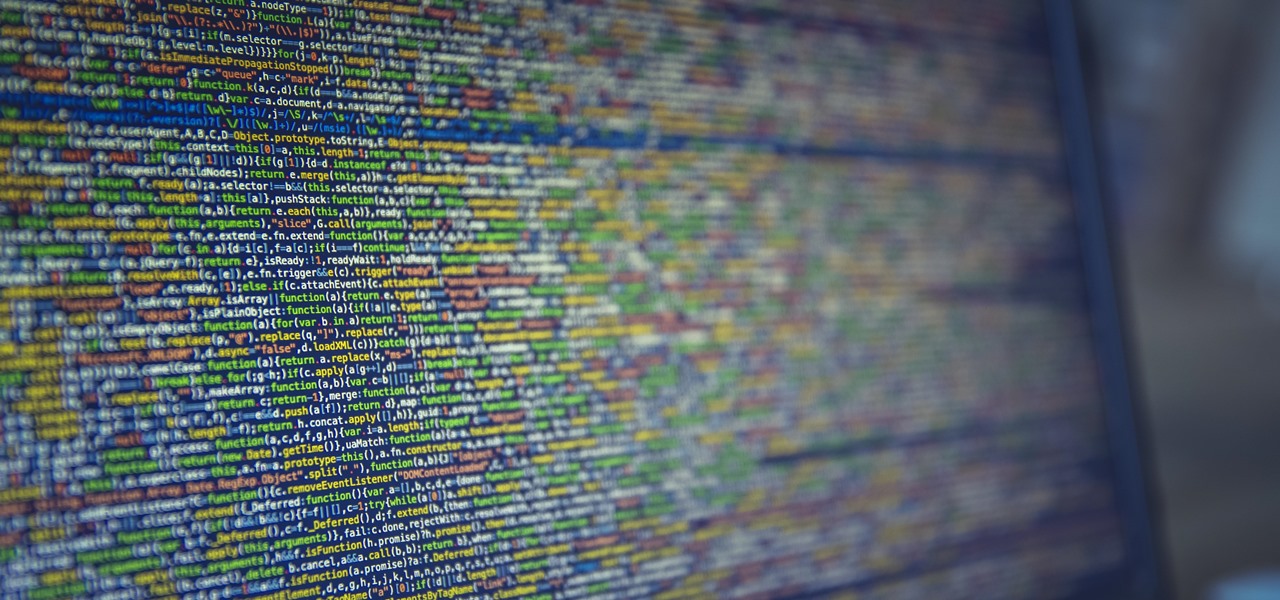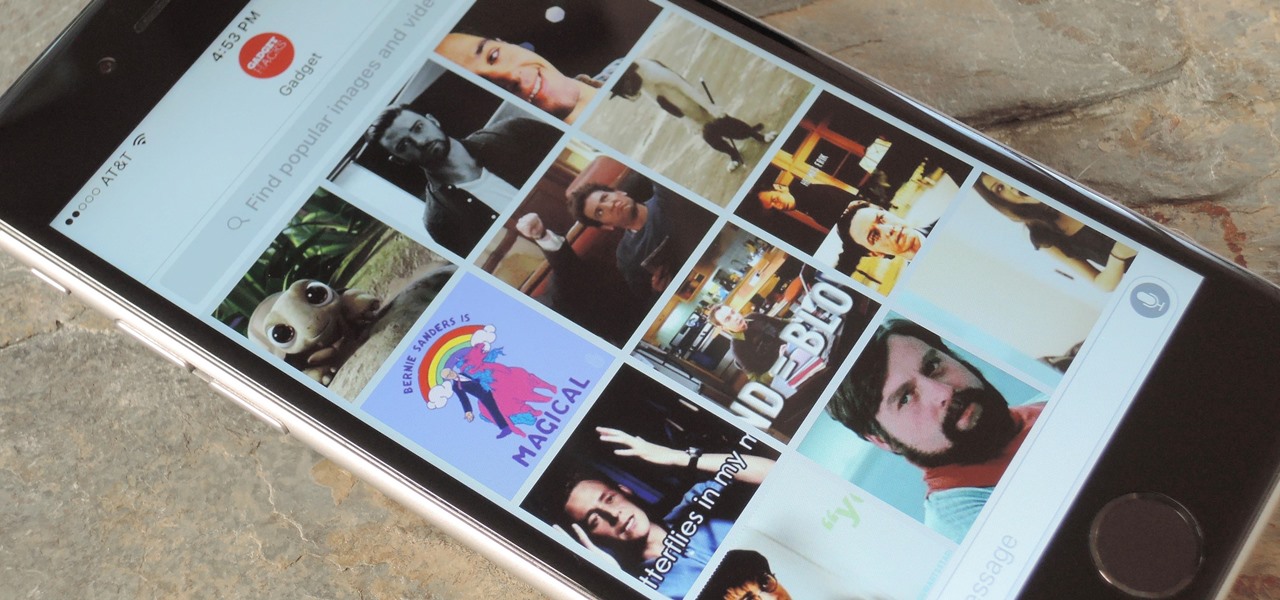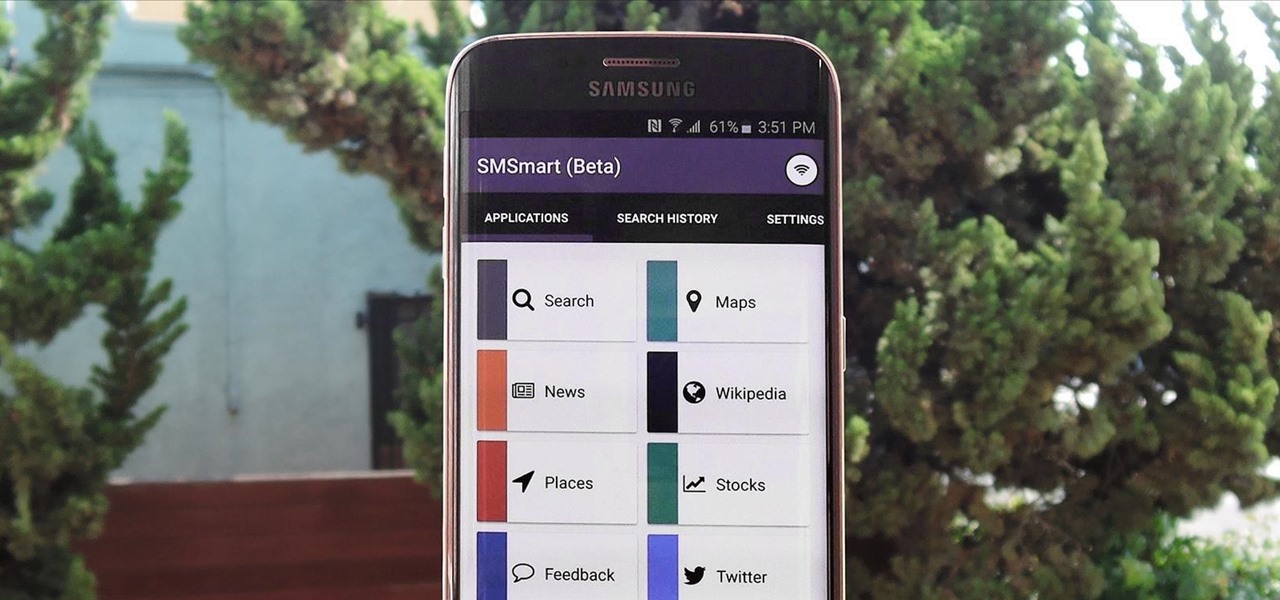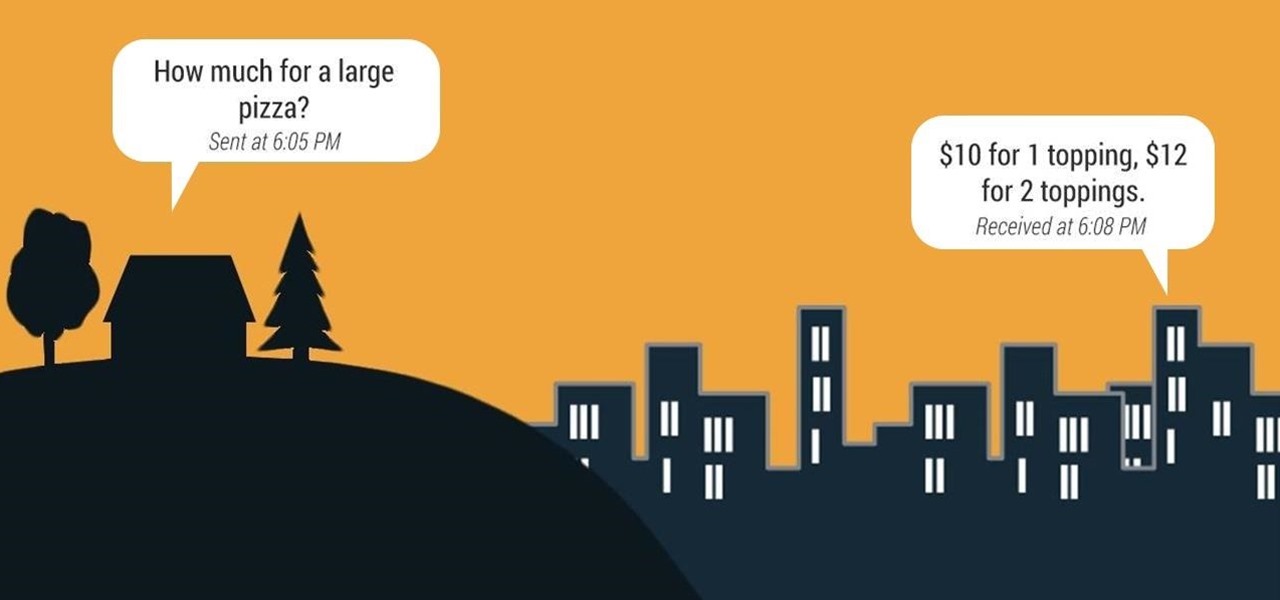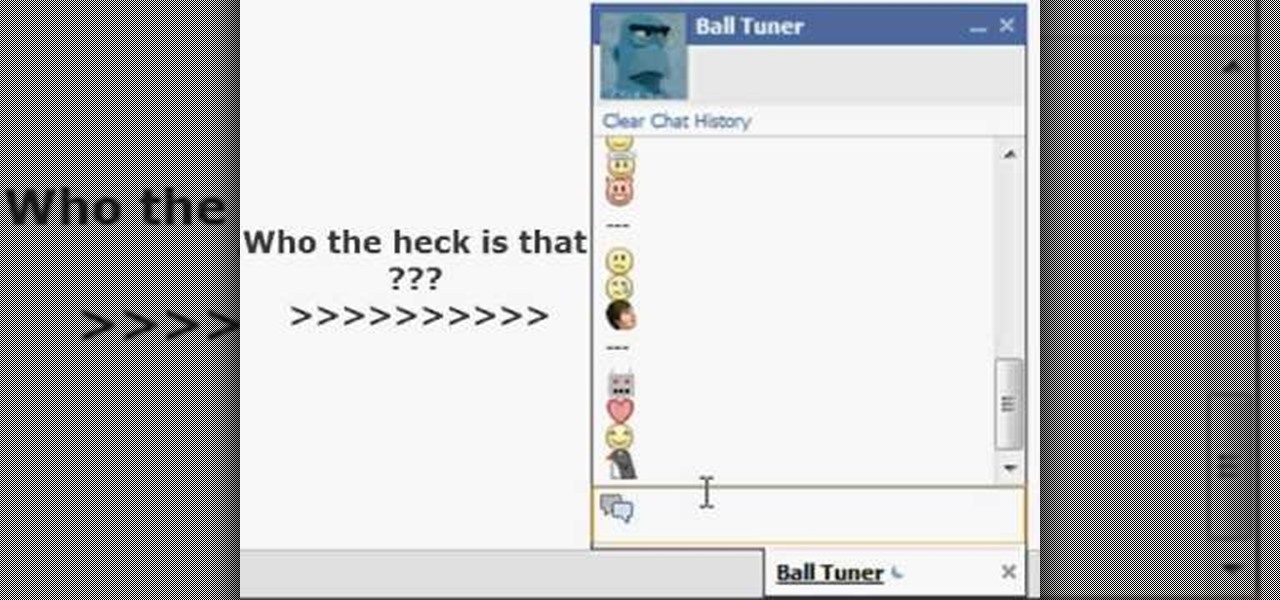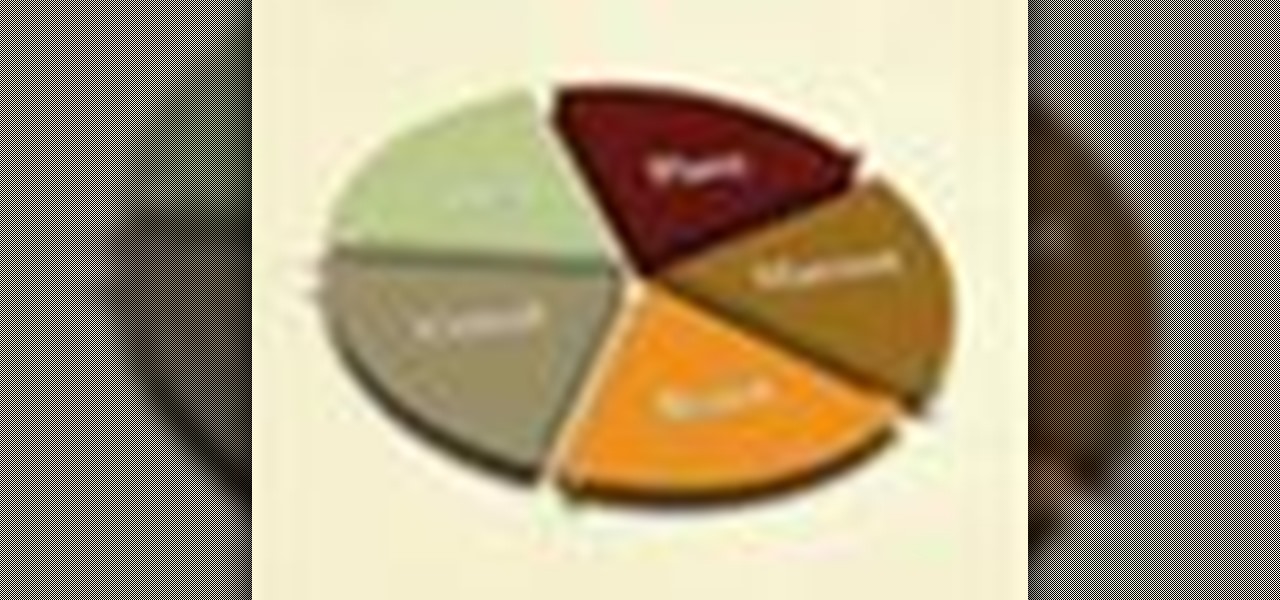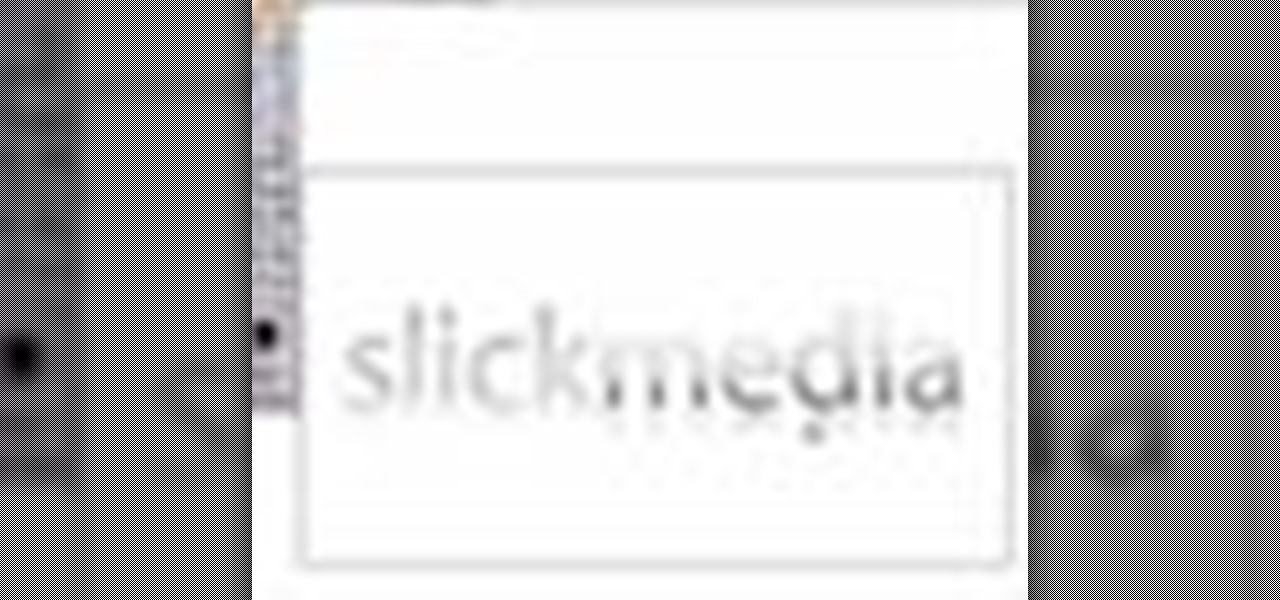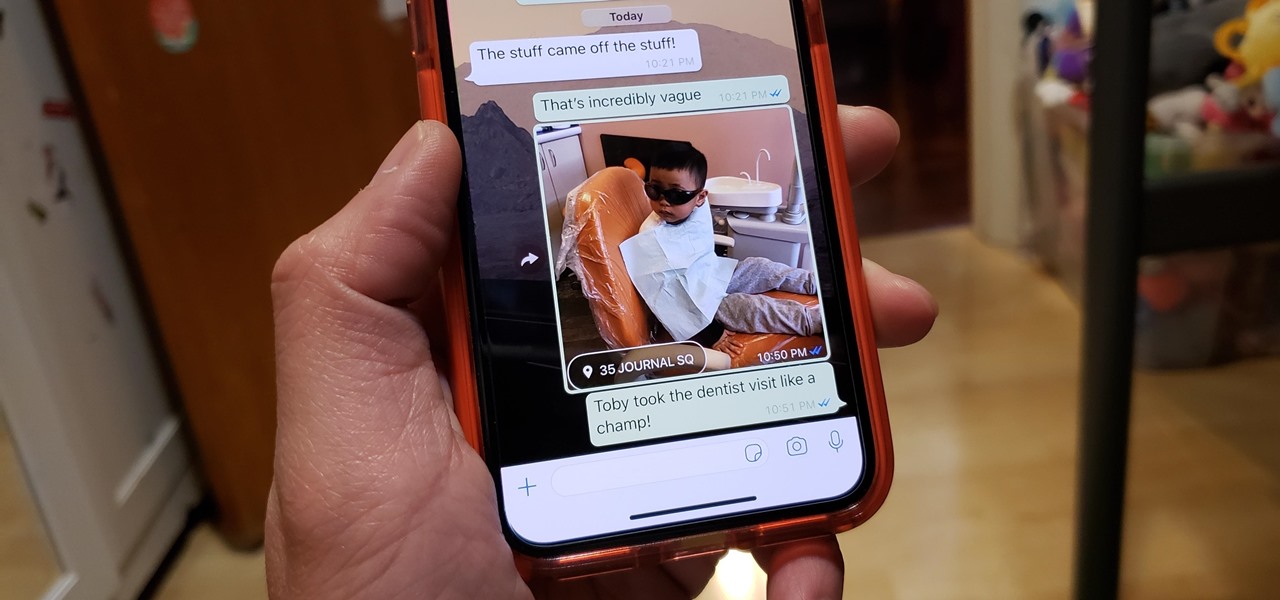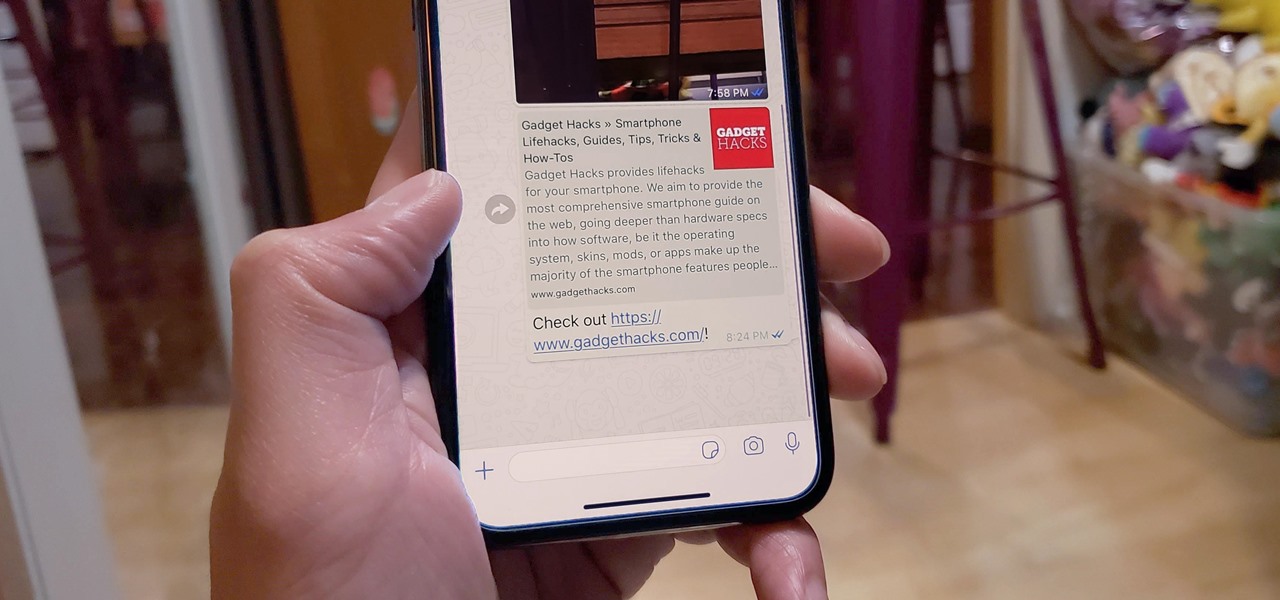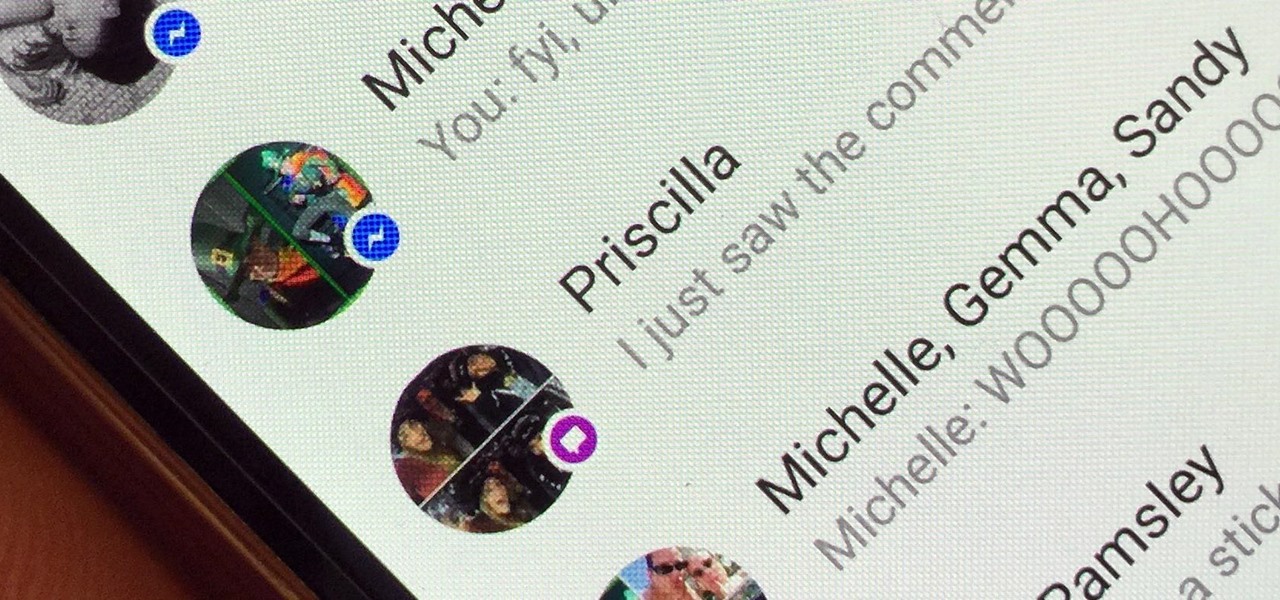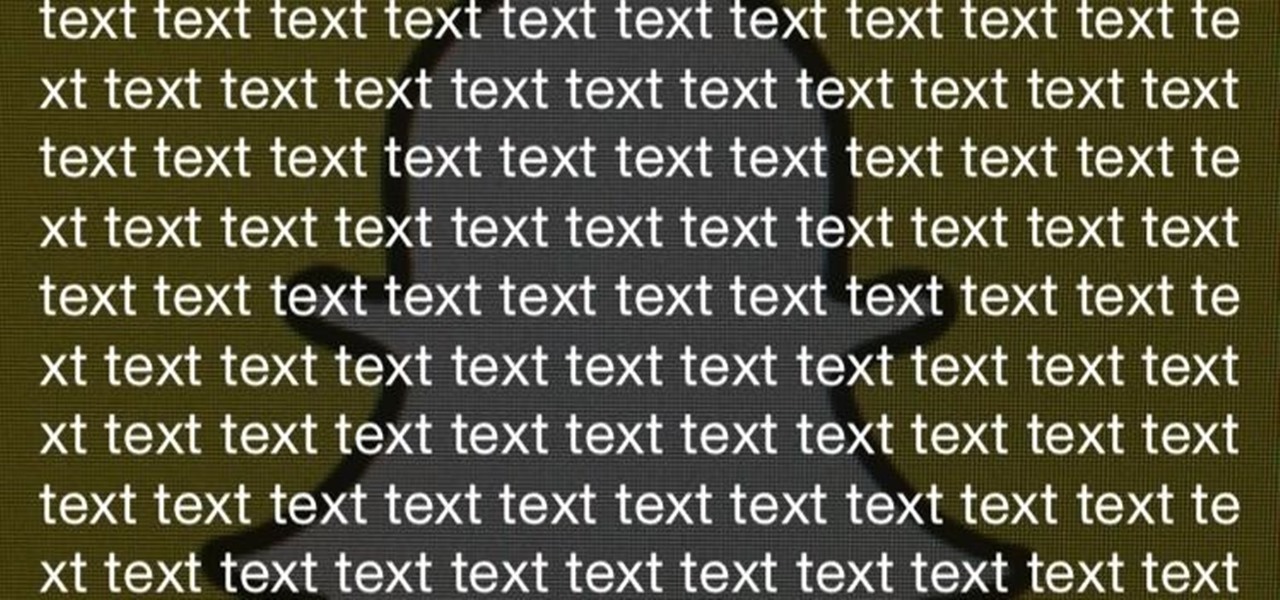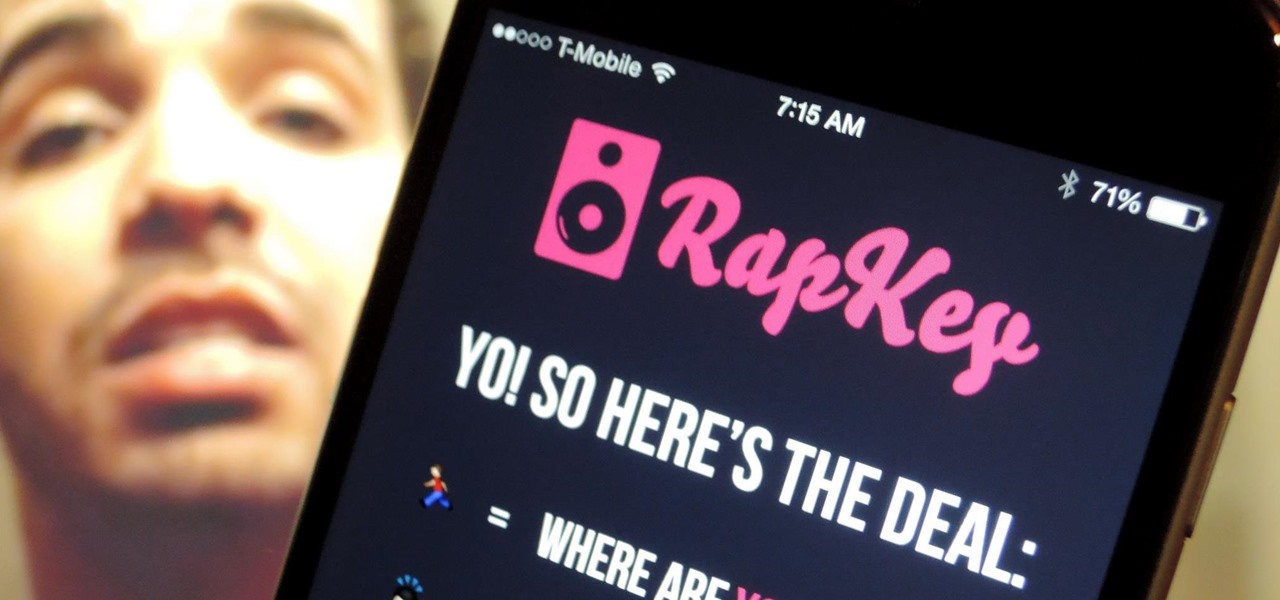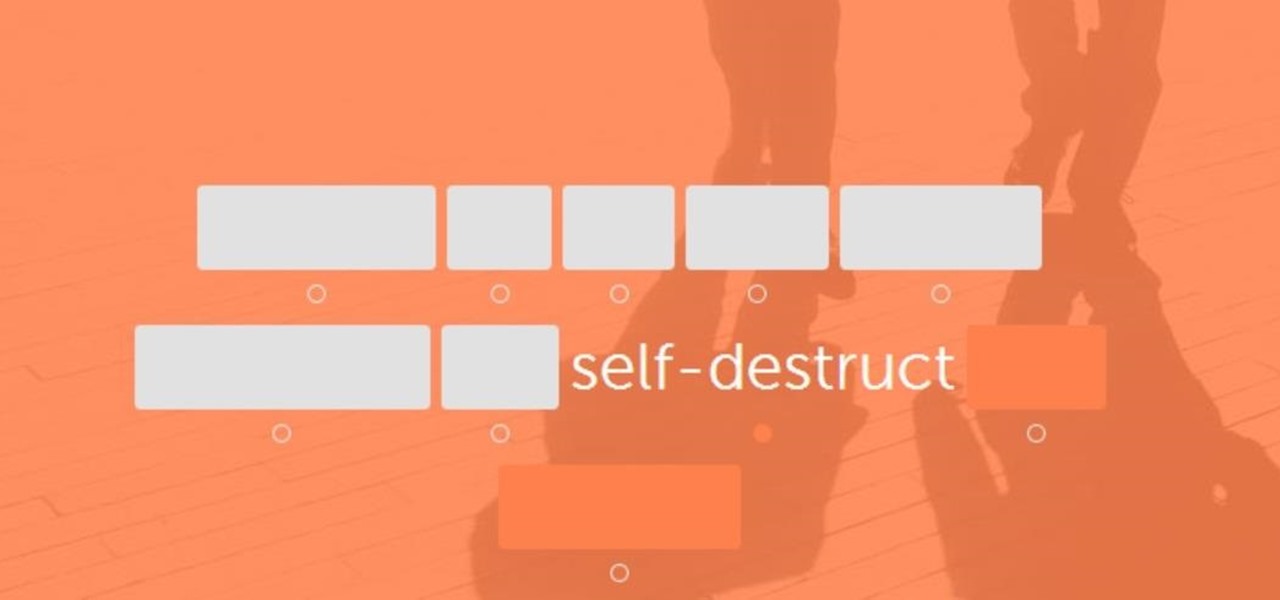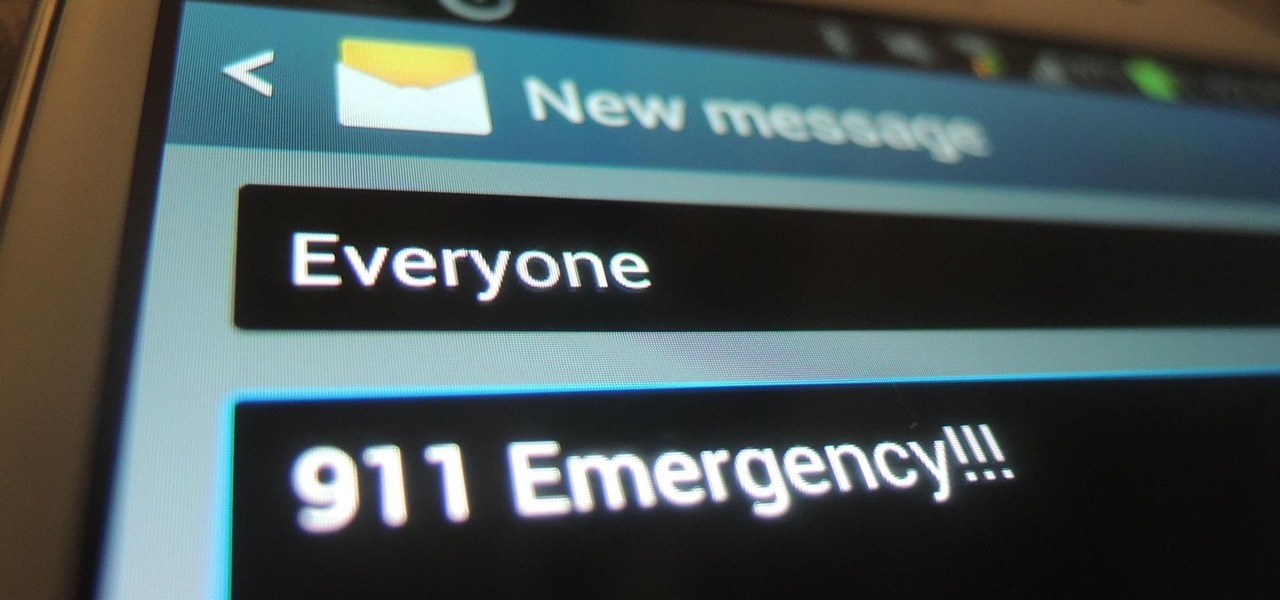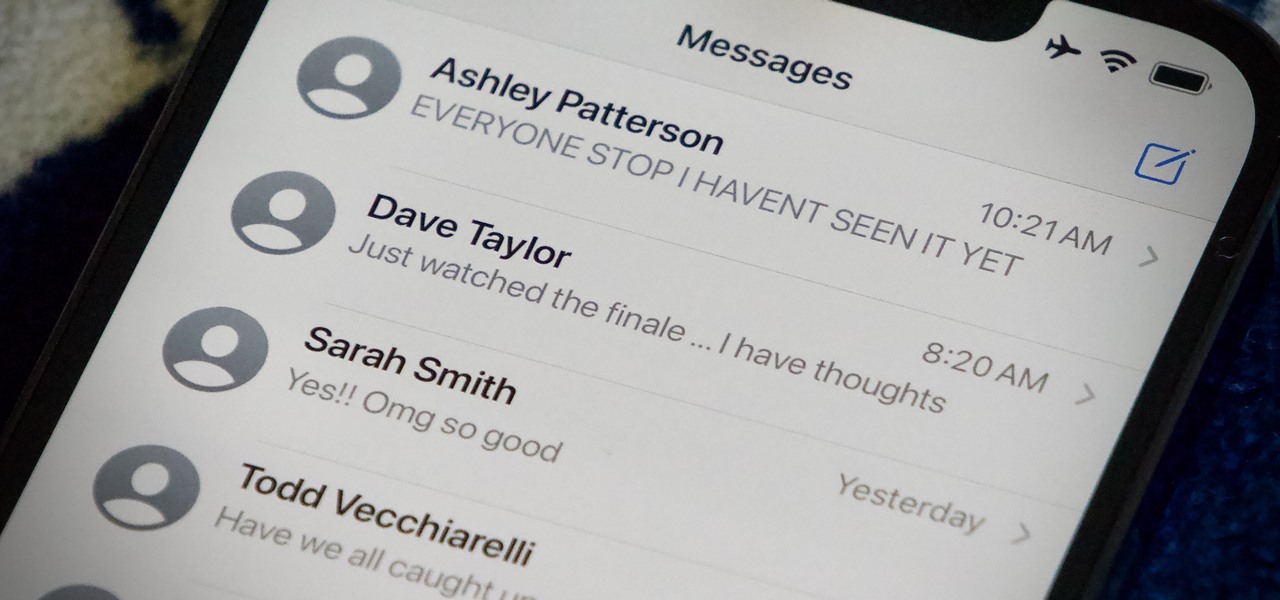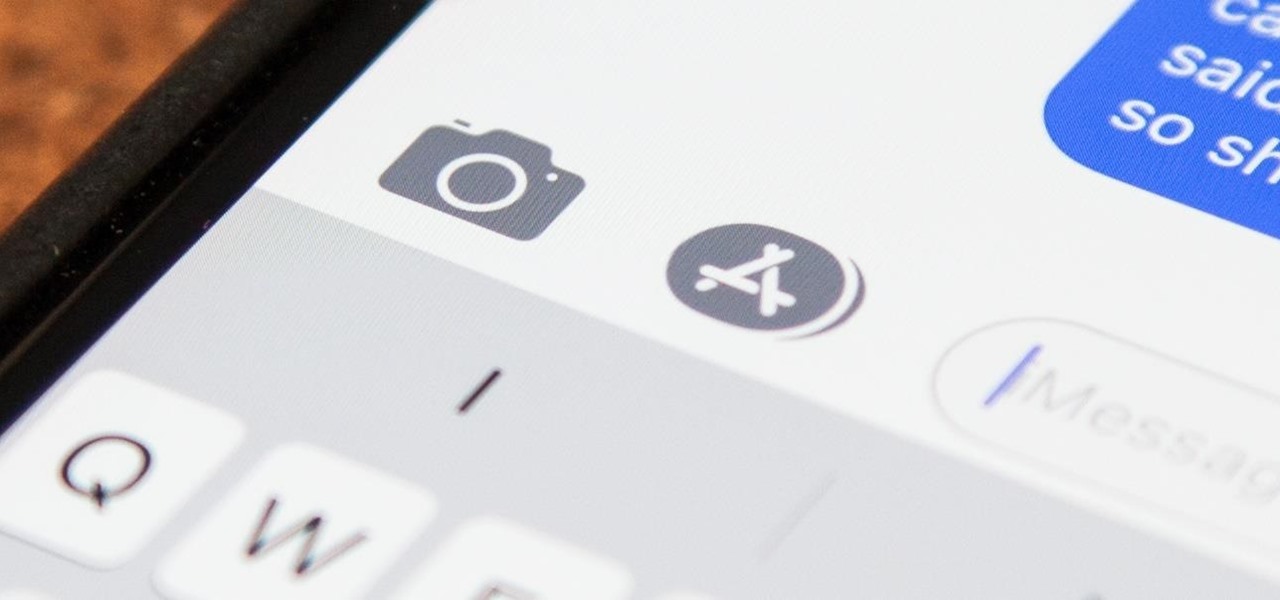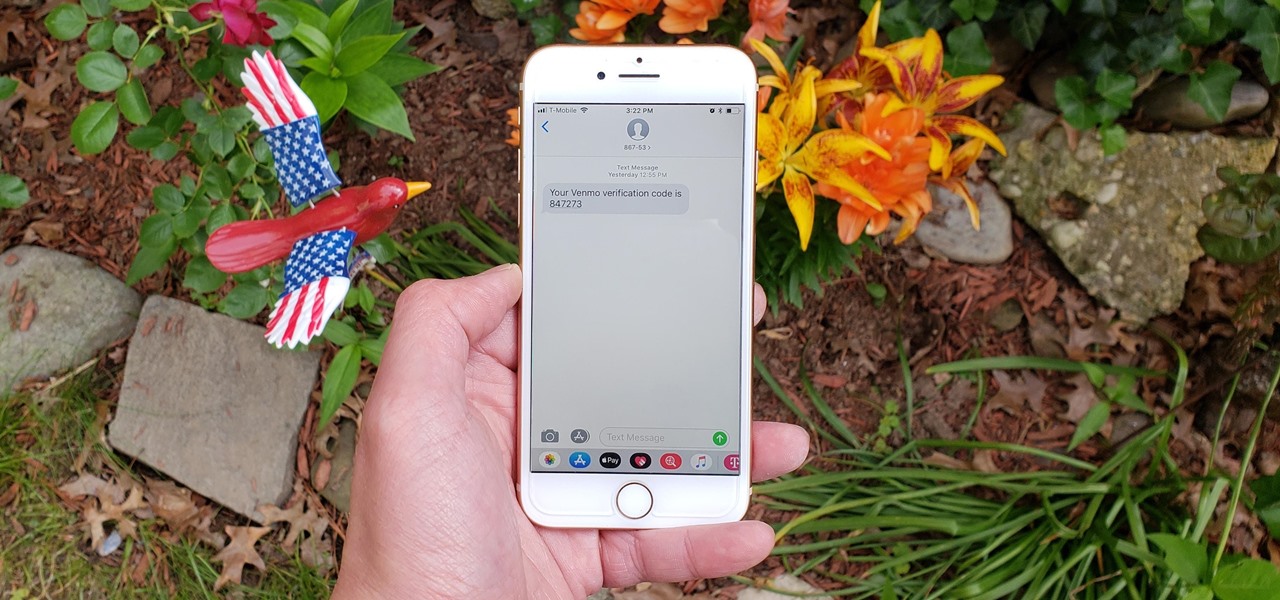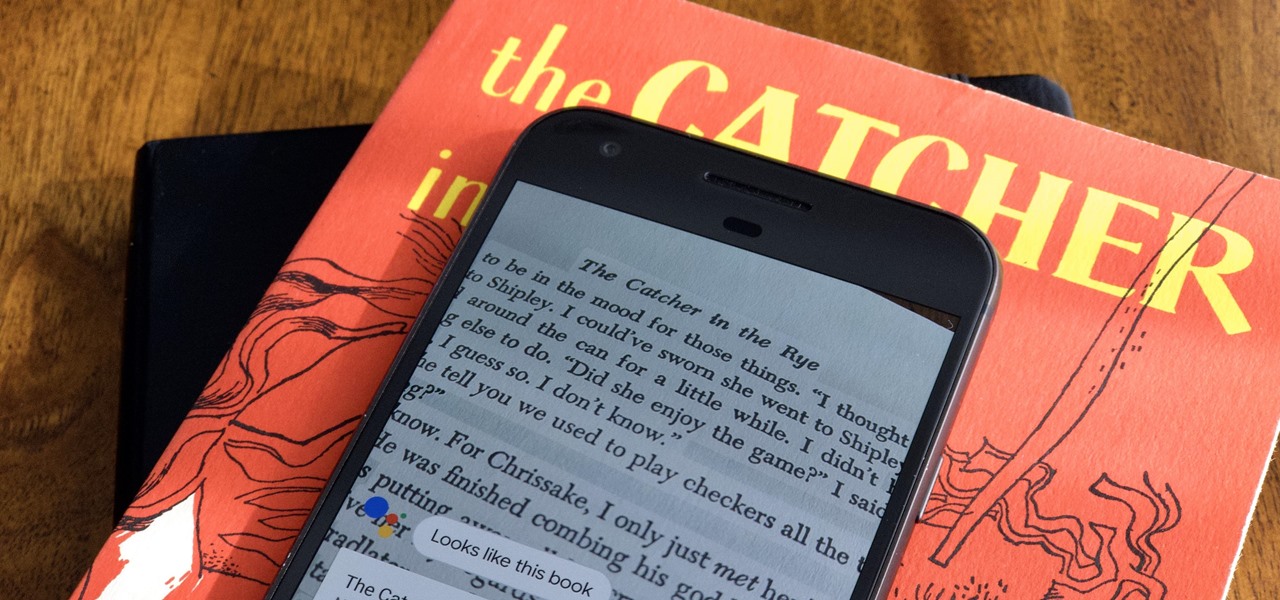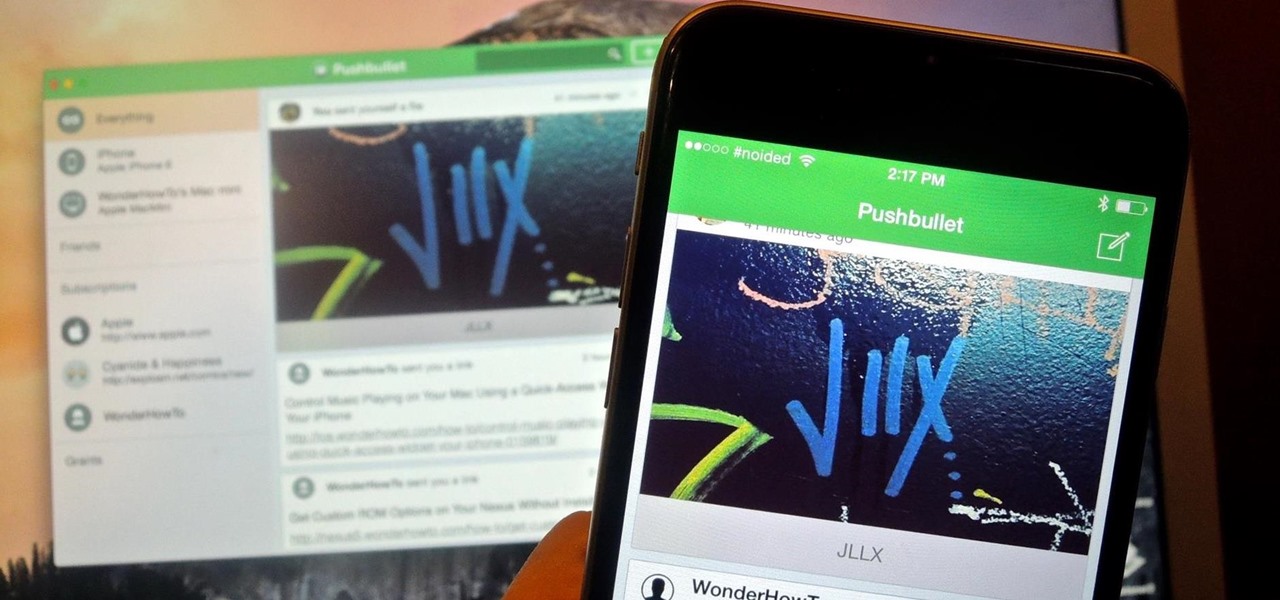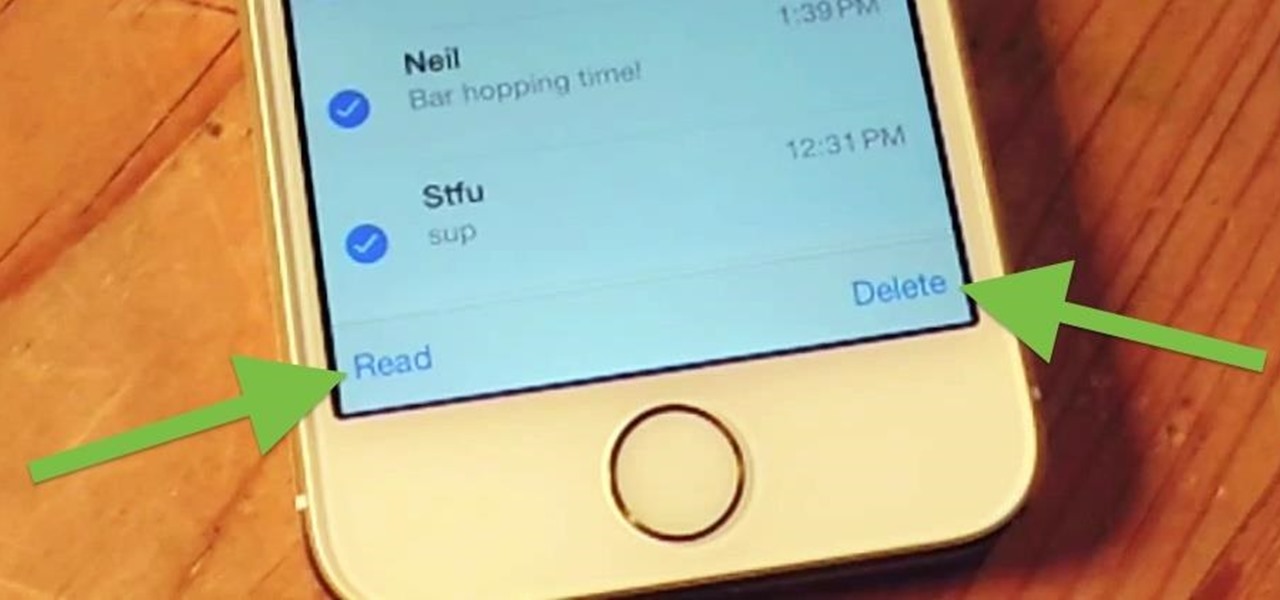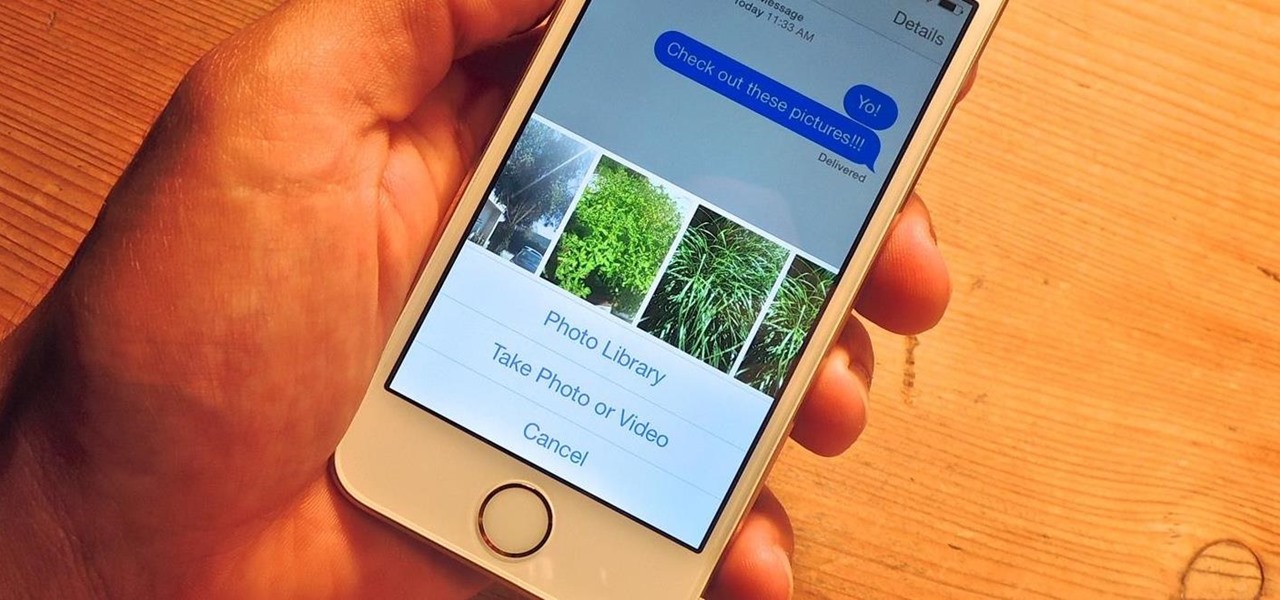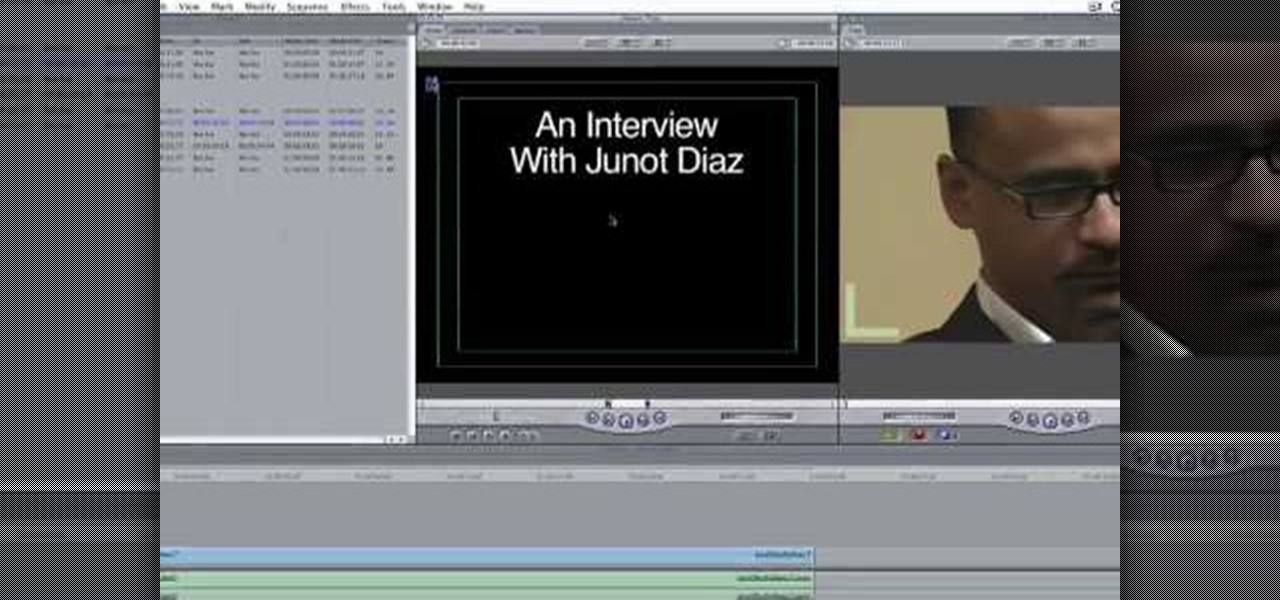In this how-to video, you will learn how to upload photos and videos to Facebook or MySpace using your mobile phone. First, go to messaging and scroll down to blogs. Here, enter whichever blog you want to upload to. Next, go to message and create a new picture message. A new option called blog will be in this menu. Now, press the option and click on your blog of choice. From there, you can put in text and select your picture or video. Now you can press send. This will send the file or video t...

For the urban artist, this video shows how to leave your own personal touch to whatever you desire via a sticker. While there is no verbal instruction, the music is relaxing and the text messages provide clear directions. Get out there and make your mark!

Ever since Microsoft sunset Windows Phone, they've been working with Android to tap into the growing mobile device market. The tech giant has uploaded over 80 apps to the Play Store for any Android user to download, but some features Samsung has hoarded for themselves.
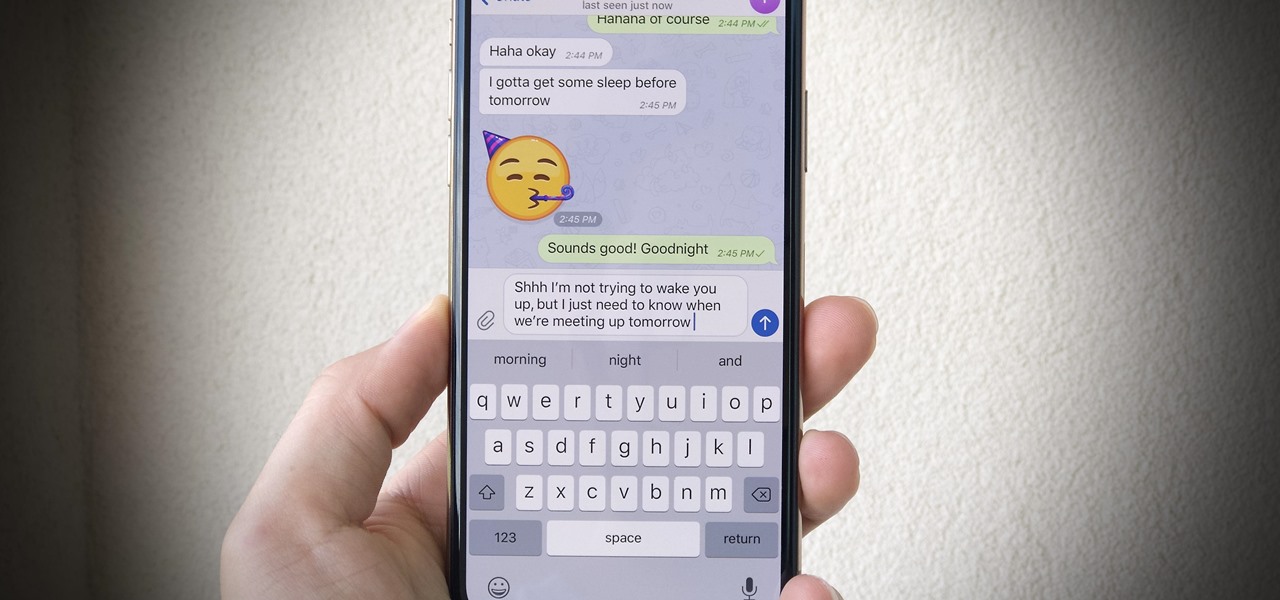
You know the drill. You need answers, and your friend has them. The problem? It's way too late to text them. Maybe they have Do Not Disturb enabled. Perhaps they don't, and you wake them up, ruining their entire Monday. Don't be that friend. Instead, send a message silently with Telegram.
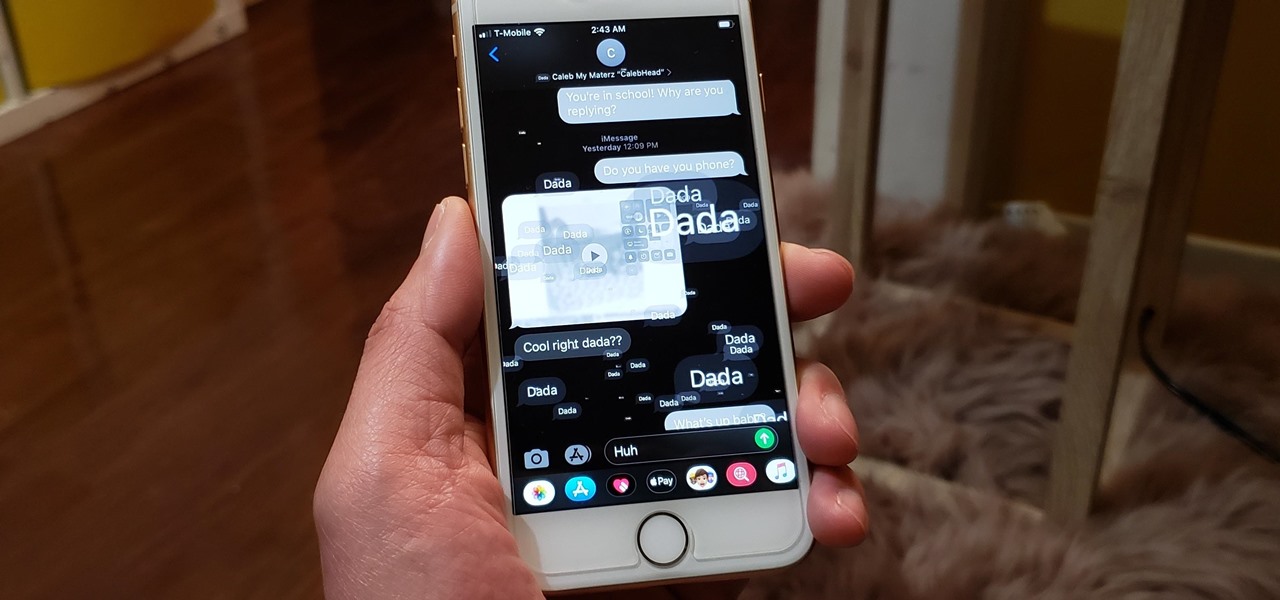
Message effects in iMessage lets you add a touch of flair to otherwise bland communications. With the feature, you can complement a birthday wish with a stream of balloons, send a congratulatory text along with a shower of confetti, or make the chat bubble slam itself in the thread. If you're on the receiving end, however, they may be distracting and even jarring.
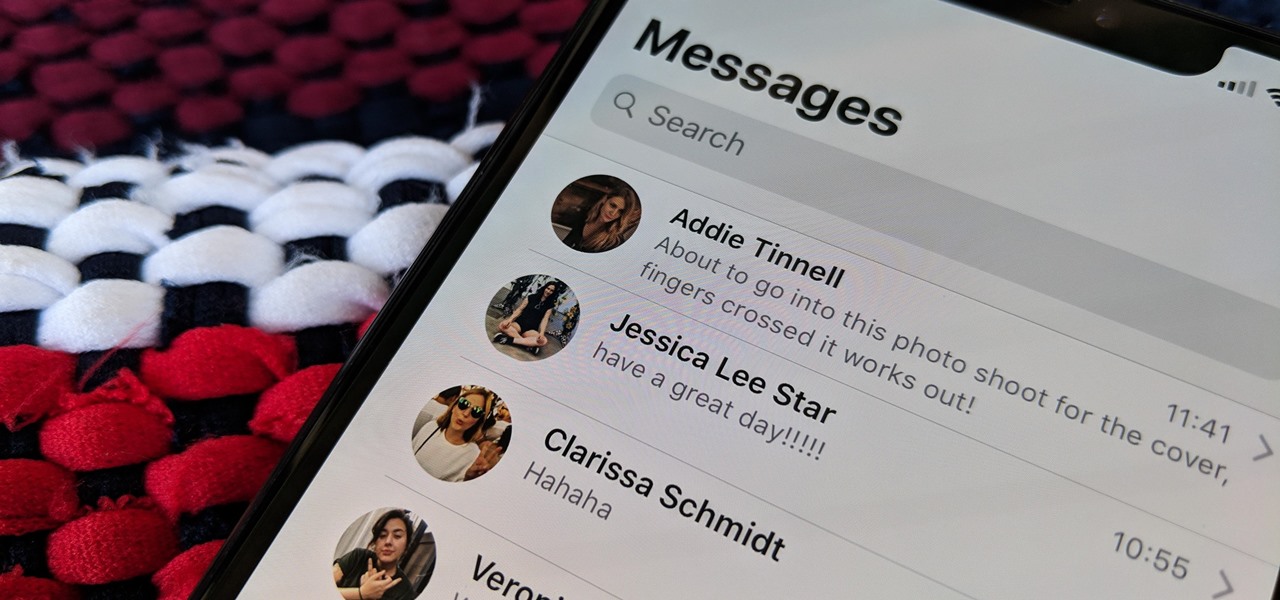
The Messages app on iOS features contact photos for every one of your conversations — including group chats. Even if you don't have a picture for a specific contact, their initials will appear instead. For non-contacts, a generic profile avatar appears. These give threads a bit of flare, but if you're looking for extra privacy or don't enjoy the look, you can easily hide those images and icons.

Text conversations can get confusing fast. In the time it takes to type up a response to your friend, they can send you one, two, three, or more messages. Once you send the original reply, it no longer makes sense in the context of the chat. Clear up the confusion with Facebook Messenger's "new" quote reply feature, which shows both you and your friend exactly what message you're responding to.

Sometimes incorrectly referred to as "iMessage," the Messages app is where iPhone owners go to chat with iOS users across the world. Apple has made some significant improvements to the messaging app with its iOS 12 update for iPhone. If you're interested to see how your Messages experience has changed since installing the new firmware, check out the features below.

After receiving many requests for the feature, Signal introduced read receipts last year to its mobile apps. However, some users don't like the idea other people knowing when they've read messages. Luckily, Signal lets you disable this feature and reclaim a little privacy.

Download a popular, legit app from the Google Play Store. Decompile it. Add malicious code. Repackage the app. Distribute the now trojan-ized app through third-party Android app sites. This is how advertising malware Ewind, what Palo Alto Networks calls "adware in applications' clothing," infects Android users.

In the revamped Messages app in iOS 10, you can now send animated GIFs from your iPad, iPhone, or iPod touch without a third-party keyboard like Giphy or GIF Keyboard.

Recently, a group of Duke University students got together to tackle an age-old problem with mobile devices. You see, mobile data coverage isn't exactly ubiquitous, and many folks have restrictive mobile data plans, which means internet connectivity is not always an option.

In today's world of ordering food from your PC or hailing a cab with an app, it almost seems archaic when we have to actually use our vocal cords to contact a local business. It sure would be nice if we didn't have to use our smartphones as, well, you know...phones.

Safari has some cool new features in iOS 8, but the app that seems to have gotten the biggest update so far is Messages. A lot of the new Messages features were discussed during Apple's developers conference, but we found many others and picked out our favorite hidden ones below.

Desktop shortcuts are a great way of making the programs you use a lot more accessible, but today many PC users overuse their desktop space and have icons covering over half the screen, including the one for a picture of a dog they looked at six months ago once. This prank is a great way to teach such a person a lesson, or any PC user who you have a problem with. It entails creating a new desktop shortcut with the name and icon of a commonly used program (the web browser works great) that ins...

This video illustrates the method of using Facebook smileys. The process is composed of the following steps -Step 1While typing a wall post or a message in Facebook , click on the smiley button present in the top right corner of the text box where are typing your text.Step 2You will be presented with a drop down menu with the smileys that can be used in Facebook. Select anyone of them and insert them in your post by right clicking on it.Step 3You can add any number of smileys by following the...

Dull and drab bulleted lists are no longer necessary with the help of PowerPoint 2008 for Mac. When you make a bullet list in PowerPoint, you can now transform those boring text charts with actual visual charts and graphs and more. The Microsoft Office for Mac team shows you just how to convert text to a SmartArt graphic in this how-to video.

Learn how to create shiny, reflective and vector text in Adobe Ilustrator. Open a new file in Illustrator. Select pixel dimensions and orientation. Select the text tool and enter desired text. Ungroup the text. Select a portion of the text. Use the gradient editor to select a swatch and change the angle. Adjust the drop shadow. Create a reflection of the text using the horizontal reflect command.

With iOS 12, your iPhone's Messages app has more features than ever to enhance iMessage and FaceTime. Included in these changes are the new camera effects, which allow users to add fun and unique customizations to their photos and videos with the in-app camera in Messages. Stickers, Memoji, and more await the photos you take and send in Messages. ...

For quite some time, popular messaging apps like Snapchat have had features that let you place stickers on photos and videos to add time and location-based information. To catch up, WhatsApp has now added the same functionality to its messaging platform in an effort to remain among the most well-rounded messaging apps available.

When WhatsApp first came out in 2010, it quickly gained notoriety as a great way to meet new people all over the world thanks to group chats, which allow multiple admins for each group that can all add participants from their own contacts lists.

We've known for a while that Facebook had planned to reintegrate SMS and MMS into its Messenger app for Android. Well, it's finally live, and it's pretty great.

Snapchat developers insist that the app stay true to what its always been: a service for snapping and sharing self-destructing images. This belief is further hit home with their strict 31-character text limit, which some people refuse to abide by. Namely, Snapchatter Shayne Skellett.

Now that Apple has added support for third-party keyboards in iOS 8, the ways we can communicate with our "peeps" has expanded beyond emojis and standard text messages to GIFs and even rap lyrics now. RapKey takes some of the best and most popular rap lyrics, then lets you choose and send them straight from their easy-to-use keyboard.

We've all been there. Our phone rings, but we're at a concert or dinner and don't want to spend time sending a text explaining our whereabouts. While ignoring a call is easy, it isn't always the most polite thing to do.

When you post something online, it pretty much stays there. So it's no surprise that Snapchat, the self-destructive photo-sharing app, became such a huge hit, boasting an estimated 50 million users. Its ephemeral nature has proven popular, especially with teenagers—who are now well aware of the burden that permanence on the internet has.

Just because your Samsung Galaxy Note 2 is on silent doesn't mean that the world stops spinning. Emergencies can pop up at any time, even when your phone is put away during a lecture in class, in the library, or at an important business meeting.

Texting is a godsend to mobile devices, but it also has its caveats. Sending a text to someone requires visual, manual, and cognitive attention—looking at what you're typing, holding the phone steady, and thinking about what you're trying to say. So, texting while doing pretty much anything else is not a wise move.

Ah, the dreaded "green bubble" group chat. All it takes is one non-iPhone contact to turn an entire thread from iMessage paradise to SMS slog. Normally, it isn't that bad since the group chat still functions. However, sometimes, you end up getting messages individually instead of in a single group thread. Before you go blaming your Android friends, know that the issue is probably on your end.

Remember when typing without physical keys seemed ridiculous? Now, touch typing is the smartphone norm. That said, mistakes are inevitable on small screens. So before you start hammering on that delete key or shaking your iPhone like a madman, know that there's a better way to undo text you didn't mean to type — no shaking involved.

While there are many awesome features in iOS 12, there's one that has got the best of me and my patience. Sending photos and videos in a text or iMessage. Yes, there are a few ways the process remains the same, but if you select pics and vids right from within the Message app, be prepared to be annoyed ... highly annoyed.

Two-factor authentication (2FA) is a great way to add another layer of security to sensitive third-party apps and websites like Venmo. However, before iOS 12, to log into a particular 2FA-secured app or site on your iPhone, you'd have to memorize or copy the SMS code from Messages, then jump back in a timely manner to log in. Apple's latest iOS version streamlines this process.

While certainly faster than writing by hand, manually typing passages from a book or document can be slow and frustrating. But thanks to Google Assistant, this is no longer the case. Whether you need to quote text for an essay or need to win an online argument, all you need to do is point your phone's camera at the paper and tap a few times.

With Apple's Yosemite build of Mac OS X came Continuity, a feature that has allowed us to connect our mobile devices to our computers, letting us access apps, send text messages, answer phone calls, and more while seamlessly switching from one device to the other.

As it is right now in iOS 7, there is no quick way to delete all of your message threads in the Messages app at the same time. They can only be deleted one by one. If you followed our guide on jailbreaking, you could add a "delete all" option, but this is no longer necessary with the iOS 8 update.

As it is right now, you can only send 5 images by email at the same time from your Camera Roll in iOS 7. There are some workarounds to increase that number, but a new feature in iOS 8 is finally making them unnecessary.

Whenever the word "popup" pops up, I immediately cringe because all I can think about are those obnoxious ads that ruin my everyday browsing experience. But, not all popups are evil.

In this Electronics video tutorial you are going to learn how to magnify to edit text on an iPhone. This video is a part of a series of tips on iPhone finger tips. This is very simple and easy to do and takes practically no time to complete. If you wish to add something to a list or change an email, go to the springboard and click on the ‘mail’ icon. Then scroll and find the text you want to edit. Now simply touch and hold your finger on the text. This will bring up the magnifying glass. Now ...

Addicted to text messaging? If so, you might want to consider giving chompSMS a go. This clip will show you how to use it. It's easy! So easy, that this video tutorial can present a complete, step-by-step overview of the process in about two and a half minutes. For more information, including detailed, step-by-step instructions, and to get started using chompSMS on your own Android smartphone, watch this video guide.

In this how-to video, you will learn how to add text and titles to videos using Final Cut Pro. First, place a time line play head where you want the text to appear. Move the mouse to the lower right corner of the viewer window and click the add text pop up menu. Select text and the viewer will change to a black box with Sample Text in the middle. Click on the tab labeled Controls. You can edit the text in this new window. You can move the text by selecting Image and Wire Frame. This will allo...