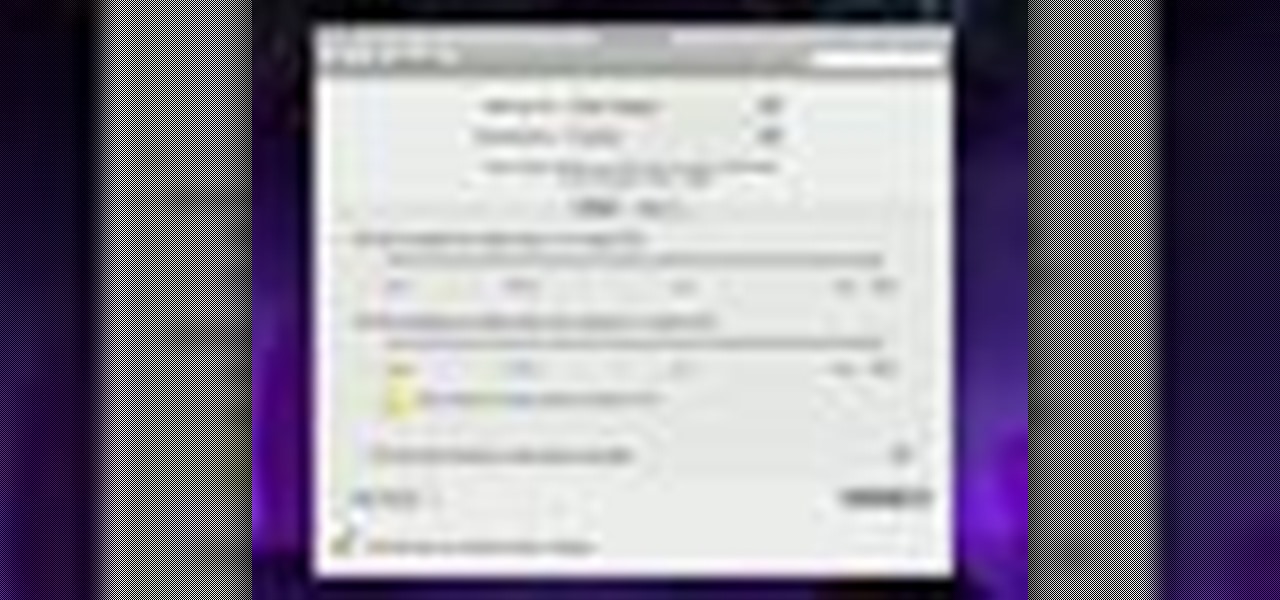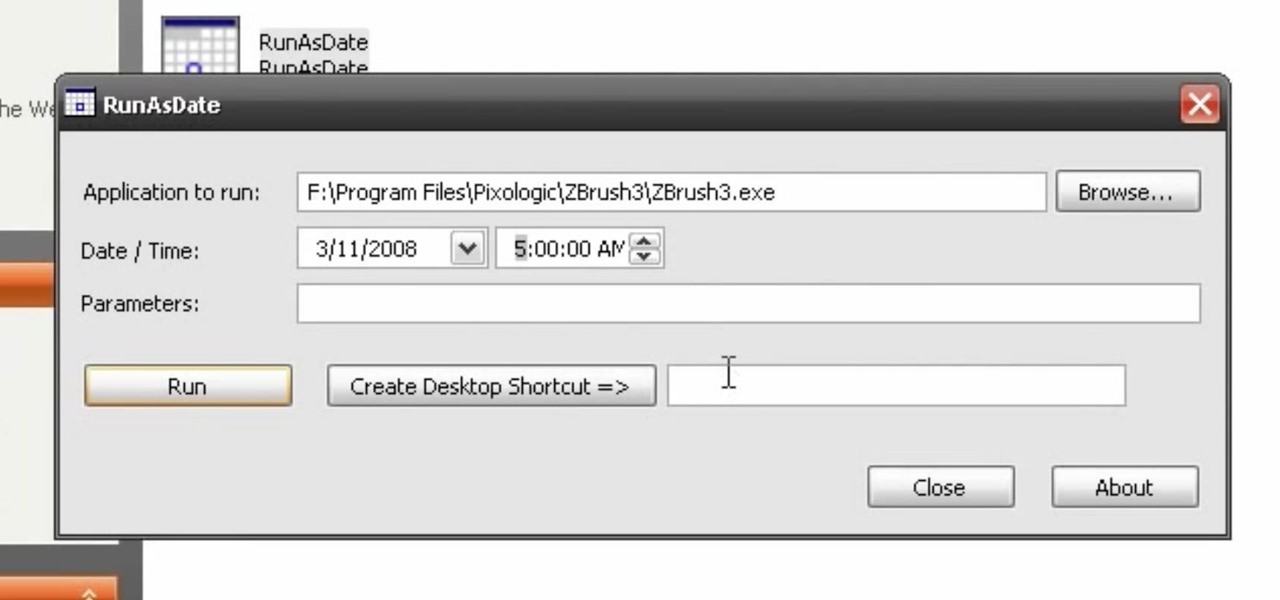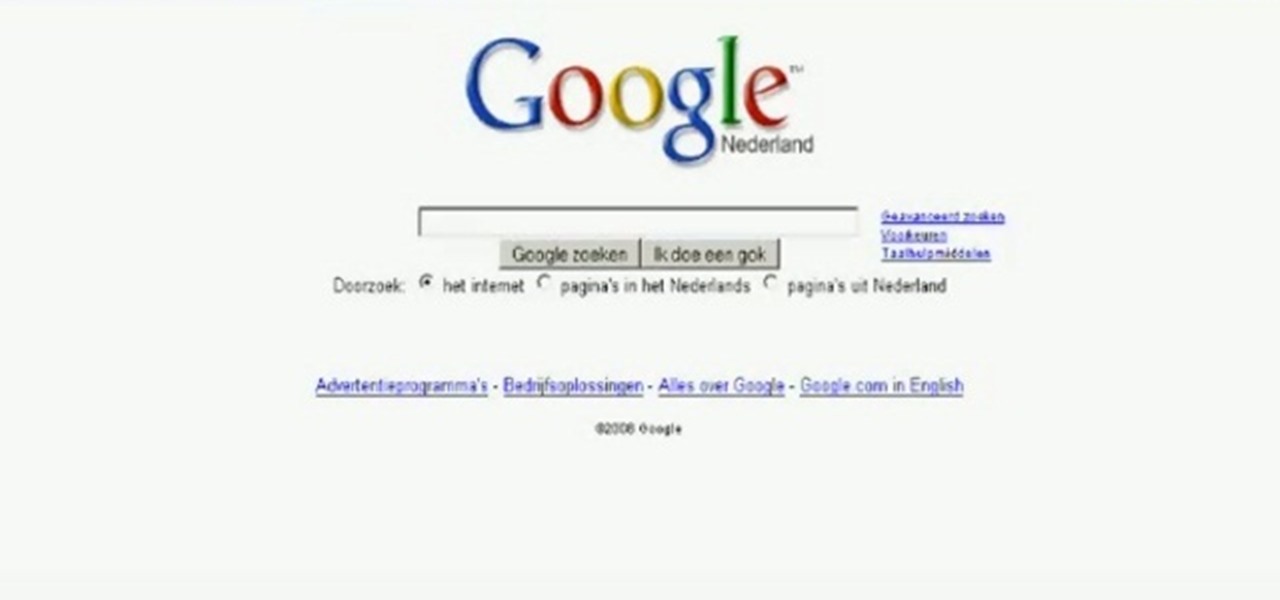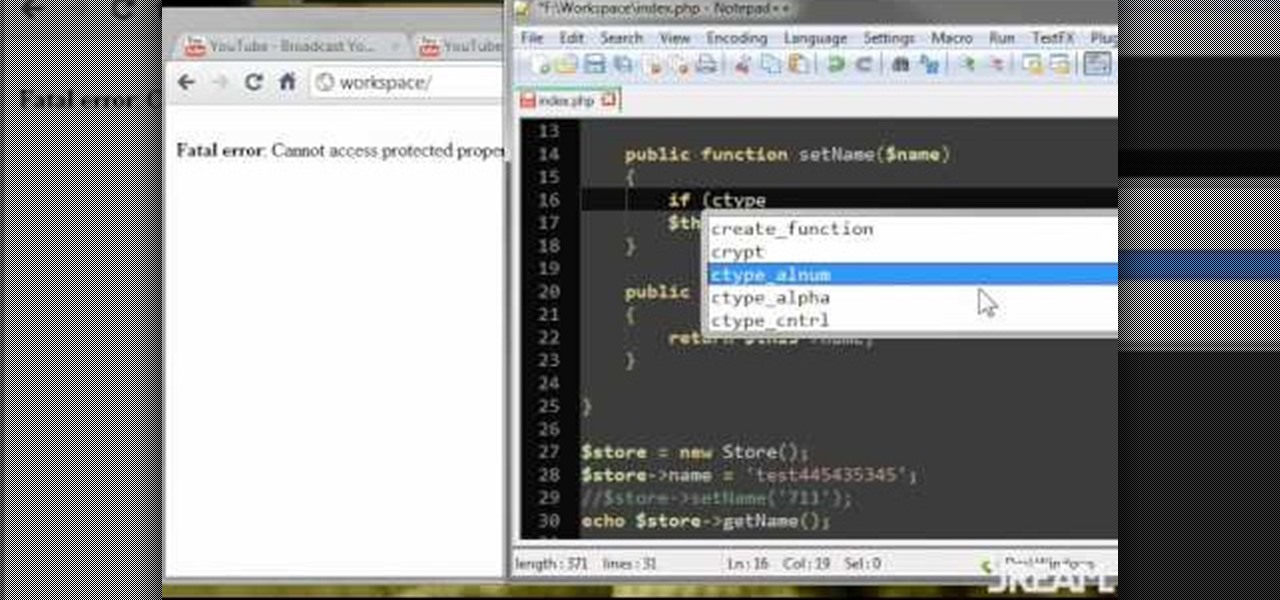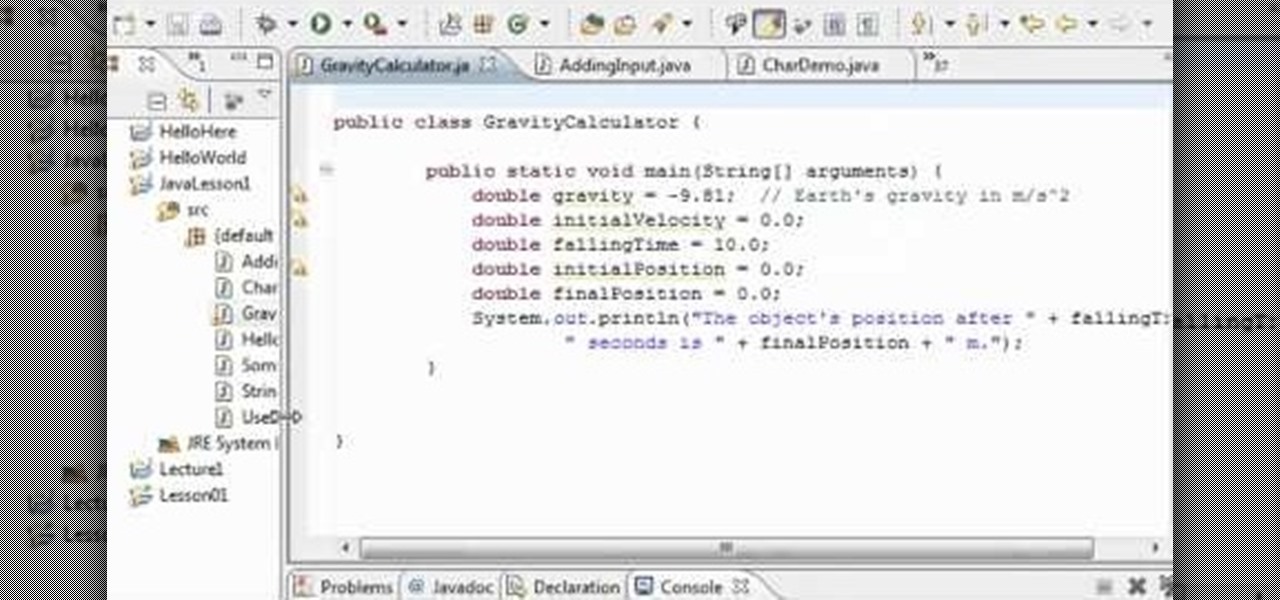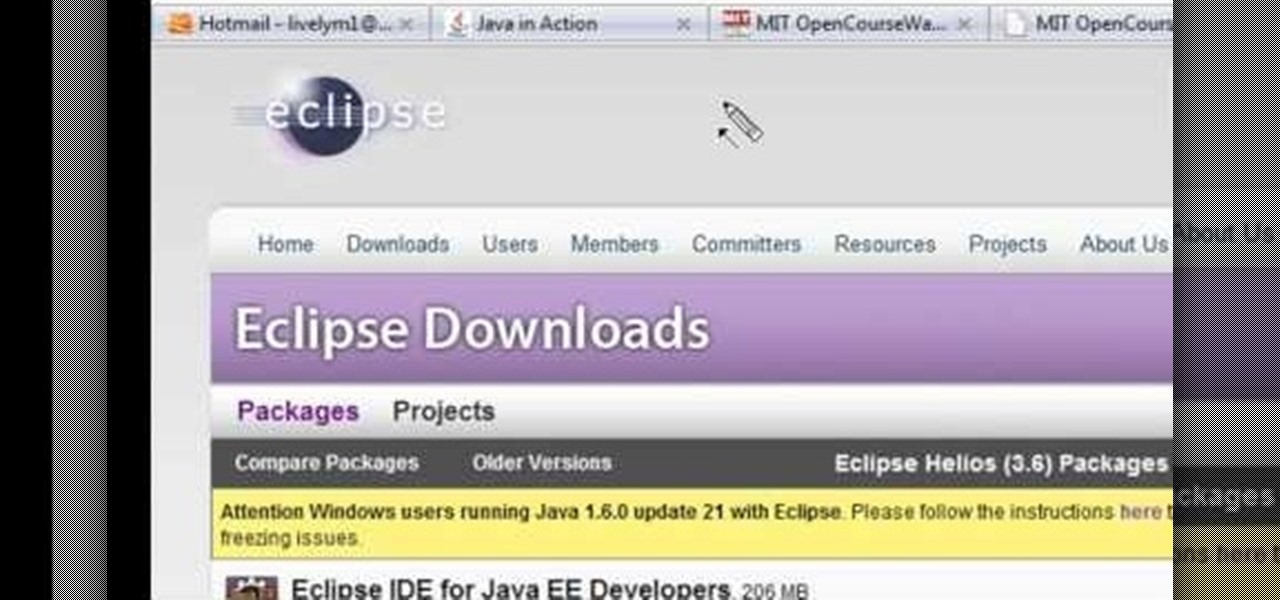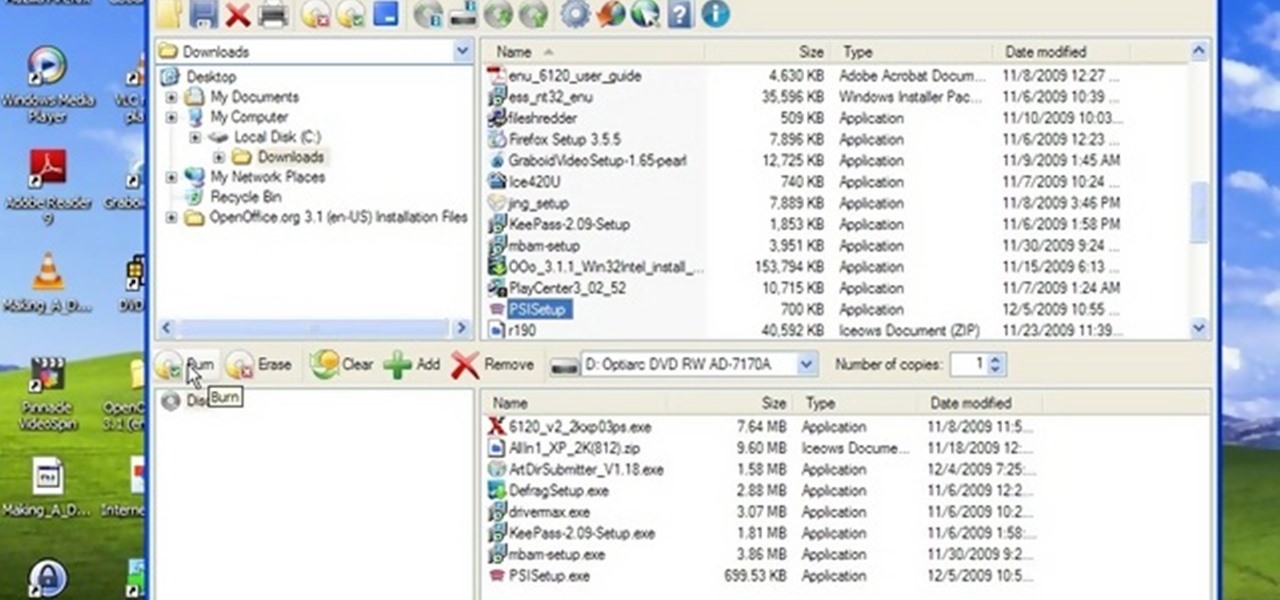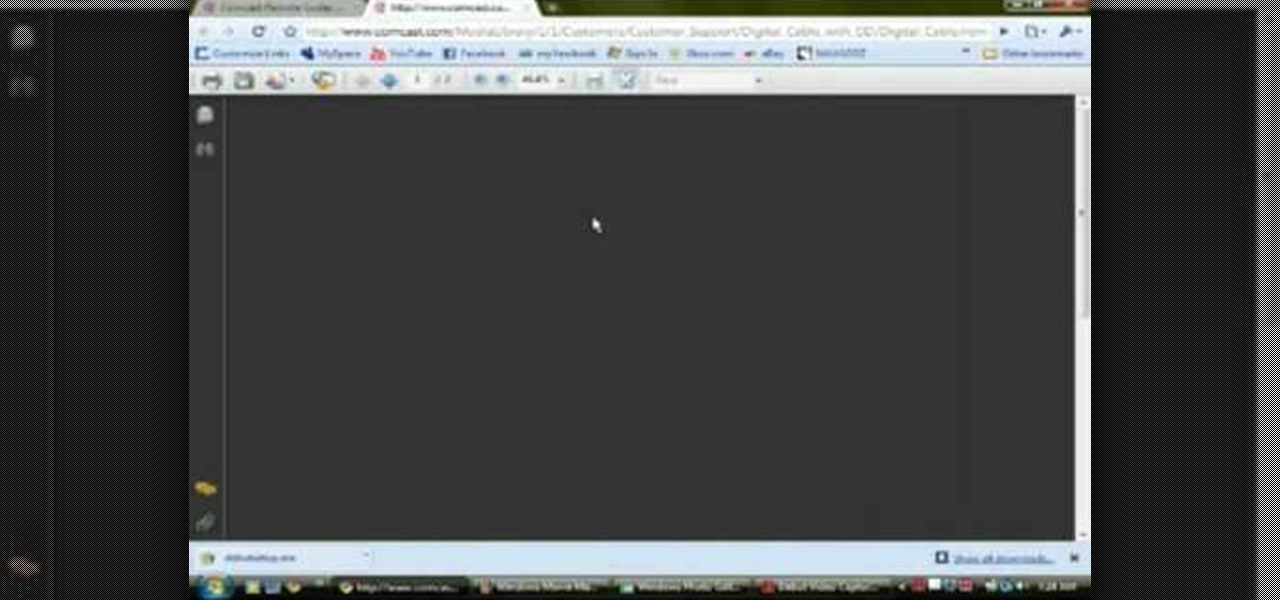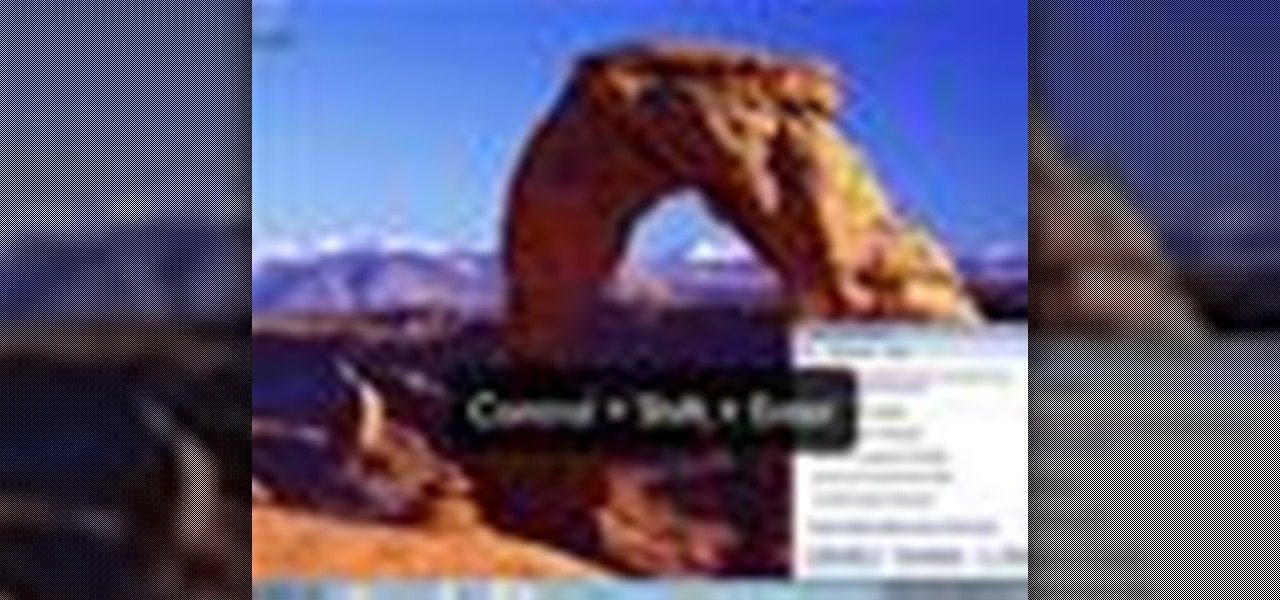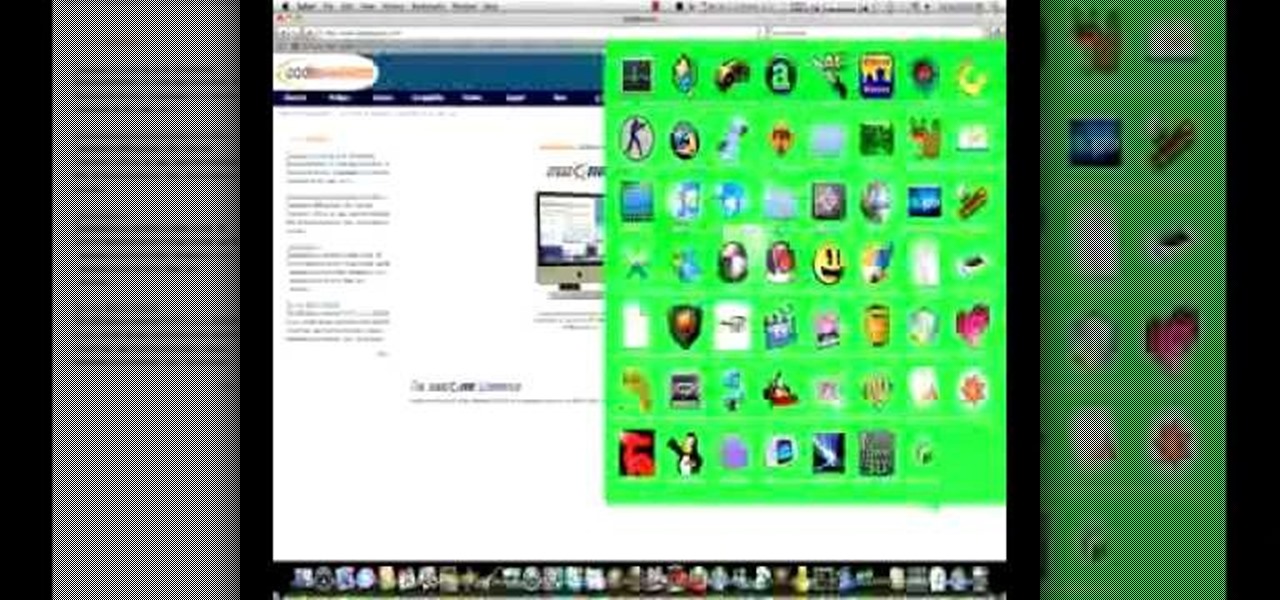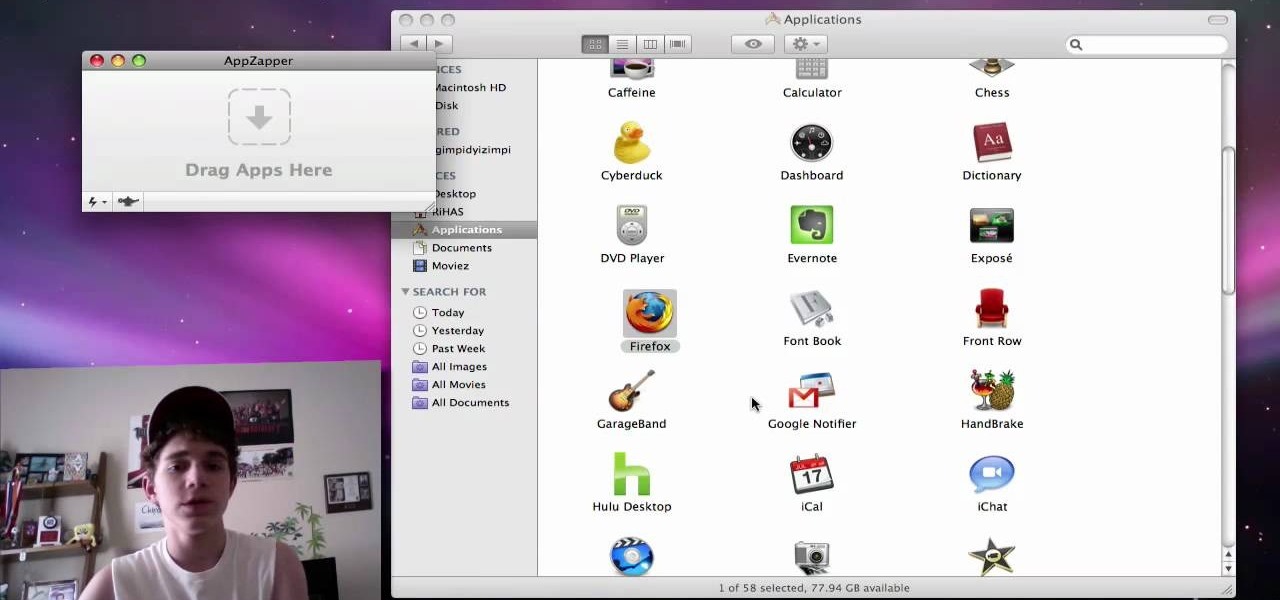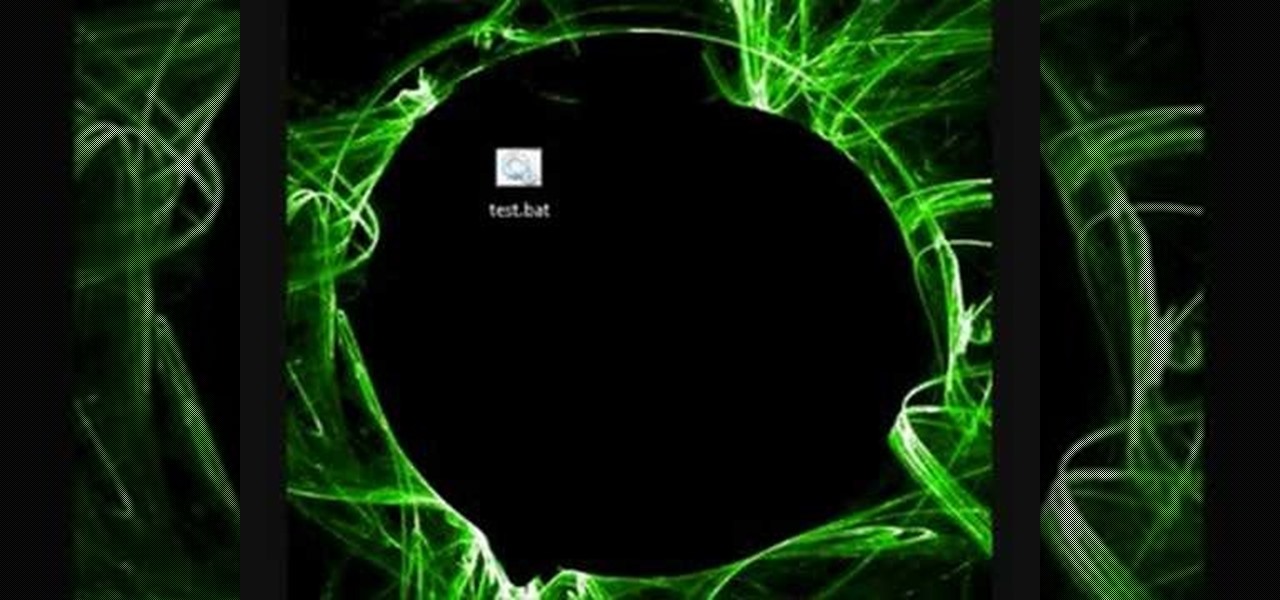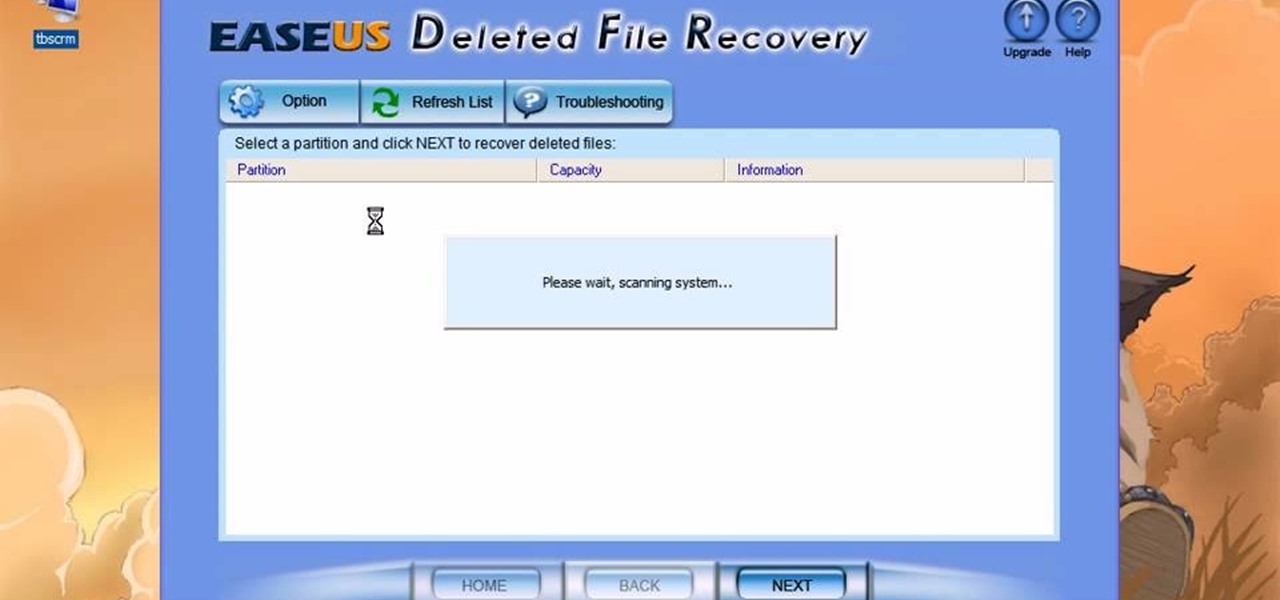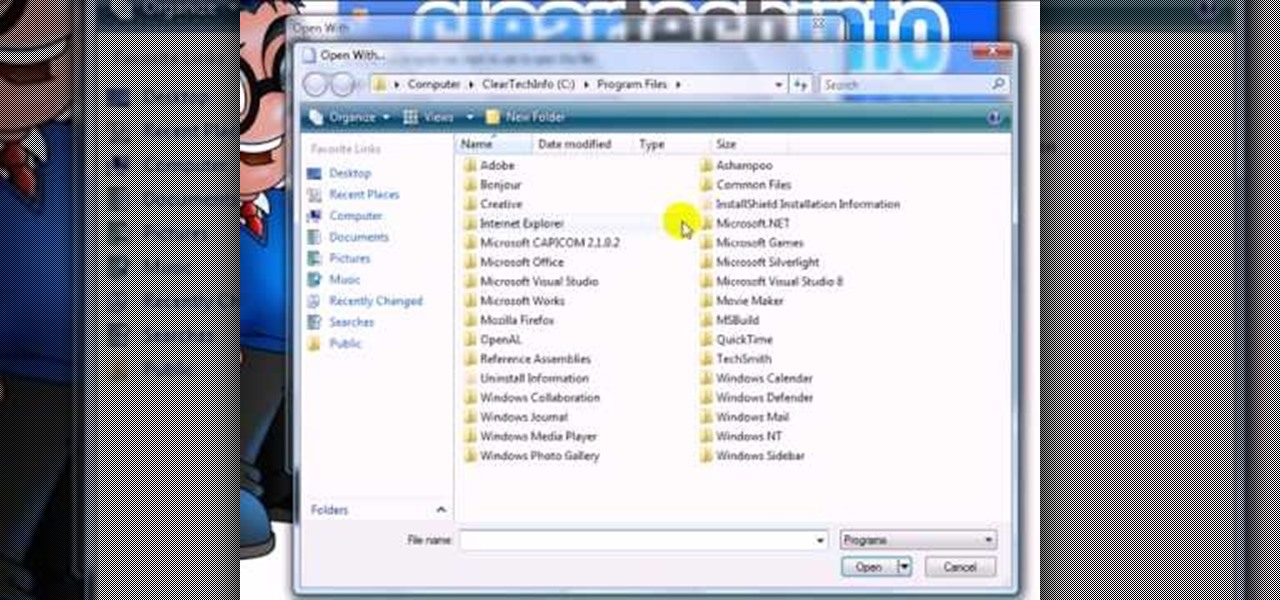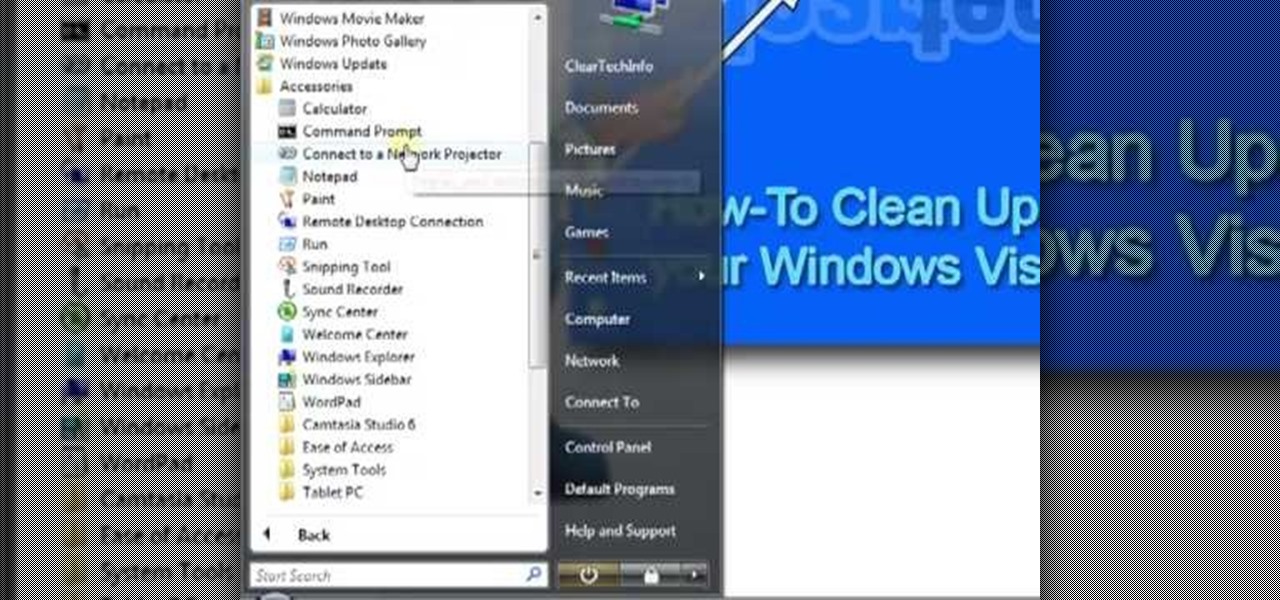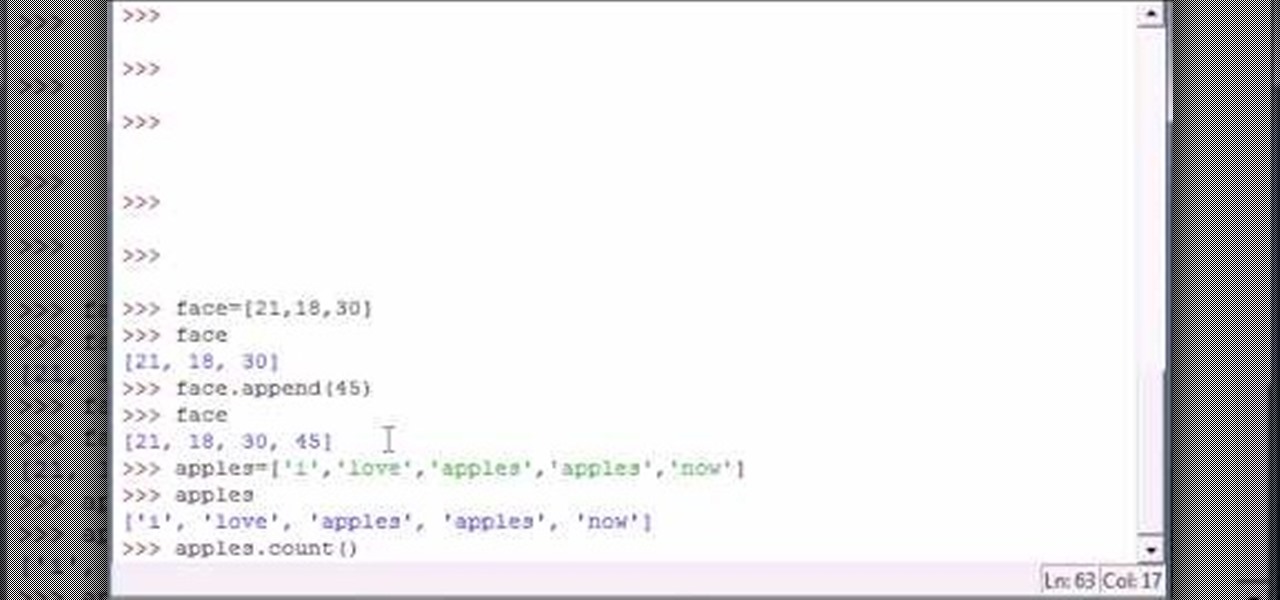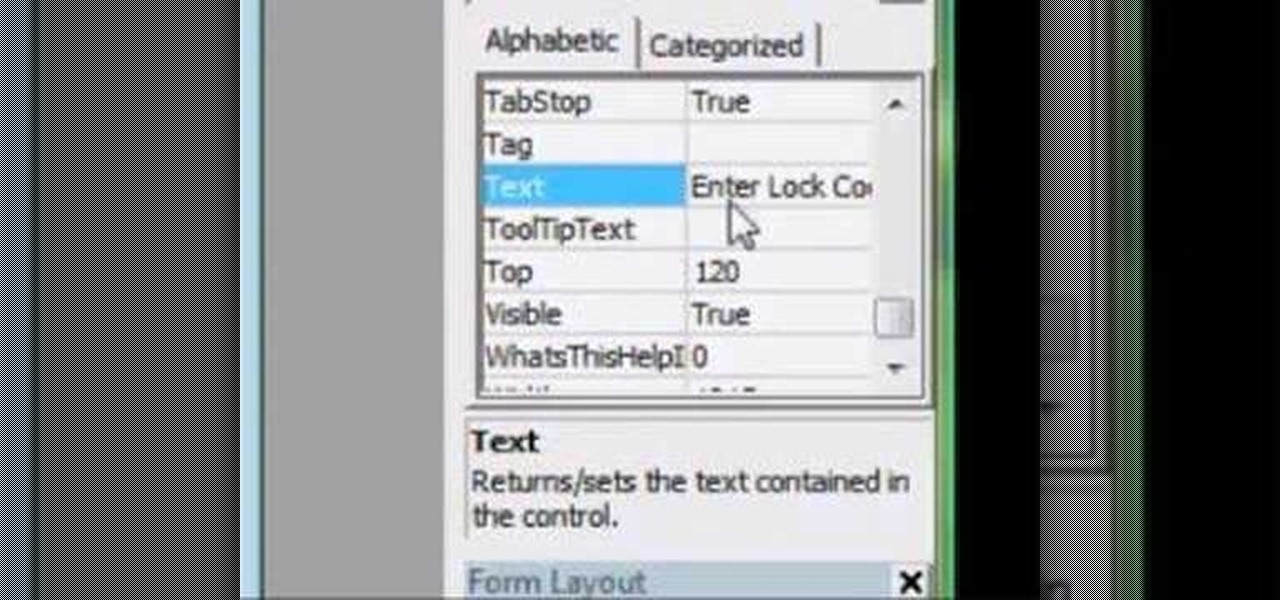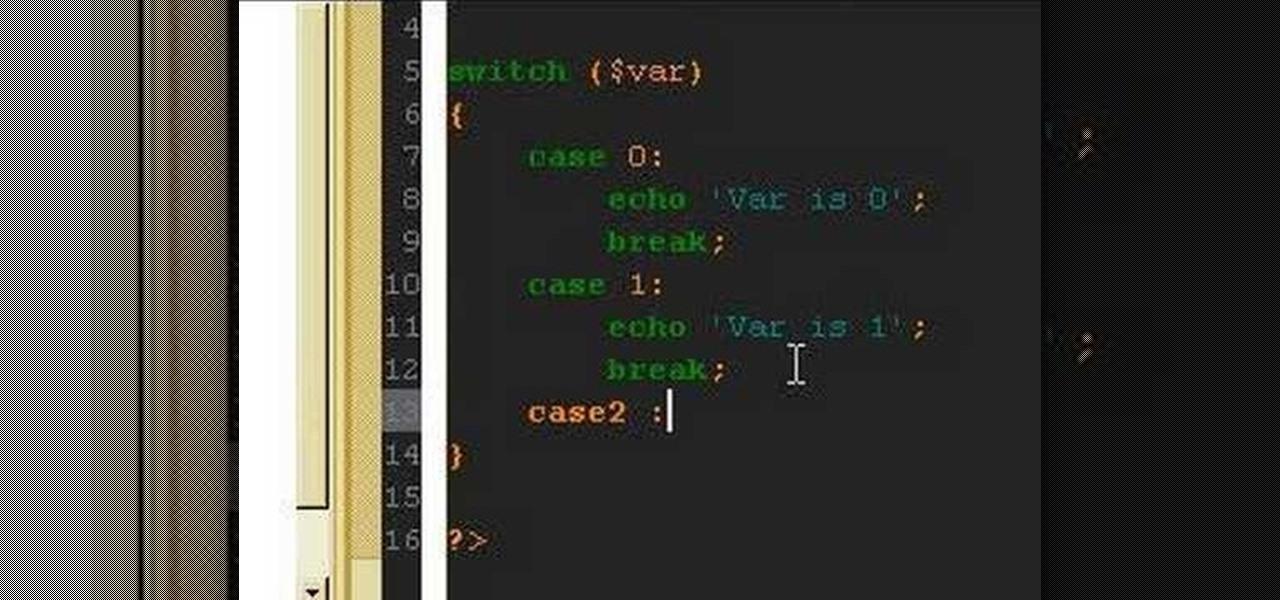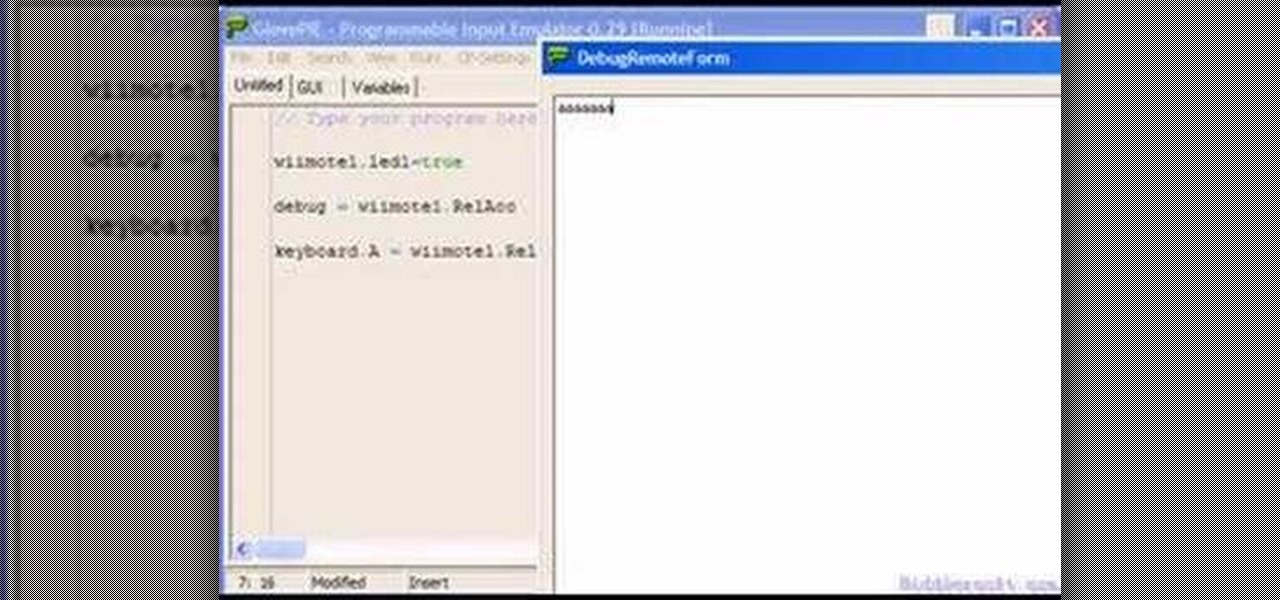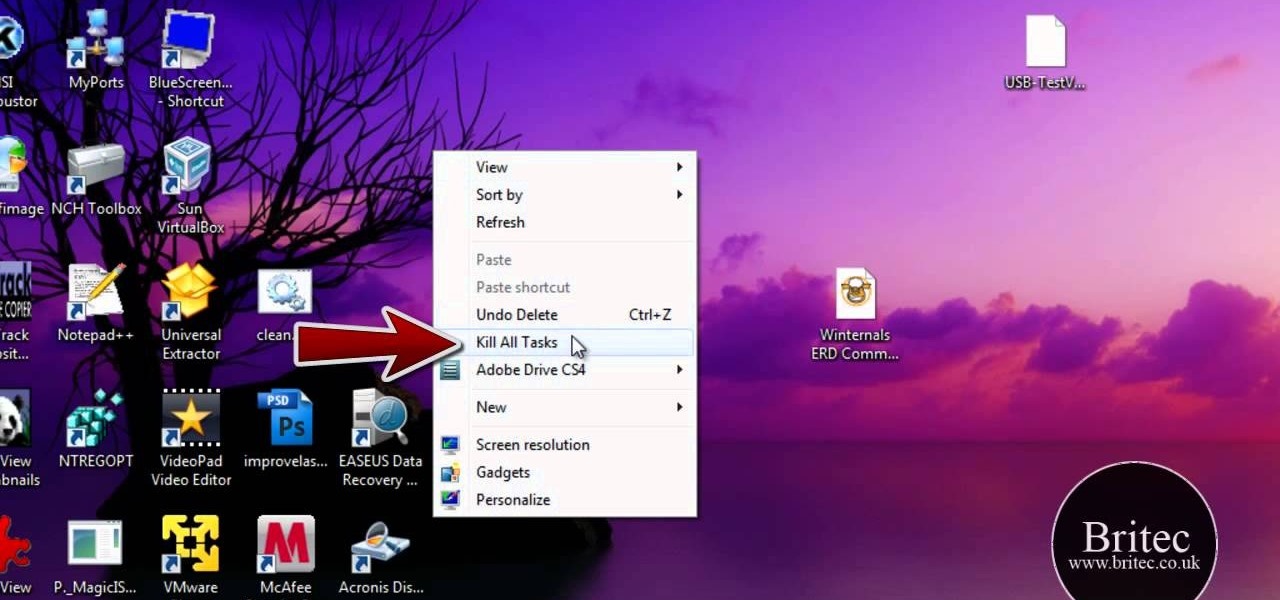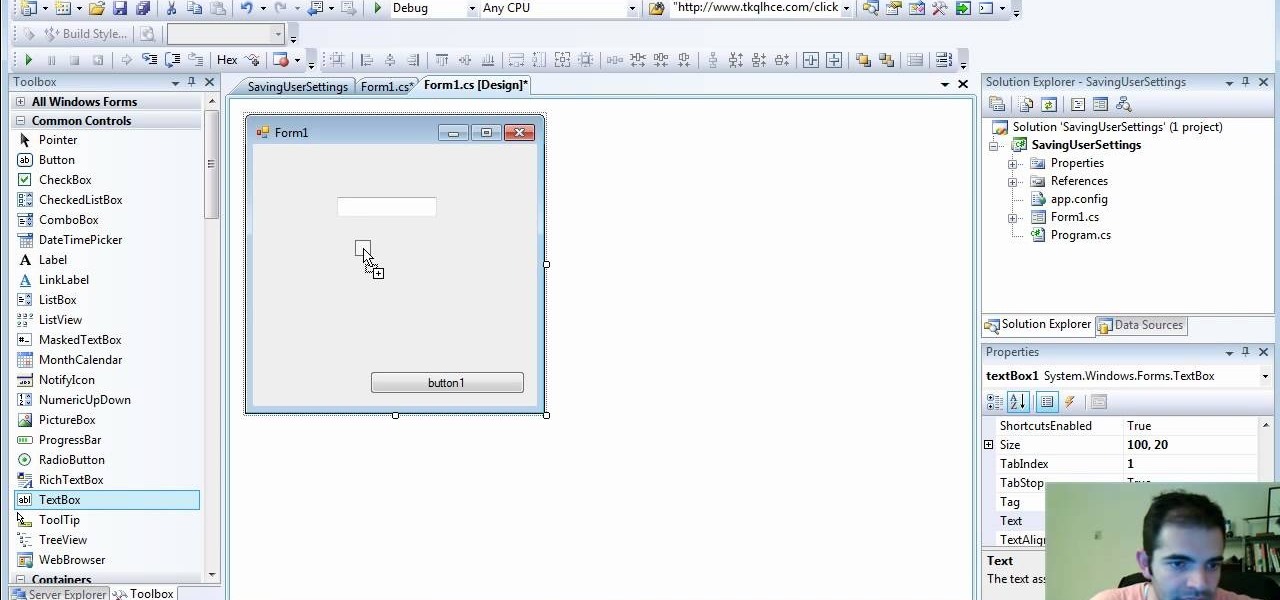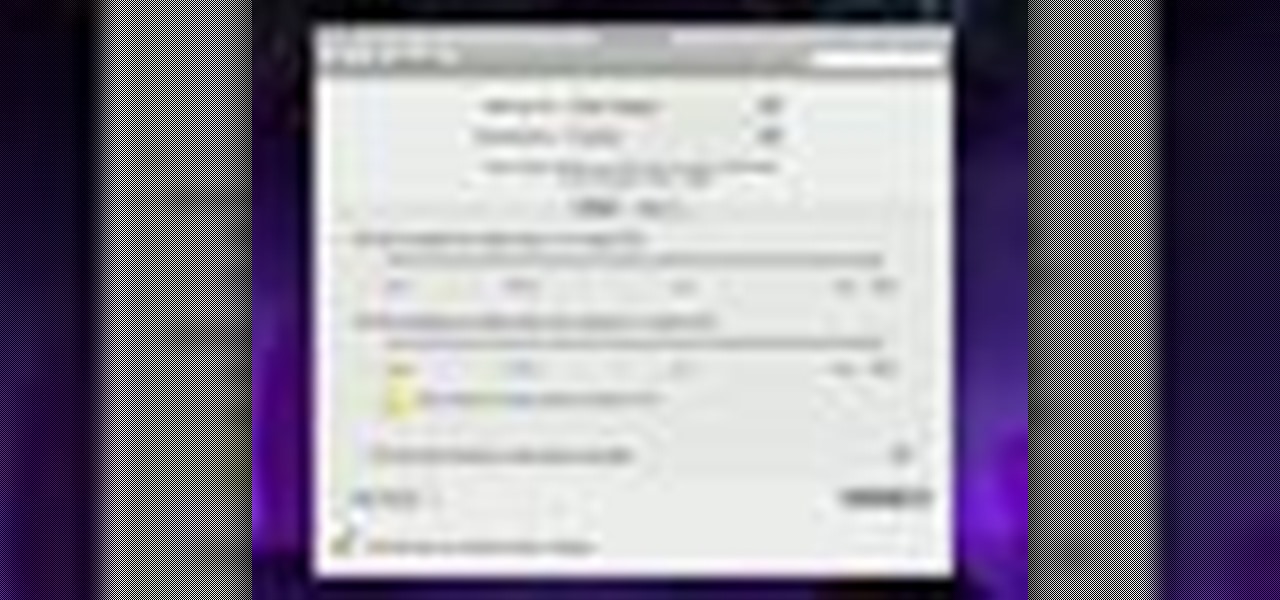
In this home-computing how-to from the folks at Tekzilla, we learn how to use the Energy Saver preference pane to program an Apple Mac OS X computer to shut itself off or turn itself on at a specified time. For all of the details, and to get started using this lesser-known trick on your own Mac, watch this video guide.

Now that you're officially allowed to do it, jailbreaking your iPhone, iPod Touch, or iPad is a better idea than ever before! This video will show you everything you need to jailbreak a wide variety of Apple devices, including the iPhone 3G and 3GS, the iPod Touch 2G and 3G, and the iPad wifi or 3G model. All you need is a program called Spirit, iTunes version 9.2, and you device and you're good to go! This particular method is great because the jailbreak is untethered, meaning that you can t...

Adobe apparently did not plan for it's AIR protocol to lead to people turning their websites into programs, but it turns out that it is fairly easy to do. This video tutorial explains in great detail how to create an AIR application using Flash CS4. Topics include how to create a digital signature and .swf files that you will need to create the program.
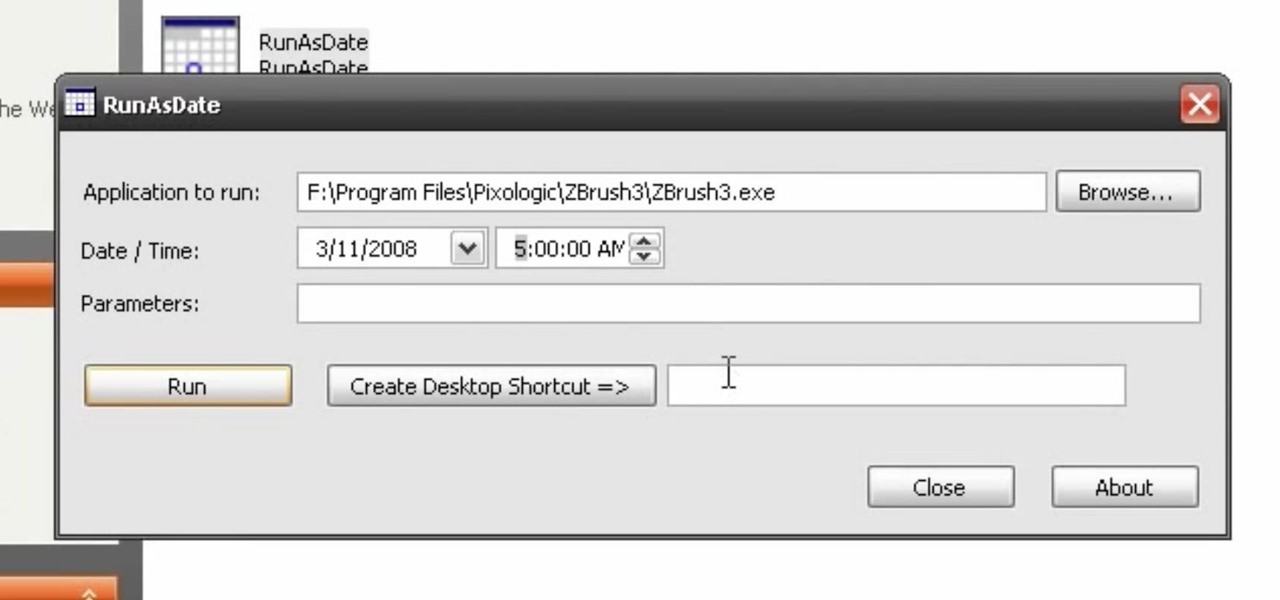
With this video tutorial, you'll learn how to hack demo versions of applications such that they'll run indefinitely. You'll just need to modify the date and time on your computer. Learn how to use trials of programs without them ever expiring instead of buying the real thing with the hack outlined in this how-to video.

If you’re looking for hang time, this tried-and-true paper glider is just the ticket.
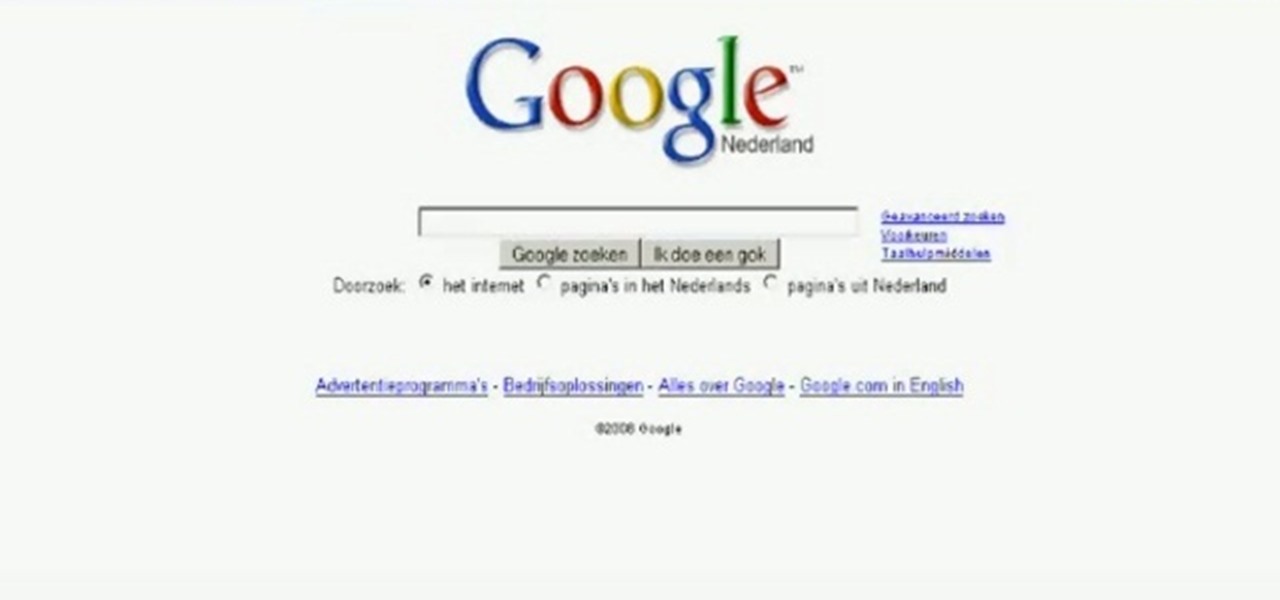
Most Flash games have holes in their programming that can be exploited if you have the right program - the right program in this case being Cheat Engine. Learn how to use it to cheat or hack nearly any Internet game.

Learn how to properly use and implement getters and setters in your PHP programming by following along with this informative video. By constructing a very simple program on his computer, JREAMdesign demonstrates how getters and setters work within PHP programming.

Arrays are little pockets of data distributed throughout your program. They're useful because having arrays keeps you from needing to work with hundreds of variables when programming. This specific tutorial shows you how to work with arrays when you're using Java to program.

In this clip, you'll learn how to create a simple calculator program with Java. Whether you're new to the Java object-oriented programming language or are a seasoned developer merely looking to improve your chops, you're sure to find benefit in this free video programming lesson. For more information, including detailed, step-by-step instructions, take a look.

This clip presents a general overview of what you'll need to get started writing code in the Java programming language. Whether you're new to the Java object-oriented programming language or are a seasoned developer merely looking to improve your chops, you're sure to find benefit in this free video programming lesson. For more information, including detailed, step-by-step instructions, take a look.

In this video tutorial, viewers learn how to burn CD with the program, CD Burner XP. Begin by downloading the program. Once downloaded, open the saved file and follow the procedure to install the program. Once installed, open the program. Then drag the desired files into the bottom window of the program to burn onto the disc. Users may also add the files by clicking on the Add button. Now insert a blank disc into the hard drive. Finish by clicking on Burn to start the disc burning. This video...

This video tutorial is in the Computers & Programming category which will show you how to set startup programs in Windows XP. To begin click on the start button and go to the 'run' command, type in 'msconfig' and click OK. On the next window click on the 'startup' tab and here you will see all the programs that can run when you start up your computer. Here you check the programs that you want to run at start up and uncheck the ones you don't want to run. Then click 'apply' and in the next win...

This video will show viewers how to make an icon for a computer program on a Windows operating system. In order to perform this, you will need two programs, IcoFX and GIMP. First, open GIMP and create the icon which you would like to use by drawing it on the program. Make sure that the size of the icon is about 256 x 256. Next, download IcoFX from the internet and install it on your computer. After opening IcoFX, select "Open" and change the files of type to images and open it. Make any chang...

Programming a remote can be confusing, especially if the manual is not clear. In this tutorial, save an hour of frustration and learn how to program a Comcast remote in less than 3 minutes. By programming your remote control you will be able to sit back and relax while clicking away at your TV, DVR, cable box, VCR, DVD player and anything else you can program into it.

In this how to video, you will learn how to use Narrator in Windows 7. To use the program go to start, accessories, ease of access, and Narrator. The program will now open. From here, the program will announce what you can use the program with. Press the control key to pause the program. Use control shift enter to read the currently selected item or the item with current keyboard focus. Ctrl shift space will read the contents of the current window. The narrator window has many options, such a...

There's a chance that some of those Windows programs that you've been wanting to run on your Mac can actually be made to do so. There are two ways to go about it. Either you go with emulation, using VM ware or Virtual box. VM ware will cost you while Virtual box is free. The other way to go about doing this is to use Crossover for the Mac, this program is somewhat like the emulation softwares mentioned before but not quite. When installed, the crossover button will appear on your Mac's bar am...

In this how-to video, you will learn how to change what application will open once you connect your camera to your Mac. For example, you may not want iPhoto to open up when you hook up your camera. Open up Image Capture and open up the preferences. Change the drop down section so that it will open whatever program you want once this is done. Choose Other so that you get a list of programs that you can use. Select the program you want and hit okay. By viewing this video, you will learn how to ...

In this video tutorial, viewers learn how to bypass web-sense filter using the software, Hopster. This program allows users to bypass firewall, bypass proxy and HTTP tunnel. To download this program, go to Google and search for the program. Click on the first result and select download. Once the file is downloaded, double-click on it and follow the instructions to install the program. This program runs silently and invisibly so that the administrator won't be able to detect it. This video wil...

The video is about the full uninstall of programs on a Mac computer using a program called AppZapper. The video begins with explanation on how files deleted from a system often leaves behind traces of files which slows down the system and leaves the hard drive fragmented. To avoid this a program called AppZapper can be used to uninstall the applications. This program is available as a trial version which will zap 5 applications and a full version with three updates for 13 dollars. So when you...

Encryption is the process of converting you data in to other obscure form so that no one can read it. Encryption can also be done using batch files. Batch files are scripting programs in windows which can be used to program small automatic operations. To do this open a notepad to write the batch program. First turn of the echo by inserting the command '@echo off'. Now write the rest of the program as shown in the video. Now save the image as a bat file. Now you can encrypt this batch file. To...

Alex with Mr. Find A Way demonstrates how to remove unwanted files from your PC with the CCleaner program. First open up your web browser and download the CCleaner program. After the program has downloaded, open the file to install the program on your computer system. Open up the program and select the deletion options from the choices on the left hand side of the screen. Click the run cleaner button on the bottom right hand side of the screen. The program will now delete the files. A status ...

After you set up live TV on your HP Touchsmart PC, tap the house icon and open the live TV title. In this menu, you can browse different categories and programs of TV, as well as future programs. However, you can't watch one program while you record another. To go into full screen mode, tap the square in the top right of the screen, where several controls are available. To record a program, tap the record button, which is a small red circle. If you want to schedule a recording, go to the "On ...

This video is a tutorial showing how to recover deleted files using a free program called Easeus. Even if you have deleted a file from a USB stick or your hard drive, this program can recover them since the files have not been wiped clean. The program can be downloaded from Download.com. Search "easeus deleted file recovery" and click on "download now." Install the program after downloading. Open the program and click on the desired USB stick or hard drive and the files will be shown that can...

This video shows you how to easily change the default program associations of any file type. The movie shows you how to change the default program association of a JPEG file, but you can use it with any of the known file types. The first thing you have to do is right-click the desired file, hover your mouse to Open With and wait until a sub-menu appears. There, click Choose Default Program. Then, choose any other program that you want to open that specific file extension by clicking the Brows...

The instructor from ClearTechInfo shows how to clean up and organize the Windows Vista start menu. He shows how the start menu consists of links to programs and not the program itself. He shows how to manage those links by removing those links, add new ones or rename existing ones, or move folders into other sub folders. He shows how to pin or remove frequently used programs to the main start menu. He advises to categorize similar programs under common folders, like 'Media Players,' 'Utilitie...

Testing products for a living is a bit more complicated than it sounds. You Will Need

Bucky from The New Boston serves up this Python video tutorial on how to program full and while loops in Python. This is the program you use to write all of your Python code down. Learn how to use the for and while loop in Python programming!

Bucky from The New Boston serves up this Python video tutorial on how to program methods in Python. This is the program you use to write all of your Python code down. Fun with methods! Learn what methods are and how to use them.

Bucky from The New Boston serves up this Python video tutorial on how to save and execute your programs in Python. This is the program you use to write all of your Python code down. Fun with saving programs!

This screencast is a pair programming session between David Heinemeier Hansson and Miles K. Forrest. Miles is new to web application programming and a "bunny hill" Ruby on Rails developer at best. If you're new to Ruby on Rails this 35 minute screencast programming tutorial might help point you in the right direction.

Watch this video series to learn basic C++ programming. Part 1 of 2 - How to Make basic programs in C .

We introduce the novice programmer to the world of programming in C#, first with a brief discussion about programming and the learning process itself, and finally by making our first Hello World program in Visual Sudio 2008, using C#.

Gymjunnky.com Welcomes you to learn VB6. How to make a very basic screen blocker to help you to get to know the functions of VB 6.0 better.

How to program switch statements in PHP

In this ShowMeDo John Montgomery demonstrates how to create a project in Eclipse, then write and run a simple "Hello World" Java application. He also demonstrates the code-completion features of Eclipse, how to use the find and replace functioning and use the CVS version control system.

You can connect your Nintendo Wii Wiimote to your PC using GlovePie input emulation software and a bluetooth connection. Learn how to program your PC to detect motion from the Wiimote using GlovePie.

RSbot is no more, long live powerbot! If you want to hack Runescape this program, no matter it's name, has been the authority since 2006. If you've ever wanted to use it or tried to and had problems, this video is for you. It will teach you how to download and install powerbot 2.+ in Windows 7, fix the JDK error that plagues so many users, and how to load scripts into the program and implement your cheats. One-stop Runescape cheat shopping!

Looking for a way to speed up the boot time on your favorite programs in Windows? This video will show you a little tweak to make your most-used applications start up in no time. Basically, you just go to the "Shortcut" tab in the program's properties menu. Then add " /prefetch:1" to the end of the target location in the "Target" box. This tweak works on PCs running Windows 7, XP or Vista.

Looking for instructions on how to quit stuck programs in Windows 7 or Vista? It's easy! So easy, in fact, that this home-computing how-to from the folks at Britec can present a complete overview of the process in just over four minutes. For more information, including step-by-step instructions, and to get started quitting out stuck programs yourself, take a look.

Check out how to save your user settings in Microsoft Visual Studio using C# programming, that way when you restart the program, it can remember some of your important information. This will specifically show you how to save your user settings using the .NET Framework instead of working with custom INI files.