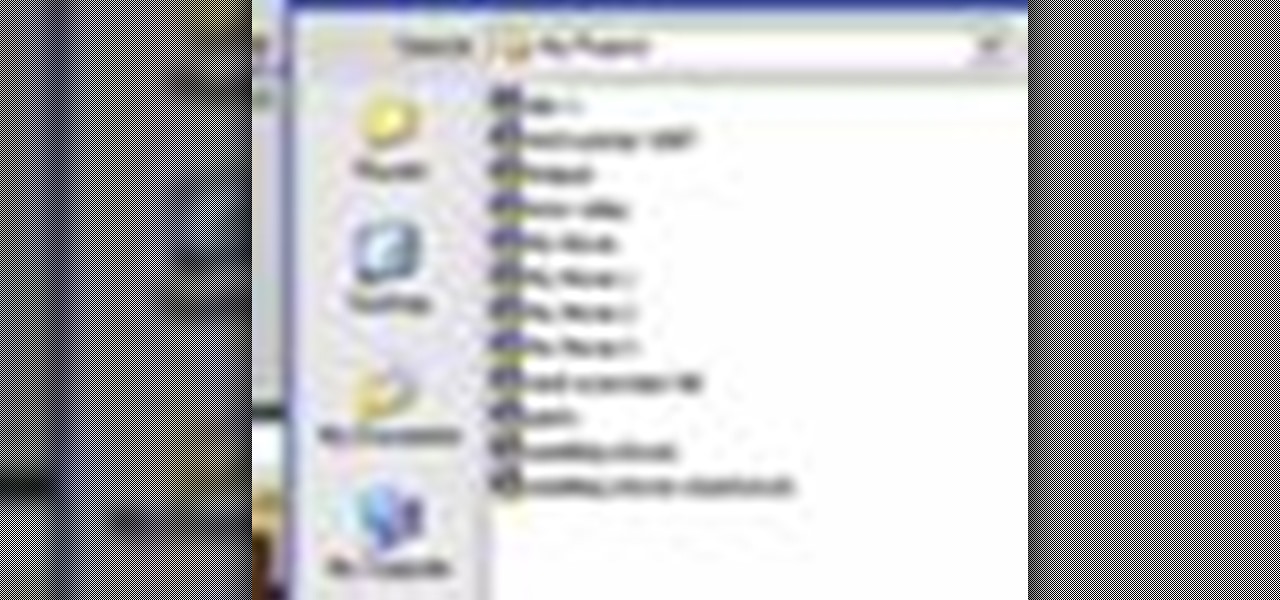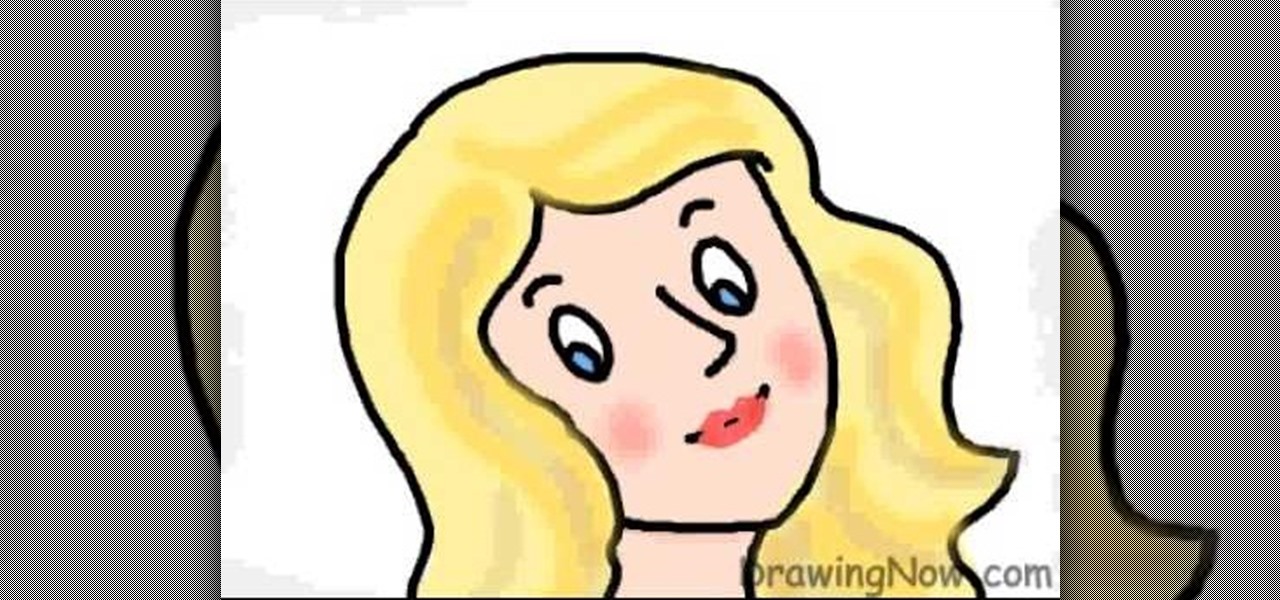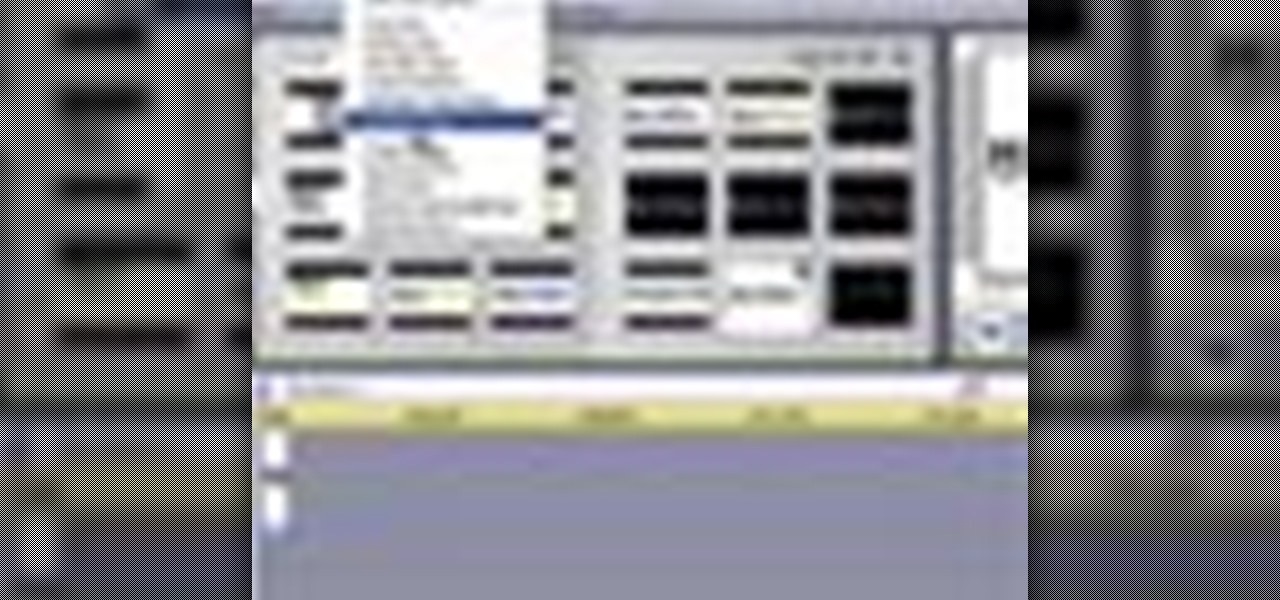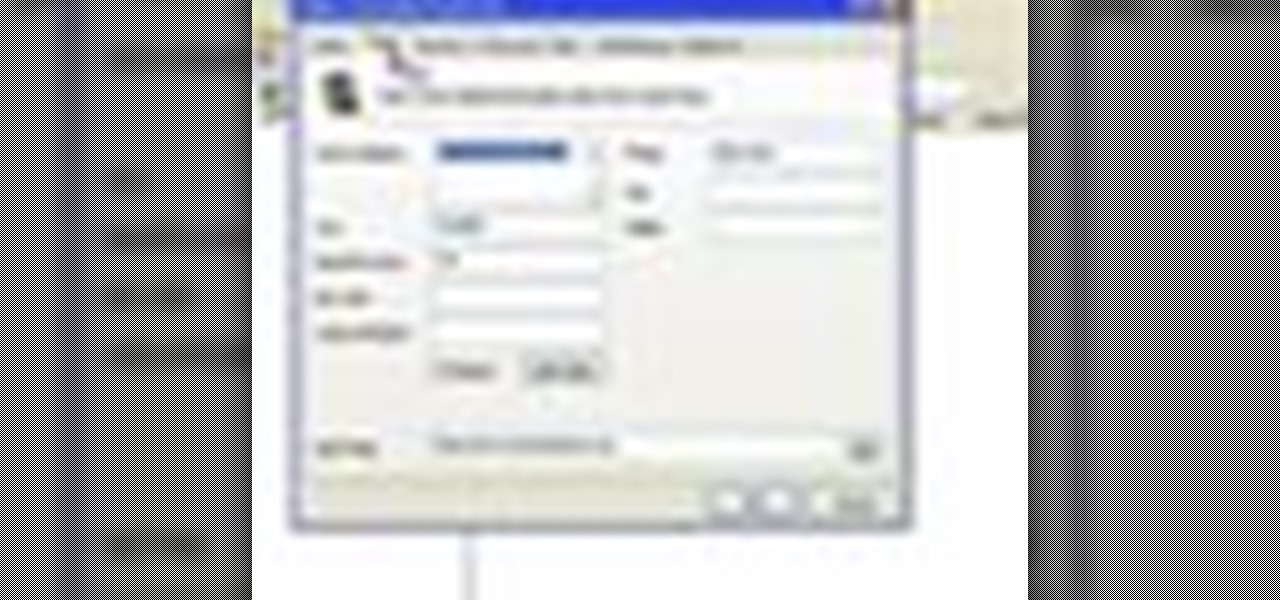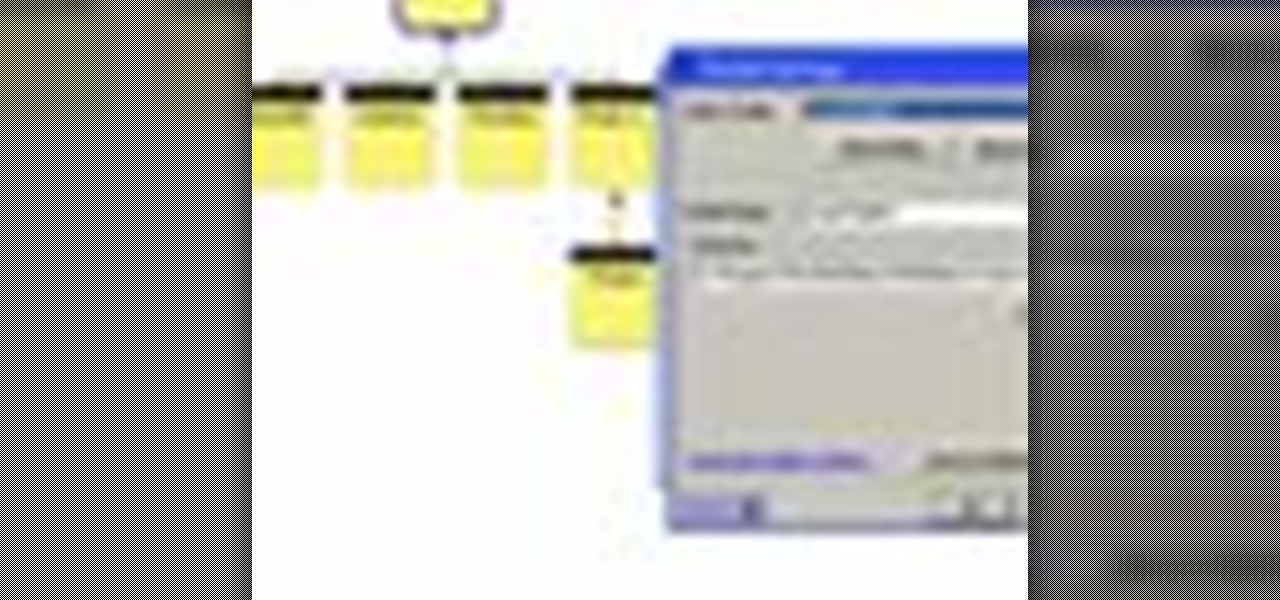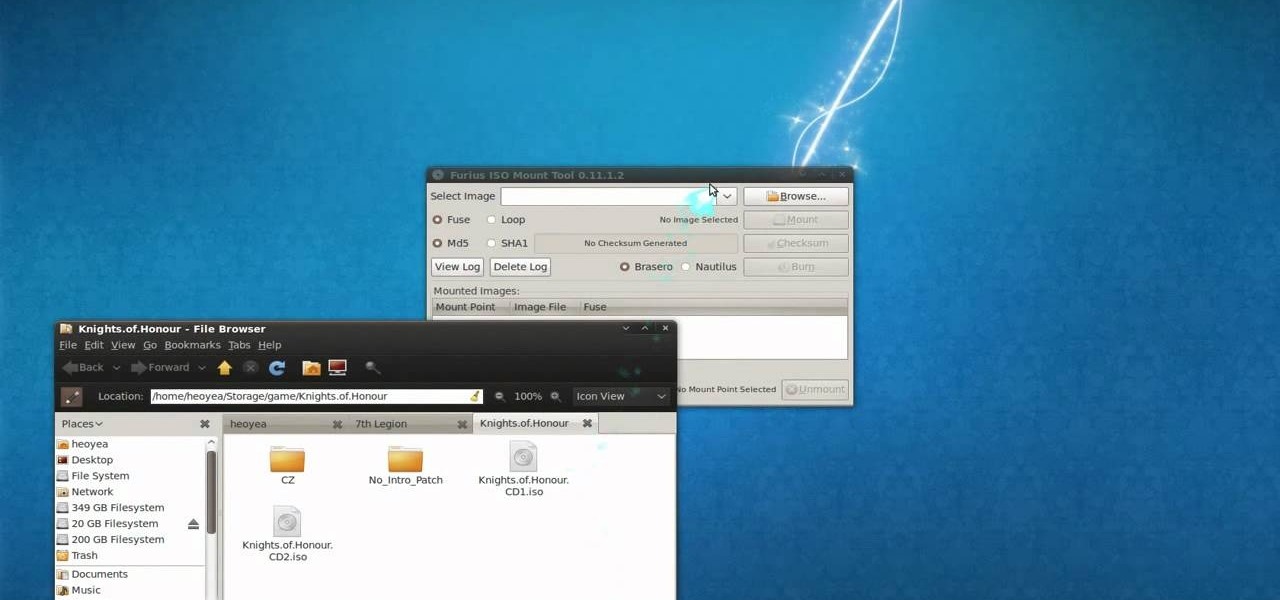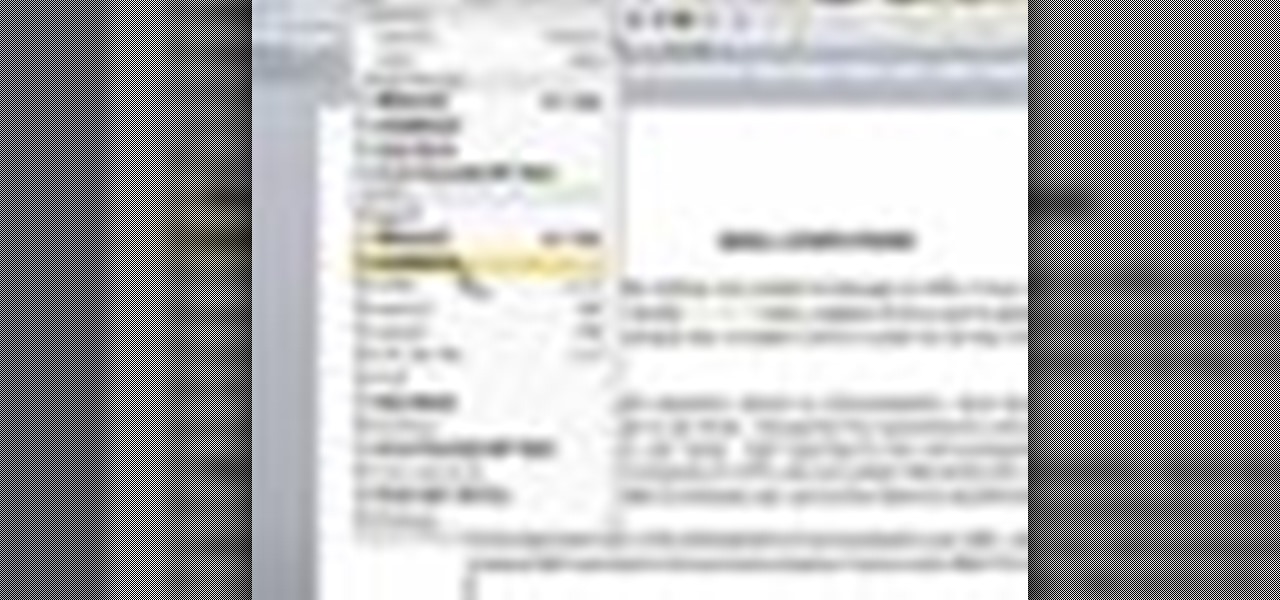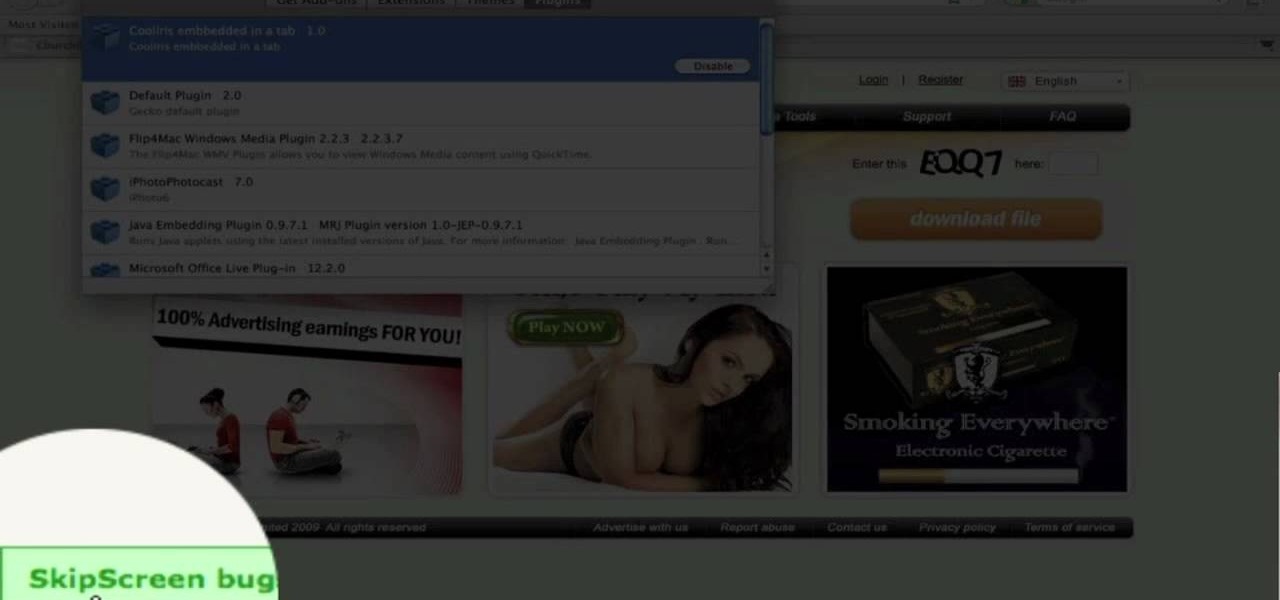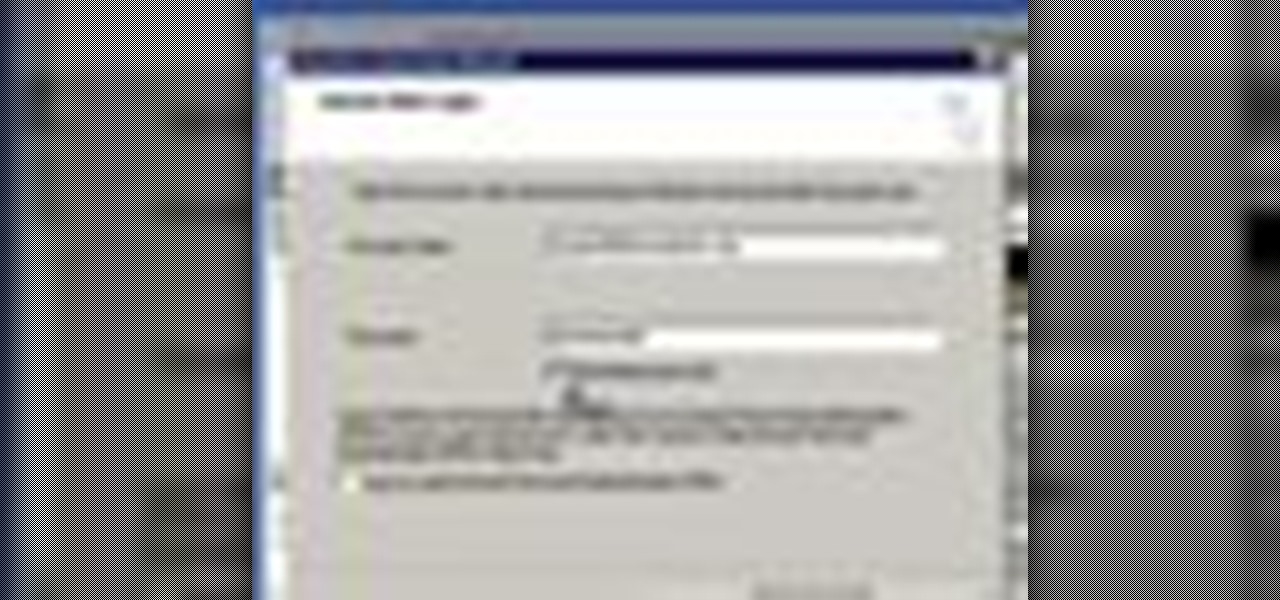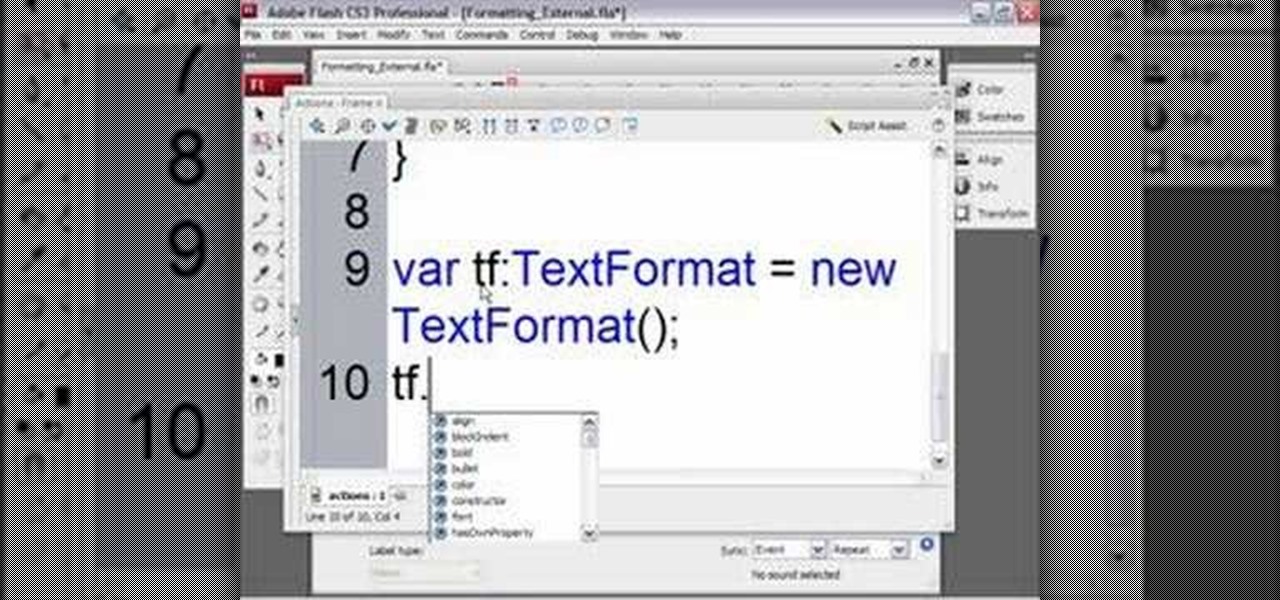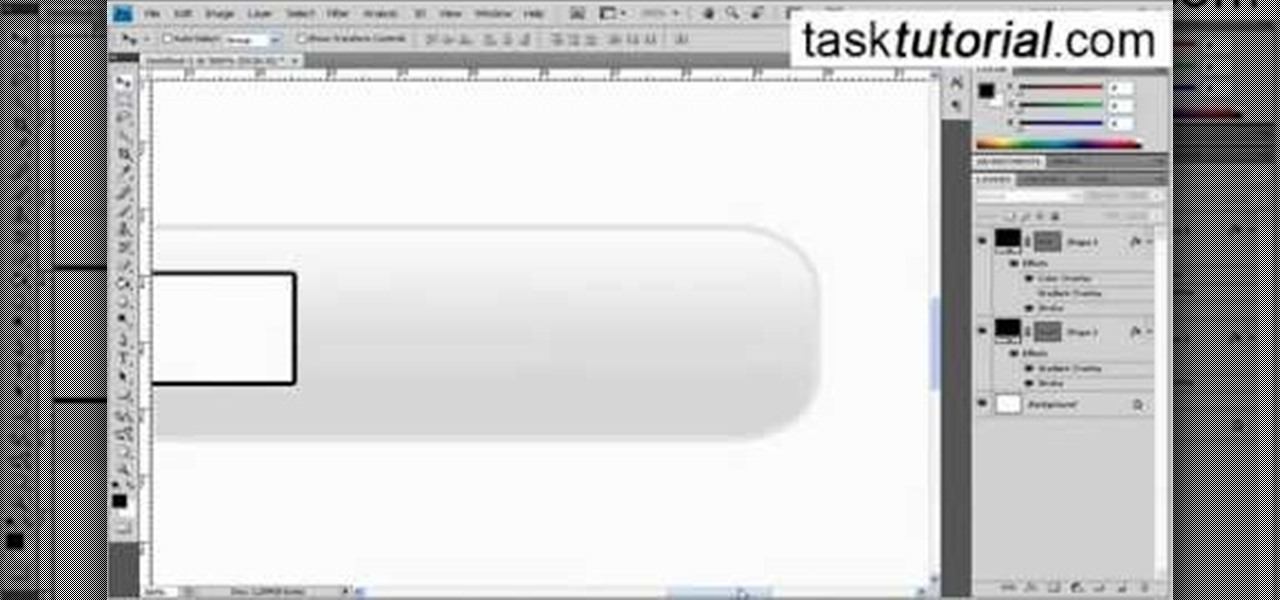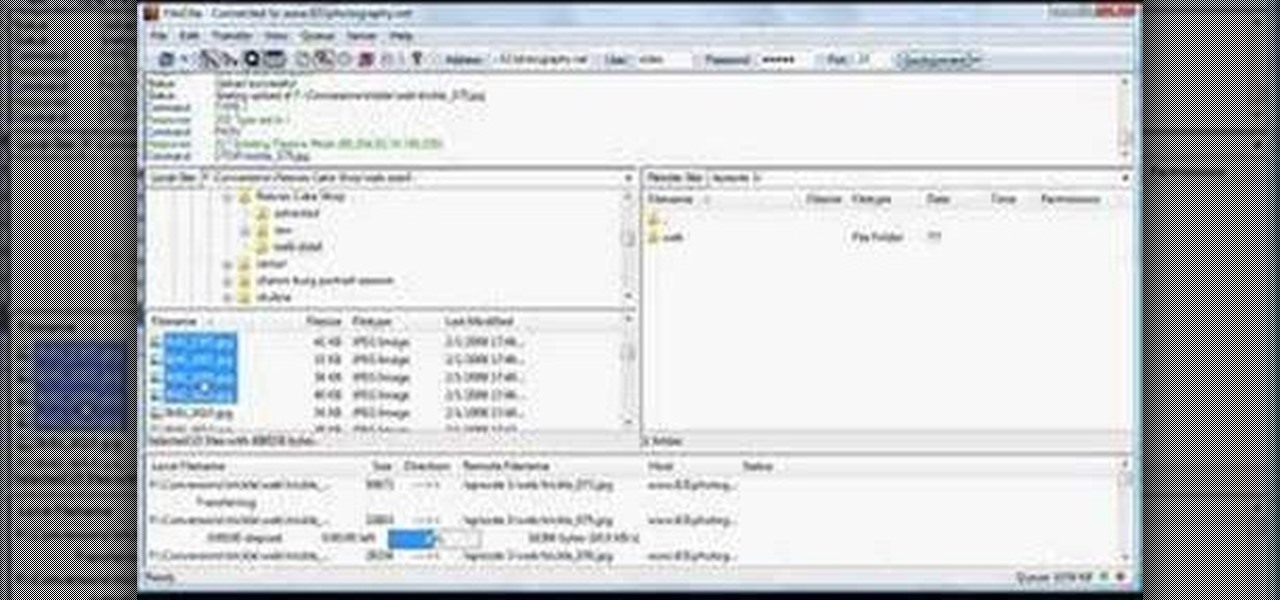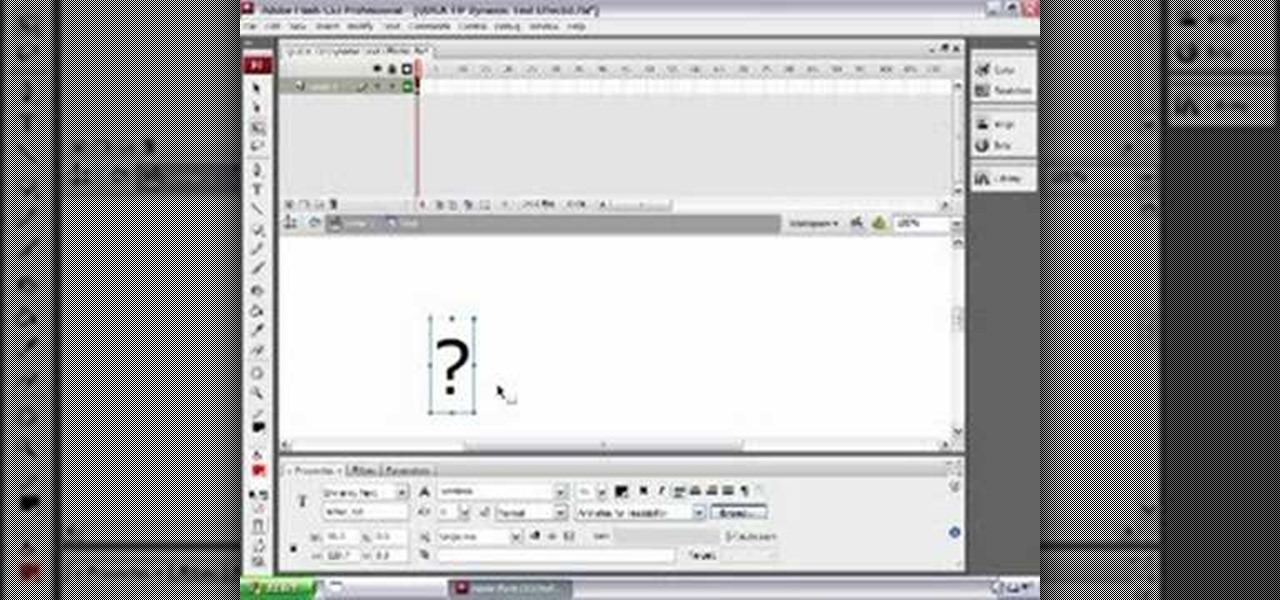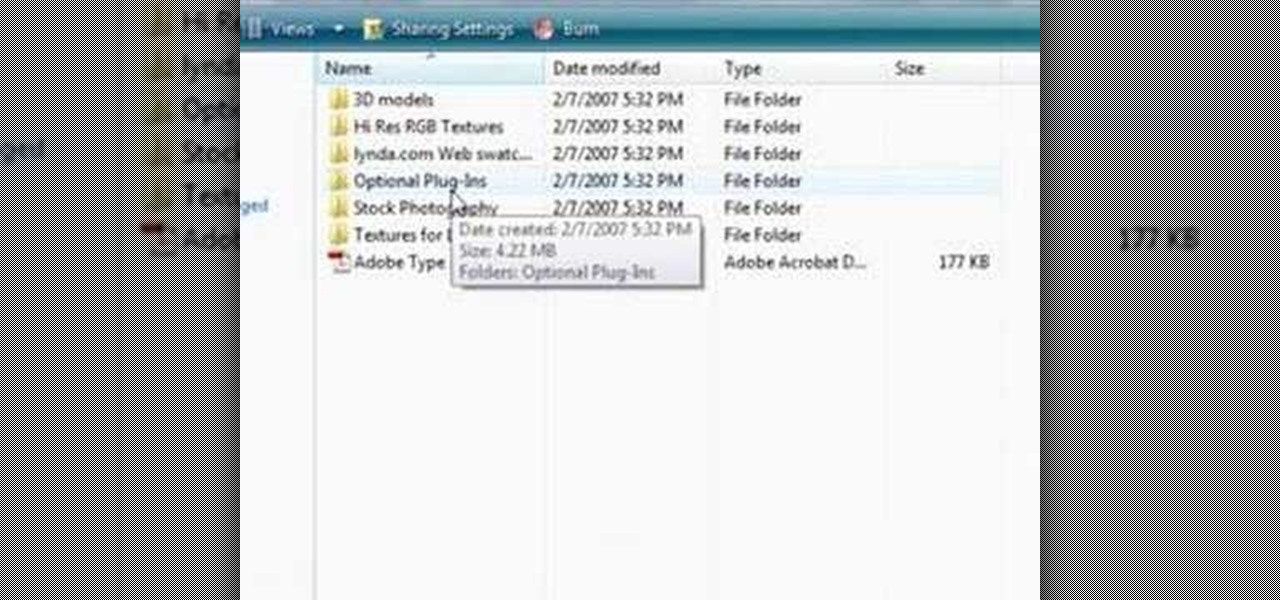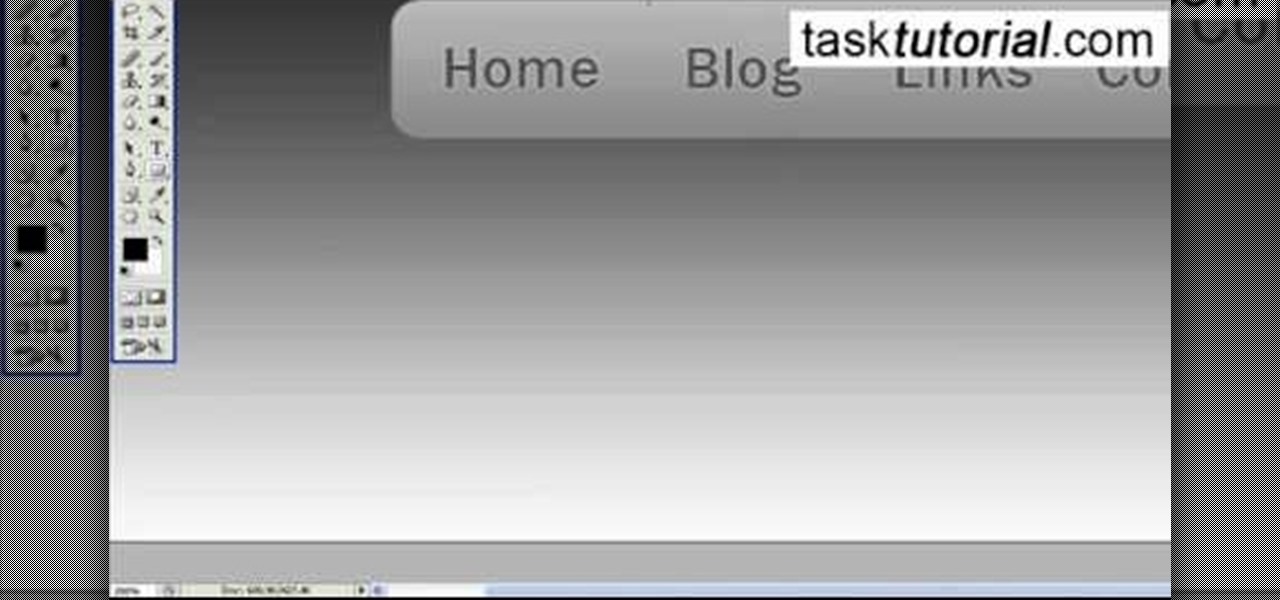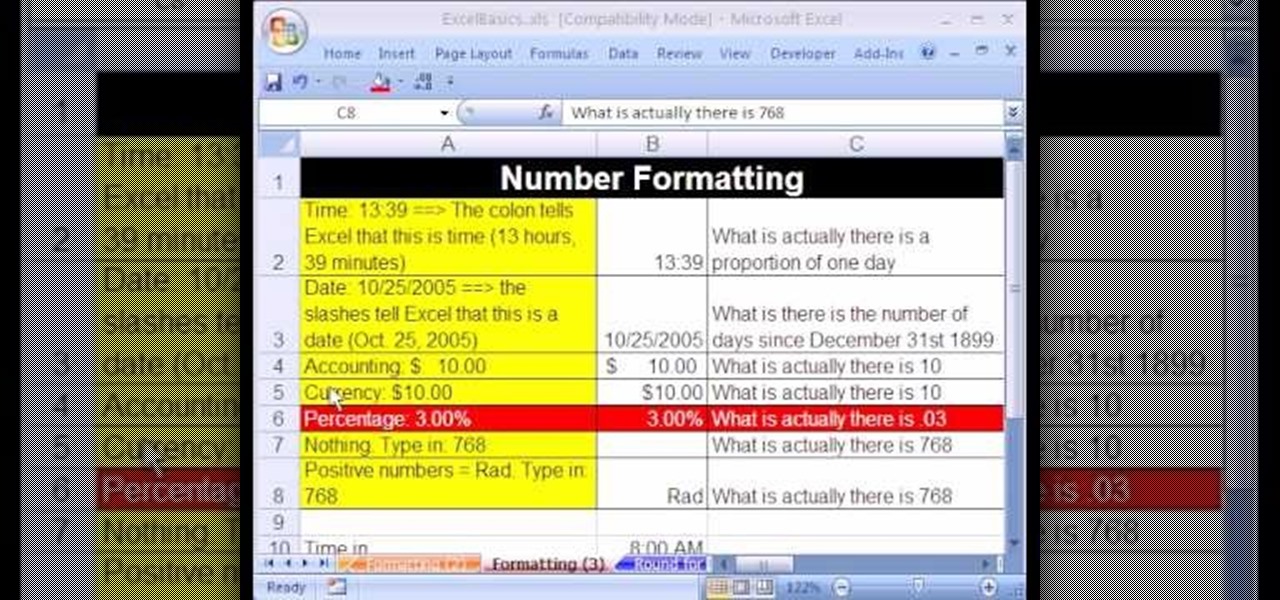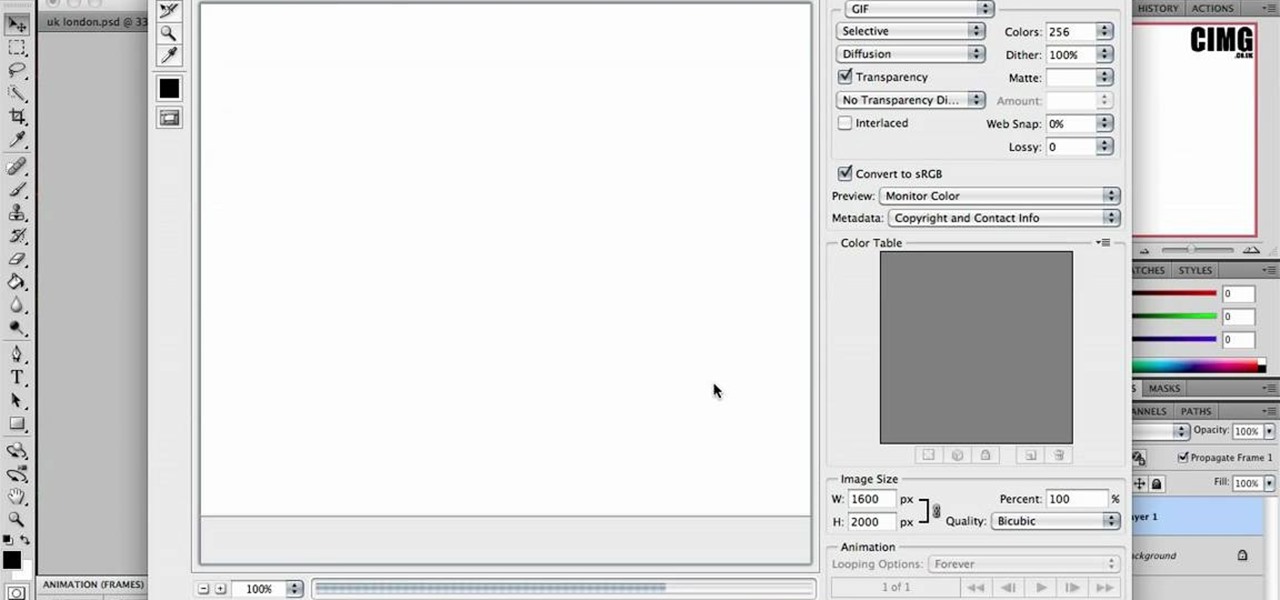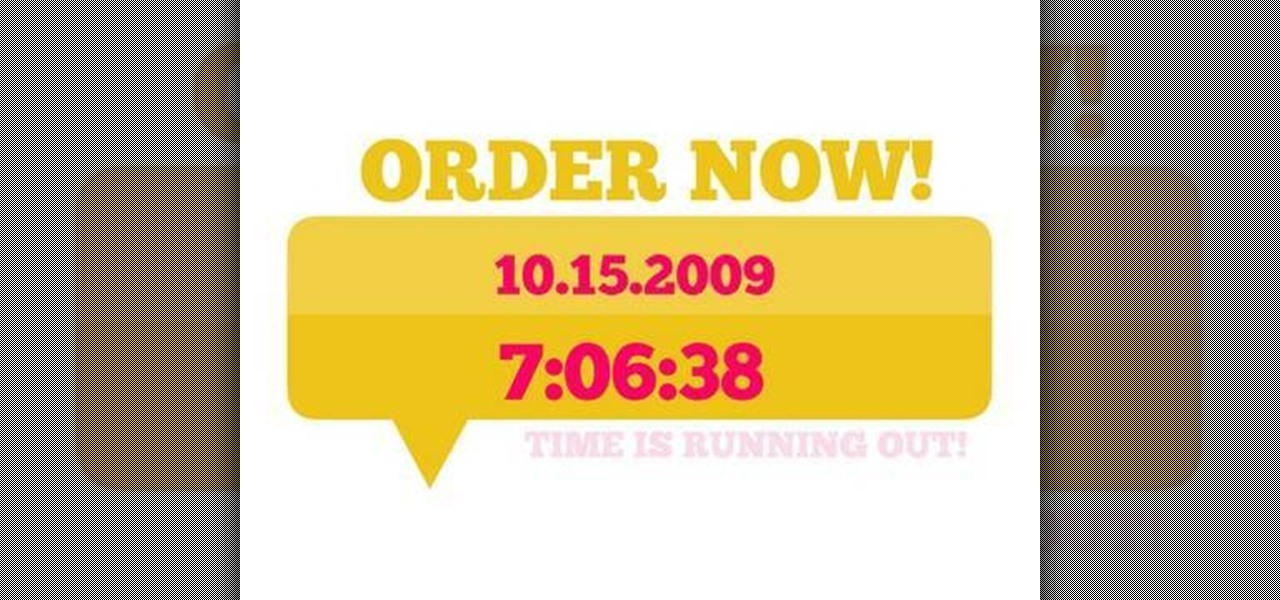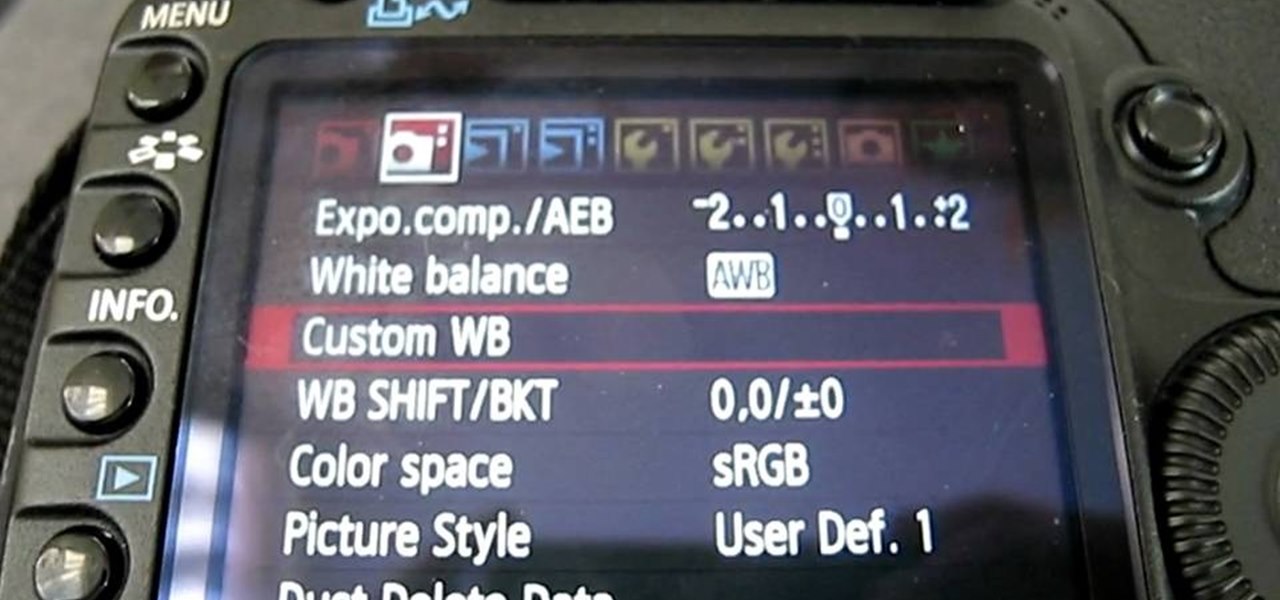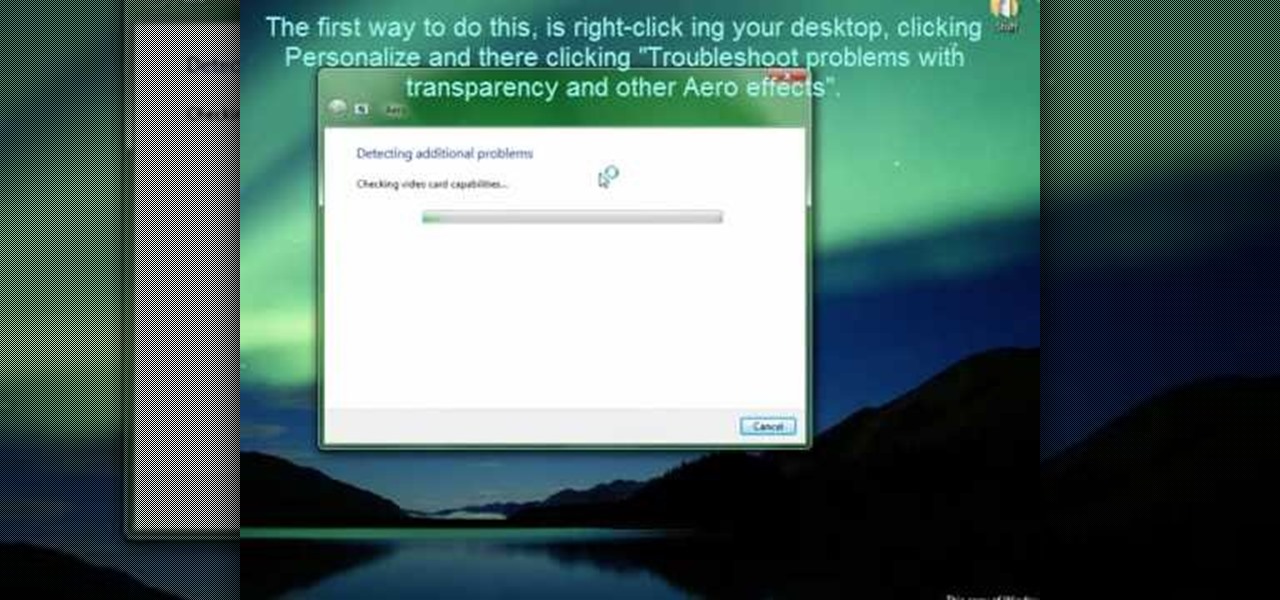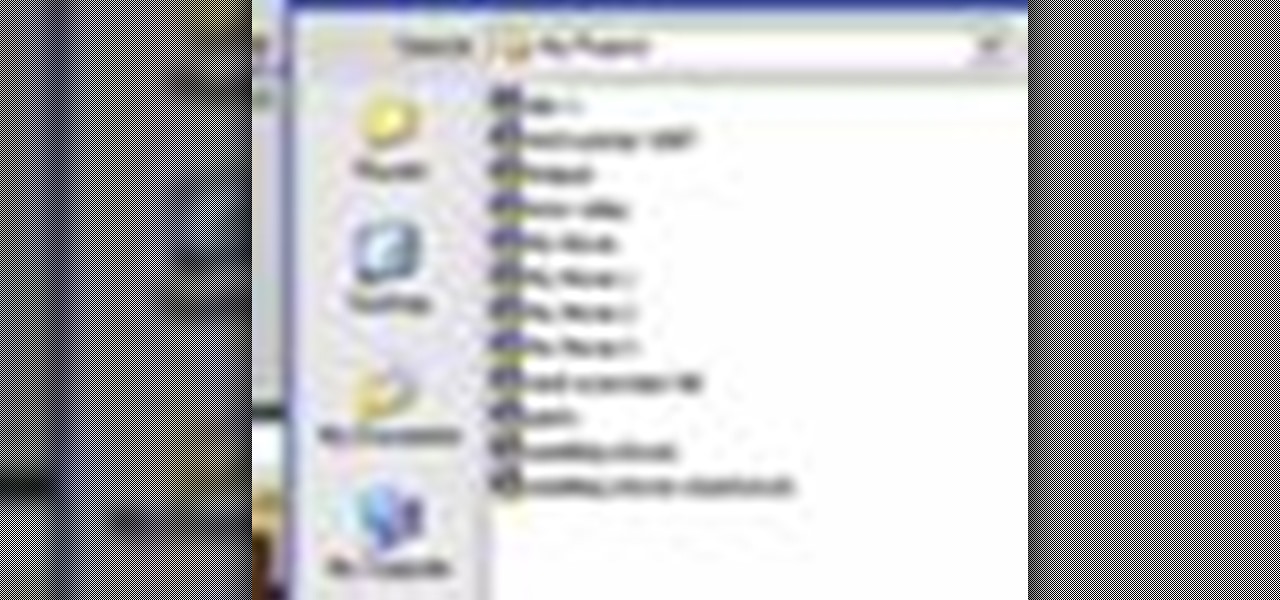
This tutorial explains how to save your work in Pinnacle Studio. The first step is to go to "File". Next is saving projects by using the drop down menu from the top left corner of the program. When you save your project it does not mean that all the video files will be saved. In fact, all the original files have to be stored in the exact same place so this will work. To save your new project you have to go to movie and make and output format like Vdix or VCL.
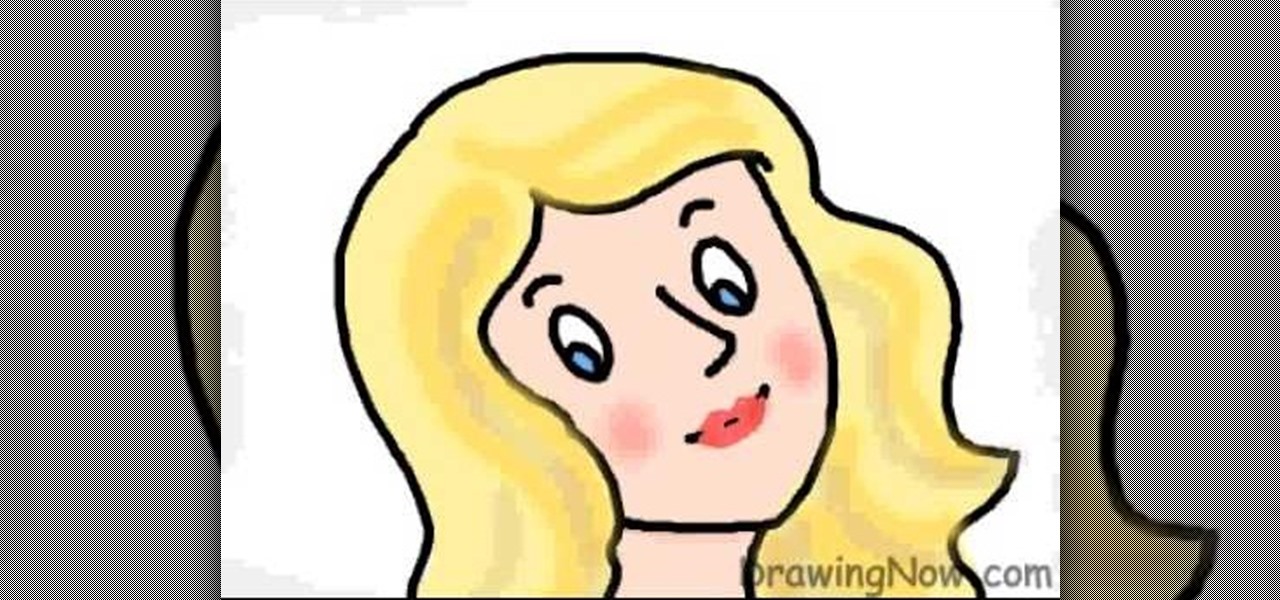
DrawingNow teaches you how to draw a cartoon mom on a computer in Microsoft Paint or any other drawing program. You start with a basic oval, but tilted to one side. Then, add the contour of the long hair. Next, you can start adding details to the face. Draw a nose and two equally spaced ovals with circles inside each one. These will be the eyes. Draw eyebrows and full lips. Now that you are done with the sketch, you need to color it in. Use yellow for the hair, blue for the eyes, a pink flesh...

In this video tutorial, viewers learn how to record audio, using Camtasia Studio 6. Camtasia Studio is a screen video capture program. The user defines the area of the screen or the window that is to be captured before recording begins; it is also possible to capture the entire screen area. You can also talk, and use a videocam. Begin by selecting the Camtasia Studio icon in the taskbar. Right-click it and select the sound option. When the window pops up, enable all the options to be able to ...
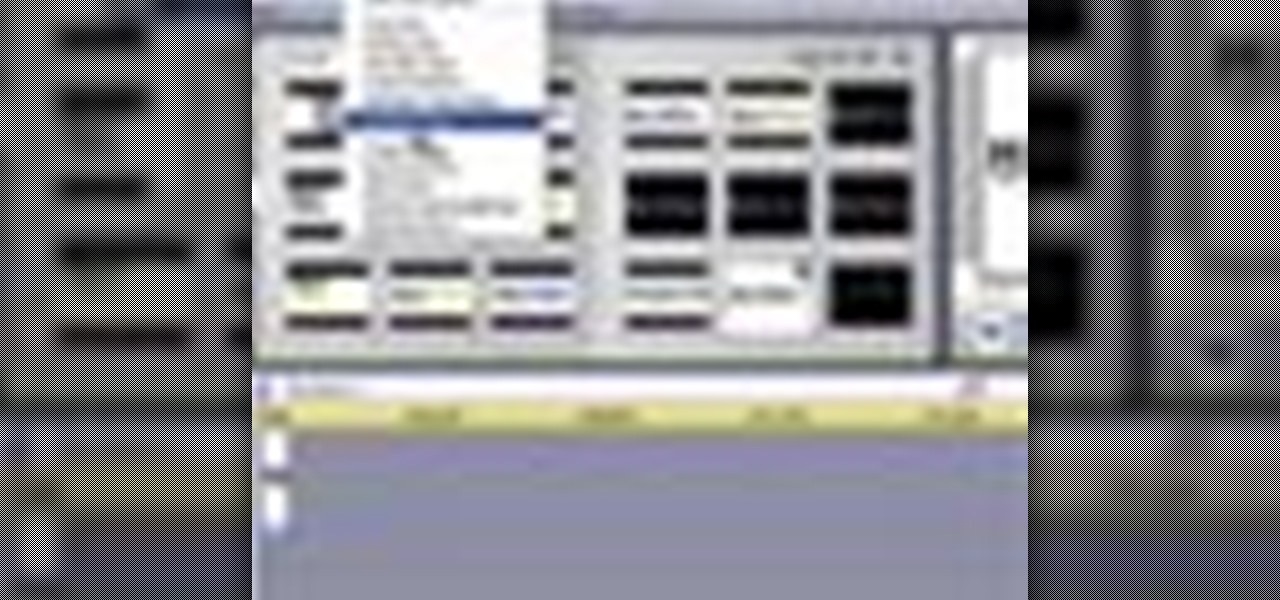
Learn how to add special lens flare effects to a logo in Pinnacle Studio with this tutorial. You will select the picture to be edited and drag it to the video screen. Select the lens flare effect from the Studio Plus RTFM which is standard with the program, you don't need to purchase any additional effects to create the lens flare. You can preview the effect and change the direction and color of the flare. Once you are happy with how the flare effect looks on your logo, you can save it to a f...
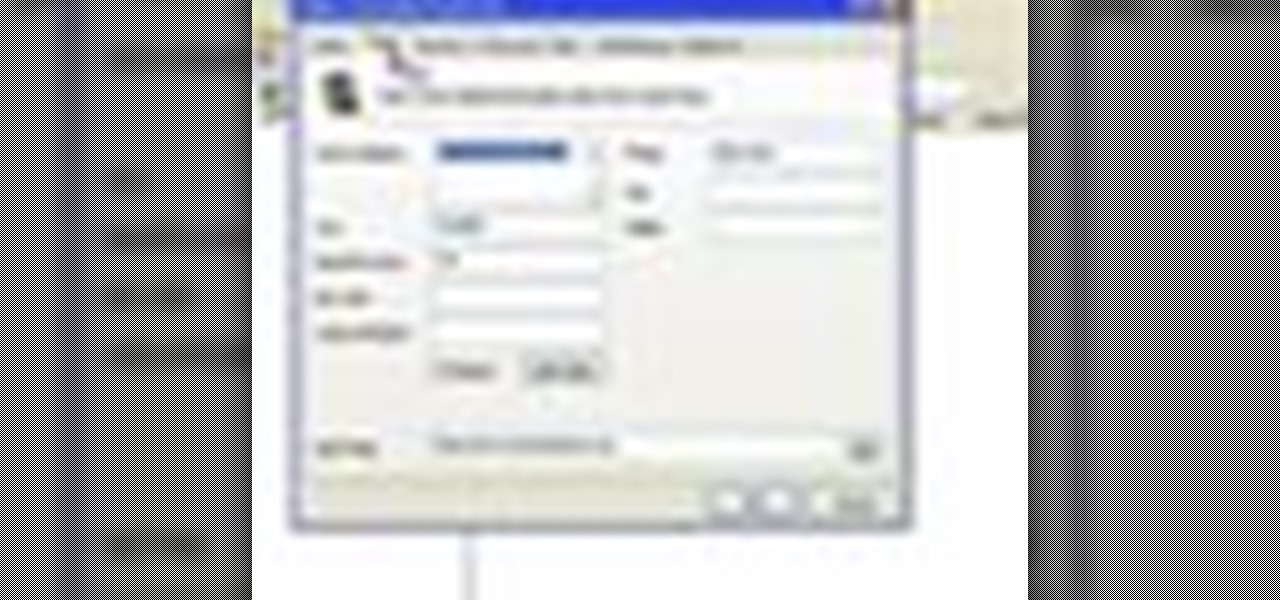
In this video we learn how to use the address book in Windows XP. First go to Start, All Programs, Accessories, Address Book. You can choose to make it your default vCard viewer. Now in the address book, create a new contact by clicking new contact. Fill in the name and email address and click on add. Now there's an email associated with this record. You can also set up information about home address as well. It's important to put as much information as you know so it makes it easy to sort. W...
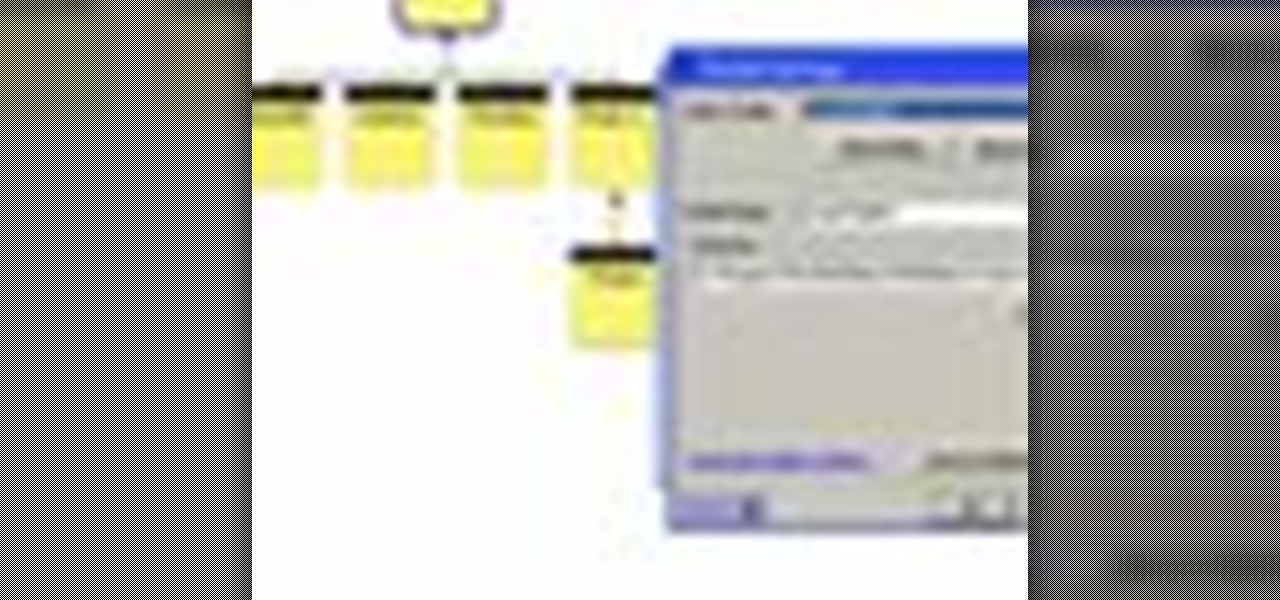
Have you been having trouble publishing your website? Well, using NetObjects Fusion Essentials v7.5 you can easily publish your website as well as upload it to the internet. This video shows you the exact steps to doing this in a quick and easy step-by-step guide. It shows how to set up your FTP, user name, and password. After doing this you can easily make changes to your website. So if you're having trouble using this program or are simply looking for a way to get your website published and...

In this video tutorial, viewers learn how to draw a rose on the computer. This rose was drawn using the line tool on a paint program. Begin by drawing the shape of pedal, as shown in the video. Add a circular shape above and put a dot within the circular shape. Go on adding pedals as shown in the video. Now add the green stem and leaf. This video is very simple and has a step-by-step text for viewers to follow along. This video will benefit those viewers who enjoy drawing on the computer and ...

YOUTUBE A gentleman describes how to convert your flat screen TV into a piece of art. Using his Sanyo flat screen hanging on the wall, he demonstrates how entering a DVD into the built-in DVD player using a Detour brand DVD can improve the overall look of the room. The DVD plays the program "Wall Flowers", a high quality image without sound, that constantly changes in patterns and images. He then closes by showing how the TV images can add to the decor of a room. After watching this video, yo...

This is a tutorial video on how to use a virtual CD/DVD drive software tool called Furius ISO Mount. Furius ISO Mount is an .ISO, .IMG, .BIN, .MDF, and .NRG image management utility, that allows you to automatically mount and unmount disk image files. This utility application will allow you to mount multiple images at once, burn image files to optical disk, and create MD5 and SHA1 checksums to verify the that the image files are not corrupted. This program also automatically creates mount poi...

A video from Helpvids.com that shows how to Insert and edit text in Microsoft Word 2007. There are many ways to do document editing tasks in any of today's advanced word processing programs and MS Word 2007 is no exception to it. There are many ways to do the same task in word (For Ex. from the menu, using mouse gestures, using shortcuts etc).

mybigleftnut90 teaches you how to burn Wii backup games for Mac. After you get a backup game for the Wii, you need to make sure the DVD you'll be burning it too is DVD-R as these work best. Also make sure that the size of the backup game is not larger than the blank DVD you have. Right click on the image and click on "Open with-Disk utility." In the new program window, you click your image file name and click the button "Burn" at the top. Your speed should be 2x or 4x. Unclick verify burned d...

Anyone can learn how to draw an owl on their computer with this easy to follow guide from [www.DrawingNow.com Drawing Now] with just a basic paint program. This video tutorial shows you how to start with just the basic skeleton of the bird, and slowly add layers to it to get the finished product. Watch as the artist adds various colors for the wings, face, body and even a colorful branch for it to perch on. Get creative with this starting point and add your own flair and unique spin on this f...

In this video, the instructor shows how to use Outlook Express in Windows XP. This software comes bundled with Microsoft Windows XP, which is a part of Microsoft Office package. Outlook is an e-mail client that allows you to view your e-mails on your computer without the help of any web interface to your mail host. To use Outlook Express, you need to configure it first. Open the Outlook Express program. Outlook will then take you through a wizard to help you to configure your email host. Ente...

Todd Perkins shows us how to format text using action script in Flash. By understanding how to format text this way, it allows us stylize text in a text field. Perkins goes through each step in Flash on how to use an external file that will be formatted using the software program. He goes through the various codes necessary to create dynamic text. If you want to learn how to format dynamic text in Flash, follow this tutorial from Todd Perkins.

This video shows how to create a search bar in Photoshop. To begin creating a search bar you must select the template and start with a black page. The following step include choosing the color you wish to apply. The instructor explains that you must manually make your tool bar by hand and the pixels set to option five. The final step includes turning on grade in to show the program that what you are creating is an actual tool bar.

Shannon Smith shows how to upload files using Filezilla in this episode of No Mac, No Cheese. Filezilla is useful in assisting you with putting files onto a web site. Simply type in your web address, user name, and password. Then create a folder and name it appropriately. Adjust the properties by keeping all permissions enabled. Then, open up the file to find all of the folders on your hard drive. You can easily drag and drop a folder from your hard drive or double click to individually selec...

Learn how to backup Windows Vista to an external hard drive! 1. Click on start. Go to All Programs, select Accessories, then select System Tools. Open "Back-Up Status and Configuration". 2. Click on "Set up automatic file back-up". Be sure the top radio button is selected. Select your external hard drive. 3. Click next. Select all folders that you want to back-up. Click next again. Set your schedule (how often, what day, time). 4. Click on "Save settings and start back up". Windows will final...

Todd welcomes us to a new episode of the YouTube show All Things Adobe - Chad and Todd Podcast. This episode concentrates on adding alpha and rotation effects to Dynamic Text Field in Flash CS3. First we get to see a 100 frame text animation and the preview works perfect in the program. But when you go to preview it in an outside window, the effects do not work, due to the default nature of the settings. You have to go to Library, then click the text symbol. Click embed in the property inspec...

In this video, viewers learn how to create 3D models using Adobe Photoshop CS3. This is a fun and easy program that actually comes with many 3D objects for users to customize. To access these premade 3D objects, users must go to the Photoshop CS3 Content folder, select the Goodies folder and open the 3D models folder. Users simply select the model and easily open it up in Adobe Photoshop. This video will benefit those viewers who enjoy creating 3D images or animation.

This video demonstrates to viewers how to easily defrag the hard drive in your computer. To do a disk defrag on your computer: Click on the Start button. Go to All Programs. Click on Accessories. Select System Tools. Choose Disk Defragmenter. Select the drive you want to defrag (if you have more than one hard drive), and then simply click defrag. Wait for the defrag to finish, which could take some time depending on how large your hard drive is and the degree of fragmentation as well.

In this video tutorial, viewers will learn how to create a navigation bar, using Adobe Photoshop. Adobe Photoshop is a graphics editing program. Viewers will learn how to use multiple layers, layer effects, gradient options and drawing tools. Viewers will be able to customize their own color and designs. This video provides voice narration and a visual demonstration that allows viewers to easily understand and follow along. This video will benefit those viewers who design websites and web pages.

This video demonstrates how to burn music into a CD using Windows Media Player. To burn music from your computer into a blank CD using Windows Media Player: open Windows Media Player by going to Start, All Programs then click on Windows Media Player. once Windows Media Player is open, click on Burn. open the folder where your music is stored, select the files you want to burn then drag them into the Windows Media Player screen. after making sure you have selected the music files you want, ins...

This video tutorial will teach you how to format percentage numbers in MS Excel. Excel is a spreadsheet application that allows you to use calculations, graphs, pivot tables and much more to create the spreadsheet you want. You can learn how to avoid common mistakes that occur with formatting percentages and how to set the program to automatically format numbers as you type. This video will guide you through formatting percentages as you learn how to use MS Excel to make spreadsheets.

In this Tasktutorial video, learn how to create a button for a website using Illustrator software. To begin, create a rectangle with the rectangle tool and then make the outline gray with a stroke of 3 points. Fill this box with a gradient and change the angle to 90 degrees. A second box within this rectangle, will contain the actual text. Then follow the rest of the steps in the tutorial to show how to change the opacity and color so that the two boxes match in color. To actually animate thi...

How to make a bomb in Phun. This video will demonstrate the basics of making a bomb in the Phun program. Phun can be very demanding of your computer's resources so if you go a little bit overboard, don't be surprised if your computer crashes or freezes, or does something unusual. The basic concept here, is to use the circles as designated, and copy and paste exactly on top of each other. The more you do this the bigger the explosion. It also uses basic directional physics so you can incorpora...

The presenter beings the video by describing the screen cast program he is using to record the video. It is giving him some problems but he asks us to bear with him. The video then shows before and after images to demonstrate the effect. The effect is achieved by duplicating the eye color to another layer and then using layer blending options to achieve the desired brightness. The presenter has a website with many other Photoshop technique videos.

In this video the instructor gives tips on how to erase a PC hard drive. An MIT study shows that 74 percent of the discarded hard drives contain private data on them that can be read and recovered by others. So you should learn how to completely erase all the data so that no one can recover or read from it later. Now formatting the drive or deleting a few files wont do it. For this you will need to have a proper software that meets or exceeds that US Department of Defense standards for data r...

In this video from solvingtime we learn how to remove objects from photos using Paint. To get this program go to to install it. He uses the clone stamp tool to remove things. First he zooms in on the object he wants to remove using the magnifying glass. Then click the stamp which will switch to the clone stamp tool. Use the bracket keys near the letter P on the keyboard to adjust brush size. Then while holding the control key click once on an area near the object you wa...

Learn how to control music playback in Firefox by using FoxyTunes on Firefox, an add-on for the Firefox browser. It works with almost any media player, even online media players like Pandora. It runs in your status bar, allowing you to skip tracks, see info, etc. You can set it to update your Facebook or Twitter accounts with your currently playing track. It can even use your song as part of your email signature. This video is very helpful to someone wanting to not have to switch programs whe...

In this video from ReverbDP we learn how to monitor your graphics card temperature. You go to TechPowerUp and scroll down to the download link. Click download and click the name of the file and where you want to download it from. Once it is downloaded you just find it on your computer and launch it. Once inside the program you just have to click on the sensors tap to see the temperature of your graphics card. Watch this video to learn to keep an eye on your graphics card temperature.

The resistance band is great, because you can use it at home or even when you're traveling. This how-to video will show you what you need to do in order to put together a resistance band training program. This kind of workout will help you burn a lot of calories and fat! The first exercise is called "Squad Press": step on the resistance band with both of your feet, then drop down to a squad, onto the heels, the push up and lift the resistance band as high as possible. Watch this how-to instru...

To restore an iPod Touch from lockout or forgetting a password, pull up iTunes on whatever computer you are using. Plug the USB cord into the iPod touch and plug the USB cord into the computer. The iPod will say "locked out" or "access pass code" and the computer will says that it needs to be synched up to the original program. Hold down the top button and home button at the same time. A message will pop up. Ignore it and let the iPod turn off. Take your finger off the top button and leave yo...

This video shows the process of making animations in the image program Photoshop. It shows users how to open up and navigate the animation dialogue box in Photoshop by adding frames with variations on the image to be animated, with attention to using as many frames as needed to ensure a "clean" looking animation (one that is not jumpy but rather has smooth transitions). In closing, the instructor shows its viewers which options to select on the animation settings (particularly noteworthy is t...

monkeyballp teaches you how to create free ringtones from your own music using iTunes. Open up the program. Right click on the file, get info, then options. Start time should be zero and the end time 30 seconds later. Click OK Right click the song and select create aac version. This is only 30 seconds. Click and drag the new file to your desktop. Delete it from your iTunes. Close it afterwards. Right click the file and rename the extension to .m4r. Double click it to open it up in iTunes. Thi...

If you're looking to lose some fat, the push-pull fat burning workout is great! Give this intense fat burning workout a shot, and in just 10, maybe 15 minutes you will experience one of the most grueling workouts ever! It is really good because you do not need any equipment, you will just use your body weight for the exercises. The workout mainly consists of push ups and pull ups, in a specific order. Watch this how-to instructional video to properly learn how to do this push-pull fat burning...

Veronica from Tekzilla teaches you how to monitor network activity on Windows 7. Go to ITSamples and download the Network Activity Indicator program. Install it and run it. This will add a new icon on your system tray. It blinks to reflect incoming and outgoing packets. You can right click to see a more detailed report. You also get statistics and a menu for your network and firewall settings. So to get the popular windows XP type network indicator icon all you need to do is follow the steps ...

There's no better way to learn or simply brush up on a scripting or programming language than using it. In keeping with that philosophy, this video tutorial will walk you through putting together a full-featured, dynamic clock app that keeps track of both the tdate and time.

Most DSLR's like the Canon 5D Mark II come with pre-programmed white balance settings: daylight, cloudy, tungsten, fluorescent. But what do you do when you're in a mixed lighting situation and you want to balance between exterior daylight and interior tungsten light? If you set it to daylight, your tungsten light will be too orange. If you set it to tungsten, your exterior light will be too blue. The solution: set a custom white balance to balance the disparate lighting situations.

Reason 4.0 enables you to make all kinds of edits and create effects for the audio you record and edit with the program. One of these effects is to create a "sweep" in your track. You can achieve this effect by using a noise oscillator. There are many options for noise oscillators. The one used in this example is the low bypass filter version, which produces the richest noise available. This video will show you how to add a "sweep" effect in Reason 4.0 by using a noise oscillator.

Windows' new Aero interface is a nice, clean style to use on your desktop. Aero is included with most editions of Windows Vista and Windows 7 and is also available on Windows Server 2008. Aero is a cleaner, more powerful, more efficient and more aesthetically pleasing user interface than the old theme and includes fun things like live icons, animations, and a funky new design.