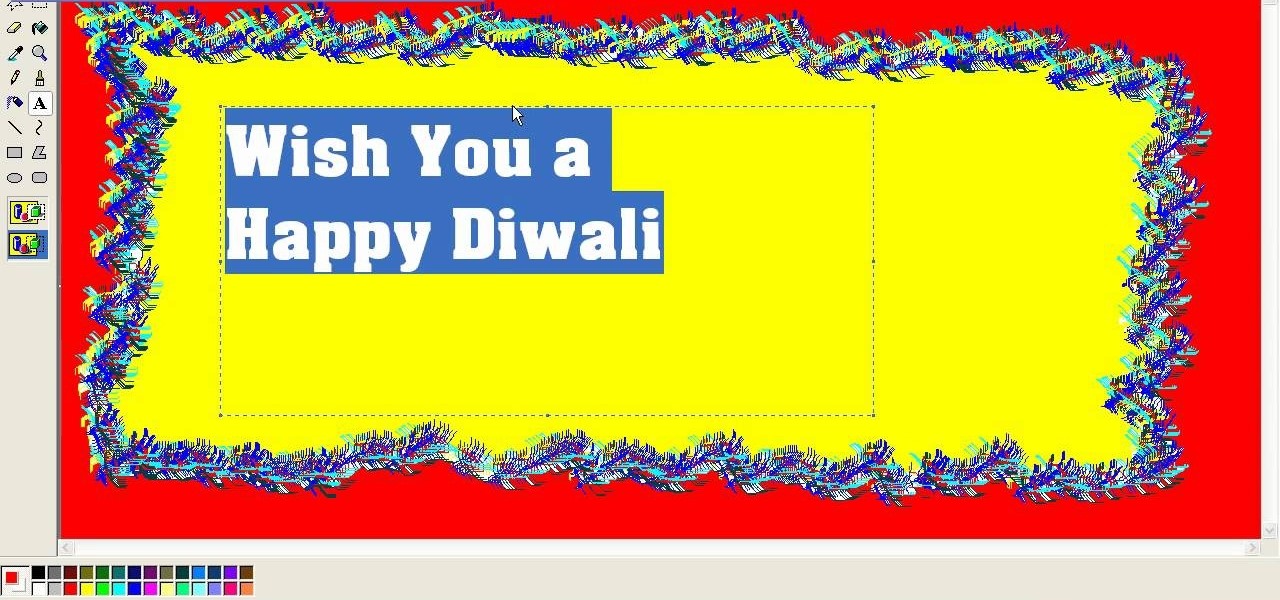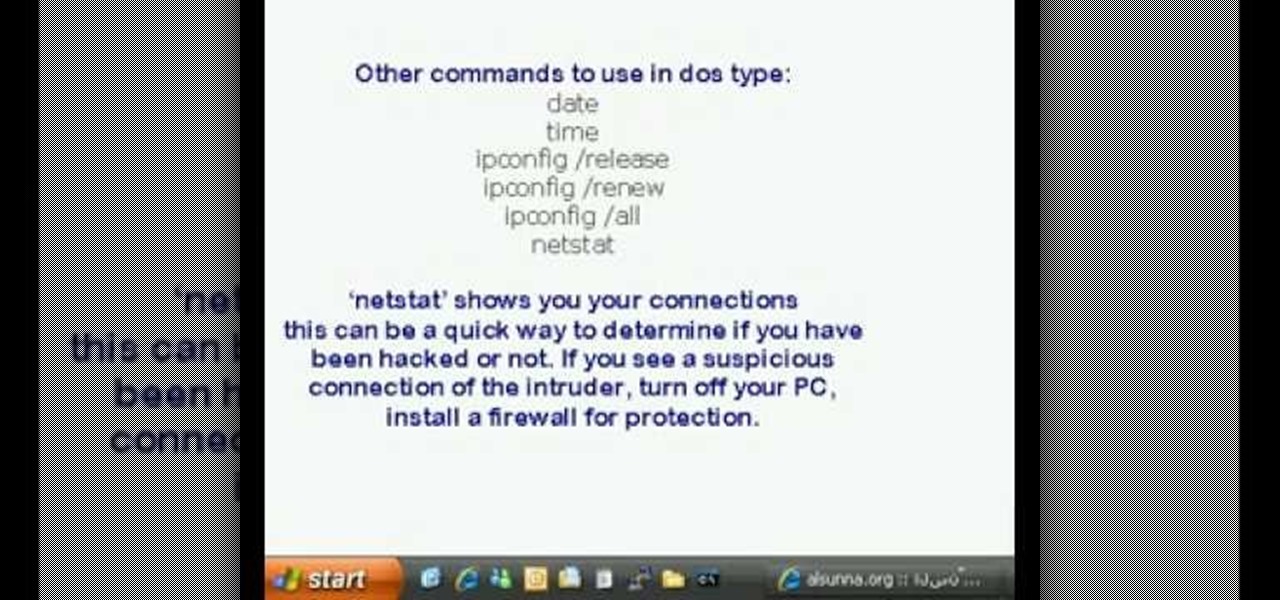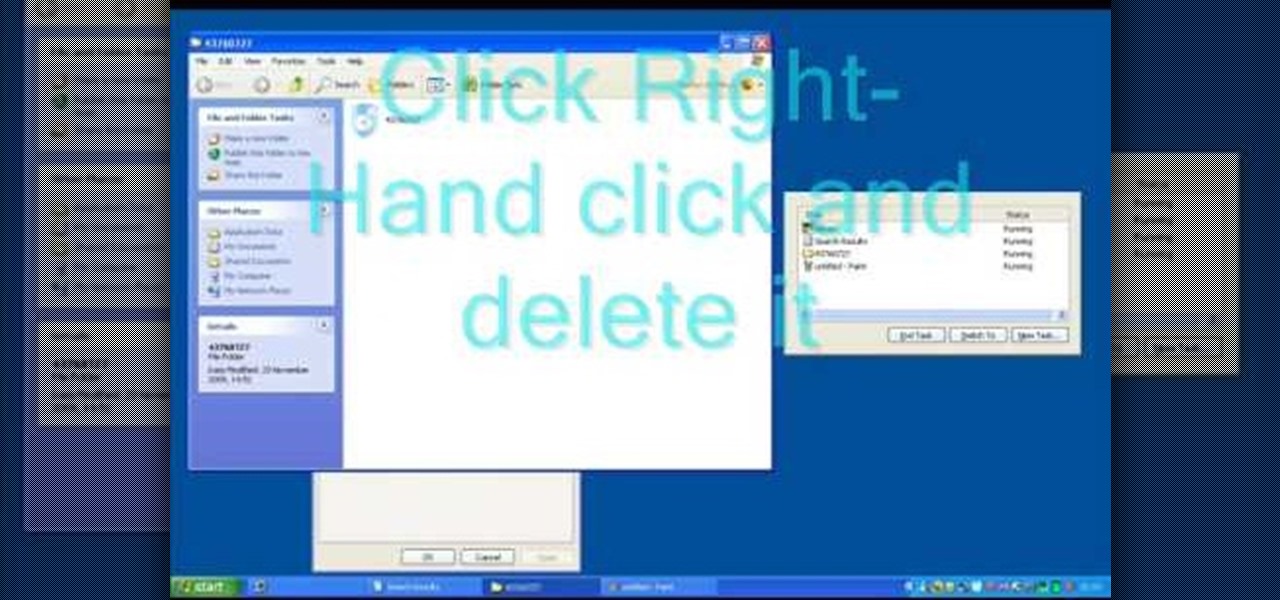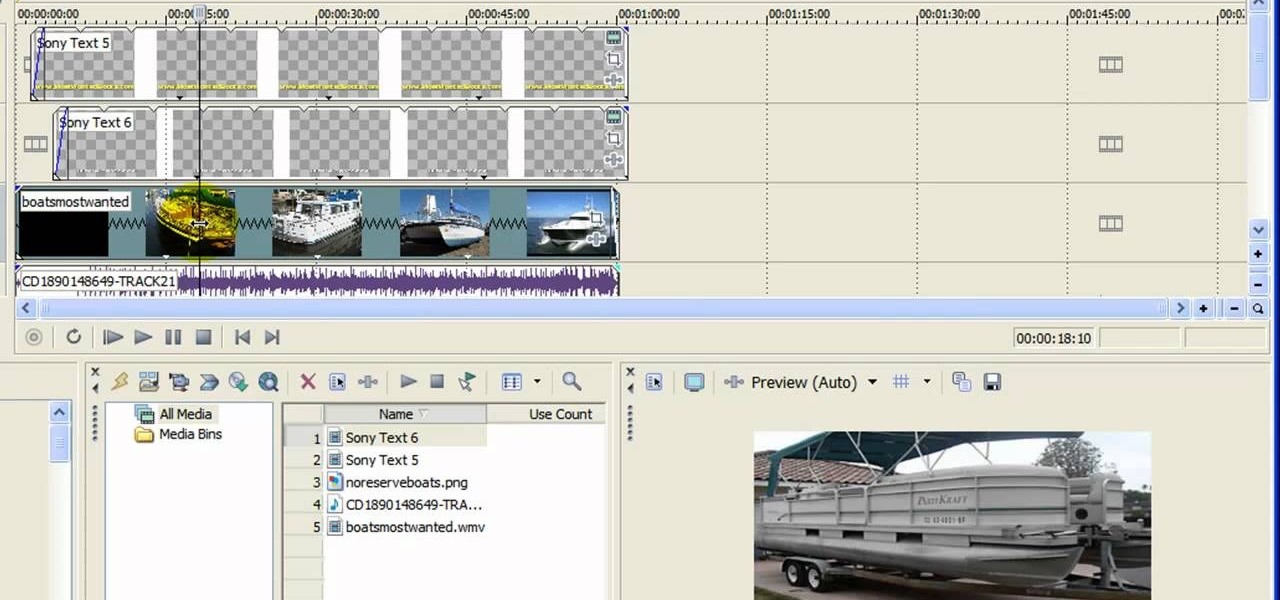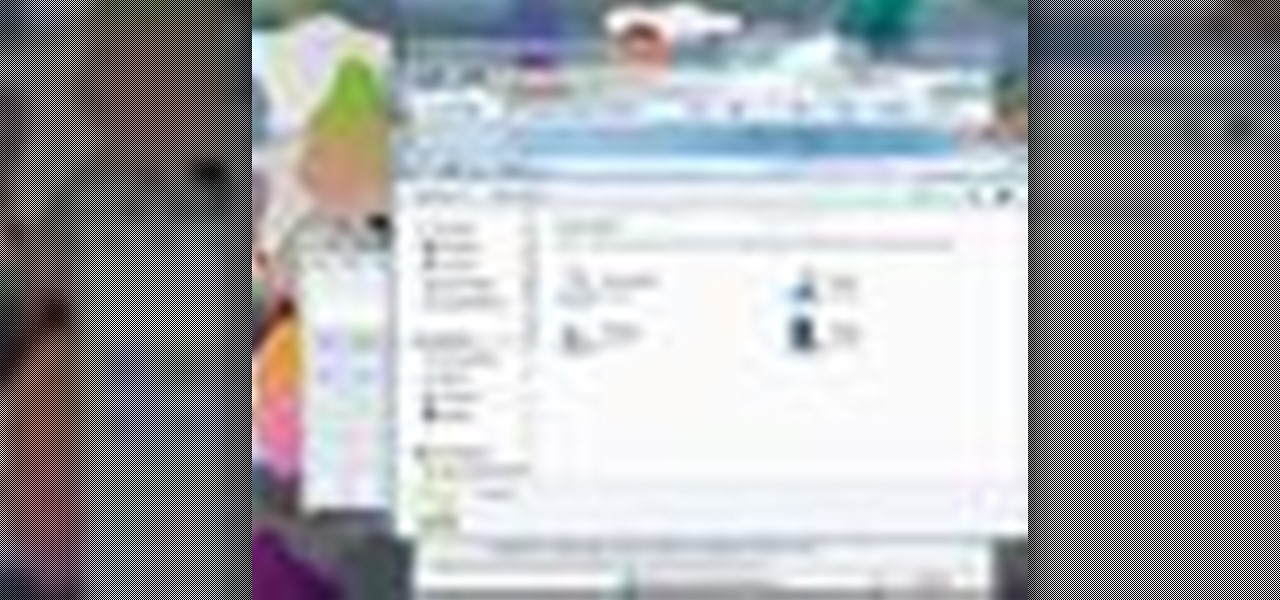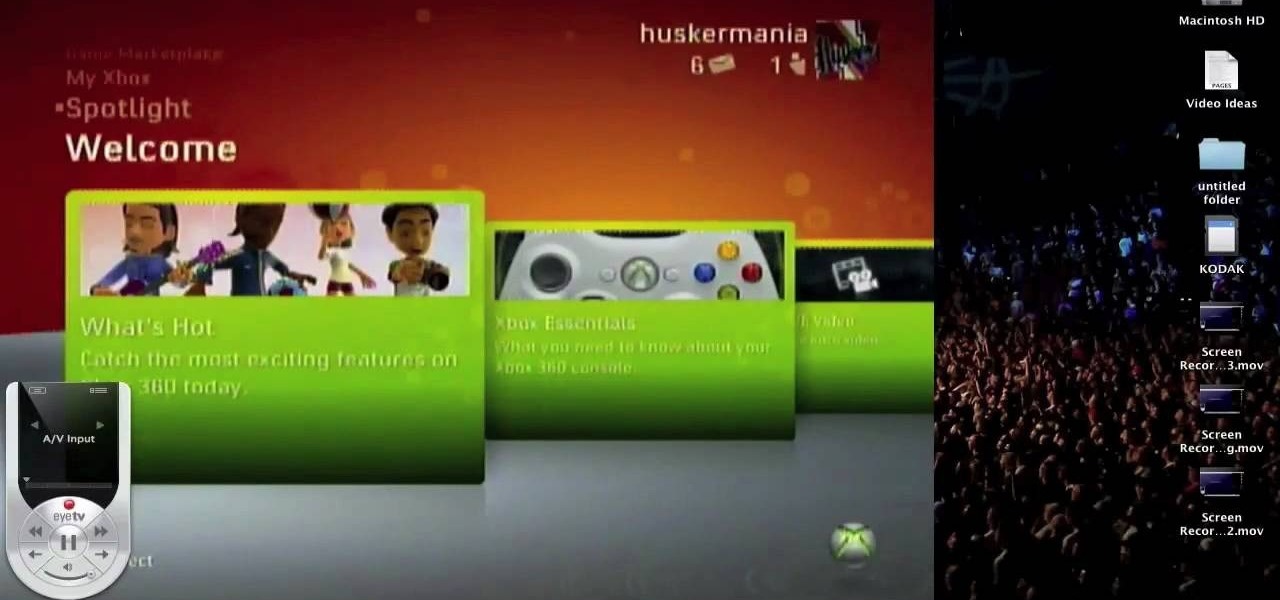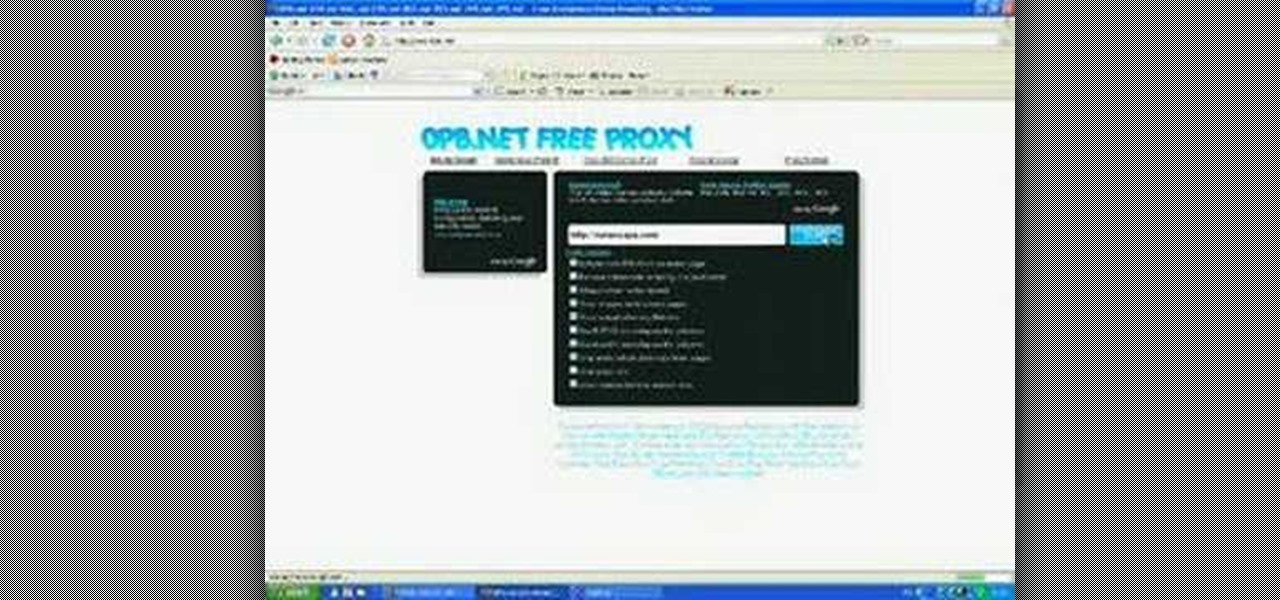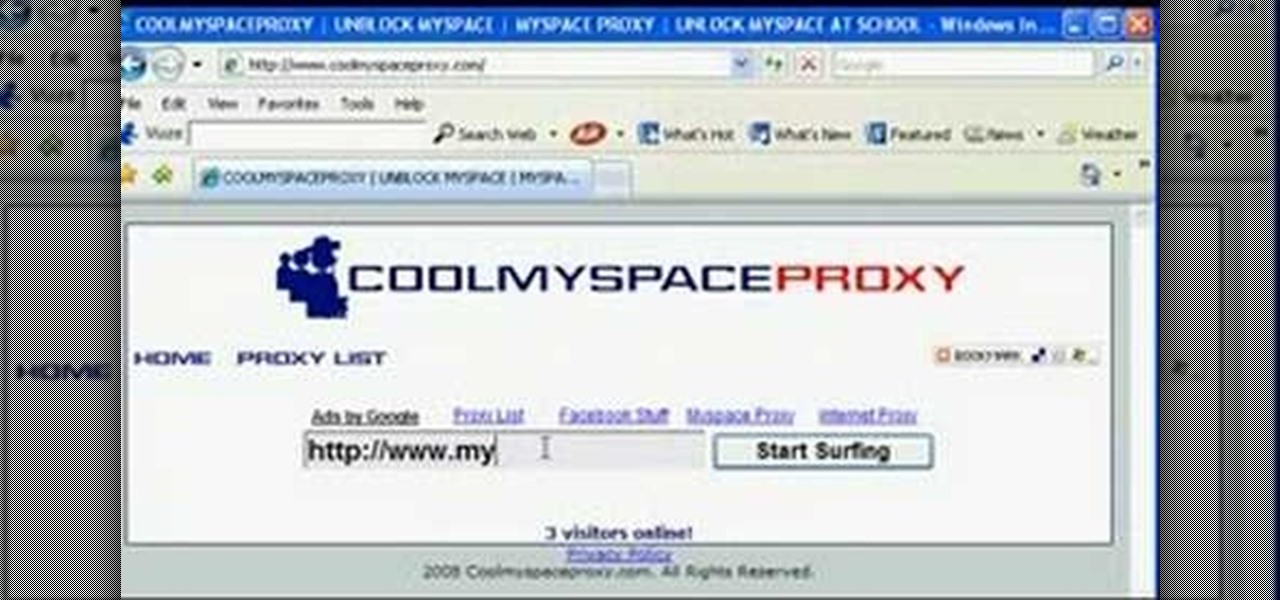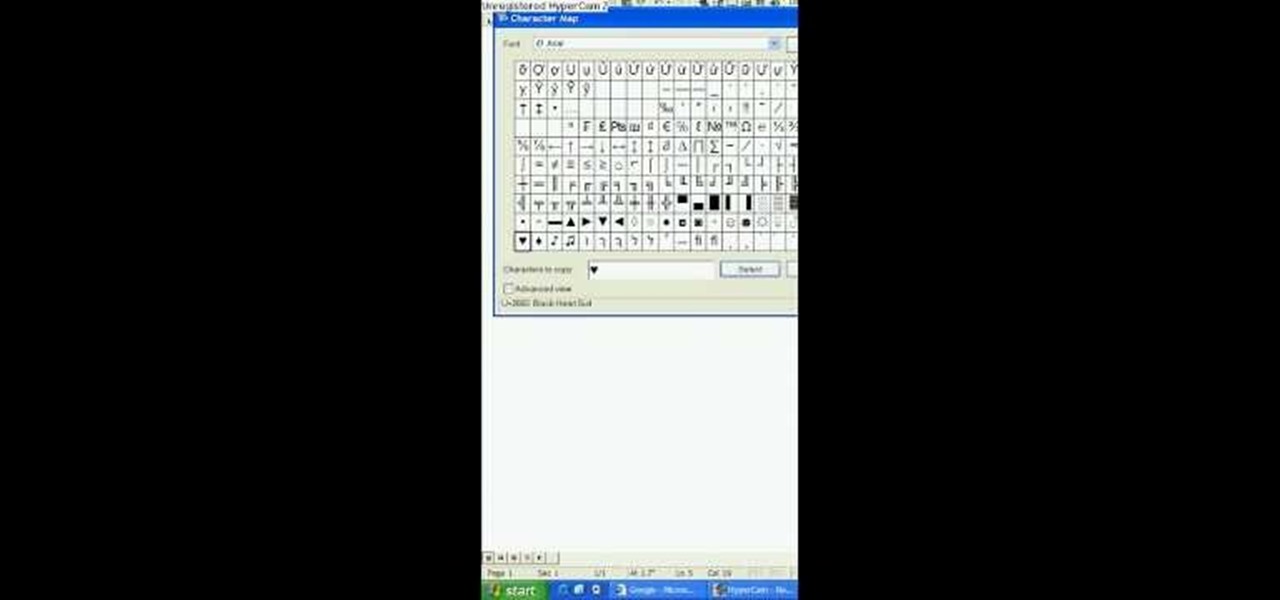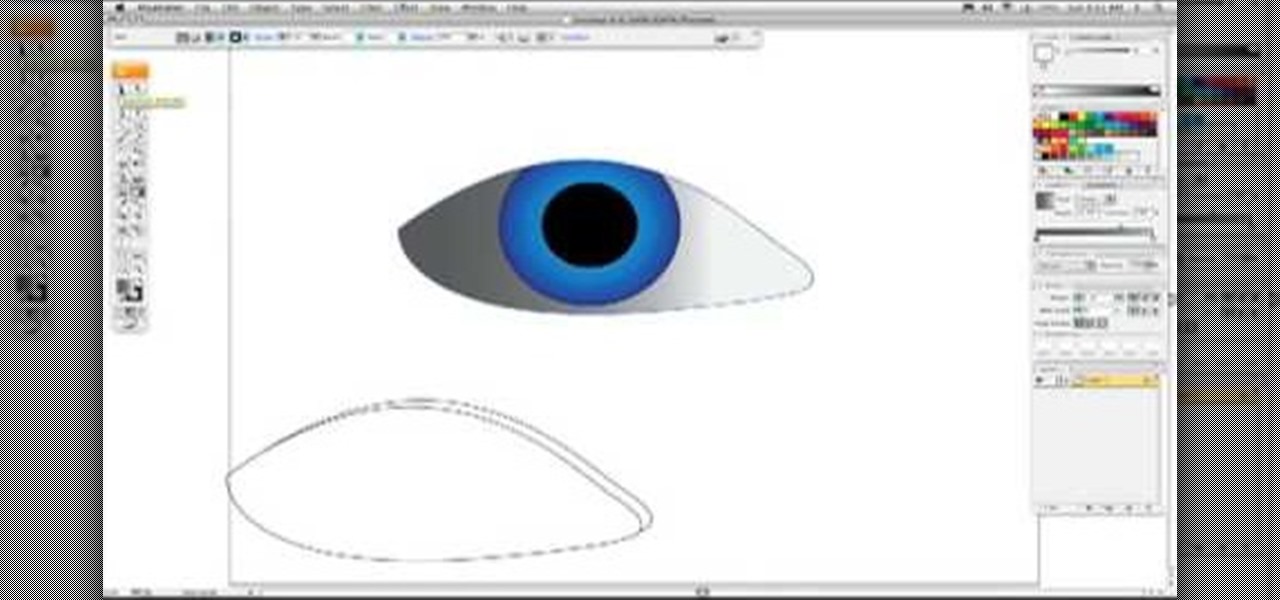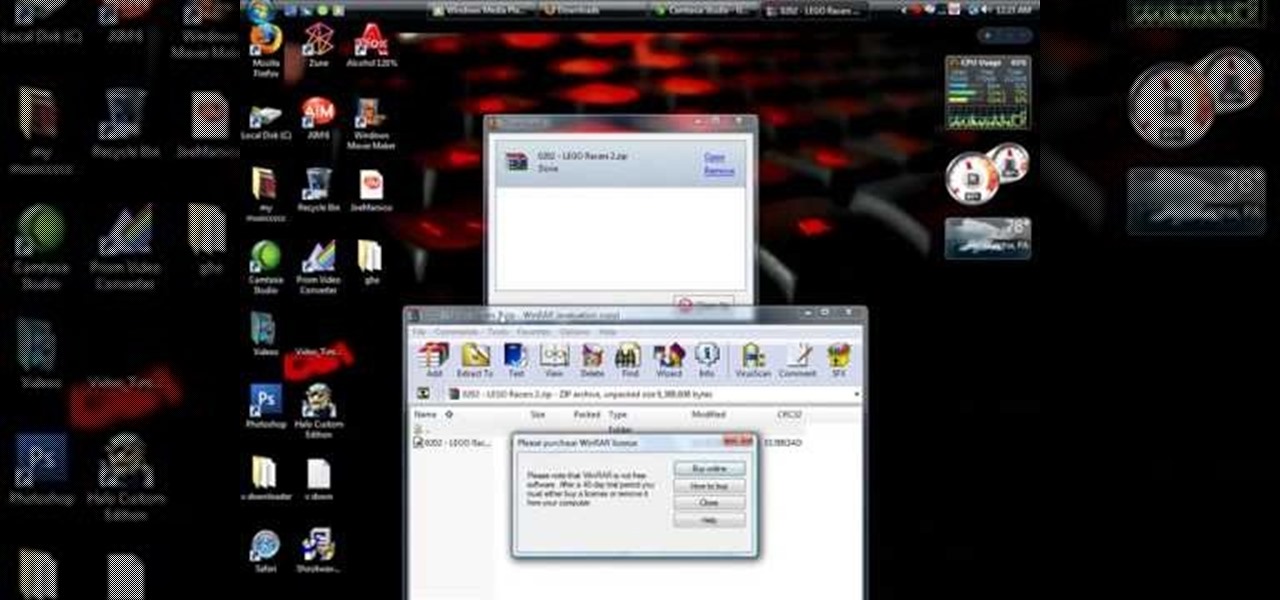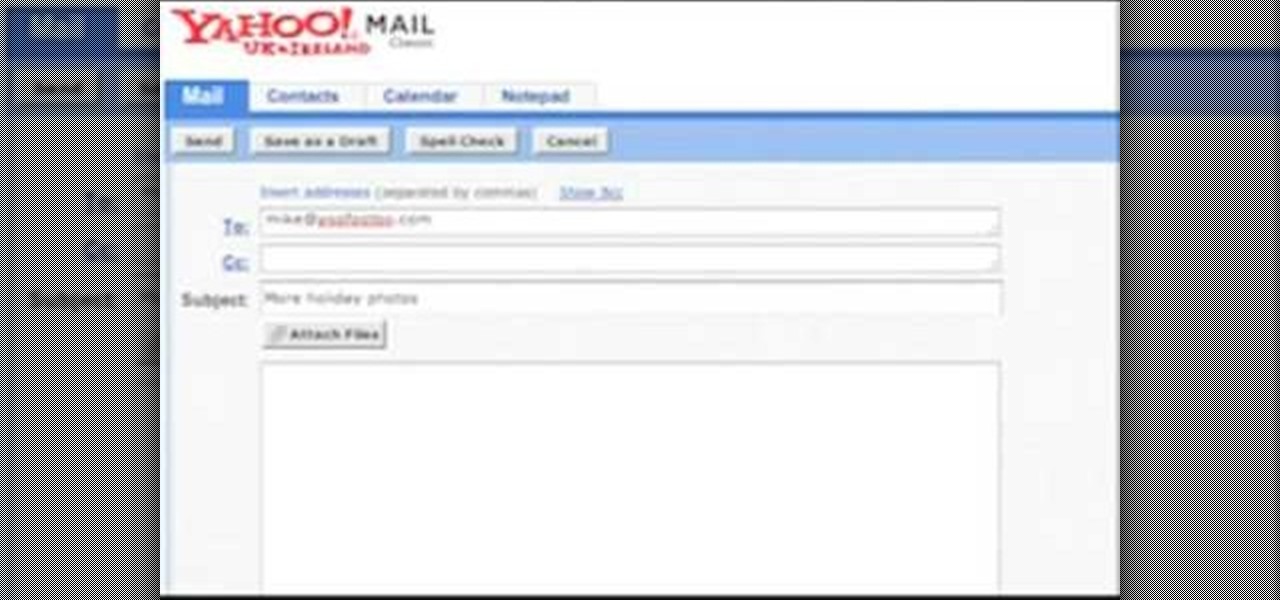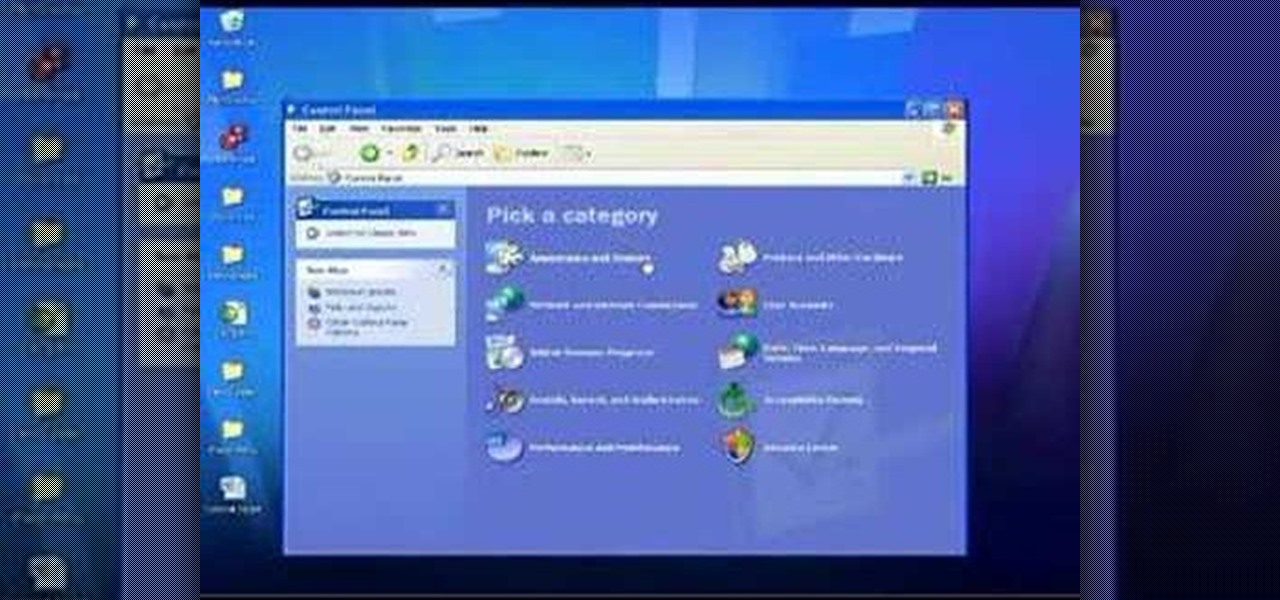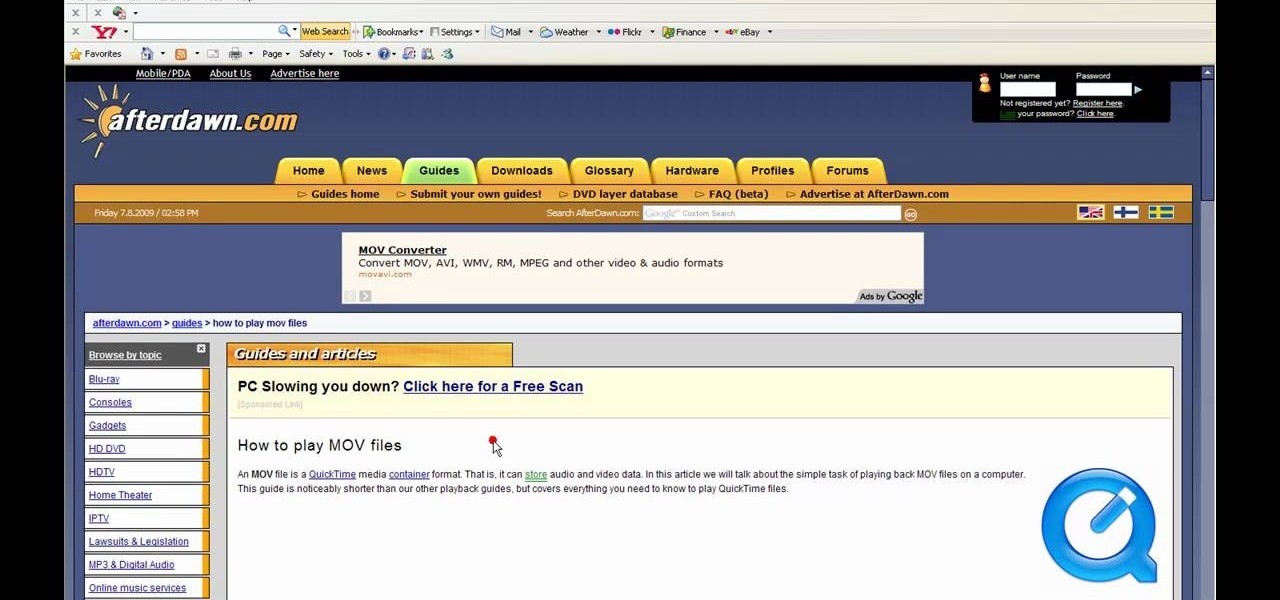In this tutorial, we learn how to clear the ARP cache. First, go the command prompt on your computer and type in "C:/>netsh interface ip delete arpcache Ok". Press 'enter' on your keyboard and then it should be cleared out. If you want to view your ARP cache, type in the command "C:/>arp -a". If this fails, then you will need to use Microsoft Windows to repair the network connection. If this doesn't work, talk to the person that manages your connection. If successful, this will help make your...
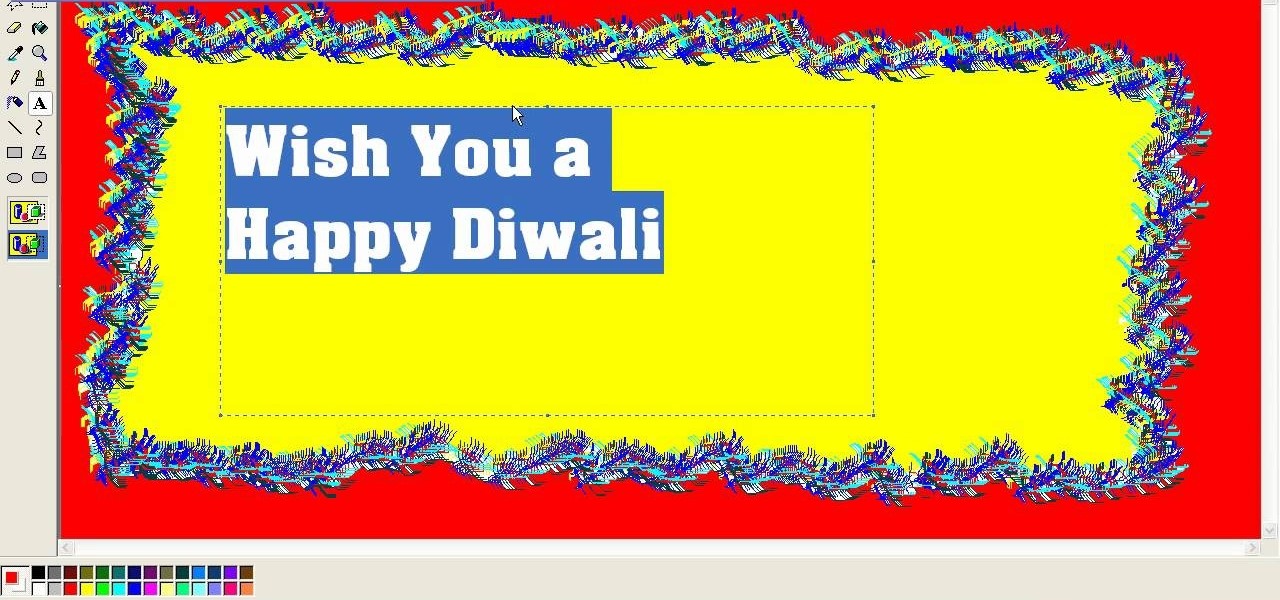
It's time for the festival of lights— Diwali (aka Divali or Deepavali), which is a five-day festival celebrated in Hinduism, Sikhism and Jainism. This festival usually occurs in October and November, and is an official holiday in India and other countries. But you can't celebrate Diwali without a greeting card! Luckily, this video tutorial will show you how to make on yourself in MS Paint. Finding one in stores can be tough, so it's necessary to resort to a DIY version in a program like Paint...
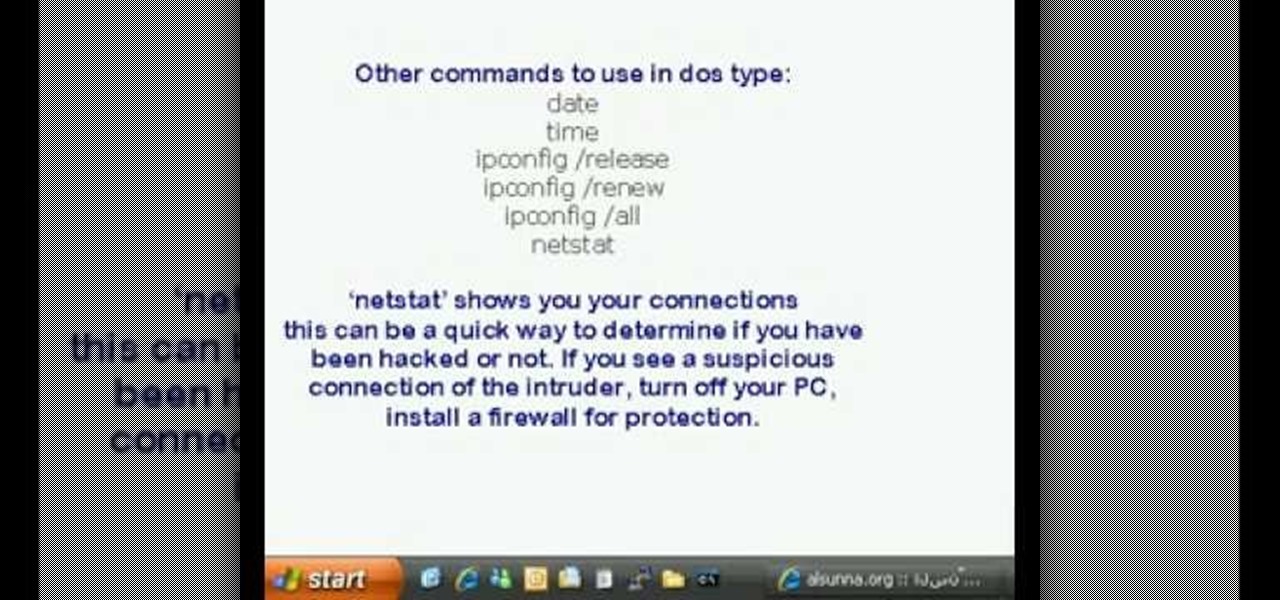
This is a video tutorial in the Computers & Programming category where you are going to learn how to find and ping your IP address. Go to start > run and type in "cmd" to get the DOS window. Here type in "ipconfig" and hit enter. If you are online, your IP address will be displayed. If you are offline, go online and try again. Then in DOS type in "ping yahoo.com". This is to see if you can connect to Yahoo. If you are online, the site will reply 4 times. If you type in "netstat", it shows yo...

Greek yogurt just sounds like a fancy version of regular yogurt, but it's so much more than that if you're trying to lose weight. Greek yogurt has twice to three times the amount of protein of regular yogurt, which means you'll stay satisfied and full longer. It's also thicker and creamier, rather than than slippery and watery like regular yogurt.
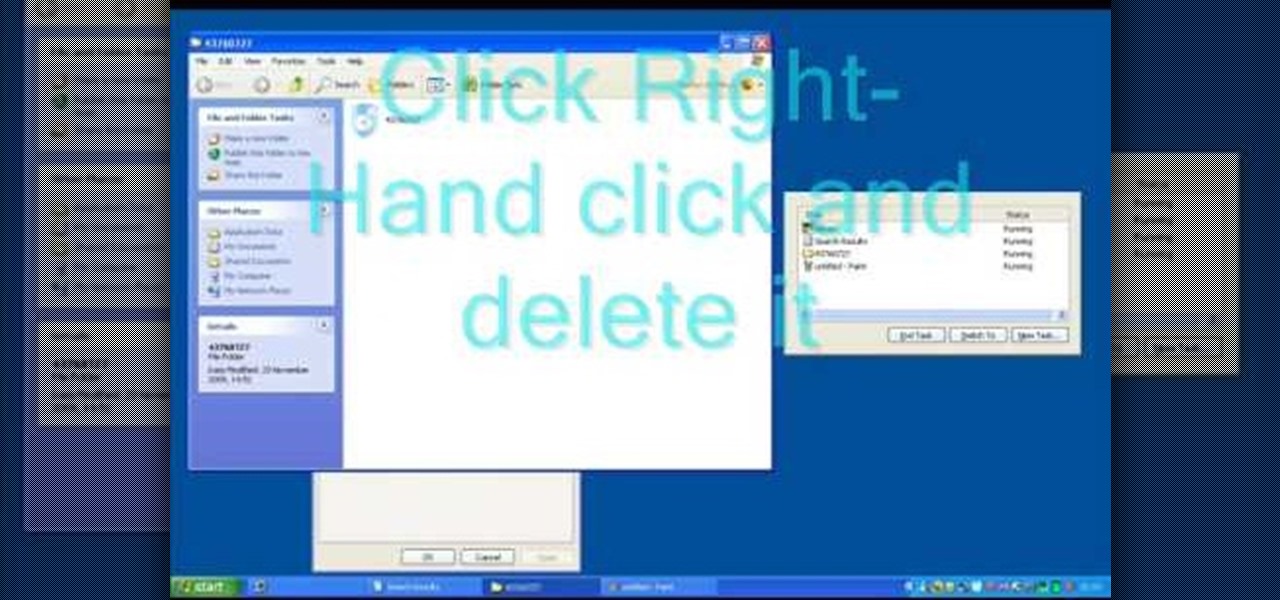
In this tutorial, we learn how to remove security tool in less than one minute. First, restart your computer, then press "ctrl+alt+del" when your new window starts up. After this, wait for a few seconds, then if you see the security tools pop up, end the task for it. Then, go to the start menu, then all programs, then look for any security tools. Right click, on "find target" then delete it! After this, your security tools will be deleted and will stop annoying you. You will be able to delete...

In this video, we learn how to remove Security Tool the simple way. Most ways will not remove this from your computer, but this way will. To start, you will need to restart your computer. After this, press ctrl+alt+del the moment Windows shows up. Then, go to the Task Manager and look through the programs that are open. When your security tool opens, press the same buttons to get the mouse free. Then close the security tool from the Task Manager. Now, go to your desktop and press on the icon ...

In this video, we learn how to make a scary hip-hop beat. Start with a normal beat and then make a high pitched sound followed by a deeper sound. Use a deep treble as you continue to play the song and then add in creepy tones that you find in the different areas of the program. Explore the different types of scary beats that they have available then start to put them all together. Once you get all the different beats together, you will be able to add more bass or treble. When finished, you ca...

In this video, we learn how to use Spotify without any ads. First, you will need to download the program from: naspotify. Once you have this installed on your computer, open it up and open up Spotify. Now, when you are on Spotify and you see an ad come up, you just need to press Alt+F9 and the ads will be gone from your page! This is a very easy way to get rid of the ads without having to go to a lot of trouble. This doesn't require any additional downloads, so if you are using a free version...

In this tutorial, we learn how to remove pop up screens when Avira Antivirus updates. First, locate the installation folder for Avira, this should be in your computer programs. After this, locate the file "avnotify.exe". Next, right click this and go to the preferences option. Now, go to security, then edit, then click on the system option. Click "deny" on all the boxes in the bottom section, then save these. Now, the next time your Avira updates, you will not get a pop up box that tells you ...

In this Computers & Programming video tutorial you will learn how to get widescreen videos on YouTube from normal videos. This can be done in Sony Vegas Movie Studio. Go to project > properties > video. Here you set the template width to 640, height 360, frame rate 30, field order as none, pixel aspect ratio to square, full resolution rendering quality to good and deinterlace method to blend fields. Next you save this template for future use and click apply. One of the quickest ways of conver...

If you need to use a file or two on your work computer from your home PC, Remote Desktop in Windows 7 makes it completely possible. You're no matter limited to laptops and flash drives. This video form Microsoft shows you the overall use of Remote Desktop.

Need some assistance figuring out how to utilize the Selection tool in Adobe Illustrator CS4 or CS5? This clip will teach you what you need to know. Whether you're new to Adobe's popular vector graphics editing software or a seasoned professional just looking to better acquaint yourself with the program and its various features and filters, you're sure to be well served by this video tutorial. For more information, including detailed, step-by-step instructions, watch this free video guide.

Need some help tackling your first multi-angle project in Final Cut Pro? This two-part tutorial will teach you what you'll need to know. Whether you're new to Apple's popular motion graphics and compositing software or a seasoned video professional just looking to better acquaint yourself with the program and its various features and filters, you're sure to be well served by this video tutorial. For more information, including detailed, step-by-step instructions, watch this free video guide.

This video tutorial is in the Computers & Programming category where you will learn how to secure your wireless internet connection. If you don't secure your wireless internet connection you are allowing others to enter in to your network. Open the set up CD and first change the network name from the default name to anything that you like. For this go to step 3 of 'naming your network', type in your network name and click 'next'. Then you enable security on the network by choosing 'WPA2'. Nex...

This video tutorial belongs to the Computers & Programming category which is going to show you how to reformat your computer step by step. Go to BIOS by restarting your computer. Go to BOOT menu, select CD/DVD ROM and press f10 to save and exit. Now insert your operating system CD, don't let it run, restart your computer again and keep tapping f8. When the set up page is displayed, press 'enter' to set up Windows XP. Select your partition and press D to delete. Then press L to continue deleti...

In this tutorial, we learn how to use your Mac screen as a gaming display. First, you will need to plug a USB cable into your computer that also has a source to place in a cable to your television. After you have connected these, the program will start automatically. To change this to view on your computer, change the controls to go onto your computer instead of the television. Now, turn on your game console and you will hear the start up noise on your computer, then see the game load onto yo...

In this Computers & Programming video tutorial you will learn how to make Google go crazy. This is a cool cheat that makes all the pictures in Google to fly around the page. First do a Google search for 'Google go crazy' and open the first link. Then in another tab search for anything with images, for example 'guitars '. Then remove everything from the address bar of the images page and copy and paste the java script from the 'Google go crazy' page in to the address bar. Click enter and all t...

This video tutorial belongs to the Computers & Programming category which is going to show you how to view blocked sites with a free proxy website. Open up a browser and go to a free proxy such as SneakyRascal or opb.net. Type in your website, say for example http://runescape.com/ and click on 'surf' or 'go'. If the website has flash, go to options and make sure 'remove side scripts' isn't ticked or 'activate side scripts' is ticked. And you are on the blocked site. But, be aware! The proxy s...

In this Computers & Programming video tutorial you will learn how to create a zip file. You need to create a zip file in order to upload your website in to the digital dropbox in blackboard. Blackboard doesn't like folders with extra files in it. So you have to turn it into a zip file. You have created your 'my first website' inside which will have index files and image file. To get this onto blackboard in Mac, right click on the folder and select 'compress my first web site' option. Now you ...

This video tutorial belongs to the Computers & Programming category which is going to show you how to capture screenshots on a Windows PC with GIMP. Open up 'My Room' and make sure the box is taking up the whole screen. To take away the bubbles, press ctrl + B + B. That is you press B twice. Then you go to GIMP, click on file > create > screen shot. Then on the WinSnap window, click 'grab' and drag the box on to the My Room box. Now the picture comes in the back. Select the crop tool and crop...

In this video tutorial, viewers learn how to speed up the Windows XP Start menu. Begin by clicking on the Start menu and select the Run program. Then type in "regedit" and click on OK. Now select H KEY_CURRENT_USER, go to Control Panel and click on Desktop. On the right side of the window, scroll down the list to find Menu Show Delay. Double-click on it, change the value to 0 and click OK. This video will benefit those viewers who use a Windows computer, and would like to learn how to speed u...

This video tutorial belongs to the Computers & Programming category which is going to show you how to block websites in Firefox with the BlockSite add-on. Do a Google search for add-ons for Firefox and click the first link. On the home page, search for 'block websites' add-on, find it and click 'add to Firefox'. Then on the software installation page, click on 'install'. Now click on 'tools' and select 'add-ons'. Click on the 'block site' add-on and type in your password to go to the 'block s...

In this Computers & Programming video tutorial you will learn how to use Stock.Xchng to access free stock images. The site is at SXC. Go to this site and you will find a large number of stock images that are free to use. And every day new photos are being added. You can search for an image by category by clicking on the search box and scrolling down to find your category. You can also type in the search box to find a photo of your liking. The image also tells you what is the screen size, prin...

This video tutorial is in the Computers & Programming category which will show you how to change the keyboard on an HP Pavilion laptop. First remove the battery and then remove the 6 screws in the battery cabinet. Now remove another screw as shown in the video. Open up the laptop and remove the panel located on top of the keyboard. Now remove the screws that hold the keyboard in place, slide out the ribbon connector and take out the keyboard. Then take the new keyboard, slide in the ribbon co...

In this video tutorial, viewers learn how to boost the volume on an iPod Touch or iPhone. Begin by opening the iTunes program and select all the songs in your library. To select all the songs, simply press the Control and A keys. Then right-click and select Get Info. When a window pops up, click on Yes. Now click on the Options tab and set the Volume Adjustment to 100%. Finish by click OK. This video will benefit those viewers who have an iPod device, and would like to learn how to boost the ...

In this Computers & Programming video tutorial you will learn how to unblock MySpace (or any other site) at school or work or anywhere else. This is really very easy and simple to do and takes practically no time. It is like going directly to the original site. For this, you first go to the site Cool MySpace. Once on this site, simply type in the address of the website you want to go to in the surf box. For example, http://www.myspace.com and then click on 'start surfing'. That's it! You are ...

This video will show you how you can simply type a symbol of a bomb in Microsoft Word. Using three easy steps, the symbol can be simply inserted into a word document. After opening up the Microsoft Word program, the user should then change the font type to a font which is called "Wingdings". This font will create symbols in the place of the regularly typed letters. In order to obtain the bomb symbol, simply type "M" (capital m) and the symbol will appear. The symbol should appear as a simple ...

ShapeWriter is a quick typing program that is made for anything with a touch screen. You can use ShapeWriter on a tablet computer, PDA, cell phone or anything else where you have access to a touch sensitive screen.

In this tutorial, we learn how to make a heart and other symbols on a computer. To make a heart, you will want to click on "run" and type in symbols inside of the white space. A new window will come up with a number of different symbols for you to choose from. You can choose the heart symbol on this, or you can choose any other symbol you would like to use. This isn't like clip art, it's just a simple symbol that anyone can use while they are in a word processing program and need a symbol tha...

This two-part video tutorial shows you how to draw an eye that's realistic, using the software program Adobe Illustrator. If you've ever been confused by Illustrator, this video will clear things up for you. The first part of the tutorial shows you the ultra-fast version, and the second part will slow down, with Karl Gude explaining each step of the way. Pretty soon, you'll be drawing your own realistic eyes with great accuracy!

Where do you get all of those cool apps for you Android mobile device? There's one place to go to find all of the latest apps for your mobile phone, so what is it? Best Buy has answers. The Best Buy Mobile team explains how simple it is to add a contact to your Android enabled cell phone.

In this how-to video, you will learn how to shut down your Blackberry device quickly and easily. If you have uninstalled or installed a new program, this may be useful for you. You will have to find the power off tool in the display of your Blackberry. You can place this option in the tools section. Once you highlight it and press the track ball, it will begin the process of turning the device off. This allows you to shutdown all processes on the device and completely turn off. This video sho...

This video shows you how to use the satellite view on your blackberry. First highlight the Google maps icon. By default, the program goes to map view, in which you can see the roads and even railroad tracks. Satellite view gives you a different perspective on the way you see maps and you can see things you wouldn't normally be able to see in map view. Click the blackberry menu button, scroll down to satellite view, push the track ball or touch your screen if you have the blackberry storm. Now...

This video tutorial from butterscotchcom shows how to change icon arrangement on your Blackberry phone.

In this how-to video, you will learn how to free up disk space on your Windows Vista computer. First, go to my computer and right click the drive that you want to free up space on. Next, click on properties. Click disk cleanup on the new window. Select which files you want to delete by checking the appropriate boxes. Once this is done, click okay. You can also select clean up in the other tab to free even more space. The first section will allow you to remove programs you do not need, while t...

This video tutorial from shrederjoe shows how to easily extract .rar file's content using WinRar application.

In this Software video tutorial you will learn how to mount an image using Daemon Tools Lite. This software takes many different types files and puts them on a virtual DVD drive. Go to www.daemon-tools.cc and download the Daemon Tools Lite program. You then install it. After that double click on the icon on your desktop and it will appear on the bottom right hand corner of the screen. It will say Daemon Tools and the version. Right click > virtual Cd/DVD ROM. To mount an image, click on ‘mo...

In this video from orielict we learn how to send email using CC and BCC. First open your email program and in the TO section type in the address you'd like to send to. Make a subject, and type in the body of the email. Click send. That's sending a normal email. To send to more than one person, type the address in the TO section, and then in the CC section, type someone else's email. This will be a copy of this email. In BCC, you can select someone to receive the email and no one else will see...

In this Computers & Programming video tutorial you will learn how to use the Remote Desktop feature within Windows XP. This application will enable you to access your home computer from office using the internet. This application is really very easy and simple to use. You have to ensure 3 things for this to work. Ensure that the computer on which your files reside that you want to access has all the components of XP installed. This is the host. The computer that you want to use to access the ...

If you do not like the QuickTime video but would still like to view your .mov video files, follow these simple instructions to have your file play in any media player.