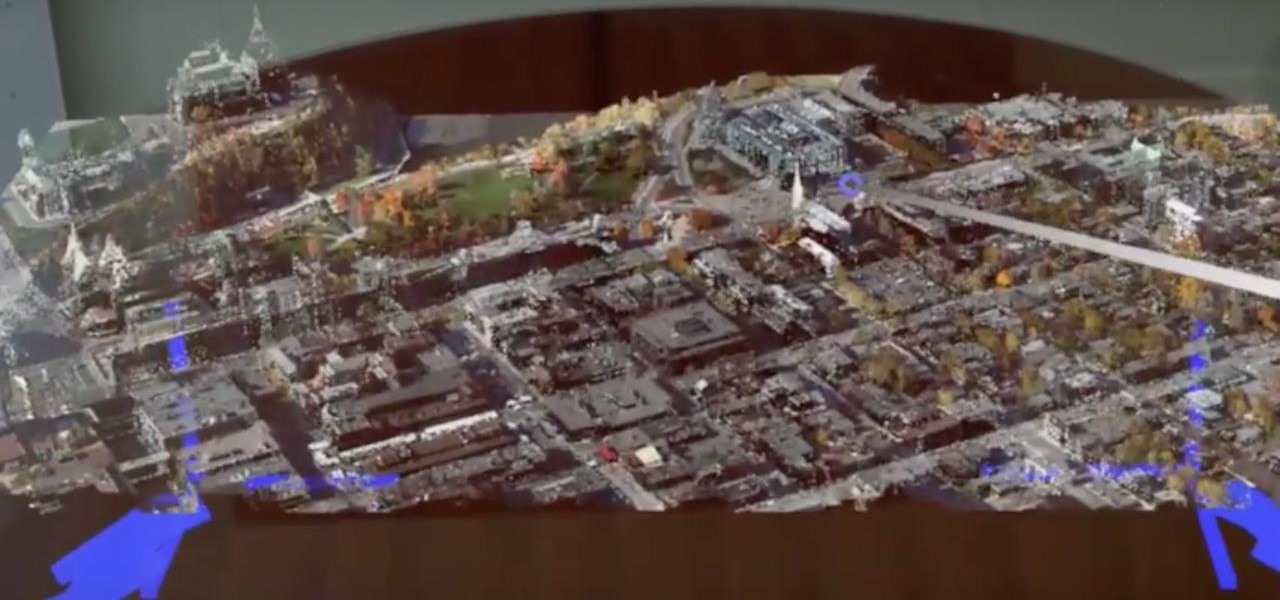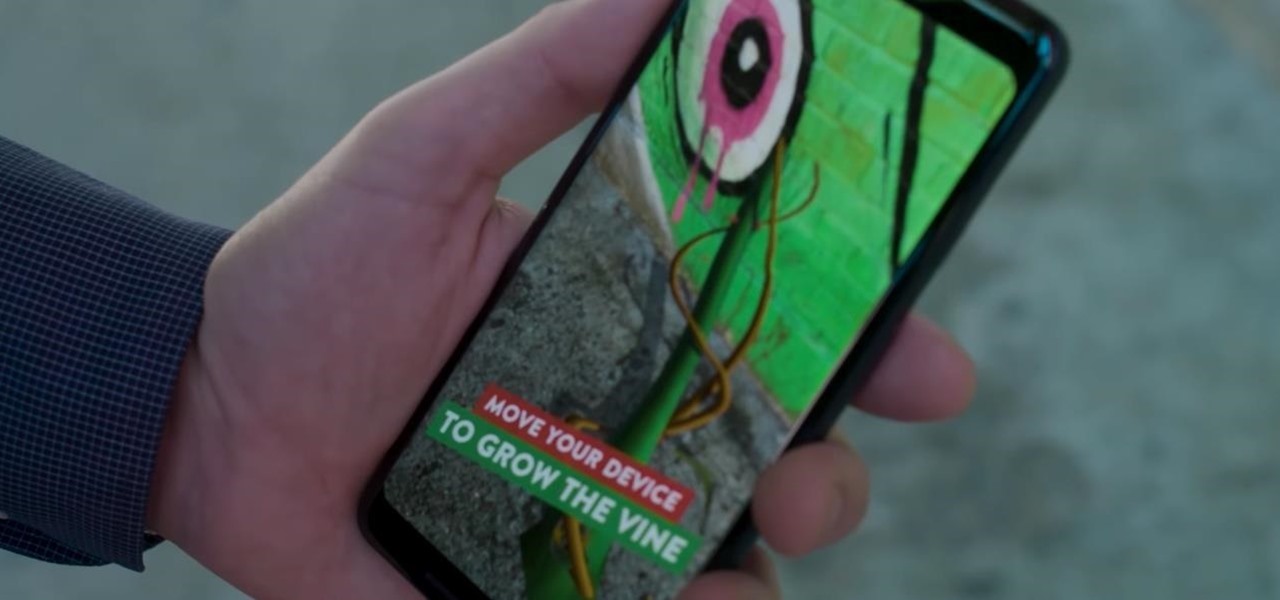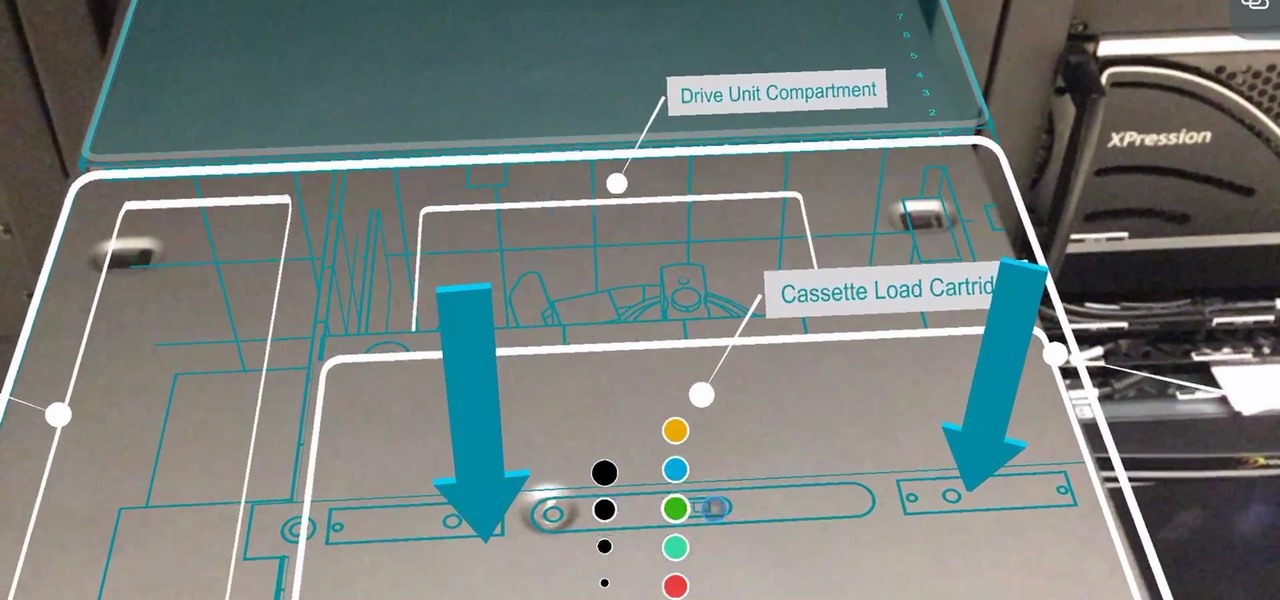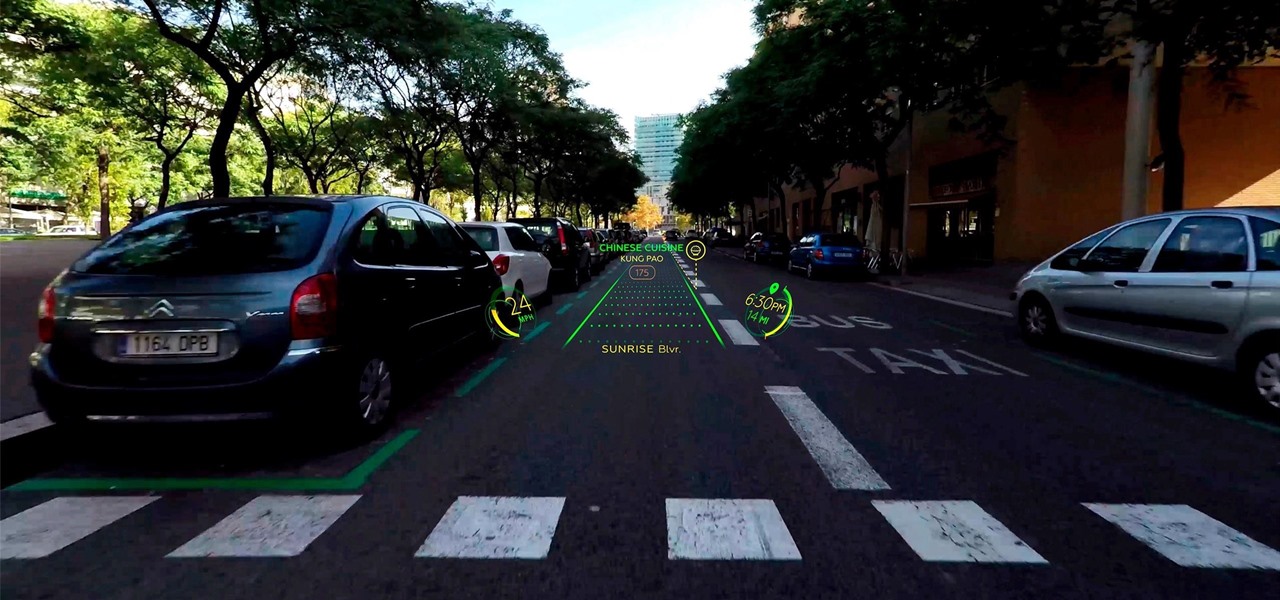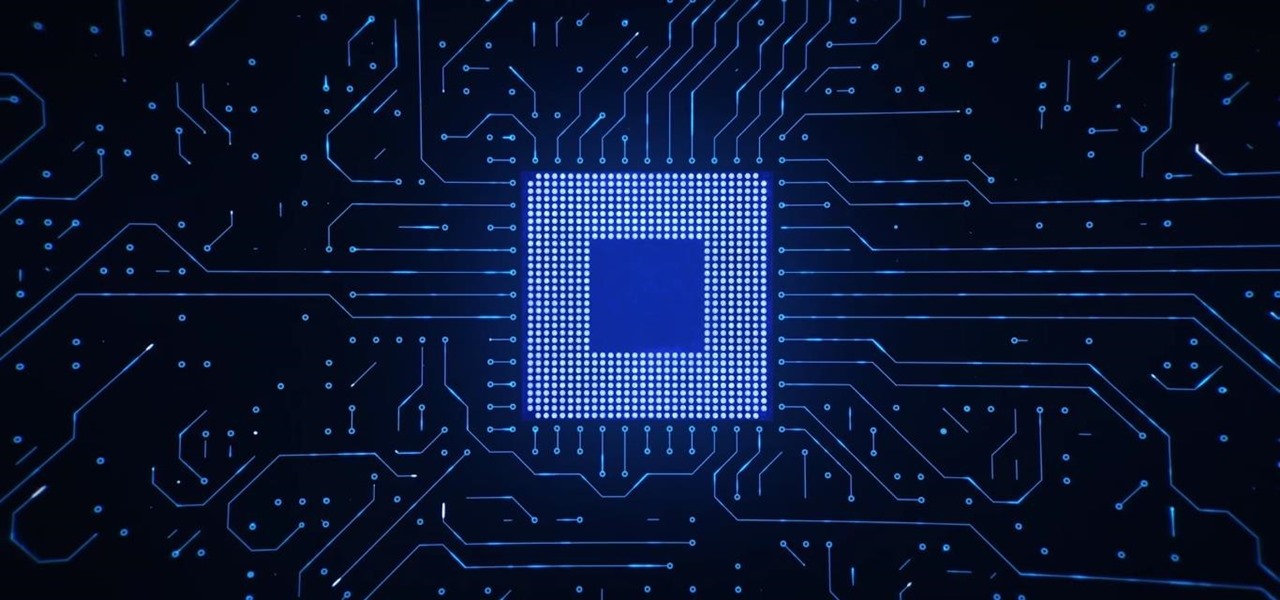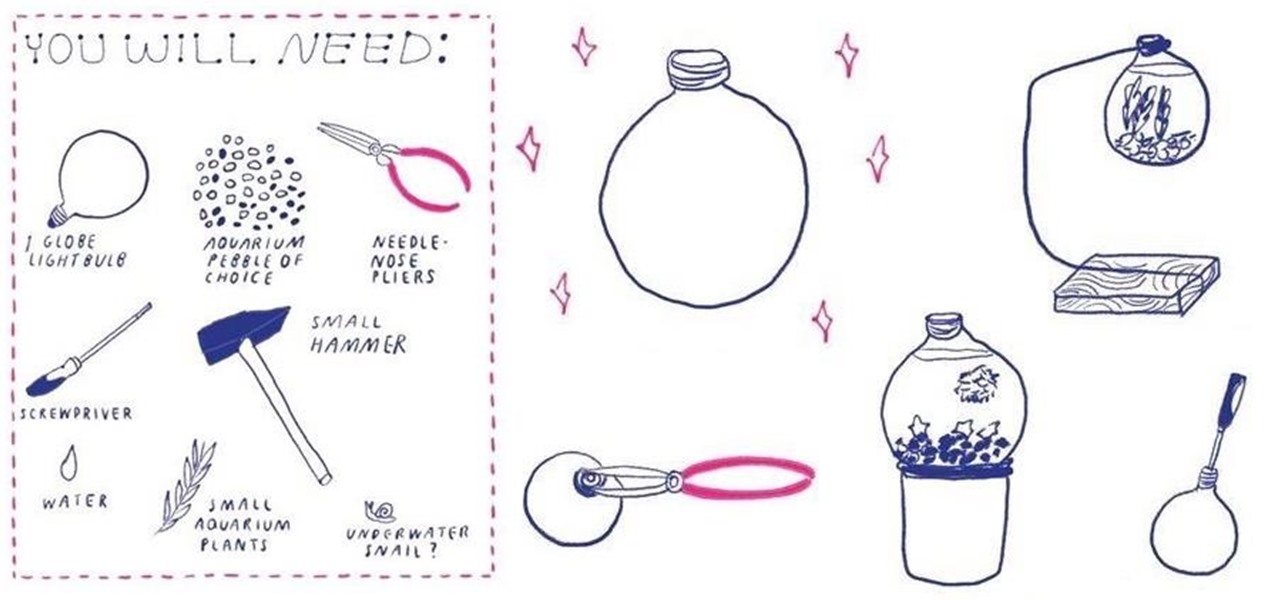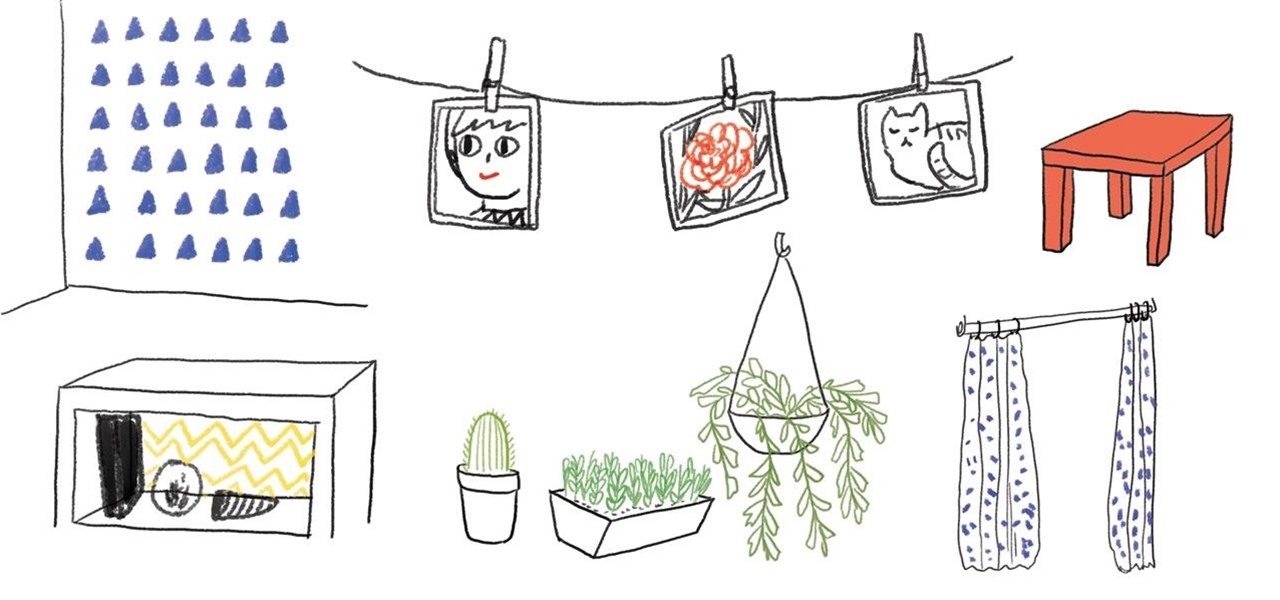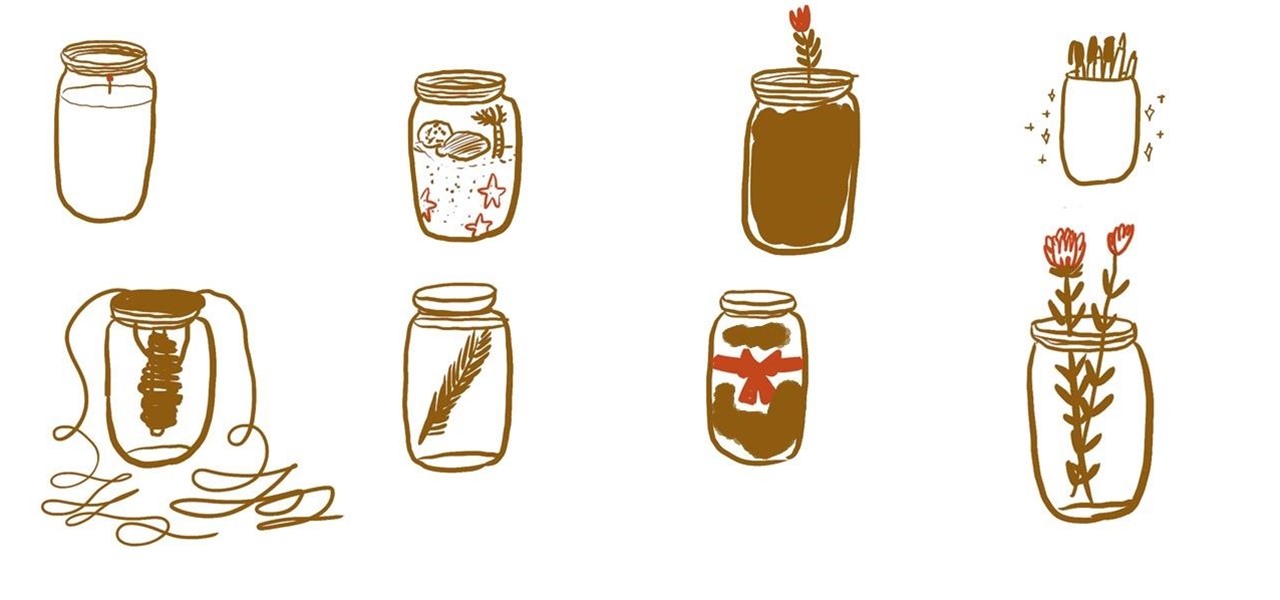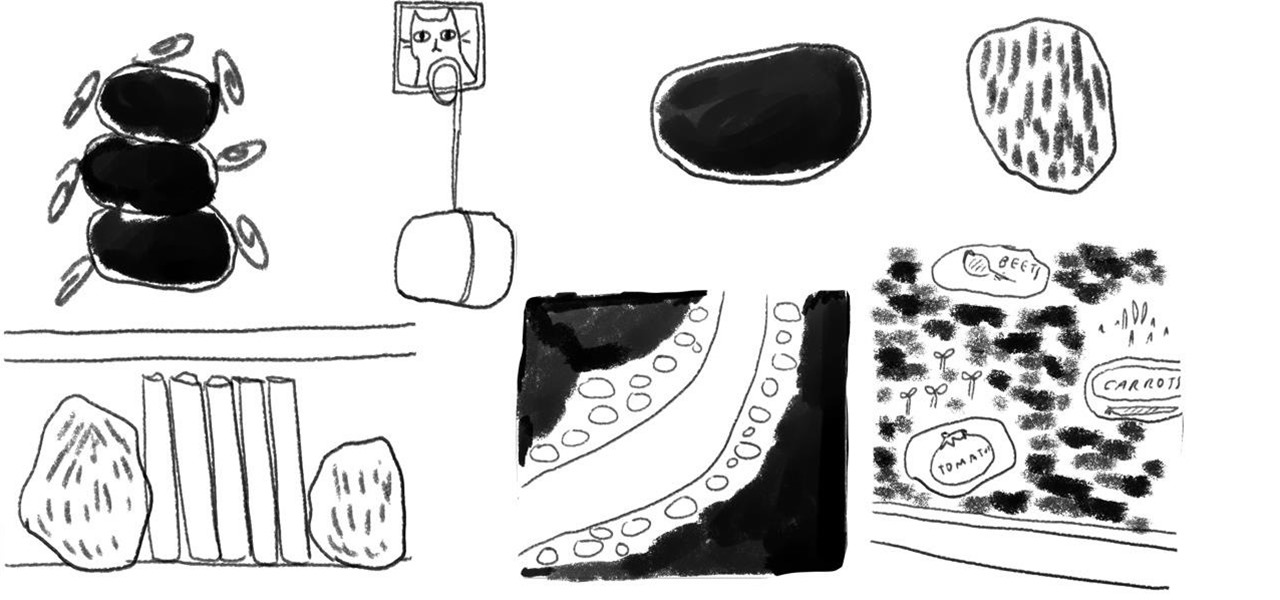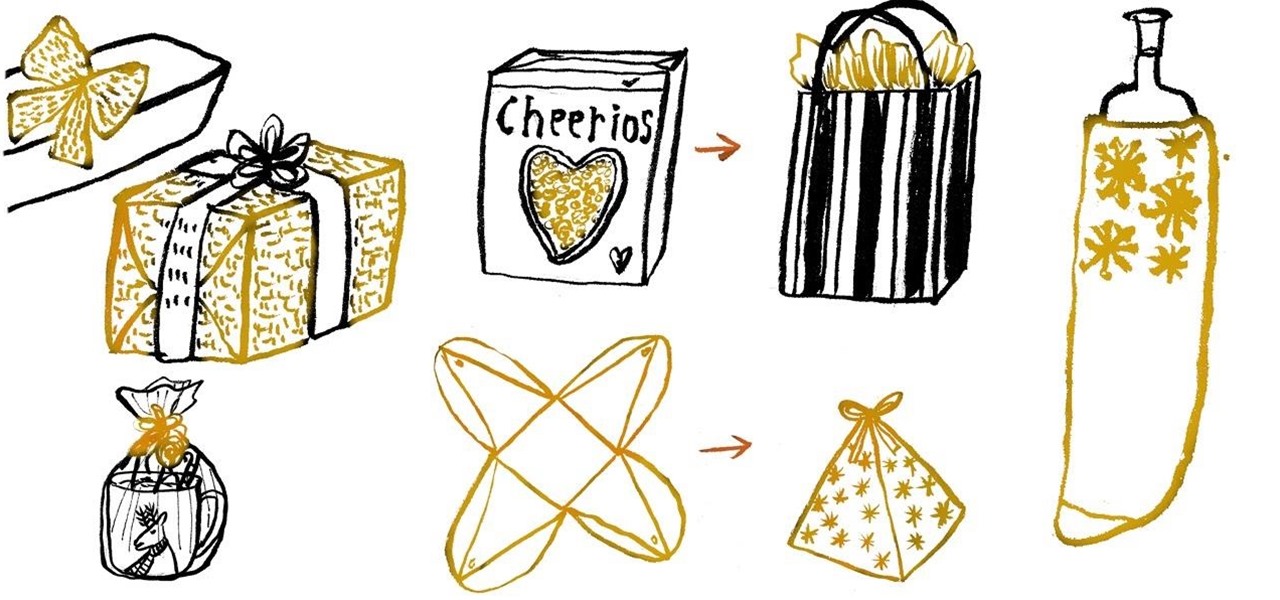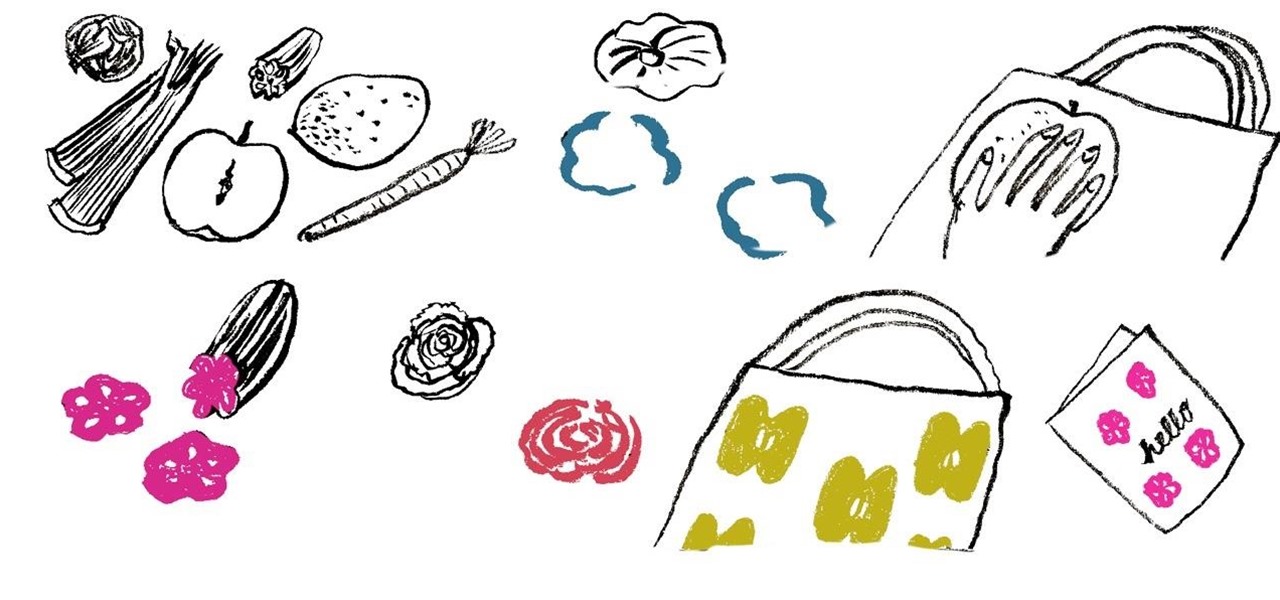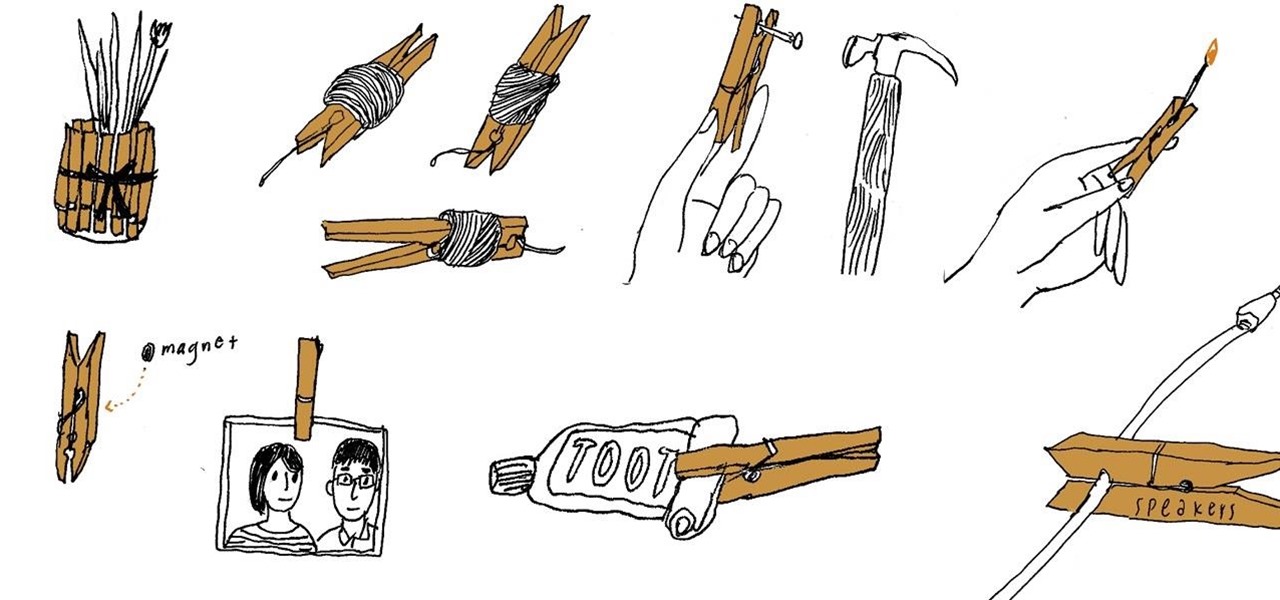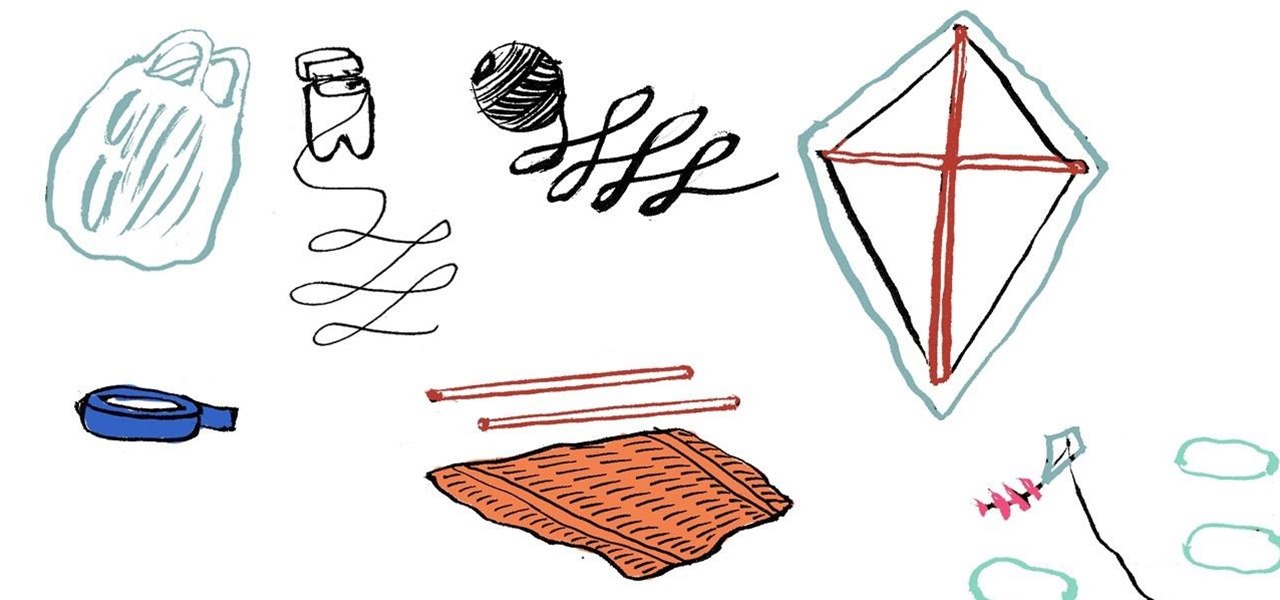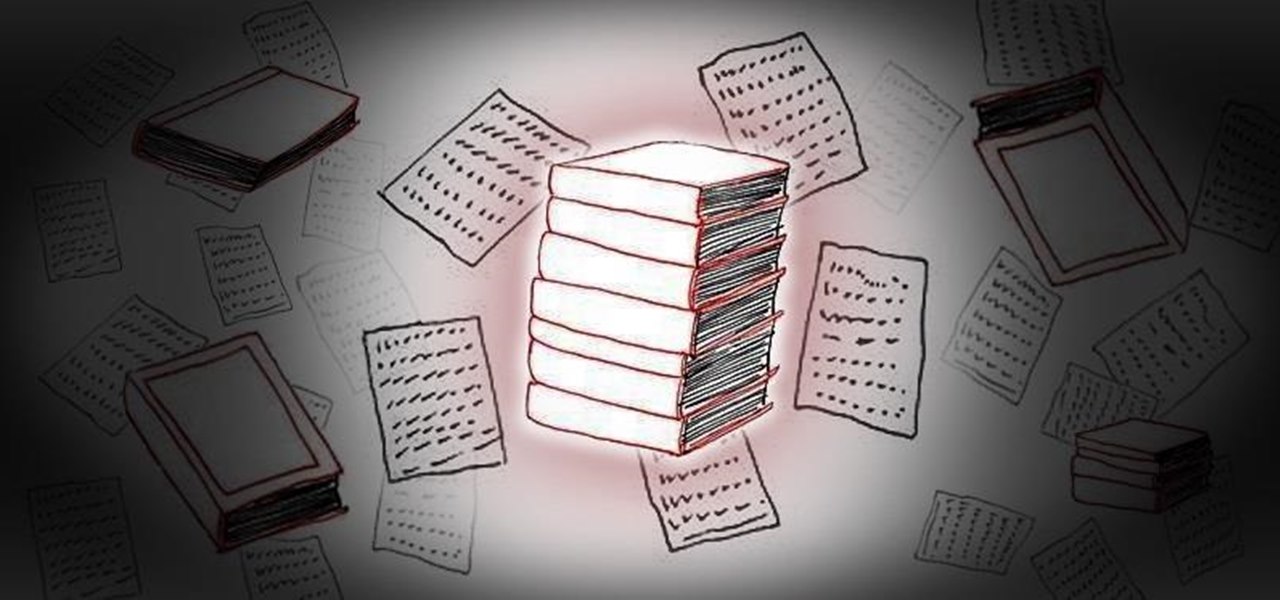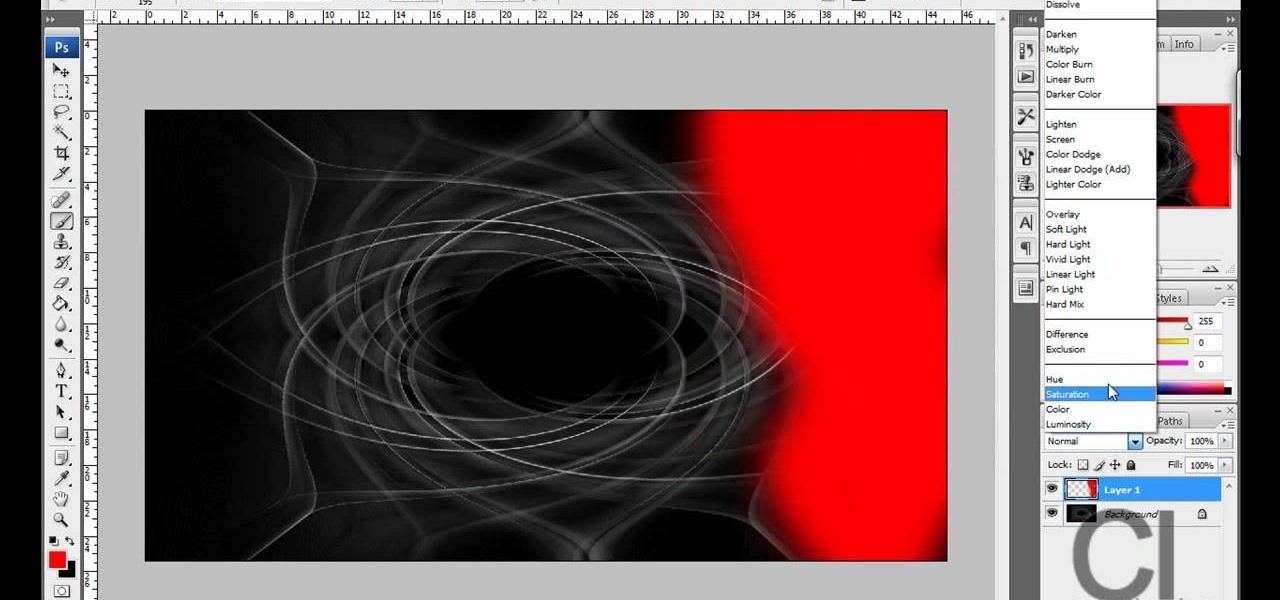There are countless ways in which you can turn your love of tech and coding into a full-fledged career — from developing apps and websites as a freelancer to working in the IT departments of small startups or major tech companies. But one of the best ways that you can put your programming skills to good use is to join the increasingly important world of cybersecurity.

Businesses that have adopted enterprise-grade wearables for their workforces now have a new option among the multitude of AR productivity apps that can help their team members communicate in AR.

It's no secret that the enterprise sector is hot for augmented reality, but the move into the enterprise AR software market by one of the biggest names in industrial engineering announces the technology's arrival loud and clear.

Smartglasses are the future of augmented reality, and Samsung is betting on waveguide maker DigiLens to emerge as a leader in the growing AR wearable industry.
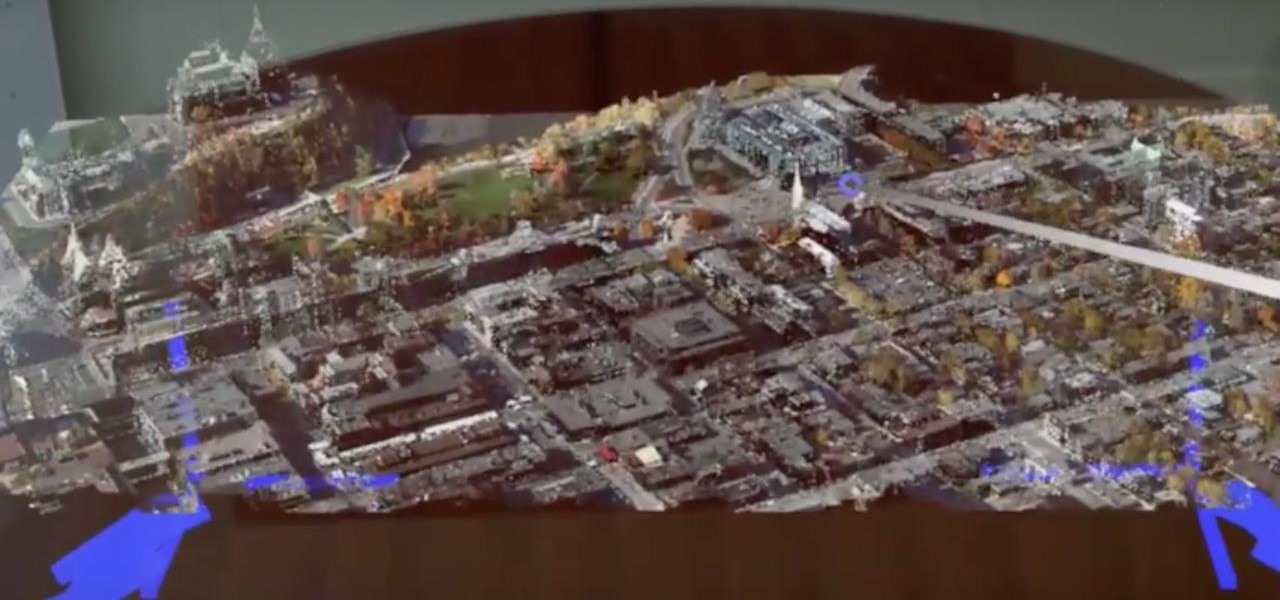
We are in the midst of a mini-boom for communications tools designed for augmented reality headsets, with the introduction of Avatar Chat and Mimesys for Magic Leap One and Spatial for the HoloLens within the last few months.
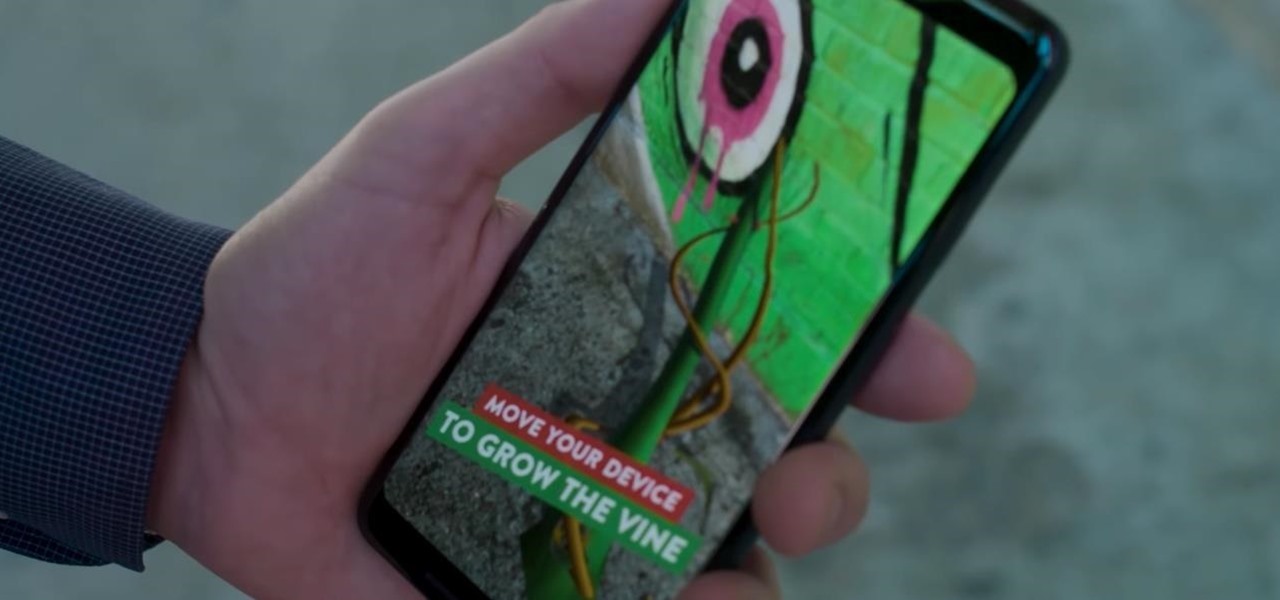
When it comes to mass adoption, augmented reality is still primarily a mobile world, so Google is pitching its own ARCore flavor of mobile AR to the education and marketing segments.

Enterprise augmented reality software maker Scope AR is bringing the powers of its two productivity apps together like the Wonder Twins into the form of a single app.

Mobile augmented reality developer Blippar's mission is to construct a computer vision map the world, with visual recognition of thousands of notable buildings, bridges, castles, holy places. A major step toward that goal has been taken by the company this month with the announcement of its landmark recognition API.

Digital imaging company OmniVision Technologies and the Hong Kong Applied Science and Technology Research Institute Company Limited (ASTRI) entered the CES fray this week with a new reference design for an augmented reality headset capable of 60 degrees field of view (FoV).

Until self-driving cars become mainstream, augmented reality might be the next big technology to hit your dashboard.

In case you didn't already know, augmented reality is here. It's no longer just an idea in a cyberpunk novel. And while augmented reality has been around for a long time, the actual technology is finally catching up to the idea.

The laws and regulations in place in the US for driverless vehicles are a mess, but Republican congressional members say they can fix it.

A new Google Search update lets job-seekers streamline their search process. Searches like 'jobs near me' are now designed to show relevant opportunities from multiple sites.

This week in Market Reality, we see two companies capitalizing on technologies that contribute to augmented reality platforms. In addition, industry mainstays Vuzix and DAQRI have business news of their own to report.

Beware: After a new caucus — the Congressional Caucus on Virtual, Augmented, and Mixed Reality Technologies for the 115th Congress — formed in the US House of Representatives, the government has decided to go after all mixed reality head-mounted displays. The HoloLens, Magic Leap — nothing is safe anymore.

China just confirmed a sixth avian flu outbreak since October. On Tuesday, the Ministry of Agriculture stated that there had been another instance of bird flu in the Hubei province, of the H5N6 influenza virus. The outbreak occurred in the city of Daye, which is home to some 900,000 people, but hasn't been linked to human infections yet.

DAQRI, a company mostly known for its odd but fun-looking industrial Smart Helmet, unveiled their new Smart Glasses product at CES 2017. Their smartglasses look like a strange attempt to answer the Microsoft HoloLens, and the price tag of $4,995 for the developer's edition reinforces that notion.

I may be in the minority when I say this, but I love leftovers. Whenever I'm cooking for less people than the recipe calls for, I cook the full yield anyway. And when I go to a restaurant, I order whatever I want—regardless of how much I can actually eat in one sitting.

Add new life to your old light bulbs by transforming them into a DIY light bulb aquarium. Using needle-nose pliers, a screwdriver, and a small hammer, you can remove the copper connector and other inner components from the light bulb to create a clear opening from the stem to within the bulb.

To add a splash of unexpected color to your living space, paint the side of your door a vibrant color, or repaint an old piece of furniture to a bright new hue. Sometimes interior decorating, especially if you want to do it on a budget, is simply a matter of elevating what you already have or adding a single piece that changes the ambiance of the entire space.

This holiday season, get yourself a bunch of mason jars. With a little crafty effort and inexpensive supplies, you can transform an empty glass jar into an endless possibility of DIY gifts catered to your gift recipient's personality and interests.

Are your paper clips, pushpins, and other metallic objects always in a disarray on your work desk or drawer? To organize them more efficiently and in a visually cool way, paint over medium-sized rocks with magnetic paint and then use its magnetic surface to keep clips and other metallic items in place.

Sick of the same boring, holiday-printed, gift wrapping paper for packaging your presents? Using spare cardboard, make a pyramid-shaped gift box for your unusually-shaped item. Or, transform your spare empty cereal boxes into fancy custom-made gift boxes.

If the holiday season is stirring your dormant DIY spirit to make cool handmade things, then look no further than your fruit and vegetable drawer in your kitchen.

Originally invented by the Shaker community in the 1700s, clothespins are incredibly useful for hanging wet clothing on a clothesline, but also can be used to organize your cable cords, keep your pair of socks together, hold down the used end of your toothpaste tube, and decrease the possibility of you accidentally hammering your finger while pounding down on a nail.

Where one sees plastic garbage bags, I see living creatures soaring high in the windy skies—and you can too. The choice is completely yours. But, wouldn't it be nice to spare one trash bag the indignity of holding waste?

Add a little extra life to old books you'll probably never read again by transforming them into a sneaky secret book safe, an e-book reader case, a picture frame, or even a book planter for your indoor succulents.

If you have an excess of glass bottles lying around in your home, don't throw them into the recycling bin just yet. With a little creativity and handiwork, you can make terrariums, hummingbird feeders, candle holders and fish tanks out of them.

Tom Friedman. One of my very favorite contemporary artists. Friedman injects the wonder into the humdrum. He creates magic from the unsuspected with his incredible sculptures assembled from simple, everyday materials. His materials have included: toilet paper, drinking straws, construction paper, masking tape, toothpicks, bubblegum, spaghetti, toothpaste, soap powder, sugar cubes.

Hello, potato plastic -- goodbye, petroleum plastic! Watch carefully, treehuggers.

NK5 is a genuine wizard with an old monitor. He's hacked together everything from an electric kitty fence to a Halloween hologram using the guts of an old CRT.

Want your boyfriend to clean house? Make it a game. This Wii remote-controlled Pac Man vacuum will transform every alpha male into a....maid!

Here's a DIY dream. Solar-power, recycled bottles, snap'n'go toy car! Simple. How easy to transform trash into toys.

Remember the future? It was supposed to be flying cars, 3D virtual worlds and pill-form meals. And the hologram. That Star Wars relic.

The unrestrained joy of How-To cleverness. This subversive video shows you how to transform that old CRT monitor into a 30,000 volt fence.

This video is a tutorial on creating an Icon Logo in Photoshop Cs4. Go to File and open a new document. In the Layer option, set up a new layer and give it a name. Using the pen tool, create a shape for your logo, it can be anything you like. When you have the shape you want, right click and select Make Selection. Now you can fill the shape with a color. Press ctrl+U for the Hue/Saturation option to get the exact color that you want.

In this how to video, you will learn how to liquify an image using Photoshop. First, open the image in Photoshop. Next, go to filter and select liquify. Use the forward warp tool to press pieces of the photo. Use the reconstruct tool to bring the image back to the original state. The twirl clockwise tool can be used to twirl pieces in the photo. You can adjust the pressure to twirl more. The pucker tool can be used to push sections into the image. The bloat tool can be used to pinch sections ...

This how to video shows you how to create a nebula star scene in Photoshop. First, create a new image in Photoshop. Fill the background with black. Next, create a new layer and call it stars. Go to filter and select noise. Choose Gaussian and click monochromatic. Click okay to add the noise. Once that is done, go to adjustments and levels. Change the settings so that you have less clutter. Next, make a selection in the middle. Copy and paste it as a new layer. Go to edit and select free trans...

CreativeIceDesigns teaches you how to make a colorful abstract background using Adobe Photoshop. Go to File - New and make it 1280 x 720 pixels. Make the background black. Use the Lasso tool to make a star shape and fill it with white. Go to Filter - Blur - Radial Blur, amount 100%, zoom best. Go to Filter - Radial Blur. Then Filter - Stylize - Find Edges. Press CTRL + I to invert. Go to Filter - Distort - Twirl - 300 and press OK Duplicate this layer. Go to Filter - Distort - Twirl and choos...

This tutorial explains how to create a multi colored eye effect. First open the image in Photoshop and unlock the layer. Make a selection of the eye with either the lasso, magnetic lasso or pen tool. If you are using the pen tool, like in the tutorial, right click and choose mark selection, feather radius of three pixels. Now copy and paste the eye. Go to File and select New. Create an image of 1000 by 1000 pixels. Unlock the layer and make sure tea background and foreground colors are black ...