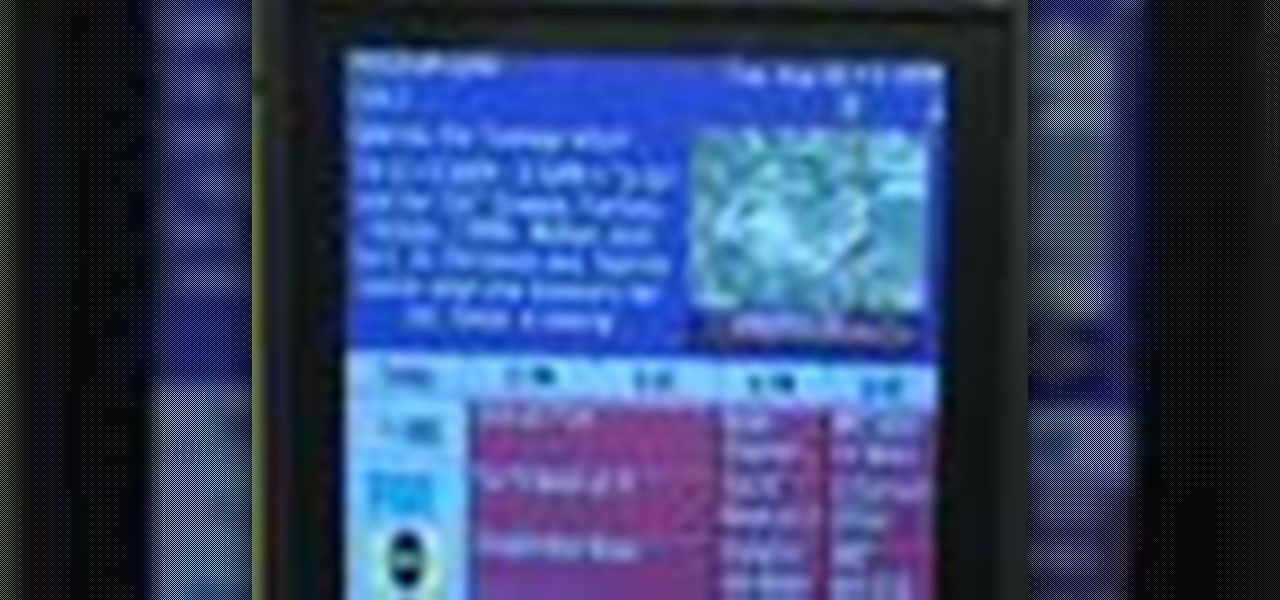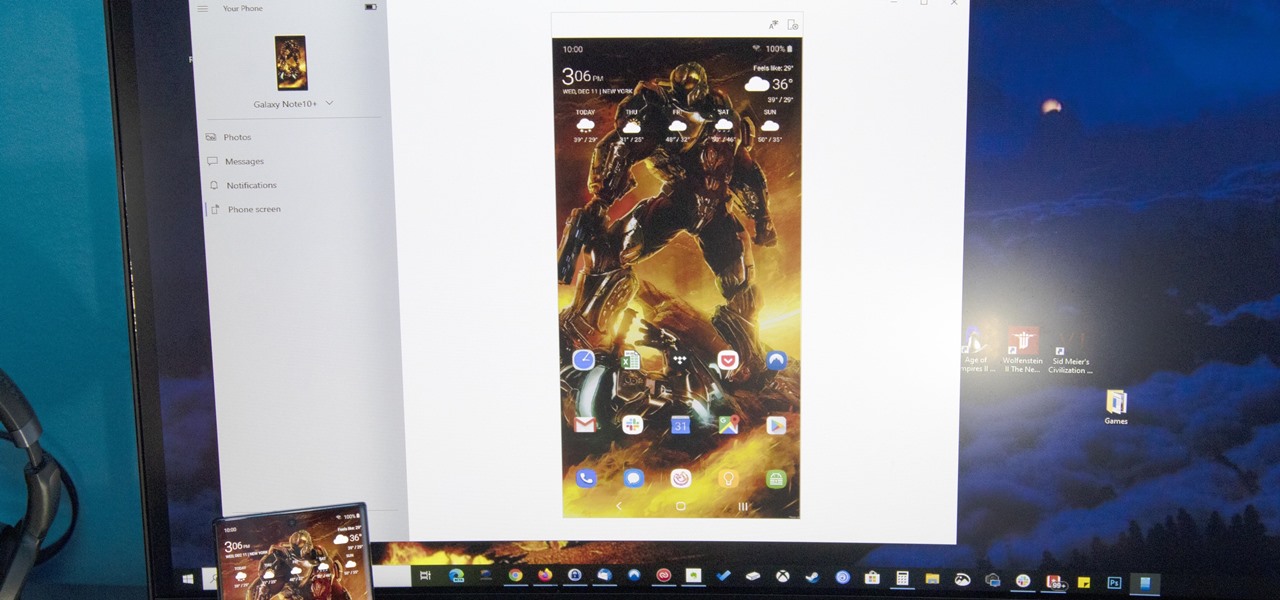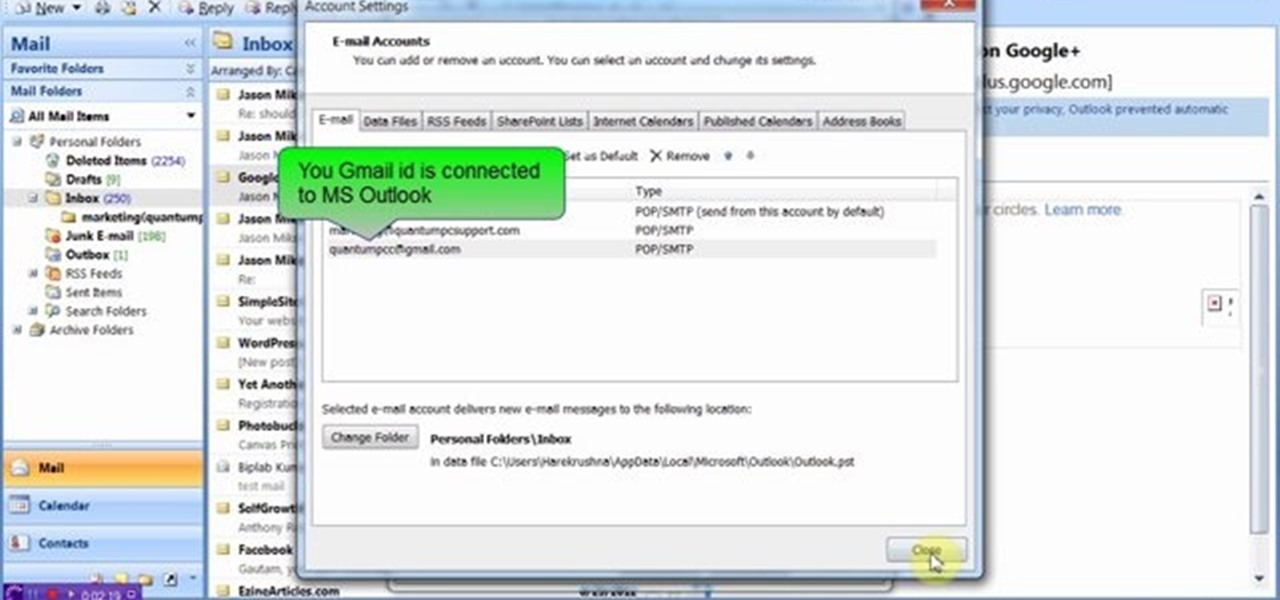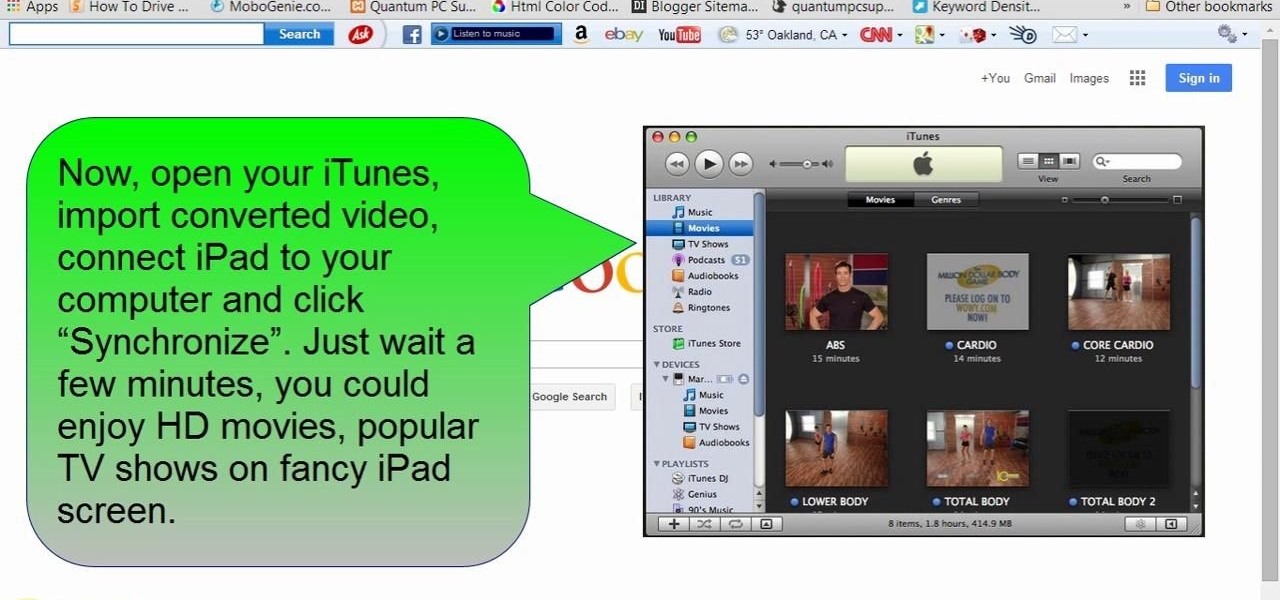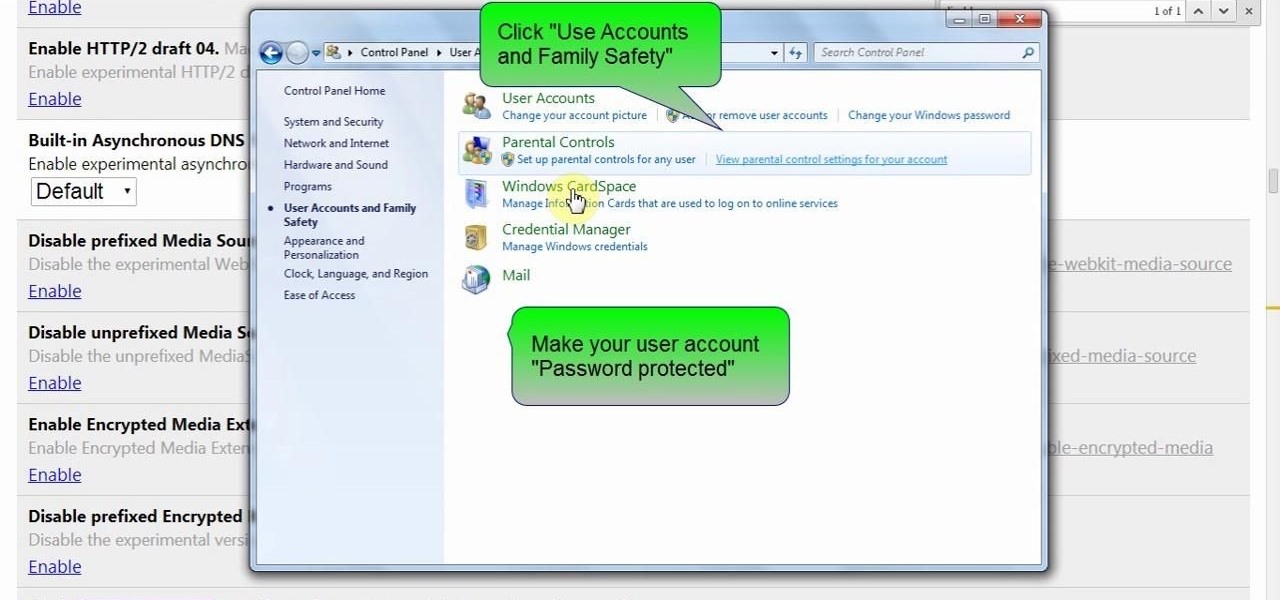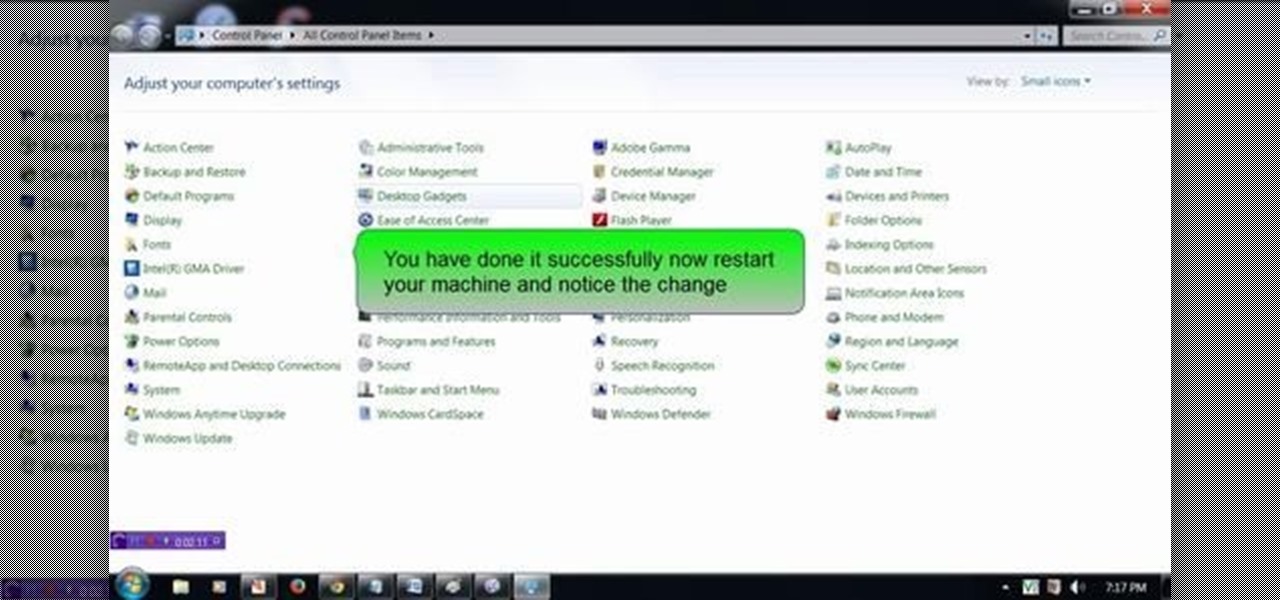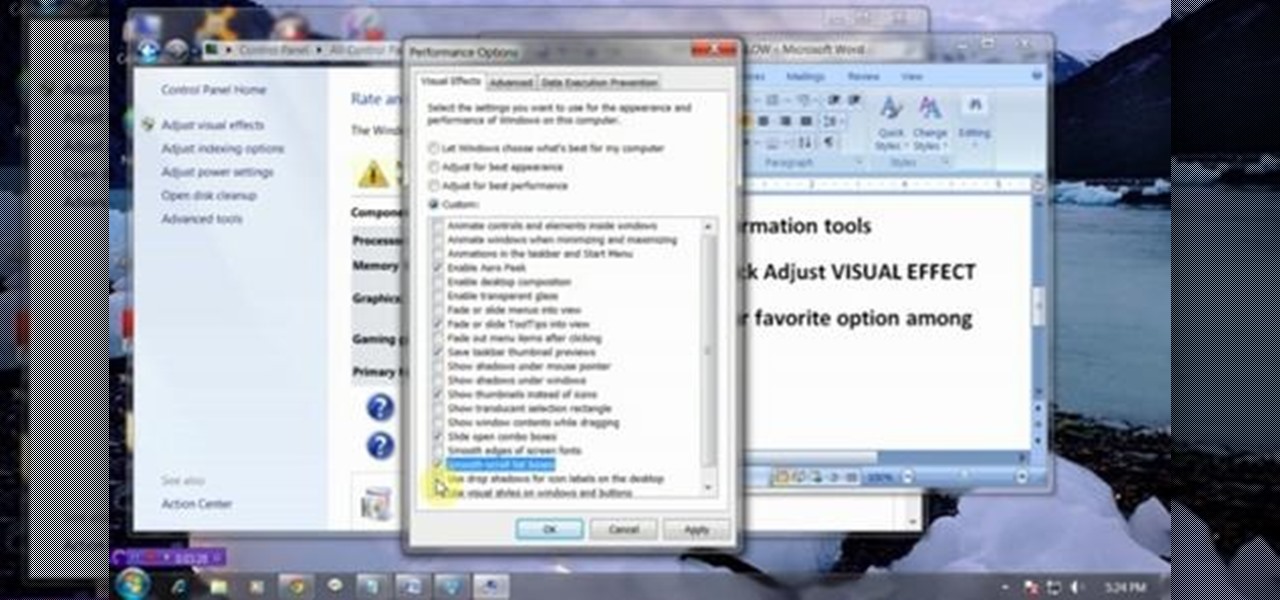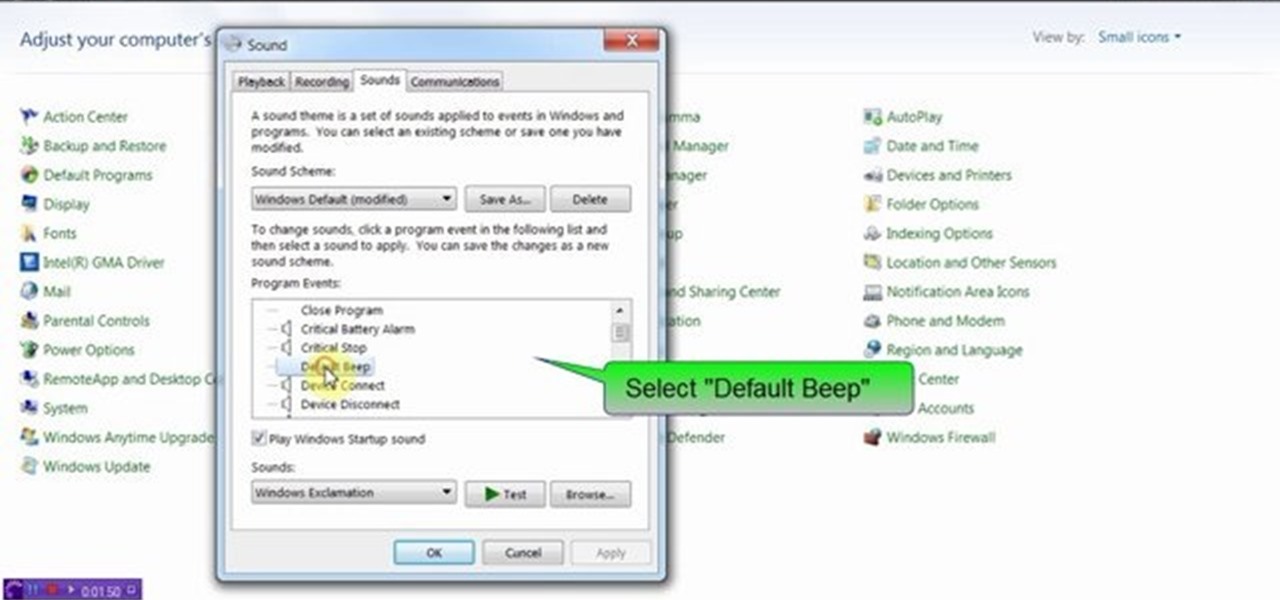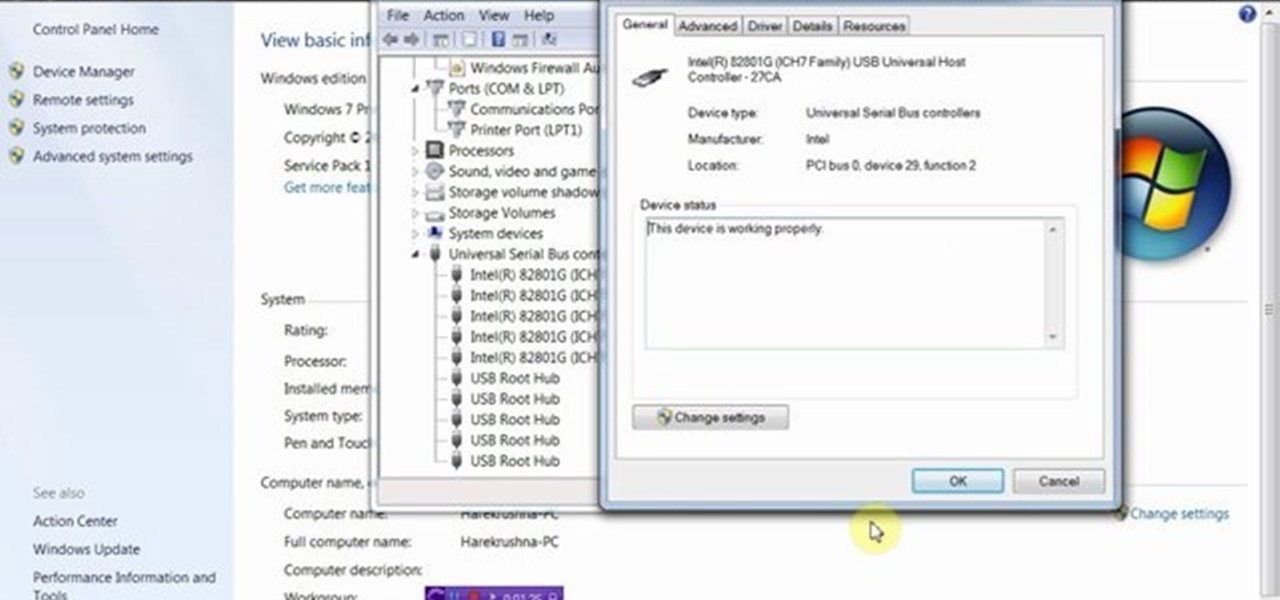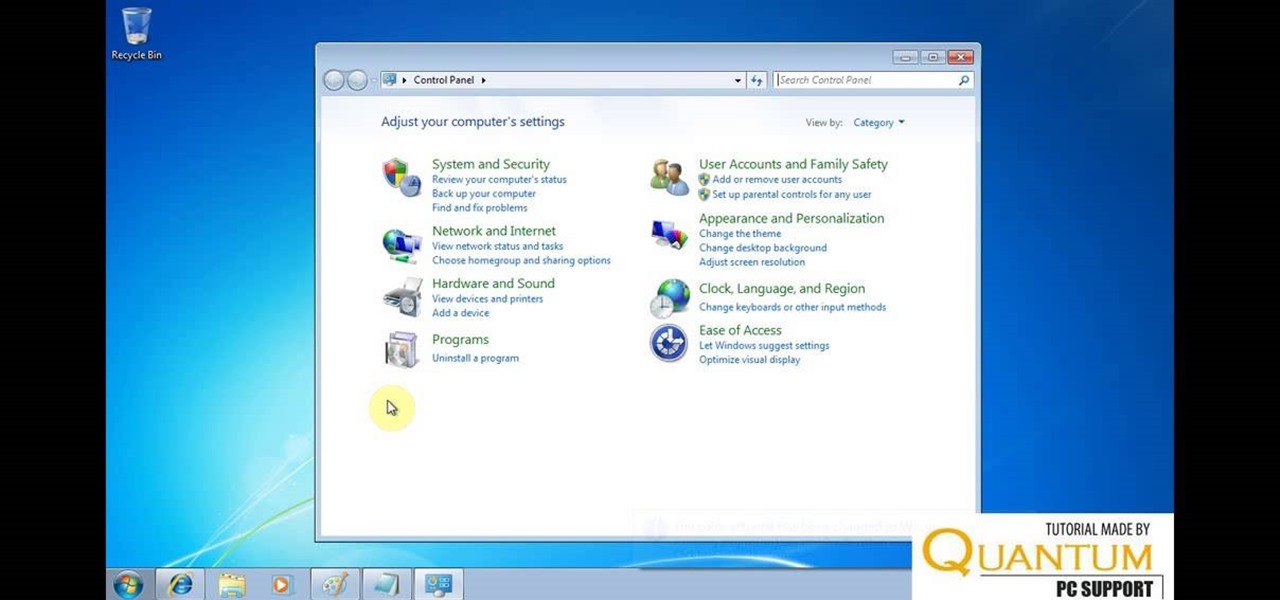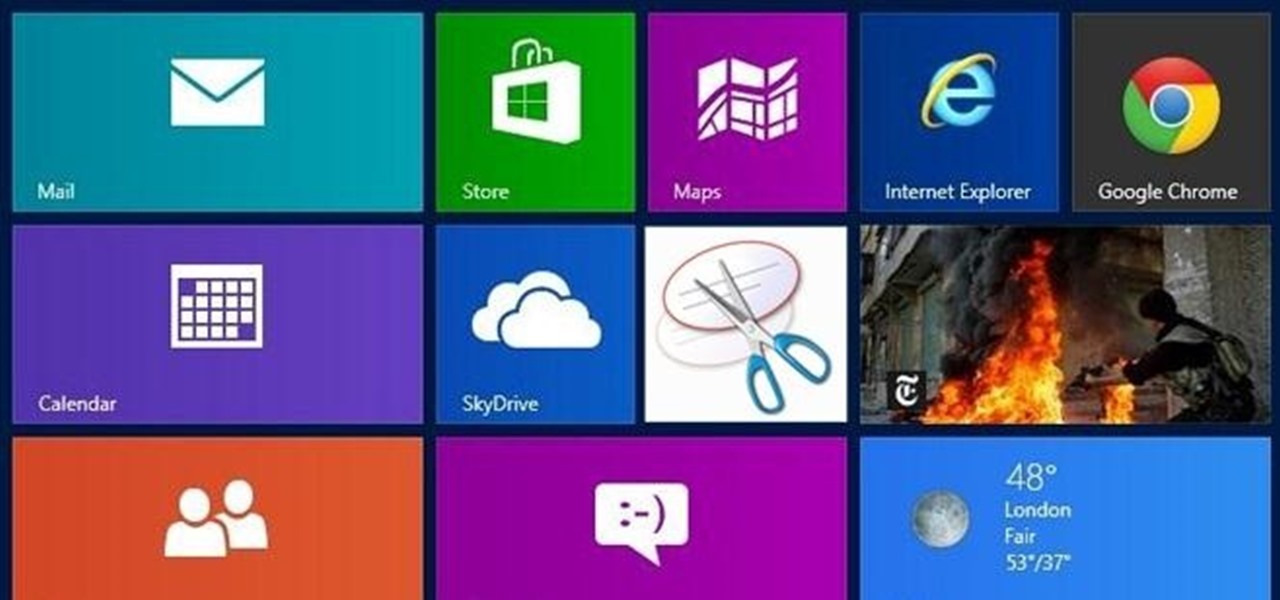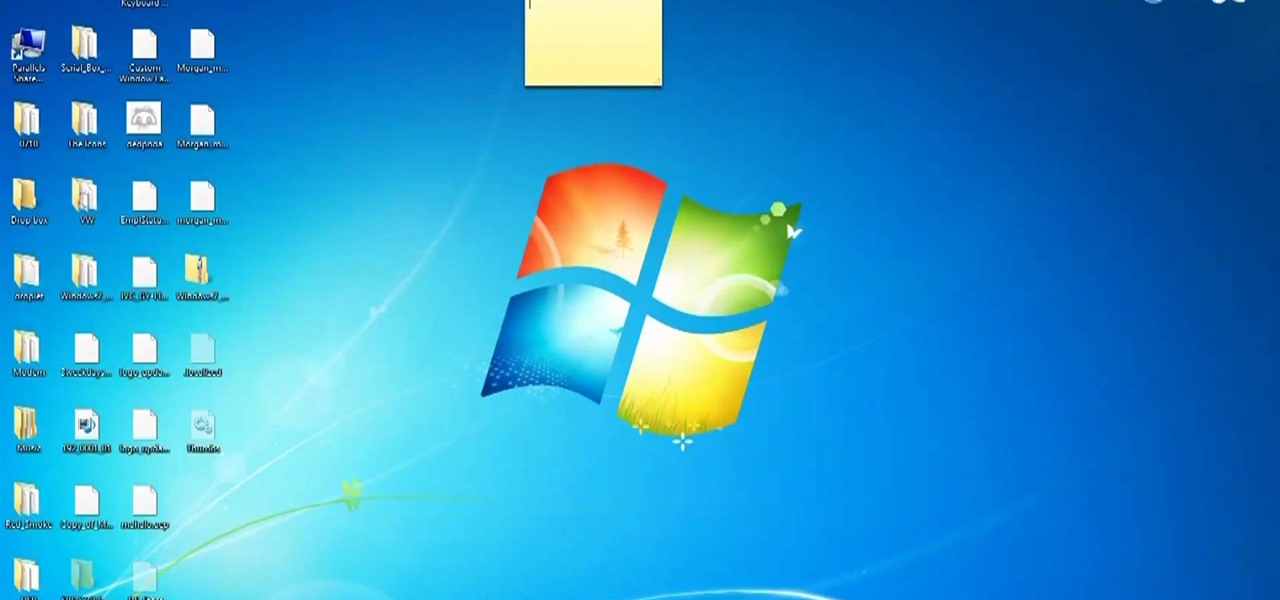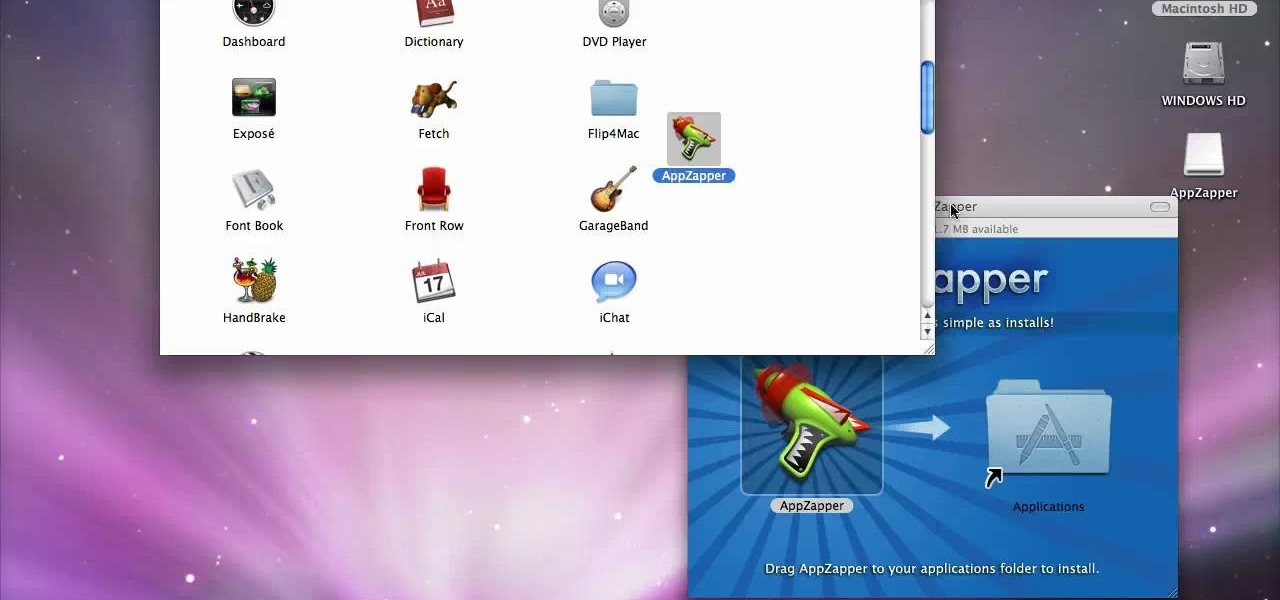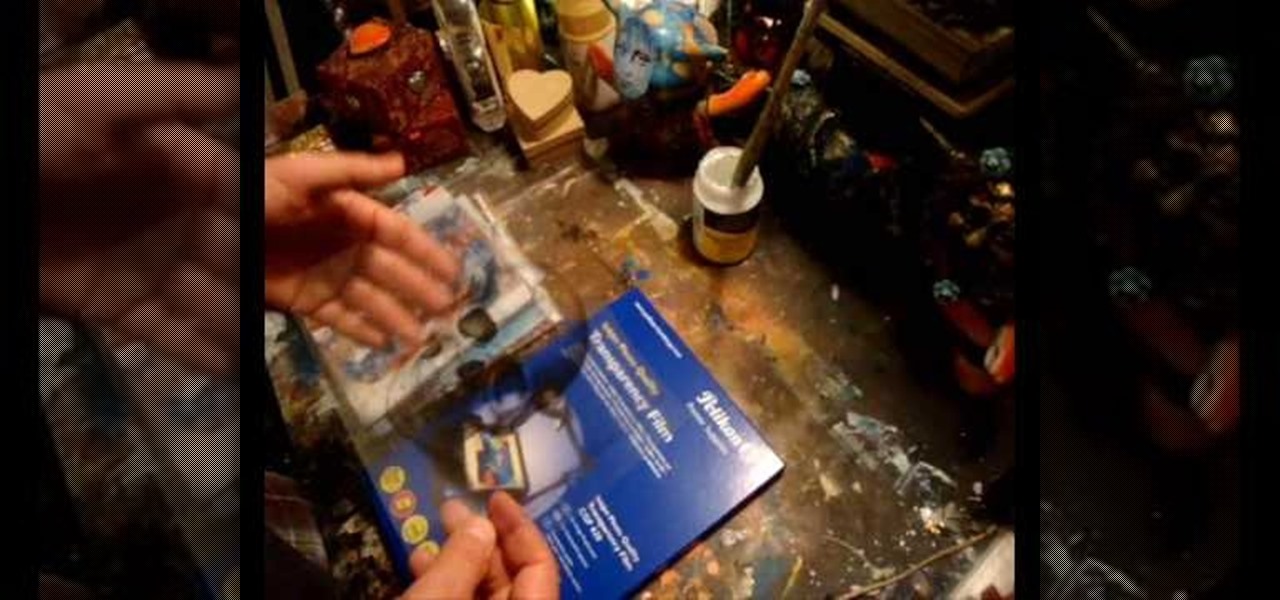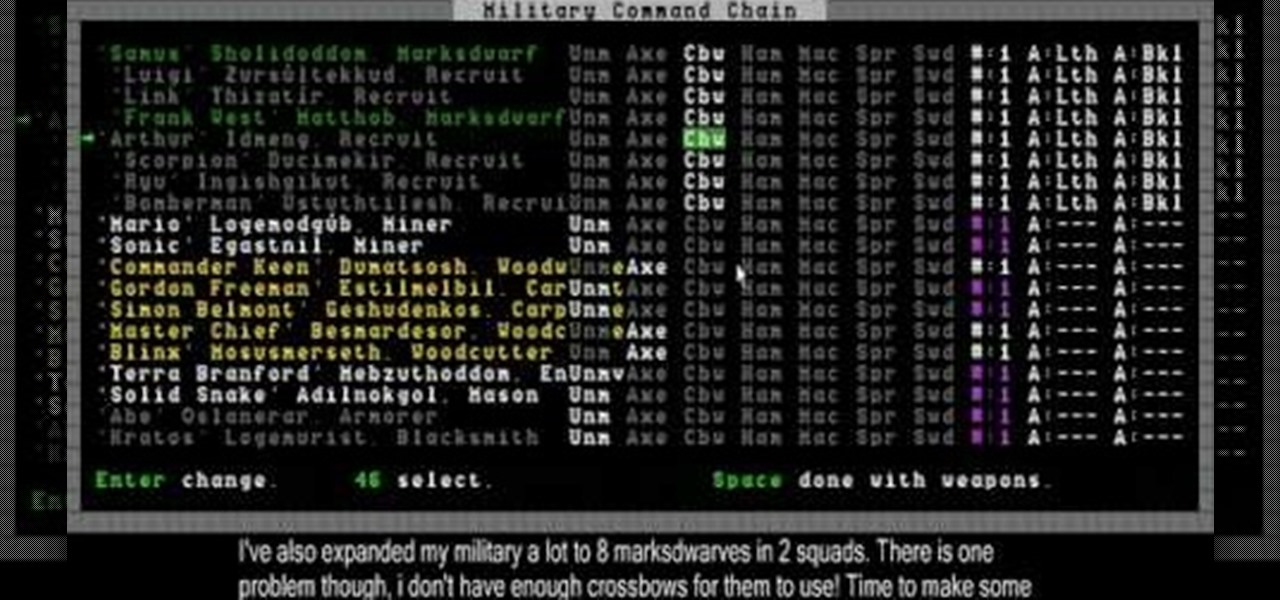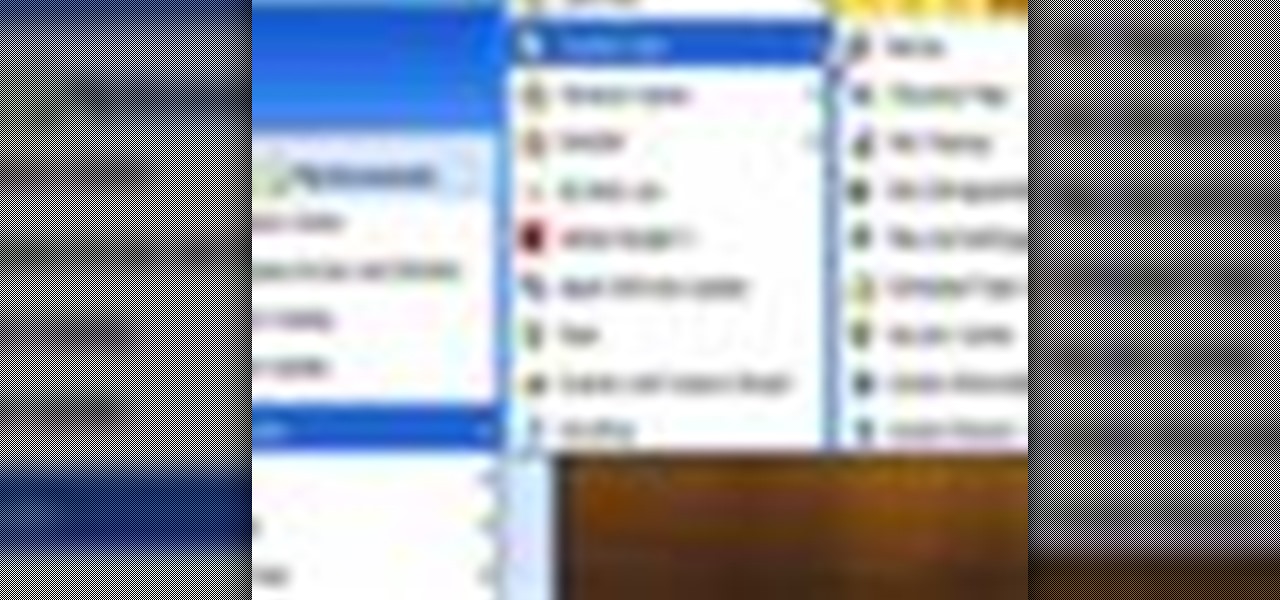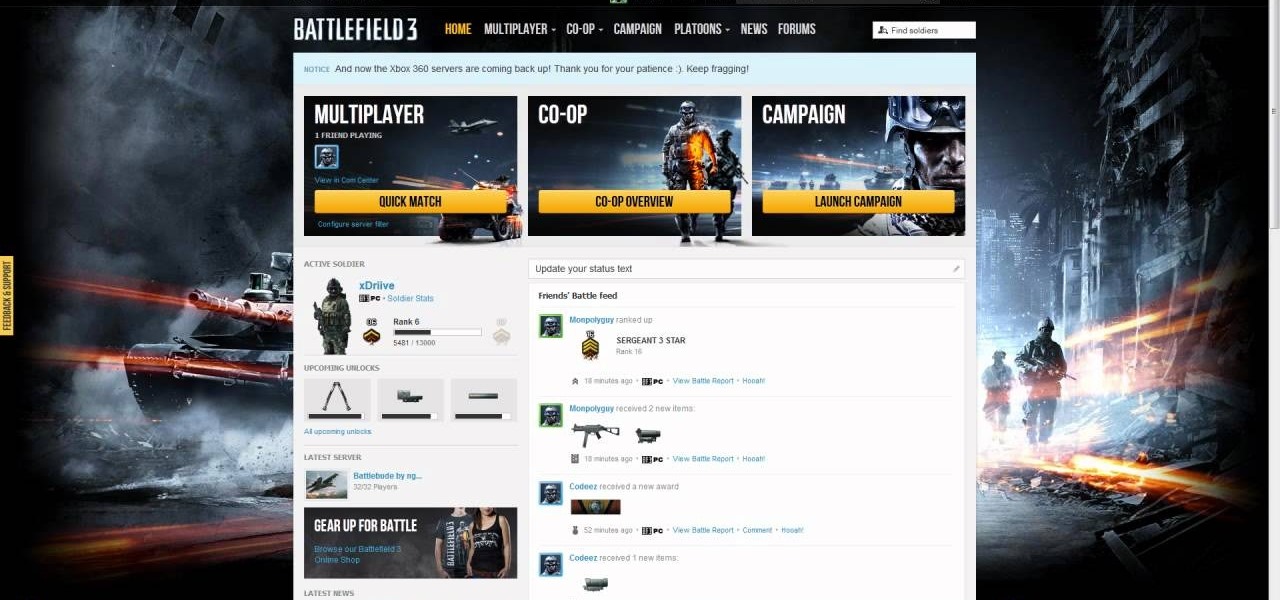Want to learn how to broadcast live & record from your game console while viewing game-play in HD - using the BlitzBox B1-HD (for under $100). THis is an easy way to record your PS3, PS2, XBOX 360 or Wii games.

This video tutorial takes a look at the cut, copy and paste functions and how to use them on a Windows PC. If you don't know how to use the cut, copy and paste tools, you'd be well served to take a look. Get started using cut, copy & paste with this how-to!

In this video tutorial, you'll learn how to speed up your Windows computer's startup efficiency (and so its startup time) with MSConfig, or the Microsoft System Configuration Utility. MSConfig will allow you to disallow unnecessary programs from starting up when you boot your PC. For more information on using MSConfig to speed up your computer, take a look!

How to get around camera manufacturers removing the PC sync connector for triggering flash units.

This video shows you how to expand your RAM in an Asus EEE PC in less than 3 minutes to 2 GByte RAM using 1 Kingston KVR667D2S5/2G Modules, which costs about 50 bucks ..

If your pc doesn't recognize your TV, this is how to force it to recognize the device.

If you've got a TV tuner card on your computer, it's time you started recording TV to your PC. Check out CNET's start-to-finish guide to building your own DVR.

Here's how to install and run a Gameboy advance emulator to play GBA games on your PC. Please note that downloading ROMs for games you do not own is illegal.

We've all been there: The CD or DVD drive on your PC gets stuck and traps your disc. Before you call tech support, try this simple trick for opening a jammed drive.

This video is a step by step guide on changing or installing a power supply in your PC. This is a great video and a money saver, replacing the power supply yourself can save a lot.

Tired of squinting over your laptop? There are several ways to turn a big-screen TV into your new computer monitor and enjoy video games, web content, and photos like never before.

After exiting the mobile market, Microsoft has redirected its efforts to better integrating their services with Android. Thanks to a partnership with Samsung, that Windows integration is even better if you have a Galaxy phone.

It was definitely a shocker when Microsoft proposed cross-network play between the Xbox One and PlayStation 4 last month. After all, Microsoft and Sony have been competing for the same user base for more than a decade now, and this new feature might actually decrease console sales as a whole.

This video will show you how to connect ms outlook with Gmail to access and backup all email in outlook express. Google mail will be connected to MS outlook and copy of your each email in Google mail will be send to MS outlook. This way outlook will be a backup of your each Gmail. You could open your all emails from outlook offline. Watch the video and employ the technique in your PC.

This tutorial video will help you how to convert movies, TV shows and other videos to iPad MP4 format. First download conversion software for conversion. After downloading the software installation and conversion is done on the PC. After that iPad is connected to a PC and converted files are transferred through iTunes application. Follow the video.

This video will show you how to protect Google Chrome password from others. If you don't protect them from others anybody using your PC could access all your account detail. Now you can realize this is dangerous. Watch the video and employ the technique in your PC.

This video will show you how to disable windows beep in your PC. If you are using windows 7 or 8 in your PC and don't want beep sound at the beginning. Watch the video and this video will help you to mute the default beep.

This video will show you how to enable or disable USB port in your PC. If you disable USB port nobody could insert a USB device on your computer and could not copy your data. You could enable the port whenever you needed. Watch the video and follow all the steps.

This video will provide an idea how to speed up your windows PC. Here windows 7 are taken for example. You could increase the overall computer speed by manipulation of Graphic Setting from Control panel. Watch the video and follow the steps to do it yourself.

Today I am posting a double feature the first guide on the video shows you how to disable the Xbox controller guide button stats on the PC so you can use it as an extra button. The second guide shows you how to play the Alpha version of World of Warcraft.

This video will help you how to set and customize desktop gadgets in your PC. Change the feel and look of the gadget according to your choice. Watch the video and follow all the steps to employ it yourself.

This video will guide you how to personalize your desktop or icon in your PC. You can employ it yourself. Watch the video and follow all the steps carefully.

This video will provide an idea how to stop default beep in your PC. The procedure is applicable in both windows 7 and windows 8. Watch the video and follow the steps carefully. Employ the technique to disable start up beep in your PC.

This video will provide an idea how to disable or enable the USB port on your PC. By disabling USB port will restrict people from copying your files into USB devices. This is a very effective trick to save your data. Watch the video and follow all the steps.

This video will show you how to set Google chrome and Mozilla Firefox browsers home page. With this pc tutorial video you could set browser home page in your PC.

Hello friends today we will show you how you could set the administrator password of PC. This video also shows how to change or remove admin password from your PC. You must have access the administrator account. Now just follow the tips.

I know what you're thinking—taking a screenshot is super simple. While that is partly true, taking of a screenshot of the Start Screen in Windows 8 is little bit tricky, unless you're on your Surface.

Have a PC but hate Windows? Maybe you've just heard a ton about the new Mountain Lion OS X and want to see if it lives up to expectations. Either way, you can install Mountain Lion on your Intel-based PC in a few easy steps. All you need is a copy of the OS X and an 8 GB USB flash drive. The first step is getting Mountain Lion onto the flash drive. You'll need to format the drive with one partition as Mac OS Extended, Journaled and select Master Boot Record under options so that it's able to ...

Wish there were a way to use Apple-style keyboard shortcuts on a Windows 7 PC? Well, there is! And this clip will show you how it's done. With maComfort, It's easy! So easy, in fact, that this handy home-computing how-to from the folks at Tekzilla can present a complete overview of the process in about two minutes' time. For more information, including detailed, step-by-step instructions, take a look.

Interested in hacking the power button on your Windows PC to put your computer to sleep instead of shutting it down? This Windows 7 tutorial will show you how it's done! It's easy! So easy, in fact, that this home-computing how-to can present a complete overview of the process in just over a minute's time. For more information, including detailed, step-by-step instructions, watch this Win 7 user's guide.

Mac or PC? PC or Mac? The debate rages on? Unfortunately, this can mean a lot of headaches for you when dealing with different file formats. If you work on both types, you might very well have to open the same file type on different computers. This can be a problem if you are using .rar files. But this video can help you. This tutorial will show you how a simple download can enable you to open .rar files on a Mac.

Are you sick of spending a ton of money on not so great cleaning supplies? Well, if cleaning the screens around your home are the problem, check out this tutorial. In this video you will learn how to make a super effective cleaning solution for your TV, PC, laptop, iPod screens, etc for about a dollar! This couldn't be easier to do, and your screens will be clear and shiny in no time.

If you have recently switched from PC to Mac or are just getting used to your new Apple computer, you may need help on adding and deleting programs. In order to fully appreciate your Mac you will want to install fun programs. In this tutorial, learn how to add useful things to your computer and delete ones you don't use to save space. This process is incredibly easier to do on a Mac than it is on a PC, and you will be able to master it in no time. Follow along with Luke as he shows you the st...

This video demonstrates how to do image transfers. For this project, you will need the following: acid free card stock, stencils, transparency film, a gel medium, and a PC.

Have you ever had to close an application with private info in order to let someone else use your PC? LockThis! is a windows application that lets you secure individual programs without the hassle of having to save your progress and closing the program. To use LockThis! just hold the control key and click on the application that needs to be locked and simply enter your password on the dialog that pops up and your done. Now anyone can use your pc without you having to look over their shoulder....

Are you the type of person who gets bored easily? Then you probably tire of your PC's wallpaper after just a few days. Rather than switching it by yourself, though, you can activate a program that changes it for you.

This is a HouseholdHacker mod teaching you how to mod your old Nintendo controller to work with your PC computer games. Today we'll show you how to convert your old Nintendo controller into a retro gaming icon on your computer desk!

This video covers a wide variety of Dwarf Fortress topics, including moods, making crossbows, smoothing stones, herbalism, and engraving.

Learn how to clean out unwanted programs from your PC's hard drive. Running out of storage space on your PC? Free up some real estate by deleting programs you no longer need on your hard drive.

If you're having trouble staying connected to Battlefield 3 on LAN, or if you're experiencing time outs or disconnects, take a look at this fix. You will need to follow several steps, including accessing the "services.msc" file and stoping the UPnP Device Host.