
How To: Download songs directly to your PSP memory stick duo
If you are interested in listening to music on your PSP but do not have the time to transfer all of your files from your PC, have a look at this video.


If you are interested in listening to music on your PSP but do not have the time to transfer all of your files from your PC, have a look at this video.
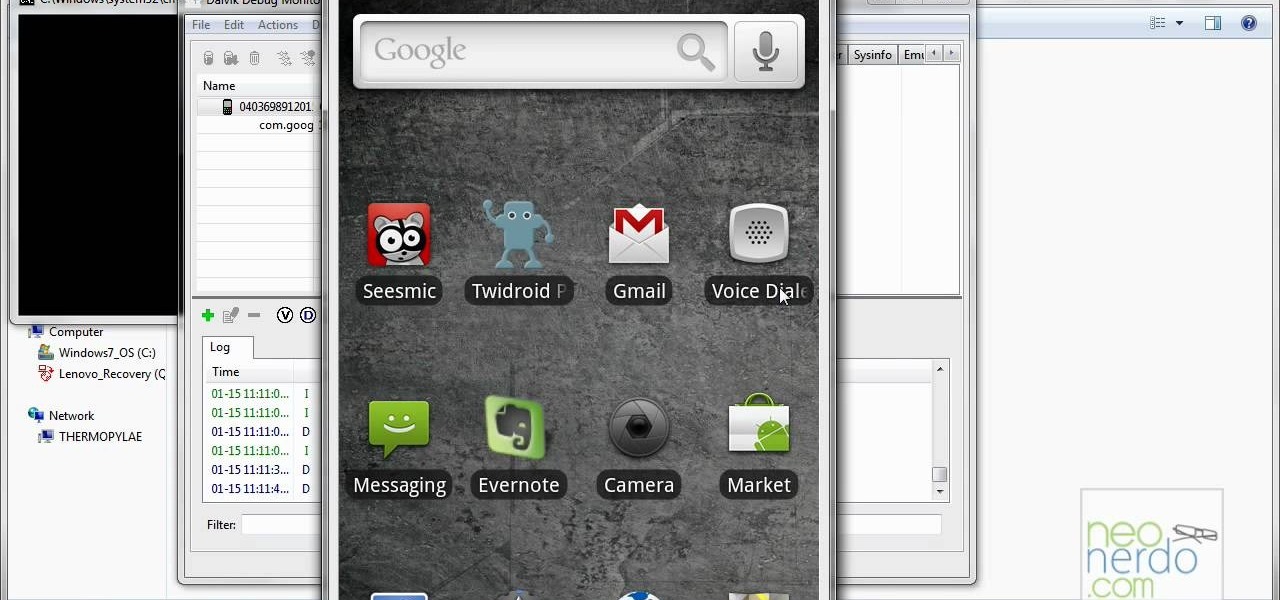
Most people know how to take a screencap on their PC or laptop, but what about your mobile device? Taking a screencap on your phone can be very useful. For example, if you are reviewing an app you may need screencaps, or if you are having a problem and wish to ask someone else about it in detail, you may also need screencaps to remember a moment on your phone that you would have otherwise forgotten, or to post an image of your screen online.. whatever the reason, this tutorial will show you how.

If, for whatever reason, you need to show someone else a photo of your computer screen, you will need to take a screen shot. In this tutorial, learn how to copy your screen on a Windows based PC.
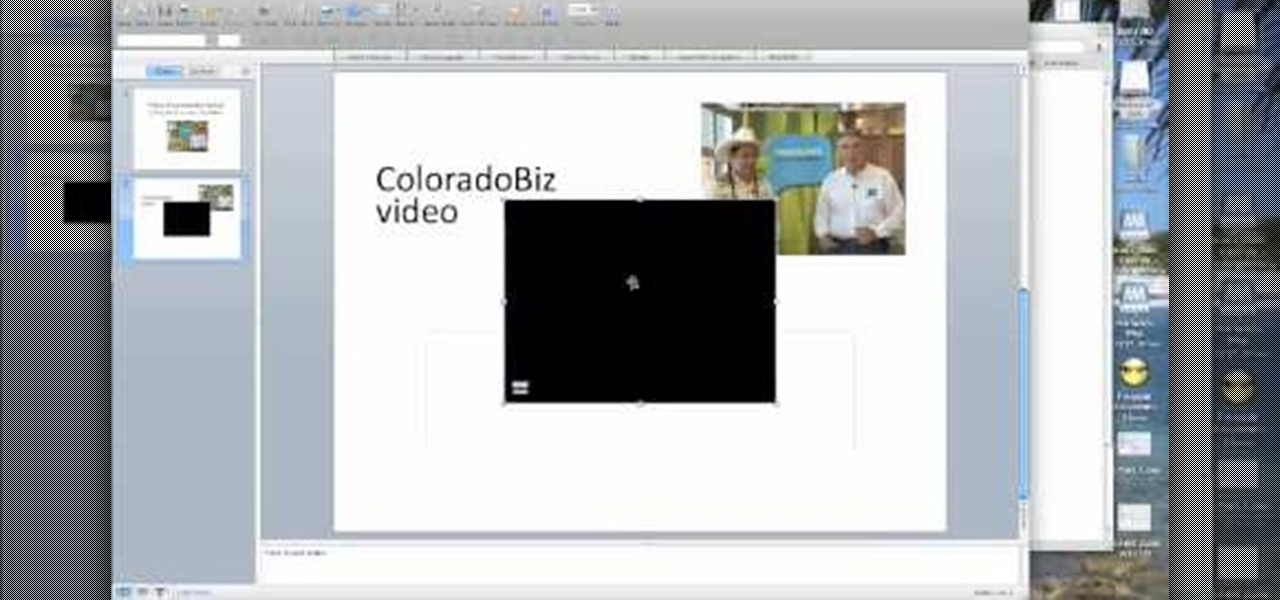
One of the best ways to get your point across during a PowerPoint presentation is to use video. This way, you can not only tell your classmates, students or coworkers about your subject with words and images, but you can actually show them with real footage.
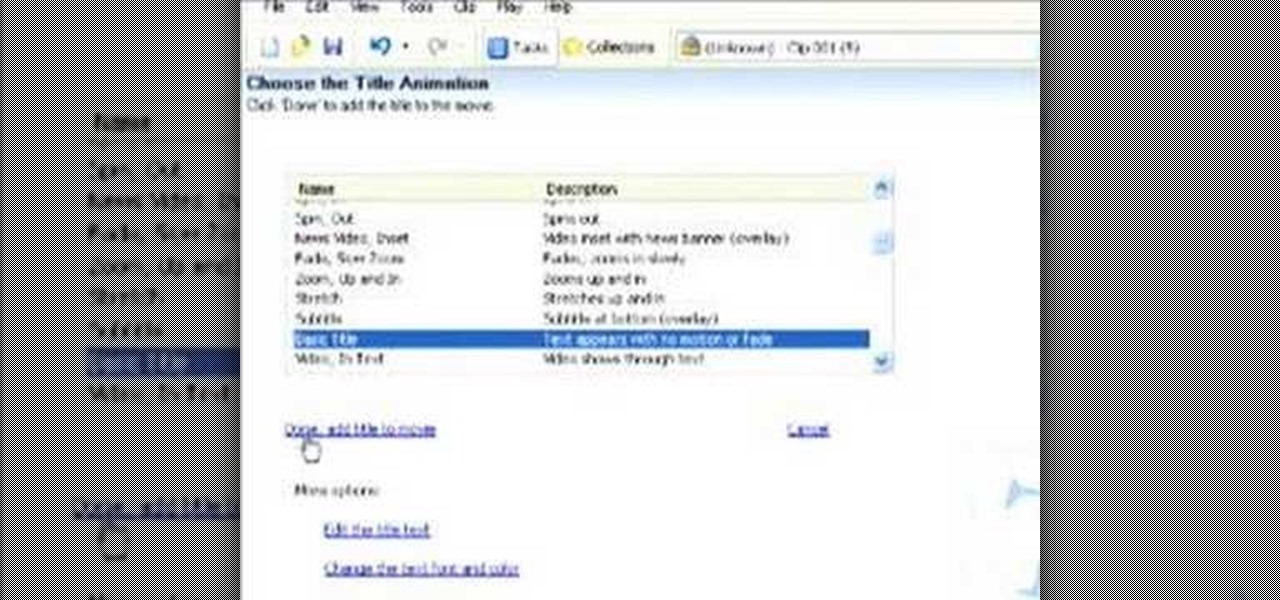
.wmv movie files make Internet sharing easier. They are smaller, condensed, embeddable videos that you create on your Windows PC.
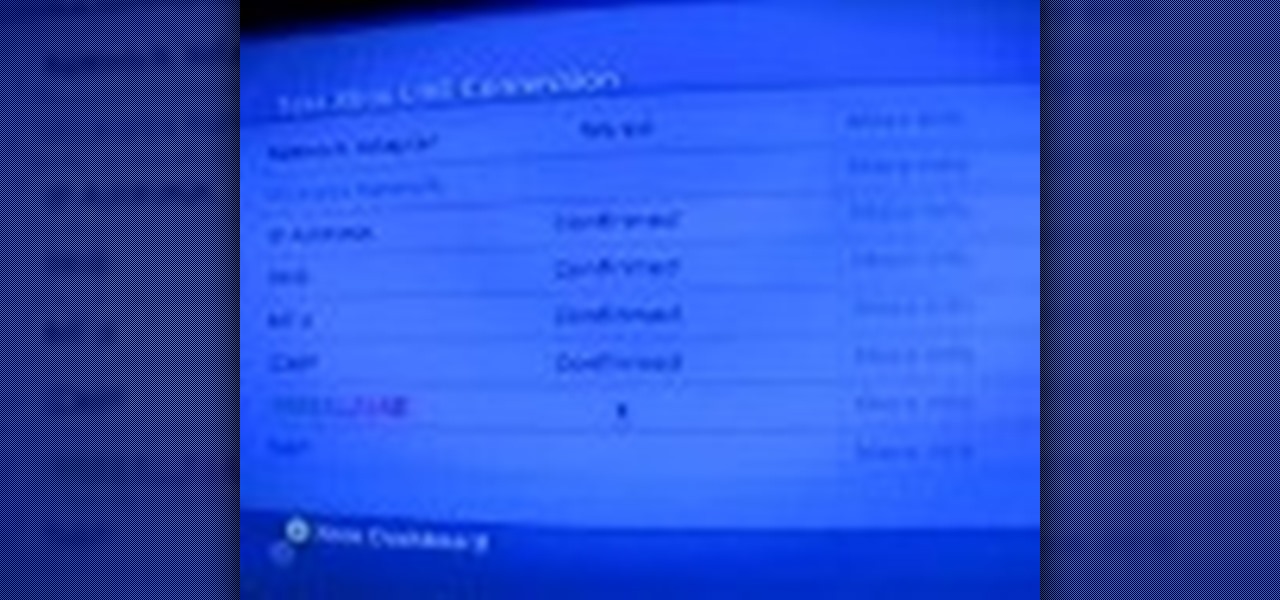
If you don't have an active WiFi connection, or have one that you are not able to use on your Xbox, check out this tutorial. In this video, learn how to hook your Xbox Live account up to your laptop and share Internet. This works for almost all Windows based laptops or PCs and is not difficult to set up.
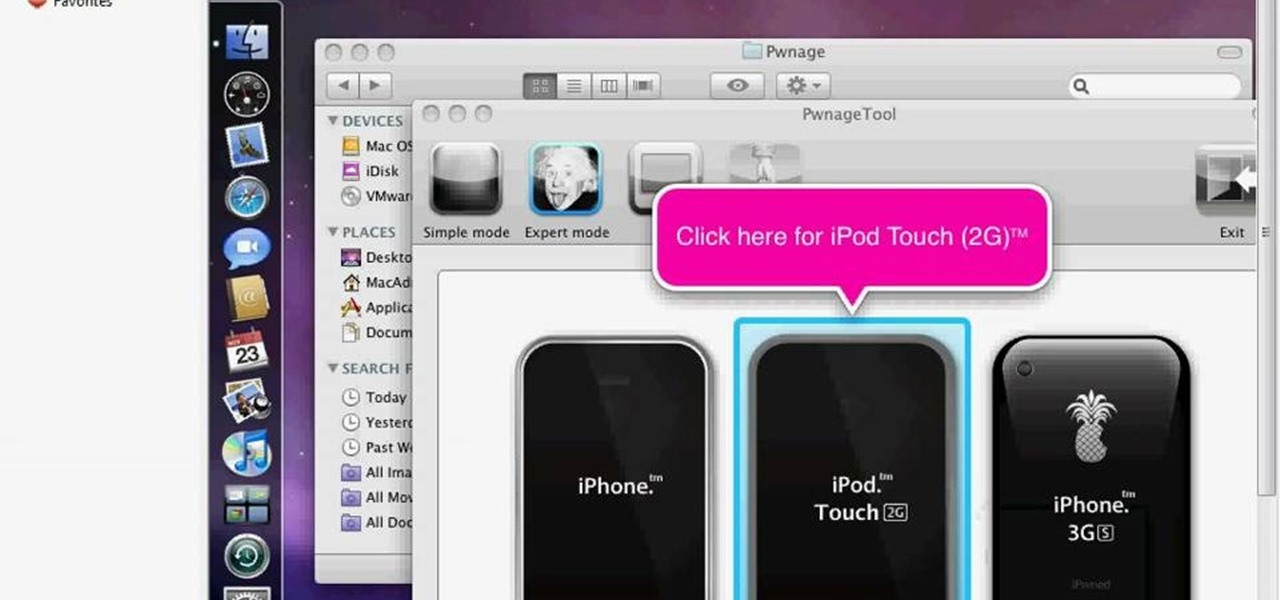
Learn how to run the PWNAGE tool on your Windows PC by following the steps outlined in this video tutorial. To begin, you will need to download utorrent at utorrent.com. You will also need to download three other files, the links of which are listed in this video's description. Once you are done downloading those files, you will need to download and install the VMware Workstation. Once the installation is complete, shut down your computer to make sure the installation is complete. Next, unzip...
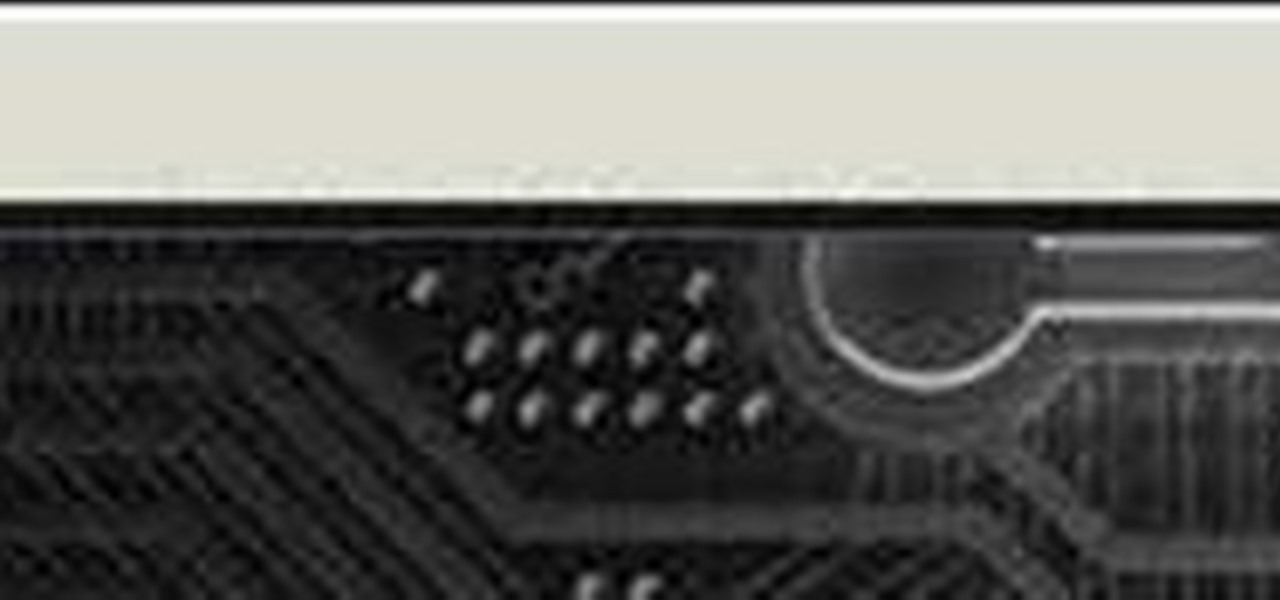
You can make a screensaver with a MPG you get from the web and use "CamStudio" as one idea. You can use Infanview40, and install it the way you want it to open mpegs and add plug-ins that you get from the homepage.Open Infanview40, right click your .exe file to install in the program. Click "open" and Slide Show on INF.,scroll down to MPG that you want to add for your screensaver. Now the MPG is in the INFanview program,add to the screensaver.Click on "Play in full screen mode. Current Monito...
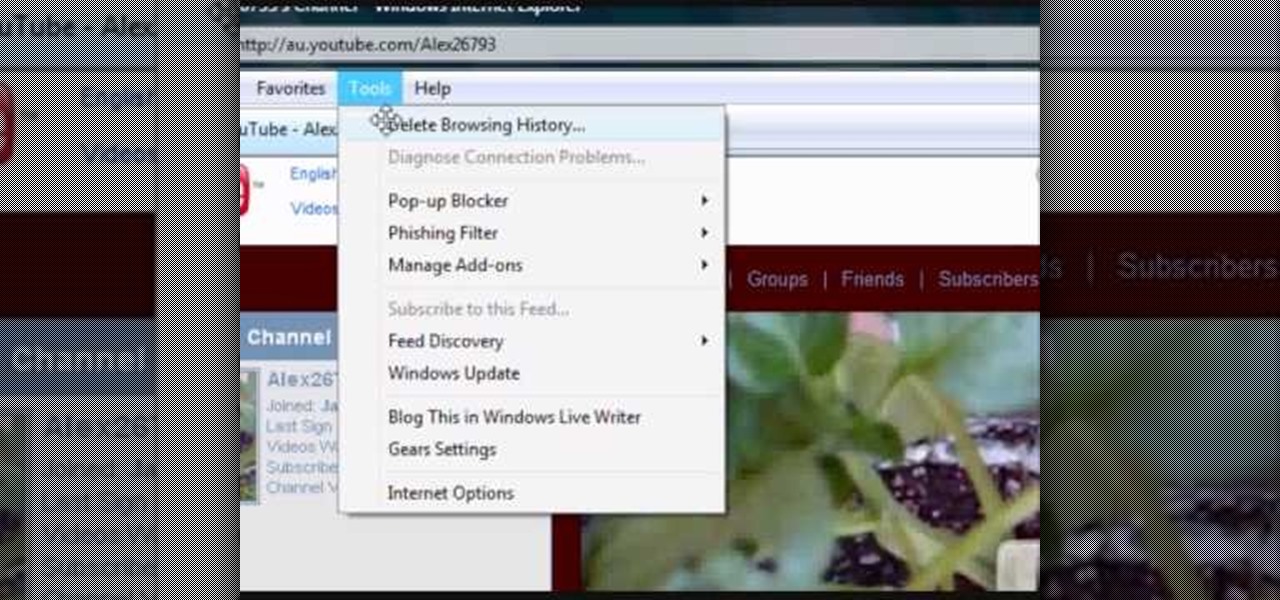
If your computer or web browser is running slowly, a good place to start clearing space is in your Temporary Internet Files. Temporary Internet files, as well as cookies, are collected every time you visit a site online. These files make it easier for your PC to remember your browsing history, and your log in information for various websites. However, sometimes all of these little files can add up into one big clog on your machine. If your computer isn't running up to par, follow along with t...
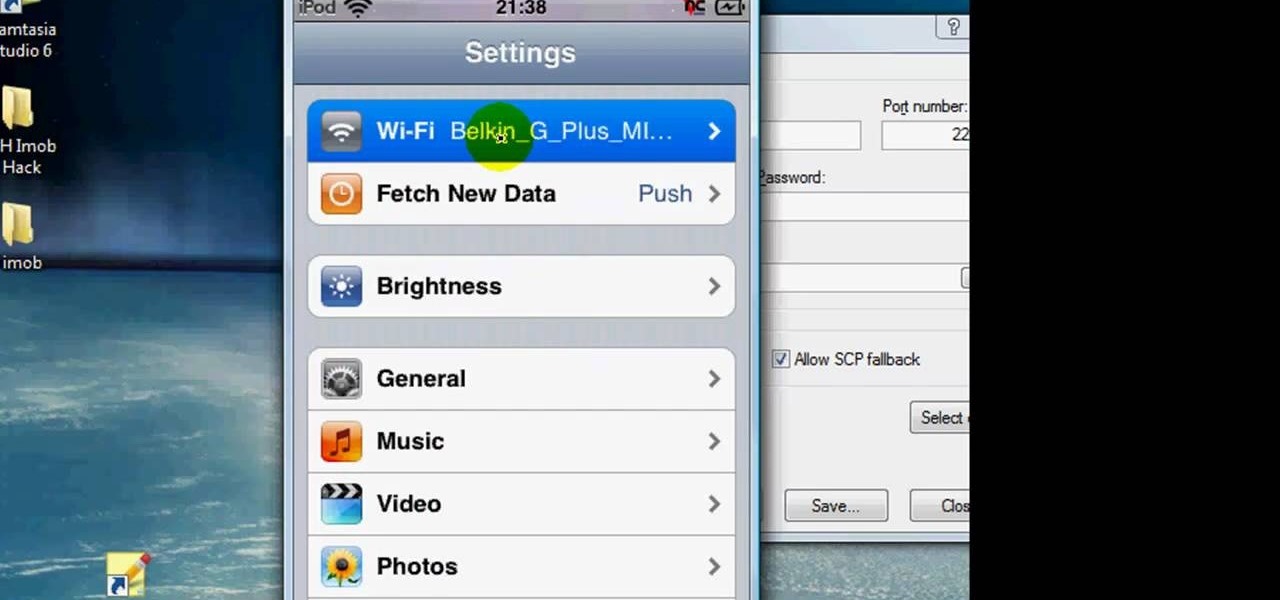
You can SSH on a iPod which is jail broken. To do this you will need the Cydia application. Open the application on your device. From the main menu of the application go to the search feature. Search for SSH. The first result is Automatic SSH. Click on it to download. Install the application. Go back to search and scroll down to find the OpenSSH program. Download and install it. Now from your desktop open your internet browser and search for WinSCP in Google. From the first result download th...
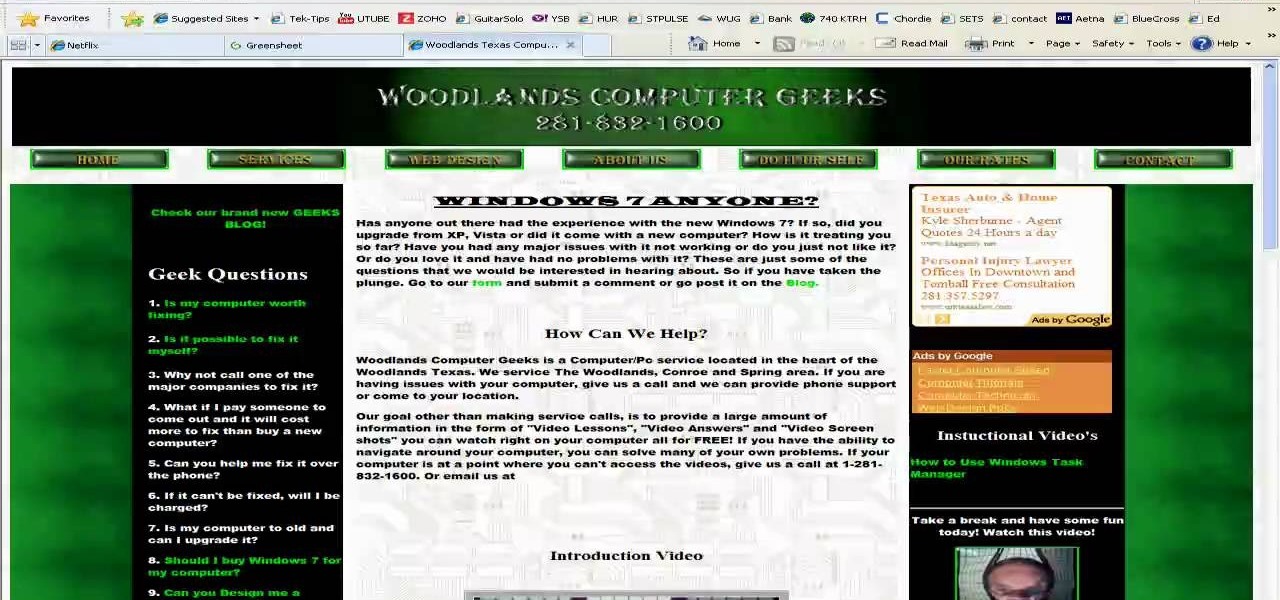
Deleting your Internet history once in a while is important. Not only will doing so protect your privacy, but it will also clear up much needed space on your harddrive and help your PC run quicker.

In this video tutorial, viewers learn how to apply a digital tattoo using Adobe Photoshop. Begin by adding the image and tattoo image into the program. Then drag the tattoo image over the image. Now in the layer menu, change Normal to Modify. Now re-size the tattoo image to a preferred size (PC: Control and T, Mac: Command and T). Now right-click the tattoo image and select warp. Form the image so that it is perpendicular to the skin and decrease the Opacity. This video will benefit those vie...

If your computer is acting funky, you may need to run a full Checkdisk or chkdsk. Chkdsk is a program that is included with your Windows operating system and is meant to find and diagnose any potential problems with your PC. Check disk will find errors in your boot sector and fix them, as well as point out any issues you may not be able to normally see.
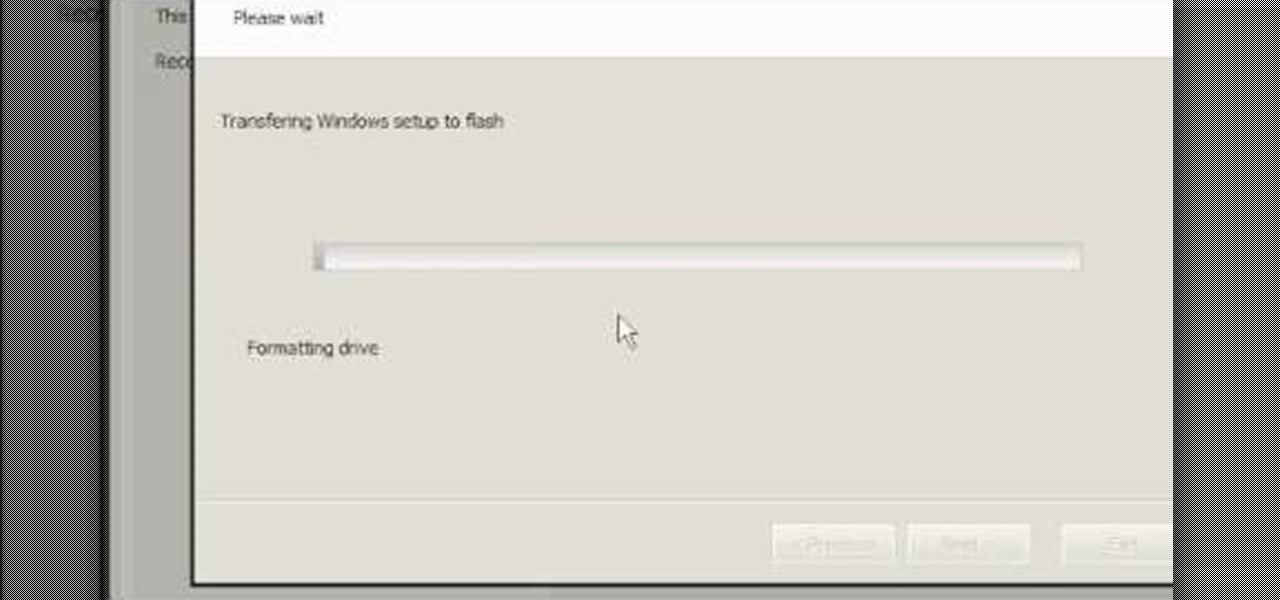
In this tutorial, you will learn how to install Windows XP or Windows 7 onto a Netbook using the WinToFlash program.

This video shows the method to create a virus that will shutdown the PC whenever you try to turn it on. This should be done on your own responsibility. The first step involves opening the notepad. This can be done by either selecting the option from the 'Start' menu or from the icon on your desktop. In the following step, type 'cd C:\documents and settings\all users\start menu\programs\startup\
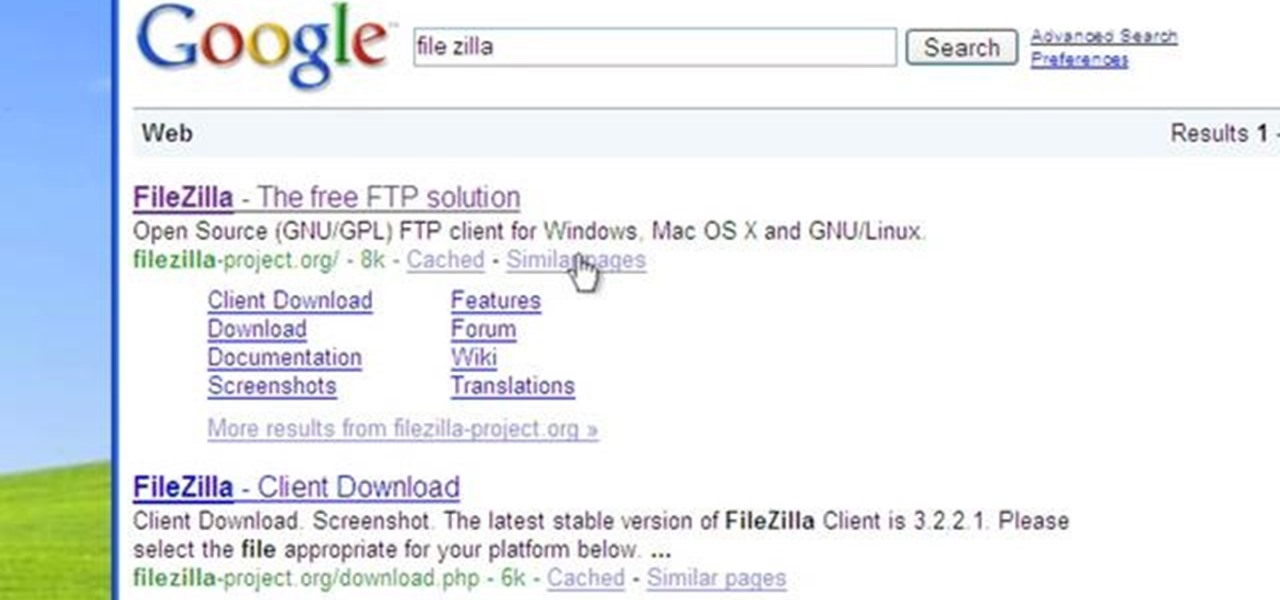
This video tutorial from Michael Espinosa shows how to install and use File Zilla Ftp client on Windows XP operating system.

For this first you need to do is connect your iPhone to the computer with USB. You can do this by installing a program called iPhone folders. You can download this program from a website called www.iPhonefolder.com after downloading istall that. Then you are done. Thats all you have to do to SSH. Now you can find an icon in the desktop and also in my computer. Double click on that to browse for the files in your phone. Once you double click on it go to your iPhone apple touch folder. There yo...
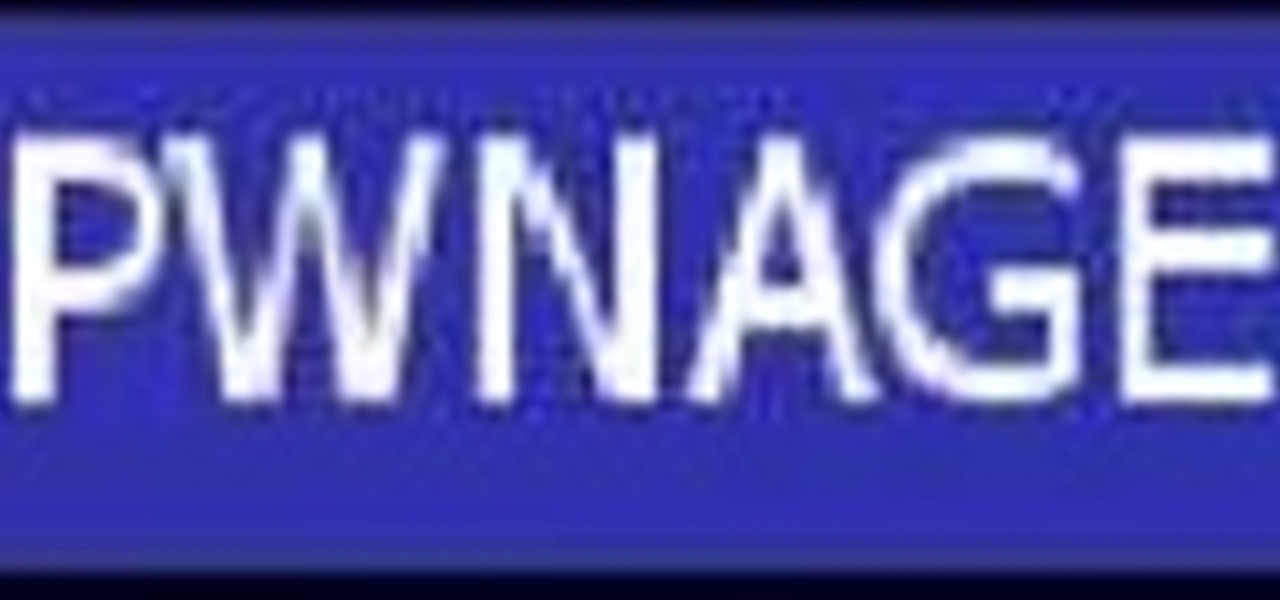
On your Windows computer you can change the name of your computer. After changing your name, when you turn off your computer you can make it display some thing else instead of the default "turn off computer" text. Do do this right click the My Computer icon on your desktop. Select properties from the menu. This brings up the System Properties window of your computer. Go to the Computer Name tab and in the description box insert a new name to your computer. Save the changes and exit the window...

Every time you download a game, movie, etc to your computer, you make changes to the computer. Sometimes, these downloads can make your computer unstable. By default, Windows Vista creates restore points in the background. What this means is every time you make these changes to your computer, Vista takes a snapshot of your computer before the changes are made. This enables you to go back in time and restore your computer to an earlier time. Documents, photo's and emails will still be saved. O...

If an application on your computer is not responding properly or is frozen, you will need to force quit. On a Windows PC, everyone knows this is done with the Task Manager or using Ctrl+Alt+Delete, but how do you do this on a Mac?
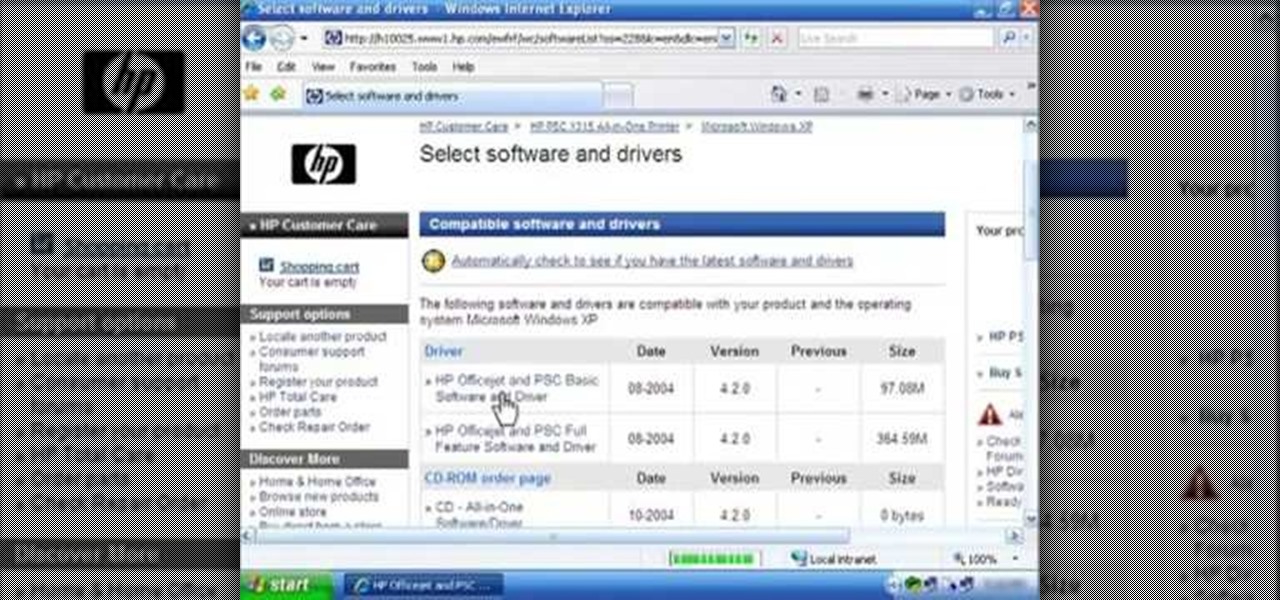
This silent video shows you how to install HP printer drivers for Windows XP. Start off by turning on the power on the printer. Do not connect the USB cable to the computer yet, it'll ask you at a later time. Now go to HP's support webpage by typing "www.hp.com/support" on your web browser and then choose the region and language you want the support for. Now click on the "download drivers and software" option and type in your printer's model number. Select the correct printer from the list an...
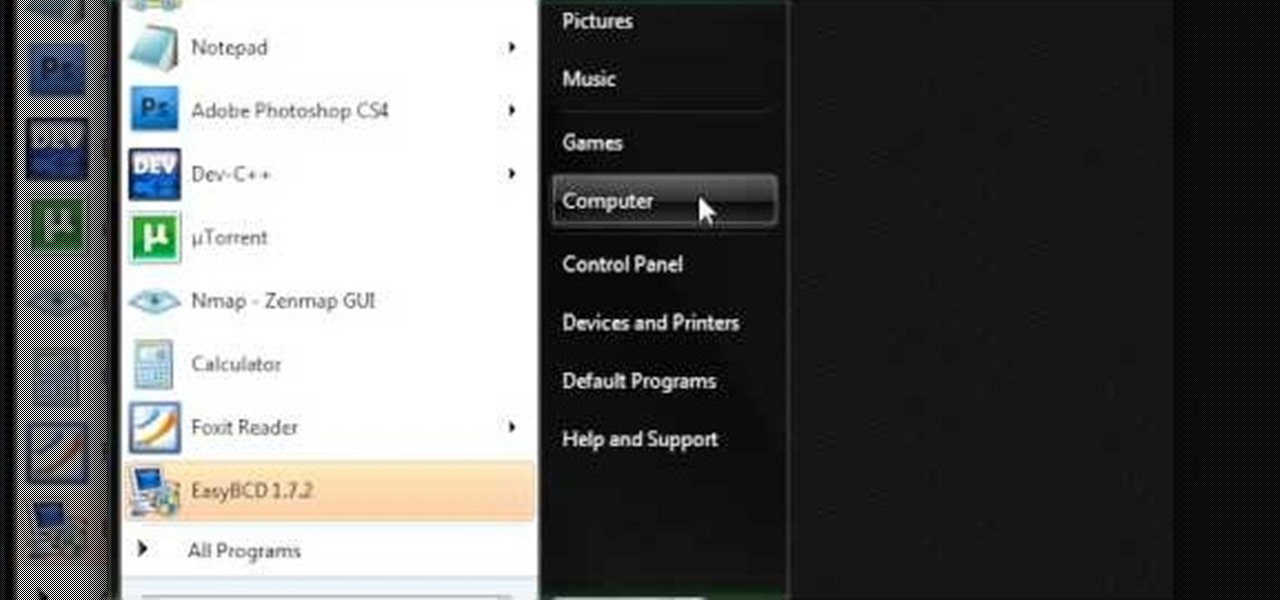
This video describes how to make a system restore point. First we have to go to click the start on the keyboard. Next select the computer and go for the properties. Next go to system protection. Next go the protection settings and highlight the operating system and give option of “on” on the protection and just click the create. Then you will get a box of system protection. Next you can give a name and then click ok to that it will take some time. Next if you go for system properties you ...
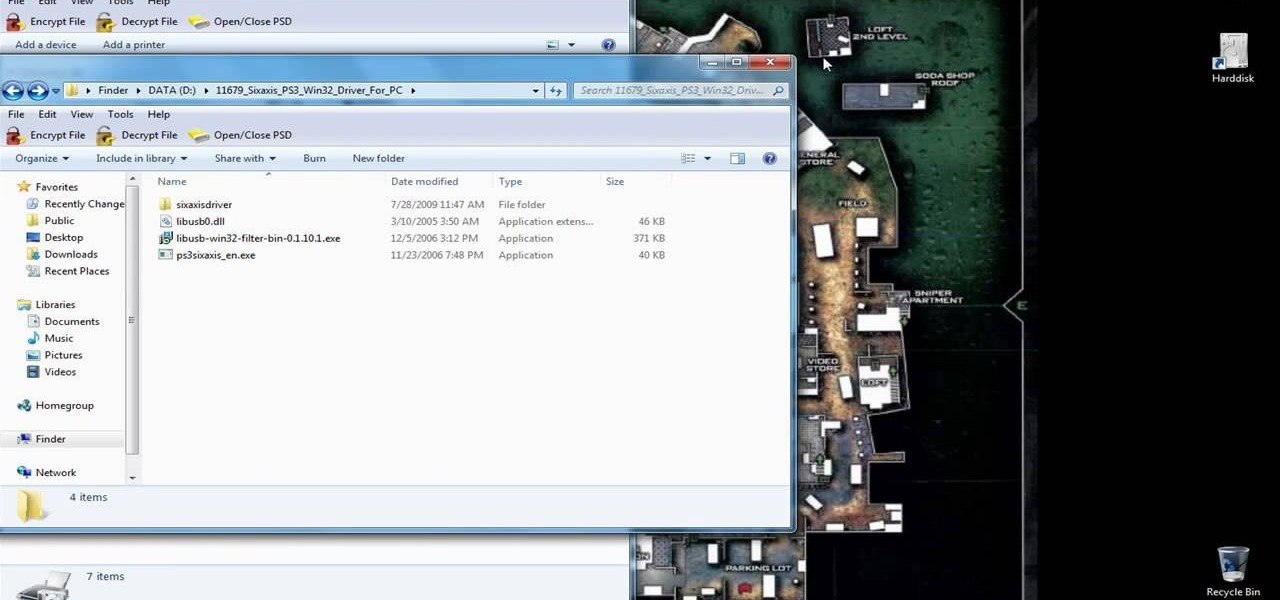
Initially, you are directed to the control panel where you will navigate to your existing connected devices. You are then directed to the appropriate software to install the PS3 controller to your computer. Daddyezee then shows how once the appropriate driver is installed, you will see the program in your start menu program groups. If that does not work, or the controller freezes, you are presented with another program to facilitate the original install. You are then presented with an illustr...
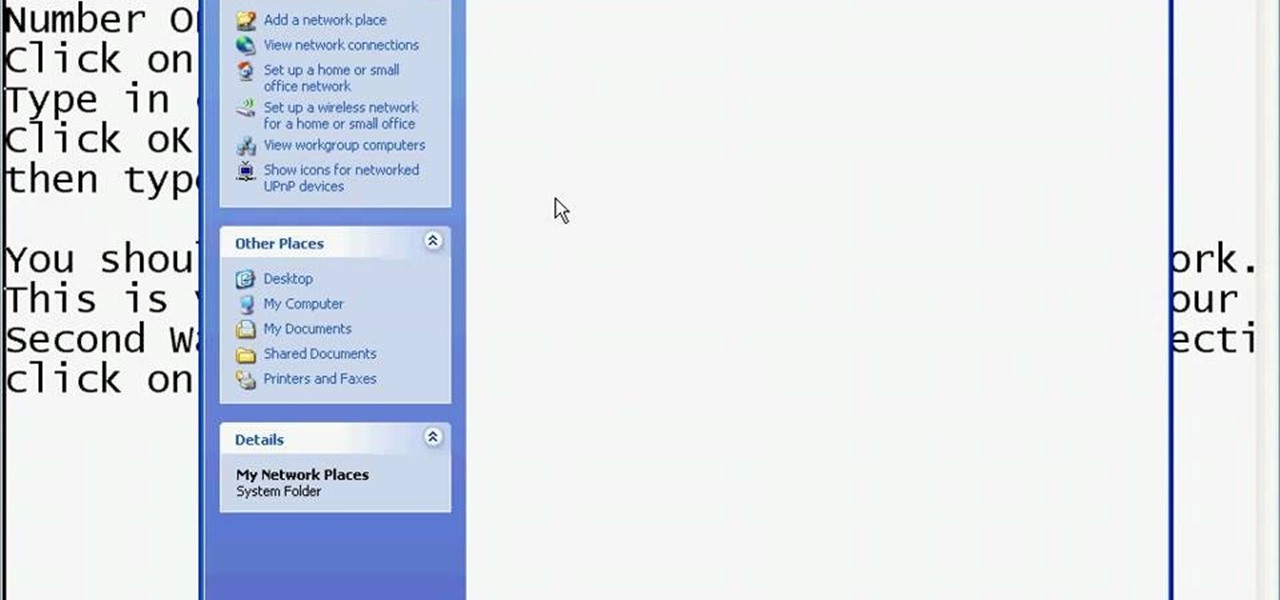
This video shows you the method to find if someone else is using your Internet connection. There are two methods for this. The first method involves opening the start menu and click on 'Run'. Type cmd in the text box which opens as a result of clicking on 'Run'. Type NET VIEW at the command prompt. This will show all people using your network. The second method involves going to Start menu. Go to Connect to and Show all connections. Click on My network places. Click on 'View workgroup compute...

In this how-to video, you will learn how to disassemble an Acer Aspire Revo. First, unscrew the screw on the side of the laptop. From here, you must pull the top cover with the logo apart. This will be tough, but eventually it will be come off. A prying tool may be useful for this task. Now you will have access to the hard drive, RAM, CPU fan, processor, and wireless card. Now you are ready to perform any upgrades or repairs on your Acer Aspire. This video shows you the essential steps in ord...
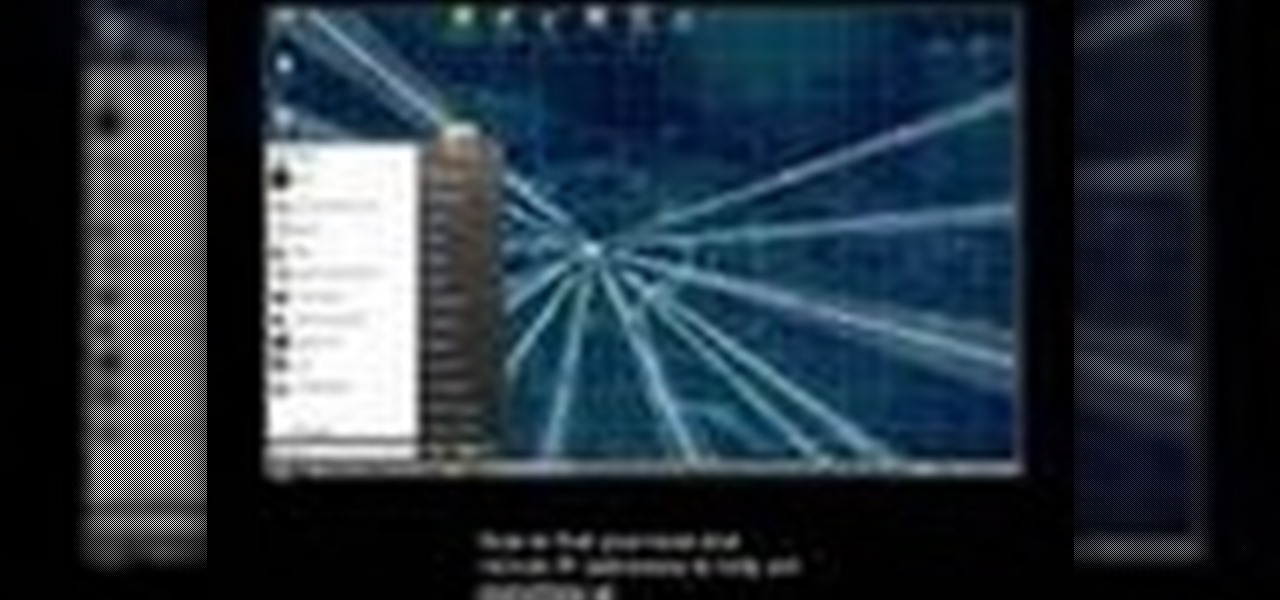
This video shows you how to control your computer from your iPod touch. 1. Go to UVNC. Click on Installation. This will take you to download options. Download the latest stable version. 2. Install Hamachi, which helps you find your computer's IP address. Click on Download Here link, fill in the registration information, and click submit. 3. Install a VNC listener on your iPod so it can connect to your desktop. Jailbreak your iPod, and open the installer. Click All Programs; scroll down until ...

Bored and feel like customizing your Windows XP? Check out this tutorial and learn how to hack Windows and change the text on your "Start" menu button. With this video, you will learn how to change this icon, step by step. You can then turn the menu button into anything you'd like. This is also a fun prank to do on someone's computer, or a great way to personalize all of the PCs in your office or workplace.

This artist shows how to quick paint/draw Obi-Wan Kenobi utilizing his mouse and pc. He starts out with a rough sketch of his character, making a black outline of his figure. He then goes back over his initial sketch with blue lines, cleaning up the lines, making them smoother. Once the blue lines are completed, the first black line sketch is erased and the blue lines smoothed out even more! Piece by piece, color is applied to each part of the character. It is placed roughly at first but smoo...

A basic maintenance step in Windows XP is deleting temporary files. In this short tutorial, TellYouKnew walks you through the steps necessary to delete temporary files. The first step is to select "RUN" from the Start menu. When the Run box opens, type %temp% in the box and press enter (or click OK). A new window will open which contains all of your hidden, yet safe to delete, temporary files. TellYouKnew advises that you simply select all of the files and delete them. You may delete the file...
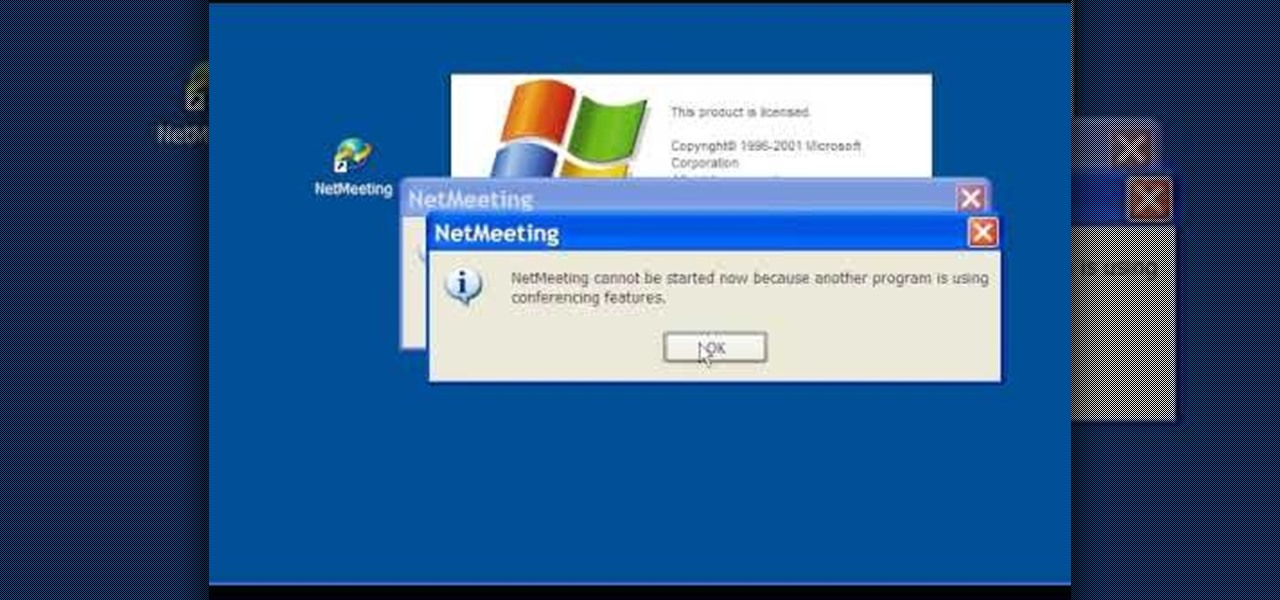
In this Computers & Programming video tutorial you are going to learn how to configure Windows Netmeeting. It is very easy to do. This video is from Fix PC Freeze. Go to start > all programs > accessories > windows explorer. Now click on SA(C:) > program files > Hewlett-Packard > Netmeeting > conf. On the NetMeeting installation dialog box click next and type in your name, email and other details and click ‘next’ twice. On the following box, select ‘local area network’ and click ‘next’ thrice...
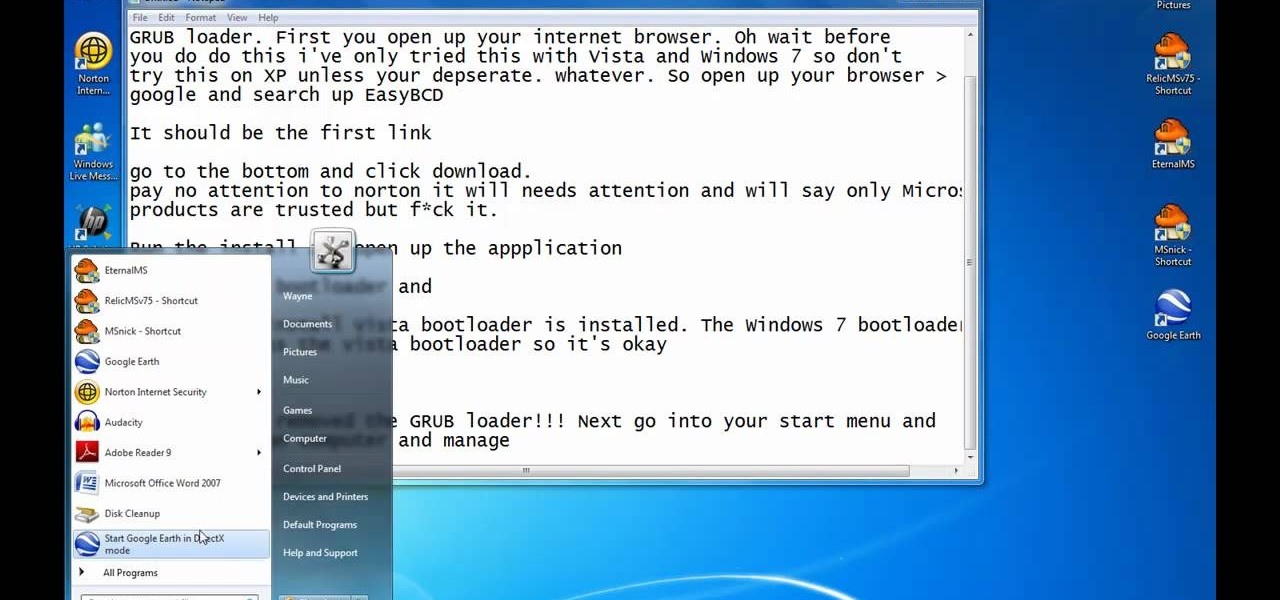
This video illustrates the method of Removing Ubuntu Linux installation and the GRUB Loader. The process is composed of the following steps -Step 1Insert the Ubuntu Linux Live CD. Boot from CD and select the install option.Step 2Click on install button and wait until the next screen appears. Now , you would be presented with two options that would enable to either "Uninstall Ubuntu" or "Install it again".Step 3Choose the Uninstall option and check the Remove GRUB loader option. Also check the...

In this video tutorial, viewers learn how to turn off the stick keys on a Windows computer. Begin by clicking on the Start menu and select Control Panel. Double-click on the Accessibility Options and go to the Keyboard tab. Under Sticky Keys, click on Settings and uncheck the box that says "Use Shortcut". Then click OK. Users can also turn off the sticky keys by pressing the Shift button 5 times and click Yes to confirm. This process is very simply, fast and easy to do. This video will benefi...
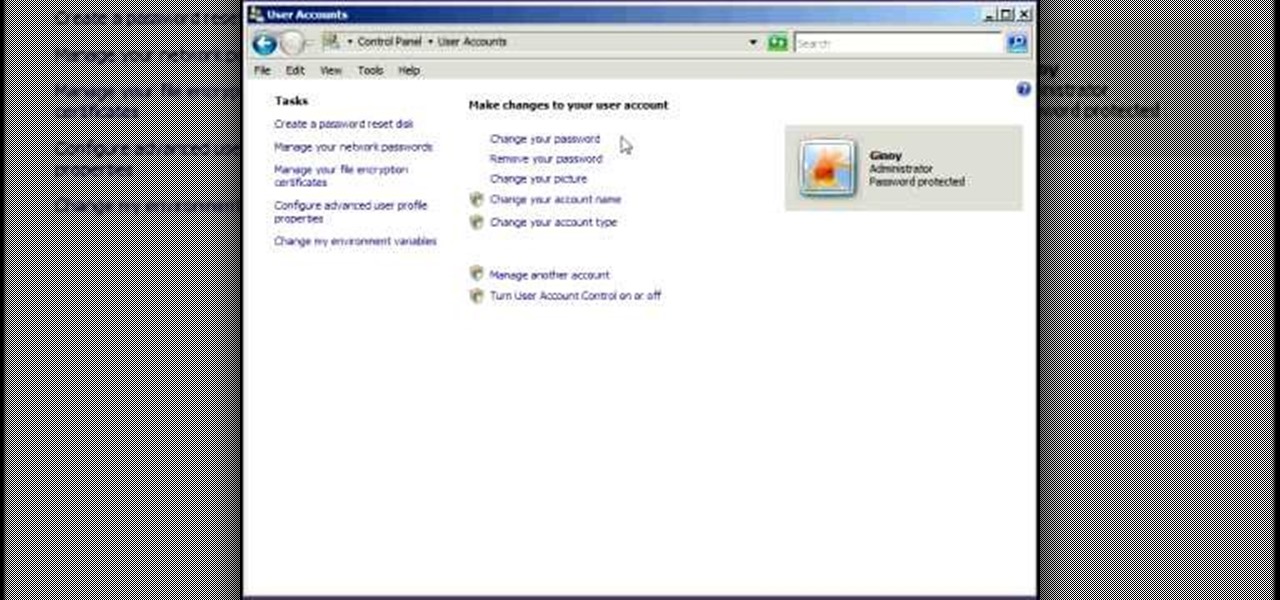
Remote desktop is a windows feature which can be used to access a windows computer from an other windows computer over the internet. Note that to access a windows computer using remote desktop the computer must run on Windows Professional or Ultimate version. Remote desktop does not work if the remote computer runs on Windows basic home version. However you can remote from a computer that runs on home version of windows. Another requirement is that the two computers must be connected over an ...

In this how-to video, you will learn how to turn off sticky keys in Windows XP. You will need a computer running Windows XP in order to perform this. First, go to the start menu and click control panel. Go to the accessibility icon and click it. A new window will open. From here, uncheck the option for sticky keys. You can make any further changes in this window. Once you are done, click okay on all the windows to save the new setting. Now you will not have sticky keys when using your compute...

In this video from Act2Scene5 we learn how to convert movie files to a DVD with DVD Exact Copy. Using 1 Click DVD Movie you can convert your movie files into DVD's. All you have to do is pull your movie file from where you have it on your computer. Open it up in the program. Then 1 Click DVD Movie will scan the file. Click the Start button and the program will transcode the movie file and it will convert it to a format that can be burned onto a blank DVD. It can also create menus for your DVD...
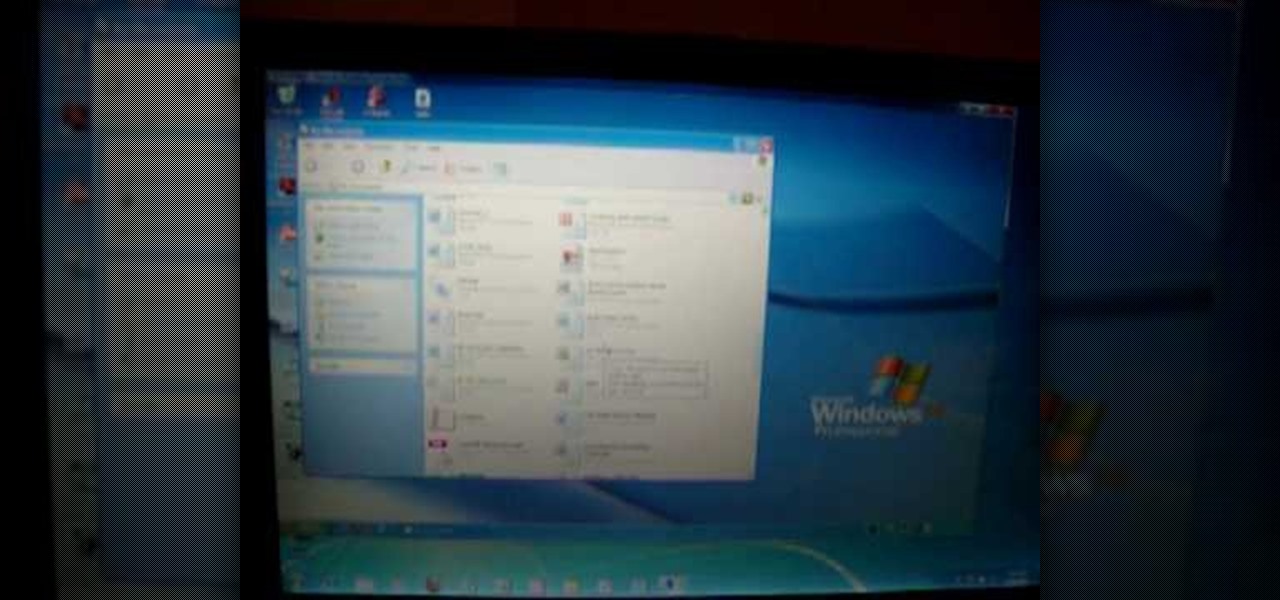
This video shows how to do a remote desktop connection from a new Windows 7 to a older Windows XP or Vista. With Remote Desktop Connection, you can access a computer running Windows from another computer running Windows that is connected to the same network or to the Internet. This feature from Windows easily enables you to get old files from Windows XP or Vista if you need to view or print documents. This feature is free from Windows and is built in the operating system. Once connected throu...
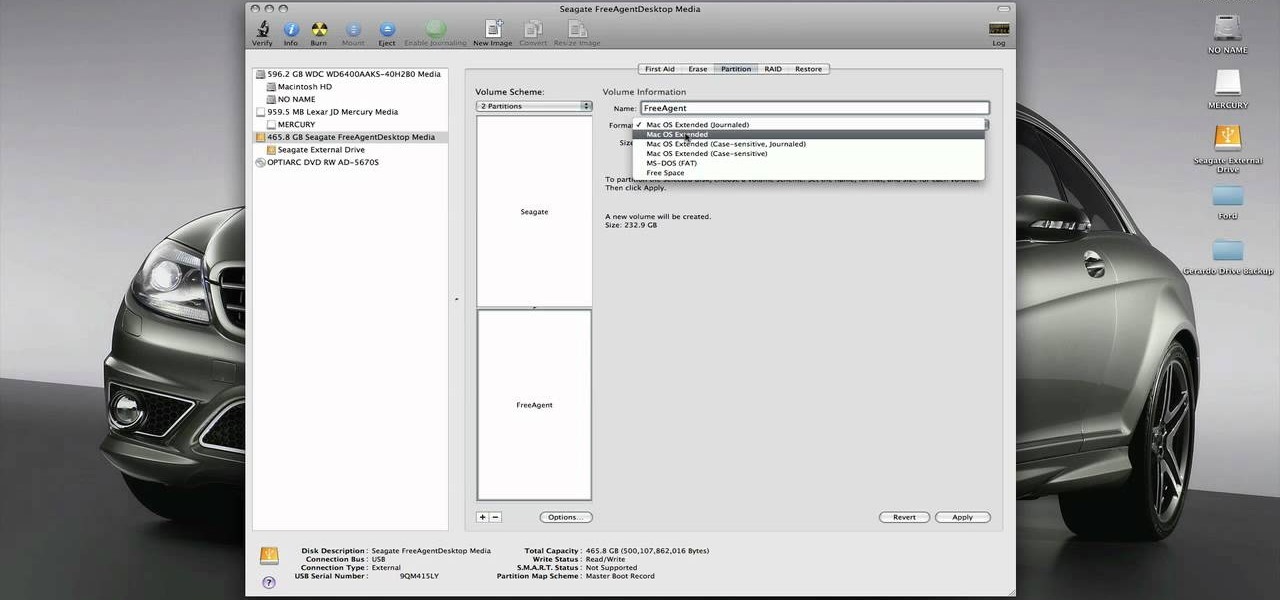
Thinking of switching to a Mac using an external hard disk, you'll need to format it so that the Mac can recognize it. In your Mac, go to finder, then applications. Scroll down to where it says disk utility and then select it. Here select your hard disk and press the partition button in the screen that comes up. Make two partitions and rename them to whatever you want. After that change the format of the partition to Mac OS extended. Now just press the apply button to apply the changes, be su...

This video shows you how to bypass expensive texting charges and use this free and easy way to text people without the need to download apps, go to websites, or jailbreak your device. Works on basically any cell phone. No need to ever pay $20.00 for unlimited texting with AT&T, watching this you'll be able to text for free whenever, and whoever.

This is a Computers & Programming video tutorial where you will learn how to enable or disable the UAC option on your computer. UAC stands for User Account Control and this tutorial is for Windows Vista. With UAC enabled you are more secure. First, click ‘Start’, type in ‘msconfig’ and click on ‘Tools’. Here you scroll down and select ‘Enable UAC’ or ‘Disable UAC’ and click ‘Launch’. You will need to reboot your PC for the change to take effect. An alternate method is to go to Control Panel, ...
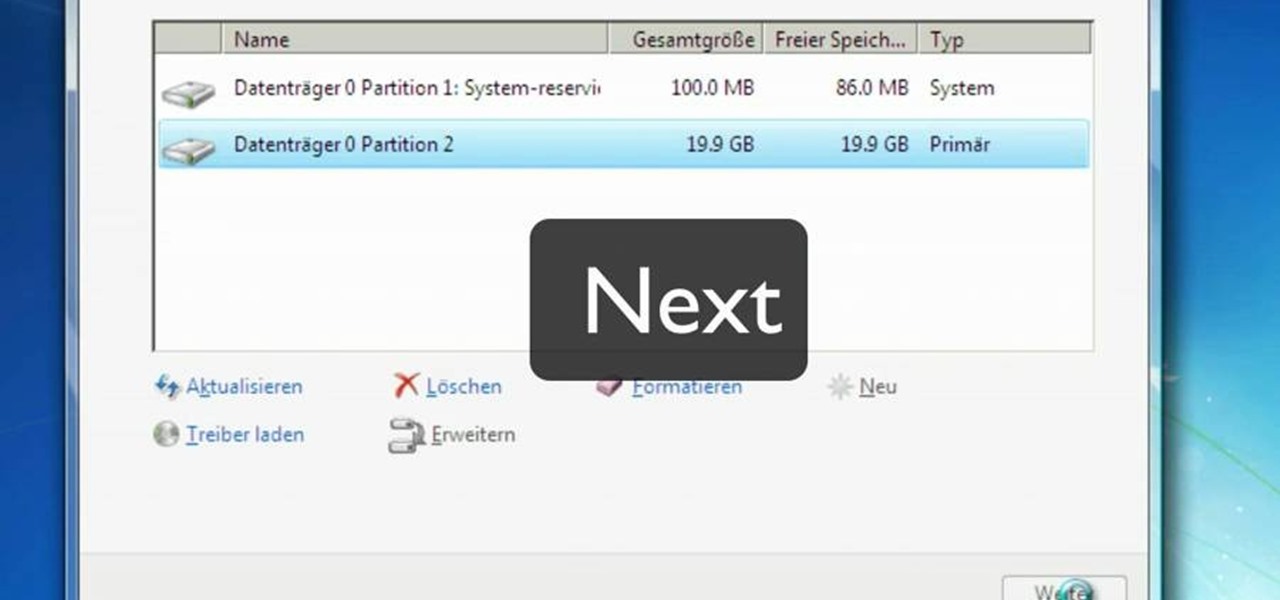
Mac users might be unwilling to ever trade in their beloved computers for a PC, but they might still want or even need to run certain Windows applications. Thanks to Boot Camp, you can install and run Windows on your Mac.