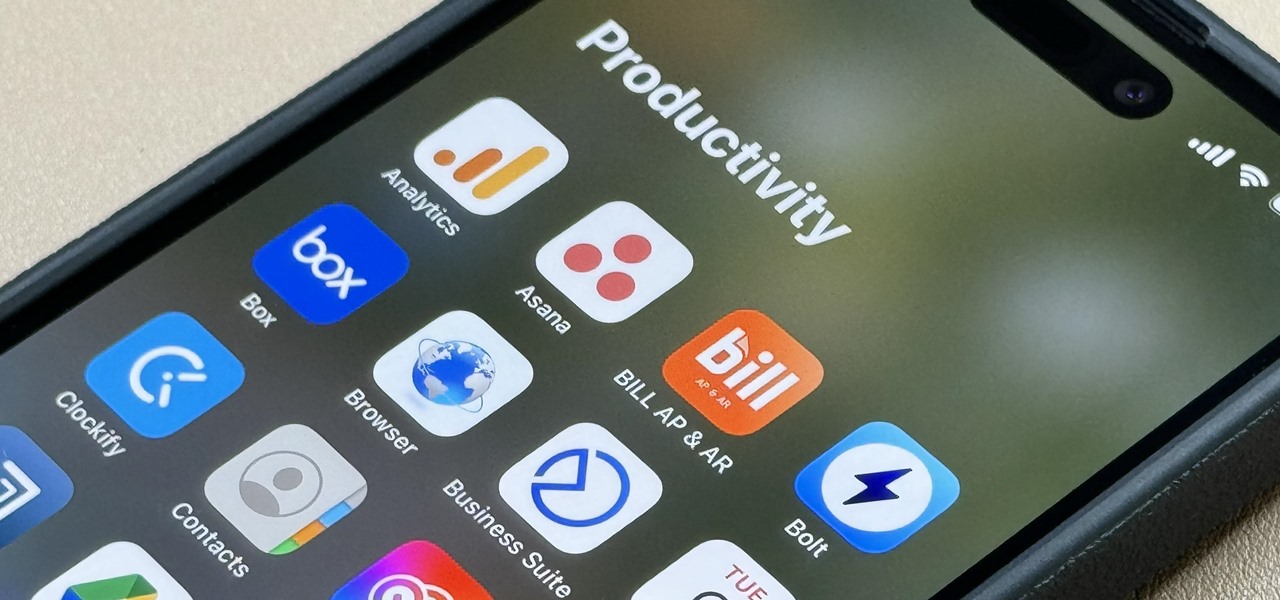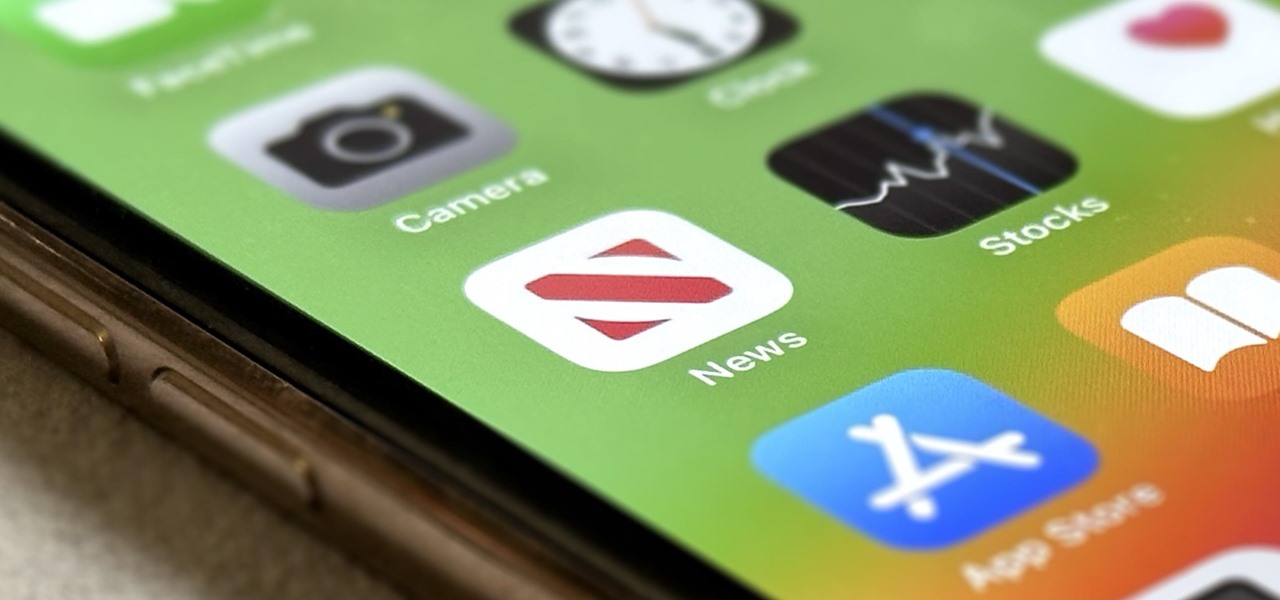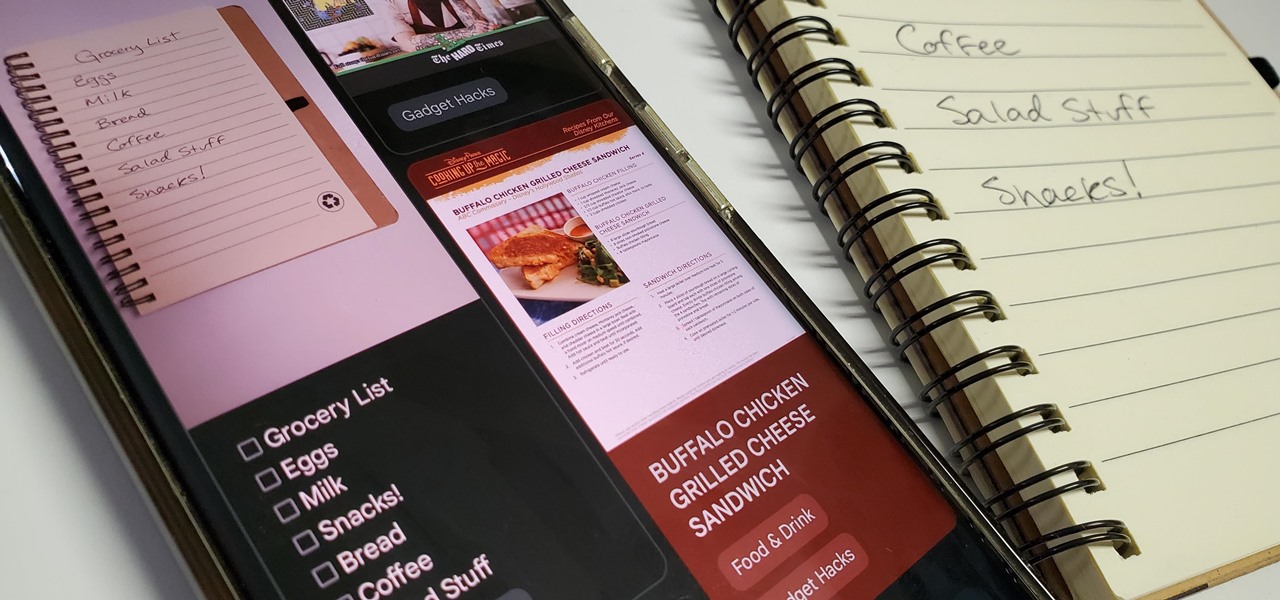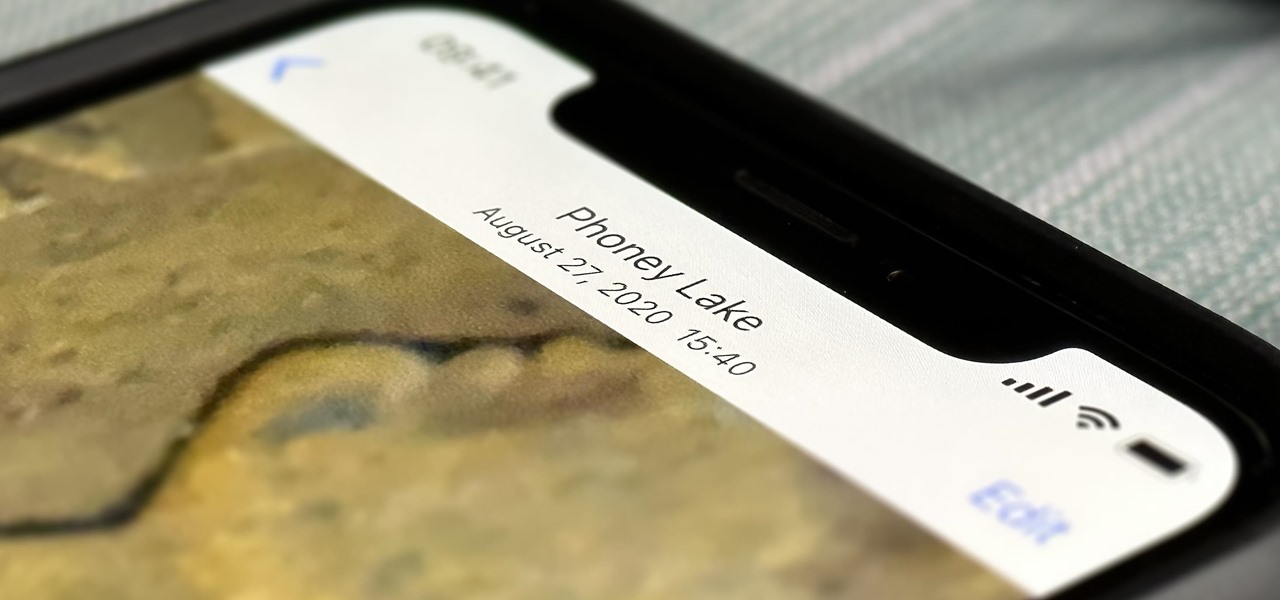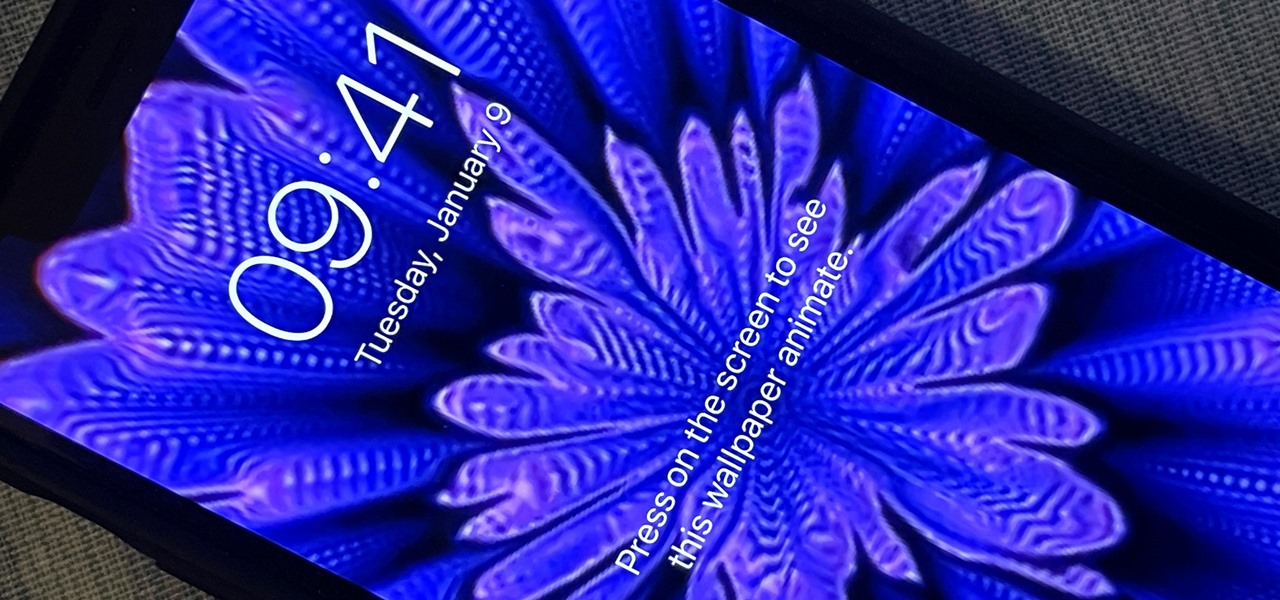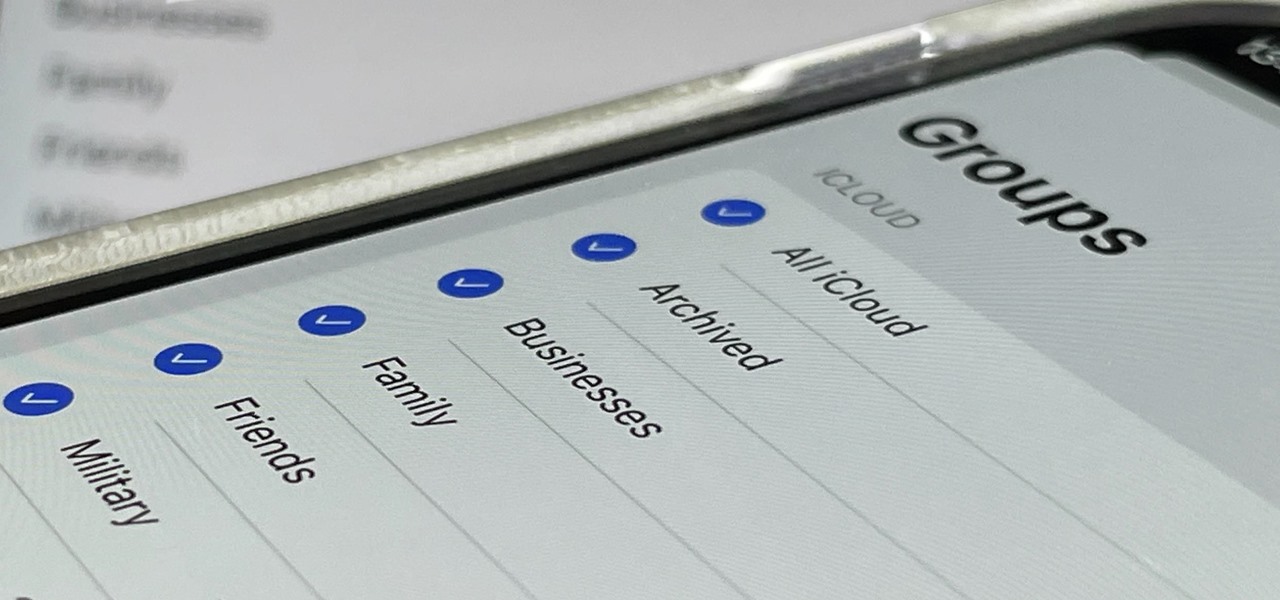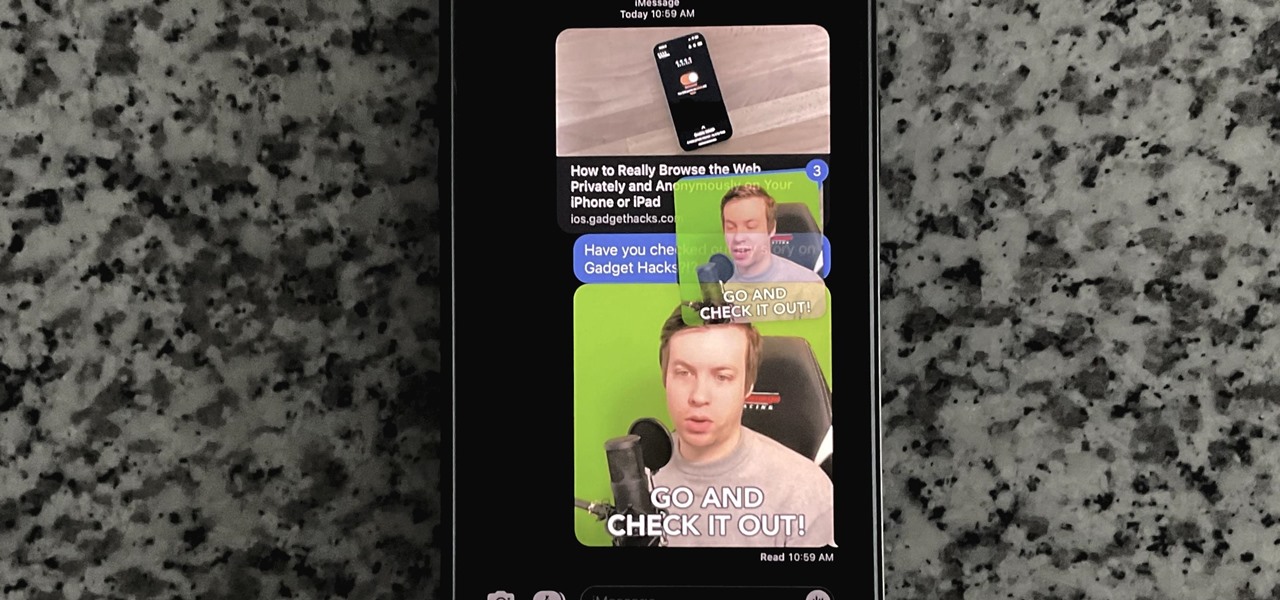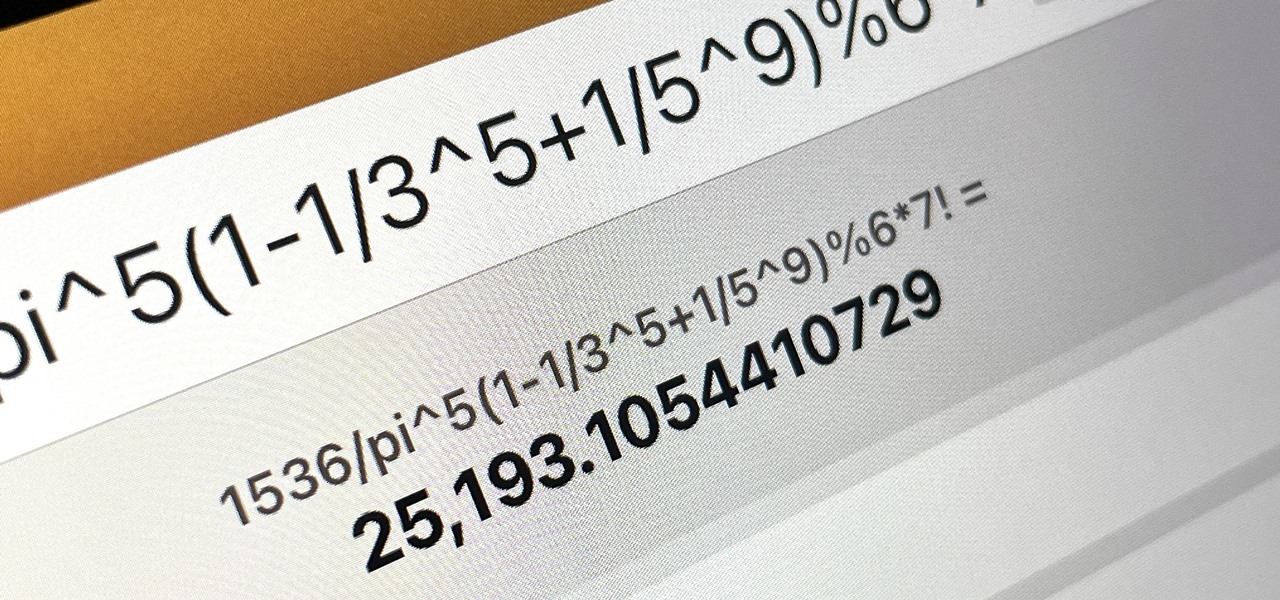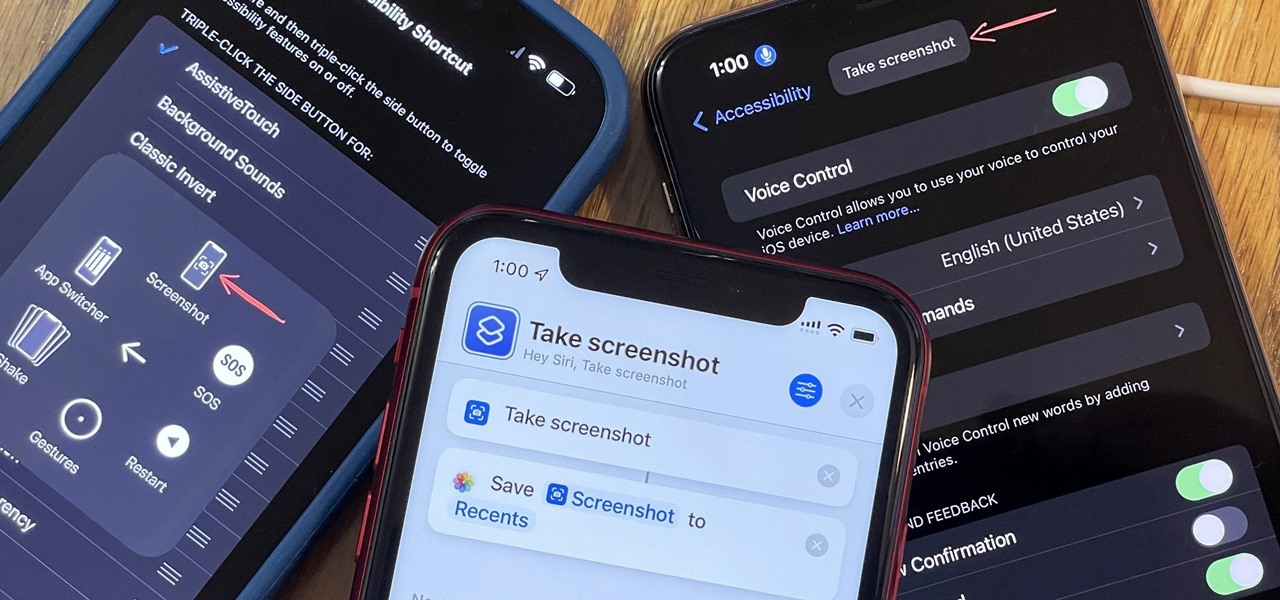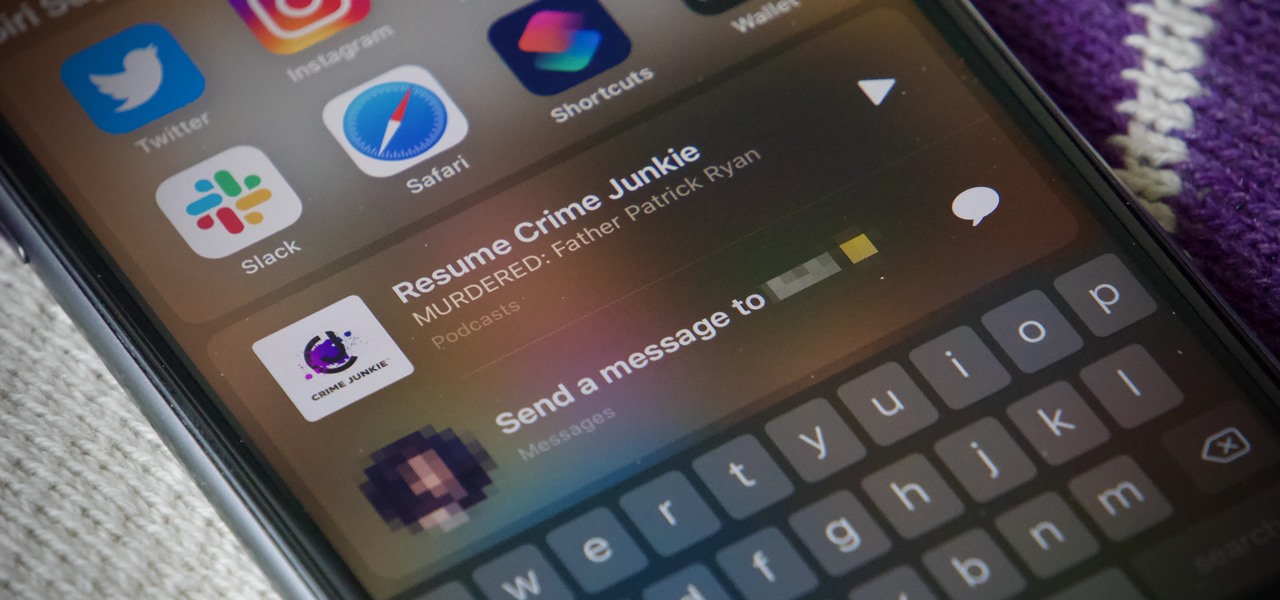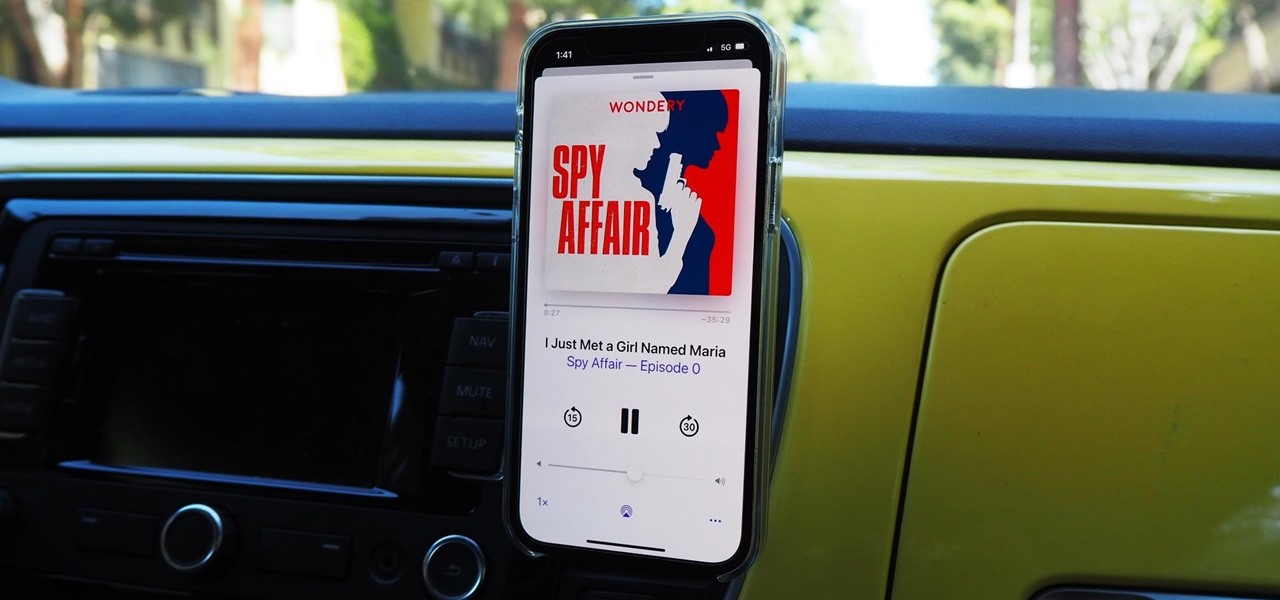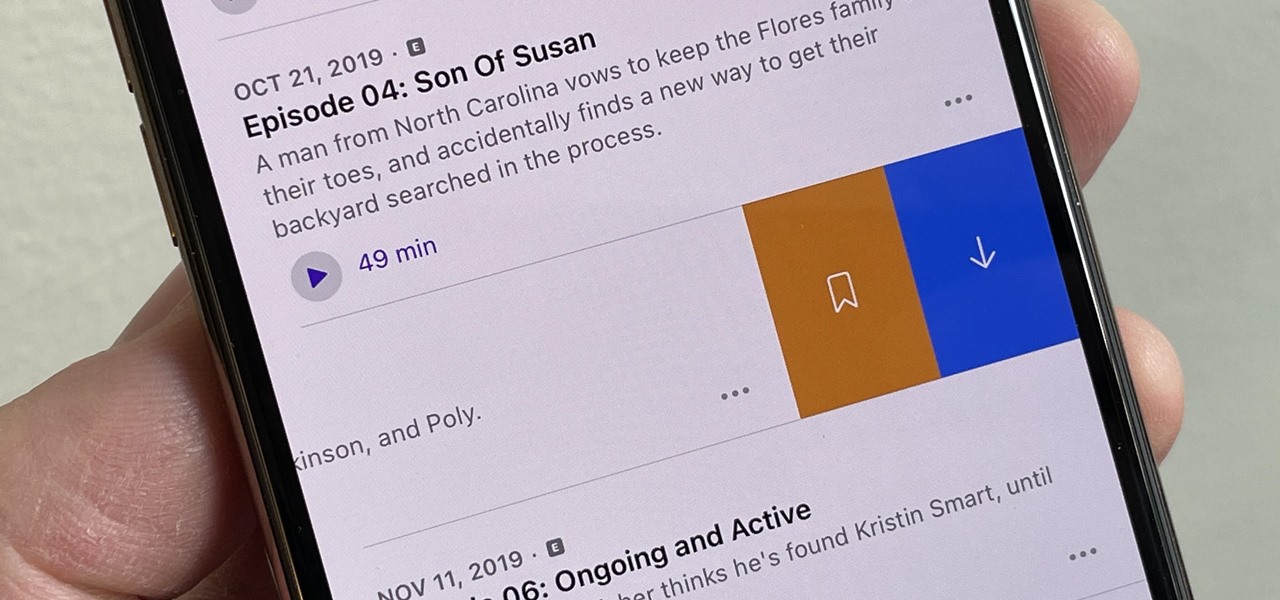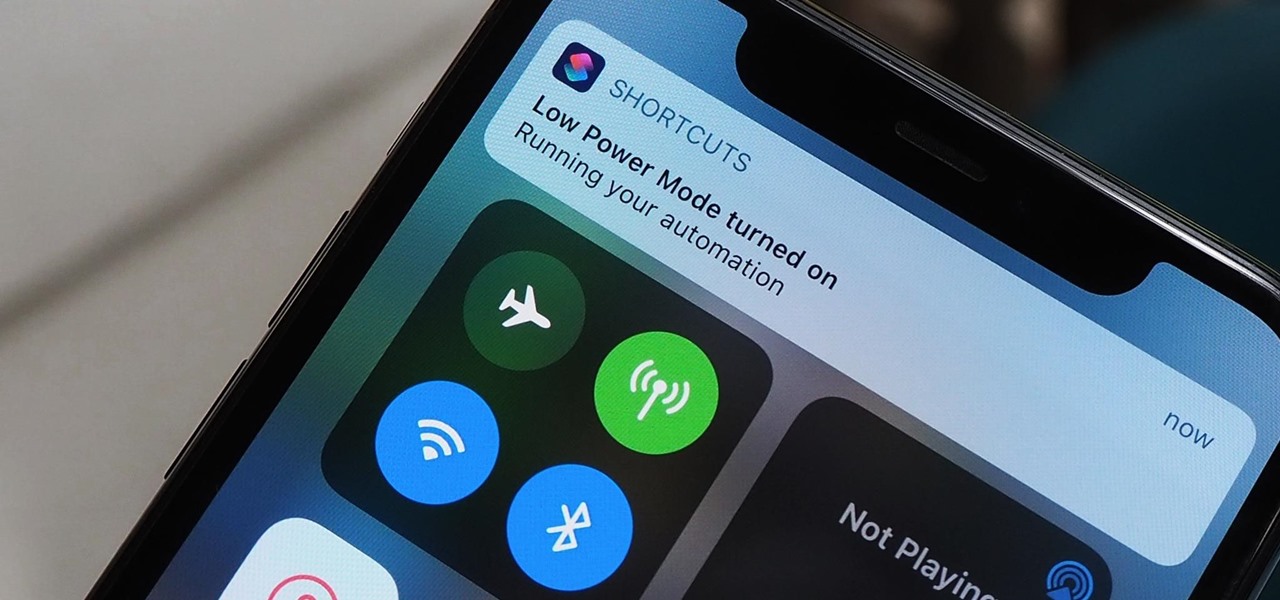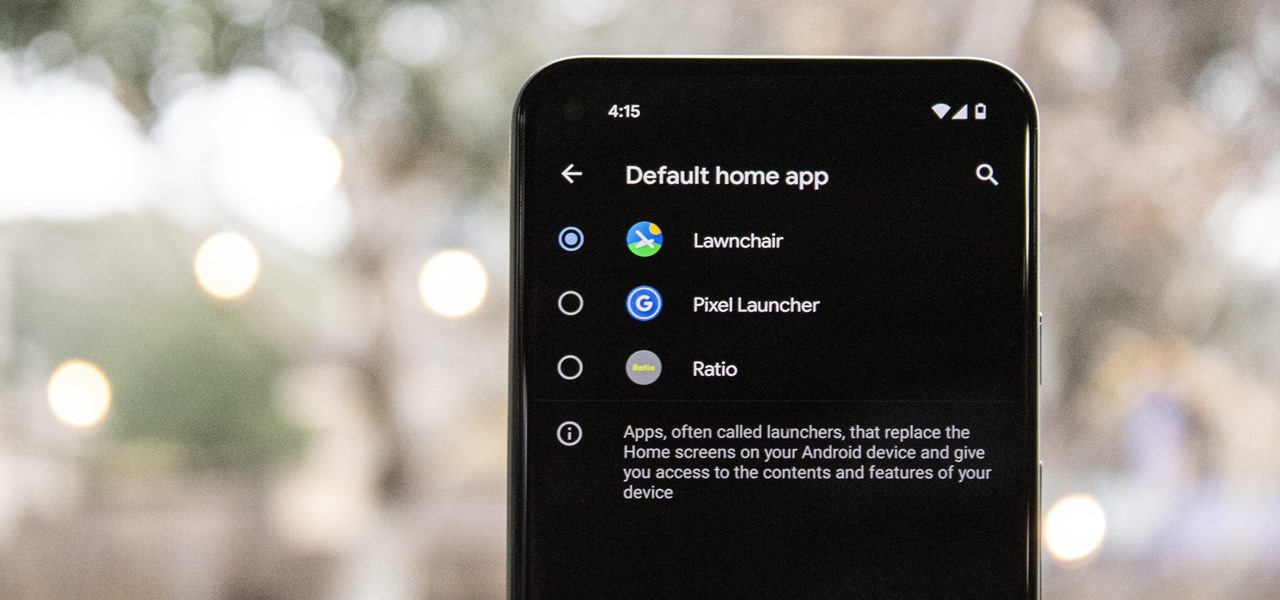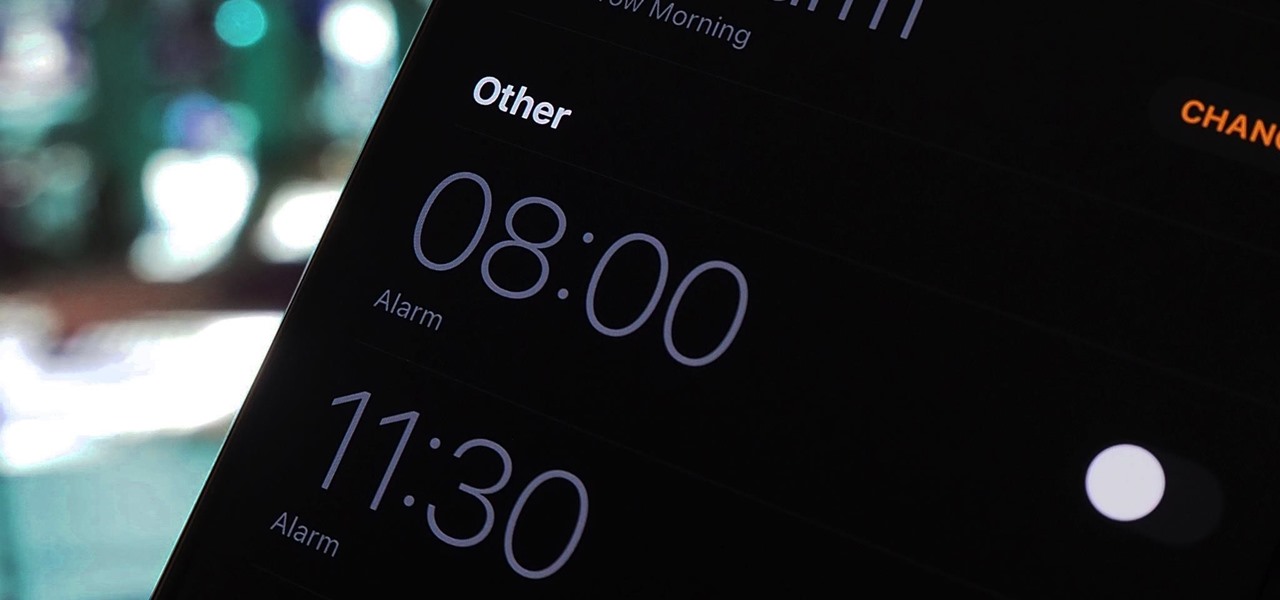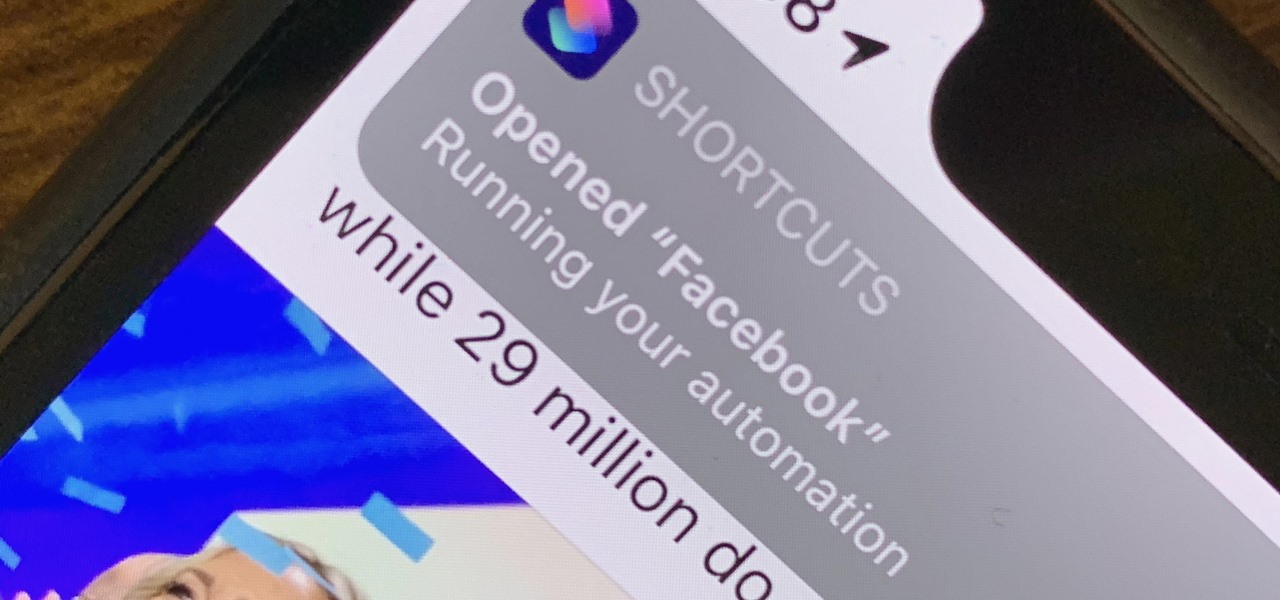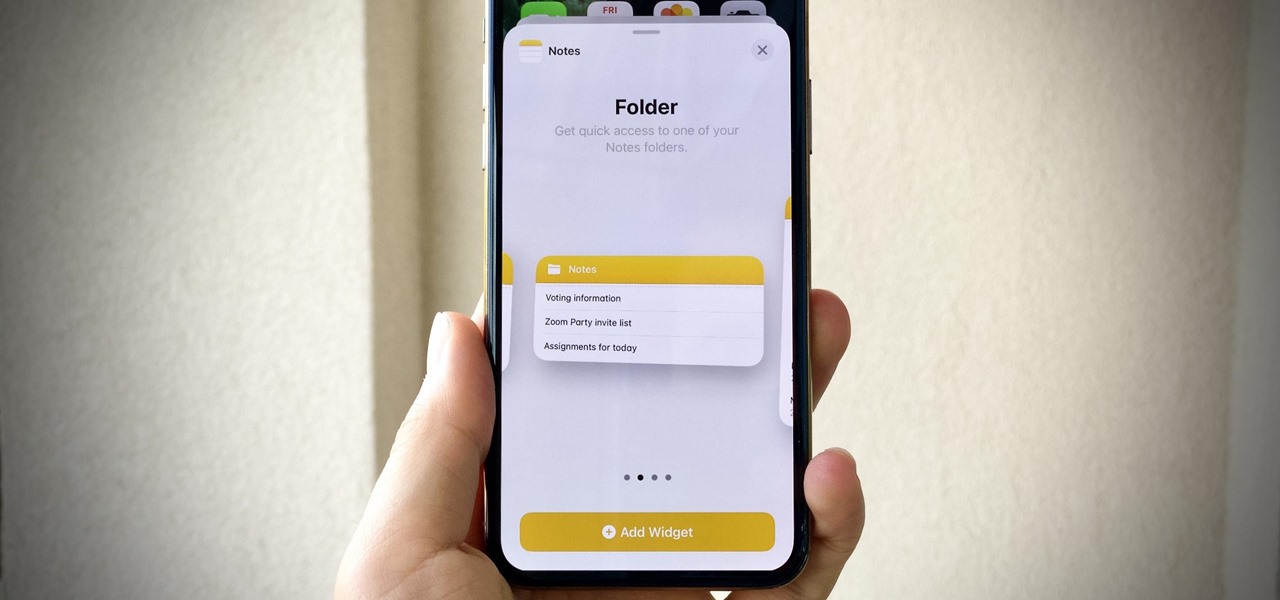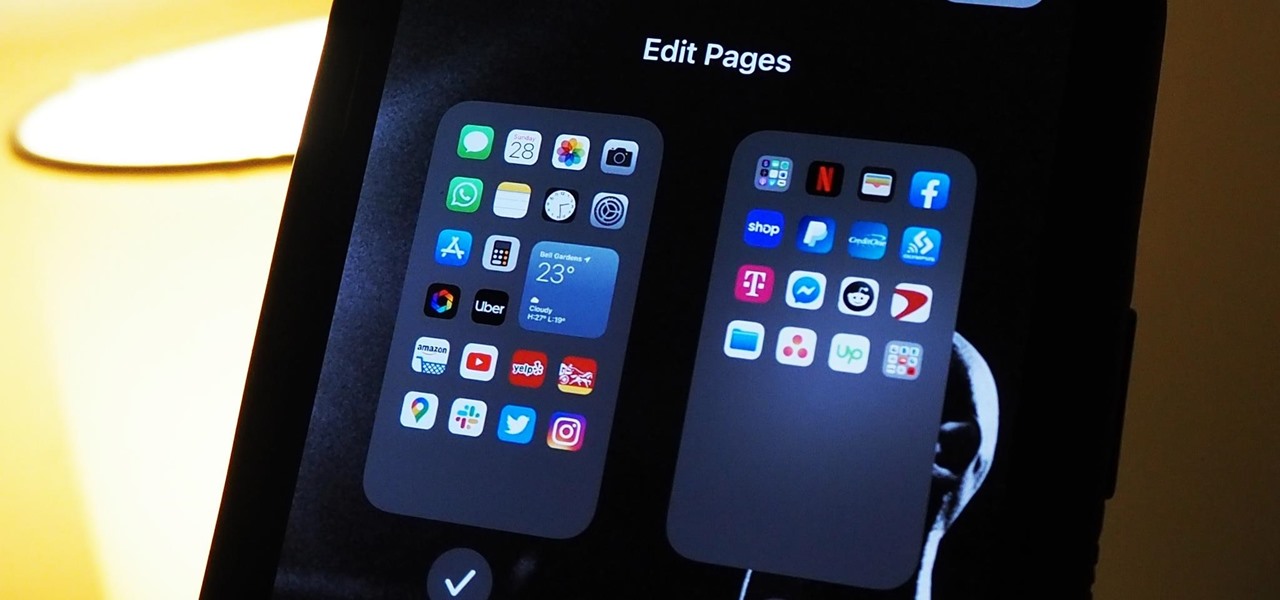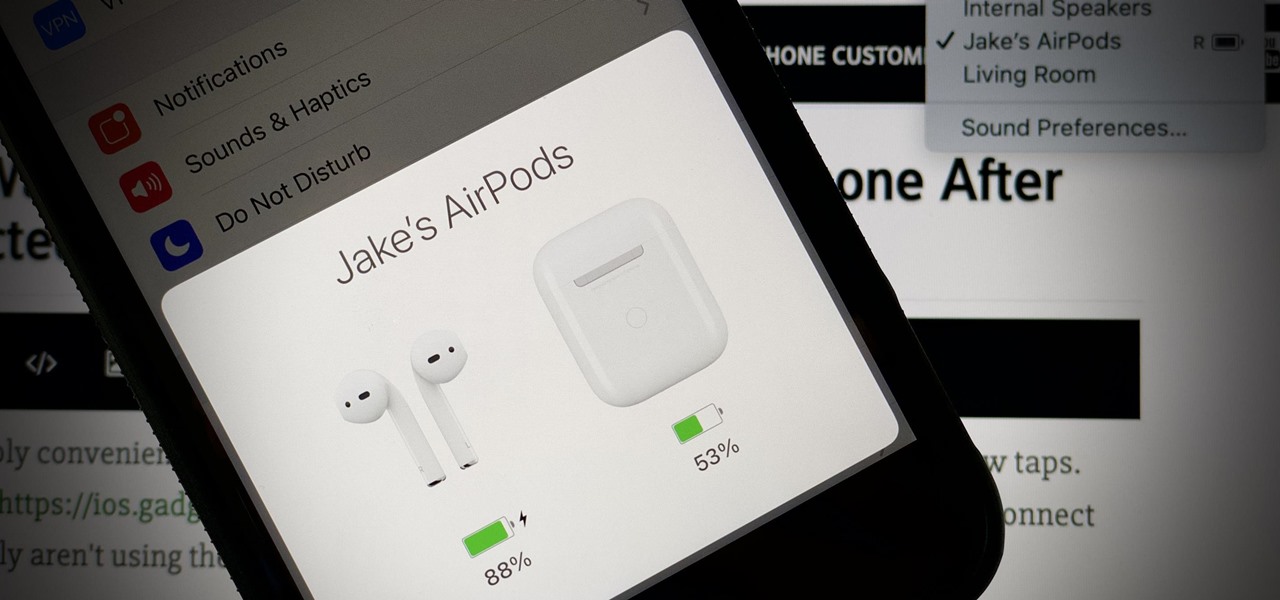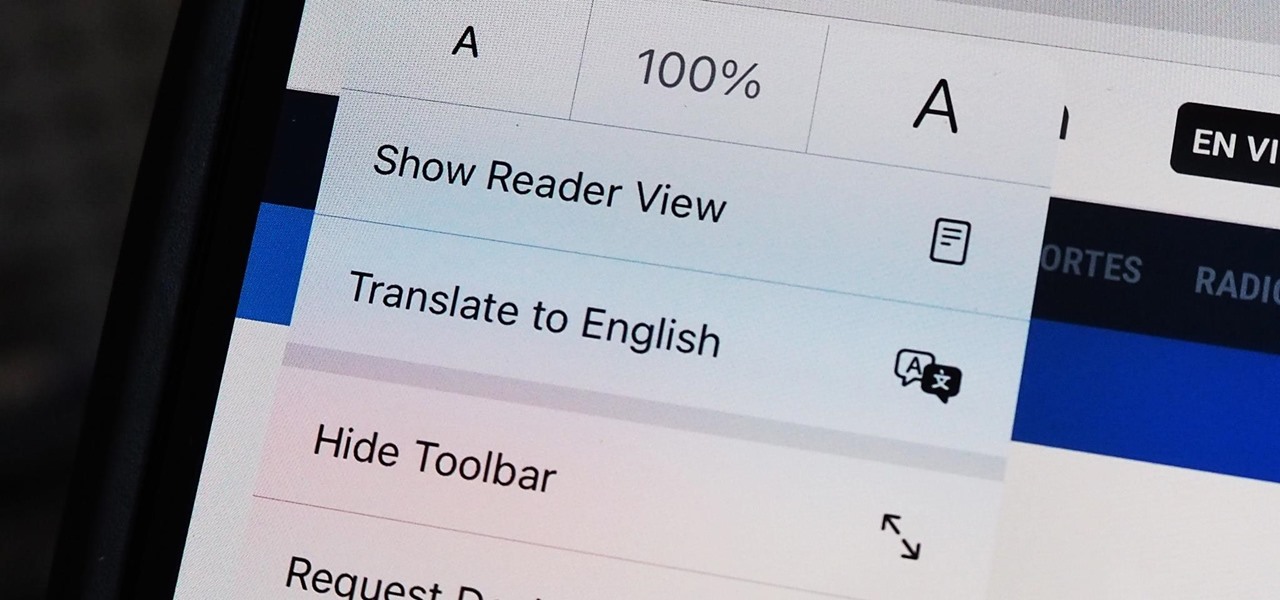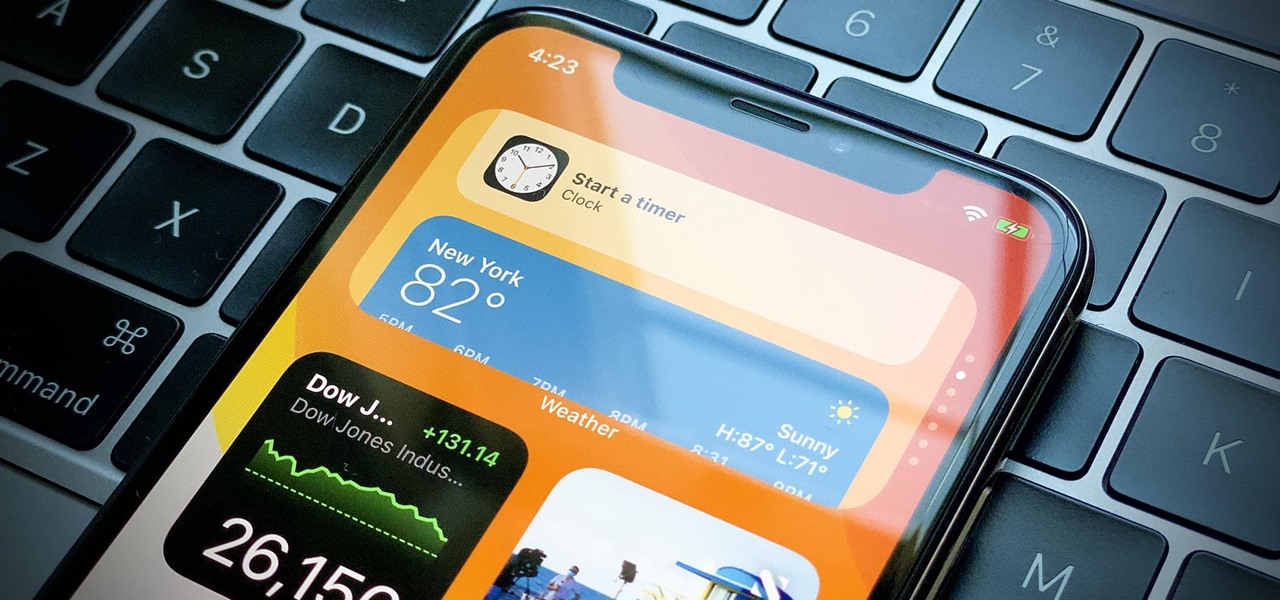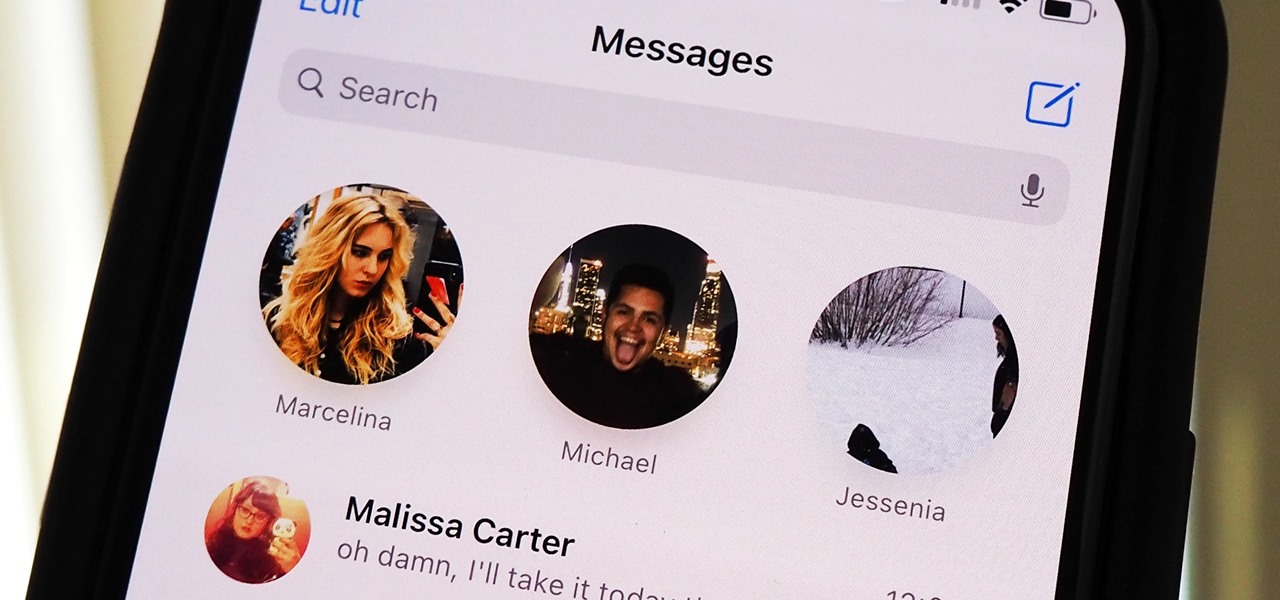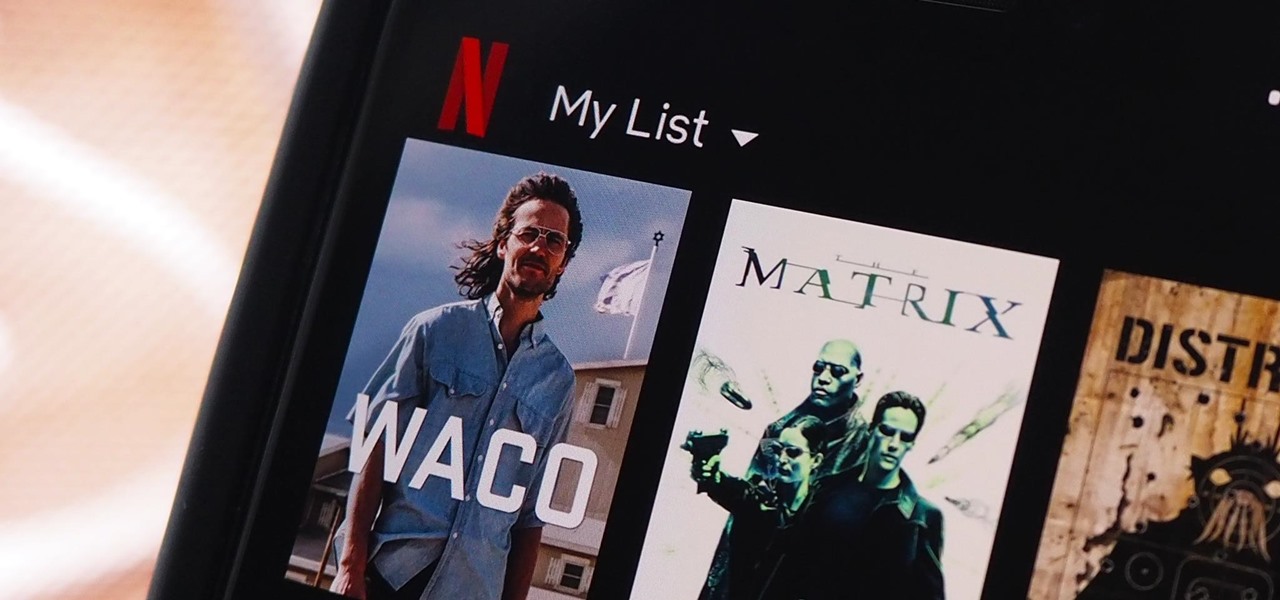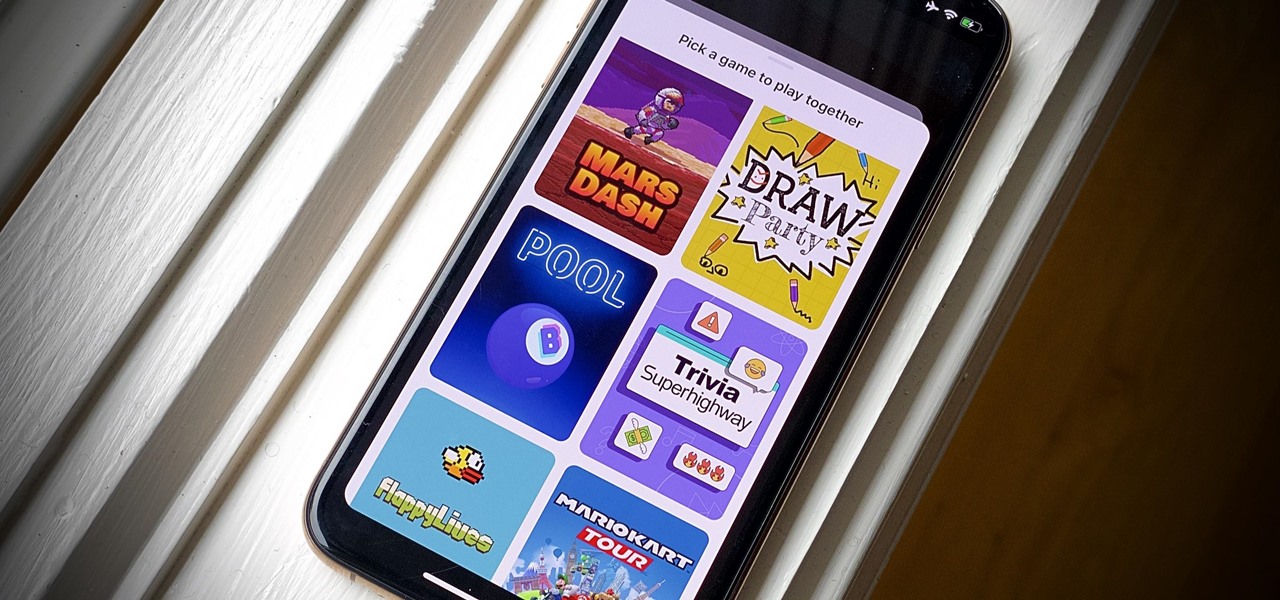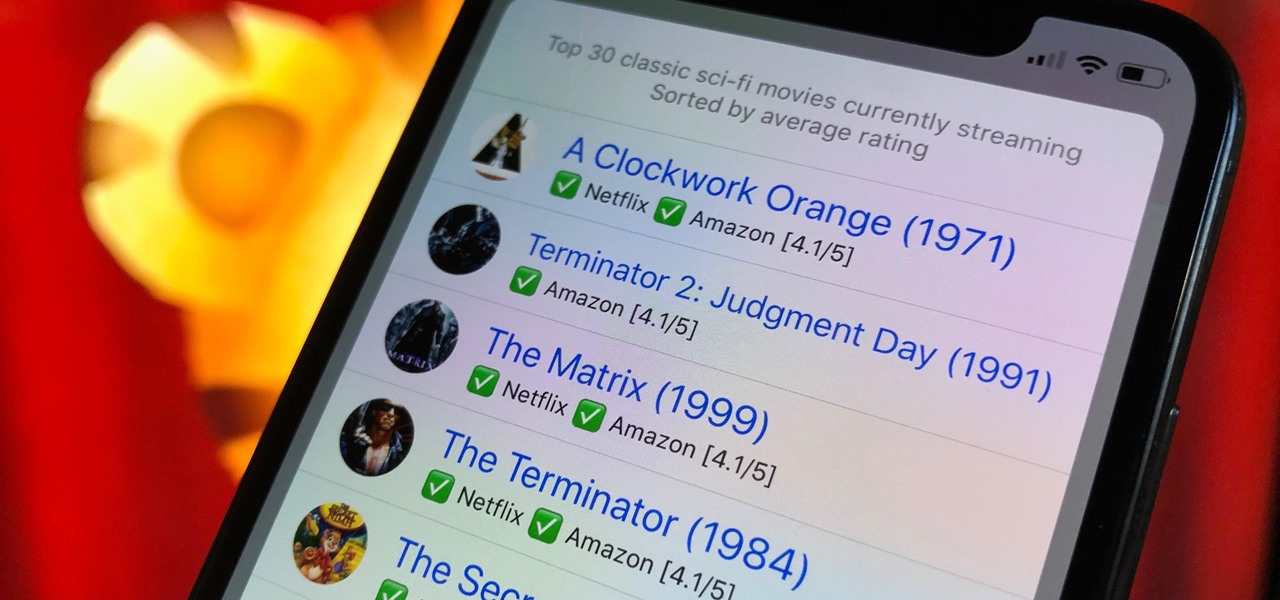Apple just made it easier to change a widget's size on your iPhone's Home Screen, so you no longer have to delete widgets and add different-sized versions of them. With iOS 18, you can adjust a widget's size straight from its current widget size on your Home Screen. The new method also works on iPad with iPadOS 18.

Apple's built-in search on iPhone is an incredibly valuable tool you shouldn't ignore or underutilize, and we're here to show you why. So, buckle in because this list covers hidden and lesser-known Spotlight features that will leave you wondering how you ever lived without Spotlight Search on iOS.

In less than a month, WWDC, Apple's Worldwide Developers Conference, will reveal the company's plans for the upcoming iOS 18 and iPadOS 18 software updates. But we already know what accessibility features will be hitting iPhones and iPads later this year, and many of them will be helpful to everyone, not just users with accessibility issues.
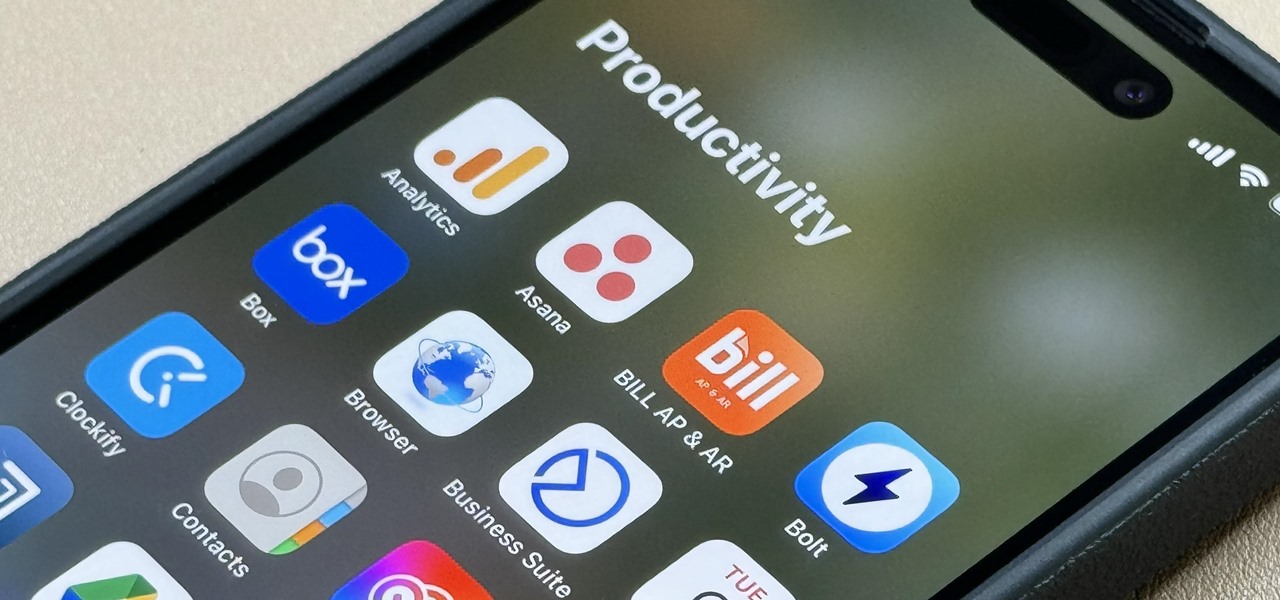
When they first appeared, smartphones came with a promise to make our lives easier and make us more productive so we could have more free time and energy. But now, the average user spends almost 5 ½ hours daily on their smartphone. If that sounds like you, there are ways to use your iPhone more efficiently — without getting sucked into distractions.

The Camera app on your iPhone includes new features with the iOS 17 update that will help you take better photos and more impressive videos, but there are a lot of cool new things available that you might not see right away.

The volume buttons on the side of your iPhone can do more than just adjust the volume levels for media, ringers, alerts, Siri, and other sounds and voices. You can use them to perform different actions in certain apps and even create custom actions using the Shortcuts app. It's not exactly button mapping, but it's as close as you'll get without jailbreaking iOS.

Of all the new features and changes on iOS 16.5, the Apple News app has the most, and there are a few big ones that will change the way you read stories. Some updates even affect Apple News on iPadOS 16.5; the most significant ones apply to both free users and Apple News+ subscribers.

Handwritten notes are no doubt useful at home, work, and school, but digitizing them with your smartphone will make them easier to edit, organize, and review. You'll also always have a digital copy ready if your handwritten notes get lost or erased. And Google Keep for Android, iOS, or iPadOS makes the conversion from physical form to digital a cinch, especially when it comes to checklists.

The Calculator app is probably one of Apple's most-used iPhone apps, yet I always meet people who don't know all the little tricks there are to using it more efficiently. You may know most of them, but there's a chance you don't or at least forget about some of them.

With all the high-tech wizardry available on modern smartphones, the low-key most practical tool is arguably the flashlight. If you own a Google Pixel model, it's finally easier to turn the flashlight on and off from anywhere.

Without realizing it, you may be giving away the GPS coordinates of your home, workplace, school, and other important or secret locations. Unless you've blocked the feature on your iPhone, location data is stored in almost every photo and video you take, and anyone you share the content with can find out where you are or were. But there are a few things you can do to safeguard the information.

Apple gave its Photos app some serious muscle in a new update, and it's time to start flexing. Photos has so much power now that it may finally be time to ditch all your iPhone's other photo and video editing apps. You won't even need any third-party apps to remove backgrounds or lock private content from prying eyes because it's all included in the latest Photos upgrade.

You can set a GIF as the wallpaper for your iPhone's lock screen, but it won't animate like it does when looking at the image in the Photos app. It's an annoying limitation on iOS, but one that's easily bypassed with a tiny bit of work.

You can view and hide iCloud contact groups on your iPhone, but Apple won't let you create or delete groups or add or delete contacts from any groups unless you're on a tablet or computer. Why Apple refuses to add a group management tool to Contacts on iOS is anybody's guess, but there is a workaround you can use instead.

The Messages app for iOS and iPadOS has a lot of hidden features, but one in particular can save you time and energy whenever you need to forward or copy and paste messages from within an SMS, MMS, or iMessage conversation.

There is no iPad version of Apple's Calculator app (at least, not yet), so you won't find it on your Home Screen, in your App Library, or as a shortcut in the Control Center. But that doesn't mean your iPad doesn't have an official calculator.

Using an iPhone isn't difficult, but it can be if you're using it for the first time, especially if you switched from an Android phone. That's primarily because of the massive difference in the user interface between the two operating systems. And when it comes to taking screenshots, you have more options than just using the hardware buttons.

Siri Suggestions is one way Apple makes your iPhone work better for you. These recommendations offer helpful actions and shortcuts based on how you use iOS. Still, they can frequently get things wrong, suggesting irrelevant shortcuts to apps, contacts, and other items repeatedly. Here's how to stop them.

The Shortcuts app can help you play the next unlistened podcast from one of the shows, but getting the latest unplayed episodes from your whole queue of shows in the Podcasts app is a little trickier. There is an easy way to do it on your iPhone, though, and you can even automate it so that Podcasts plays your most recent untouched episode automatically.

If you like to listen to popular songs from huge musicians and hard-to-find music from obscure indie artists, SoundCloud is for you — and you don't have to pay a dime. When you find a song you really love and want to play it back even when you're not connected to the internet, SoundCloud has offline listening, but there is a way to download your favorite tracks onto your iPhone for longevity.

Spotify has caught up to Apple in monthly podcast listenership and is even forecast to surpass Apple soon, but Apple just made some serious changes to its Podcasts app for iOS and iPadOS that could keep Apple at the top.

I always keep my iPhone's Portrait Orientation Lock on so that my screen doesn't randomly rotate while I'm lying down. However, there are certain apps that I do turn it off for. It's kind of a pain since you have to swipe down the Control Center and toggle the orientation lock — but that ends now. Instead of doing it manually, a new iOS update can automate app orientations for you.

Up and coming Los Angeles-based rock group Palaye Royale has managed to grow a substantial social media following, and now the group is looking to grow its fan base through the power of augmented reality.

Shortcuts are meant to make your life easier, and iPhone shortcuts are no exception. They can use different triggers, manual or automated, to perform actions in the background, allowing you to do things like send a prewritten text message during a bad date or change your wallpaper at certain times of the day. However, sometimes it's not only about the shortcut itself but about how fast you can run it.

One of the easiest ways to change up your Android experience is by swapping out the stock launcher with a new one. The word "launcher" is Android lingo for "home screen app," and it's a common term because of how easy it is to switch to a new one. So if you're looking to revamp your home screen, this guide's for you.

If you'd rather be gently relaxed out of bed instead of stressed out at loud alarm sounds, there are a few things you can do on your iPhone. One of your best options is to use carefully selected songs that start out calm and soothing and gradually increase in intensity and volume. But you could also use a more intense track you know will wake you up, only set to ascend in volume to ease you out of slumber.

There are a lot of cool shortcuts you could run on your iPhone, but in iOS 13 and iOS 14, you'll likely see a notification any time you try to run an automation. Shortcuts should feel seamless when their actions are performed, and getting a banner alert each time one initializes takes away the seamlessness of it all. But there is a way to block them.

Three new wallpapers showed up in iOS 14.0, each with dark and light versions, while iOS 14.2 added eight more. Each iPhone also has live wallpapers catered specifically for it. However, none of Apple's wallpapers are dynamic. That means they won't change automatically based on certain conditions, such as what time of day it is. MacOS's do, though, and you can get those working on your iPhone.

For a built-in app, Notes works pretty well and can stack up against some of the best third-party note-taking tools. Apple continues to update it with each iteration of iOS, adding new features and improving existing ones to make jotting down your daily thoughts a smooth and effective experience. With iOS 14, there are twelve such changes that we think you're going to want to know about.

Your iPhone's home screen just got a whole lot more exciting thanks to iOS 14, which is finally giving Android a run for its money in terms of home screen customization. What's new? Widgets in three different sizes, a new searchable App Library, and most importantly, the ability to hide entire home screen pages.

Apple's AirPods are convenient because you can easily switch which Apple device is connected to your AirPods with just a few taps. But unless you're using Shortcuts to make the connection, you aren't using the fastest method possible.

You should know the birthday for a parent, sibling, child, or significant other, but there are just too many people in your family and contacts to remember everybody's yearly birth anniversary. Still, everyone expects you to remember their birthday. To stop looking like a jerk, go a step further than putting birthdays in your calendar and make your iPhone help you send birthday wishes when their big day pops up.

Since iOS 8, it's been possible to use third-party tools such as Bing Translator and Microsoft Translator to translate foreign language webpages in Safari into your primary language. Now, in iOS 14, there's a better way to do it.

Whenever you're browsing a grid of photos and videos in the Photos app, whether you're in the Photos, Albums, or Search tab, all media is cropped within the confines of tiny square thumbnails. But it doesn't have to be that way.

Home screen widgets might not be a new concept in the Android world, but for iPhones, they're downright revolutionary. A new iOS 14 feature allows you to place small, medium, and large-sized widgets of your favorite apps on the home screen, to see important information without needing to long-press an app's icon, swipe to the Today View, or launch an app directly. Even better — you can stack them!

Apple is making it easier to keep track of your most important conversations in Messages. Thanks to iOS 14, you can now pin threads to the top of the app, making text messages and iMessages easier to access than ever before. Even if there aren't any recent messages, you can place the focus on the conversations you want.

One of the biggest bummers about Netflix is the inability to create different lists for your favorite movies and TV shows. Instead, you're only able to lump titles into the single default "My List," and that can be impossible to browse. It doesn't separate titles into categories or genres, and titles are arranged for you automatically, so there's not much room for customization.

Even for those of us who enjoy spending time alone at home, at a certain point, it just gets boring. We all need social interaction, but with stay-at-home orders, that can be hard to come by. If you're feeling the itch to hang out with friends and have a good time, you should know there are plenty of free multiplayer games for iPhone and Android that will let you do just that — remotely.

Despite some of the biggest players in tech still lagging in terms of offering smartglasses options, there are nevertheless a number of smartglasses makers, including North and Vuzix, with consumer-grade smartglasses on the market right now.

Choosing a movie to watch at home can be incredibly difficult when you don't already have one in mind. But there's a shortcut for your iPhone that can make it easier to browse your streaming media services for something good to play. More specifically, it lets you browse Netflix and Amazon Prime at the same time.