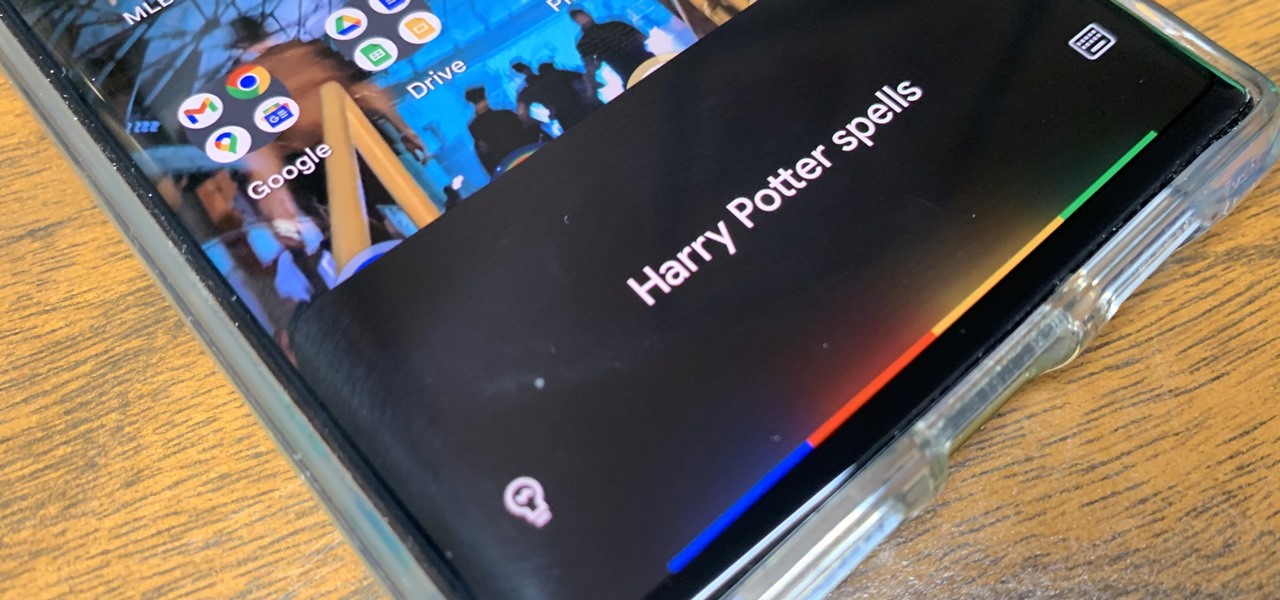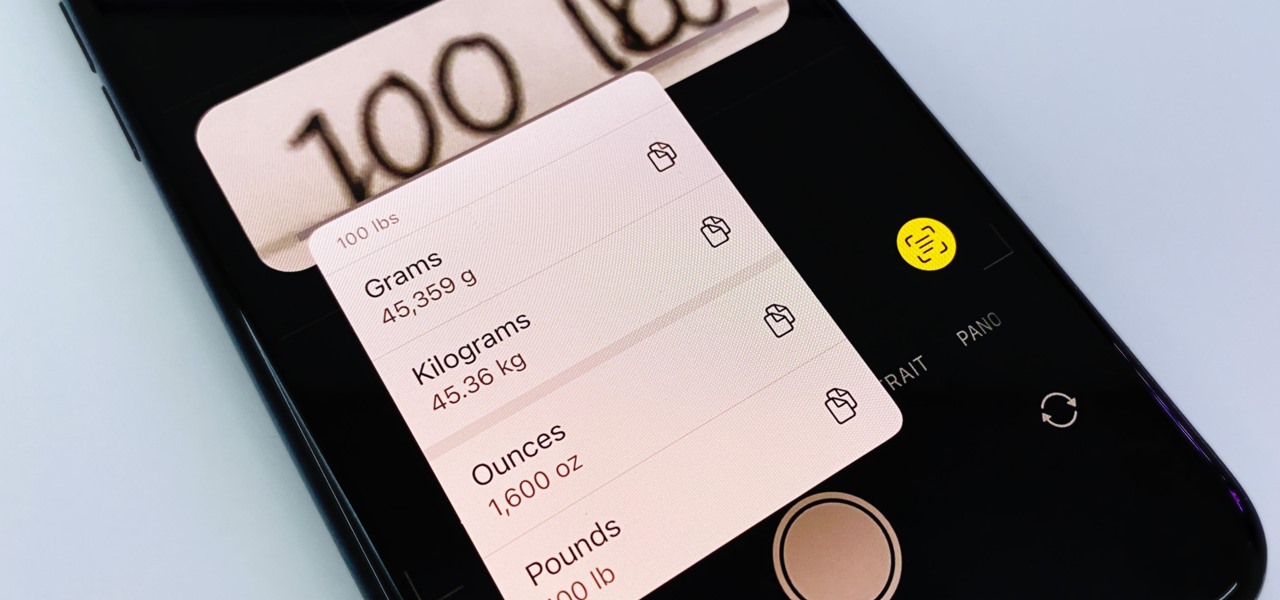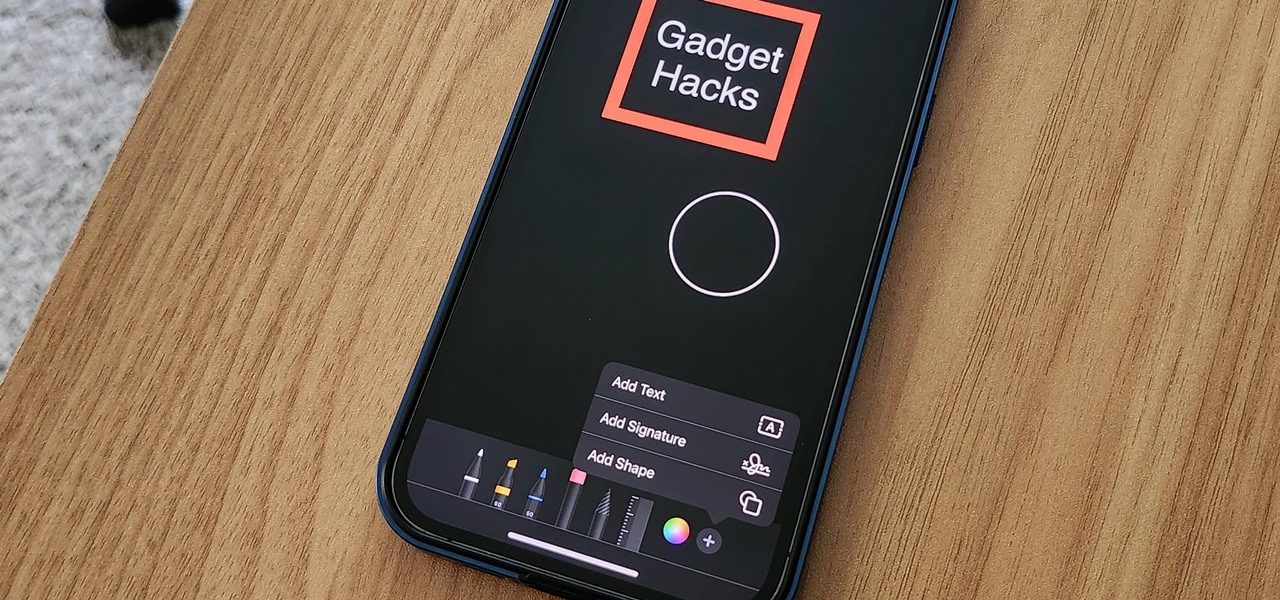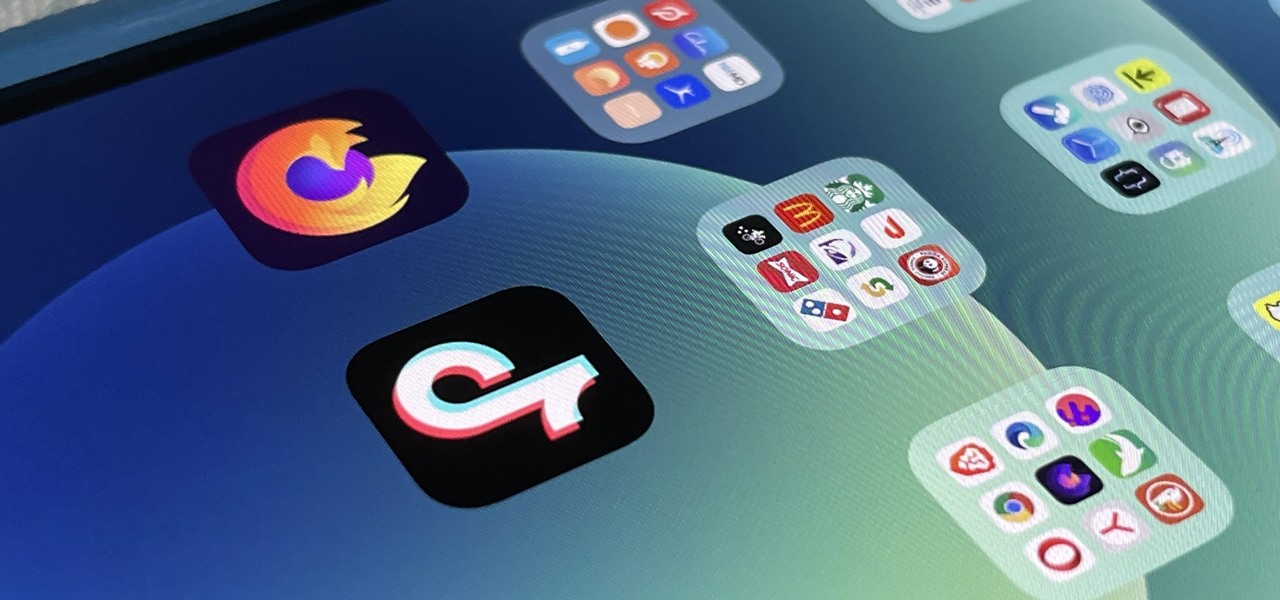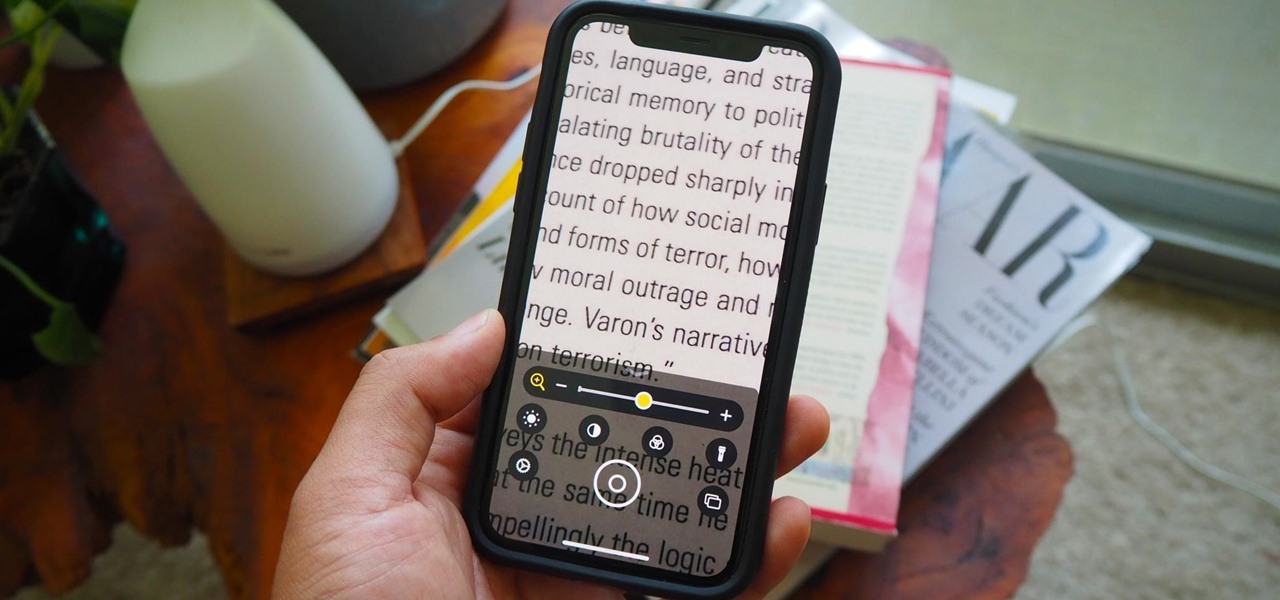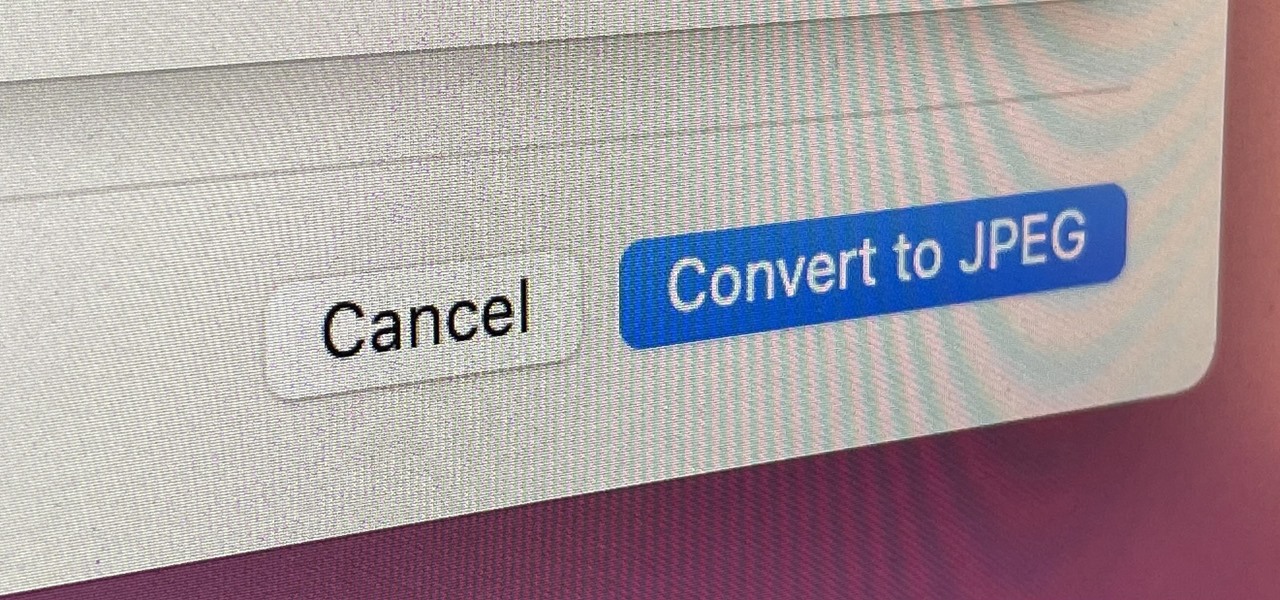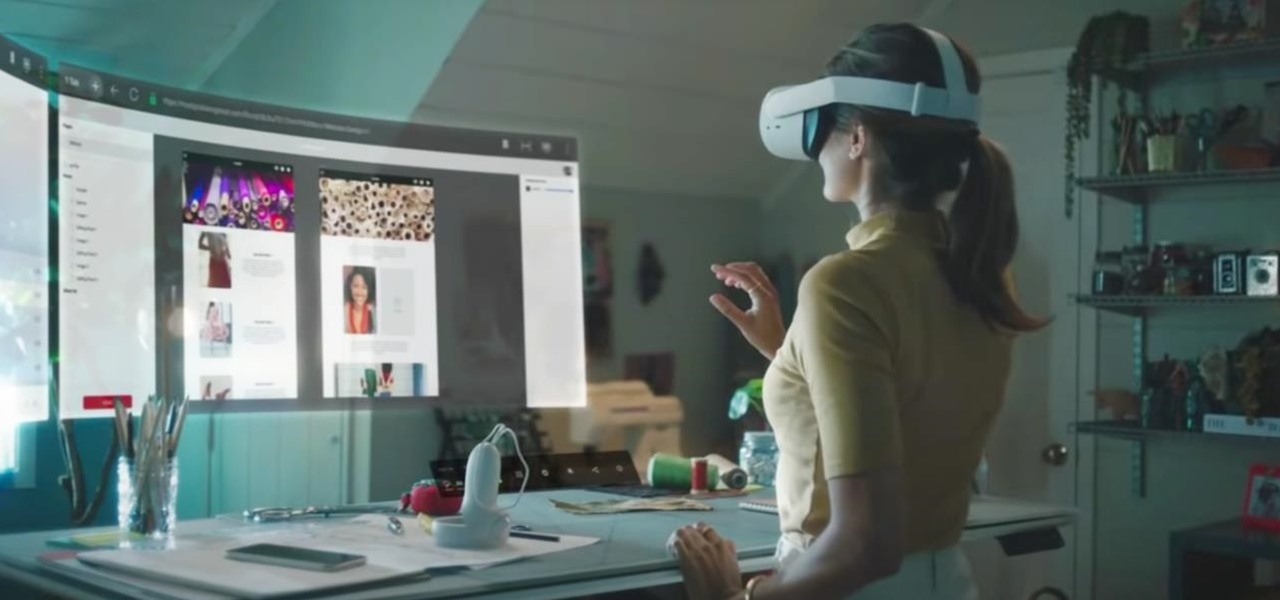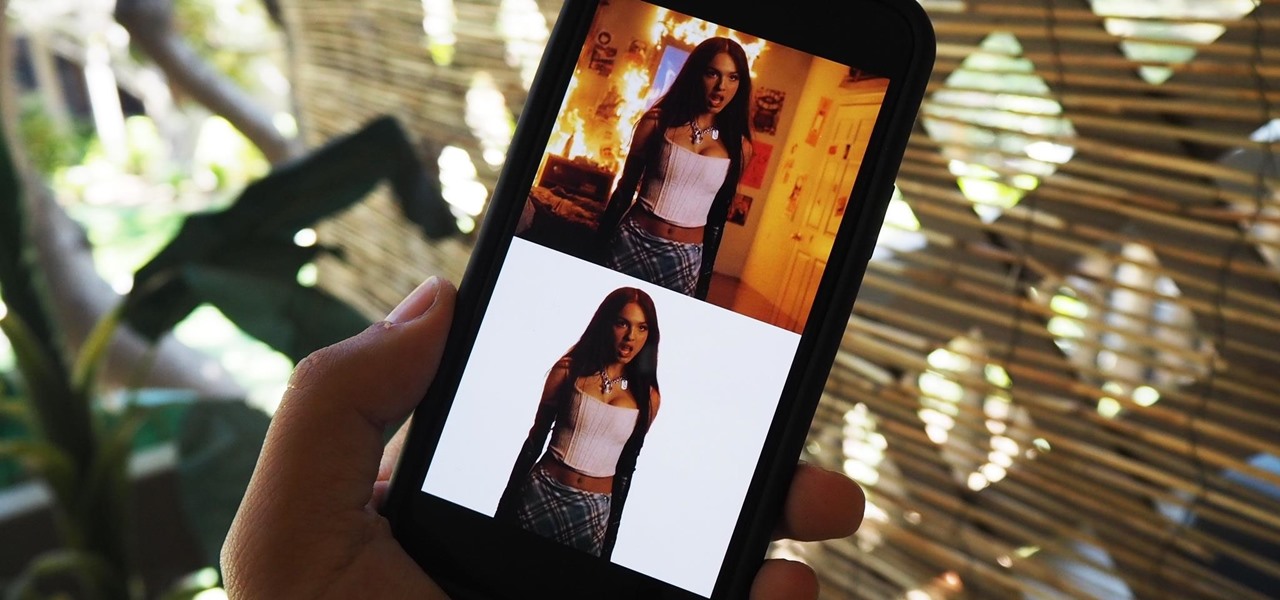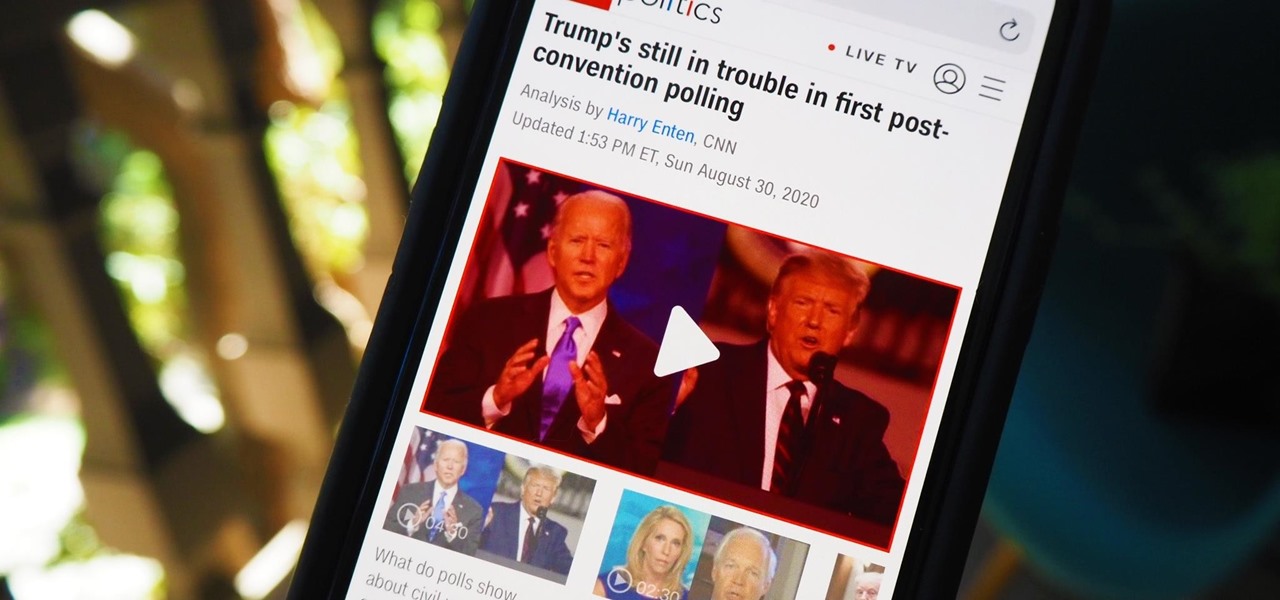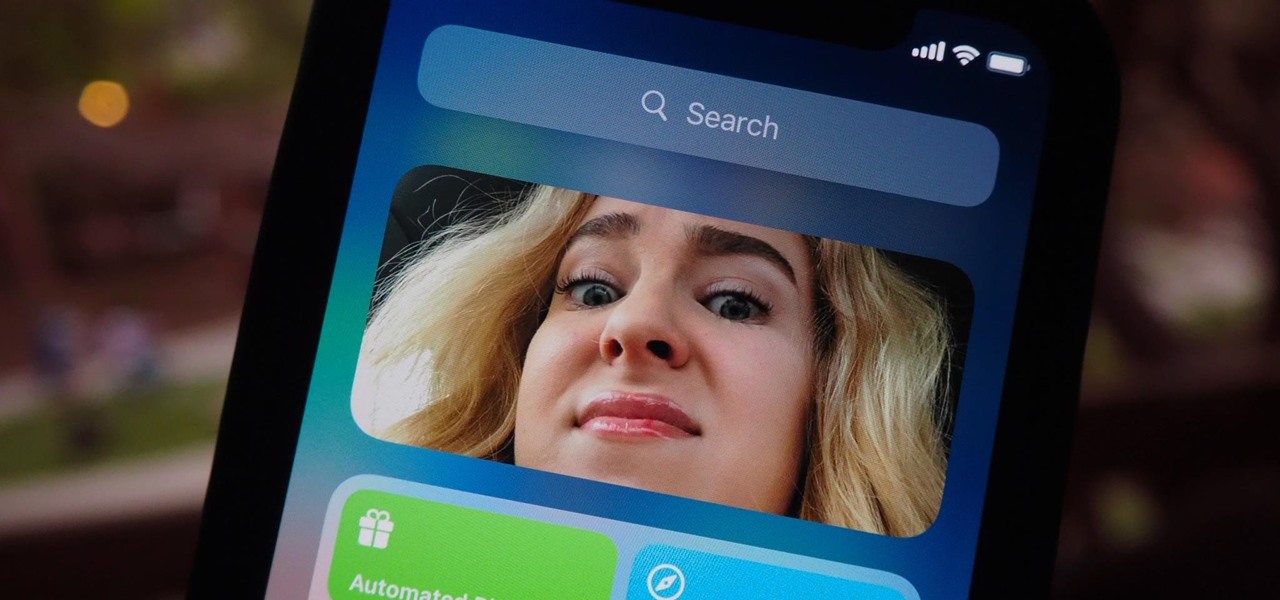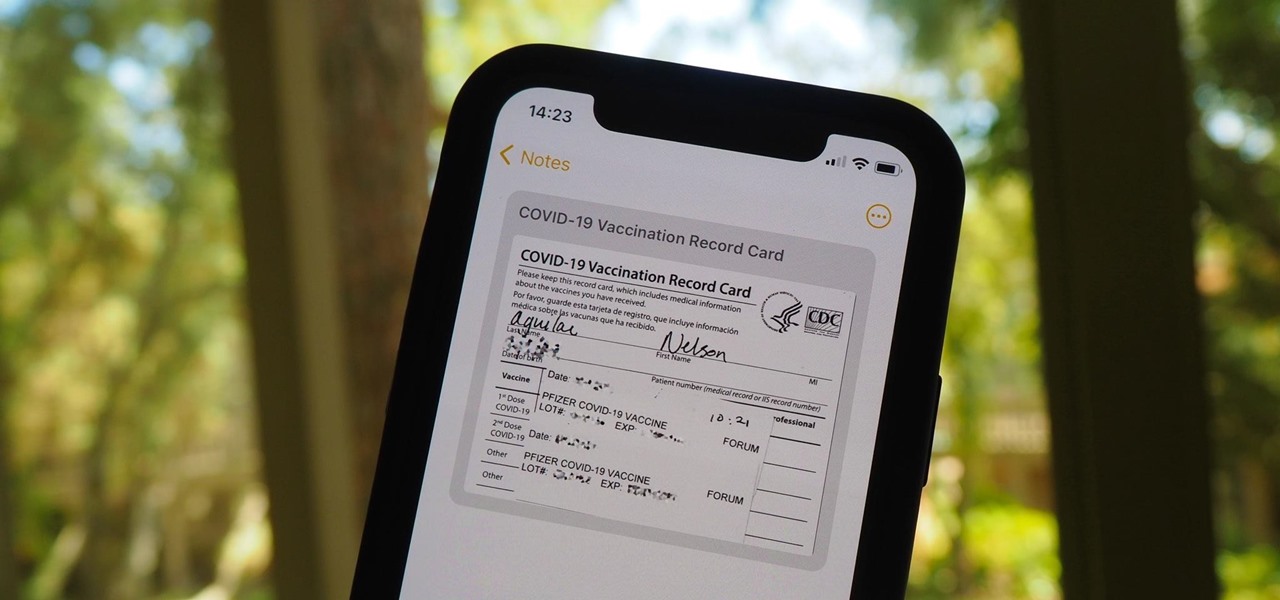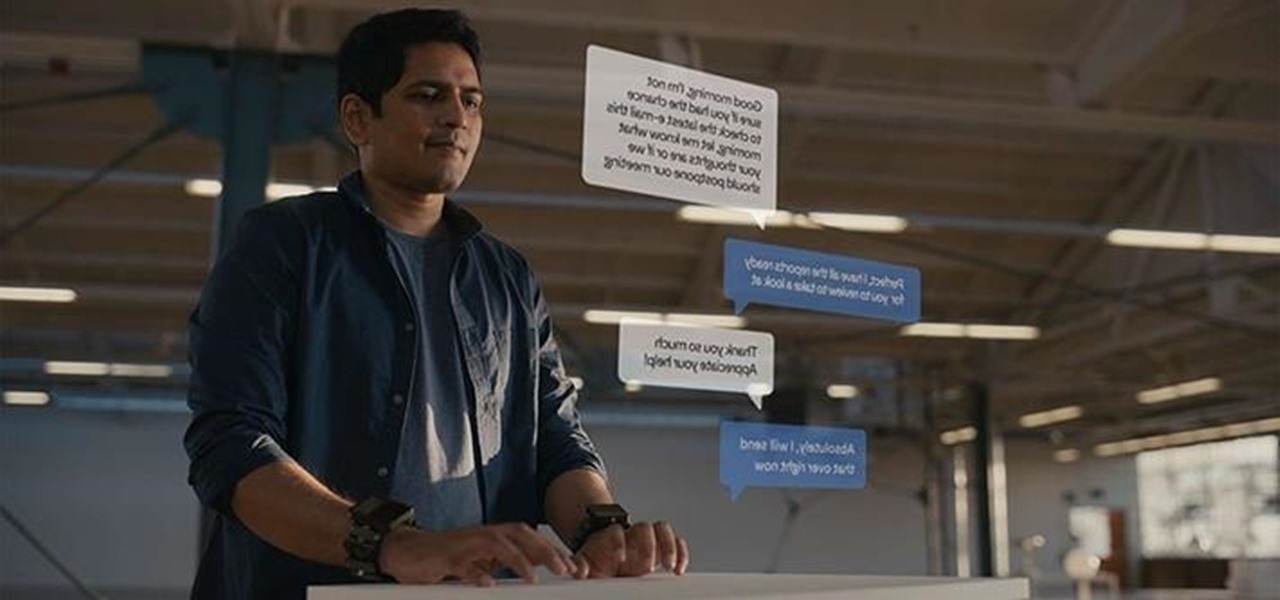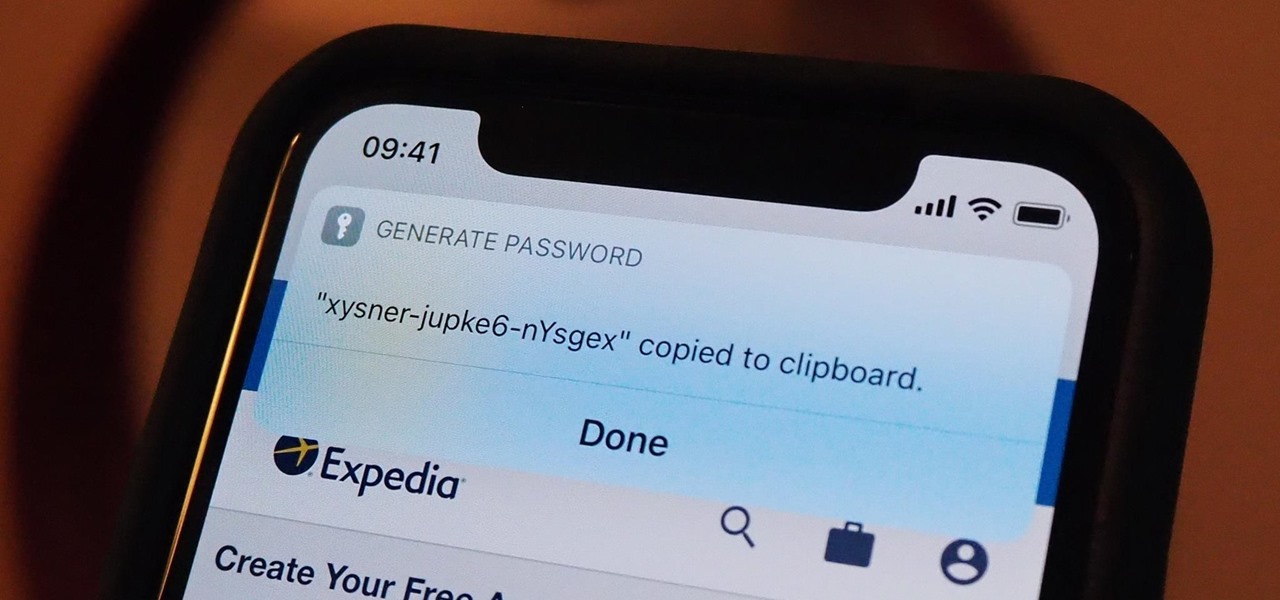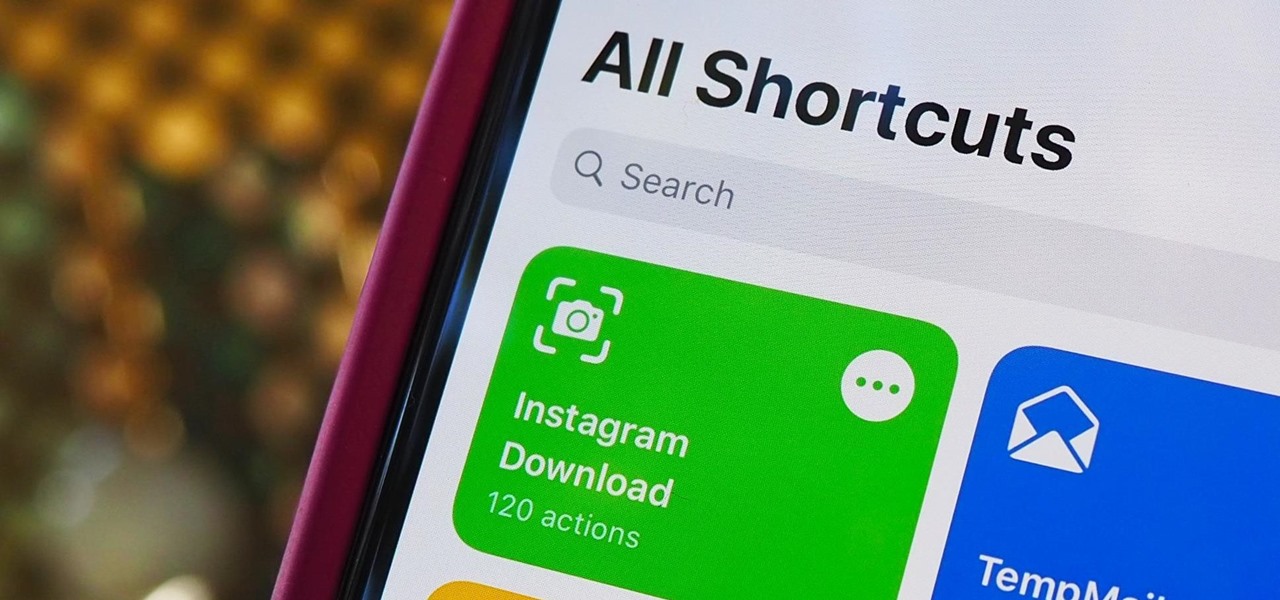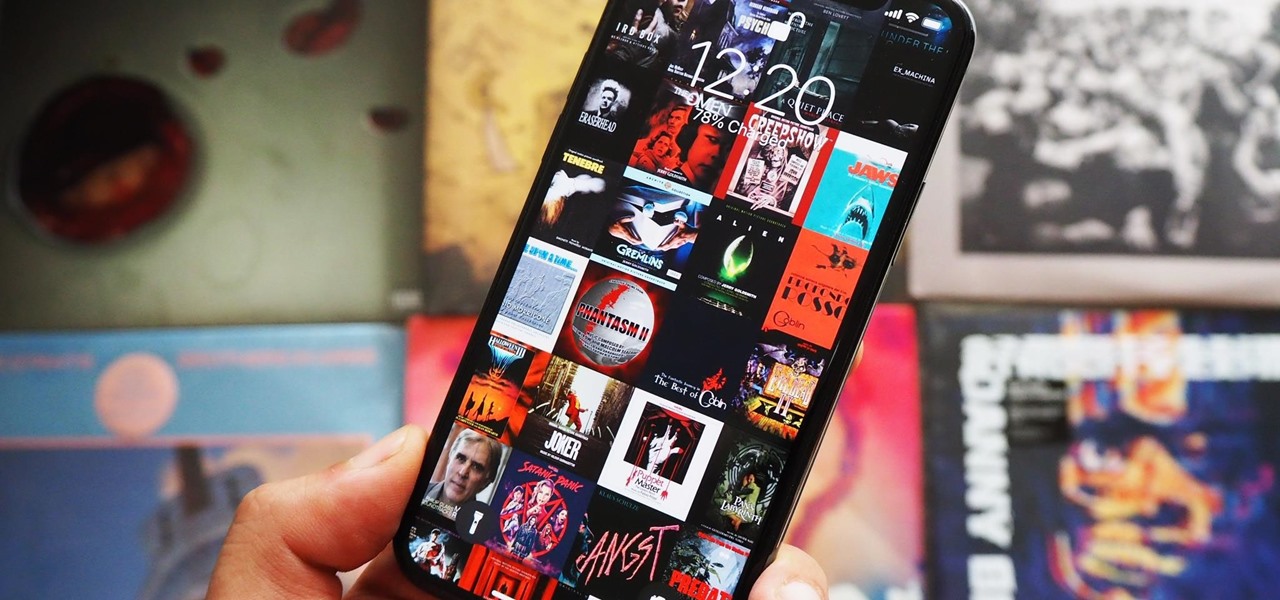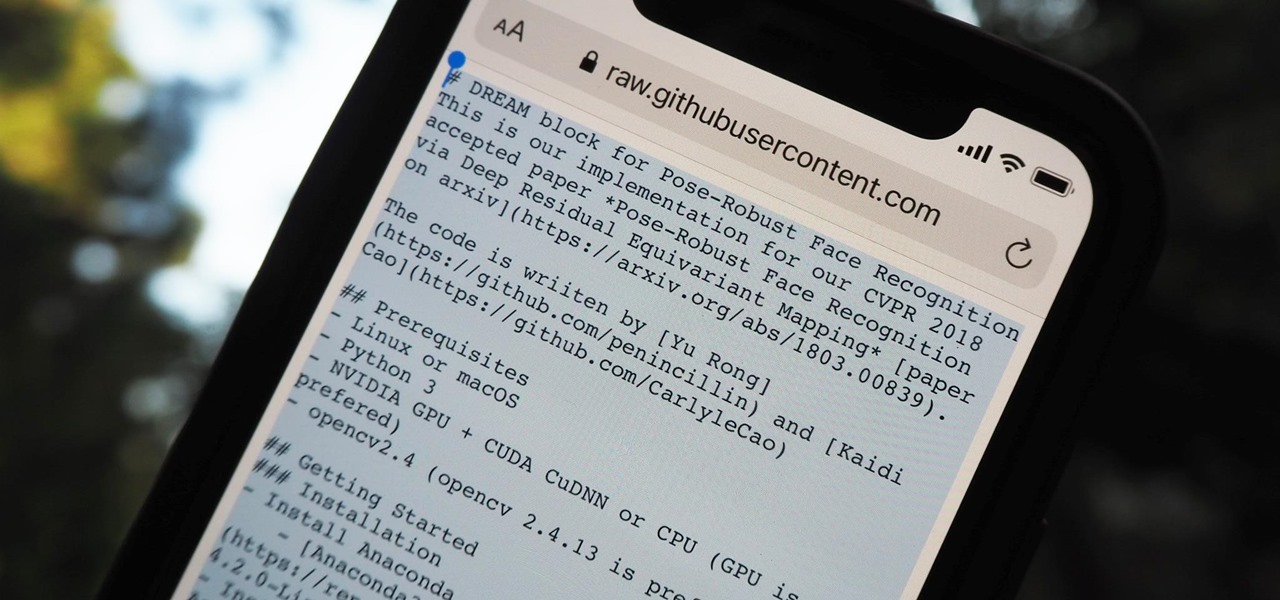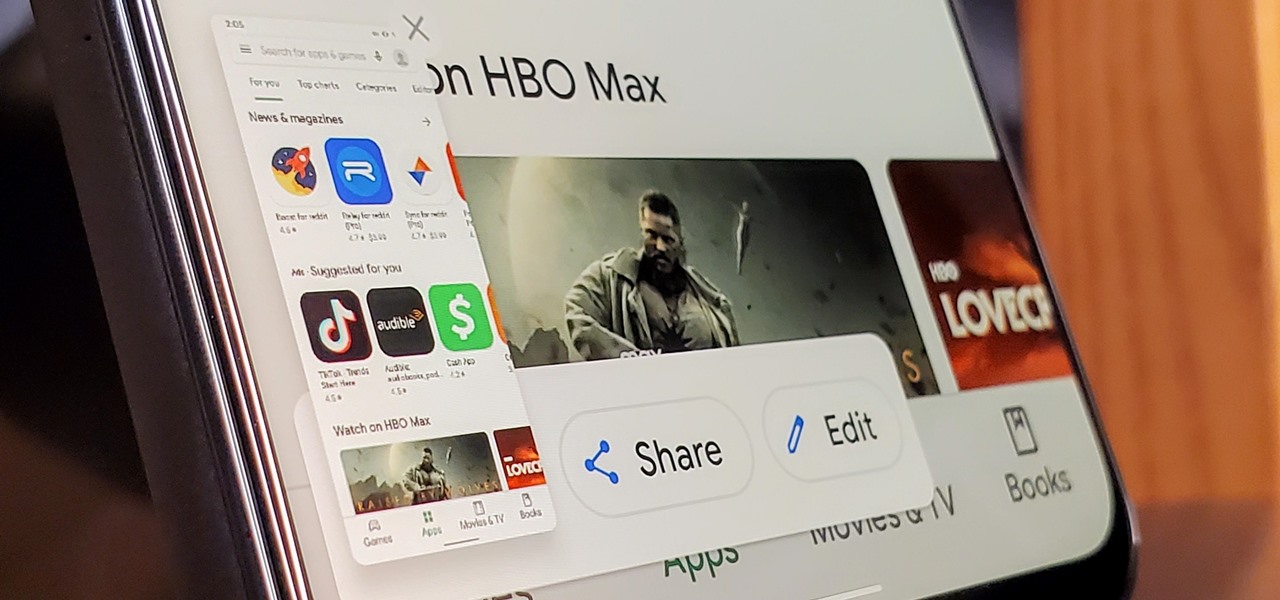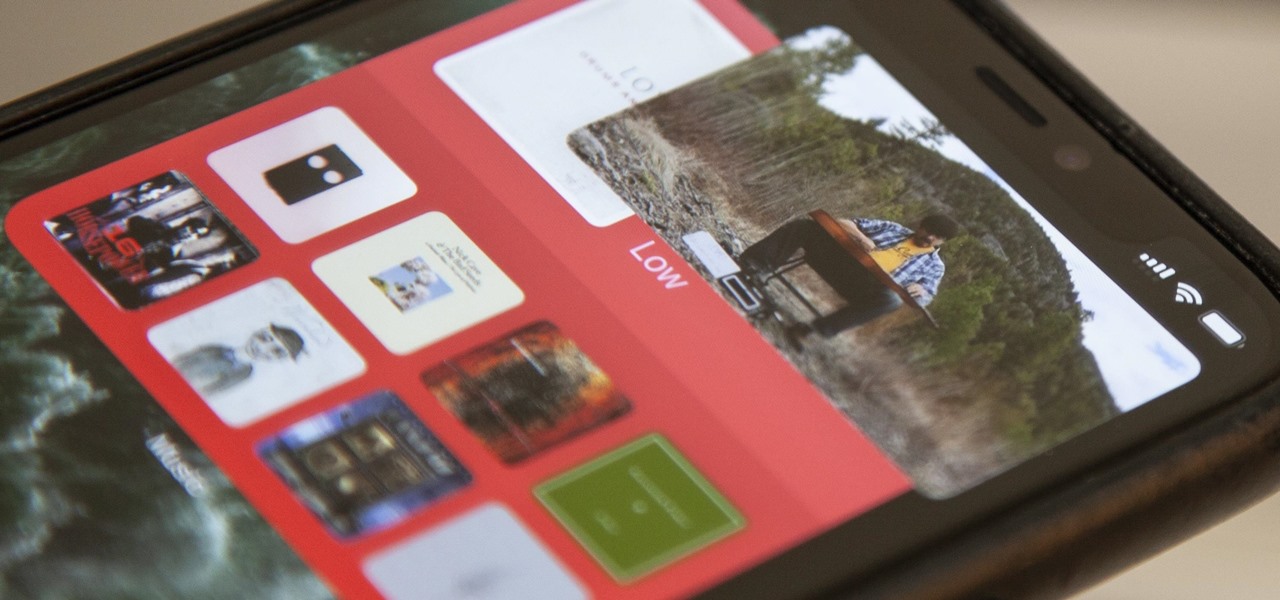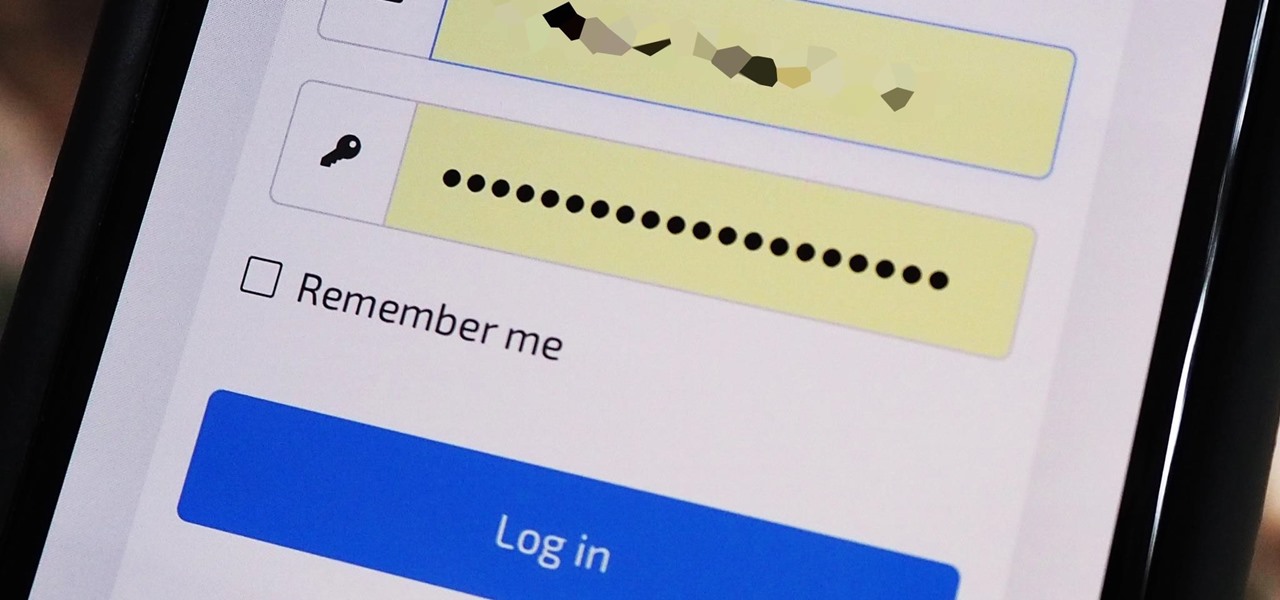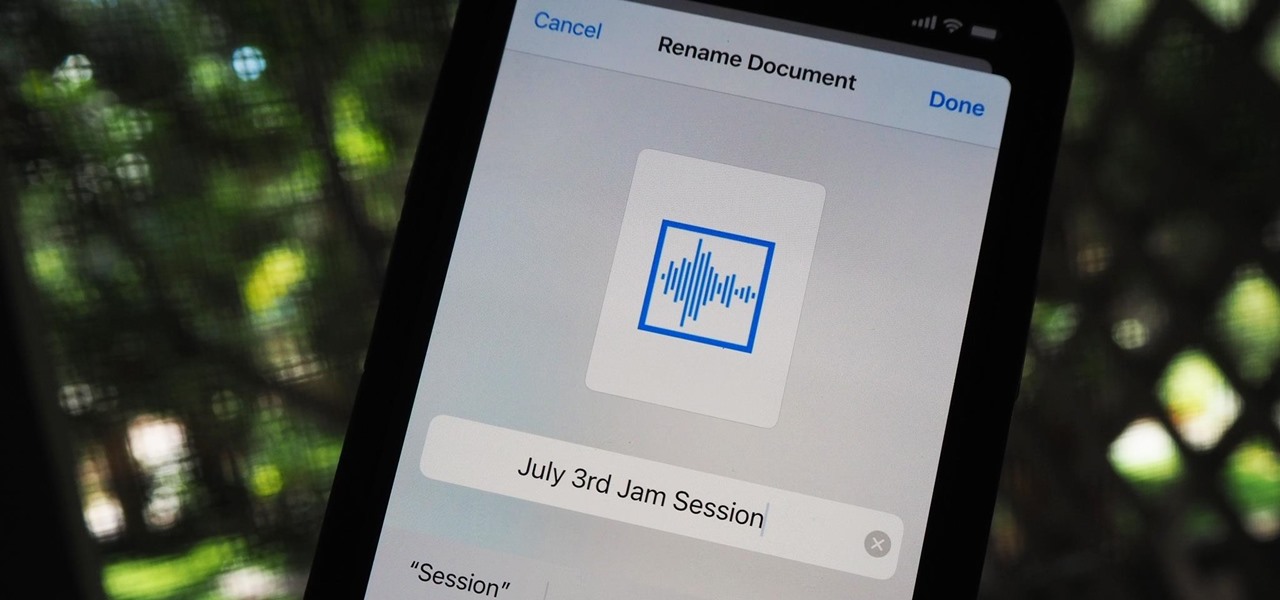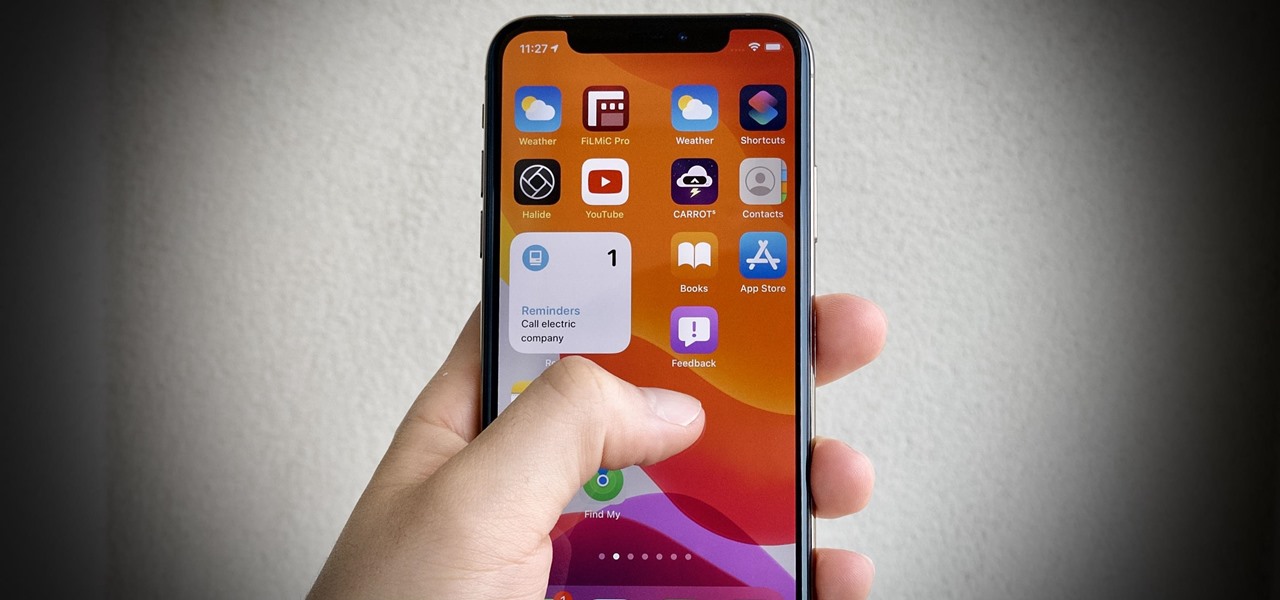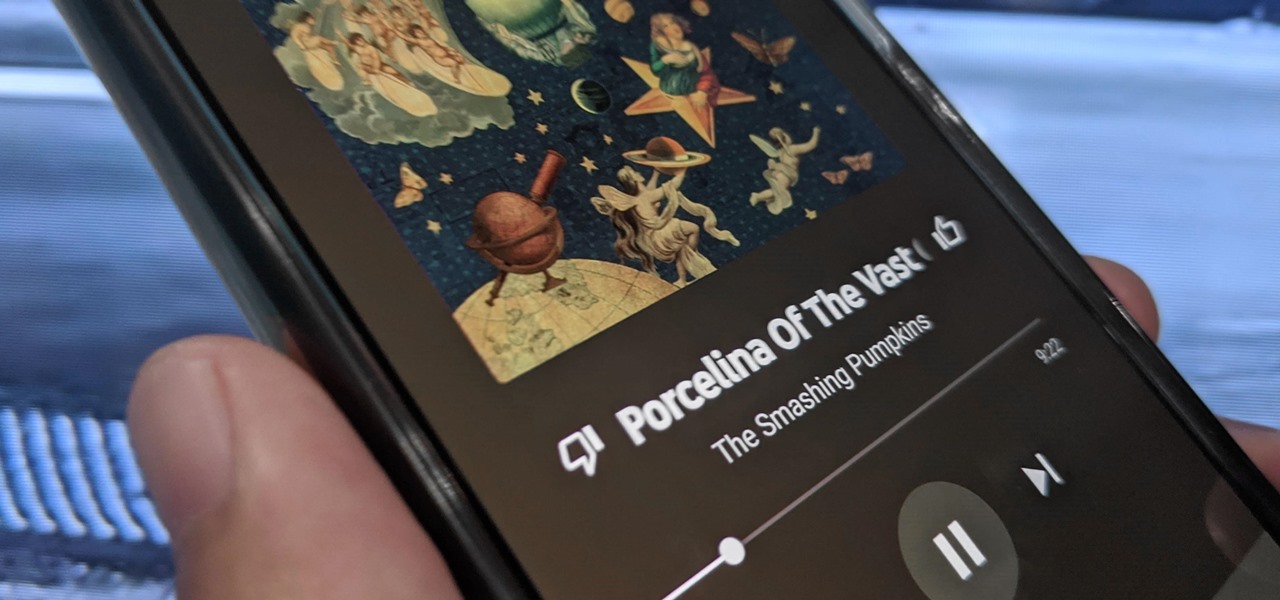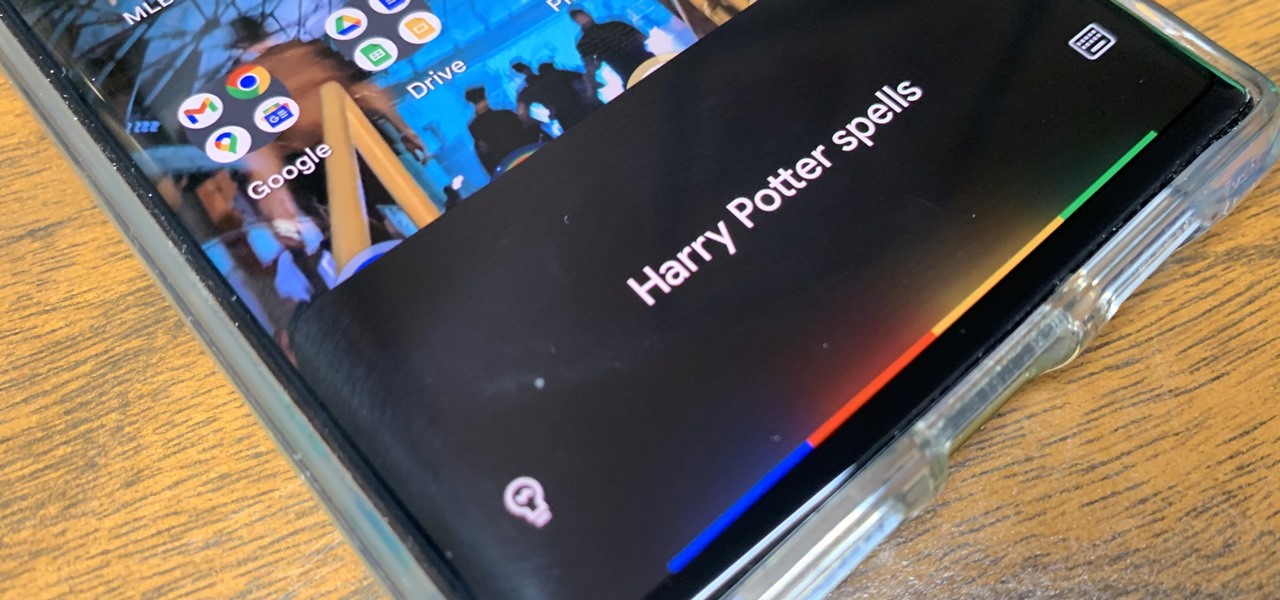
Apple's Siri is well-versed in the spells of the Wizarding World of Harry Potter, but it's not like Android users are Muggles. Google Assistant, Android's virtual concierge, can cast a few spells out of the box, and it can learn the spells it doesn't know quicker than a year of studying at Hogwarts.
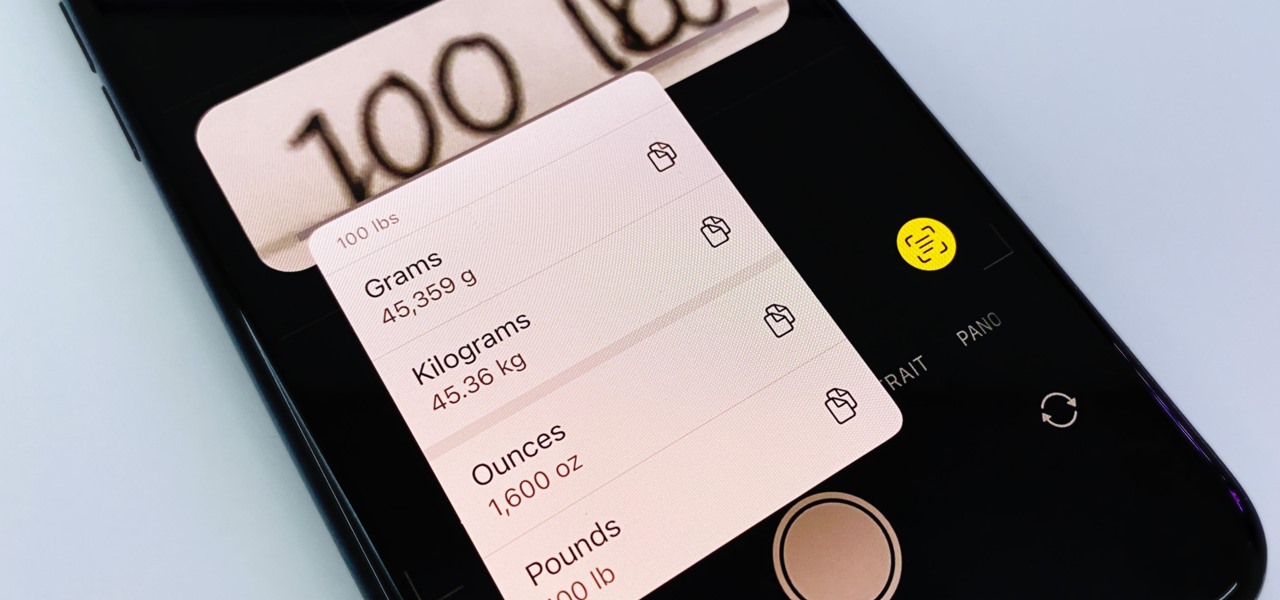
When you see foreign words on a sign, unfamiliar currencies on a dinner menu, or a recipe using a different measurement system, there's a good chance you google it for a translation or conversion. Your iPhone's Translate app comes in handy for real-world language translations, and Siri's pretty good at converting measurements, but there's an app on everyone's lock screen that can do both: Camera.
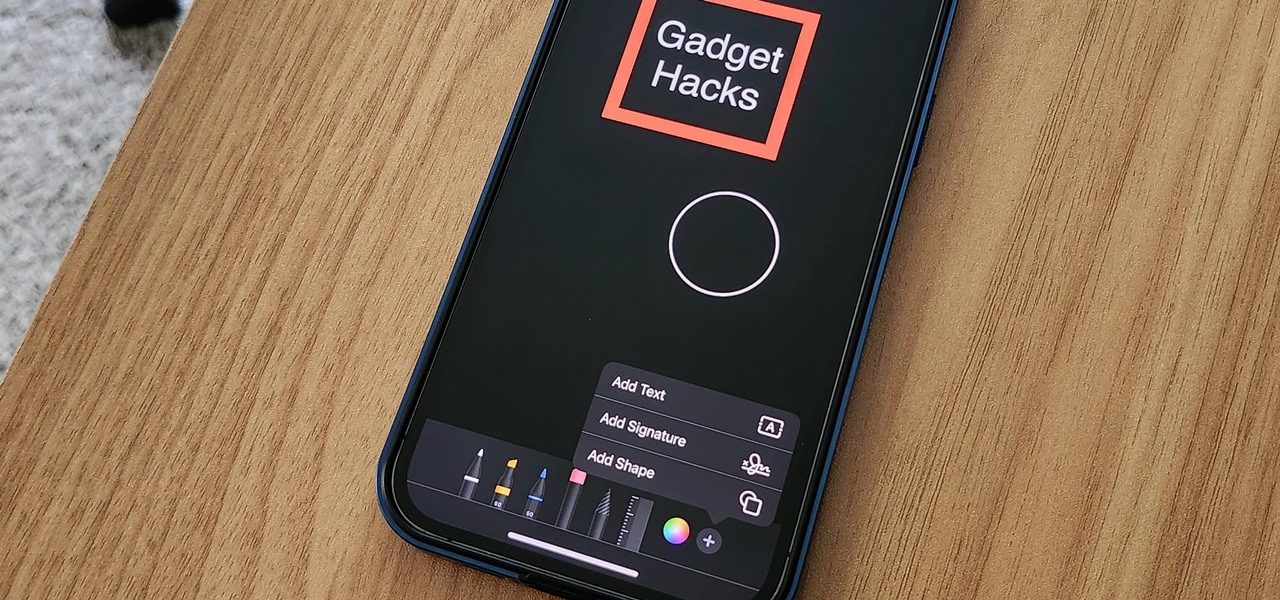
It's no secret that Apple's iOS 16 update is packed with useful features, but some of them Apple never even mentioned. Not at the software's unveiling in June and not even after iOS 16's public release in September. It's actually surprising considering that one little-known new feature may actually be one of the most important upgrades iOS 16 has to offer for iPhones.

While hitting snooze won't help you much if you fall back asleep, it can help you wake up more gently. However, your iPhone's default nine-minute snooze may be too long or too short for your preferences. If you tend to fall back asleep quickly, you might be better with a two-minute snooze.

You can take a photo on your iPhone with just one tap or press, but you can also use the Camera app hands-free for more impressive images. Doing so lets you take more detailed selfies, include your whole group in the frame, or get steadier results in Night mode — and it's easy to accomplish. Spoiler alert: using "Hey Siri" is not enough.

After just a few hours, your iPhone's app switcher can become cluttered and even chaotic enough that you won't even want to use it. If you like your app switcher clean and tidy, with only your current session's apps accessible, there's a trick to force-quitting all apps simultaneously rather than one by one.

In recent years, Apple has made it much easier to customize the Home Screen on your iPhone or iPad, and some of the newer tools are perfect for neat freaks. Nonetheless, a tidy Home Screen can still feel cluttered when iOS and iPadOS force widgets, apps, and folders to have names — but a few workarounds can help you remove some of those icon labels for good.

For most Shortcuts automations you create on your iPhone, you'll get a "Running your automation" notification every time the task is automatically triggered. If you find those alerts annoyingly unnecessary, there's a less-than-ideal workaround to blocking them, but Apple gives us a better option in its iOS 15.4 update.

The iPhone has included a real-world magnifying glass called "Magnifier" since iOS 10. Still, it remained relatively obscure until iOS 14 when it received significant upgrades such as a new interface, hideable controls, a customizable toolbar, improved filters management, multi-image shooting, and people detection. But one of the best things about the update is that you can open it more easily.

If you regularly run into issues opening images that use the .heic extension, the easiest solution is to convert the file into a more compatible format. Using apps like Photos and Preview on a Mac makes the process simple, but macOS Monterey just streamlined the process so that you don't even have to open an app anymore.

Amid a troubling resurgence in coronavirus cases, led by the new Delta variant, augmented reality is once again moving back into the spotlight as a solution, especially now that the move to return to offices has been stalled.

You might think your photo is amazing, but in the midst of editing it and getting ready to post it on social media, you notice something in the background. Maybe it's an unwelcome stranger or a wide-open dumpster, or it's the entire backdrop, but suddenly you realize that it's bad. Although you look good in it, the background just doesn't work — which is why you can always get rid of it.

Ads aren't the only annoying part of navigating websites in Safari. Colorful banners, autoplaying videos, embedded objects, and other distracting elements can make it harder to read or watch what you want. Although ad blockers are one answer, they only get rid of advertisements, so you'll need something else to remove other irritating elements from your favorite websites.

When Tim Cook, Craig Federighi, and other core Apple leaders take the stage for WWDC 2021 on June 7, we'll hear a lot about exciting new things to come. We're likely to see what's in store for watchOS 8 and macOS 12, but more importantly, we'll get a glimpse at what iOS 15 and iPadOS 15 will be like.

Apple's iOS 14 introduced a new world of iPhone customization thanks to its updated widgets that can live on both the home screen and Today View. While they're incredibly useful, they're not very interactive, they restrict what's shown, and you can't resize them afterward. However, those issues pale in comparison to the annoying Photos widget in Today View's auto-generated Smart Stack.

Whether it becomes mandatory or not to show your COVID-19 vaccination card at events, restaurants, bars, hotels, airports, and other public places, it's a good idea to digitize the paper card on your smartphone so that it's always with you. It's also wise to give yourself quick, convenient access to it, so you're not holding up lines while trying to locate the file, and there are a few ways to do that on your iPhone.

Apple's Reminders app has come a long way. In the past, if you really wanted to keep track of your important daily, weekly, and monthly tasks, you needed to install a specialty third-party app to make it work. While those apps still offer valuable features, Reminders can get the job done for many iPhone users now. With iOS 14.5, Apple only sweetens the deal.

While Apple has been rather secretive about its work on AR wearables (despite the abundance of leaks revealing details about their unannounced devices), Facebook has been rather chatty about its plans for smartglasses.

Apple's password manager, iCloud Keychain, lets you securely save important login credentials for apps, websites, and services that sync up across all of your Apple devices — iPhone, iPad, iPod touch, and Mac. One of its biggest highlights is that it can create strong passwords for you. Unfortunately, it doesn't always work, and in those cases, there are other ways to generate random, strong passwords.

Samsung and Google have done some amazing work together in the past, particularly with Android related projects. But after years of an inexplicable lack of interoperability, the primary smart home hardware divisions from both companies are finally on the same page — starting right now.

Countless third-party apps and services exist that can convert the videos on your iPhone into GIFs. With so many options available, the problem becomes which one to choose. Do you install something on the App Store that provides good quality but costs money, or should you use a shady online service where you have to jump through hoops to get the GIF? Your best option may be neither.

You don't need to take screenshots or make screen recordings to save photos and videos from other users on Instagram. While Instagram doesn't offer an official way to download others' posted content, dozens of shortcuts are available for iPhone that can do just that. But which one should you pick?

The music you listen to is often a reflection of your personality, which is why people tend to use the artwork from their favorite albums as device wallpapers. But one lonely album cover may not look right on your iPhone's lock screen, and it's not indicative of your broader music interests. To combine cover art into one lock screen background, there's a shortcut that makes it easy to do for any playlist.

It should be simple to select and copy all text on a webpage in Safari, but it won't work as it does in other apps. Usually, you can press-and-hold down anywhere on a page and choose "Select All" from the edit menu, but that functionality is disabled in Safari and WebKit-based browsers by default — including in the latest iOS 14 version. Luckily, there is a workaround to getting a "Select All" button back.

When you're playing a game on your iPhone, the chances are good that you'll come across an ad you have to watch before you can continue — especially on free games. While it may be annoying to be forced to wait for 10 seconds or even up to a full minute, it can be even more frustrating when you accidentally leave the game to visit the ad's linked app or site when trying to hit the little "x" to continue gaming.

When it comes to posting to social media from your smartphone, the process is typically the same. Find the app. Open the app. Tap the app's version of the compose button.

Android 11 has a new power menu with integrated contactless payment cards and smart home toggles. It's definitely futuristic — so much so that it pushed out a tool many of us use in the present: the screenshot button.

Aside from home screen widgets, one of the most exciting updates to the iPhone with iOS 14 is Picture in Picture mode. With it, you can watch minimized versions of videos on top of other apps so you can multitask like a pro. However, not every service is on board with Apple's new features. YouTube is the primary culprit, but there is a workaround.

It's not hard to let your iPhone's home screen get cluttered. Apps pile up one after another, and while you don't use every app every single day, you can't quite seem to part ways with even those one-use apps you've collected over the years. But you can apply the KonMari method to your home screen, getting rid of apps you don't love — without actually trashing any of them.

One of Apple's key features for iOS was always its "what you see is what you get" philosophy. Sure, there were small tweaks and complicated workarounds to customize an iPhone, but, for the most part, all iPhones felt similar. These days, however, changing up your iPhone's look is much easier. In just a few steps, you can change one of the most visual parts about iOS — home screen app icons.

We've wanted them for years, and Apple has finally made widgets accessible on the home screen in iOS 14. These are not the same widgets found in past versions of iOS. They're more data-rich, more colorful, and more versatile. And best of all, both the home screen and Today View get access to them.

With over 164 million adults in America playing video games — there are only 209 million adults in the country — this industry is one of the hottest around. Game developers and designers are always in need.

Between sending iMessages, jotting down notes, and crafting emails, you do a lot of typing on your iPhone. No doubt, you've been in the middle of an important task when everything comes to a screeching, obtrusive halt, where a rogue "Undo Typing" pop-up forces you to close it before continuing with your typing. Don't put up with the BS anymore — here's how to stop it.

Enter a password into a password field, and it's a sure bet that black dots or asterisks will obscure the characters. Nearly every website you visit in Safari on your iPhone will do it, but sometimes it helps to see what you're typing or what was auto-filled with iCloud Keychain, LastPass, or a different password manager.

You can easily remove audio from videos in the Photos app on your iPhone, but the same cannot be said about removing video and just keeping the audio track. However, another stock Apple app can help extract the sound clip, and it barely takes any work to set it up.

The way you share a group of photos and videos on your iPhone is pretty simple; just select a few items, then choose a service or platform to send them through. Simplicity isn't always the best option, though, and in this case, there's a better way than letting those files send or upload individually, one by one.

Third-party apps on your iPhone must ask for your permission to access your library in the Music app. Some will even want to get access to your Apple Music account. If you no longer use the apps, you shouldn't be letting them have access anymore. It's easy to hunt them down, and doing so might even show some apps you can't even remember giving any permissions to.

Not trying to gatekeep here, but if you're not customizing things on your Android phone, you're doing it wrong. Still, I won't shame you for not knowing what to do if you take this time to learn how to make one of the biggest changes you can make.

If you have a lot of apps, you likely have a lot of home screen pages unless you hid them. With many pages, swiping over to a particular one can feel very tedious, especially if you're doing so repetitively, over and over again. If this sounds like your iPhone experience, you should know you're swiping wrong. There's a much faster way to get around your home screen, thanks to iOS 14.

Now that the transfer tool for migrating your Google Play Music library to YouTube Music is rolling out, more fans of the former, which will meet its end in 2020, are giving its replacement a try.