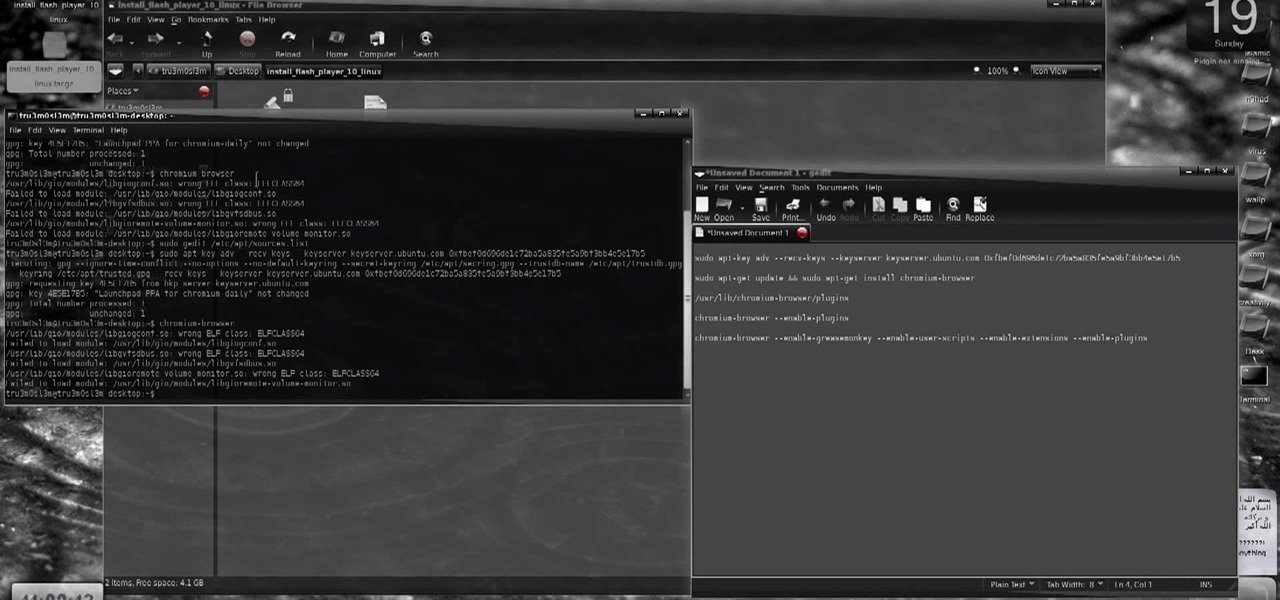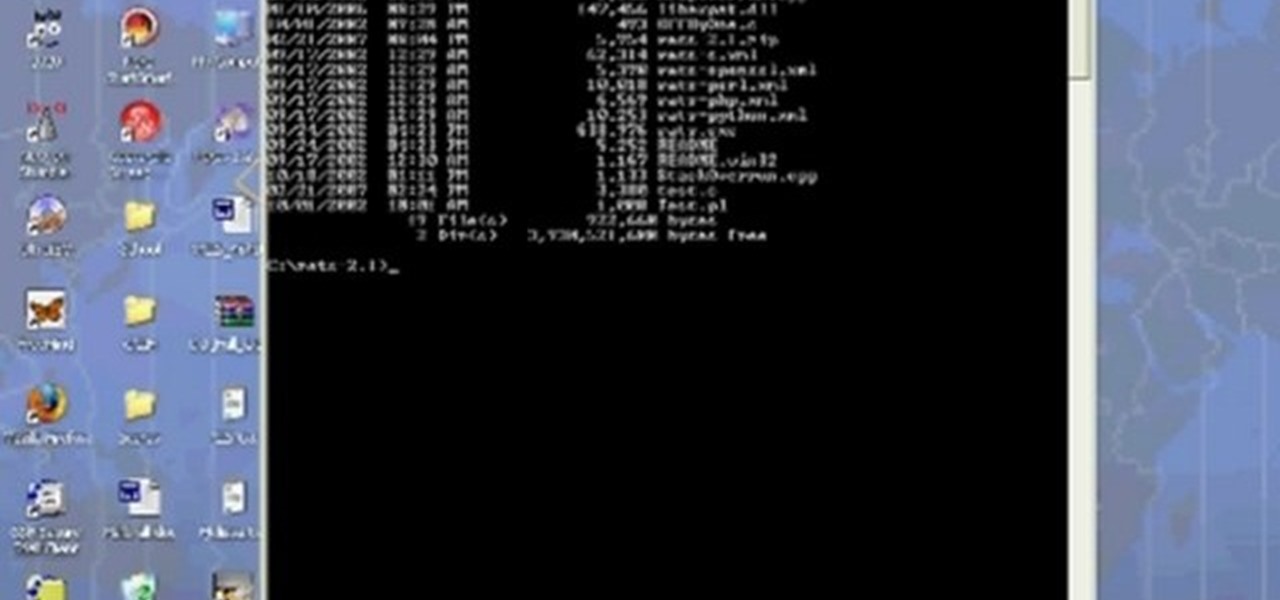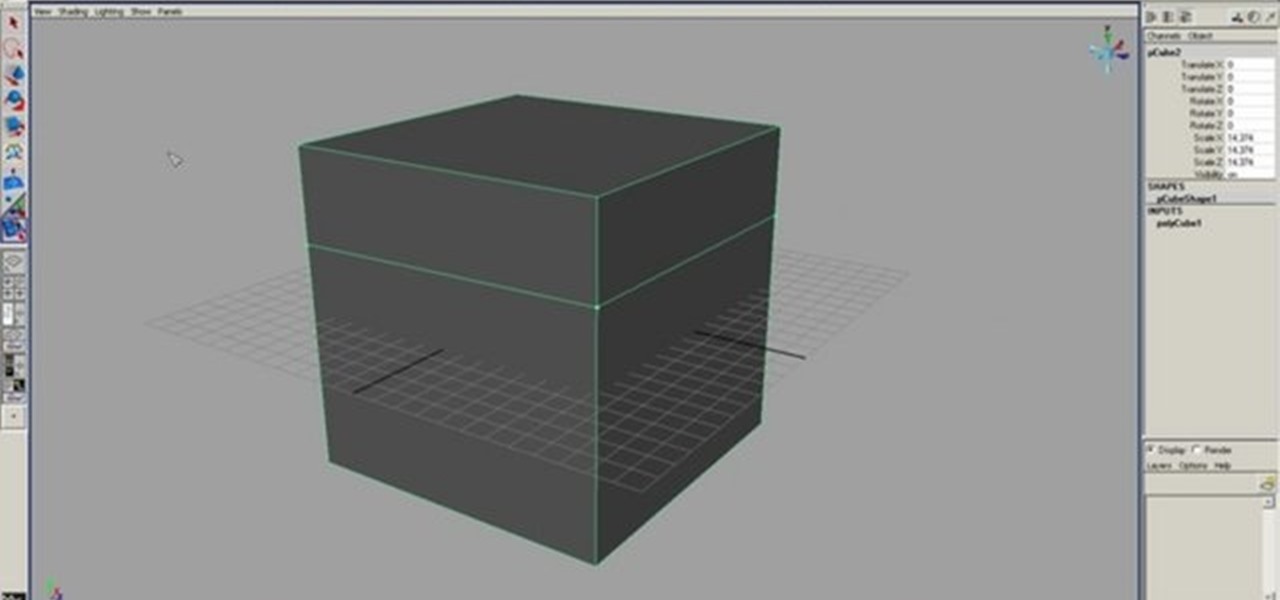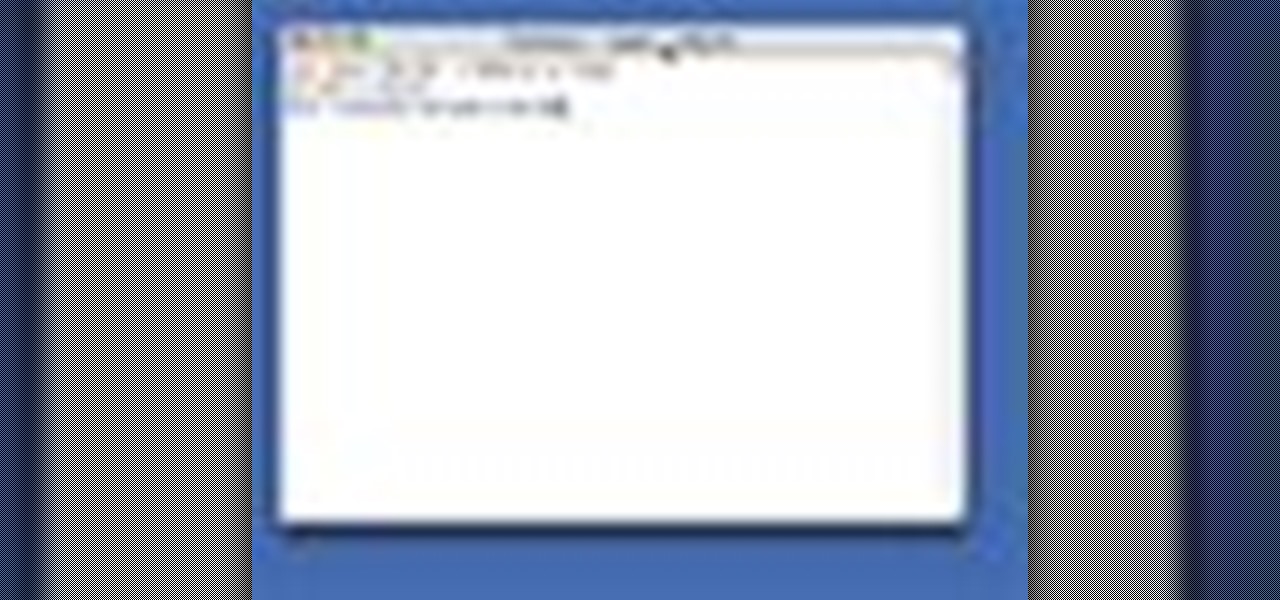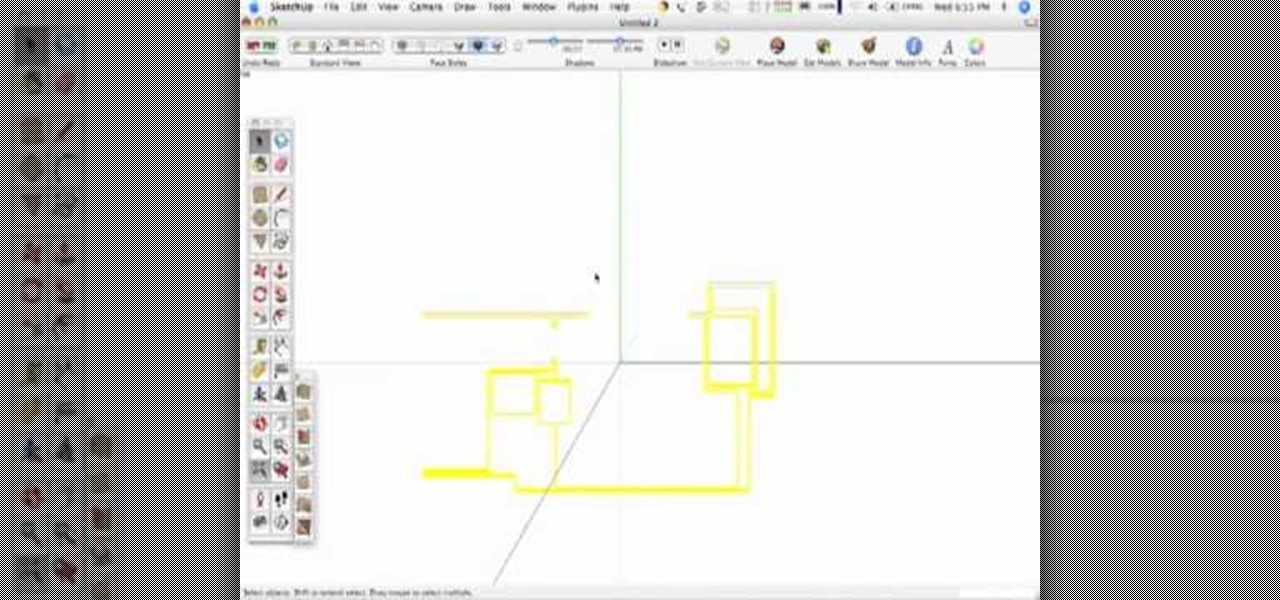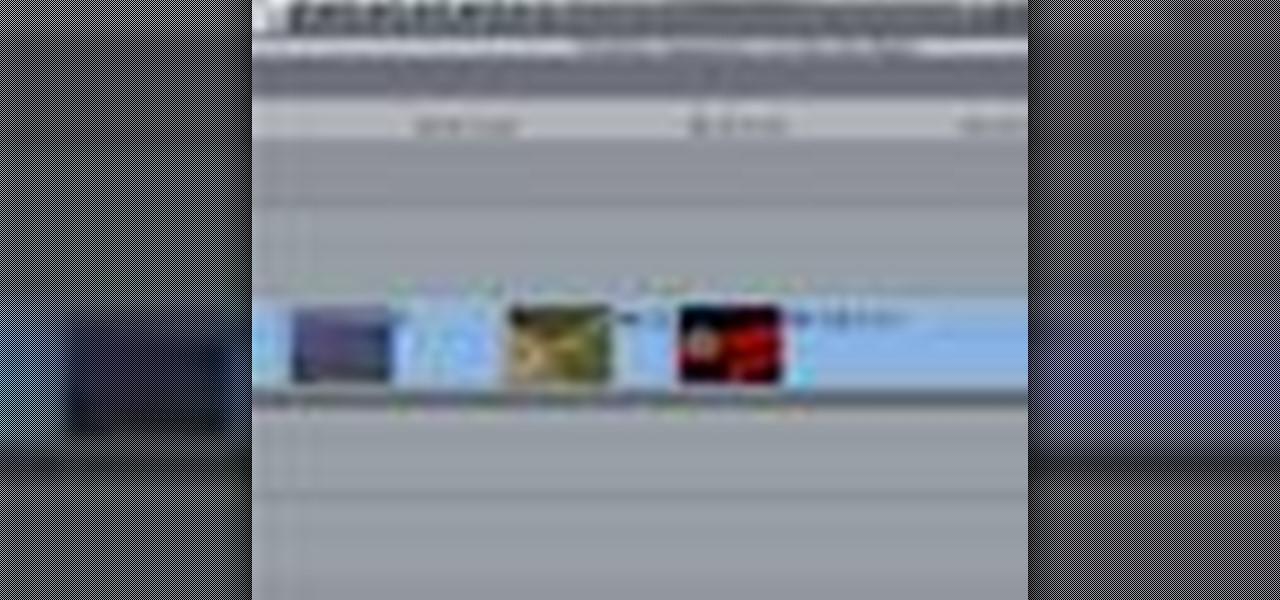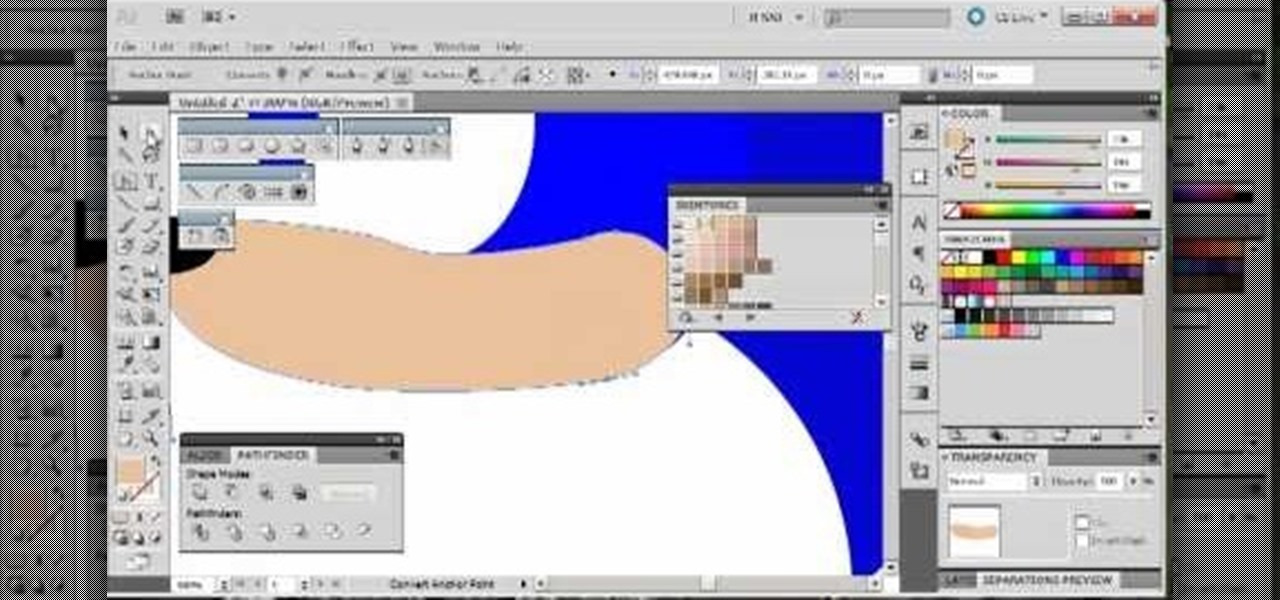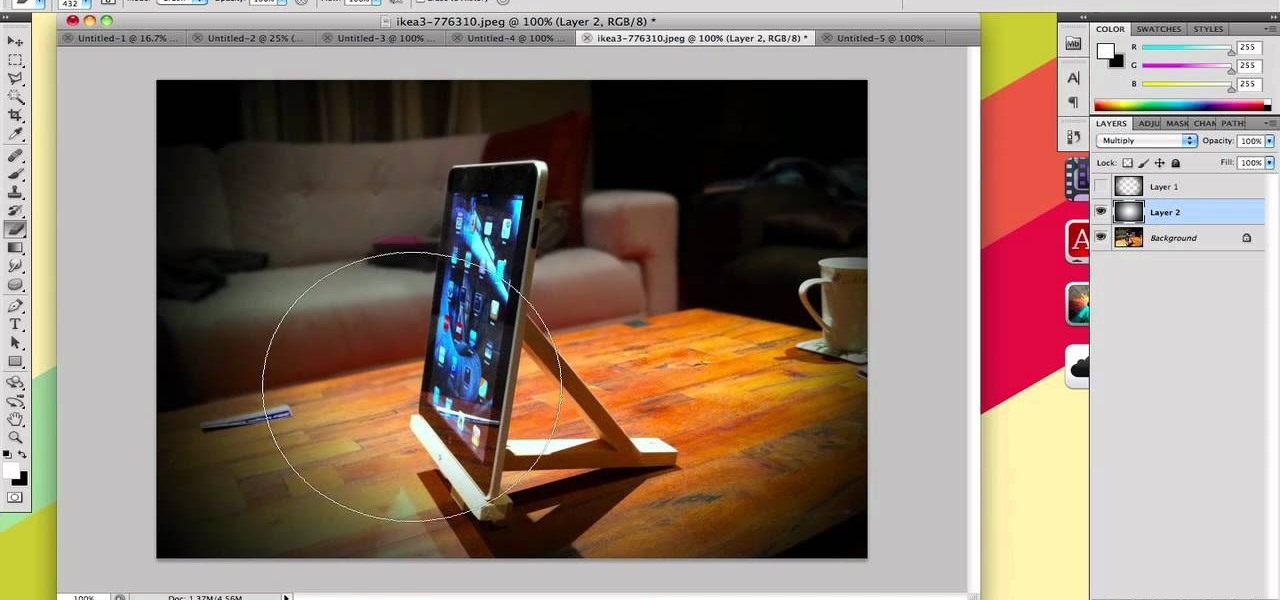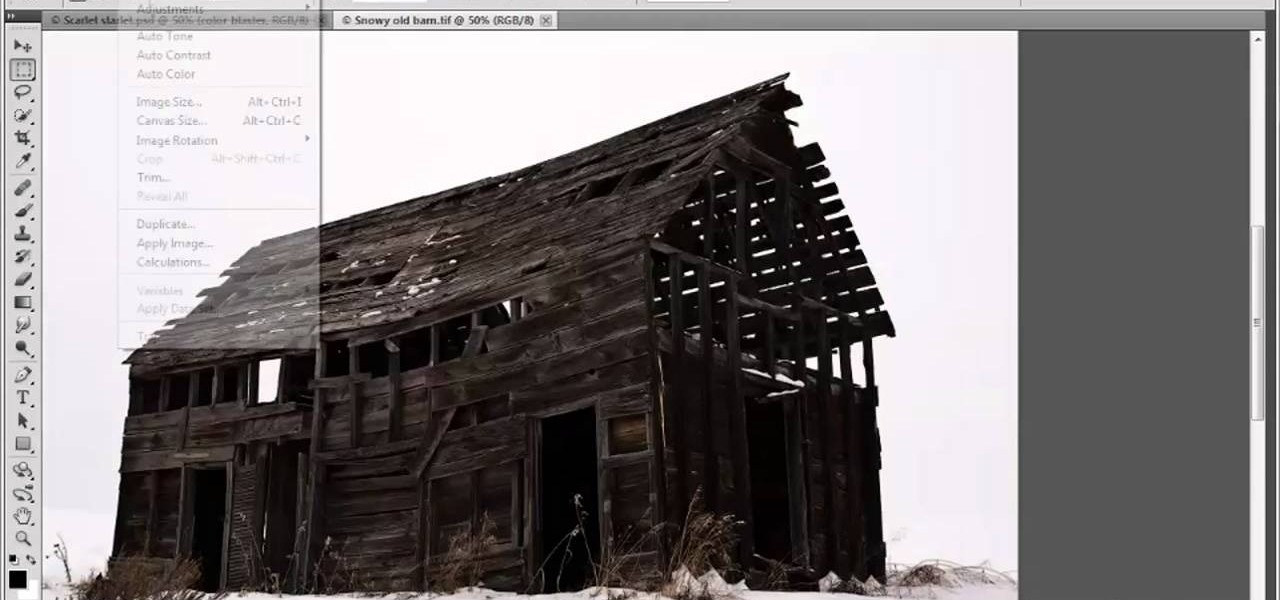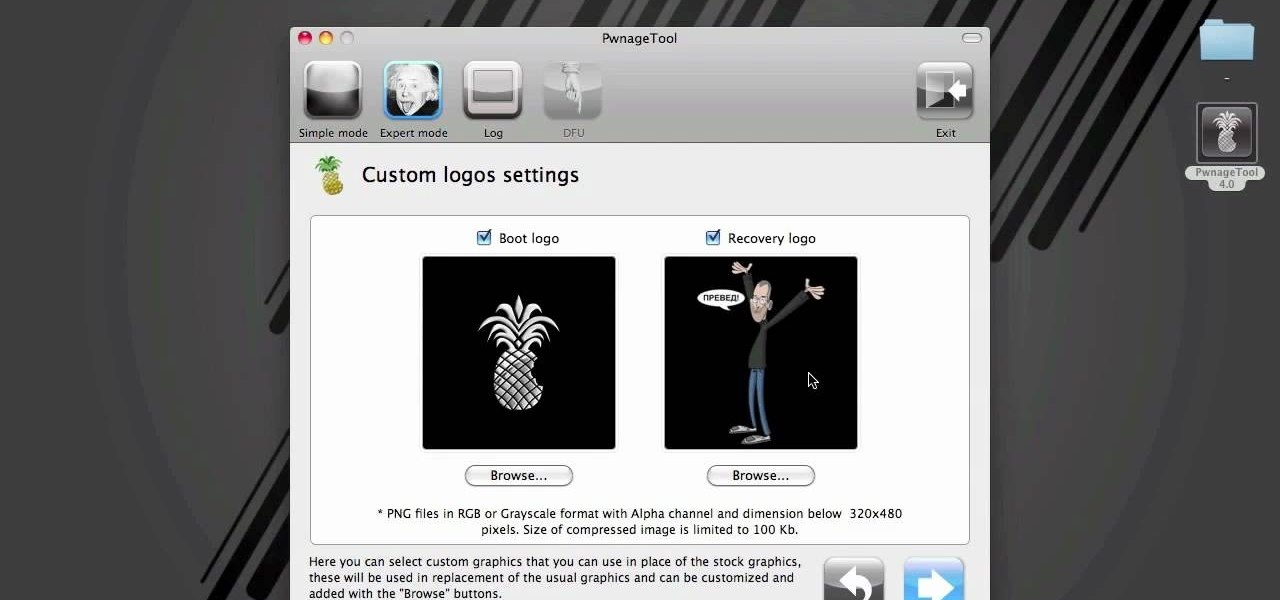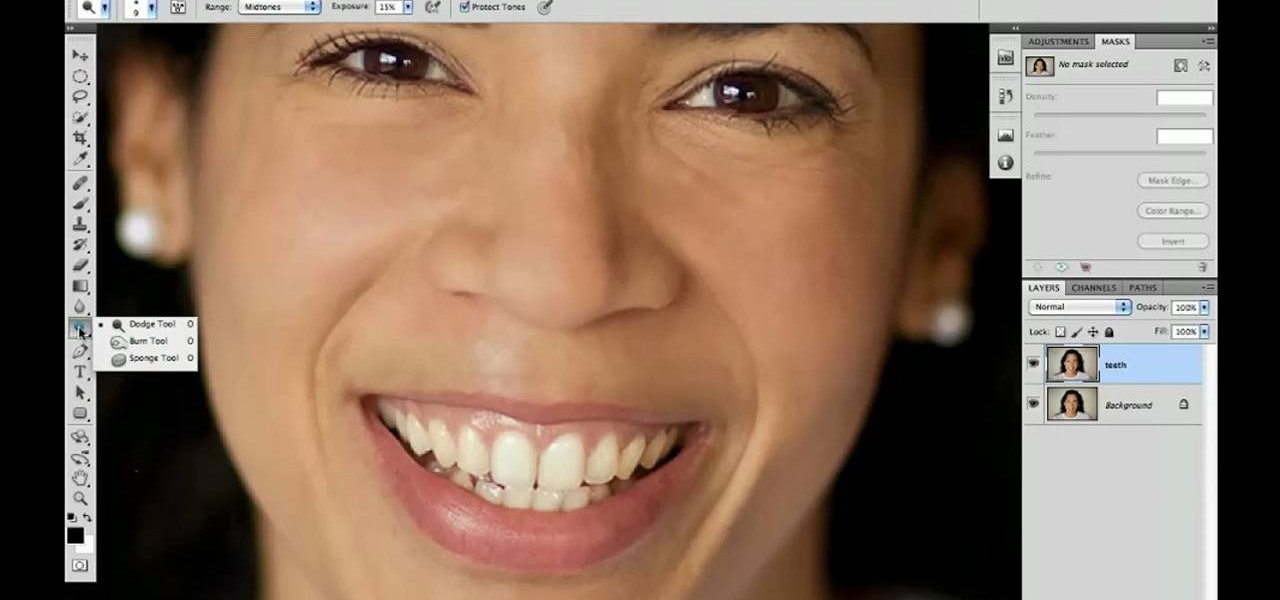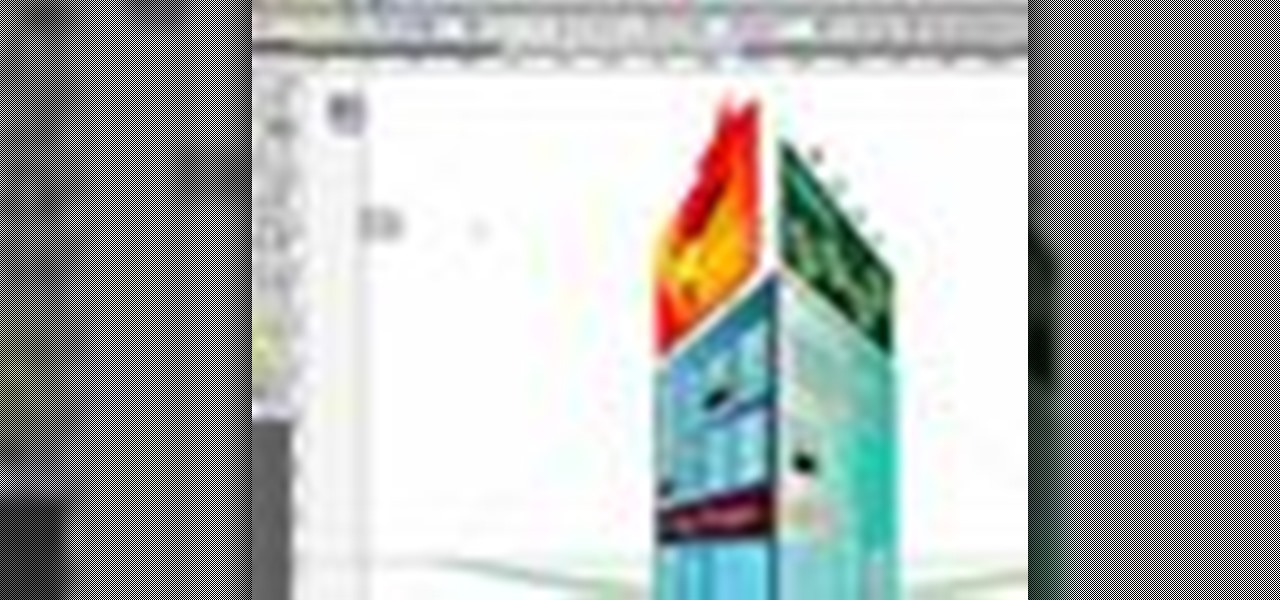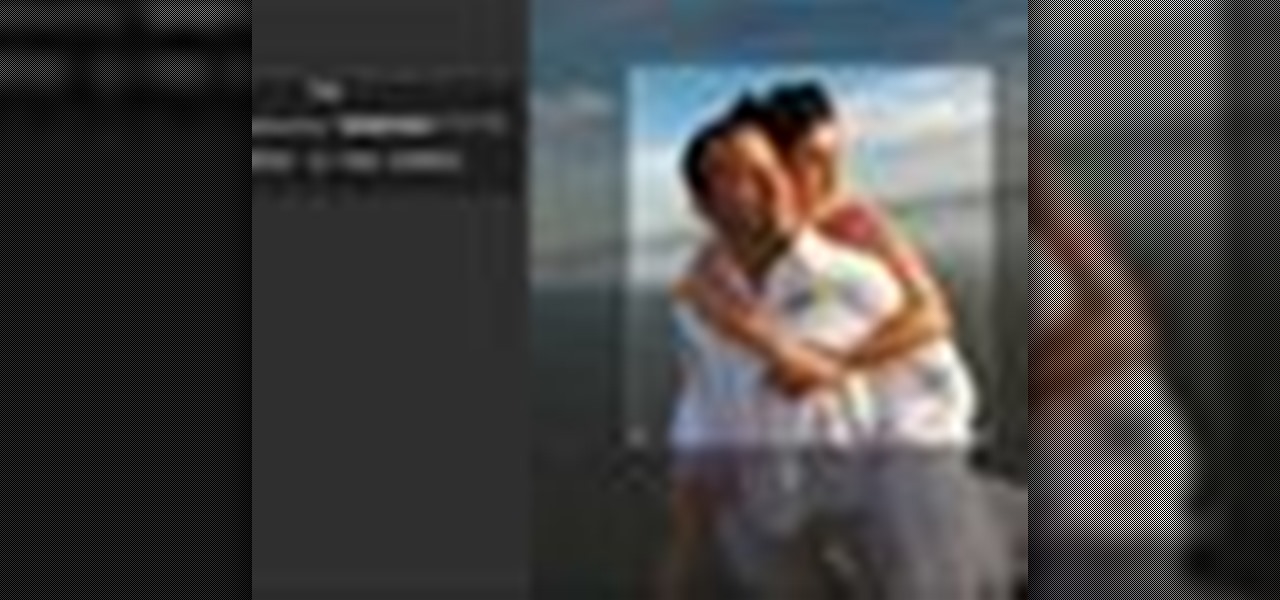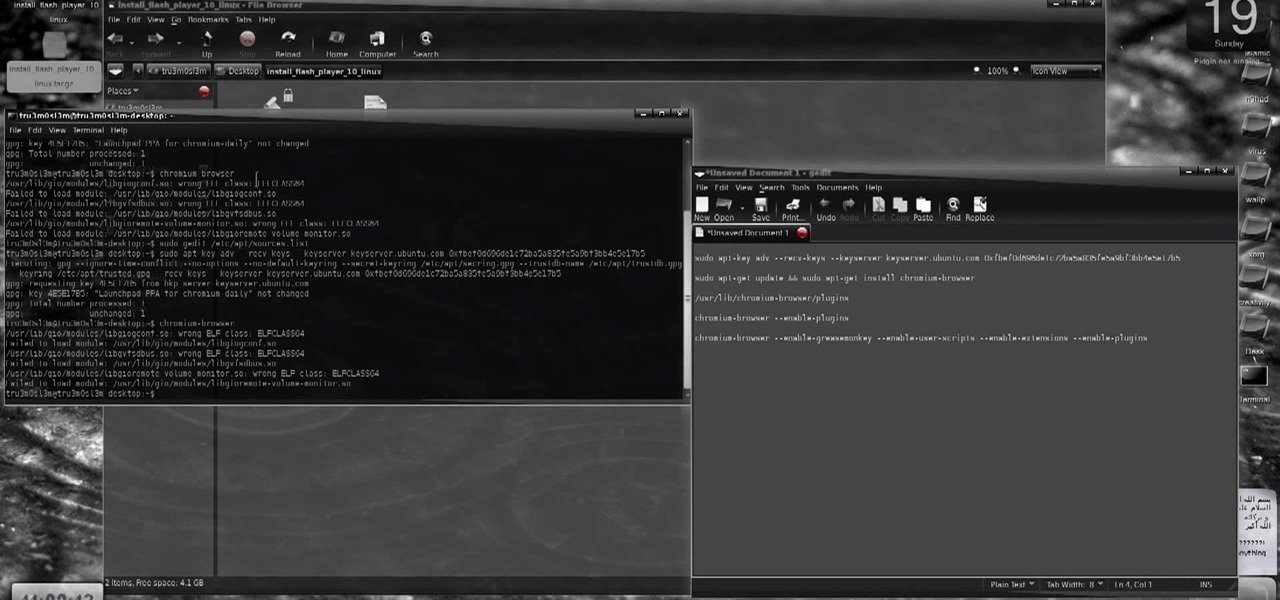
New to Ubuntu Linux? This computer operating system could be a bit tricky for beginners, but fret not, help is here. Check out this video tutorial on how to install and enable Flash for Chromium on Ubuntu Linux.

Hidden features of the Patch tool revealed as we wipe out some nasty looking tattoos. Use Photoshop CS4 to fix the tattoos or body scars with the Patch tool. Remove your ugliest mistakes with the Patch Tool, a tutorial from TutorialBucket.
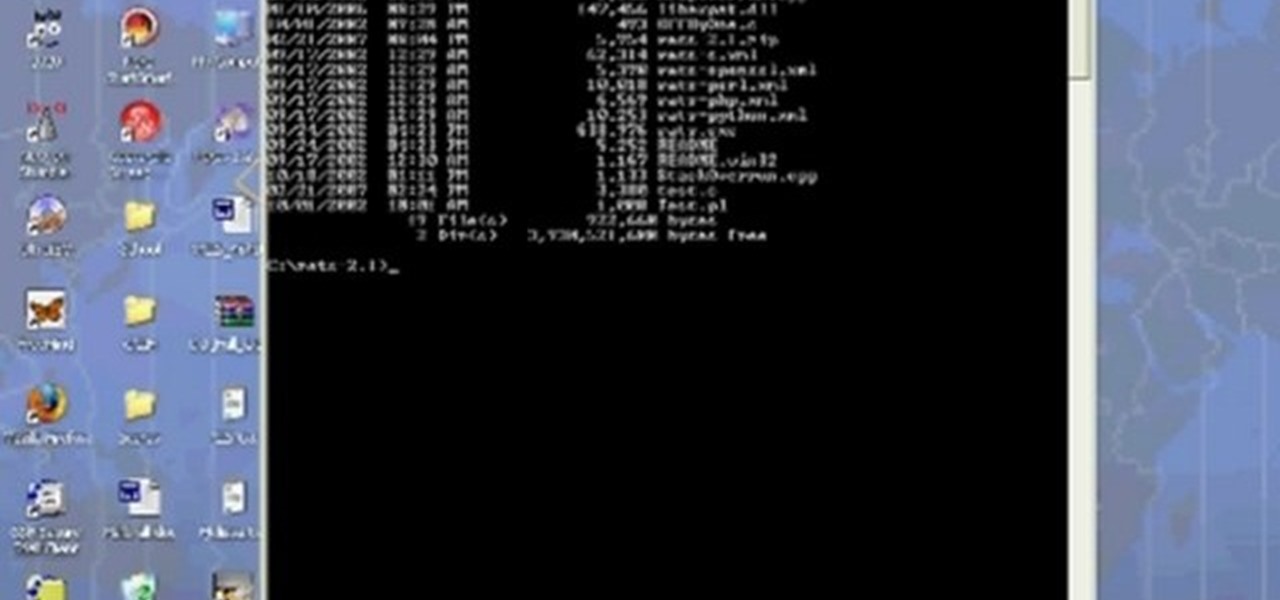
Any hacker worth her salt will need to debug from time to time. One particularly efficient way to check your code is with the RATS code checking tool. In this video, you'll learn how to use the RATS code checking tool for C/C++, PHP and Perl. For a detailed walkthrough on how to use RATS scanner to audit your source code, take a look!

This image editing software tutorial shows you how to use the healing brush tools in Photoshop CS3. Think of them as first aid for your photos! Watch and learn how to use The Clone Stamp, Spot Healing Brush, Healing Brush, and Patch Tool to retouch photos in Photoshop CS3.
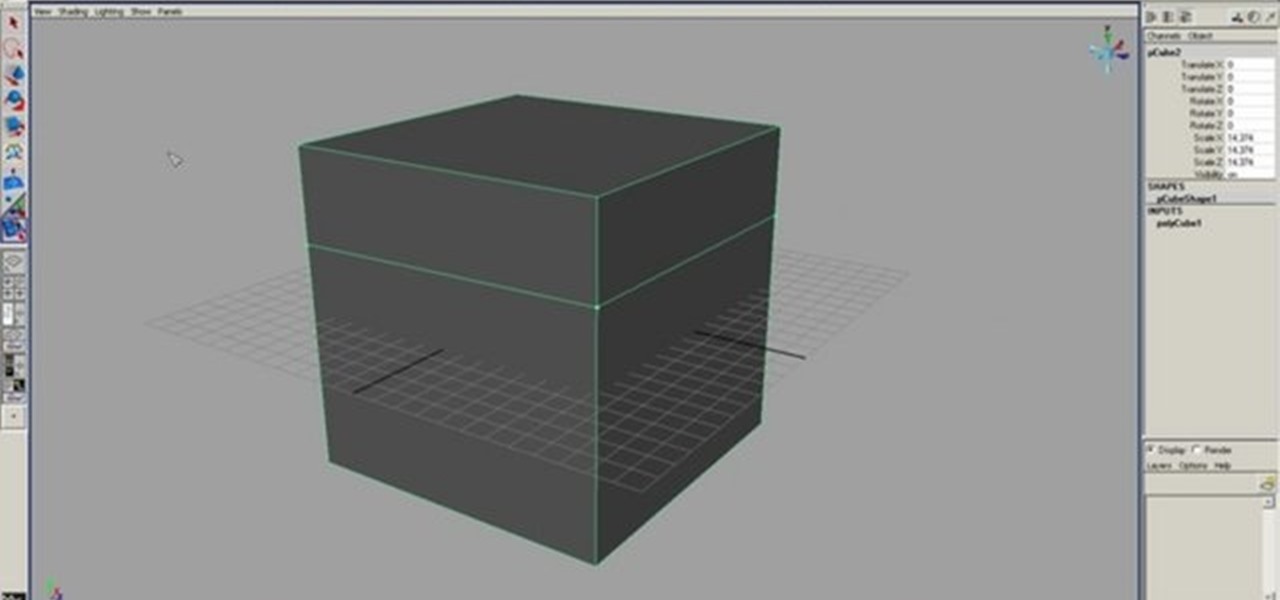
This 3D modeling software tutorial shows you how to use the split polygon modeling tool in Maya. Learn how to use the split polygon tool to get full control over adding detail to your polygon object in Maya.
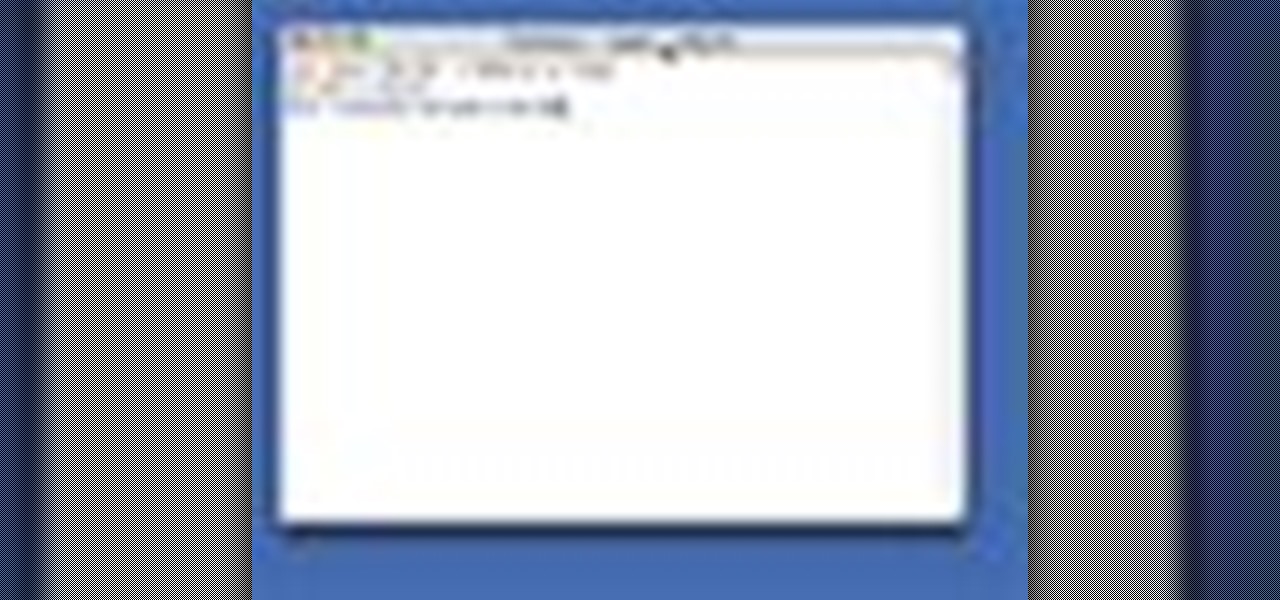
Enabling SSH On Your Mac Server How To Use Your Mac As A Server.

SketchUp 5 and up has a Sandbox. But there are a few rules to know before you're allowed to play. In this episode of The SketchUp Show, Alex leads you in creating a landscape from scratch, and a second way to model terrain from existing contour lines using the sandbox tools. Landscapers will love learning to use the sandbox tools in this episode!

After you've assembled your clips in order, you can fine tune your sequence by trimming the edit points between each clip. This video explains the many tools you can use to make trimming videos easy and precise, including the ripple and roll tools. These tools allow for seamless editing.

By following along with these tutorials, you can learn not only how to draw the popular Nintendo character Sonic the Hedgehog, you will also be able to master many of the basic and intermediate drawing tools available in Adobe Illustrator 5.

If you take a lot of photos with your smartphone or cheap digital camera, you can see the difference compared to results from a pro camera. So, if you want to get a professional camera look without dropping the money, check out this video to learn how to enhance your pics. This trick works with Photoshop, or any photo editing software that has a selection tool, a gradient tool and a gaussian blur filter.

This is a quick little tutorial for someone who wants to learn how to do better puppetry or puppet effects in Adobe After Effects. Use the Puppet Tool and the DuIK Tools on your next animation project using inverse kinematics.

Plexiglass is great for all sorts of projects, but it is notoriously hard to work with at home. If you've got a plexiglass project in mind though and need an easy, cheap way to bend it, watch this video. It will teach you how to make a tool out of part of a blowdryer that will help you bend plexiglass into whatever form you want.

In this clip, learn how to utilize the Curves tool to fix luminance problems. Whether you're new to Adobe's popular raster graphics editor or a seasoned designer looking to better acquaint yourself with the new features and functions of the latest iteration of the application, you're sure to benefit from this free software tutorial. For more information, watch this video guide.

Learn how to use the ever-useful Quick Properties tool in AutoCad 2011. This clip will teach you everything you'll need to know. Whether you're new to Autodesk's popular 3D drafting application or a seasoned professional just looking to better acquaint yourself with the newest iteration of the program, you're sure to be well served by this video tutorial. For more information, including step-by-step instructions, watch this free video guide.

Now that it's legal to jailbreak mobile phones, why not finally take the plunge and jailbreak your iPhone? This video will show you how to create a custom .ipsw for iOS 4 for installation on an iPhone 3GS using Pwnage Tool 4.0. The process is pretty quick and easy, and will allow you to create the custom iPhone interface that you've always wanted.

Polish those not-so-pearly whites with Adobe Photoshop CS5's Dodge & Sponge tools. This clip will teach you what you need to know. Whether you're new to Adobe's popular raster graphics editing software or a seasoned professional just looking to better acquaint yourself with the program and its various features and filters, you're sure to be well served by this video tutorial. For more information, including detailed, step-by-step instructions, watch this free video guide.

Flash CS4 has a lot of powerful new tools, and if you've used previous versions of the software it can be difficult to figure out how to use the new features. This video explains how to use one of the new features, the Deco tool, to animate cool backgrounds and other parts of an animation. Make sure you're using every Flash tool you have at your disposal!

If you've recently purchased a Kreg Jig, you've probably recieved the plans for bulding certain items, including a work bench. If not, it's okay, you can head to their website for the guide. So, in this tutorial you'll find out how to build a workbench using your Kreg Jig tools. It's a great place to keep your tools and will make life much easier for you whenenever you need something. Enjoy!

Whether you're new to Adobe Photoshop or a seasoned graphic arts professional after a general overview of CS5's most vital new features, you're sure to be well served by this official video tutorial from the folks at Adobe TV. In it, you'll learn how to create, edit, and fill shapes intuitively, directly on your artwork, using the Illustrator CS5's new Shape Builder Tool.

Whether you're new to Adobe Photoshop or a seasoned graphic arts professional after a general overview of CS5's most vital new features, you're sure to be well served by this official video tutorial from the folks at Adobe TV. In it, you'll learn how to draw shapes and scenes in accurate 1, 2, or 3-point linear perspective with the new Perspective Drawing tools in Illustrator CS5.

In this video, learn how to jailbreak your iPhone (Mac or Windows) with a Pwnage tool in order to not get a 1600 error. In order to complete this tutorial, you will need the following downloads:

For anyone looking to edit a picture with one or more persons down to just a single person in the picture, you can use GIMP. This video tutorial goes over how to utilize the paths (or pen) tool and foreground select tool. The paths tool allows a person to select a part of an image to create a series of lines, or paths, that allow you to create a path around whatever you want to select in a picture. This item can then be moved and copied to a completely different photo. The foreground select t...

This episode of TUTCAST shows you how to get rid of blemishes in your photos using Photoshop. For this demonstration the patch tool in Photoshop is used to clean the blemish. Use the elliptical marquee tool to select the area including the blemish as shown and then feather the selection using the selection modify feather command. Use the patch tool to patch the area with the blemish and use the clone stamp tool to clean up the unevenness as demonstrated.

Photo editing expert Chad Troftgruben teaches the viewer how to effectively use the quick selection tool in Adobe Photoshop. In Chad's opinion, the quick selection tool is quite similar to the magic wand tool in the same software, except for one major difference: one can select a particular object, even in a complex picture, simply by holding down the left key of the mouse and moving the pointer over the object. Chad also points out that the quick selection tool saves a lot of time and is ver...

This video will discuss how to implement color changes in Photoshop editing. This step by step approach will tutor the novice Photoshop user how to utilize the various tools and applications to achieve, colorization in photos, swap select and hue, colors and backgrounds of photos, describes layering using saturation and blend techniques. This video tutorial will describe and demonstrate the correct settings and tool usage for easy application of each editing and color manipulation.

There are many ways to remove an image from its background in Photoshop and using the filter tool is probably the easiest way to do the job. In this detailed video you will learn to use the Extract Filter in Photoshop to take a portion of an image and remove it from the background.

This little ring is a frequently used chainmailing tool. The ring tool substitutes for a pair of pliers, and works for about eighty percent of chainmail patterns. Watch this metalsmithing video to see how the ring tool is used.

Adobe Photoshop CS3 has a lot of power becuase it has a lot of tools. But if you don't know how to find those tools, or worse yet, what to look for, you are going to get frustrated fast. This Photoshop CS3 tutorial will familiarize you with the basic tools and how to work with layers in Photoshop.

Aperture's loupe tool is a powerful magnifier that lets you zoom portions of an image from 50% to 1600% to quickly check focus or view details in a photo.

Aperture's zoom tool makes it easy to view and edit your images up close and in great detail.

Aperture's crop and straighten tools allow you to quickly adjust the composition of your images.

This 3D modeling software tutorial shows you how to work with the pen tool in modo 301. The The pen tool can be used for organic or hard surface modeling in modo. Take a quick look at the versatile and intuitive Pen Tool in this modo 301 tutorial.

The Bevel tool is an important part of a balanced modeling diet in any 3D software. The Bevel tool in modo changes to match the selection mode you are modeling in, making it intuitive to use.

This 3D software tutorial covers the basics of using the clone tool in modo 101. The clone tool works the same way in newer versions of modo. This tutorial is great for anyone new to learning modeling in modo. The clone tool allows you to make copies of the currently selected geometry and then use the handles to move the new copy.

Take a look at this instructional video and learn how to use the rotate tool in Google SketchUp. When you pick the rotate tool, the icon orients itself to any surface you hover over. Click once to set the rotation and move away to set a rotation base. This is the controlling arm you will use to rotate your object. This tutorial covers how the rotate tool works, examples of the rotate tool in action, and how to lock or define the orientation of the tool.

Take a look at this instructional video and learn how to use the eraser tool in Google SketchUp. Keep in mind that the eraser tool only works for edges in SketchUp, and you won't be able to erase surfaces with the eraser tool. This tutorial covers how to erase single or multiple edges easily and how to soften or hide edges with the eraser.

Take a look at this instructional video and learn how to use the freehand tool in Google SketchUp. This tutorial covers how to use freehand to draw free form edges. To do this, simply click and hold the mouse button to draw with the freehand tool. Like other drawing tools, be careful not to cross over edges while drawing, and draw to and from existing edges to properly break surfaces.

Watch this instructional woodworking video to use this bowl finishing tool. This tool is used to make the very last cuts when carving a wooden bowl. The finishing tool leaves a smooth surface on a wooden bowl.

This tutorial shows you how to use the Puppet Tool in Adobe After Effects CS3. The Puppet Tool can be used when compositing in 2D or 3D space to manipulate and animate layers. If you are new to After Effects or have never used the Puppet tool, this tutorial will get you started.

If you are a dedicated model maker, watch this instructional video to make a handy tool for sculpting and working with miniatures. These homemade wood tools are good for a variety of purposes. It can be made from wood as small as match stick stock up to 1/2'' by 1'' stock. Use this wood tool for modeling clay, greenery or spreading glue plaster and wiping off the excess.