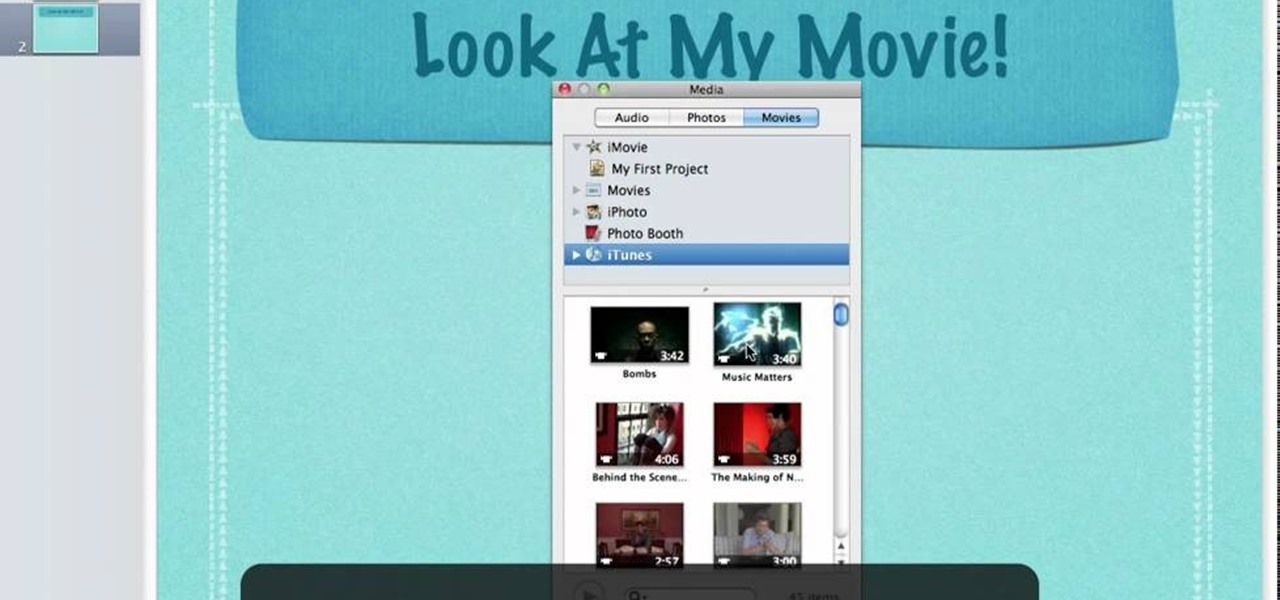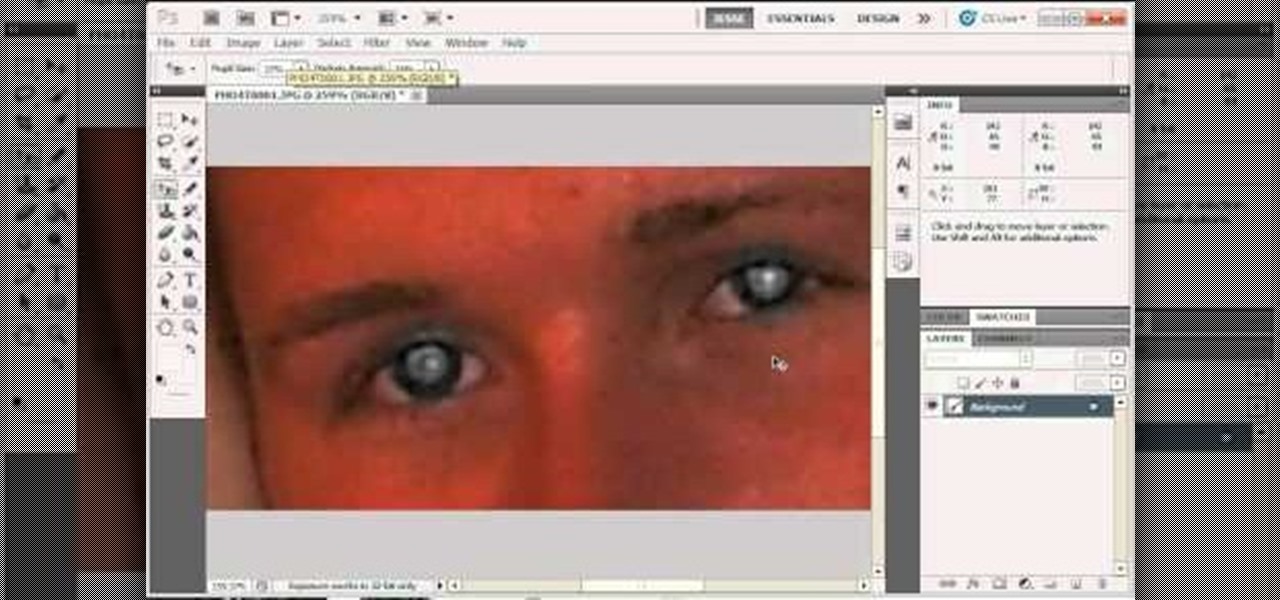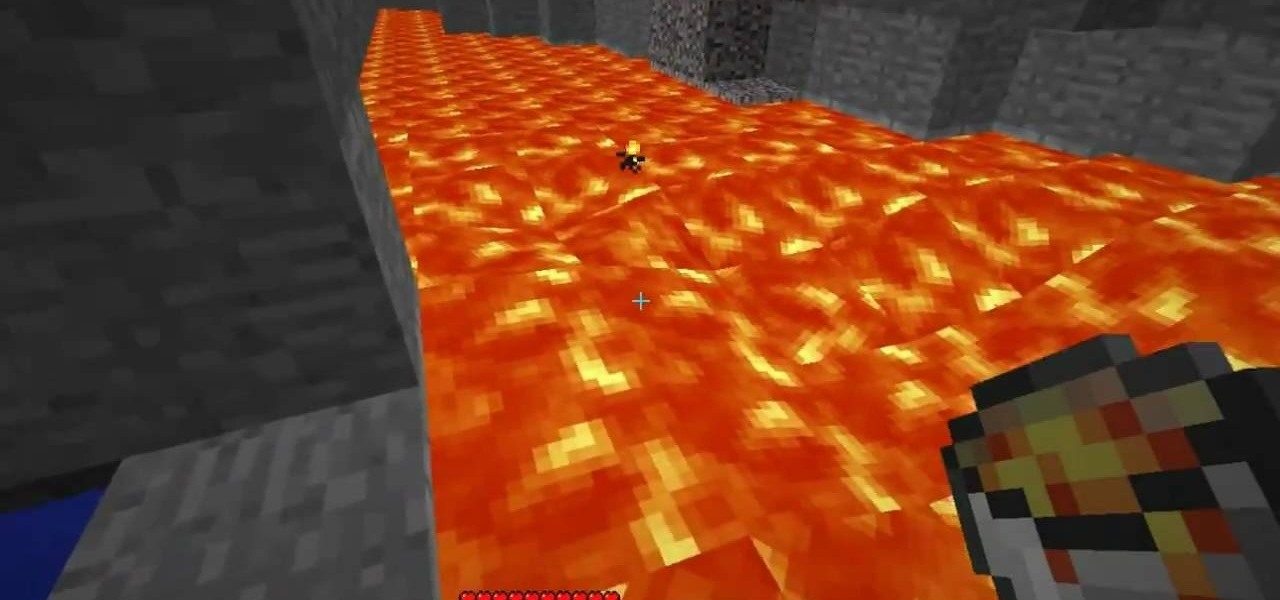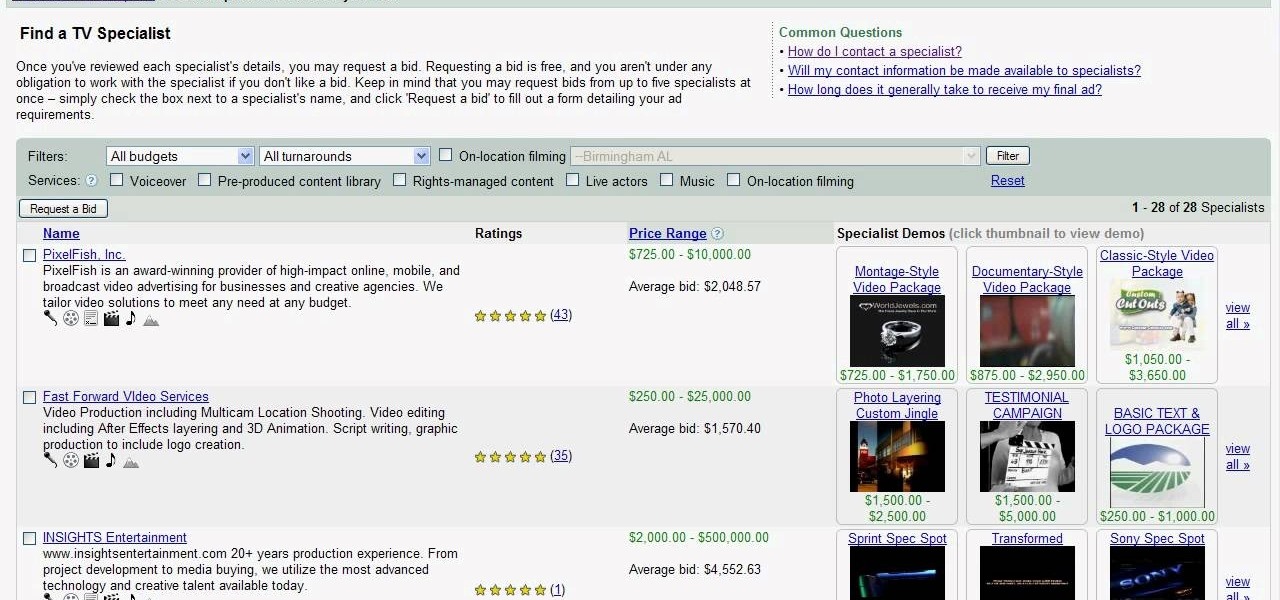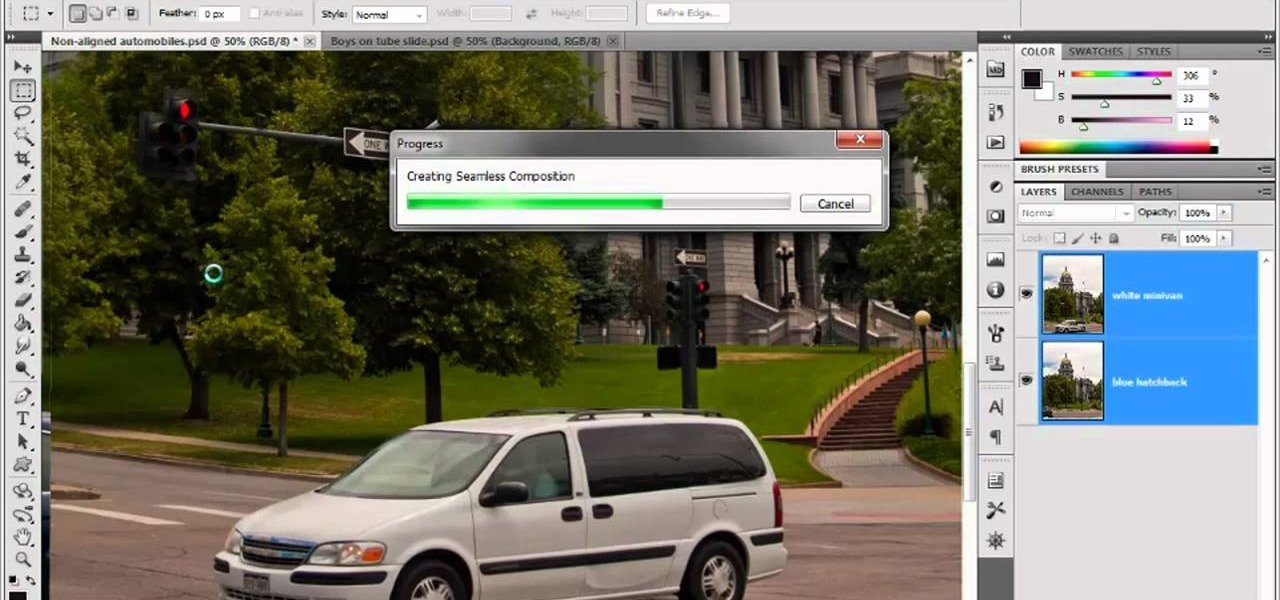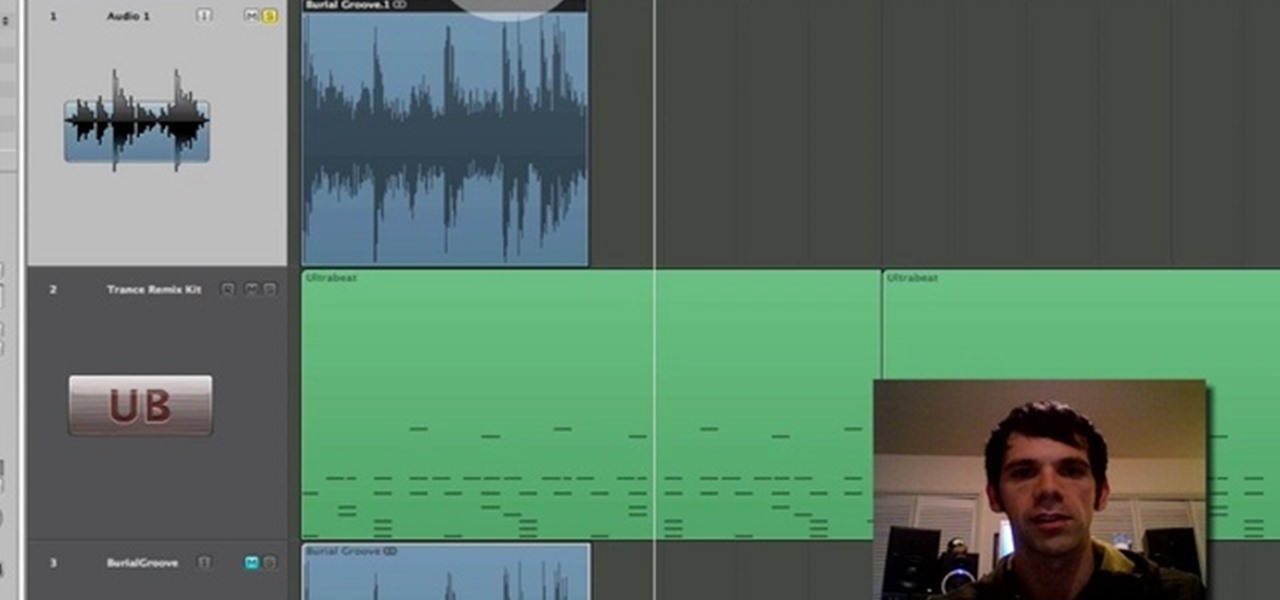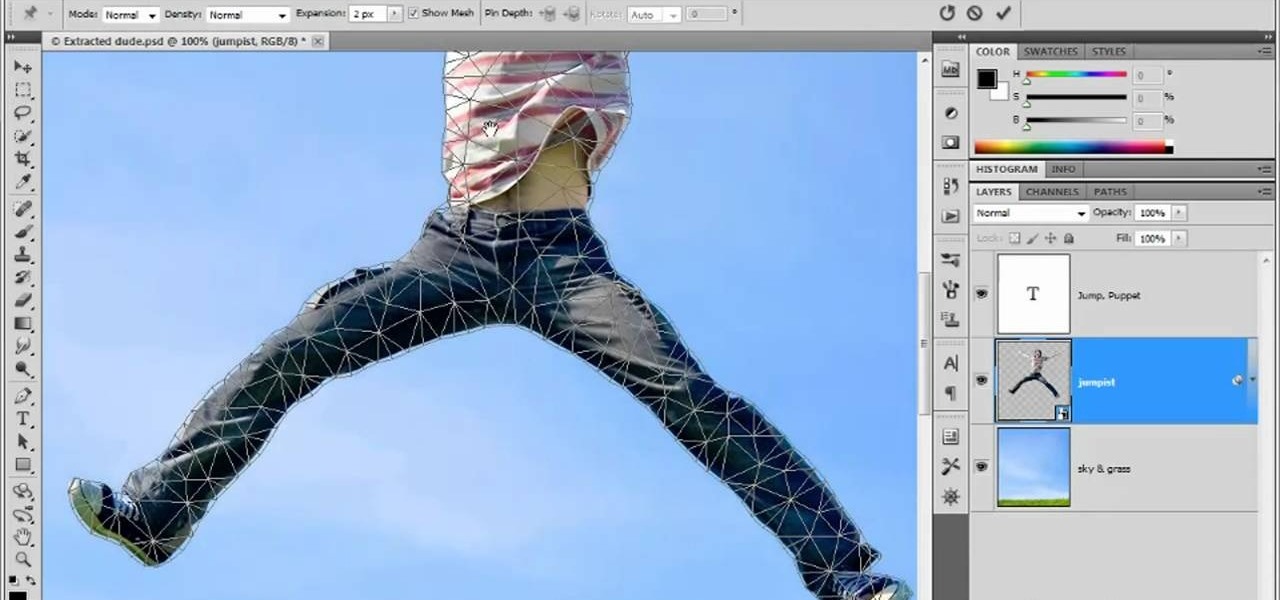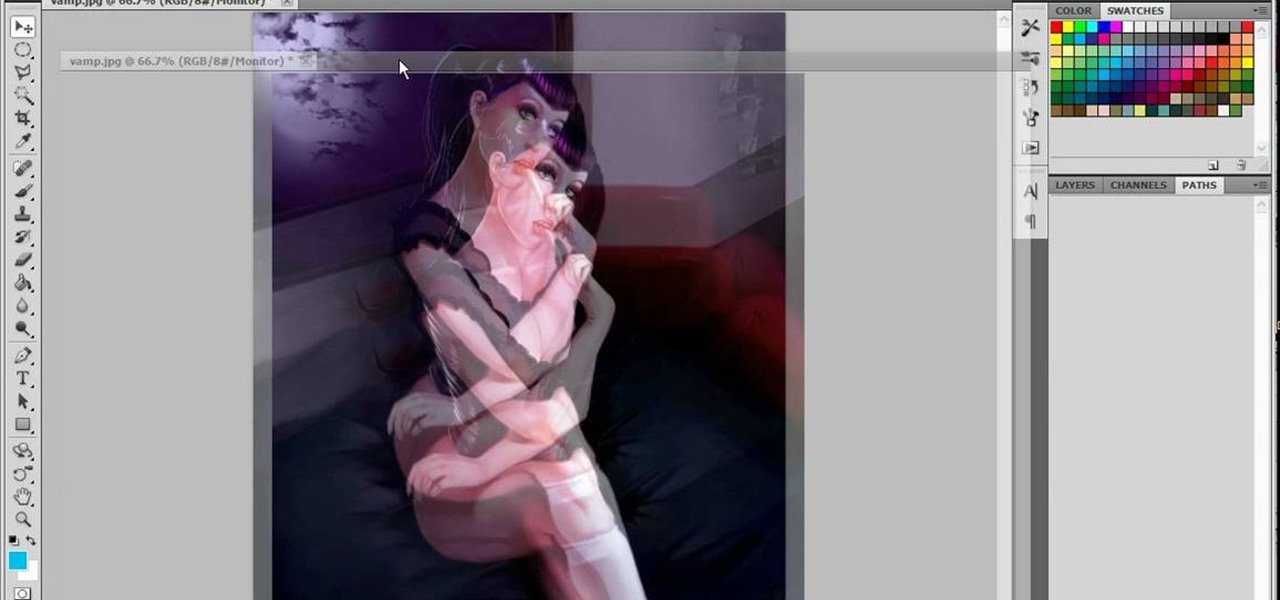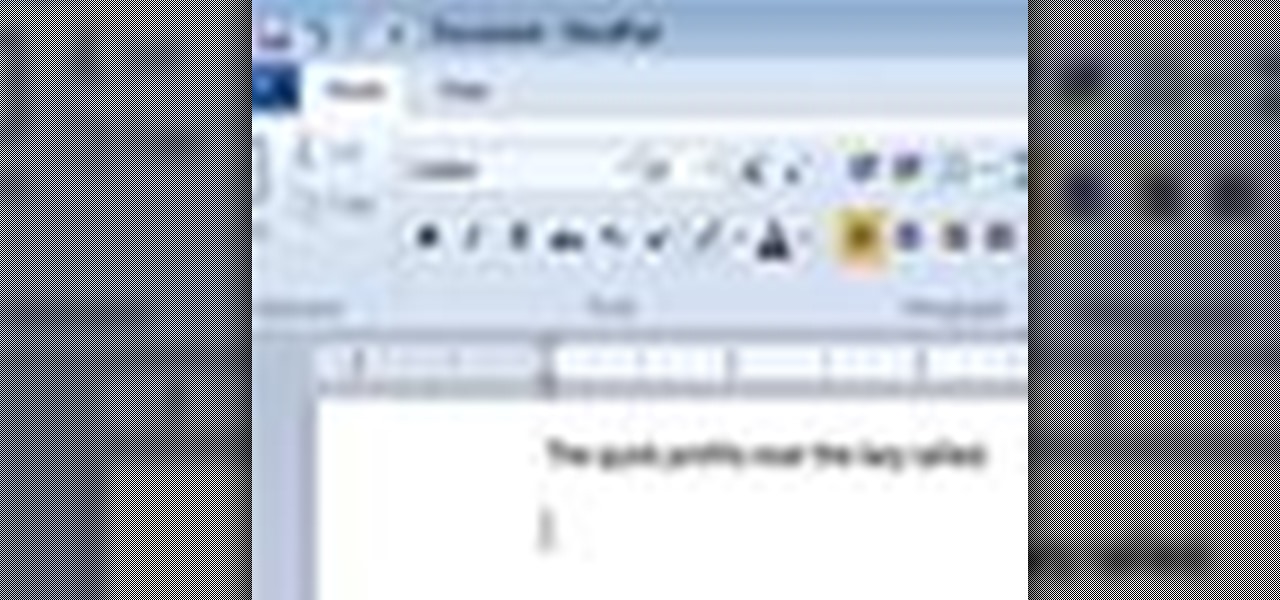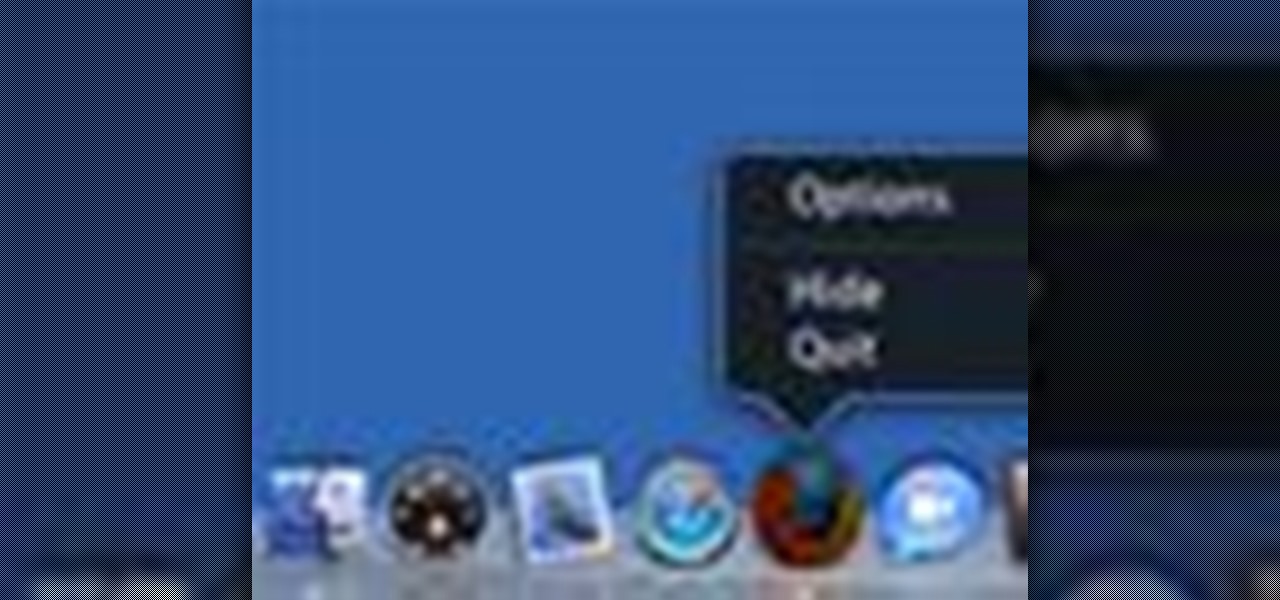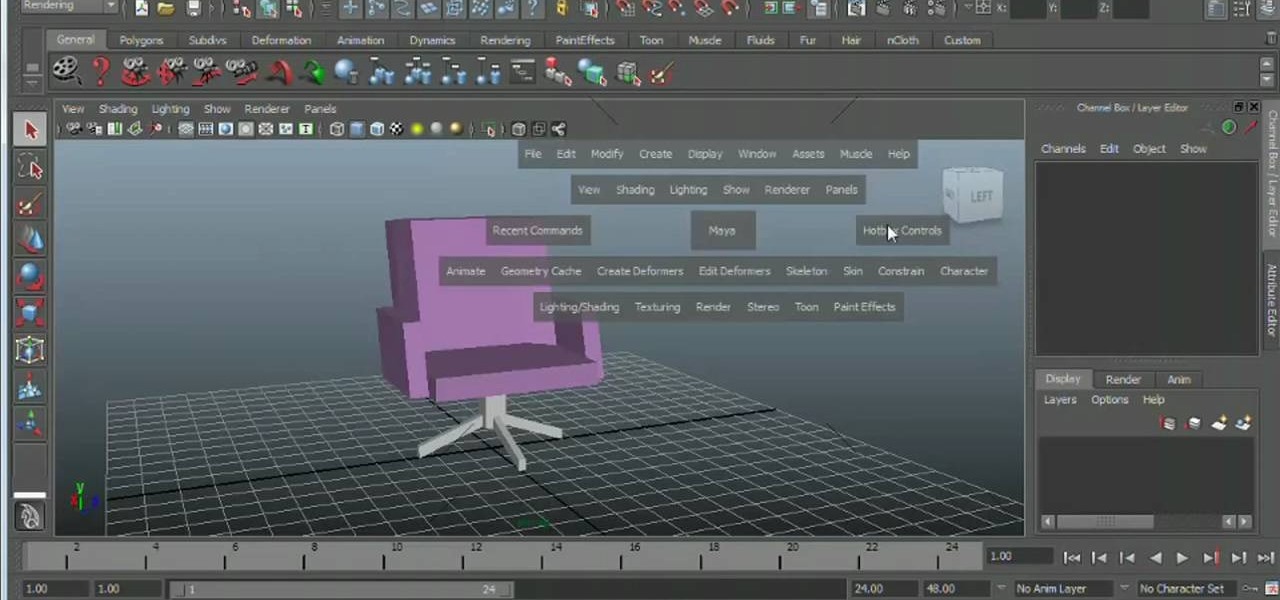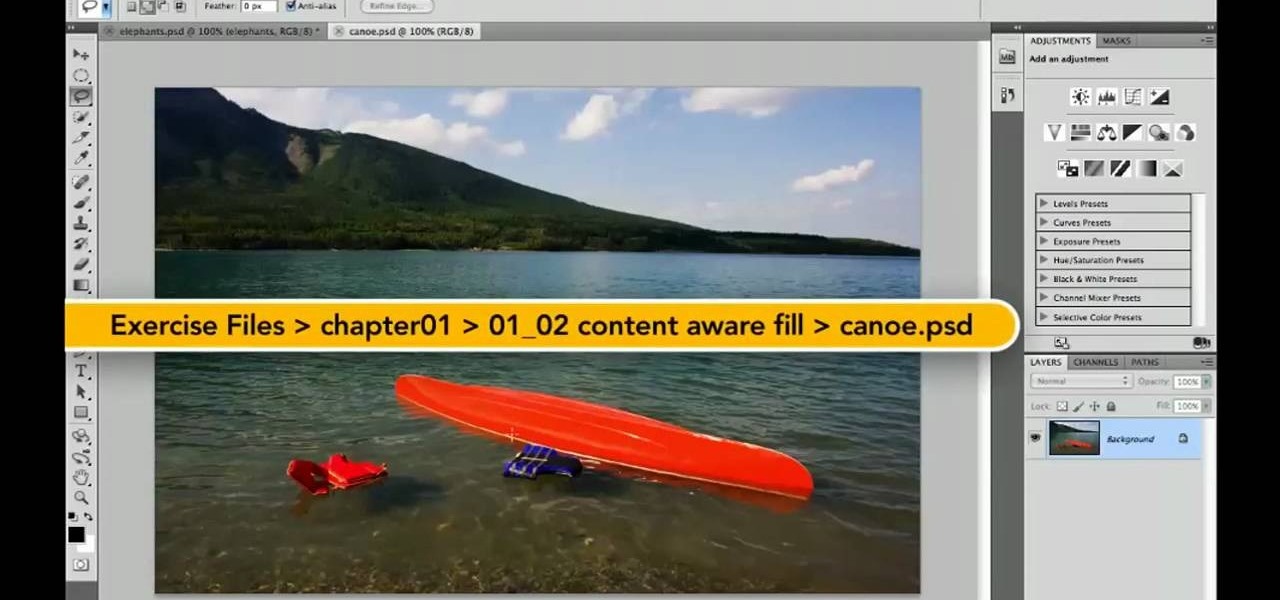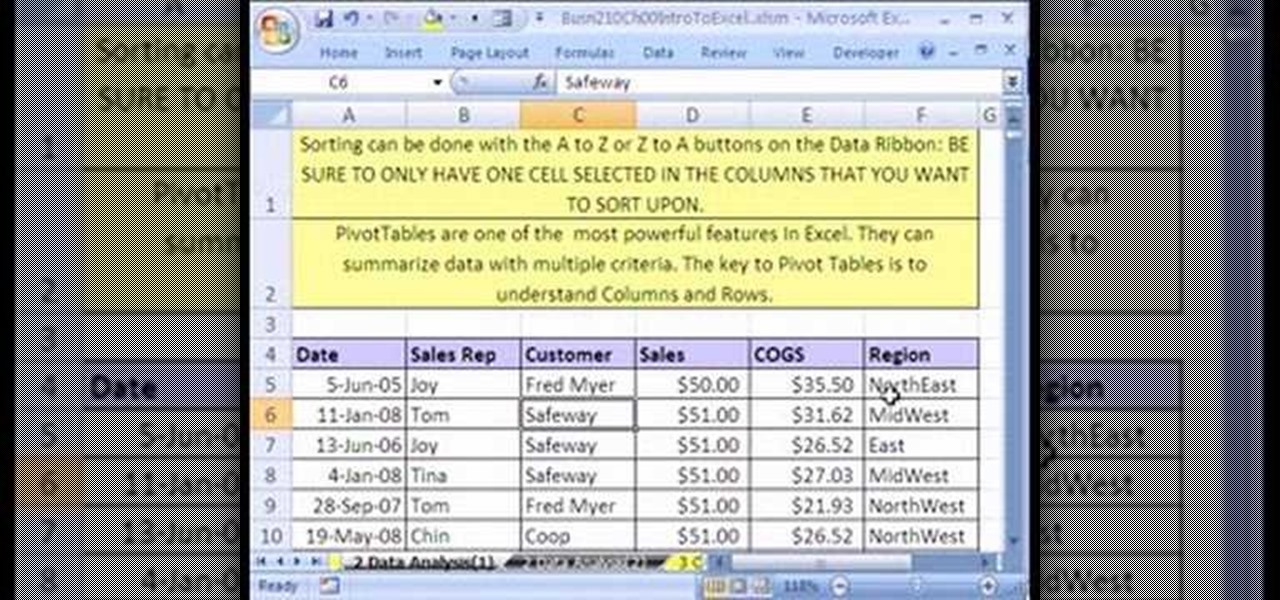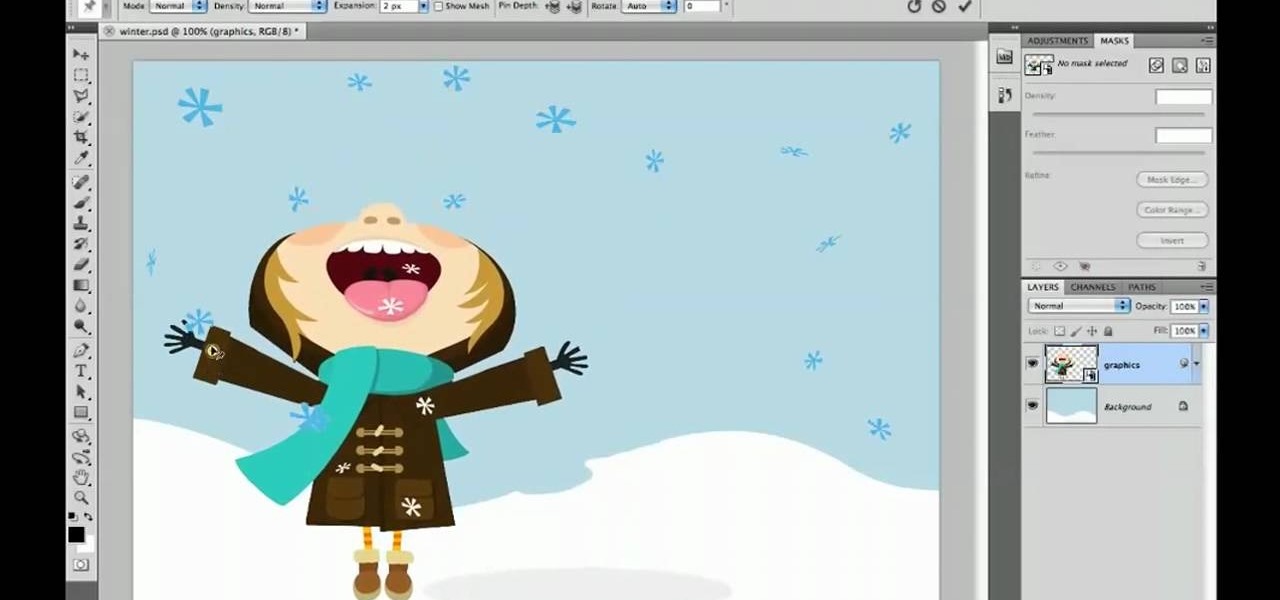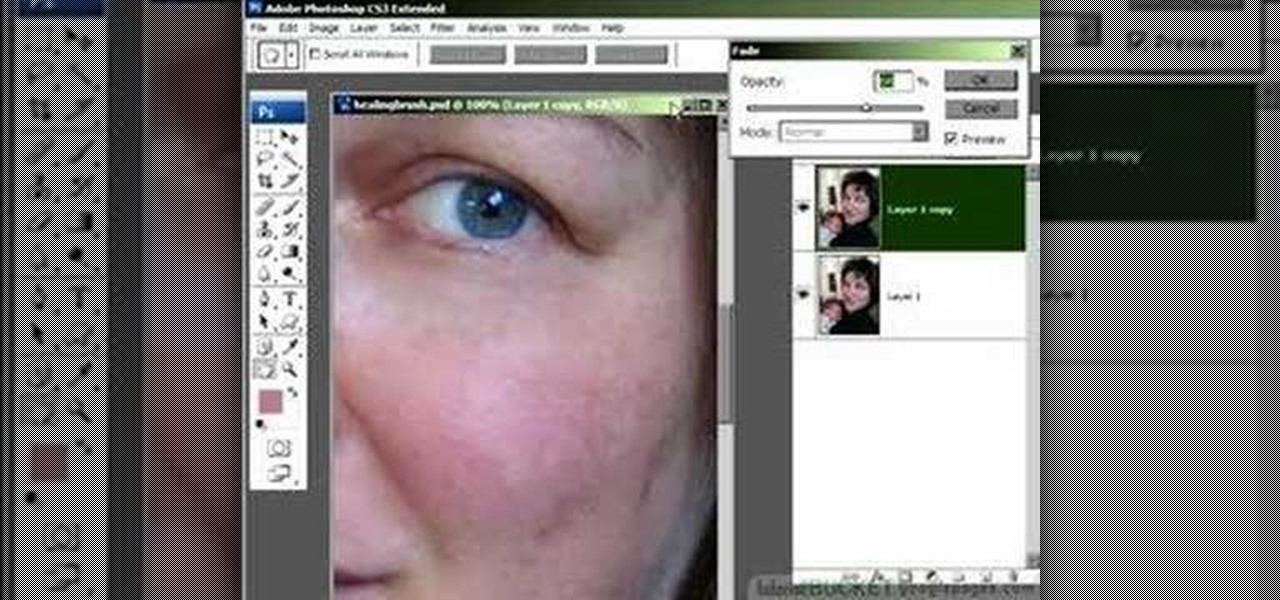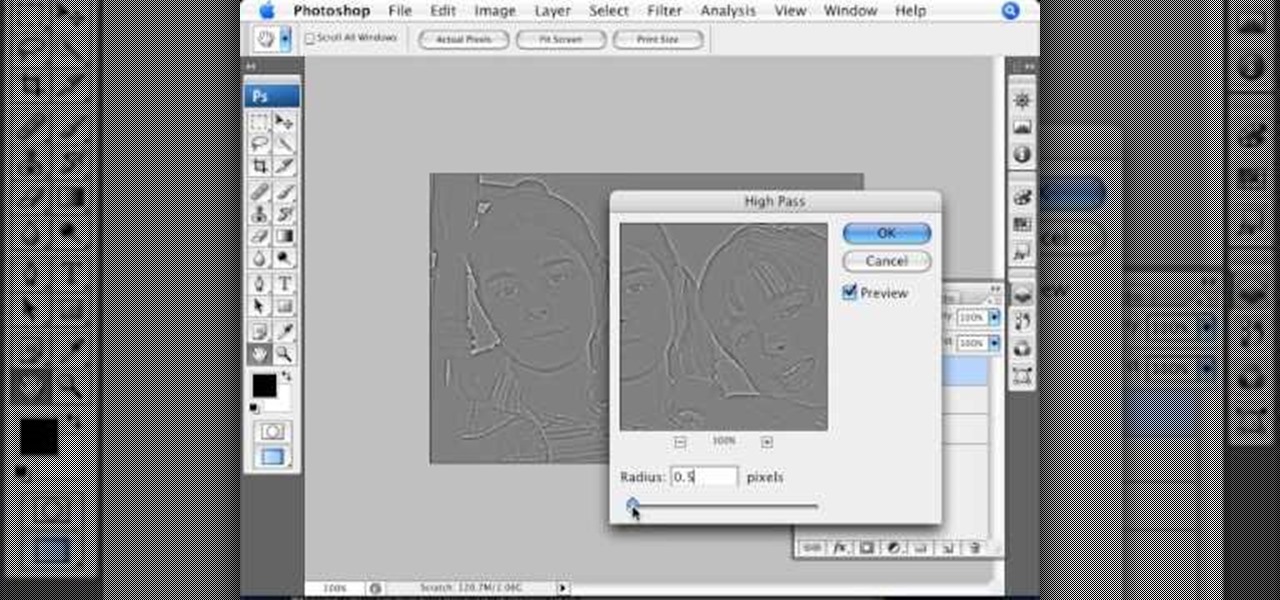Devolped by the same team of engineers responsible for LightWave 3D, modo, lowercase, delivers the next evolution of 3D modeling, painting and rendering in a single integrated and accelerated package for the Mac and PC. And now, modo is a true end-to-end solution that includes true 3D sculpting tools, animation and network rendering! More than just features, modo is a truly elegant integration of technology, raw horsepower and refined workflow. With such a wealth of inbuilt features, however,...

Devolped by the same team of engineers responsible for LightWave 3D, modo, lowercase, delivers the next evolution of 3D modeling, painting and rendering in a single integrated and accelerated package for the Mac and PC. And now, modo is a true end-to-end solution that includes true 3D sculpting tools, animation and network rendering! More than just features, modo is a truly elegant integration of technology, raw horsepower and refined workflow. With such a wealth of inbuilt features, however,...

Devolped by the same team of engineers responsible for LightWave 3D, modo, lowercase, delivers the next evolution of 3D modeling, painting and rendering in a single integrated and accelerated package for the Mac and PC. And now, modo is a true end-to-end solution that includes true 3D sculpting tools, animation and network rendering! More than just features, modo is a truly elegant integration of technology, raw horsepower and refined workflow. With such a wealth of inbuilt features, however,...
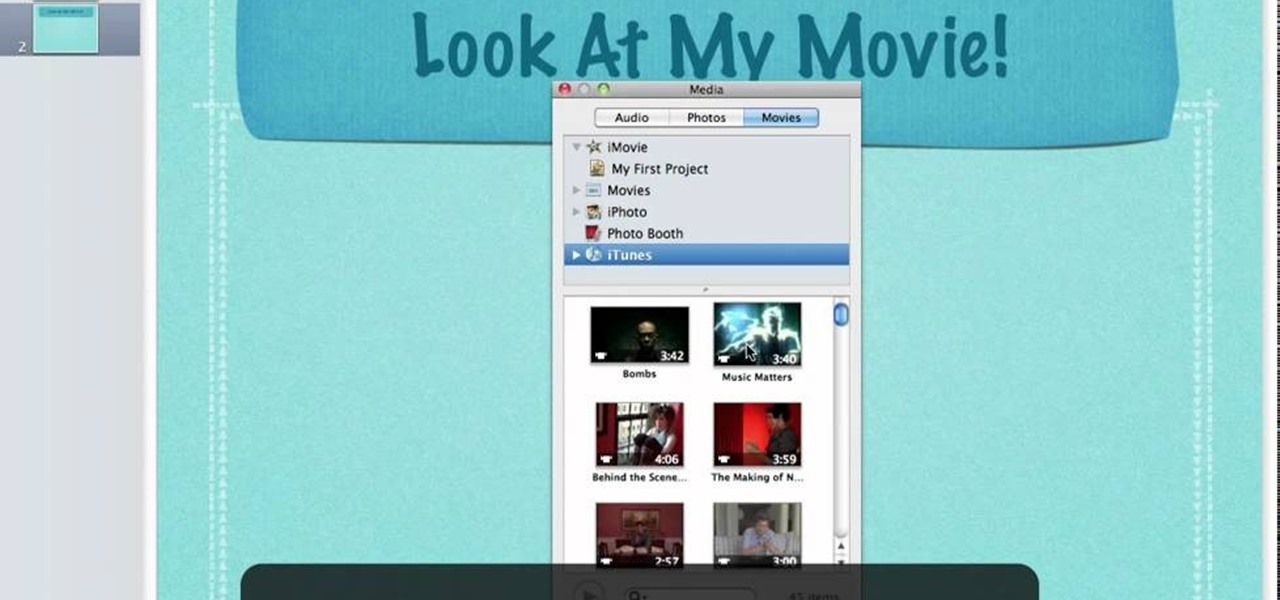
The Media Manager that comes with Keynote is a useful tool for adding in all sorts of media to your slideshow or project; and videos can add an extra level of depth and information to your project. Take any movie or clip from your iTunes library and then use the Media Manager tool to insert it into Keynote. It's a very simple process - the whole video showing you how to do it takes barely a minute!

The iron is probably the most dangerous tool in your sewing room, especially a steam iron (which is a necessary tool for most sewing projects). Maintain your sewing iron by using clean water. It's also important to know the difference between the pressing and steaming techniques.
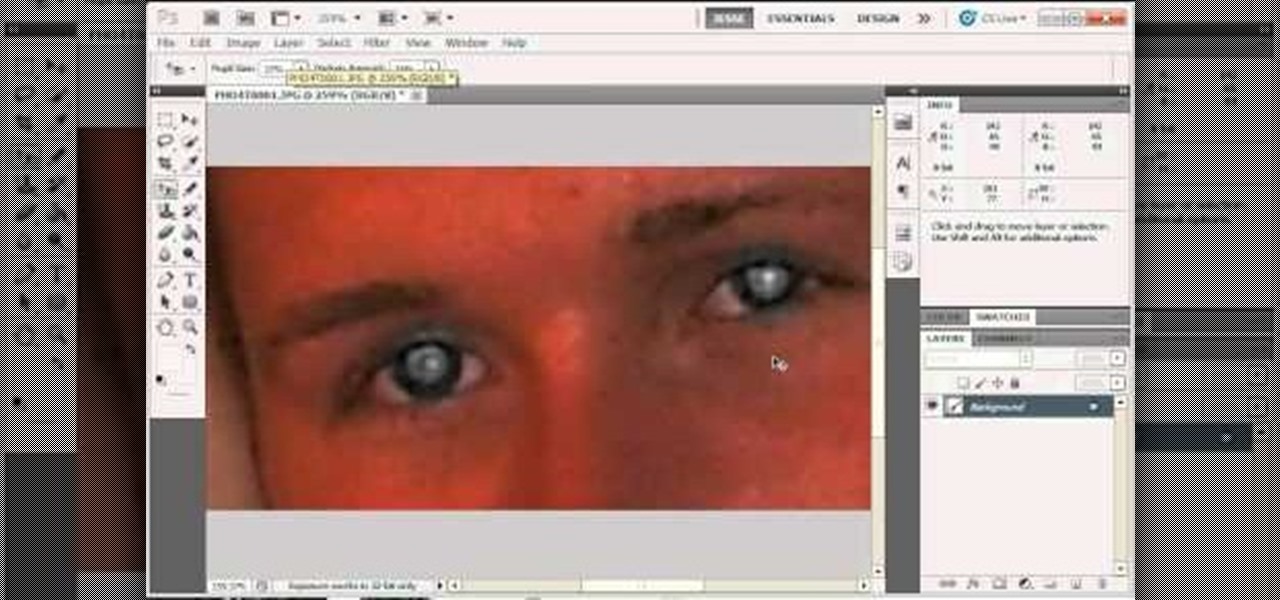
For most instances of red eye, the built in tool that comes with Adobe Photoshop is enough. But in some cases, the tool might not be enough, especially if it changes the skin tone. Here's a good way to get rid of especially severe cases of red eye on your photos.

The Minecraft portal, part of the October 31st Halloween Update, is a frame of Obsidian that teleports the player to the Nether. Watch this video and learn how to create a Portal in Minecraft, avoiding obsidian mining, and without diamond tools.

Interested in using the Google TV Ads SpotMixer tool to produce your television commercial? It's easy. And this official video guide from the folks at Google AdWords presents a complete guide. For all of the relevant details, and to get started using SpotMixer to create your own custom TV spots, watch this clip.

In this video tutorial, we learn how to to use the Auto-Blend Layers tool in Adobe Photoshop CS5. Whether you're new to Adobe's popular raster graphics editor or a seasoned designer looking to better acquaint yourself with the new features and functions of the latest iteration of the application, you're sure to benefit from this free software tutorial. For more information, watch this video guide.

In this video tutorial, we learn how to use the Pen tool and Paths panel in Adobe Photoshop CS5. Whether you're new to Adobe's popular raster graphics editor or a seasoned designer looking to better acquaint yourself with the new features and functions of the latest iteration of the application, you're sure to benefit from this free software tutorial. For more information, watch this video guide.

If you're taking a portrait with multiple people, you might end up with different skin tones as the light hits each subject differently. This tutorial shows you how to even out the skin tones for multiple subjects using the retouching tools in Adobe Photoshop CS5.

Logic can be a powerful tool for tracking, and even mixing! If you're curious about Logic Pro 9's capabilities as a mixing tool, check this out! In this video you will learn how to create a dynamic mix for your music by using automation controls to allow you to raise and edit fader positions as well as points where the fader goes up and down on top of many other great things!

Learn how to use the Flex Time tool to alter the speed and timing of your tracks without altering their pitch or introducing nasty artifacts. This clip presents an overview of how to use it. Whether you're new to computer recording, new to the Apple Logic DAW (digital audio workstation) or just looking to pick up a few new tricks, you're sure to benefit from this free video software tutorial.

In this clip for Photoshop novices, you'll learn how to utilize the ever-popular CS5 Puppet Warp tool. Whether you're new to Adobe's popular raster graphics editor or a seasoned designer looking to better acquaint yourself with the new features and functions of the latest iteration of the application, you're sure to benefit from this free software tutorial. For more information, watch this video guide.

Create holiday red, green, and gold wreath nails

Learn how to make a "Resident Evil"-style Biohazard Virus with nothing except the brush tool and layer effects in Photoshop. Use adjustment layers to create extra grain and contrast to your made from scratch hi-res microscopic bacteria and learn more about those brush tool options you didn't know about.

In this software tutorial, you'll see how to add a shot to a sequence with the Splice tool in Avid Media Composer 5. Whether you're new to Avid's popular non-linear editor (also known as "The Avid") or are a seasoned digital video professional just looking to better acquaint yourself with Media Composer 5, you're sure to enjoy this free software tutorial. For detailed instructions, and to get started using Avid 5 yourself, take a look.

Making a Flash animation character walk one step is pretty easy. Making them walk the same way over and over using a walk cycle is more challenging. This video will teach you how to animate a walk cycle in Flash CS4 or CS5, making use of the Bone Tool that was a big new addition to Flash CS4. The end result looks really good, and yours will too if you follow these instructions.

This series is the basic training you need to get up and running with Photoshop, so that you can be a better digital painter. Knowing how to use all the tools and options that pertain to digital painting, photomanipulation, and photo editing will save you lots of time, so it's worth learning the basics first.

Learn how to use the blur, smear and sharpen tools in Autodesk SketchBook Pro 2010. Whether you're new to Autodesk's popular raster graphics editor or a seasoned graphic artist merely looking to better acquaint yourself with SketchBook Pro 2010, you're sure to be well served by this free video software lesson from the folks at Lynda. For more information, take a look.

RayFire is a really powerful (and expensive) plugin for 3DS MAX that is designed to facilitate destroying, shooting, and otherwise causing harm to your 3D models. No, it won't destroy the files, just the images, which is very important for video games or film work. This two-part procedural video follow one artist as he creates a demolition video using Rayfire inside 3DS MAX.

Want to share a screenshot of a 3D Studio Max project with your art director? With the built-in Grab Viewport tool, it's easy. Whether you're new to Autodesk's popular modeling software or a seasoned 3D artist just looking to better acquaint yourself with the application, you're sure to be well served by this video tutorial. For more information, take a look!

Want to set up the Microsoft Windows 7 Speech Recognition tool for you-talk-it-types-style dictation? It's easy! So easy, in fact, that this MS Windows accessibility guide can present a complete walkthrough of the process in just over a minute and a half. For details, as well as to get started making dictations to your own Microsoft Windows PC, watch this helpful how-to.

Want to use the VoiceOver speech recognition tool to access the Mac OS X dock? It's easy! So easy, in fact, that this Apple accessibility guide can present a complete walkthrough of the process in just over a minute and a half. For details, as well as to get started using VoiceOver to access the dock yourself, watch this helpful how-to.

Want to simulate mouse functions with the Windows 7 Speech Recognition tool? It's easy! So easy, in fact, that this Windows 7 accessibility guide can present a complete walkthrough of the process in just over a minute and a half. For details, as well as to get started using this useful trick yourself, watch this helpful how-to.

Meet the Maya 2011 Hotbox tool, a highly useful on-screen device for navigating your projects. Whether you're new to Autodesk's popular modeling software or a seasoned 3D artist just looking to better acquaint yourself with the Maya 2011 workflow, you're sure to be well served by this video tutorial. For specifics, and to get started using the Hotbox to navigate your own Maya projects, watch this free video guide.

Learn how to take advantage of Adobe Photoshop CS5's much undervalued Scrubby Zoom tool with this video tutorial. Whether you're new to Adobe's popular image editing software or a seasoned graphic design professional just looking to better acquaint yourself with the unique features of Photoshop CS5, you're sure to find something of value in this video tutorial. For more information, and to get started using CS5's Scrubby Zoom feature yourself, watch this video lesson.

Whether you're new to Adobe's Creative Suite or a seasoned graphic design professional after a general overview of Adobe Photoshop CS5's most vital new features, you're sure to be well served by this from the folks at Lynda, which presents a detailed, step-by-step overview of how to use Photoshop's new content-aware fill tool to selectively and seamlessly erase material from a digital image.

If you use Microsoft Excel on a regular basis, odds are you work with numbers. Put those numbers to work. Statistical analysis allows you to find patterns, trends and probabilities within your data. In this MS Excel tutorial from everyone's favorite Excel guru, YouTube's ExcelsFun, the 3rd installment in his "Excel Statistics" series of free video lessons, you'll learn how to use Excel's sorting and pivot tables (PivotTables) data analysis tools.

In this video, we learn how to get rid of red eyes while using Photoshop. Make sure you have Photoshop open with your picture up and you're ready to go. First, on the left hand side you will find a "healing brush" tool (which is 7 tools down from the top), click on that and then click "red eye tool". Next, you will click on each of the red eyes in your photo. After this, it will change the color of your red eye to the normal color. If the photo needs changed, you can also change the contrast ...

In every new version of Photoshop, there's one new feature that wows the crowd. In Adobe Photoshop CS5, that feature is Puppet Warp. In this video lesson from Lynda, you'll learn how to use the Puppet Warp tool to intelligently deform graphic and photographic objects.

Nick from Greyscale Gorilla does a great walkthrough of the CS Tools bundle for Cinema 4D. He demonstrates installation as well as basic uses for simply accomplishing complicated 3D effects.

This video offers Photoshop users a detailed procedure for adding simulated water droplets to photographs. A male voice-over describes each step in a conversational tone, and his instructions are easy to follow and apply. As he narrates, each step is carried out on screen, allowing you to find the different Photoshop tools and settings when you do it yourself. The procedure uses the gradient tool, drop shadow, and liquefy filter to create a water droplet to a clover leaf. In addition to showi...

Do you love to edit your photos in Photoshop? Watch this quick video that contains some really neat tips on how to use the healing brushes and patch tools in Photoshop. The spot healing brush makes it easy to brush away blemishes or other marks on the skin. It's good for small spots, not larger areas. You can use the patch tool for larger jobs. These two tools combined will give you a pretty impressive end look. It can remove tattoos, wrinkles, acne and so much more!

This video shows you how to enhance the sky in pictures using a program called Adobe Photoshop. With this program you can use a gradient tool to layer different areas and change the color to enhance the picture of the sky. You can also invert colors and do a lot of different things using this tool. It is a very helpful tool to have because it drastically changes how bold the sky looks and could help a photographer out a lot to learn this skill.

This Photoshop tutorial video teaches you how to make any photo look like it was hand drawn. The image selected should have a relatively simple background, because a too detailed image will not turn out properly. Use the high pass tool and the sketch paper tool and you pretty much have your hand drawn image. Follow this video for extra tips on how to get your image to look like hand drawn perfection.

See a tour of the new fur system in Houdini 9.5! It presents a workflow for adding fur to a character, then dives into implementation of the tools to help build that fur.

Systm is the Do It Yourself show designed for the common geek who wants to quickly and easily learn how to dive into the latest and hottest tech projects. We will help you avoid pitfalls and get your project up and running fast.

Systm is the Do It Yourself show designed for the common geek who wants to quickly and easily learn how to dive into the latest and hottest tech projects. We will help you avoid pitfalls and get your project up and running fast. Search Systm on WonderHowTo for more DIY episodes from this Revision3 show.

Pixel Perfect is the "perfect" show to help you with your Photoshop skills. Be amazed and learn as master digital artist Bert Monroy takes a stylus and a digital pad and treats it as Monet and Picasso do with oil and canvas. Learn the tips and tricks you need to whip those digital pictures into shape with Adobe Photoshop and Illustrator. In this episode, Ben shows you how to create hair and fur with the pen tool in Photoshop.