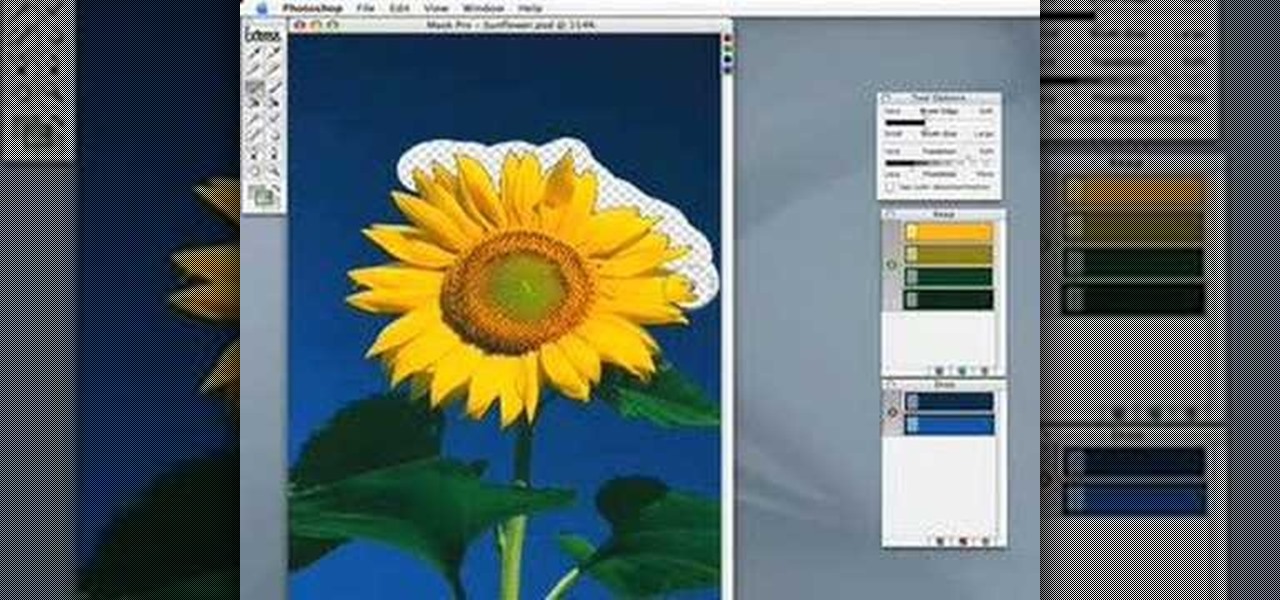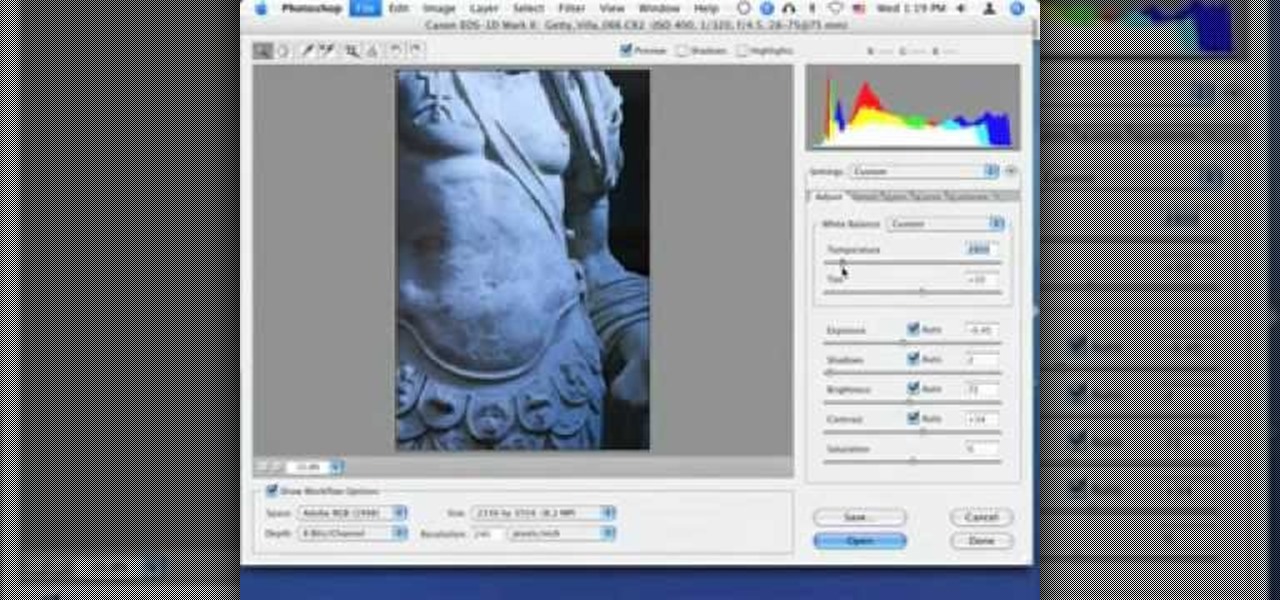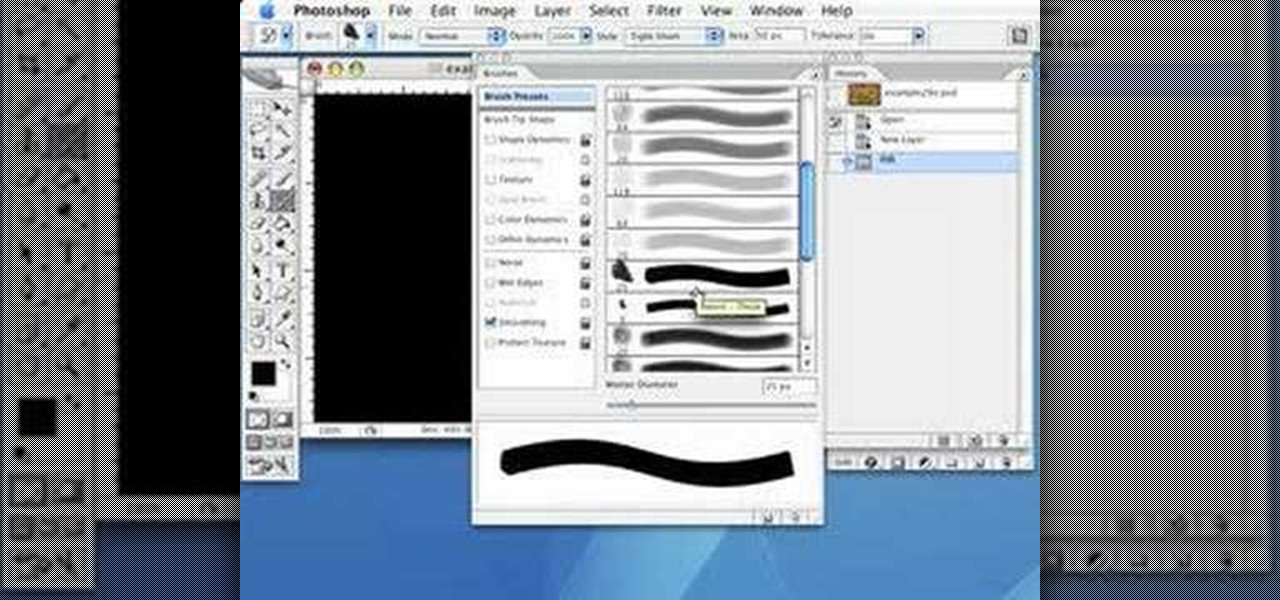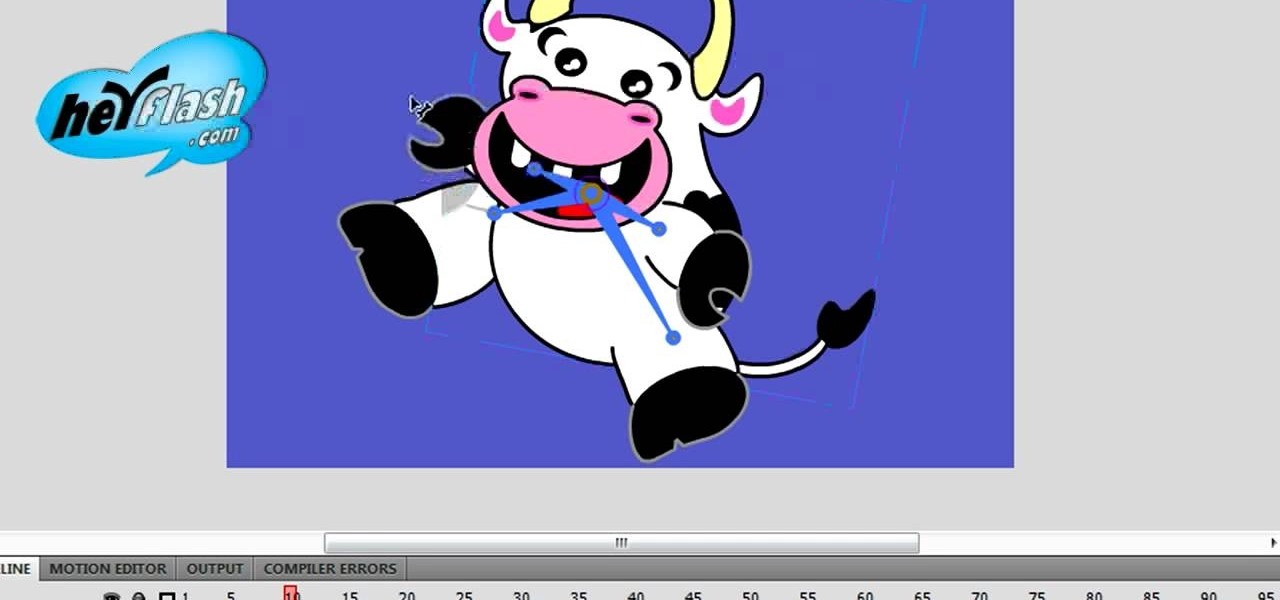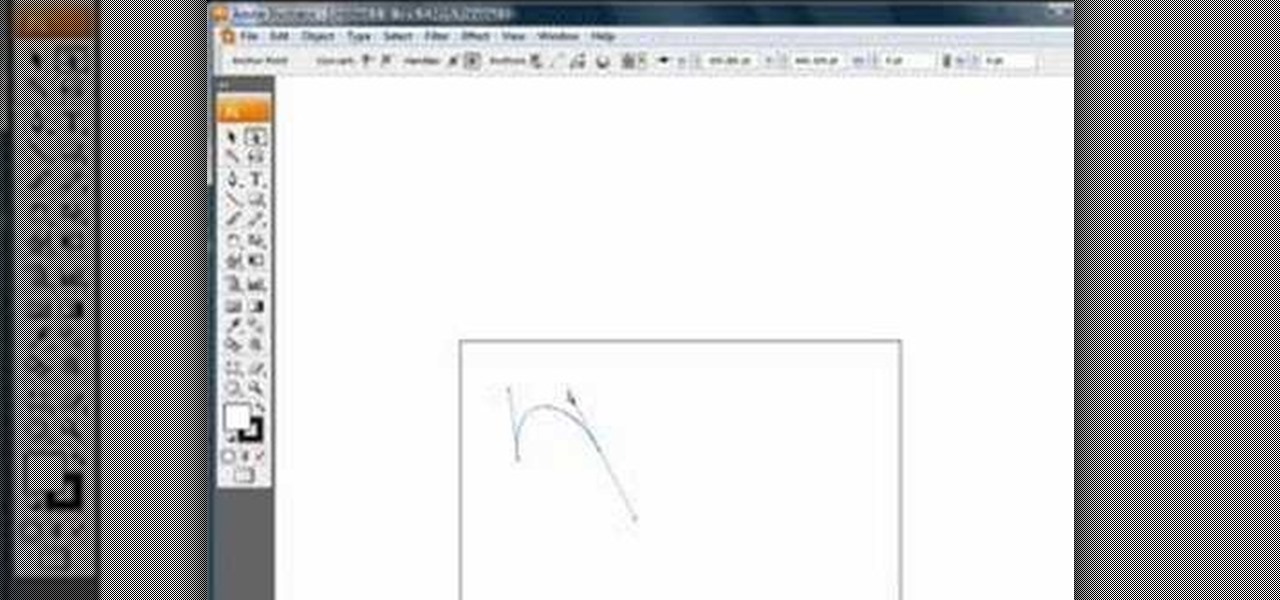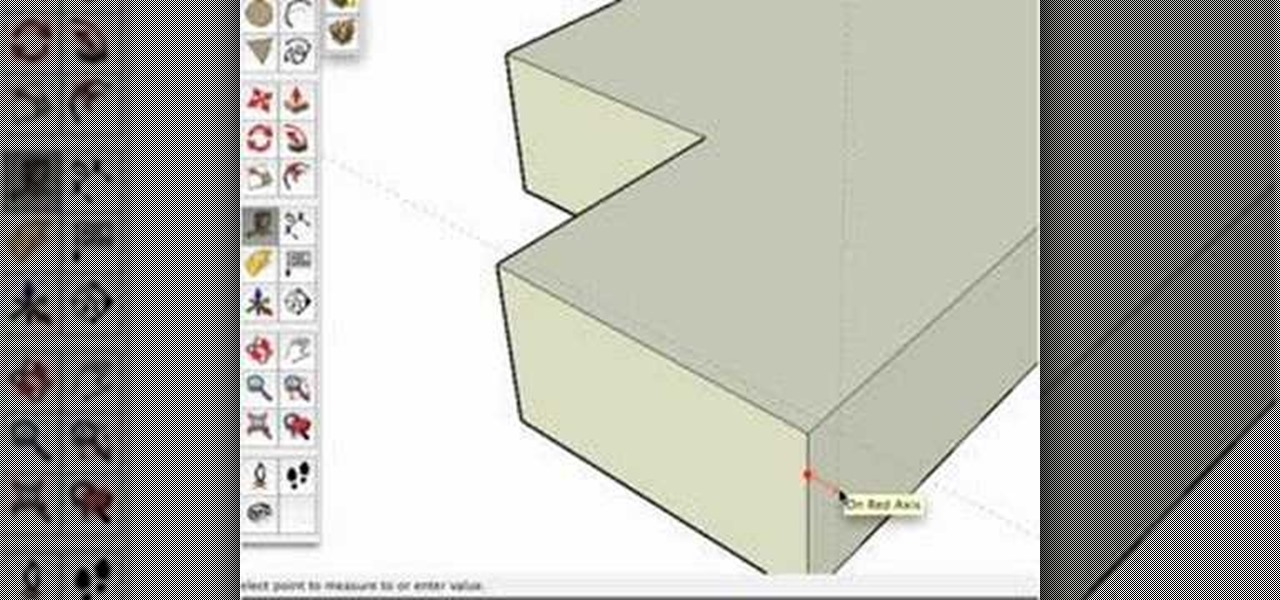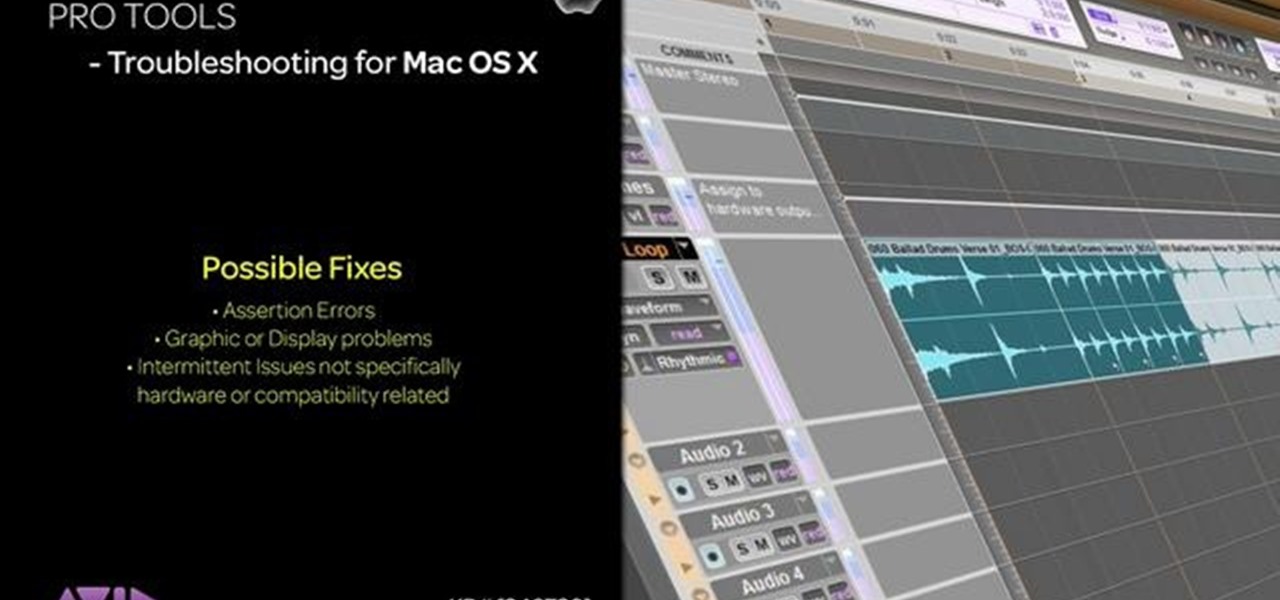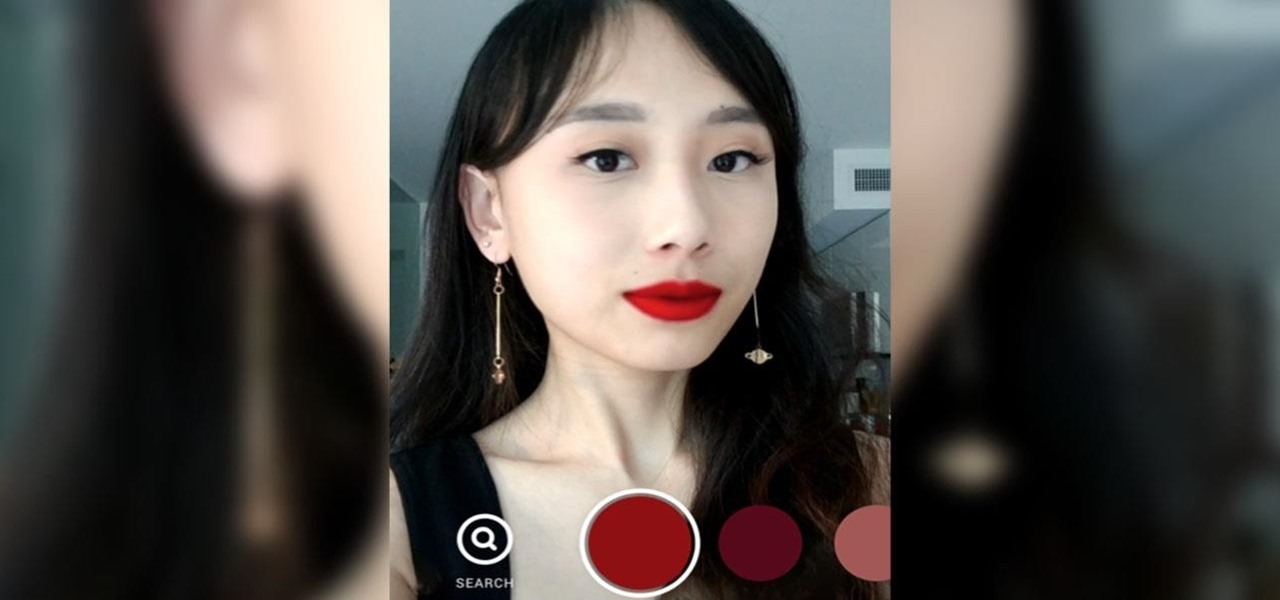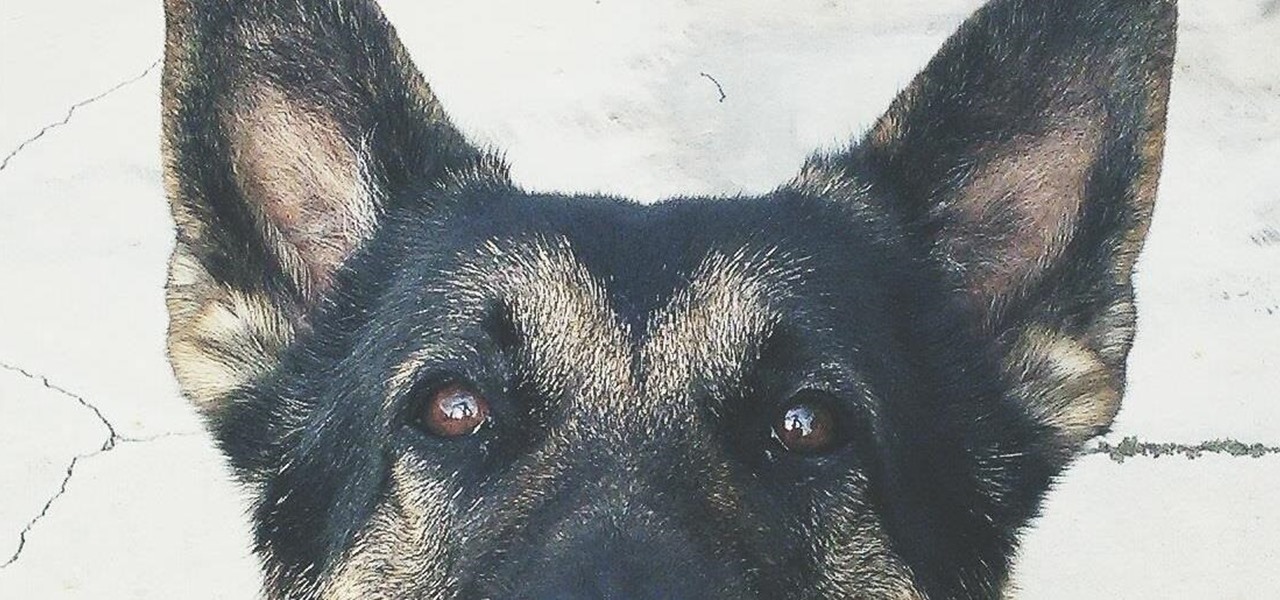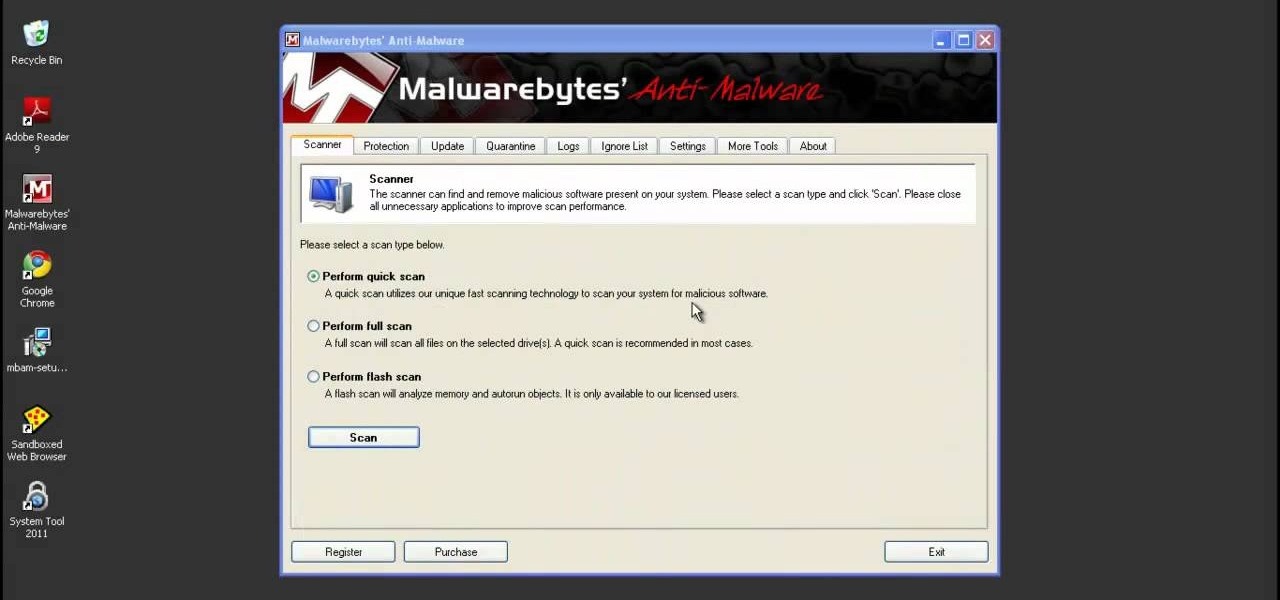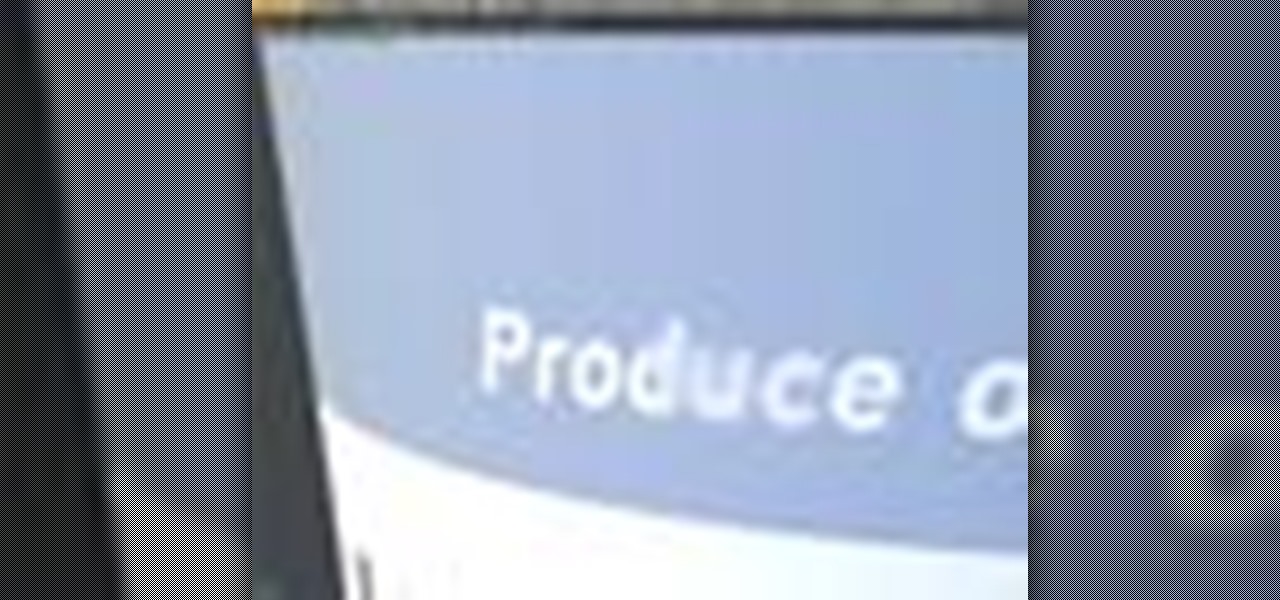Take a look at this instructional video and learn how to use the move tool in Google SketchUp. The move tool is actually several tools combined into one. The move tool functions as an auto fold and an array tool as well. This tutorial covers how move is an auto-selecting tool, how to pre-select objects for more control, moving objects with precision, and some common problems.

Adobe's Photoshop has an arsenal of tools, filter and effects, like the warp tool, and mastering them makes for successful digital art. Learn how to work the warp tool in this free Photoshop tutorial video series.

If you are interested in making stained glass designs, learn about the tools you need to create stained glass art with copper foil in this free crafting video series.

Sculpture, like many art forms, requires a variety of tools. Learn about the different types of sculpting tools with tips from an expert on working with plaster sculptures in this free art lesson video series.

Some basics of removing and repairing an arcade monitor including: disconnection, tools for soldering, boards and caps.

In this video, Ask the Techies explain: •How to insert video into a PowerPoint presentation on both Macs and PCs and how to avoid cross-platform snags. Using Photoshop’s extraction tool to extract a face out of one document and insert into another. •Gettings songs onto an iPod including using the iTunes music store and digital rights management.

This tutorial shows you how to use the Mask Pro plug in for Photoshop. This masking tool works based on including or excluding colors.

Bob and Brett demonstrate how to set inputs when using Pro Tools on your computer.

A string trimmer is a useful tool for maintaining your lawn. Learn how to use it correctly and safely with this tutorial. Another name for this tool is a weed whacker.

In this video tutorial you will learn how to quickly get started with Adobe Camera Raw. It includes tips on opening raw images in Adobe Camera Raw, setting white points in raw images, and toning raw images. You will learn to play around with tools such as the exposure and shadow sliders.

Use the Photoshop art history tool to transform photos into paintings. This tip includes learning about creating filled layers, selecting custom brush sets, and changing advanced brush settings.

In this tutorial, we learn how to decoupage a picture frame. This is the art of gluing paper onto a smooth surface, then applying lacquer over it. First, gather all of your tools, including foam brushes. Next, stick the papers you want onto the smooth surface, using glue. Then, smooth out the surface using a roller and a credit card to press down onto it. Do one last run through with the roller, then apply the lacquer onto the top of it. Once finished, let this dry 15-20 minutes. When dried, ...

The bone tool is one of the most important tools in Flash for creating basic animations. It allows you to give your characters virtual bones which you can manipulate to make them move. This video tutorial will show you how to use the bone tool to create a simple animation of a dancing cartoon cow. It is very cute, and this tool will be the basis of many of your future, more cinematic works.

In this video, Lance Sisiolo draws a beautiful house using Microsoft Paint. He uses line tool to draw most part of the house. He uses different types of lines. He also uses curve tool to draw sky and the entrance of the house. The unwanted part of the picture is erased using erase tool. Then he uses fill with color tool and airbrush tool to paint the picture. He uses different colors to increase the beauty of sky and the house. Then some trees are added. Using airbrush tool he increases the b...

Chad Perkins shows how to use the Bezier pen tool in Photoshop, Flash, and After Effects. Perkins attempts to shed light on how the tool can be used and dispels certain misconceptions about the pen tool. The pen tool allows users to create various types of paths, either open or closed, at the most basic level of use. At the more complex level, the pen tool can be used to create professional looking curves. For better understanding of what the pen tool can do for graphics and other designs, fo...

One of our favorite tools in SketchUp is the Follow-Me tool. It's the kind of tool that takes awhile to master, but once you've got it, you're free to model complex shapes in SketchUp that might have been considered impossible. In this SketchUp 6 software tutorial, Mike demonstrates how to use the Follow-Me tool to build a complex roof.

This session is tailor-made for advanced Studio users aiming to achieve ultimate quality surface creation.

Want to figure out that illustrious feature in Adobe Illustrator that everyone's talking about? The gradient mesh tool? This Illustrator tool can help create beautiful and photo-realistic vector images, like this example of a guava fruit. Learn how you can master the gradient mesh tool, which isn't easy— it requires patience and passion, so just keep practicing until you've got it down pat!

Want to delete your Pro Tools user preferences in Mac OS X Snow Leopard (10.6)? Whether you're new to Digidesign's Pro Tools 8 or simply looking to pick up a few new tips and tricks, you are certain to benefit from this free software video tutorial, which presents a complete overview of how to trash your Pro Tools user preferences.

Surface tools are a powerful part of 3D Studio Max, allowing the creation of more realistic textures for organic and natural forms. This video demonstrates how to use them as a part of the process of modeling a human leg. The legs may not be as important as the face models, but they are still essential to creating a good-looking figure and are a good tool for practicing the use of surface tools.

If you have a photograph with an extreme red eye problem, then you will have to take steps above and beyond using the built-in red eye reduction tool in Adobe Photoshop. In extreme cases, red eye will actually contain colors outside of the red spectrum of light. Since the red eye tool only works on this spectrum of light, you will have to manually fix extreme red eye by working on tools that are effective across all different wavelengths of light. The most effective tool at your disposal in t...

Find out how to use the creep swab in Houdini 9. It's a three-part video tutorial that shows the strength and diversity of the Creep Tool in Houdini. In this specific case, see the creep tool with line rotation and improve your animation skills.

This 3D software tutorial shows you how to use the sections in SketchUp 6. Mike takes a closer look at the Section Tool and how to incorporate it into your SketchUp workflow.

Our tools are no good to us unless they are tuned up properly. As the heart of the workshop, its crucial that our tablesaws are configured to perform their best. So whether you are setting up a new saw, or tuning up your current one, this two part how to video guide will get you where you need to be. Part 1 covers three different methods for aligning the miter slot to the blade as well as a simple technique for attaching and leveling the extension wings. In the second part of our tablesaw set...

A Photoshop tutorial on how to use the Magic Wand Tool. This covers the options within the tool that are available and helps you gain maximum knowledge and control of the tool.

It's time to make some more room at the augmented reality cosmetics counter. This week, social media giant Pinterest unveiled "Try On," a virtual make-up visualization tool running on its Lens visual search tool.

Hello everyone. I've recently made the annoucement of the Null Byte suite of tools, and we've covered how to download and install it. Now it's time we cover how to submit a tool for inclusion into the suite. It's relatively simple, but we need to get a few ground rules out of the way.

Rooting your phone is one thing, but to truly be in control of your device, you need to be S-Off. S-Off allows you to flash, mod, and tweak just about any aspect of your phone, including the ability to run custom recoveries and flash kernels, which are vital tools for power-users. Up until now, there have been many ways to S-Off your device, but some newer HTC models have become un-exploitable.

For those of you who have (or had) and iPhone, one of the cooler photo apps for iOS was VSCO Cam, an extremely popular camera with pro-quality filters and effects. Now this app is available for Android on Google Play for your Nexus 7 tablet and any other devices running Android 4.0 and up.

System Tool and System Tool 2011 are the most widespread fake-antivirus rogues on the internet today, infecting countless machines. This video will teach you how to uninstall both warez completely, returning your computer to blessed normalcy.

In this video tutorial, viewers learn how to peel and devein a shrimp. Users will need a deveining tool. Insert the tool along the shrimp's backside away from the legs and push it towards the tail. The tool will remove both the shell and vein in one motion. If users don't have this tool, they can use a small knife or fork. Now run cold water over the shrimp meat to remove all traces of the shell and vein. This video will benefit those viewers who enjoy cooking and would like to learn how to r...

In this video tutorial, viewers learn how to use the zoom tool in Adobe Photoshop. To select the zoom tool, click on the magnifying tool in the toolbar. Users are also able to press the "Z" key to select the zoom tool. Once selected, users are able to zoom into the image by left-clicking on the image. Users are then able to select the hand tool to move around the image. To zoom out, right-click on the image. This video will benefit those viewers who use Photoshop to edit images, and would lik...

In this how to video, you will learn how to liquify an image using Photoshop. First, open the image in Photoshop. Next, go to filter and select liquify. Use the forward warp tool to press pieces of the photo. Use the reconstruct tool to bring the image back to the original state. The twirl clockwise tool can be used to twirl pieces in the photo. You can adjust the pressure to twirl more. The pucker tool can be used to push sections into the image. The bloat tool can be used to pinch sections ...

In this Software video tutorial you will learn how to animate symbols with a bone tool in Adobe Flash CS4. Open up a stage in Adobe Flash and put say five oval symbols vertically like links in a chain. All the symbols are in one layer. Grab the bone tool from the right side, click the mouse on the top of the 1st link and drag and leave it at the bottom or the top of the 2nd link. Now repeat this process for the top four links. Take the ‘selection tool’ from the right side to manipulate th...

This task tutorial explains how to use Photoshop to create a YouTube subscribe button. First, select the rectangle tool and draw a bar. Select color options and deselect the color overlay. Then, go to gradient. Using the dropper tool, select the first and second color. Open layer options again and select the stroke color using the eyedropper tool. Increase the stroke size and change the position to inside. Click okay. Select type tool, create text field and type in the text. Open layer style ...

JoAnn, an amazing scrapbooker from Emerald City Elegance, teaches you how to make an amazing mini scrapbook album of your own out of note cards. Describes the necessary materials and tools and gives an easy to follow explanation of how to put together this excellent gift. Includes great scrap booking tips and ideas about cutting and punching holes into card stock, presentation advice, and working with different types of paper. Video includes beautiful pictures of paper crafts to get your crea...

You may think you'll never be in an emergency situation, but you can never be too prepared! This video provides excellent tips on what to bring and do in an emergency situation.

This 3D software tutorial shows you how to use the blur effect in modo. The blur tool allows you to blur neighboring pixels on a mesh. The Blur tool is quite useful for any painting task. The modo blur tool, like all painting tools in modo, can be composited with various brush tools, inks and jitter nozel.

This is a short clip examining the use of the Eraser tool for 2D and 3D painting in modo 201 and higher. The eraser tool will erase pixels from the currently selected texture map on a modo model according to the currently selected brush. Choose the size brush you need and simply paint across the surface you need to remove the texture from. Learn how powerful a painting tool the eraser tool is in this modo tutorial.

Project it! Sketch it! Perfect it! The Crayola Illumination Station is three great drawing tools in one! Use the light desk mode to trace one of the 10 cool background scenes-or create your own. Switch to projector mode and insert an image disc. Choose from 120 characters to project and trace into your design. Add color and shading to your creation with the included Mini Super Tip markers to complete your work. You can even detach the projector and use it as a flashlight! Includes Illuminatio...