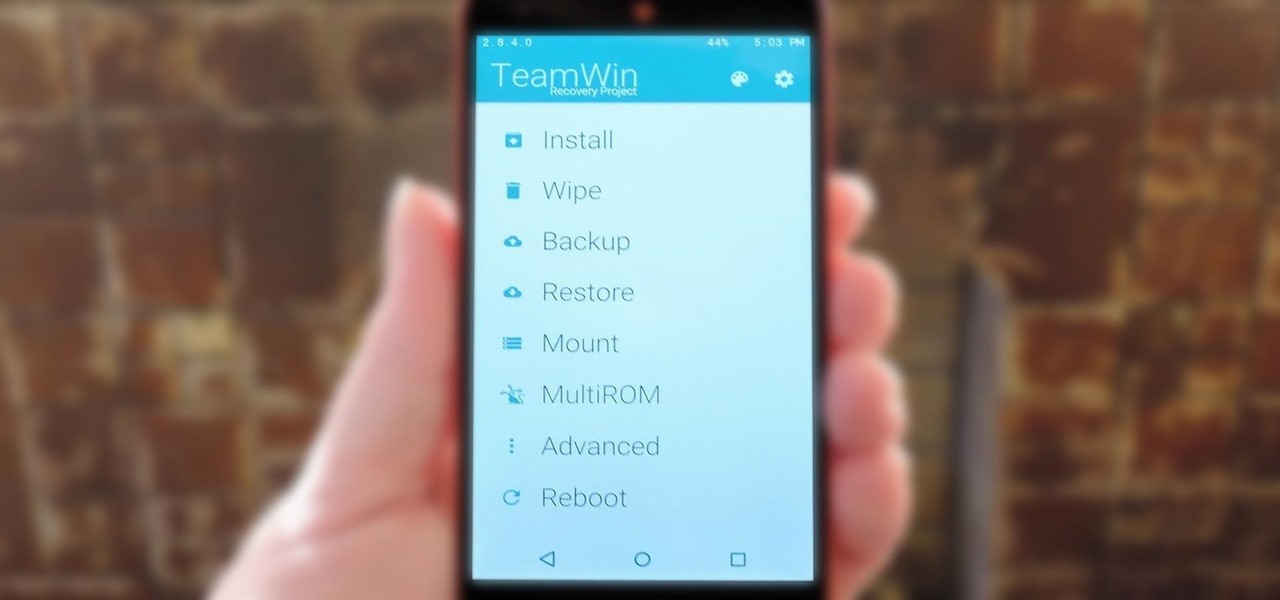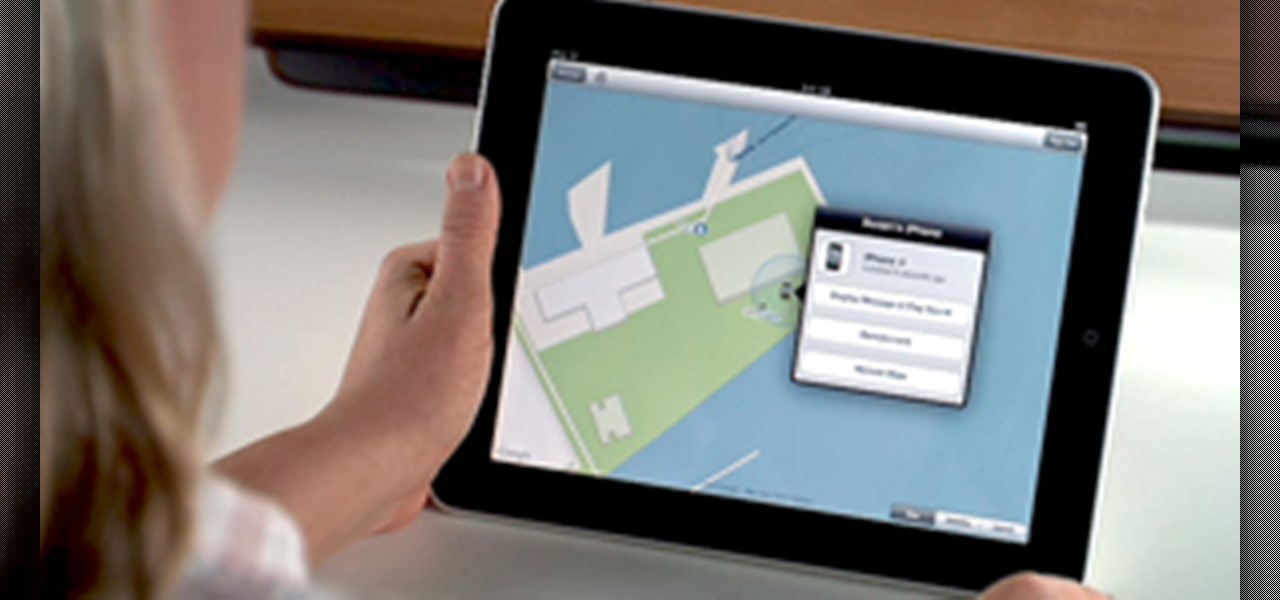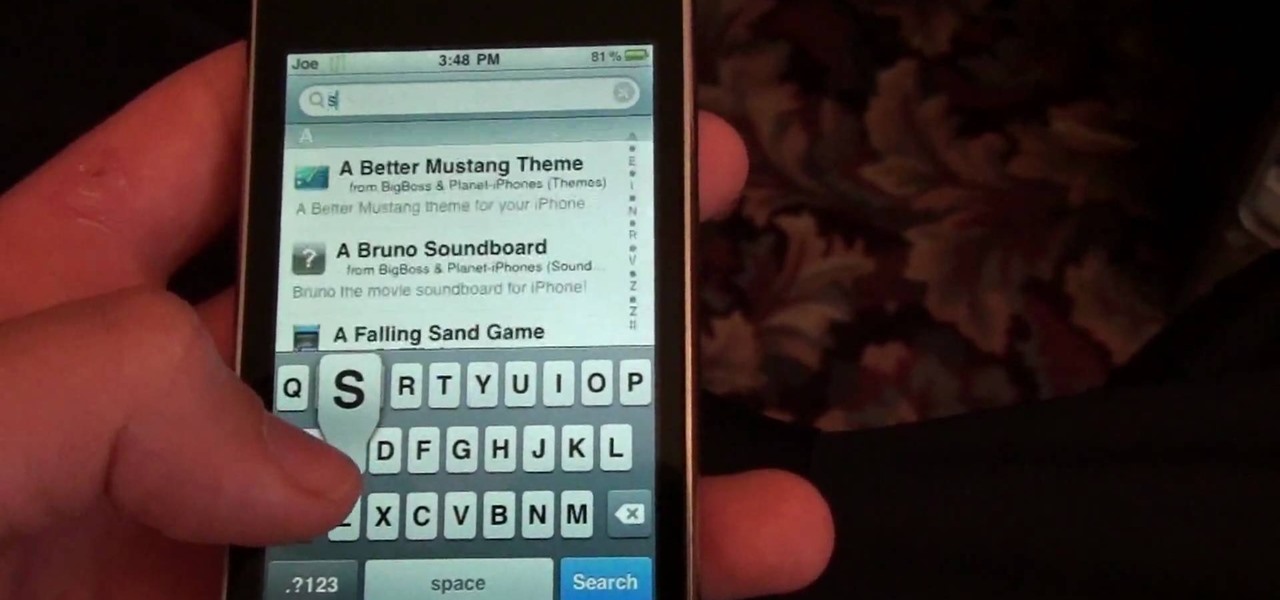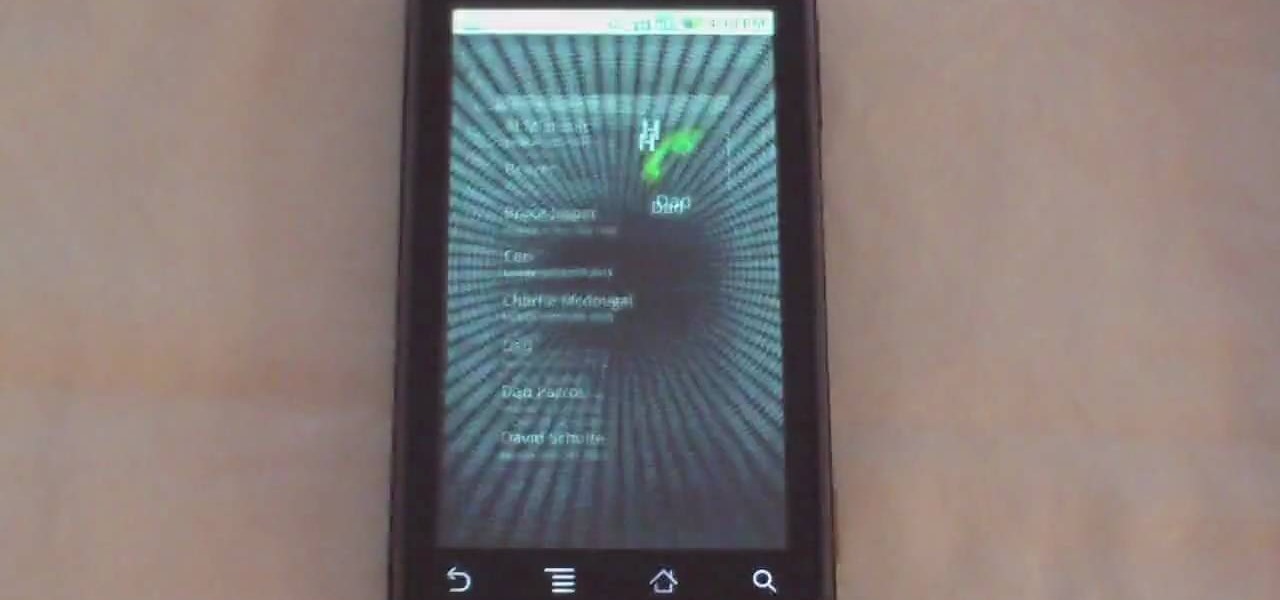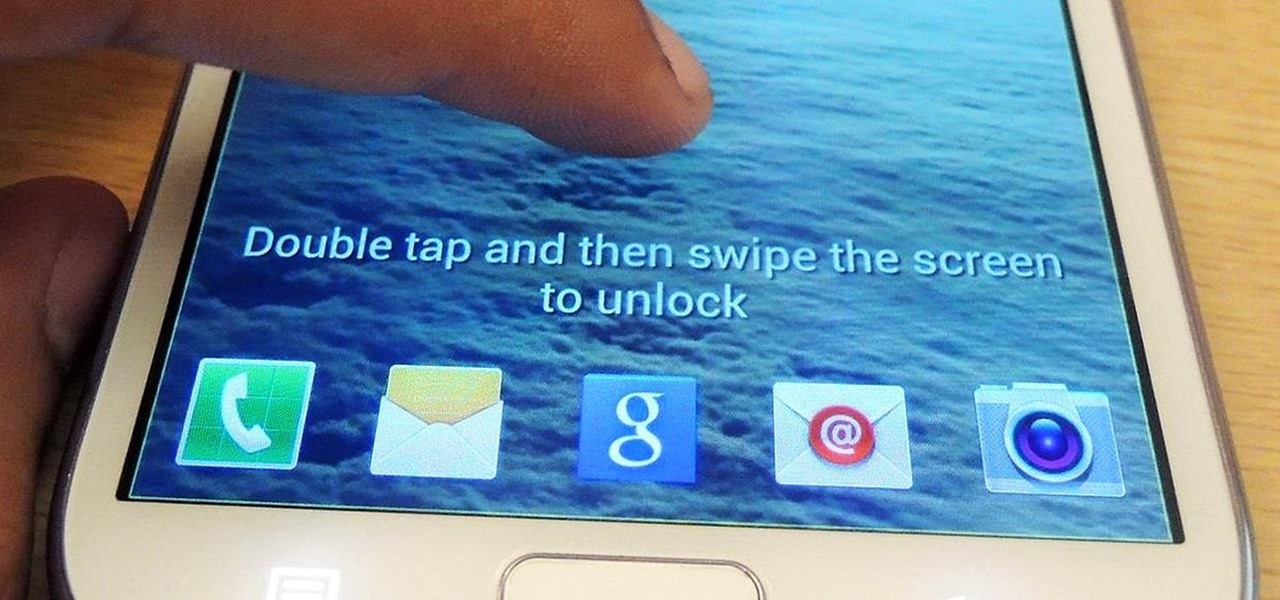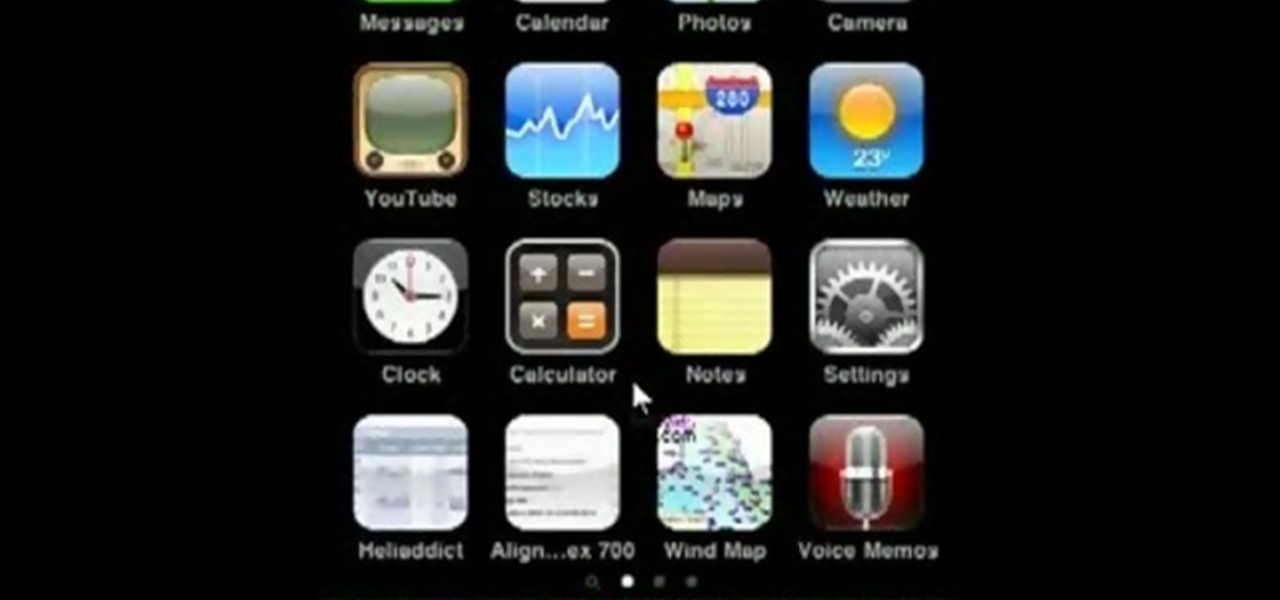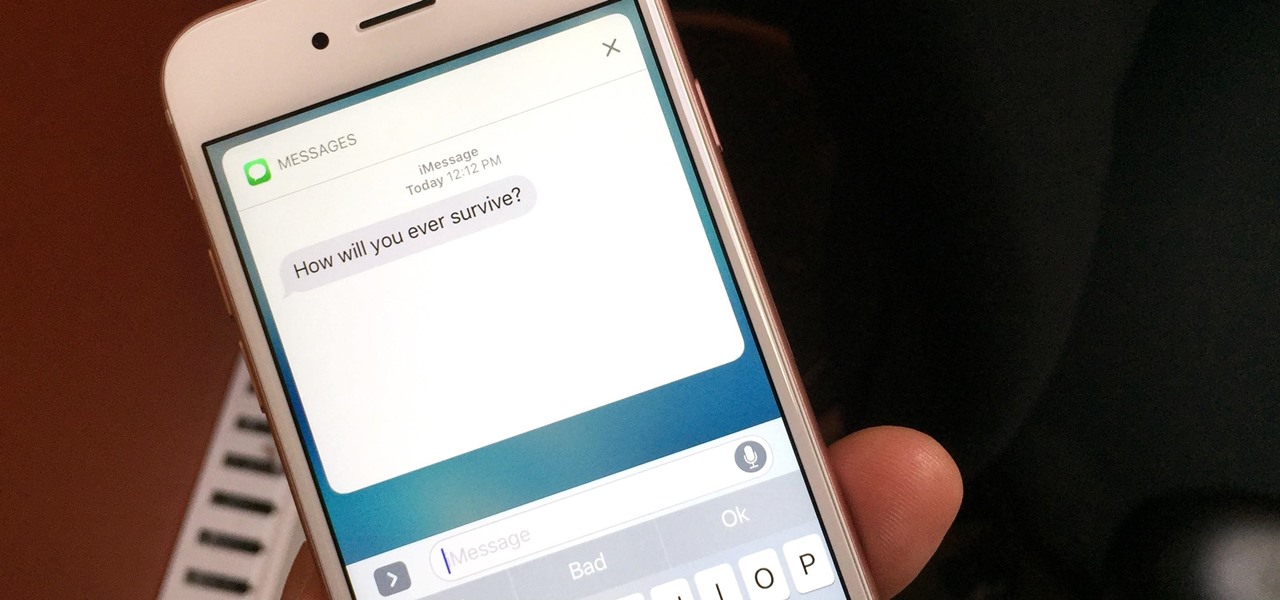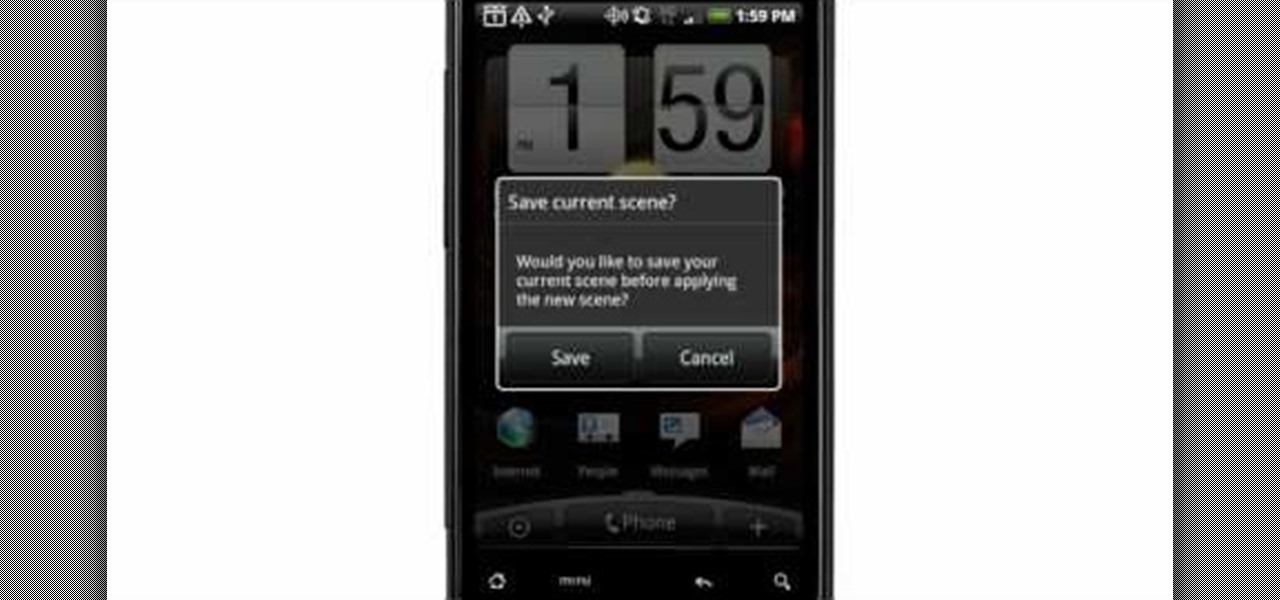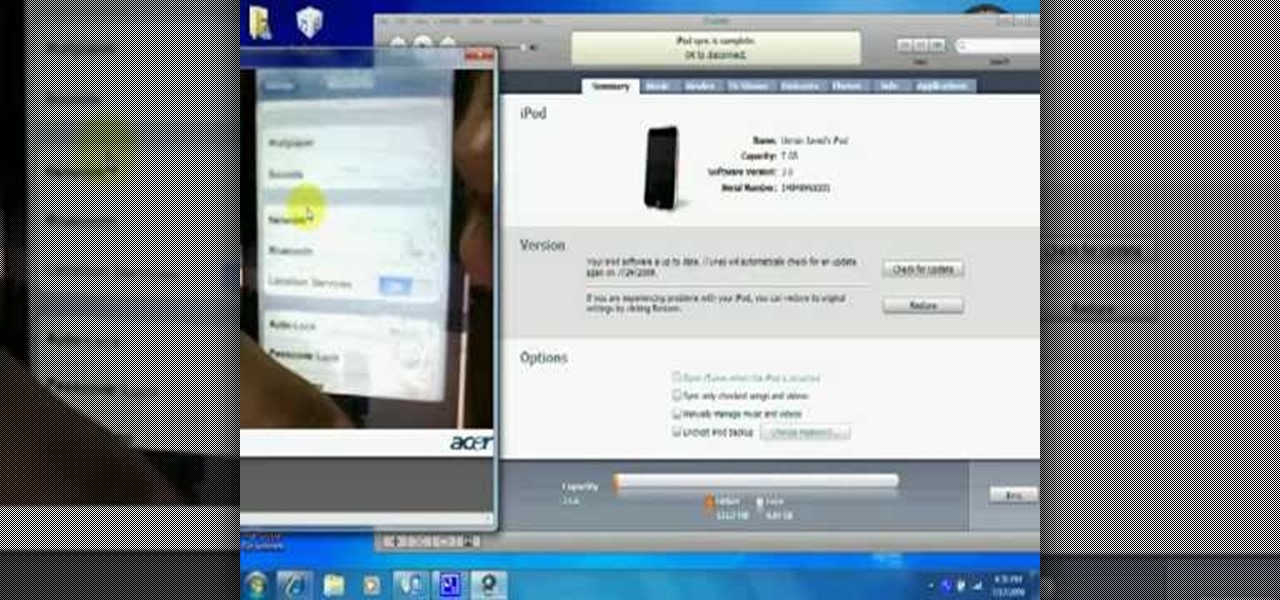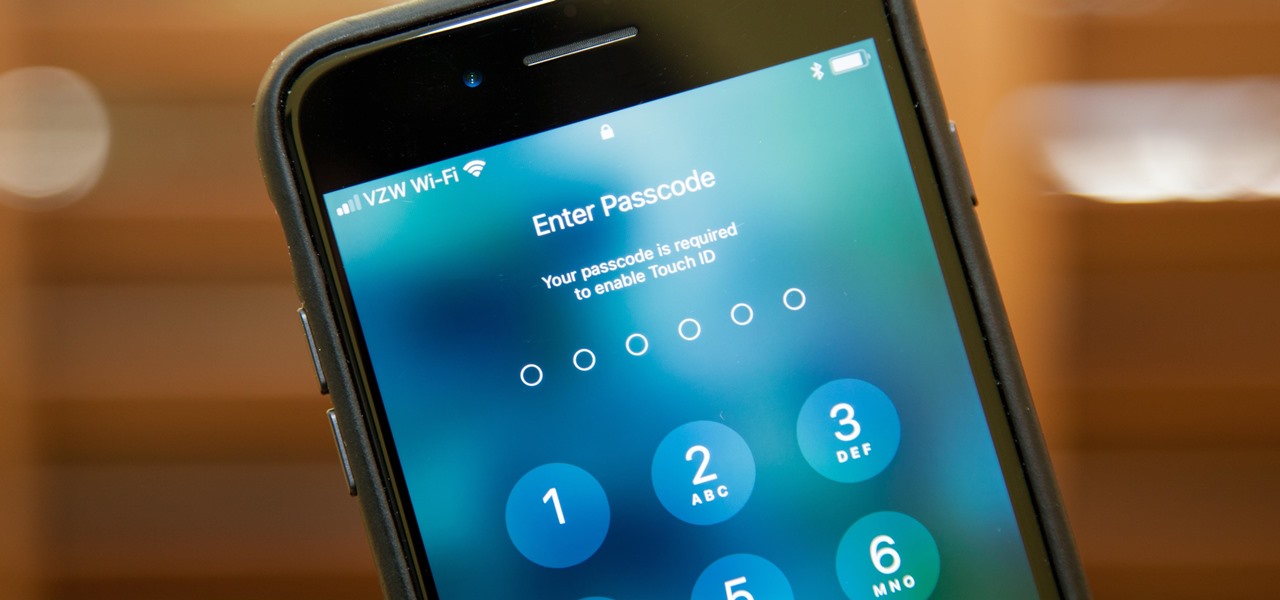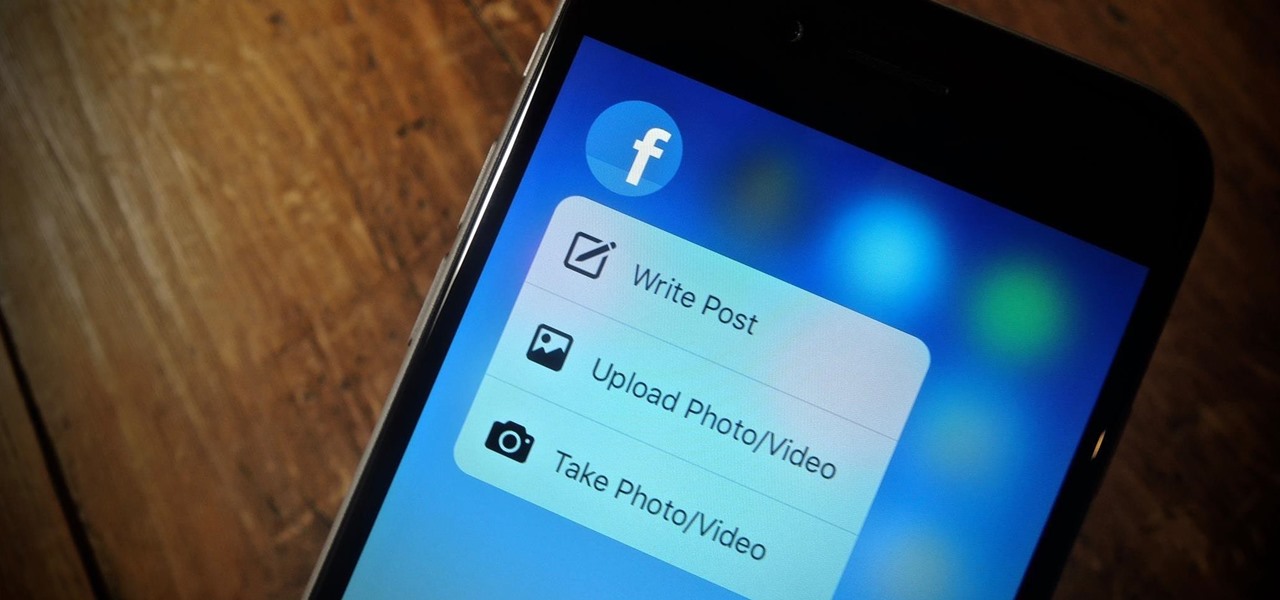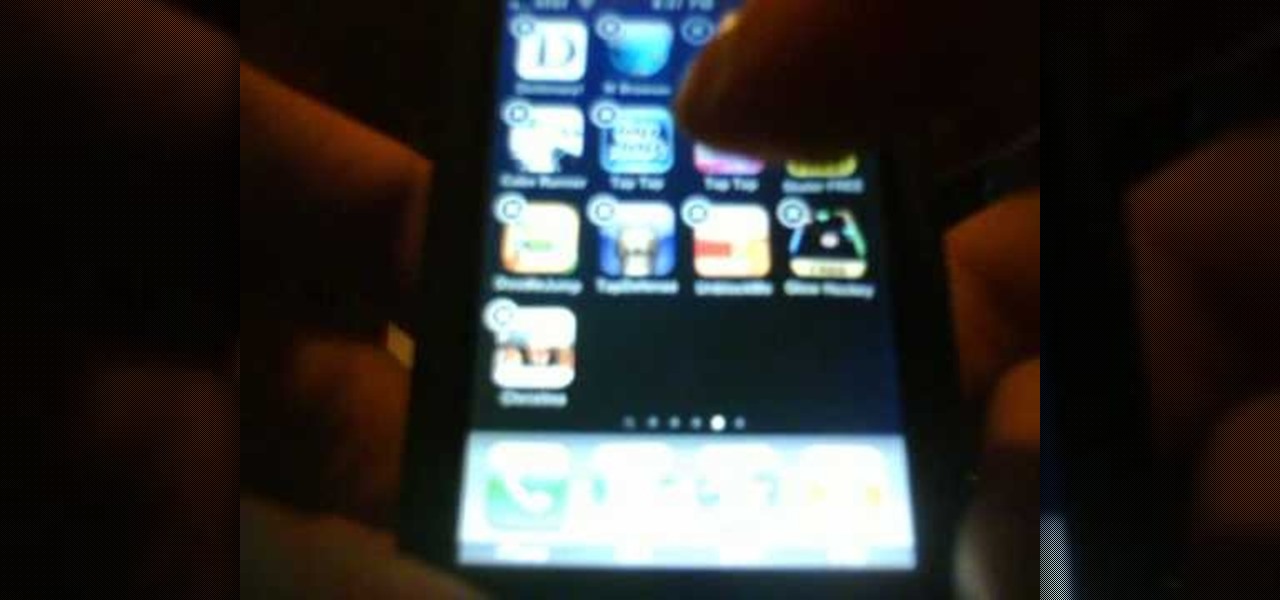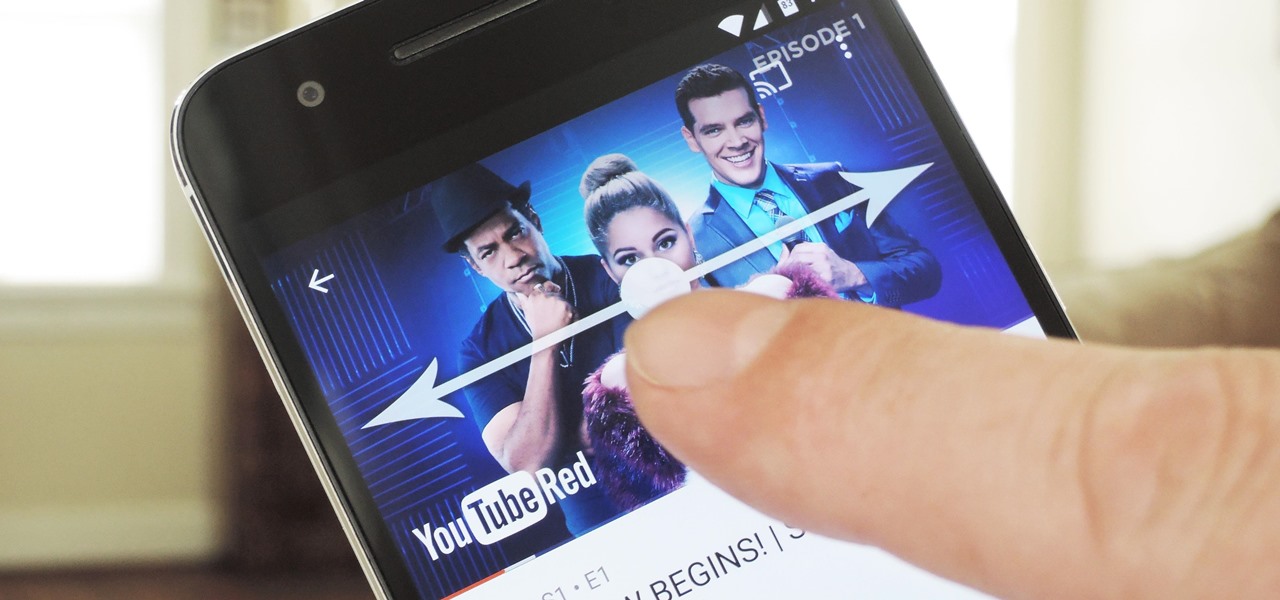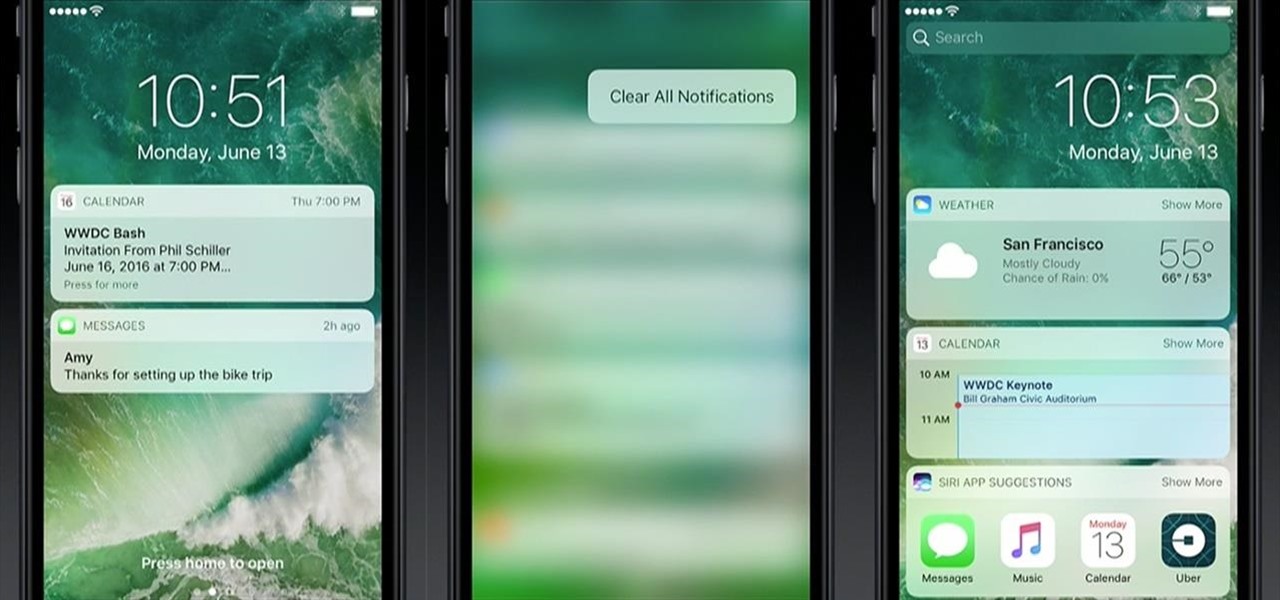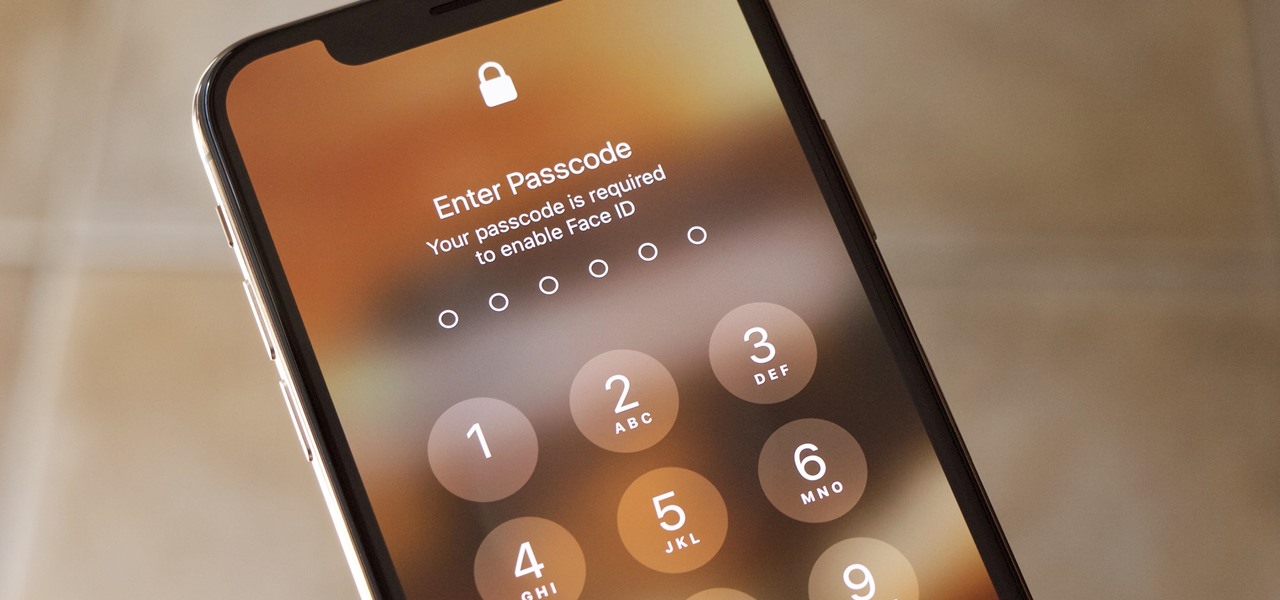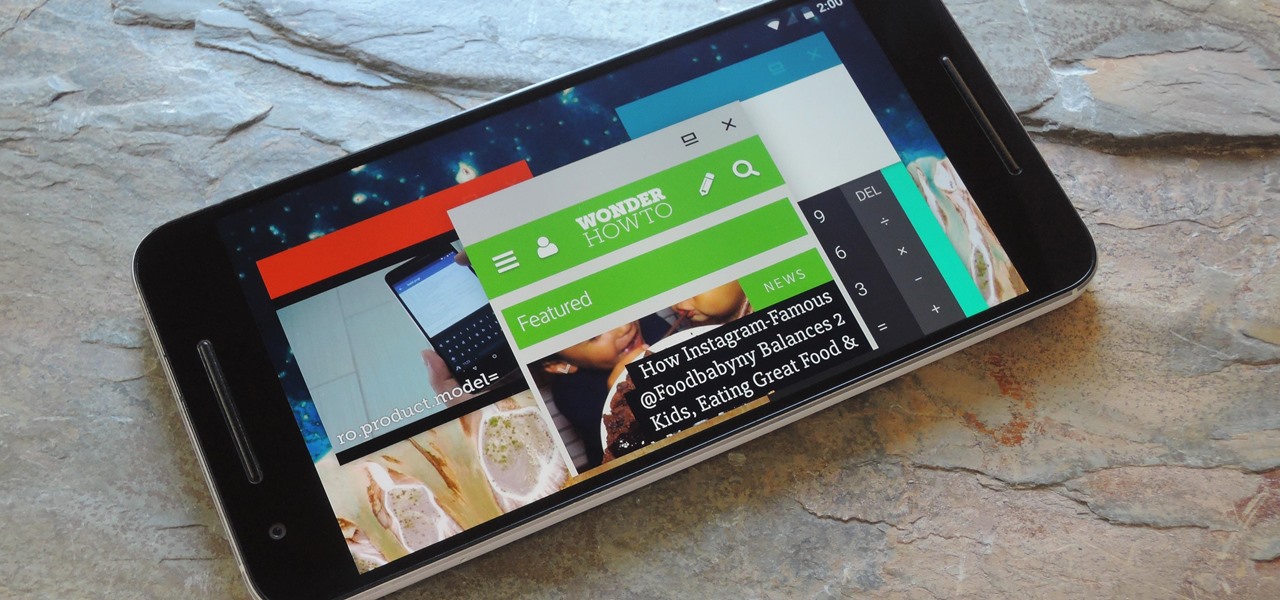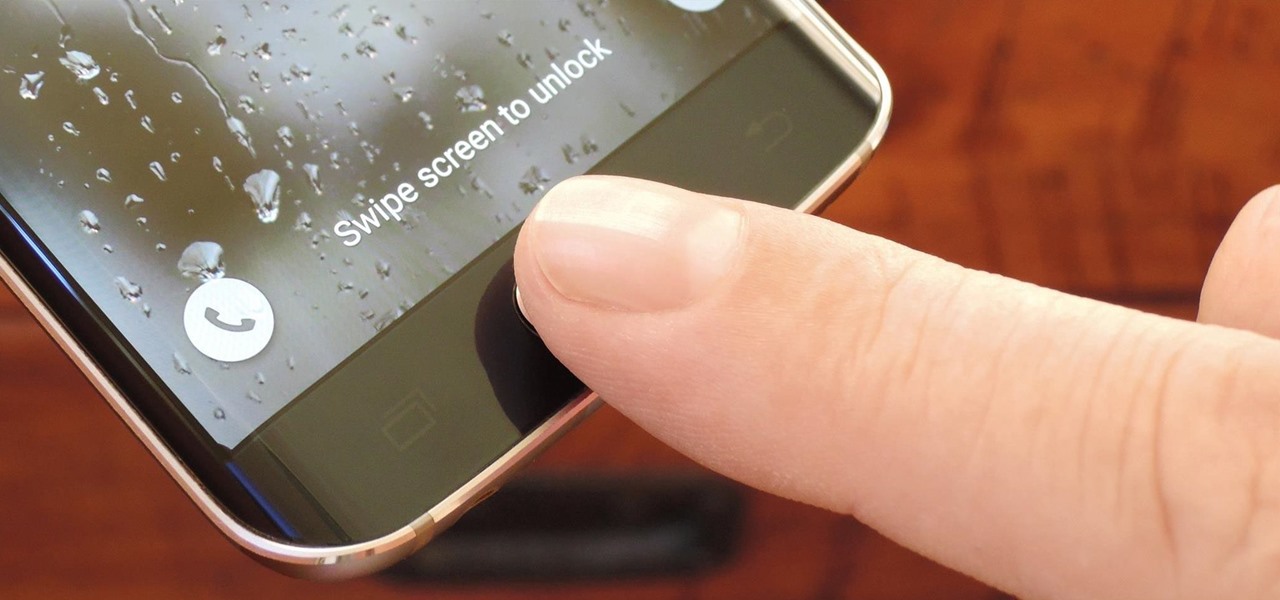In this video, we learn how to fix and iPod touch LCD screen that is too dim/won't light up. First, open up the back case of the device and take out the battery. Make sure not to disconnect the battery that is attached to the battery. After this, take a tool, which you can purchase at ifix, and remove the LCD connection button, then snap it back on. This is located at the bottom left hand side and is black. Replace your battery and case your back light will now be back up, without having to p...
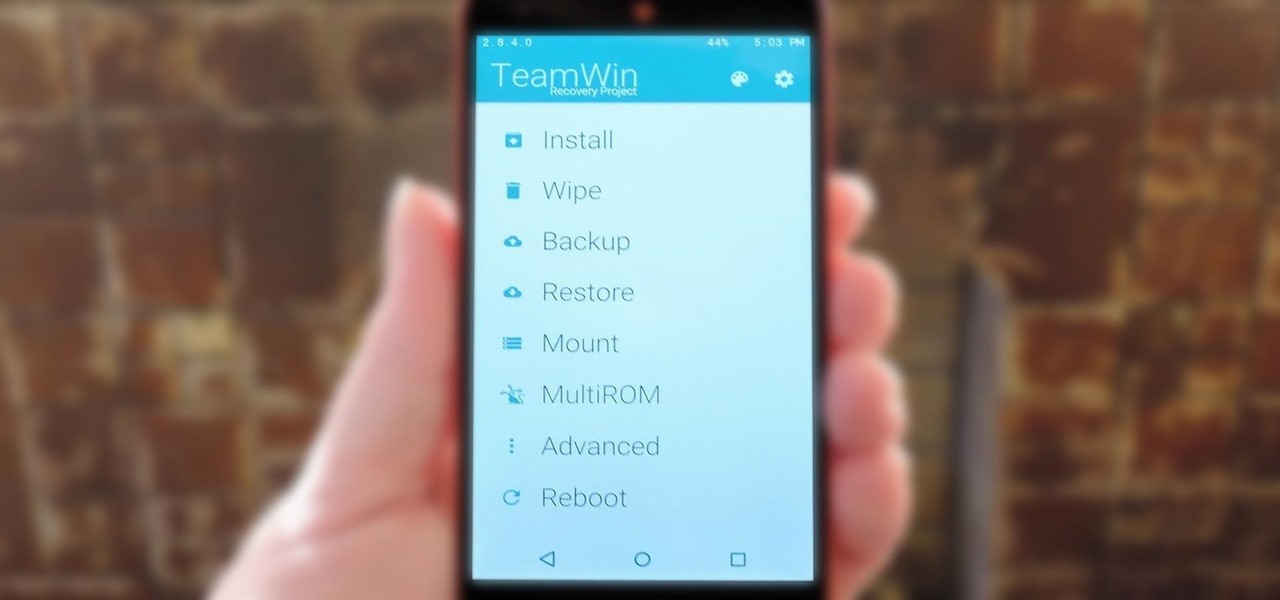
TWRP is hands-down the best custom recovery out there. Its interface, on the other hand, is... well, let's just call it utilitarian. The guys over at Team Win made sure that their product was robust, functional, and easy-to-use, but they didn't put a tremendous amount of effort into polishing the looks.
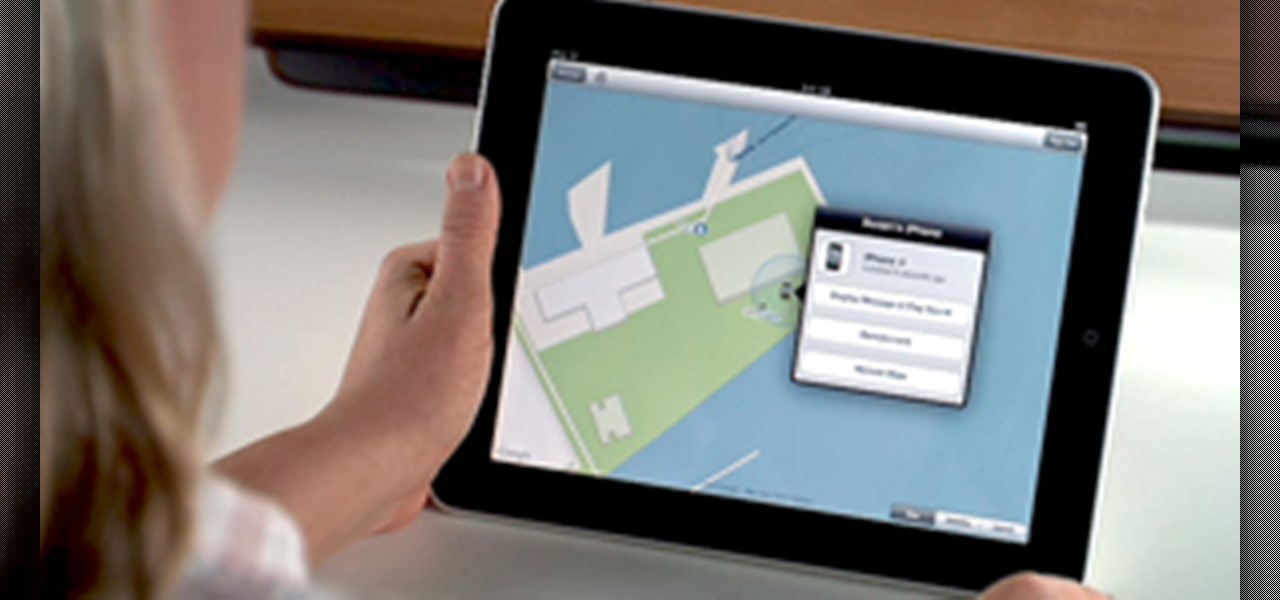
In these days of mobile technology, losing your iPhone or iPod Touch is almost worse than losing your car keys. It becomes one of the most frantic searches you've ever had to endure. But you can relax now, because you can use Apple's Find My iPhone, iPad or iPod Touch service to locate your lost device.

If you're a parent of a toddler (or have a friend that acts like a toddler), you occasionally need to take a break just to preserve your mental health. The perfect way to buy yourself some "me time" in this scenario would be to pull up an episode of Dora the Explorer on Netflix or YouTube, then hand your phone or tablet over to your child (or child-like friend) and try your best to relax while they're occupied.
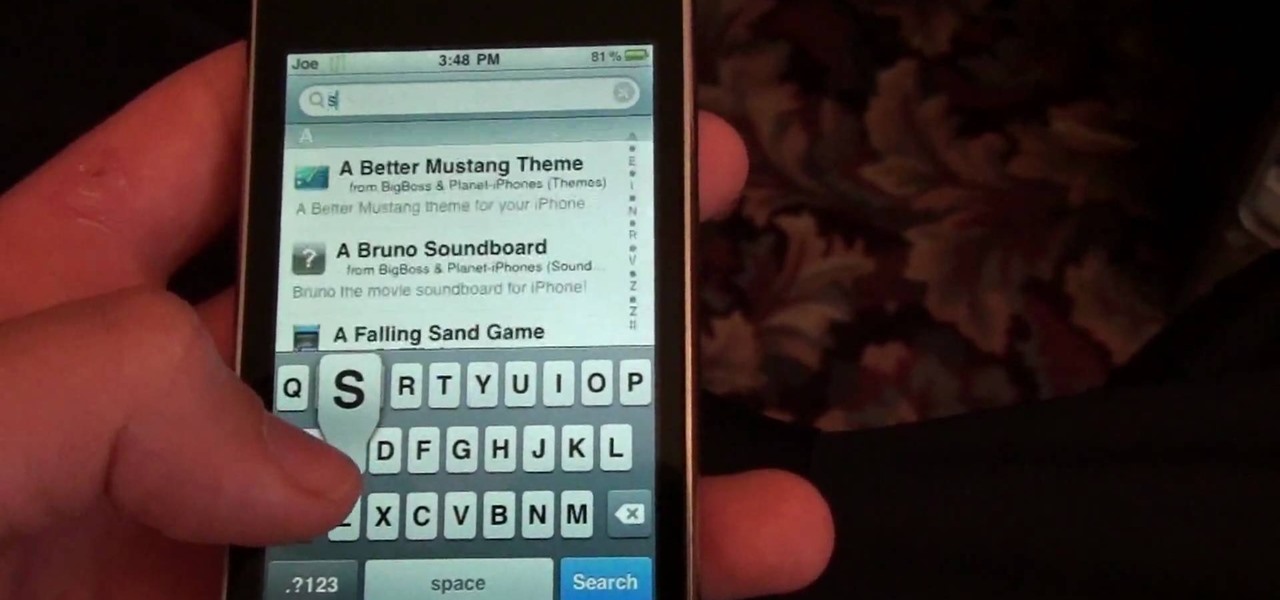
You can use your Ipod touch to SSH from windows. To do this go to Cydia and download Open SSH and Toggle SSH. Download and install these two applications. You will need to download and install Win SCP on your windows computer to work with the SSH. Now go to your Ipod applications and open the Toggle SSH application. From the welcome screen you can either enable or disable the SSH. Go ahead and enable it. Now close the application and open Win SCP on your desktop. From the first screen in the ...
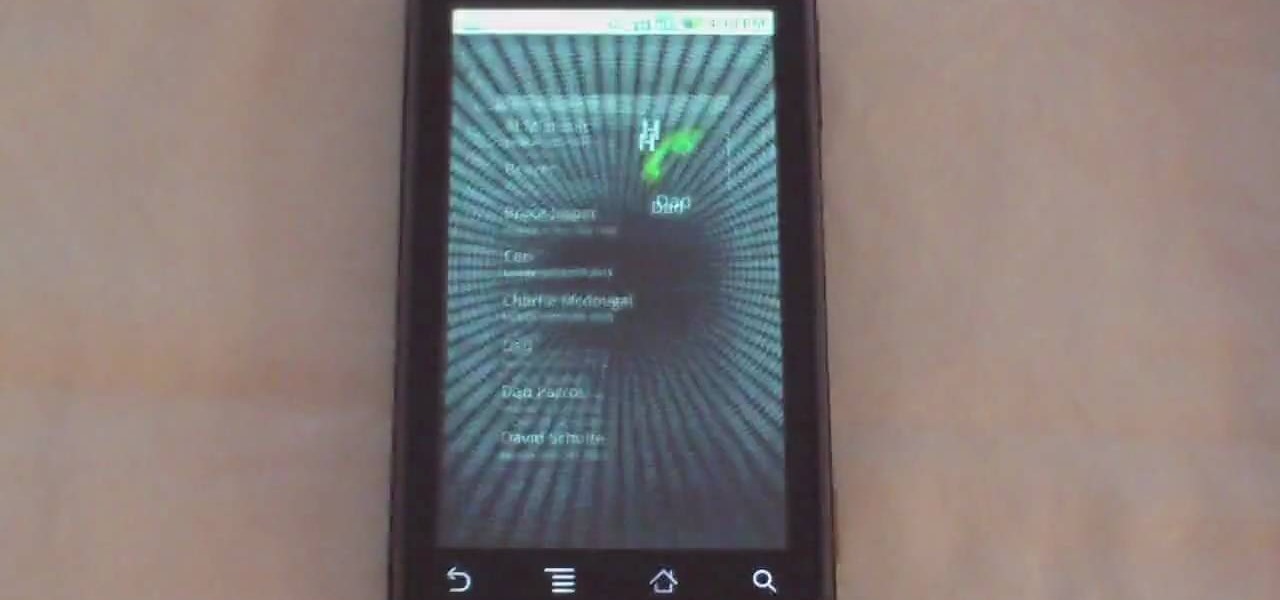
Phil of DroidBoards has another video tip. This video explains how to one-touch-dial from your home screen. Simply long click on an empty spot on your home-screen. Then, in the menu that comes up, hit "shortcuts." Then select "direct dial," that brings up your contact list. Select the contact you'd like to dial. And that shortcut is added to your home-screen. Now, to dial from your home-screen, simply click on that newly-created icon.

Swedish interface geeks The Astonishing Tribe predict what kind of touchscreen technology we'll be using in 2014 (that would be approximately 3 years, 4 months from today): Eek, that first movement that occurs around 0:25 (he pulls the screen to the right, extending it's width) is trippy. In a great way. The Astonishing Tribe says:

We can't be in two places at once, but with virtual touch interfaces we can theoretically use a machine to act as our second body in a remote location. Over at MIT, Daniel Leithinger and Sean Follmer, with the advisement of Hiroshi Ishii, created an interface that makes this possible.

One little known feature on Android devices is TalkBack, which provides you with spoken feedback and vibrations in order to help you navigate your device. Obviously, if you're not blind or visually impaired, this isn't a feature you're likely to use.

This HelpVids.com tutorial shows the basic options for setting an alarm on an iPhone. To begin, open the "clock" app. There are four sub-menus in the the "clock" app. Choose the "alarm" sub-menu. To create a new alarm, touch the "+" in the upper right corner of the screen. A new screen appears and the user has different options. A repeat time for the alarm can be chosen. The user can choose the sound that plays when the alarm goes off. The "snooze" option can be toggled on or off, and the ala...

In this how-to video, you will learn how to downgrade an iPhone or iPod Touch to 3.1.2. First, download the correct firmware model. Hold the home button and power button. Release the power button when the screen turns off. Make sure the device is plugged in while doing this. This will put the device in recovery mode. In iTunes, hold shift and click restore in the device screen. Next, navigate to the firmware you downloaded and click okay. This will downgrade the device to the firmware you dow...

The Galaxy S5's fingerprint scanner feels like something straight out of a sci-fi movie. Giving you the ability to lock your device without having to fuss with a PIN or password every time you go to use it, the feature is definitely one of the device's main selling points, especially now that you can use it to unlock individual apps.

In this how to video, you will learn how to replace the touch glass screen digitizer on an iPod Touch. First, use a pry tool and run it along the sides of your iPod Touch. Once this is done, remove the cover. To remove the battery, run the pry tool along the edges and gently pry it out. Remove the black tape from the bottom to reveal screws. Now use a screw driver to remove the screws shown. Remove the screw hidden by the wires connecting the battery to the board. Next, remove the metal shiel...

If you have an iPhone with 3D Touch or Haptic Touch, some lock screen notifications will let you respond to a message without even unlocking the screen. This is definitely a handy feature, and it should save a lot of time in some cases, but there are some obvious security concerns.

You can customize the seven home screens on the HTC Droid Incredible cell phone by adding widgets, changing the live wallpaper, and creating scenes to fit your lifestyle. Live wallpapers move and respond to your touch and changing scenes is a quick way to match the Incredible to your current status. Verizon Wireless shows you how to personalize your phone.

This video tutorial will show you how to take apart your iPod Touch (iTouch) for repair and screen removal. Why? Because it's probably broken, that's why. Disassemble Apple's iPod Touch to replace the touchscreen, replace the battery, or do other minor repairs. Be warned that this tinkering will void your warranty, so maybe don't start messing around until it's your last resort. Check out this instructional video and learn how to take apart an iPod Touch for repairs.

Learn how to use the touch screen to perform different actions. Learn how to control your device by tapping, swiping, scrolling or dragging. The C5 is the first offering in Nokia's new "C" series of mobile phones. It runs on Nokia's Symbian OS and features a 2.2-inch screen and 3.2-megapixel camera. Want more? Search WonderHowTo's sizable collection of C5 video tutorials.

Since the introduction of the Nintendo DS, people have fallen in love with is sleek style, the dual screens, and the touch screen feature. It is one of Nintendo's most technologically advanced handheld devices out there. But problems are sure to arise, especially when it comes to the touch screen. If you have a problem with it and need to repair it at all, this tutorial will help. Find out how to repair a Nintendo DS Lite touchscreen. Enjoy!

This video shows us the method to use iPad as a touchscreen monitor for your Mac. You have to use iDisplay available on app store. Start the application on your iPad and Mac. Tap the server on your iPad and on the Mac click 'Confirm' to connect it to iPad. Hit 'OK' on iPad. Now you can open a window on the Mac. You can drag the window out of the Mac screen on to the iPad. Now it will act as a touch screen. You can use all the touch screen features of iPad for this window. You can drag the win...

In this how-to video, you will learn how to update your iPod Touch and iPhone to the OS 3.0 firmware. Make sure you have the latest version of iTunes and the firmware copy. Also, backup the contents of your device before proceeding. In iTunes, check for update in the device screen. Next, hold shift and click restore. Navigate to where your firmware is and select it. This will give you an update screen. Once finished, you will have to setup your device again. You can select your backup if you ...

In this video tutorial, viewers learn how to take pictures with an iPod Touch. iPod Touch is a portable media player, personal digital assistant, and Wi-Fi mobile platform. The iPod Touch does not have a built-in camera, but it is able to take screenshots. Begin by going to any option or application that you want to take a screen shot of. Then hold power and home button at the same time until you see a white flash. The picture is located in the Saves Photos folder in the Photos application. T...

In the US, law enforcement officials can make you unlock your smartphone with a fingerprint, but they can't force you to input a password or PIN, which would violate your Fifth Amendment rights. To help you from ever being in a scenario where you're forced to put your finger on the Touch ID sensor, Apple has a built-in way for you to disable biometrics on your locked or unlocked iPhone in mere seconds.

The new iPhone 6S and 6S Plus models have a really cool feature called 3D Touch that lets you perform app-specific Quick Actions from the home screen for apps that support it. The only downside is that this awesome new feature is not available on older iOS devices.

If you have a bunch of apps you are no longer using, check out this helpful tutorial. In this video, learn how to get rid of and delete any unwanted applications from your iPhone or iPod Touch. You do not need iTunes for this and can do it in less than 30 seconds. So, if you need to organize your screen follow along and you will have a cleaner menu in no time.

In this tutorial, learn how to organize your home screen with folders, using the Categories application. In this video learn how to get and use the applicaton. In order to use this app, one will need to jailbreak or unlock their iPhone, or iPod Touch beforehand.

Want to impress some friends? This magic trick requires no sleight of hand, just a bit of setup. Using the Magicard application, you can make your iPhone mysteriously identify the card placed against it.

Many videos out there tell you about how you need to SSH into your iPod touch or iPhone in order to do certain things. But what does this mean? This video explains how to SSH into the iPhone or iPod Touch using WinSCP.

Trying to replace your iPod battery, change the screen, or doing some modification that a MAC pro wouldn't suggest you doing yourself? Before you can start tinkering around inside this delicate piece of equipment, you're going to at least need to know how to get it open and take it apart without damaging the the inner pieces. You will need a small Phillips head screwdriver, a plastic pick, a blackstick, and a chisel tip screwdriver. Watch this video iPod tutorial and learn how to take apaart ...

PUBG is continually getting better and more intuitive with each update, and version 0.4.0 is no exception. Besides a new training map to help you practice and a faster-paced arcade mode for on-the-go gaming, the newest version of PUBG now includes a feature that exclusively caters to iPhones from the 6S on up.

We recently covered an app called Touch Controls for YouTube that allows you to swipe up or down on any YouTube video to quickly adjust volume levels or brightness. As awesome as that app is, commenters here and on our YouTube channel thought it was lacking one big feature—the ability to seek forward or backward in the video by swiping the screen.

The Prada cell phone (LG KE850) is a unique, sophisticated and elegant mobile phone with the first complete advanced touch interface.

The Prada cell phone (LG KE850) is a unique, sophisticated and elegant mobile phone with the first complete advanced touch interface.

Your iPhone's lock screen is about to get a major upgrade in iOS 10, as shown off by Apple at WWDC '16, and it will make dealing with notifications and apps a breeze. The new lock screen has been fully redesigned to give users better and faster interaction with the apps they need. It's also snappier and more aesthetically pleasing with notifications no longer darkening the wallpaper.

Are you looking to connect your iPhone, iPad or iPod touch to use as a second monitor? If so, you've come to the right place. With a app called ScreenRecycler, available here you can do just that. You'll need a Mac or a PC and you'l need an iPad, iPod or an iPhone and you'll need the ScreenRecycler app as well. You can never have enough screen real estate so check this out and get yourself a little more!

Looking for a bigger monitor? How about a smaller monitor? With a little app called Screen Recycler, you can hook up your Apple iPhone/iPod Touch/iPad and use it as a second monitor. The app is available in the Apple App store and will let you view things on your hand held Apple device. No need to always think bigger, or rush out to the store to buy more hardware. You may already have what you need at home!

This video shows how you can very easily listen to your Favorite music. There is an icon where you can go directly to listen to music and it doesn't matter in which position you hold your iPhone because the screen turns in right position. The icon for iTunes is in the right bottom corner of iPhone screen. When you click it leads you to your music and you can easily browse the albums and the songs on that albums. It is very simple because you can browse and listen to your favorite music just b...

This video tutorial will teach you how to use the onscreen keyboard on the HP touch smart. Very informative video that goes through several steps including teaching you how to add an event to your calendar. It starts by showing you how to add the event and then takes you through the keyboard and teaches you how to capitalize your words using the shift key as well as caps key. It demonstrates the input panel tab and how to move your panel as well, teaching you all the techniques for good use o...

Apple may pride itself on its commitment to user privacy and security, but it isn't invulnerable. We now know there is a bug in the latest version of iOS 12 and iOS 12.1 beta that allows those in the know to bypass your passcode and access contacts and photos. This applies to both Face ID and Touch ID-enabled iPhones. Not only do we know about the bug itself, we know exactly how to exploit it.

Android Nougat is a godsend for tablet users, as it's packing some serious multitasking improvements. It goes well beyond the new split-screen mode, too, because as it turns out, there's a hidden setting that turns your apps into completely resizable windows within a desktop-like interface.

Samsung's Galaxy series of devices have one common design theme that ties them all together—the physical home button at the bottom of the phone. This button can wake the phone, take you to your home screen, and even scan your fingerprint to securely unlock your device.